Page 1

Page 2

Page 2
Content
Introduction...................................................................................................... 3
Hardware Installation........................................................................................ 3
The Display Timing........................................................................................... 5
The Display Outline Dimensions....................................................................... 6
The Display Controls........................................................................................ 7
The Screen Adjustment.................................................................................... 8
Troubleshooting Tips...................................................................................... 10
Specification....................................................................................................11
Product Safety Precautions............................................................................ 12
Page 3
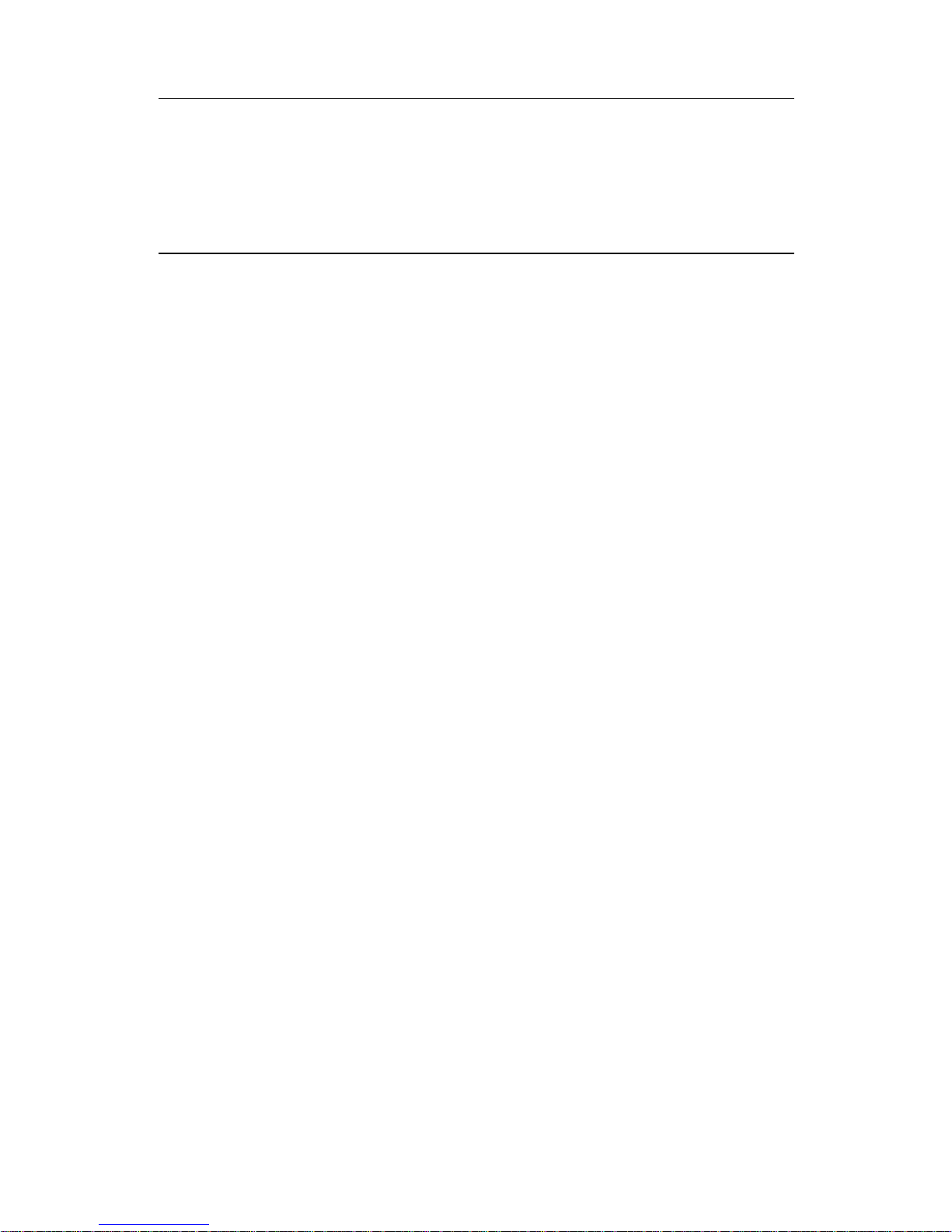
Page 3
Introduction
Welcome to enjoy the fantastic sightseeing world. This new technology will
bring you the whole new feeling about the “monitor”. We show here some of
the major advantages of the LCD monitor. You will really find some other
advantages when you use it.
Hardware Installation
This chapter will guide you the correct installation procedures of your LCD
monitor.
Unpacking
After you unpack your LCD Monitor, please make sure that the following items
are included in the carton and in good condition. If you find that any of these
items are damaged or missing, please contact your dealer immediately.
One LCD Monitor
15-pin D-sub Video cable (Option)
AC/DC adapter with 12V DC output (Option)
AC power cord (Option)
Quick installation Guide
Installation
This analog LCD display does not require any special drivers. Necessary
drivers are supplied by the video card manufacturer and may be found on the
diskettes supplied with the video card that came with your computer. Windows
98/2000/XP drivers for both the display and the video card are supplied on the
Windows 98/2000/XP CD or diskettes. Unfortunately, Microsoft did not provide
a complete listing of the displays on the initial retail release. You may use the
standard XGA (1024x768) as the display type. The video card must also be set
up correctly in Windows 98/2000/XP and make sure the video output of the VGA
card is on list in Section 6.1 or check your Video Card manual or Windows
98/2000/XP Read me file for further information on Video Card. After the
question listed above is solved, we continue the setup procedure as below.
1. Turn power off both Computer and Display before making any connection.
2. Install Display on the solid horizontal surface such as a table or desk.
3. Connect the power cable and the AC/DC adapter, then connect adapter toe
the back of the LCD monitor.
4. The LCD monitor comes with a 15-pin video cable; you may use this cable
for both IBM PC’s & compatibles and Macintosh.
5. Tighten the screws of the Display cable until the connectors are fastened
securely.
6. Switch on power to the Computer system, then to the monitor.
Page 4
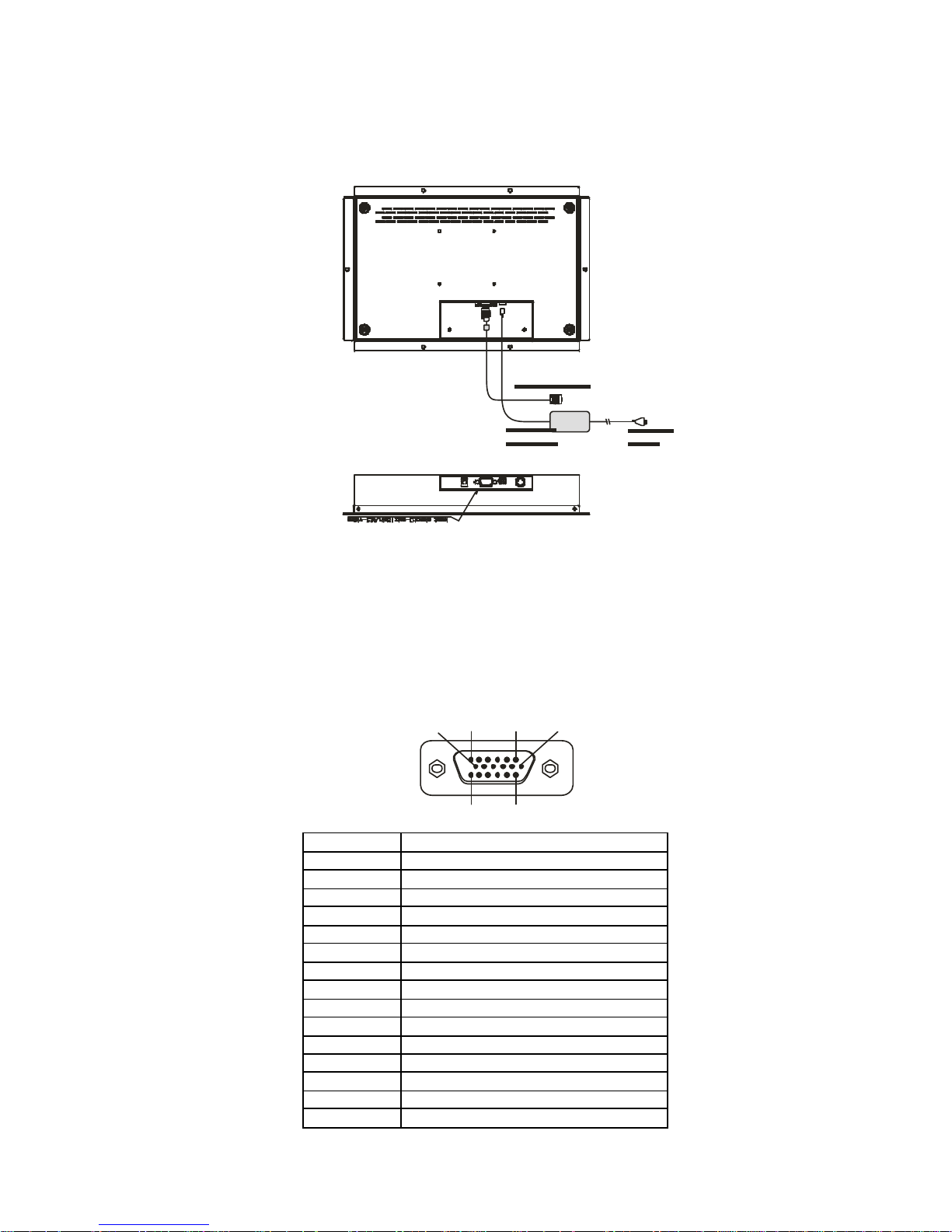
Page 4
The following picture provides the connection outline
Video Input Pin Assignment
This section describes the pin assignment of the LCD’s video connector. It is
called 15pin Mini D-sub connector.
110 6
11515
Pin No. Signal Connector
1 Red Video Signal
2 Green Video Signal
3 Blue Video Signal
4 N.C.
5 Ground
6 Ground for red video signal
7 Ground for green video signal
8 Ground for blue video signal
9 N.C.
10 Ground
11 N.C.
12 DDC data
13 Horizontal sync signal
14 Vertical sync signal
15 DDC clock
Page 5

Page 5
The Display Timing
Applicable video timing
The following table lists the better display quality modes that the LCD monitor
provides. If the other video modes are input, the monitor will stop working or
display unsatisfactory picture quality.
VESA Modes
Mode Resolution Total Nominal
Frequency
±0.5KHz
Nominal
Frequency
±0.5KHz
Nominal
Pixel Clock
(MHz)
DOS 720x400@70Hz 900x449 31.469 70.087 28.322
640x480@60Hz 800x525 31.469 59.940 25.175
640x480@72Hz 832x520 37.861 72.809 31.500
VGA
640x480@75Hz 840x500 37.500 75.000 31.500
800x600@56Hz 1024x625 35.156 56.250 36.000
800x600@60Hz 1056x628 37.879 60.017 40.000
800x600@72Hz 1040x666 48.077 72.188 50.000
SVGA
800x600@75Hz 1056x625 46.875 75.000 49.500
1024x768@60Hz 1344x804 48.363 60.004 65.000
1024x768@70Hz 1328x806 56.476 70.069 75.000
XGA
1024x768@75Hz 1312x800 60.023 75.029 78.750
IBM Modes
EGA 640x350@70Hz 800x449 31.469 70.086 25.175
DOS 720x400@70Hz 900x449 31.469 70.087 28.322
VGA 640x480@60Hz 800x525 31.469 75.000 31.500
XGA 1024x768@72Hz 1304x798 57.515 72.100 75.000
MAC Modes
VGA 640x480@60Hz 800x525 31.469 59.940 25.175
SVGA 832x624@75Hz 1152x667 49.725 74.551 57.2832
XGA 1024x768@75Hz 1328x804 60.927 74.927 80.000
Page 6

Page 6
The Display Outline Dimensions
Unit: mm
Page 7

Page 7
The Display Controls
Membrane Control Button
POWER SWITCH: Pushing the power switch will turn the monitor on.
Pushing it again to turn the monitor off.
Power LED: Power ON-Green / Power off-No.
Up Key >: Increase item number or value of the selected item.
Menu Key: Enter to the OSD adjustment menu. It also used for go back to
previous menu for sub-menu, and the change data don’t save to memory.
Down Key <:
Decrease item number or item value when OSD is on.
When OSD is off, it is hot key for input switch between VGA, AV, and S-video.
Screen Adjustment Operation Procedure
1. Entering the screen adjustment
The setting switches are normally at stand-by. Push the Menu Key once
to display the main menu of the screen adjustment. The adjustable items
will be displayed in the main menu.
2. Entering the settings
Use the Down Key < and Up Key > buttons to select the desired setting
icon and push the SELECT button to enter sub-menu.
3. Change the settings
After the sub-menu appears, use the Down Key < and Up Key > buttons to
change the setting values.
4. Save
After finishing the adjustment, push the SELECT button to memorize the
setting.
5. Return & Exit the main menu
Exit the screen adjustment; push the “MENU ” button. When no operation
is done around 30 sec (default OSD timeout), it goes back to the stand-by
mode and no more switching is accepted except MENU to restart the
setting.
Page 8

Page 8
The Screen Adjustment
Main Menu
You can adjust the brightness, contrast, display colors, the horizontal and
vertical position of the display and OSD menu, etc. through the main menu
display.
The Down Key < and Up Key >are used to scroll through items within the menu.
The selected item is highlighted as the scrolling move along. The SELECT key
is used to activate the highlighted item. During this state, MENU key is used to
close the OSD menu from the screen.
Page 9

Page 9
Menu key function:
Color Setup the contrast, brightness and color of
the panel. / The Contrast menu item is used
to adjust image contrast.
Picture Setup the image position within the panel.
Function Select auto adjust & auto color function can
make the monitor have the best efficiency.
OSD There many languages can be selected and
setup OSD position
Miscellaneous Y ou can set signal source, mode select, and
volume and restart the setting.
Exit Exit setting.
Page 10

Page 10
Troubleshooting Tips
In the event that you experience trouble with your Display, check the following
items before contacting the dealer from whom the Display was purchased. The
most common problems usually involve an incorrectly an incorrect connection
from the Video Card to the Display. We recommend that you also consult your
Video Card User’s manual during the Troubleshooting Procedure. Do not
exceed the maximum refresh rate recommended for the display.
Problem Troubleshooting Tip
No image on display
screen
1. Check that power cord of the Computer has been
connected securely into wall outlet or grounded
extension cable or strip.
2. Check that power switch of the Display has been
pressed and LED on the front of Display is lit.
3. Check that Video (Signal) cable from the Display
has been securely and correctly connected.
4. Check that Video Card is firmly seated in card slot
of Computer motherboard.
5. Check that the video input from the Video Card
falls within the timing range.
Abnormal image 1. Check that the video input from the Video Card
falls within the timing range.
2. Check that Video (Signal) Cable from the Display
has been securely and correctly connected to the
Video Connector at the rear side of the Computer.
Colors of image on
screen are abnormal
1. Check that Video (Signal) Cable from the displays
has been securely and correctly connected to the
15-pin Video Connector at the rear side of the
computer.
Disturbances on
Screen
1. OSD adjustment is incorrect. Please consult
section for OSD screen adjustment procedures.
※Please contact your local authorized distributors /retailers if you run into other
unsolved problems.
Page 11

Page 12

Page 12
Product Safety Precautions
Follow all warnings and instructions marked on the product.
Do not use this product near water.
This display should be installed on a solid horizontal base.
When cleaning, use only a neutral detergent cleaner with a soft damp cloth.
Do not spray with liquid or aerosol cleaners.
Do not expose this display to direct sunlight or heat. Hot air may cause
damage to the cabinet and other parts.
Adequate ventilation must be maintained to ensure reliable and continued
operation and to protect the display from overheating. Do not block ventilation
slots and openings with objects or install the display in a place where ventilation
may be hindered.
This display should be operated from the type of power source indicated on the
AC/DC adapter.
Do not install this display near a motor or transformer where strong magnetism is
generated. Images on the display will become distorted and the color irregular.
Do not allow metal pieces or objects of any kind fall into the display from
ventilation holes.
Do not attempt to service this unit yourself. Removal of the display cover may
expose you to dangerous voltage or other risks. Refer all servicing to qualified
service personnel.
Unplug this product from the wall outlet and refer servicing to qualified service
personnel in the event that:
1. Liquid is spilled into the product or the product is exposed to rain or water.
2. The product does not operate normally when the operating instructions are
followed.
3. The product has been dropped or the cabinet has been damaged.
4. The product exhibits a distinct change in performance, indicating a need for
service.
5. Power cord or plug is damaged or frayed.
General specifications for the LCD
The following items are neither defects nor failures.
Response time, luminance and color gamut may be changed by
ambient temperature.
The LCD may be seemed luminance uniformity, flicker, vertical seam
and/or small spot by display patterns.
Optical characteristics ( e.g. luminance, display uniformity, etc. )
gradually is going to change depending on operating time, and
especially low temperature, because the LCD has cold cathode
fluorescent lamps.
