Page 1

Page 2

Table of Contents
1. Introduction 1
1.1. About the Product ......................................................................................................1
1.2. Features .........................................................................................................................2
1.3. Notice ............................................................................................................................3
1.4. Check List ......................................................................................................................3
2. Playing System ..........................................................................................................................5
2.1. Install Battery in the Remote Control ........................................................................5
2.3. To Insert Cards ..............................................................................................................5
2.4. Remote controller pad Instruction ...........................................................................6
2.5 Appearance ..................................................................................................................7
2.6. Operations for Media Player playback ...................................................................7
2.7 To Take out the cards ................................................................................................ 21
3. Troubleshooting .................................................................................................................... 22
3.1 Known Issues ................................................................................................................ 23
Page 3

INTRODUCTION
1.1. About the Product
The new Interactive Media Player enhances your media presentation or advertising to be more
attractive and brings the immediate enjoyment and entertainment to your life. It features
RS232 interface for touchscreen communication and a 16 pin terminal block for plug&play
push button control. The compact, dual slot design allows Compact Flash*1 or IBM Micro drive to
work concurrently with the Smart Media, Memory Stick, and Multimedia Card/Secure Digital
card. The USB port allows USB 2.0 High-Speed fast media copy.
Currently it only supports ELO and Premier Touchscreen, so please make sure you use
touchscreen from those two manufacturers. Please contact us if you need touchscreen
support from other manufacturers.
Pin Assignment of Terminal Block
Interactive Media Player features a 16 pin terminal block for programmable button control.
You will find a female 16 pin terminal block from accessories. From left to right of the terminal
block, pin 1 & 2 is for Button 1, pin 3 & 4 is for Button2….and so on. The maximum of 8 buttons
are available for this Interactive Media Player.
The Compact Flash card must be Removable Type.
i-Tech Company LLC
TOLL FREE: (888) 483-2418 • EMAIL: info@i-techcompany.com • WEB: www.iTechLCD.com
Page 4

1.2. Features
Hardware Installation
♦ Tips: start the touch calibration program from remote
control in the first time you connect to a touch monitor
Media player feature:
♦ Playable Format: MPEG1/2/4, JPEG, MP3
Type Support Format
Picture JPEG
Audio
Video MPEG1 (*.mpg, *.dat)
Baseline JPEG: maximum resolution is 5120*3840
Progressive JPEG: maximum resolution is
2048*1536
MPEG1-Audio-Layer1
MPEG1-Audio-Layer2
MPEG1-Audio-Layer3 (MP3)
i-Tech Company LLC
TOLL FREE: (888) 483-2418 • EMAIL: info@i-techcompany.com • WEB: www.iTechLCD.com
Page 5

Type MPEG2 (*.vob, *.mpg)
Picture
Video Data rate 1.0-10.0 Mbit/sec
VGA*2 (MPC200 only) 640*480 60Hz
USB Supports USB 2.0
NTSC 720*480 or 704*480 ; 29.97fps
PAL 720*576 or 704*576 ; 25fps
Audio
Note: We attached “How to get codec Information” in manual CD for your reference.
• Storage Capacity: Compact Flash card, IBM Micro Drive, SM/ MMC/ SD/ MS card, USB Flash drive
• Playback Functions: Play, Stop, Pause, Repeat, Previous/Next Track, Mute, Rotate, Interval Time, Play List and Media
Classification
• Audio: Stereo output 2W
• Environmental: Operating temperature: 0 C to 50 C; Relative humidity: 5%-95%, non-condensing
MPEG4
DivX3.11/4.x/5.x (*.avi) Xvid MPEG4 MS MPEG4 V2/V3(*.avi)
Support Format
interlaced
interlaced
MPEG1-Audio-Layer1
MPEG1-Audio-Layer2
MPEG1-Audio-Layer3 (MP3)
Note : The AC3 AAC-audio support
is optional. When it is not
enabled, this media player will only
play video (no sounds) of the DVD
(*.vob) or MPEG2 file contains
AC3/AAC-audio. Besides, We
strongly
suggest you use CF card as media
storage when playback MPEG2
video.
1.3. Notice
• Do not use abrasive cleaners, waxes or solvents for cleaning, use only a dry or damp, soft cloth.
• Use only with a high quality, safety-approved, AC/DC power adapter.
1.4. Check List
Before using this media player, please make sure that all the items listed below are present in
your package
Media Player unit 1
DC Adapter 1
AV-RCA Cable 1
Accessory Quantity
2
You can switch between Video and VGA output by pressing the latch switch next to VGA connector. Note that you must
reboot the MPC device after output switch.
i-Tech Company LLC
TOLL FREE: (888) 483-2418 • EMAIL: info@i-techcompany.com • WEB: www.iTechLCD.com
Page 6

S-Video Cable 1
Audio Cable 1
Female 16 pin terminal block 1
Remote Control with 3V battery 1
User Manual CD 1
If any item is missed or damaged, please contact your dealer immediately.
i-Tech Company LLC
TOLL FREE: (888) 483-2418 • EMAIL: info@i-techcompany.com • WEB: www.iTechLCD.com
Page 7

2. Playing System
2.1. Install Battery in the Remote Control
Insert 2 AAA battery and match the (+) and (-) on battery to the marks inside the battery
compartment.
Service life of battery:
1. The battery normally last for about one year although this depends on how often and for what operations the remote control
is used.
2. If the remote control unit fails to work even then it’s operated near the player, please replace the battery.
Use 2 AAA 1.5V battery.
2.3. To Insert Cards
Push the card slide or UBS Flash drive into Media Player connector.
This Media Player supports 7 types of flash memory:
• Compact Flash Card (CF) • Secure Digital Card (SD)
• Smart Media Card (SM) • Multi-Media Card (MMC)
• Memory Stick (MS) • IBM Micro Drive
• USB Flash drive
Make sure that the card or USB Flash drive clicks into card slot properly. If the card has one or more kinds of data recorded on it, a
menu screen will appear on the screen.
i-Tech Company LLC
TOLL FREE: (888) 483-2418 • EMAIL: info@i-techcompany.com • WEB: www.iTechLCD.com
Page 8

MENU
To select the media player menu opt
ions
INFORMATION/
To view information of the
MEDIA PLAYER SETUP
To enter media player setup menu
PAUSE/RE
-
START
To pause/re
-
start the playback
STOP
To stop the playback
F.FWD
To advance the playback
F.BWD
To reverse the playback
VOL. UP
To increase the volume
VOL. DOWN
To decrease the volume
MOVE UP
To move upward in media player menu
LCD OSD
To call LCD setup menu
PLAY/SELECT
To start playback or co
nfirm selection in media player
MOVE LEFT
To move leftward in media player menu
MOVE DOWN
To move downward in media player menu
POWER ON/OFF
To switch on/off this media player
ROTATE
To rotate the photo
START SLIDE SHOW
REPEAT
To repeat playback
INTERVAL TIME
To set interval time between Photos
PREVIOUS PLAYBACK
To skip to previous Photo/Music/Video
NEXT PLAYBACK
To skip to next Photo/Music/Video
PREVIOUS I
TEM N/A
NEXT ITEM
N/A
MUTE
To mute while playback
2.4. Remote controller pad Instruction
1
2
FOLDER MENU
3
4
5
6
7
8
9
10
11
12
13
14
15
16
17
WITH MUSIC
18
19
20
21
22
23
24
25
MOVE RIGHT To move rightward in media player menu
Photo/Music/Video To call folder menu
To start photo slide show with music (under photo page)
i-Tech Company LLC
TOLL FREE: (888) 483-2418 • EMAIL: info@i-techcompany.com • WEB: www.iTechLCD.com
Page 9

2.6.1. Setup
2.5 Appearance
Background of start-up
If no media files are stored in the memory card or no memory card is inserted, the
background
of media player will appear to be solid black.
Note:
The start-up screen can be customized upon customer’s request.
2.6. Operations for Media Player playback
Press to enter SETUP MENU – MAIN PAGE screen.
Photo setup:
Press
screen.
to select PHOTO SETUP and press to enter SETUP MENU – PHOTO
i-Tech Company LLC
TOLL FREE: (888) 483-2418 • EMAIL: info@i-techcompany.com • WEB: www.iTechLCD.com
Page 10

i-Tech Company LLC
TOLL FREE: (888) 483-2418 • EMAIL: info@i-techcompany.com • WEB: www.iTechLCD.com
Page 11

Press and select MAIN PAGE, and then press to back to SETUP MENU – MAIN
PAGE or press
Music setup:
Press
to turn off SETUP MENU screen.
to select MUSIC SETUP and press to enter SETUP MENU – PHOTO screen.
i-Tech Company LLC
TOLL FREE: (888) 483-2418 • EMAIL: info@i-techcompany.com • WEB: www.iTechLCD.com
Page 12

Press and select MAIN PAGE, and then press to back to SETUP MENU – MAIN
PAGE or press
Movie Setup:
Press
Then press
to turn off SETUP MENU screen.
to select MOVIE SETUP and press to enter SETUP MENU – MOVIE screen.
to select preferred function.
i-Tech Company LLC
TOLL FREE: (888) 483-2418 • EMAIL: info@i-techcompany.com • WEB: www.iTechLCD.com
Page 13

Press and select MAIN PAGE, and then press to back to SETUP MENU – MAIN
PAGE or press
to turn off SETUP MENU screen.
Slide show setup:
Press
to select SLIDE SHOW SETUP and press to enter SETUP MENU – SLIDE SHOW
screen. Then press
to select preferred function.
i-Tech Company LLC
TOLL FREE: (888) 483-2418 • EMAIL: info@i-techcompany.com • WEB: www.iTechLCD.com
Page 14

i-Tech Company LLC
TOLL FREE: (888) 483-2418 • EMAIL: info@i-techcompany.com • WEB: www.iTechLCD.com
Page 15

i-Tech Company LLC
TOLL FREE: (888) 483-2418 • EMAIL: info@i-techcompany.com • WEB: www.iTechLCD.com
Page 16

Note:
Play list is complied by the sequence of the file names in the memory card (types of file do not influence the
sequence). Please modify the file names to the sequence to meet you need. A sample play list as below table:
Press and select MAIN PAGE, and then press to back to SETUP MENU – MAIN
PAGE or press
Preferences setup:
Press
FILE LIBRARY.
the stop the playback and press to back to menu OSD and press to enter
to turn off SETUP MENU screen.
Slide show setup:
Then Press
PAGE --screen. Then press
and Press to select PREFERENCE and press to enter PREFERENCE
to select preferred function.
i-Tech Company LLC
TOLL FREE: (888) 483-2418 • EMAIL: info@i-techcompany.com • WEB: www.iTechLCD.com
Page 17

Note:
PREFERENCES setup function is available when pressing
“FILE LIBRARY” page.
under “MENU OSD” page or
Note: The default mode of a normal (4:3) display is NORMAL/LB. The default mode of a
wide-screen (16:9) display is WIDE.
i-Tech Company LLC
TOLL FREE: (888) 483-2418 • EMAIL: info@i-techcompany.com • WEB: www.iTechLCD.com
Page 18

16:9 video in a 4:3 display in NORMAL/PS mode
16:9 video in a 4:3 display in WIDE mode
The best display result is playing a 16:9 video in a 16:9 display in WIDE mode, the result will like the
picture below:
i-Tech Company LLC
TOLL FREE: (888) 483-2418 • EMAIL: info@i-techcompany.com • WEB: www.iTechLCD.com
Page 19
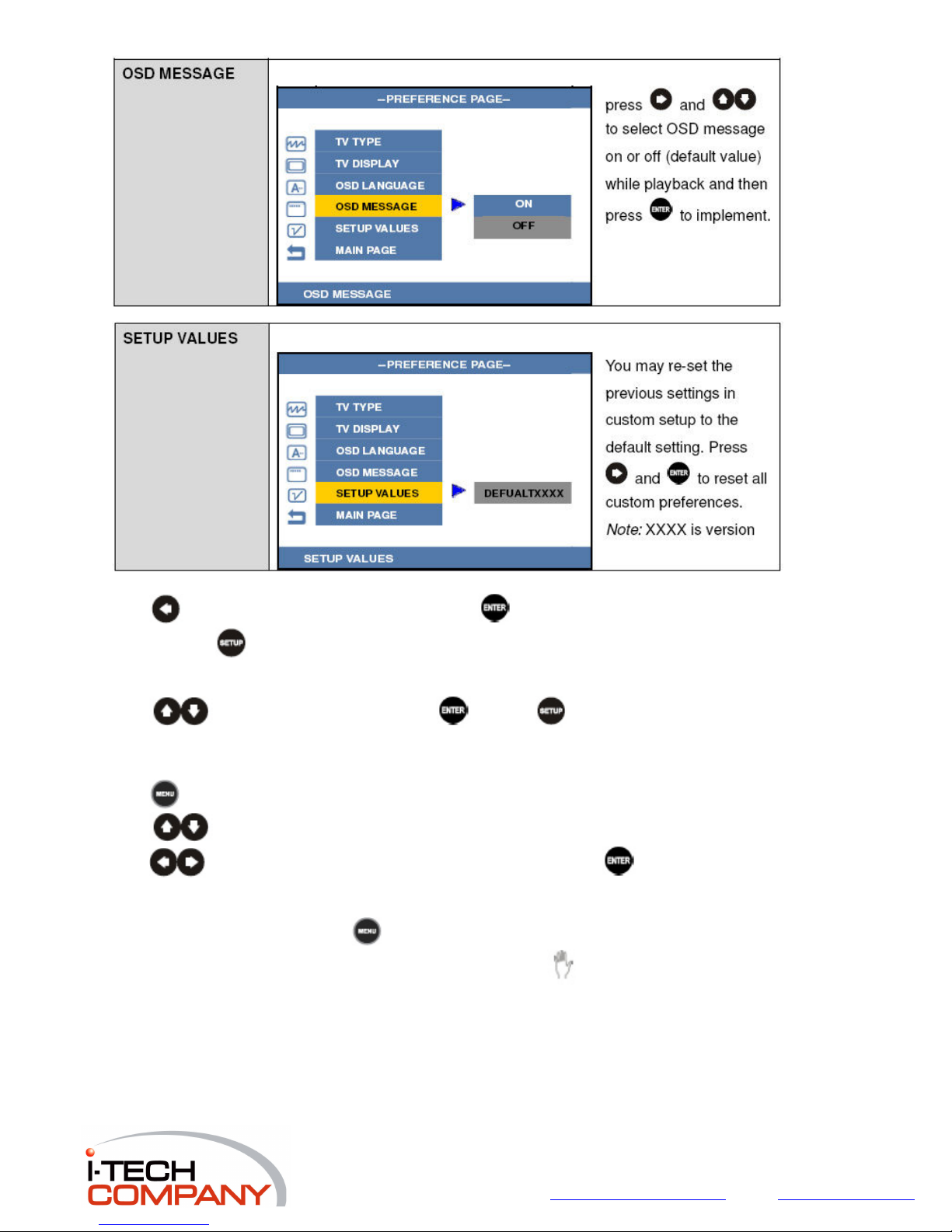
Press and select MAIN PAGE, and then press to back to SETUP MENU – MAIN
PAGE or press
to turn off SETUP MENU screen.
Exit setup:
Press
to select EXIT SETUP and press or press to turn off SETUP MENU Scree.
2.6.2. Menu Select
Press
and menu screen will appear.
Press
to select card if multi cards inserted.
Press
Note:
to select PHOTO/MUSIC/VIDEO/FILE page and press to enter.
No matter on what kind of screen, press
will stop playback and return to the root menu screen.
If no card inserted, the display will appear “NO MEDIA DETECTED”. When
operated, it means that correspond operation is prohibited by the Media Player.
appears while a button is being
i-Tech Company LLC
TOLL FREE: (888) 483-2418 • EMAIL: info@i-techcompany.com • WEB: www.iTechLCD.com
Page 20

2.6.3. Playback
On PHOTO/MUSIC/VIDEO/FILE page, press
Press
Note:
_ On PHOTO page, press
card.
_ When playing video, press
_ Adjust the volume: using the remote control or OSD board button -/+.
This Media player supports only JPEG-PHOTO, MP3-MUSIC and MPEG1, 2, 4–VIDEO
format.
2.6.4. Pause
Press
playback just need to press
Note: Pause key is defined as Play/ Pause key which toggle between those two functions.
2.6.5. Stop
Note:
When slide show playing, press
point of these photos contented in the card. Press
last stopping point.
2.6.6. Mute the Media Player
Press
When “MUTE” appears on the screen, this Media player is mute. To resume the sound, press
the mute button until “MUTE OFF” appears on the screen.
2.6.7. Next or Previous
to start playback.
is defined as enter key.
will start playback of photo with music if MP3 data contented in
will play the video frame one at a time.(optional function)
once during playback to pause the slide show/music/video. To return to normal
.
Press to stop playback.
and the Media player will bookmark this stopping
button during playback.
to select preferred data and then
will start playback from the
On PHOTO/MUSIC/VIDEO/FILE page, press for switch to next/previous page.
When playing photo slide show/music/video, press
will switch to next item and press
2.6.8. Rapid Advance or Reverse
will switch to previous item.
Press
during playback.
Press
to resume normal playback.
i-Tech Company LLC
TOLL FREE: (888) 483-2418 • EMAIL: info@i-techcompany.com • WEB: www.iTechLCD.com
Page 21

2.6.9. Information
Under PHOTO/MUSIC/VIDEO page, press
2.6.10. File Modification
Photo information: file name, file size, resolution and date
Music information: elapsed time, file name, artist, total time, format of music type and
equalizer.
Video information: elapsed time, file name, file size, total time, file created date.
Under FILE page, press
and a dialog with modification will pop up on the screen.
to display the information of the playback.
i-Tech Company LLC
TOLL FREE: (888) 483-2418 • EMAIL: info@i-techcompany.com • WEB: www.iTechLCD.com
Page 22
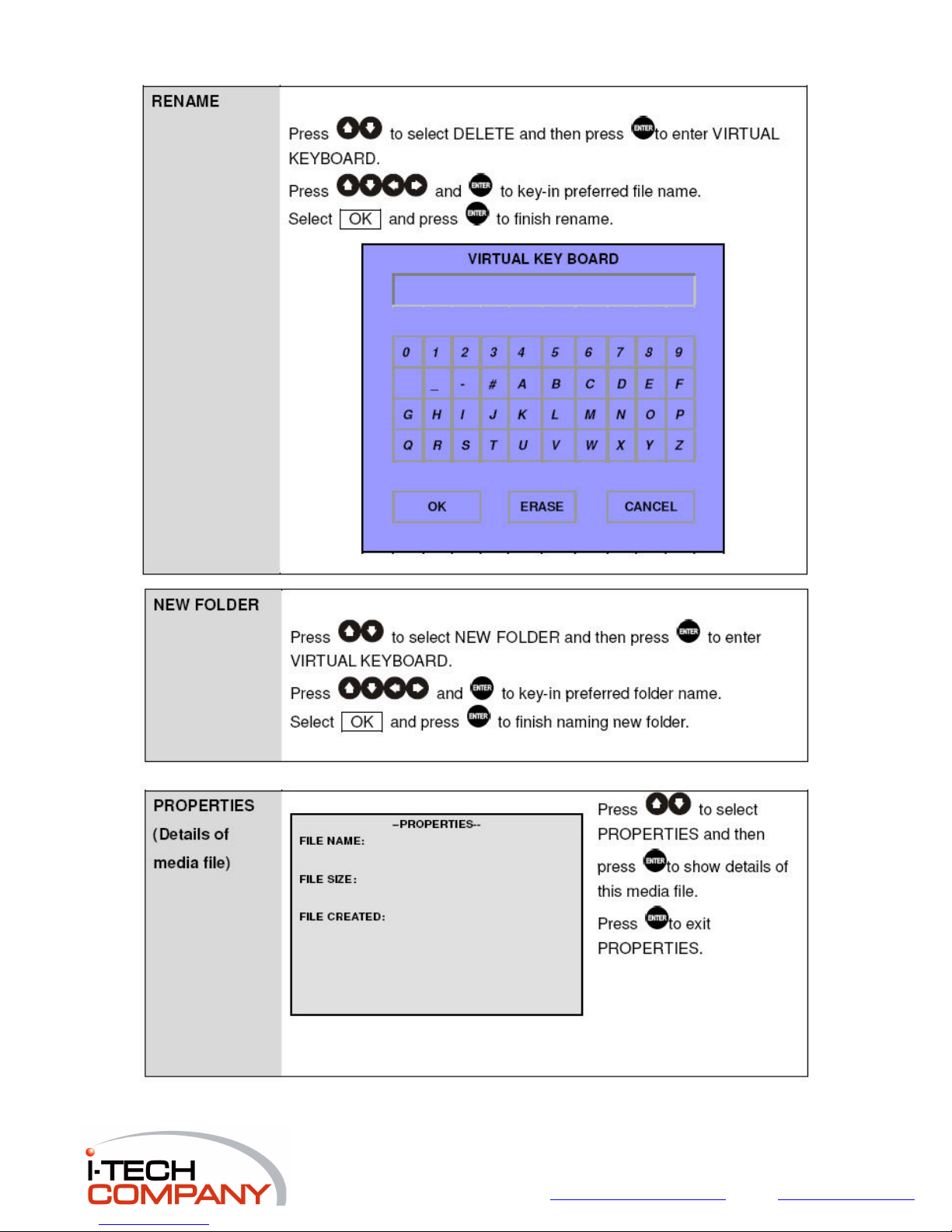
i-Tech Company LLC
TOLL FREE: (888) 483-2418 • EMAIL: info@i-techcompany.com • WEB: www.iTechLCD.com
Page 23
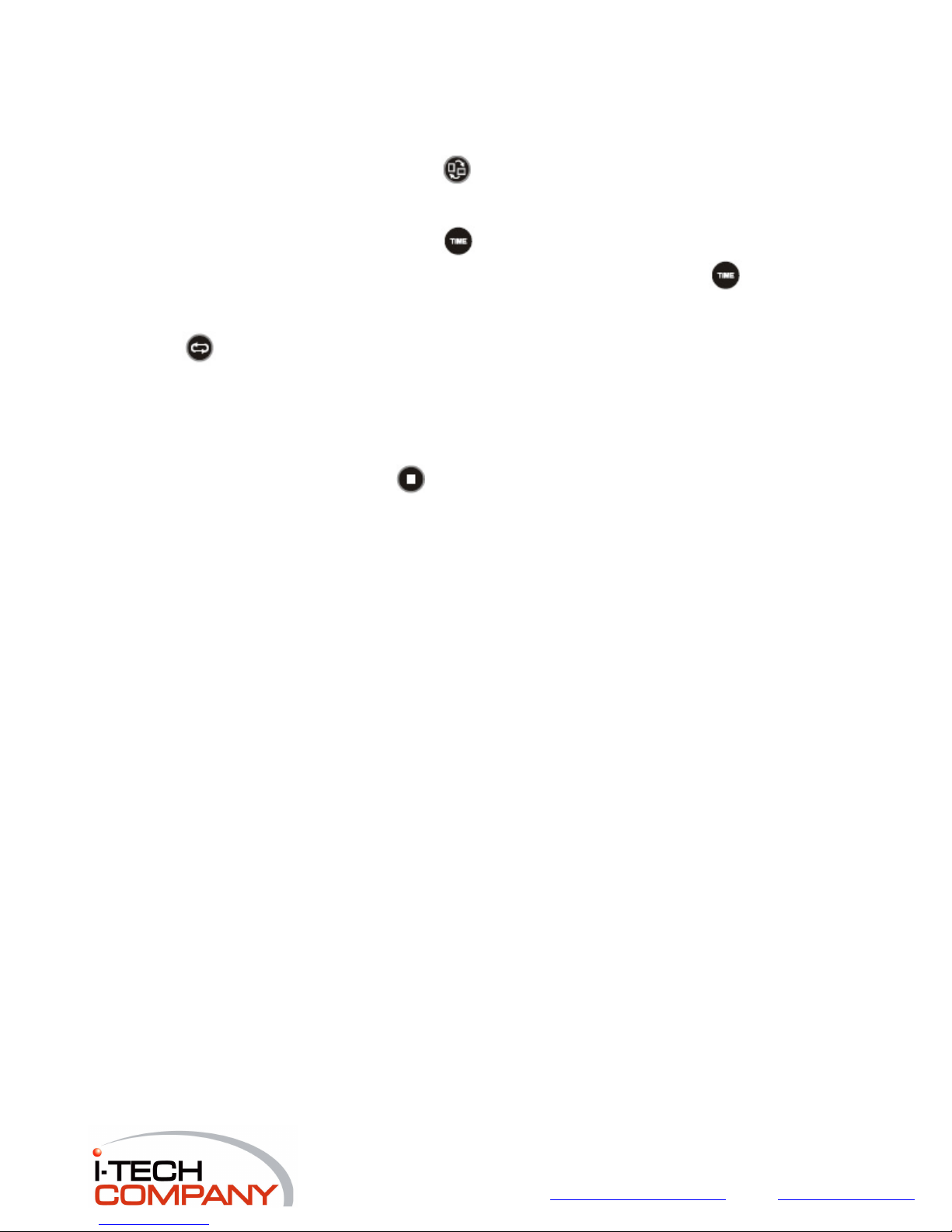
2.6.11. Rotate
When playing playback of photo, press
2.6.12. Interval Time
When playing playback of photo, press
once to rotate the photo 90 degree clockwise.
once to set interval time between photos.
The time of display interval (1, 3, 5, 10 sec.) changes with each press on the
2.6.13. Repeat Viewing
Press
Press once: REPEAT ON
Press twice: REPEAT OFF (repeat cancelled)
Note:
You can select repeat mode in SETUP MENU—SLIDE SHOW/ MUSIC/ VIDEO
2.7 To Take out the cards
1. If the playback is playing, press
2. Take out the card.
to repeat during playback.
to stop it.
button.
i-Tech Company LLC
TOLL FREE: (888) 483-2418 • EMAIL: info@i-techcompany.com • WEB: www.iTechLCD.com
Page 24
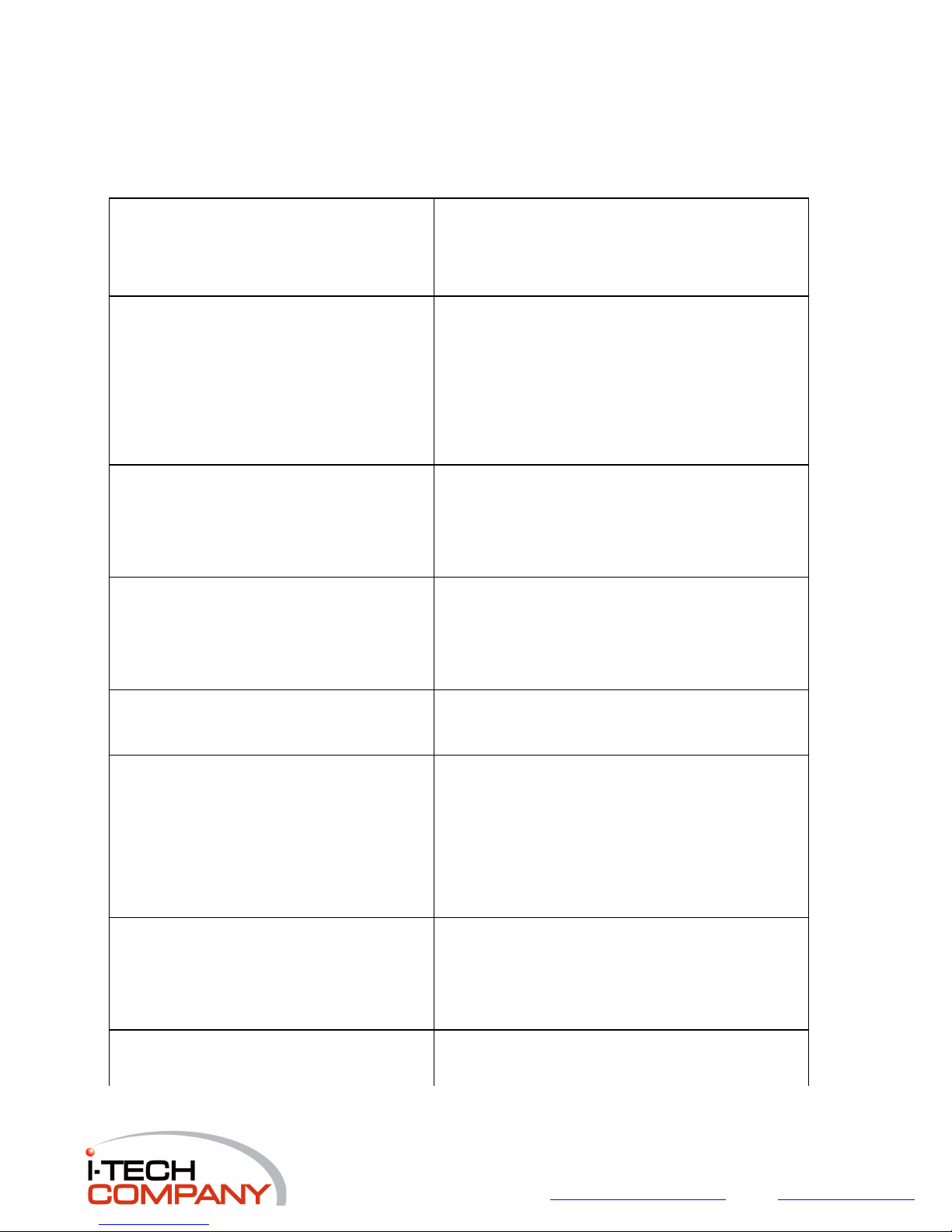
3. Troubleshooting
Before requesting service for this Media Player, check the chart below for a possible cause of
the problem you are experiencing. Some simple checkups or a minor adjustment on your
part may eliminate the problem and restore proper operation.
Mute, Volume control, Fast Forward under FILE
menu
No power
The Media Player does not start playback when play
is pressed
The Media Player starts playback but stops
immediately
No picture
No sound
Distorted sound
No audio at digital output • Check the digital connections.
• File menu is for previewing only; therefore, all control
functions, such as volume and mute, will not work unless
enter key is pressed to get into a play mode.
• Insert the power plug securely into the
power outlet.
• Check if the on/off button on the right of the Media Player
is set to on.
• Check if no power at the AC outlet by
plugging in another appliance for a test.
• Condensation has formed: wait about 1 to 2 hours to
allow the Media Player to dry out. Check if the Media
Player is defective by trying another card.
• The card may be dirty and may require
cleaning.
• Ensure that the card is installed with proper
situation position.
• Ensure that the equipment is connected properly.
• Check if outer equipment is on.
• Ensure that the equipment is connected properly.
• If using a hi-fi amplifier, try another sound source.
• Check the volume adjustment.
• Check the audio format, AAC and AC3
audio codec are not supported.
• Ensure that the input settings for stereo system are
proper.
• No sound is heard during still picture
(pause).
• Check if the audio format of the selected
i-Tech Company LLC
TOLL FREE: (888) 483-2418 • EMAIL: info@i-techcompany.com • WEB: www.iTechLCD.com
Page 25
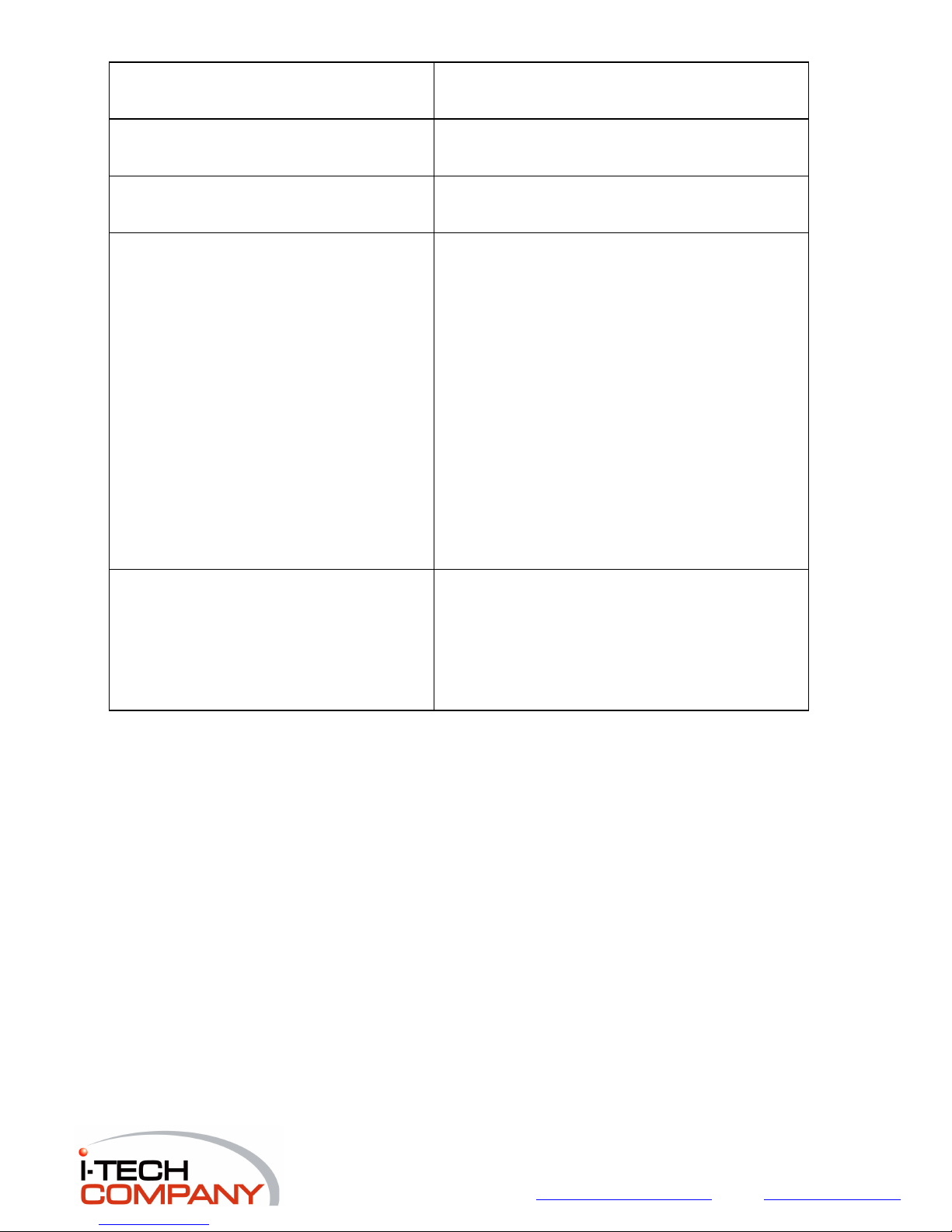
Picture is distorted during rapid advance or rapid
reverse
No rapid advance (or rapid reversed)
playback
No operations perform with the remote control
No key operation (by the Media Player AC power
and / or the remote control) is effective
audio language matches your receiver capabilities.
• The picture will be somewhat distorted at times: this is
normal.
• Some video may have sections that prohibit rapid
advance (or rapid reverse).
• Check the battery is installed with the
correct polarities (+and-).
• The battery is depleted: replace them with
new ones.
• Point the remote control unit at the remote
control signal sensor and operate.
Operate the remote control unit at a
distance but no more than 7 meters from
the remote control signal sensor.
• Remove the obstacles between the remote
control unit and remote control signal
sensor.
• Turn the unit off and then back to on. Alternatively, turn off
the unit, disconnect the cord and then re-connect it. (The
player may not be operating properly due to lightning,
static electricity or some other external factor.)
3.1 Known Issues
Issue 1: When a movie is playing and press fast forward, the following movie will play at the
normal speed but without sound.
Issue 2: Under MUSIC selection menu the Next/Back chapter key becomes stop key.
i-Tech Company LLC
TOLL FREE: (888) 483-2418 • EMAIL: info@i-techcompany.com • WEB: www.iTechLCD.com
