Page 1

USER
MANUAL
Sun Readable Solution
15”, 17”, 19”, 22” Screen Size
SunReadable LCD Display
Models
HNP717 / 819
SunReadable Widescreen LCD Display
Models
HNPW719 /HNPW822
SunReadable LCD Display
Models
HNP117 / 119
SunReadable LCD Display
Models
HNVP117 / 119
- With KVM Options
Options: -BNC + S-Video - DVI - Touchscreen
-Audio - Quad Display - DC Power
Page 2

HNP717 / 819 / HNPW719 / 822 / HNP117 / 119 / HNVP117 / 119 User Manual
Contents
Chapter 1 Getting Started
1.1 Important Safeguards..........................................................1
1.2 Regulatory Notice................................................................2
1.3 Before Installation................................................................3
1.4 Unpacking............................................................................3
1.5 Optional Accessories...........................................................3
1.6 Peripheral Products.............................................................4
Part 1 HNP717 & HNP819
Chapter 2 Installation
2.1 Package Contents...............................................................5
Part 2 HNPW719 & HNPW822
Chapter 3 Installation
Part 3 HNP117 & HNP119
Chapter 4 Installation
4.1 Package Contents...............................................................5
4.2 Structure Diagram...............................................................5
4.3 Connection...................................................................9
4.4 How to Install “One Man” Installation Slides...................14-15
4.5 How to Use the Slides....................................................16
2.2 Structure Diagram...............................................................6
2.3 Installation........................................................................7
2.4 Connection...................................................................7
3.1 Package Contents...............................................................8
3.2 Structure Diagram...............................................................9
3.3 Installation........................................................................9
3.4 Connection...................................................................10-11
i-Tech Company LLC
TOLL FREE: (888) 483-2418 • EMAIL: info@itechlcd.com • WEB: www.iTechLCD.com
Page 3
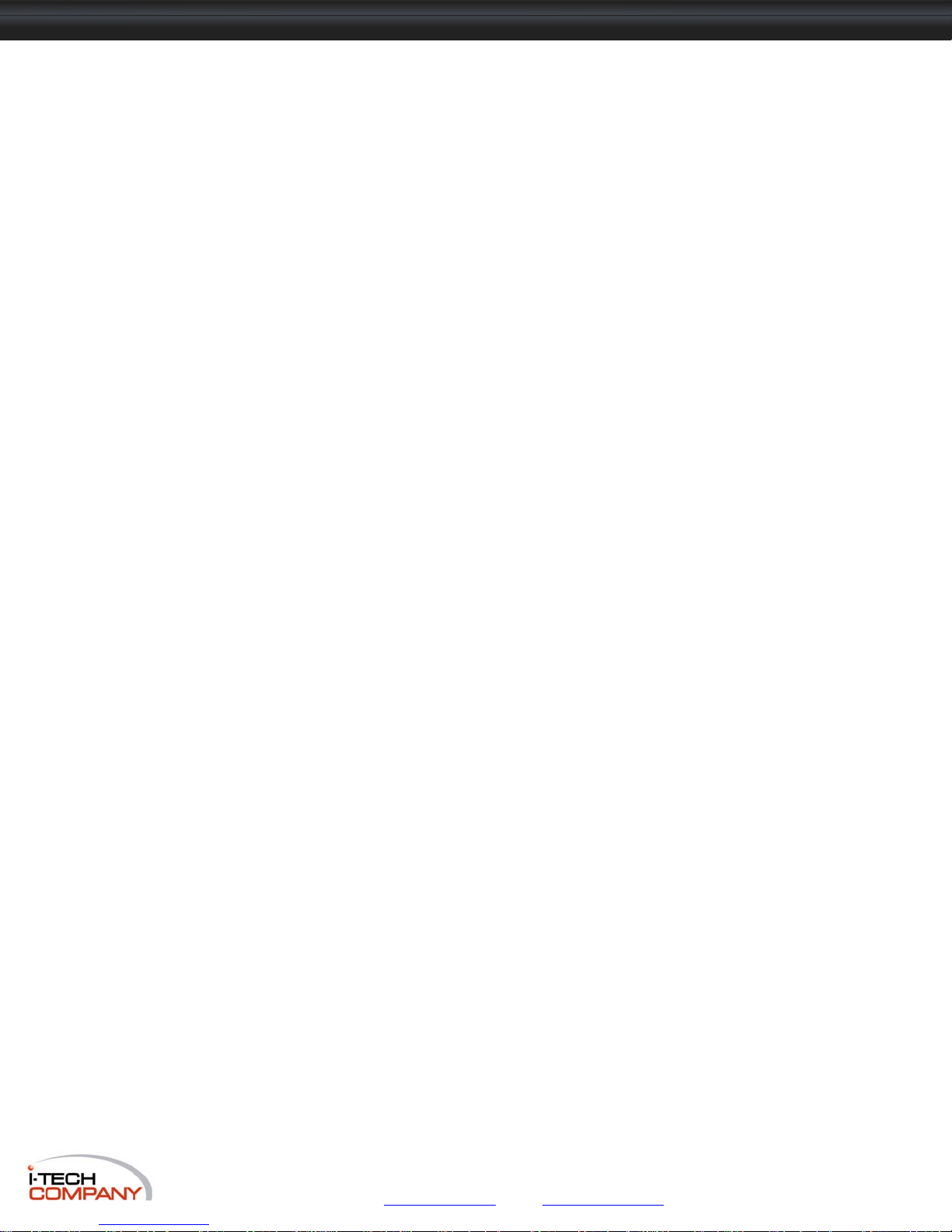
HNP717 / 819 / HNPW719 / 822 / HNP117 / 119 / HNVP117 / 119 User Manual
Contents
Part 4 HNVP117 & HNVP119
Chapter 5 Installation
5.1 Package Contents...............................................................17
5.2 Optional Accessories...........................................................18
5.3 Structure Diagram...............................................................19
5.4 How to Install “One Man” Installation Slides........................19-20
Chapter 6 Operation
5.1 On-screen Display Operation............................................................25
5.2 On-screen Menu....................................................................26
Chapter 7 LCD Specification......................................................................................27-28
8.1 DVI-D Option.....................................................................29
8.2 BNC + S-Video Option.....................................................30
8.3 Audio Option.................................................................31-33
Chapter 9
Chapter 10
Chapter 11
Chapter 12
Chapter 13
Chapter 14
5.5
5.6 NVP117 / 119 Series (Single console)
5.7 NVP117 / 119 Series (Single console)
5.8 NVP117 / 119 Series (Single console)
5.9 NVP117 / 119 Series (Single console)
5.10
How to Use the Slides
- Use NE-6 to connect to server via PS/2 interface
- Use NE-6 to connect to KVM via PS/2 interface
- Use NE-6 to connect to server via USB interface
- Use NE-6 to connect to KVM via USB interface
Keyboard & Mouse..............................................................................24
Touchscreen Options
Front NEMA 4 / IP65 Options..........................................................................36
Quad Display Option…....................................................................................37
DC Power Options
Dimensions……….................................................................................................39
Troubleshooting...................................................................................................40
..........................................................................21
..........................................22
........................................22
........................................23
.........................................23
..................................................................................34-35
..............................................................................................38
i-Tech Company LLC
TOLL FREE: (888) 483-2418 • EMAIL: info@itechlcd.com • WEB: www.iTechLCD.com
Page 4

1.1 Important Safeguards Chapter 1
HNP717 / 819 / HNPW719 / 822 / HNP117 / 119 / HNVP117 / 119 User Manual
Please read all of these instructions carefully before you use the device. Save this manual for future reference.
What the warranty does not cover
■ Any product, on which the serial number has been defaced, modified or removed.
■ Damage, deterioration or malfunction resulting from:
□ Accident, misuse, neglect, fire, water, lightning, or other acts of nature, unauthorized product modification, or
failure to follow instructions supplied with the product.
□ Repair or attempted repair by anyone not authorized by us.
□ Any damage of the product due to shipment.
□ Removal or installation of the product.
□ Causes external to the product, such as electric power fluctuation or failure.
□ Use of supplies or parts not meeting our specifications.
□ Normal wear and tear.
□ Any other causes which does not relate to a product defect.
■ Removal, installation, and set-up service charges.
i-Tech Company LLC
TOLL FREE: (888) 483-2418 • EMAIL: info@itechlcd.com • WEB: www.iTechLCD.com
Page 5
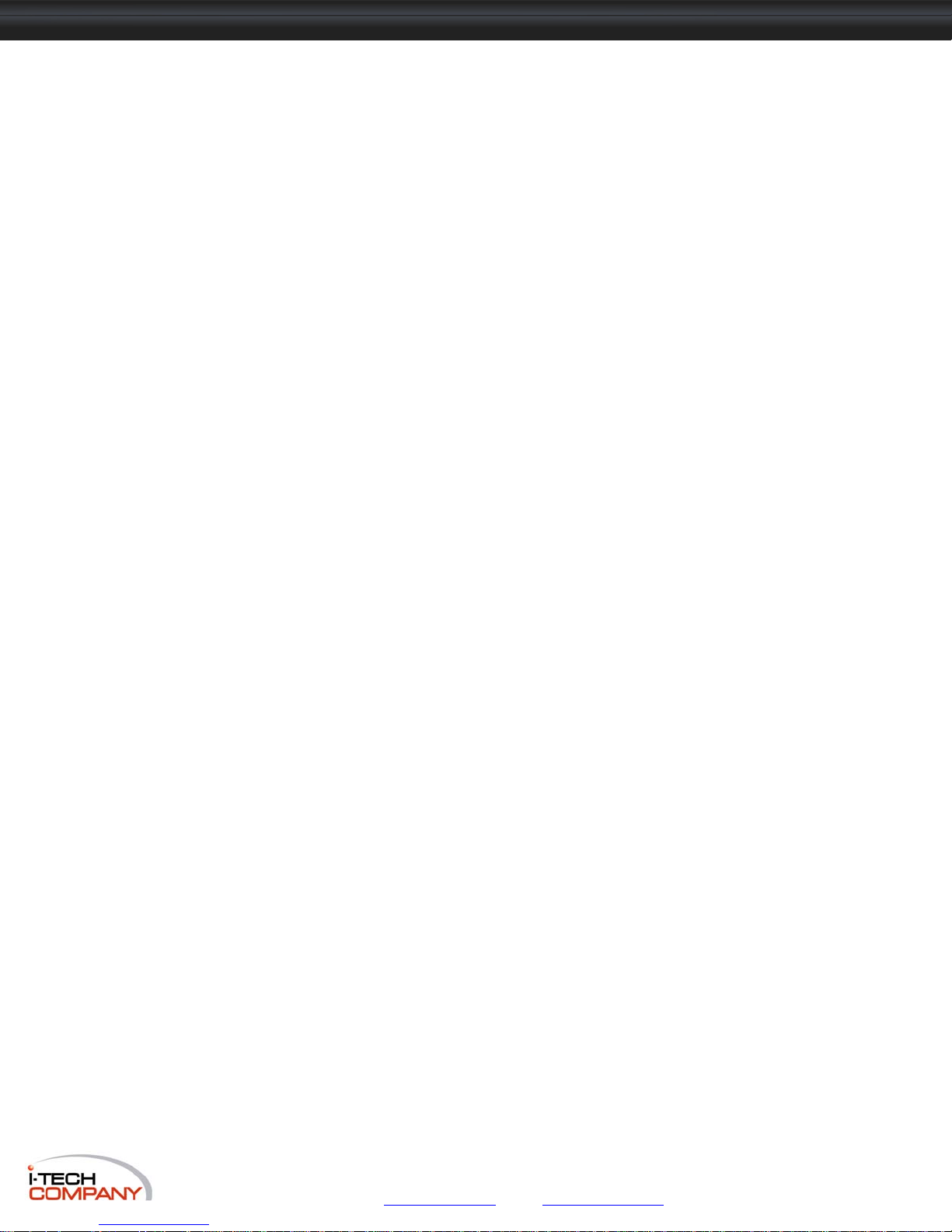
HNP717 / 819 / HNPW719 / 822 / HNP117 / 119 / HNVP117 / 119 User Manual
1.2 Regulatory Notice Chapter 1
Legal Information
First English printing, October 2002
Information in this document has been carefully checked for accuracy; however, no guarantee is given to the
correctness of the contents. The information in this document is subject to change without notice. We are not liable for
any injury or loss that results from the use of this equipment.
Safety Instructions
■ Unplug equipment before cleaning. Don’t use liquid or spray detergent; use a moist cloth.
■ Keep equipment away from excessive humidity and heat. Preferably, keep it in an air-conditioned enviro-
nment with temperatures not exceeding 40º Celsius (104º Fahrenheit).
■ When installing, place the equipment on a sturdy, level surface to prevent it from accidentally falling and
causing damage to other equipment or injury to persons nearby.
■ When the drawer is in an open position, do not cover, block or in any way obstruct the gap between it and
the power supply. Proper air convection is necessary to keep it from overheating.
■ Arrange the equipment’s power cord in such a way that others won’t trip or fall over it.
■ If you are using a power cord that didn’t ship with the equipment, ensure that it is rated for the voltage
and current labeled on the equipment’s electrical ratings label. The voltage rating on the cord should be
higher than the one listed on the equipment’s ratings label.
■ Observe all precautions and warnings attached to the equipment.
■ If you don’t intend on using the equipment for a long time, disconnect it from the power outlet to prevent
being damaged by transient over-voltage.
■ Keep all liquids away from the equipment to minimize the risk of accidental spillage. Liquid spilled on to
the power supply or on other hardware may cause damage, fire or electrical shock.
■ Only qualified service personnel should open the chassis. Opening it yourself could damage the equip ment and invalidate its warranty.
■ If any part of the equipment becomes damaged or stops functioning, have it checked by qualified service
personnel.
Regulatory Notices Federal Communications Commission (FCC)
This equipment has been tested and found to comply with the limits for a Class B digital device, pursuant to Part 15 of
the FCC rules. These limits are designed to provide reasonable protection against harmful interference in a residential
installation.
Any changes or modifications made to this equipment may void the user’s authority to operate this equipment. This
equipment generates, uses, and can radiate radio frequency energy and, if not installed and used in accordance
with the instructions, may cause harmful interference to radio communications.
However, there is no guarantee that interference will not occur in a particular installation. If this equipment does cause
harmful interference to radio or television reception, which can be determined by turning the equipment off and on,
the user is encouraged to try to correct the interference by one or more of the following measures:
■ Re-position or relocate the receiving antenna.
■ Increase the separation between the equipment and receiver.
■ Connect the equipment into an outlet on a circuit different from that to which the receiver is connected.
i-Tech Company LLC
TOLL FREE: (888) 483-2418 • EMAIL: info@itechlcd.com • WEB: www.iTechLCD.com
Page 6

HNP717 / 819 / HNPW719 / 822 / HNP117 / 119 / HNVP117 / 119 User Manual
1.3 Before Installation Chapter 1
■ It is very important to locate the Rackmount LCD Drawer / Display in a suitable environment.
■ The surface for placing and fixing the Rackmount LCD Drawer / Display should be stable and level or mounted
into a suitable cabinet.
■ Make sure the place has good ventilation, is out of direct sunlight, away from sources of excessive dust, dirt,
heat, water, moisture and vibration.
■ Convenience for connecting the Rackmount LCD Drawer / Display to the related facilities should be well
considered too.
1.4 Unpacking
they are included and in good condition. If anything is missing, or damage, contact the supplier immediately.
1.5 Optional Accessories
The LCD keyboard drawer comes with the standard parts shown on the package contents. Check and make sure
Power Cord
1.
1.1 IEC power cord
1.2 NEMA 5-15 power cord (US)
1.3 BS 1363 power cord (UK)
1.4 CEE 7/4 power cord (German)
1.5 AS 3112 power cord (Australia)
i-Tech Company LLC
TOLL FREE: (888) 483-2418 • EMAIL: info@itechlcd.com • WEB: www.iTechLCD.com
Page 7

HNP717 / 819 / HNPW719 / 822 / HNP117 / 119 / HNVP117 / 119 User Manual
1.6 Peripheral Products Chapter 1
Item Model No. Description
Matrix Cat6 KVM
Matrix DB-15 KVM
Combo Cat6 KVM
Combo DB-15 KVM
PS/2 DB-15 KVM
Keyboard Drawer
MC0116 / MC0216 / MC0316
MC1116 / MC1216 / MC2116
MC0132 / MC0232 / MC0332
MC1132 / MC1232 / MC2132
Matrix Cat6 16 port KVM
Matrix IP Cat6 16 port KVM
Matrix Cat6 32 port KVM
Matrix IP Cat6 32 port KVM
M018/ M028 / M038
M118 / M128 / M218
M0116 / M0216 / M0316
M1116 / M1216/ M2116
Matrix DB-15 8 port KVM
Matrix IP DB-15 8 port KVM
Matrix DB-15 16 port KVM
Matrix IP DB-15 16 port KVM
NVC800 / NVCCE800 / NVCIP800
NVC1600 / NVCCE1600 / NVCIP1600
NVC3200/ NVCCE3200 / NVCIP3200
Combo Cat6 8 port KVM
Combo Cat6 16 port KVM
Combo Cat6 32 port KVM
NVS801 / NVCE800 / NVIP-802
NVS1601 / NVCE1600 / NVIP-1602
Combo DB-15 8 port KVM
Combo DB-15 16 port KVM
NV401A / NV801A / NV1601A 4 / 8 / 16 port PS/2 DB-15 KVM
Rackmount keyboard drawer (with
NK1
NK2
KVM options)
Rackmount keyboard drawer (short
depth version)
i-Tech Company LLC
TOLL FREE: (888) 483-2418 • EMAIL: info@itechlcd.com • WEB: www.iTechLCD.com
Page 8

HNP717 / 819 / HNPW719 / 822 / HNP117 / 119 / HNVP117 / 119 User Manual
2.1 Package Contents Chapter 2
HNP717 & HNP819
1
Rackmount LCD display x 1 pc
2
6’ VGA cable (male to male) x 1pc
3
User manual x 1pc
4
Power cord x 1pc
5
Auto switch power adapter x 1pc
i-Tech Company LLC
TOLL FREE: (888) 483-2418 • EMAIL: info@itechlcd.com • WEB: www.iTechLCD.com
Page 9
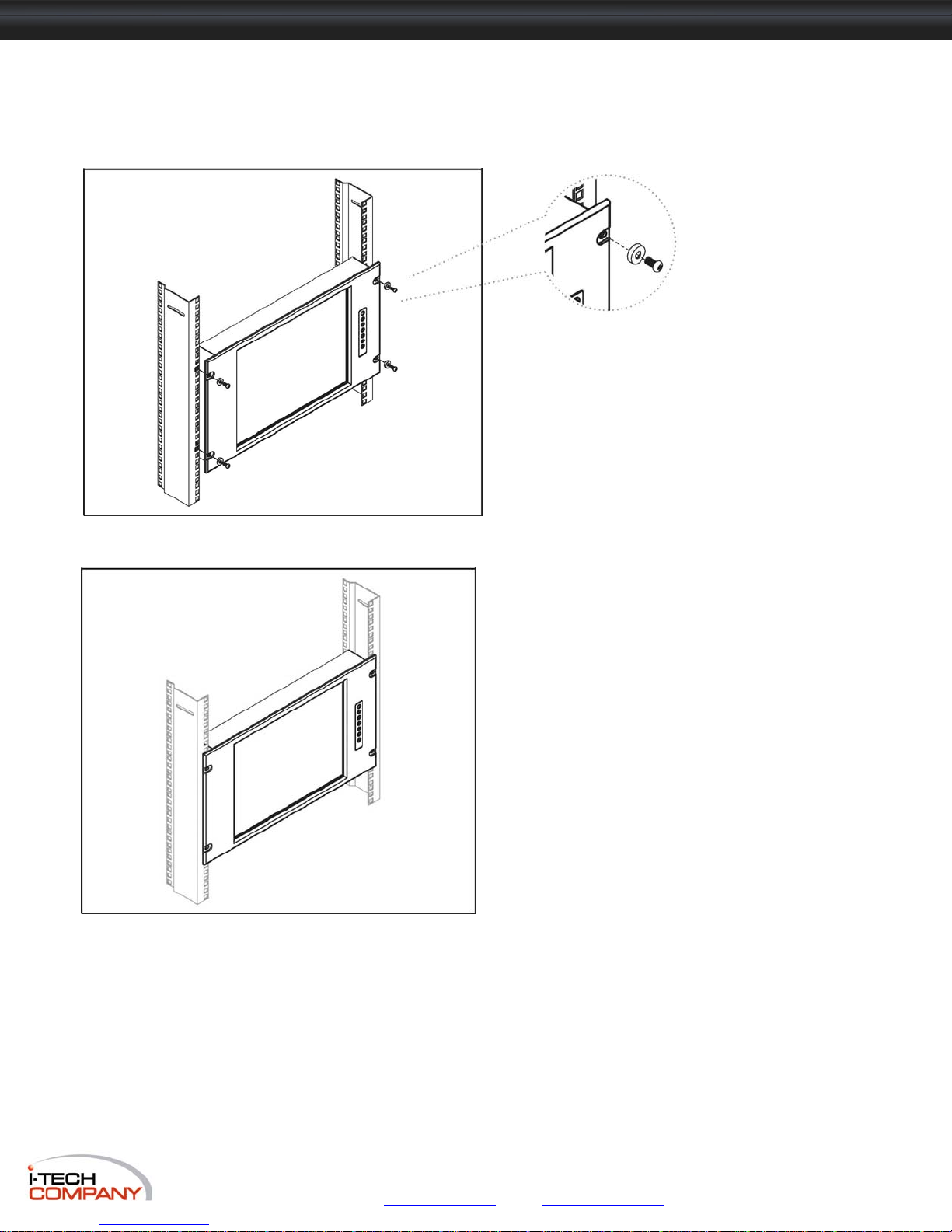
HNP717 / 819 / HNPW719 / 822 / HNP117 / 119 / HNVP117 / 119 User Manual
2.2 Installation Chapter 2
HNP717 & HNP819
Figure 1.
Figure 2.
■ Install each screws shown in
Figure 1
.
■ Fixed the LCD into the rack.
* M6 screws are not provided.
i-Tech Company LLC
TOLL FREE: (888) 483-2418 • EMAIL: info@itechlcd.com • WEB: www.iTechLCD.com
Page 10
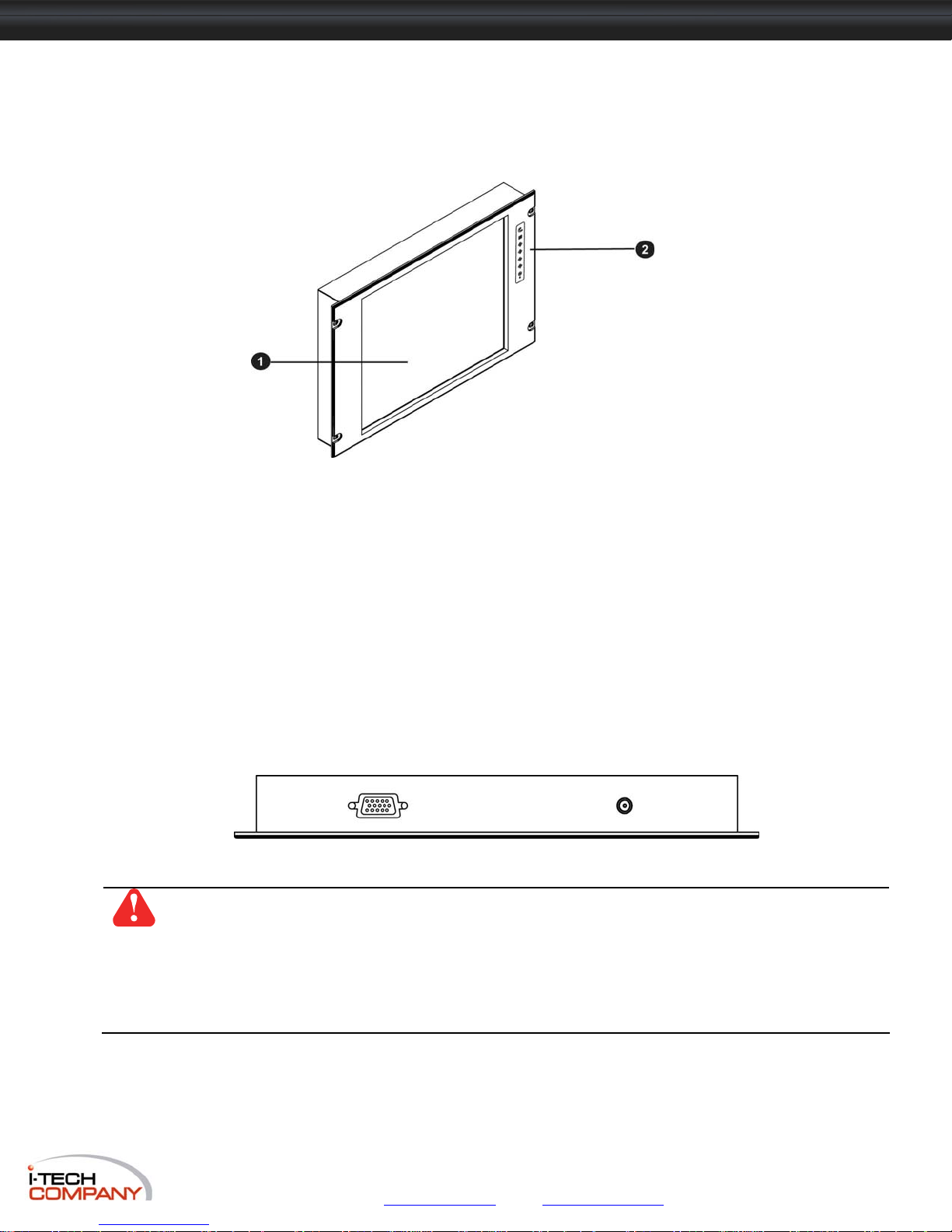
HNP717 / 819 / HNPW719 / 822 / HNP117 / 119 / HNVP117 / 119 User Manual
2.3 Structure Diagram Chapter 2
HNP717 & HNP819
2.4 Connection
HNP717 & HNP819
1
LCD interchangeable module kit
2
LCD membrane
DB-15 VGA female connector Power input
Caution:
devices, such as the servers and KVM switch, may not be hot-pluggable. Plugging and unplugging
cables while servers and KVM are powered on may cause irreversible damage to the servers, KVM and
Rackmount LCD Drawer. Before attempting to connect anything to the Rackmount LCD Drawer, we
suggest turning off the power to all devices before connecting them. Apply power to connected devices
again only after the Rackmount LCD Drawer is receiving power. The company is not responsible for
damage caused in this way.
The Rackmount LCD Drawer & Display are hot-pluggable, but components of connected
i-Tech Company LLC
TOLL FREE: (888) 483-2418 • EMAIL: info@itechlcd.com • WEB: www.iTechLCD.com
Page 11

HNP717 / 819 / HNPW719 / 822 / HNP117 / 119 / HNVP117 / 119 User Manual
3.1 Package Contents Chapter 3
HNPW719 & HNPW822
1
Rackmount LCD display x 1 pc
2
6’ VGA cable (male to male) x 1pc
3
User manual x 1pc
4
Power cord x 1pc
5
Auto switch power adapter x 1pc
i-Tech Company LLC
TOLL FREE: (888) 483-2418 • EMAIL: info@itechlcd.com • WEB: www.iTechLCD.com
Page 12

HNP717 / 819 / HNPW719 / 822 / HNP117 / 119 / HNVP117 / 119 User Manual
3.2 Structure Diagram Chapter 3
HNPW719 & HNPW822
3.3 Connection
HNPW719 & HNPW822
1
LCD interchangeable module kit
2
LCD membrane
DB-15 VGA female connector Power input
Caution:
devices, such as the servers and KVM switch, may not be hot-pluggable. Plugging and unplugging
cables while servers and KVM are powered on may cause irreversible damage to the servers, KVM and
Rackmount LCD Drawer. Before attempting to connect anything to the Rackmount LCD Drawer, we
suggest turning off the power to all devices before connecting them. Apply power to connected devices
again only after the Rackmount LCD Drawer is receiving power. The company is not responsible for
damage caused in this way.
The Rackmount LCD Drawer & Display are hot-pluggable, but components of connected
i-Tech Company LLC
TOLL FREE: (888) 483-2418 • EMAIL: info@itechlcd.com • WEB: www.iTechLCD.com
Page 13

HNP717 / 819 / HNPW719 / 822 / HNP117 / 119 / HNVP117 / 119 User Manual
3.4 Installation Chapter 3
HNPW719
Figure 1.
Figure 4.
■ Install each screws shown in
Figure 3
.
■ Fixed the LCD into the rack.
* M6 screws are not provided.
i-Tech Company LLC
TOLL FREE: (888) 483-2418 • EMAIL: info@itechlcd.com • WEB: www.iTechLCD.com
Page 14

HNP717 / 819 / HNPW719 / 822 / HNP117 / 119 / HNVP117 / 119 User Manual
3.4 Installation Chapter 3
HNPW822
Figure 5
■ Install each screw shown in
* M6 screws are not provided.
Figure 7.
■ Push the lower part of the LCD into the rack. ■ Installation completed.
.
Figure 3
.
Figure 6
■ Insert the upper part of the LCD display to the rack
.
shown in
Figure 4
.
Figure 8
.
i-Tech Company LLC
TOLL FREE: (888) 483-2418 • EMAIL: info@itechlcd.com • WEB: www.iTechLCD.com
Page 15

HNP717 / 819 / HNPW719 / 822 / HNP117 / 119 / HNVP117 / 119 User Manual
4.1 Package Contents Chapter 4
HNP117 & HNP119
1
LCD drawer x 1 pc
2
6’ VGA cable (male to male) x 1pc
3
User manual x 1 pc
4
Auto switch power adapter ( for external power version) x 1pc
5
Power cord x 1pc
6
Mounting bracket x 2 pcs
7
M6*15mm screw x 8 pcs
8
M6 cage nut x 8 pcs
9
Cup washer x 8 pcs
i-Tech Company LLC
TOLL FREE: (888) 483-2418 • EMAIL: info@itechlcd.com • WEB: www.iTechLCD.com
Page 16

HNP717 / 819 / HNPW719 / 822 / HNP117 / 119 / HNVP117 / 119 User Manual
4.2 Structure Diagram Chapter 3
HNP117 & HNP119
4.3 Connection
HNP117 & HNP119
1
LCD interchangeable module kit
2
“One Man” Installation Slides
3 LCD membrane
Caution:
devices, such as the servers and KVM switch, may not be hot-pluggable. Plugging and unplugging
cables while servers and KVM are powered on may cause irreversible damage to the servers, KVM and
Rackmount LCD Drawer. Before attempting to connect anything to the Rackmount LCD Drawer, we
suggest turning off the power to all devices before connecting them. Apply power to connected devices
again only after the Rackmount LCD Drawer is receiving power. The company is not responsible for
damage caused in this way.
The Rackmount LCD Drawer & Display are hot-pluggable, but components of connected
4
Carry handle to release the 2-pt lock
5
2-point lock
i-Tech Company LLC
TOLL FREE: (888) 483-2418 • EMAIL: info@itechlcd.com • WEB: www.iTechLCD.com
Page 17

HNP717 / 819 / HNPW719 / 822 / HNP117 / 119 / HNVP117 / 119 User Manual
4.4 How to Install “One Man” Installation Slides Chapter 4
Install into rack
■ Attach the left and right mounting bracket to
rack 19” mounting rails.
■ Adjust the rear mouting bracket to fit your rack.
■ M6 screw and cup washer x 6 pcs included.
Caution:
until you complete the installation in step
Leaving the screws slightly loose,
■
Pick up the LCD keyboard drawer.
■
Insert the LCD keyboard drawer into the
mounting bracket.
■
Pull and hold the left & right black arrow buttons
on the rails.
■
Return the LCD keyboard drawer to park position.
i-Tech Company LLC
TOLL FREE: (888) 483-2418 • EMAIL: info@itechlcd.com • WEB: www.iTechLCD.com
Page 18

HNP717 / 819 / HNPW719 / 822 / HNP117 / 119 / HNVP117 / 119 User Manual
4.4 How to Install "One Man" Installation Slides Chapter 4
■ Attach front left and right mounting ears of the LCD
keyboard drawer to vertical mounting rails.
■ M6 screw and cup washer x 2 pcs included.
Complete the installation
■ Tighten all 8 pcs of M6 screw to complete the installation.
i-Tech Company LLC
TOLL FREE: (888) 483-2418 • EMAIL: info@itechlcd.com • WEB: www.iTechLCD.com
Page 19

HNP717 / 819 / HNPW719 / 822 / HNP117 / 119 / HNVP117 / 119 User Manual
4.5 How to Use the Slides Chapter 4
HNP117 & HNP119
Figure 9
Figure 10
Figure 11
■ A black arrow release button is located on the
outside of each slide. (shown in
Figure 9
).
■ Pull and hold the black arrow button on either side
of the LCD keyboard drawer to unlock. (shown in
Figure 10
).
■ Push the LCD keyboard drawer into the rack.
(shown in
Figure 11
Caution : Keep your fingers away from the slide top
).
i-Tech Company LLC
TOLL FREE: (888) 483-2418 • EMAIL: info@itechlcd.com • WEB: www.iTechLCD.com
Page 20

HNP717 / 819 / HNPW719 / 822 / HNP117 / 119 / HNVP117 / 119 User Manual
5.1 Package Contents Chapter 5
HNVP117 & HNVP119
1
2 CE-6
3
4
5
6
7
8
9
Cup washer x 8 pcs
LCD keyboard drawer x 1 pc
Combo 4-in-1 KVM cable x 1 pc
User manual x 1 pc
Power cord x 1 pc
Auto switch power adapter ( for external power version) x 1pc
Mounting bracket x 2 pcs
M6*15mm screw x 8 pcs
M6 cage nut x 8 pcs
i-Tech Company LLC
TOLL FREE: (888) 483-2418 • EMAIL: info@itechlcd.com • WEB: www.iTechLCD.com
Page 21

HNP717 / 819 / HNPW719 / 822 / HNP117 / 119 / HNVP117 / 119 User Manual
5.2 Optional Accessories Chapter 5
1. Combo 4-in-1 KVM cable
1.1 NE-6 6 feet
1.2 NE-10 10 feet
1.3 NE-15 15 feet
2. Power Cord
2.1 IEC power cord
2.2 NEMA 5-15 power cord (US)
2.3 BS 1363 power cord (UK)
2.4 CEE 7/4 power cord (German)
2.5 AS 3112 power cord (Australia)
5.3 Structure Diagram
1
LCD interchangeable module kit
2
LCD membrane
3 “One Man” Installation Slides
4
Micro-switch for LCD auto ON / OFF
5
Membrane switch (KVM option)
6
Keyboard & mouse
i-Tech Company LLC
TOLL FREE: (888) 483-2418 • EMAIL: info@itechlcd.com • WEB: www.iTechLCD.com
Page 22

HNP717 / 819 / HNPW719 / 822 / HNP117 / 119 / HNVP117 / 119 User Manual
5.4 How to Install "One Man" Installation Slides Chapter 5
Install into rack
■ Attach the left and right mounting bracket to
rack 19” mounting rails.
■ Adjust the rear mouting bracket to fit your rack.
■ M6 screw and cup washer x 6 pcs included.
Caution:
until you complete the installation in step
■
Pick up the LCD keyboard drawer.
■
Insert the LCD keyboard drawer into the
mounting bracket.
■
Pull and hold the left & right black arrow buttons
on the rails.
■
Return the LCD keyboard drawer to park position.
Leaving the screws slightly loose,
i-Tech Company LLC
TOLL FREE: (888) 483-2418 • EMAIL: info@itechlcd.com • WEB: www.iTechLCD.com
Page 23

HNP717 / 819 / HNPW719 / 822 / HNP117 / 119 / HNVP117 / 119 User Manual
5.4 How to Install "One Man" Installation Slides Chapter 5
■ Attach front left and right mounting ears of the LCD
keyboard drawer to vertical mounting rails.
■ M6 screw and cup washer x 2 pcs included.
Complete the installation
■ Tighten all 8 pcs of M6 screw to complete the installation.
i-Tech Company LLC
TOLL FREE: (888) 483-2418 • EMAIL: info@itechlcd.com • WEB: www.iTechLCD.com
Page 24

HNP717 / 819 / HNPW719 / 822 / HNP117 / 119 / HNVP117 / 119 User Manual
5.5 How to Use the Slides Chapter 5
Figure 12
Figure 13
Figure 14
■ A black arrow release button is located on the
outside of each slide. (shown in
■ Pull and hold the black arrow button on either side
of the LCD keyboard drawer to unlock. (shown in
Figure 13
■ Push the LCD keyboard drawer into the rack.
).
(shown in
Figure 14
Caution : Keep your fingers away from the slide top
).
Figure 12
).
i-Tech Company LLC
TOLL FREE: (888) 483-2418 • EMAIL: info@itechlcd.com • WEB: www.iTechLCD.com
Page 25

HNP717 / 819 / HNPW719 / 822 / HNP117 / 119 / HNVP117 / 119 User Manual
5.6 HNVP117 / 119 (Single console) Chapter 5
- Use NE-6 to connect to server via PS/2 interface
Figure 15.
5.7 HNVP117 / 119 (Single console)
- Use NE-6 to connect to KVM via PS/2 interface
Figure 16.
Remarks:
■ The above connection is only for the LCD keyboard without KVM switch built-in.
■ For the LCD keyboard drawer with KVM switch built-in, please refer to attached KVM switch user manual.
Example of connecting NE-6 4-in-1 Combo KVM cable to server via PS/2 interface
Example of connecting NE-6 4-in-1 Combo KVM cable to KVM via PS/2 interface
Caution:
servers and KVM switch, may not be hot-pluggable. Plugging and unplugging cables while servers and
KVM are powered on may cause irreversible damage to the servers, KVM and LCD keyboard drawer.
Before attempting to connect anything to the LCD keyboard drawer, we suggest turning off the power to
all devices before connecting them. Apply power to connected devices again only after the LCD
keyboard is receiving power. The company is not responsible for damage caused in this way.
The LCD keyboard drawer is hot-pluggable, but components of connected devices, such as the
i-Tech Company LLC
TOLL FREE: (888) 483-2418 • EMAIL: info@itechlcd.com • WEB: www.iTechLCD.com
Page 26

HNP717 / 819 / HNPW719 / 822 / HNP117 / 119 / HNVP117 / 119 User Manual
5.8 HNVP117 / 119 Series (Single console) Chapter 5
- Use NE-6 to connect to server via USB interface
Figure 17.
5.9 HNVP117 / 119 Series (Single console)
- Use NE-6 to connect to KVM via USB interface
Figure18.
Remarks:
■ The above connection is only for the LCD keyboard without KVM switch built-in.
■ For the LCD keyboard drawer with KVM switch built-in, please refer to attached KVM switch user manual.
Example of connecting NE-6 4-in-1 Combo KVM cable to server via USB interface
Example of connecting NE-6 4-in-1 Combo KVM cable to KVM via USB interface
Caution:
servers and KVM switch, may not be hot-pluggable. Plugging and unplugging cables while servers and
KVM are powered on may cause irreversible damage to the servers, KVM and LCD keyboard drawer.
Before attempting to connect anything to the LCD keyboard drawer, we suggest turning off the power to
all devices before connecting them. Apply power to connected devices again only after the LCD
The LCD keyboard drawer is hot-pluggable, but components of connected devices, such as the
i-Tech Company LLC
TOLL FREE: (888) 483-2418 • EMAIL: info@itechlcd.com • WEB: www.iTechLCD.com
Page 27

HNP717 / 819 / HNPW719 / 822 / HNP117 / 119 / HNVP117 / 119 User Manual
5.10 Keyboard & Mouse Chapter 5
For HNVP117 / 119
e keyboard integrated with
touchpad
b keyboard integrated with
trackball
Supporting layouts
i-Tech Company LLC
TOLL FREE: (888) 483-2418 • EMAIL: info@itechlcd.com • WEB: www.iTechLCD.com
Page 28

HNP717 / 819 / HNPW719 / 822 / HNP117 / 119 / HNVP117 / 119 User
6.1 On-screen display Operation Chapter 6
HNP717 & HNP819
HNPW719 & HNPW822
HNP117 & HNP119
HNVP117 & HNVP119
LCD
membrane
Membrane Switch Function
Power light
Green = On
Orange = Power saving
Power on / off LCD
Display the OSD menu
Scrolls through menu options and adjusts the displayed control
(To auto adjustment by pressing the button
for 5 seconds)
Exit the OSD screen
Toggle analog, digital & video connection (DVI-D and video options only)
i-Tech Company LLC
TOLL FREE: (888) 483-2418 • EMAIL: info@itechlcd.com • WEB: www.iTechLCD.com
Page 29

HNP717 / 819 / HNPW719 / 822 / HNP117 / 119 / HNVP117 / 119 User Manual
6.2 On-screen Menu Chapter 6
OSD Configuration Page
Image:
To enter into the brightness, contrast, colour temp, red, green, and blue
Geometry:
To enter into the auto adjust, H position, V position, phase and clock
Video:
To enter into the colour, tint, sharpness, noise reduction, DCDi and TV Setup
Audio:
To enter into volume, bass, treble, balance, AVL and mute
Misc:
To enter into the language, OSD position, graphic mode, OSD time, ratio,
reset and timer
i-Tech Company LLC
TOLL FREE: (888) 483-2418 • EMAIL: info@itechlcd.com • WEB: www.iTechLCD.com
Page 30

HNP717 / 819 / HNPW719 / 822 / HNP117 / 119 / HNVP117 / 119 User Manual
7.1 LCD Specifications Chapter 7
HNP717 & HNP819
HNVP117 &HNVP119
HNP117 & HNP119
LCD Grade Grade A industrial TFT LCD panel
Diagonal Size 17" TFT 19" TFT
Max. Resolution 1280 x 1024 1280 x 1024
Brightness (cd/m²) 800 800
Color Support 16.7 M 16.7 M
Contrast Ratio (typ.) 800:1 800:1
Viewing Angle (H/V) 170˚ x 160˚ 160˚ x 160˚
Display Area (mm) 338 x 270 376 x 301
Tr Response Time (ms) 3.5 1.3
LCD Panel MTBF (hrs) 70,000 70,000
VGA Signal Input Analog RGB, 0.7Vp-p
Sync. Type Separate H/V, Composite, SOG
Resolution
Plug & Play DDC EDID 1.3
Connector DB-15 connector
Power Input Auto-sensing 100 to 240VAC, 50 / 60Hz
Power Consumption Max. 84 Watt, Standby 5 Watt
Compatibility Multi-platform - Mix PCs, SUNs, IBMs, HPs & DELLs.
Options
Graphic Input DVI-D, BNC, S-Video & Quad display input
DC Power DC power input with 12V, 24V, 48V selection
Touchscreen Resistive & capacitive
Environmental
Operation -20˚ to 50˚C Degree
Storage -5˚ to 60˚C Degree
Relative Humidity 5~90%, non-condensing
Shock 10G acceleration (11ms duration)
Vibration 5~500Hz 1G RMS random vibration
Item Description
720 x 400, 70 Hz
640 x 480, 60 / 70 / 72 / 75 Hz
800 x 600, 60 / 70 / 72 / 75 Hz
1024 x 768, 60 / 70 / 75 Hz
1152 x 864, 60 / 70 / 75 Hz
1280 x 720, 60 / 70 / 75 Hz
1280 x 1024, 60 / 70 / 72 / 75 Hz
i-Tech Company LLC
TOLL FREE: (888) 483-2418 • EMAIL: info@itechlcd.com • WEB: www.iTechLCD.com
Page 31

HNP717 / 819 / HNPW719 / 822 / HNP117 / 119 / HNVP117 / 119 User Manual
7.1 LCD Specifications Chapter 7
HNPW719 & HNPW822
LCD Grade Grade A industrial TFT LCD panel
Diagonal Size
Max. Resolution
Brightness (cd/m²)
Color Support
Contrast Ratio (typ.)
Viewing Angle (H/V)
Display Area (mm)
Tr Response Time (ms)
LCD Panel MTBF (hrs) 70,000 70,000
VGA Signal Input
Sync. Type
Resolution
Plug & Play DDC
Connector
Power Input
Power Consumption
Compatibility
Options
Graphic Input DVI-D, BNC, S-Video & Quad display input
DC Power DC power input with 12V, 24V, 48V selection
Touchscreen Resistive & capacitive
Environmental
Operation 0˚ to 50˚C Degree
Storage -5˚ to 60˚C Degree
Relative Humidity 5~90%, non-condensing
Shock 10G acceleration (11ms duration)
Vibration 5~500Hz 1G RMS random vibration
Item
Wide 19" TFT Wide 22" TFT
1440 x 990 1680 x 1050
800 600
16.7 M 16.7 M
900:1 900:1
160˚ x 160˚ 170˚ x 160˚
408 x 255 474 x 296
1.3 3.6
Description
1280 x 720, 60 / 70 / 75 Hz 1280 x 720, 60 / 75 Hz
1280 x 1024, 60 / 70 / 75 Hz 1280 x 1024, 60 / 75 Hz
1440 x 900, 60 Hz 1680 x 1050, 60 Hz
Auto-sensing 100 to 240VAC, 50 / 60Hz
Multi-platform - Mix PCs, SUNs, IBMs, HPs & DELLs.
Analog RGB, 0.7Vp-p
Separate H/V, Composite, SOG
720 x 400, 70 Hz
640 x 480, 60 / 70 / 72 / 75 Hz
800 x 600, 60 / 70 / 72 / 75 Hz
1024 x 768, 60 / 70 / 75 Hz
1152 x 864, 60 / 70 / 75 Hz
EDID 1.3
DB-15 connector
Max. 84 Watt, Standby 5 Watt
i-Tech Company LLC
TOLL FREE: (888) 483-2418 • EMAIL: info@itechlcd.com • WEB: www.iTechLCD.com
Page 32

HNP717 / 819 / HNPW719 / 822 / HNP117 / 119 / HNVP117 / 119 User Manual
8.1 DVI-D Option Chapter 8
HNP717 & HNP819
HNPW719 & HNPW822
Remarks:
■ Package includes 1 x 6ft DVI-D cable
HNP117 & HNP119
HNVP117 & HNVP119
Remarks:
■ Package includes 1 x 6ft DVI-D cable
VGA DVI-D Power
Power DVI-D VGA
i-Tech Company LLC
TOLL FREE: (888) 483-2418 • EMAIL: info@itechlcd.com • WEB: www.iTechLCD.com
Page 33

HNP717 / 819 / HNPW719 / 822 / HNP117 / 119 / HNVP117 / 119 User Manual
8.2 BNC + S-Video Option Chapter 8
HNP717 & HNP819
HNPW719 & HNPW822
HNP117 & HNP119
HNVP117 & HNVP119
Remarks:
■ Package includes 1 x 6ft S-Video cable
VGA S-Video BNC Power
Power S-Video BNC VGA
i-Tech Company LLC
TOLL FREE: (888) 483-2418 • EMAIL: info@itechlcd.com • WEB: www.iTechLCD.com
Page 34

HNP717 / 819 / HNPW719 / 822 / HNP117 / 119 / HNVP117 / 119 User Manual
8.3 Audio Option Chapter 8
HNP717 & HNP819
HNPW719 & HNPW822
Remarks:
■ Audio input is 35mm audio plug
■ The speaker is sharing the same power with LCD.
Audio
VGA Power
i-Tech Company LLC
TOLL FREE: (888) 483-2418 • EMAIL: info@itechlcd.com • WEB: www.iTechLCD.com
Page 35

HNP717 / 819 / HNPW719 / 822 / HNP117 / 119 / HNVP117 / 119 User Manual
8.3 Audio Option Chapter 8
HNP117 & HNP119
Remarks:
■ Audio input is 35mm audio plug
■ The speaker is sharing the same power with LCD.
Power Audio
VGA
i-Tech Company LLC
TOLL FREE: (888) 483-2418 • EMAIL: info@itechlcd.com • WEB: www.iTechLCD.com
Page 36

HNP717 / 819 / HNPW719 / 822 / HNP117 / 119 / HNVP117 / 119 User Manual
8.3 Audio Option Chapter 8
HNVP117 & HNVP119
Remarks:
■ Audio input is 35mm audio plug
■ The speaker is sharing the same power with LCD.
Power
Audio VGA
i-Tech Company LLC
TOLL FREE: (888) 483-2418 • EMAIL: info@itechlcd.com • WEB: www.iTechLCD.com
Page 37

HNP717 / 819 / HNPW719 / 822 / HNP117 / 119 / HNVP117 / 119 User Manual
9.1 Touchscreen Options
Chapter 9
HNP717 & HNP819
HNPW719 & HNPW822
USB interface
VGA USB Power
Serial interface
VGA Serial Power
HNP117 & HNP119
USB interface
Power USB VGA
Serial interface
Power Serial VGA
i-Tech Company LLC
TOLL FREE: (888) 483-2418 • EMAIL: info@itechlcd.com • WEB: www.iTechLCD.com
Page 38

HNP717 / 819 / HNPW719 / 822 / HNP117 / 119 / HNVP117 / 119 User Manual
9.1 Touchscreen Options
Chapter 9
HNVP117 & HNVP119
USB interface
Power USB VGA
Serial interface
Power Serial VGA
Model
HNP117 & HNP119
e-Resistive
Screen size 17" 19" 19" Wide 22" Wide
Interface
Optical transmittance 80%±3%
Surface hardness ≥3H (JIS K5400)
Operating system Windows 98 / 2000 / ME / XP / NT / CE, DOS, Linux
e-Capacitive
Model
Screen size 17" 19" 19" Wide 22" Wide
Interface
Optical transmittance 93%±2%
Surface hardness >9H Surface hardness, withstand over 300 million touches
Operating system Windows 98 / 2000 / ME / XP / NT / CE, DOS, Linux
Remarks:
■ USB touchscreen package includes 1 x 6ft USB cable, quick reference guideline and CD disc
■ Serial touchscreen package includes 1 x 6ft serial cable, quick reference guideline and CD disc
■ For detailed information, please refer to the attached CD disc
■ As the touchscreen unit is not made of toughened glass, please handle it carefully.
■ Touchscreen in other brands are available on request
-17TRB /
-17TRS
-17TCB /
-17TCS
-19TRB /
-19TRS
-19TCB /
-19TCS
USB / Serial
USB / Serial
-19WTRB /
-19WTRS
-19WTCB /
-19WTCS
-22WTRB /
-22WTRS
-22WTCB /
-22WTCS
i-Tech Company LLC
TOLL FREE: (888) 483-2418 • EMAIL: info@itechlcd.com • WEB: www.iTechLCD.com
Page 39

HNP717 / 819 / HNPW719 / 822 / HNP117 / 119 / HNVP117 / 119 User Manual
10.1 Front NEMA4 / IP65 Option Chapter 10
HNP717 & HNP819
HNPW719 & HNPW822
Remarks
■ 4mm thickness of protective glass is not toughened one, please handle it carefully.
1
Rear case
2
LCD panel
3
4mm protective glass (Front NEMA 4 / IP65 protection)
4
Aluminum front panel
i-Tech Company LLC
TOLL FREE: (888) 483-2418 • EMAIL: info@itechlcd.com • WEB: www.iTechLCD.com
Page 40

HNP717 / 819 / HNPW719 / 822 / HNP117 / 119 / HNVP117 / 119 User Manual
11.1 Quad Display Option Chapter 11
Specifications
Remarks
■ For more details, please refer to Quad Display User Manual.
■ Quad display input is not applicable for HNVP117 / 119 series.
Model Number QD (NTSC) QD (PAL)
Number of Color 16.7 M 16.7 M
Imaging System NTSC PAL
Resolution 1024 x 525 1024 x 625
Refresh Rate 60 50
Input
Video
Output
Auto Gain Control Yes
Time / Date Ye
On Screen Display Yes
Camera Title 8 Character Title
Display Format
Dwell Time 0 to 99 Sec Adjustable
Built-in Buzzer Yes
Key Lock Yes
Item Description
Camera Input 1.0 Vpp, 75 Ohm x 4 Video
VCR Input 1.0 Vpp, 75 Ohm x 1
Live Monitor 1.0 Vpp, 75 Ohm x 1
Loop Through Out 1.0 Vpp, 75 Ohm x 4
VCR Output 1.0 Vpp, 75 Ohm x 1
2 x Zoom On
Playback
QUAD Yes
FULL
SEQUENCY Yes
Yes
Yes
i-Tech Company LLC
TOLL FREE: (888) 483-2418 • EMAIL: info@itechlcd.com • WEB: www.iTechLCD.com
Page 41

HNP717 / 819 / HNPW719 / 822 / HNP117 / 119 / HNVP117 / 119 User Manual
12.1 DC Power Options
Chapter 12
HNP717 & HNP819
HNPW719 & HNPW822
VGA DC Power input
HNP117 & HNP119
HNVP117 & HNVP119
DC Power input
Model 24V 48V
Input rating
Input voltage: 24-Volt 48-Volt
Input range: 18 ~ 36V 36 ~ 75V
Input current
- No load 50 mA 50 mA
- Full load 4880 mA 2442 mA
Output rating
Output voltage: 12-Volt 12-Volt
Output current: 8.3A 8.3A
Efficiency 85% 85%
Remarks:
■ Package does not include 1 x power cord and 1 x AC power adapter
DC Power input VGA
VGA
i-Tech Company LLC
TOLL FREE: (888) 483-2418 • EMAIL: info@itechlcd.com • WEB: www.iTechLCD.com
Page 42

HNP717 / 819 / HNPW719 / 822 / HNP117 / 119 / HNVP117 / 119 User Manual
13.1 Dimensions Chapter 13
HNP717 & HNP819
HNPW719 & HNPW822
HNP117 & HNP119
HNP717 series
HNP819 series
HNPW719
HNPW822
HNP117 series
HNP119 series
HNVP117 series
HNVP119 series
Model
Product Dimension
(W x D)
480 x 57 mm
18.9 x 2.2"
480 x 57 mm
18.9 x 2.2"
480 x 57.5mm 18.9
x 2.3”
500.4 x 59.1mm
19.7 x 2.3”
446 x 600 x 44 mm
17.6 x 23.6 x 1.73"
446 x 600 x 44 mm
17.6 x 23.6 x 1.73"
442 x 650 x 44 mm
17.4 x 25.6 x 1.73"
442 x 650 x 44 mm
17.4 x 25.6 x 1.73"
7U
8U
7U
8U
Packing Dimension
(W x D x H)
565 x 450 x 156 mm
22.2 x 17.7 x 6.1"
565 x 495 x 156 mm
22.2 x 19.5 x 6.1"
565 x 495 x 156 mm
22.2 x 19.5 x 6.1"
565 x 539 x 156 mm
22.2 x 21.2 x 6.1"
581 x 755 x 172 mm
22.9 x 29.7 x 6.8"
581 x 755 x 172 mm
22.9 x 29.7 x 6.8"
589 x 856 x 168 mm
23.2 x 33.7 x 6.6"
589 x 856 x 168 mm
23.2 x 33.7 x 6.6"
Net Weight
7 kg
15 lb
8 kg
18 lb
8 kg
18 lb
12 kg
26 lb
12 kg
26 lb
13 kg
29 lb
16 kg
35 lb
16 kg
35 lb
Gross Weight
8.5 kg
19 lb
10 kg
22 lb
10 kg
22 lb
15 kg
33 lb
17 kg
37 lb
18 kg
40 lb
22 kg
48 lb
22 kg
48 lb
i-Tech Company LLC
TOLL FREE: (888) 483-2418 • EMAIL: info@itechlcd.com • WEB: www.iTechLCD.com
Page 43

HNP717 / 819 / HNPW719 / 822 / HNP117 / 119 / HNVP117 / 119 User Manual
14.1 Troubleshooting Chapter 14
1. How do I adjust the resolution?
To change monitor resolution, click Start -> Control Panel -> Display. Select Setting tab to adjust the monitor resolution in
Desktop Area. The available resolutions, "640 x 480", "800 x 600", "1024 x 768", "1152 x 864", "1280 x 1024", are determined
by the display card in your computer.
2. Is interference signal appeared on LCD normal when shutting down the computer?
In rare cases, interference may appear on the monitor. This may be caused by signal rate of VGA card and is
considered normal. The image quality can be improved by adjusting the phase or pixel rate automatically or manually.
3. The membrane power light is not ON
Press the power On / Off on LCD membrane to check if the monitor is in the ON mode.
Check the power cord is properly connected to the LCD keyboard drawer and power outlet.
4. Screen image is not centered or sized properly
Press the
Adjust the H-position and V-position settings via On-screen menu.
button for two seconds to automatically adjust the image.
The company reserves the right to modify product specifications without prior notice and assumes no responsibility for any error which may appear in this
publication.
All brand names, logo and registered trademarks are properties of their respective owners.
Copyright 2009 i-Tech Company LLC. All rights reserved.
i-Tech Company LLC
TOLL FREE: (888) 483-2418 • EMAIL: info@itechlcd.com • WEB: www.iTechLCD.com
