Page 1

Cover Page
Version 3
BlueSPEAK
Page 2

Page 0
The Stylish i.Tech BlueSPEAK Car Kit - Keep your eyes on the road and your hands
on the wheel
Thank you for purchasing the i.Tech BlueSPEAK –The Bluetooth Car Handsfree
Adaptor that pairs with your Bluetooth enabled phone to make incoming or outgoing
voice calls via the speaker and features high quality audio sound.
Page 3

Table of Contents
i.Tech BlueSPEAK Overview 2
Getting Started 3
Remove the BlueSPEAK 3
Extendable microphone 4
Turning your BlueSPEAK on and off
Turning On
Turning Off
5
5
5
Pairing Your BlueSPEAK 6
Using Your BlueSPEAK
Answering a Call
Ending a Call
Rejecting a Call
Dialing from Your Mobile Phone
8
8
8
8
8
Care and Maintenance 9
Safety Information 10
Troubleshooting 11
Declaration of Conformity (DOC) 12
Product Specifications 13
Page 4

<Page 2>
i.Tech BlueSPEAK Overview
Fig. 1
Fig. 2
Fig. 3
Multi-Function Button
(MFB)
LED Status indicator
Speaker
Microphone Socket
Cigarette Charger
Plug
Microphone
Multi-Function Button
(MFB)
Extension
Microphone Plug
Volume Button
Page 5

<Page 3>
Getting Started
To use your i.Tech BlueSPEAK, please follow these simple steps:
Start your car’s engine and plug the BlueSPEAK into the cigarette lighter port on
the dashboard (Fig. 4). The BlueSPEAK LED status indicator will automatically
light up
Pair your BlueSPEAK with your Bluetooth-enabled mobile phone which has
headset or handsfree profiles
Fig. 4
NOTE: The BlueSPEAK fits to MOST car models. If it does not fit to your car model,
please DO NOT plug it into the cigarette lighter port by force.
Remove the BlueSPEAK
Reverse Fig.4 above to remove the BlueSPEAK from your car’s cigarette lighter port.
**** Please insert the
plug in product by using
BlueSPEAK
Page 6

<Page 4>
Extendable microphone
Fig. 5
Plug the extendable microphone jack into the BlueSPEAK microphone socket (Fig. 2)
Extend the microphone to minimize the noise and answer calls clearer and easier.
Fig. 6 – Interior connection and arrangement for the extendable microphone cable
*** Use line art only
Page 7

<Page 5>
Turning your BlueSPEAK on and off
Turning On
Press and hold the Multi-function button (MFB) for approximately 2 seconds until
you see the LED flash Blue.
Turning Off
Press and hold the MFB for approximately 3 seconds until you see the LED indicator
flash RED.
Page 8

<Page 6>
Pairing Your BlueSPEAK
Prior to using your BlueSPEAK for the first time, you must pair it with a
Bluetooth-enabled mobile phone.
The information on the next page describes pairing instructions for typical
Bluetooth-enabled mobile phone. The BlueSPEAK pairing procedure is subject to
different models of mobile phones.
Page 9

<Page 7>
Pairing Your Adaptor
1. Place the adaptor and the mobile phone where they are easily viewable and no
more than 1 meter apart.
2. Ensure the BlueSPEAK is OFF.
3. Press and hold the MFB until the BlueSPEAK LED alternately flashes blue and
red.
4. Activate your mobile phone’s Bluetooth function by referring to your mobile
phone user guide for details.
5. Set the mobile phone to search for Bluetooth devices within a 1 meter range as
instructed in the mobile phone user guide and select “i.Tech BlueSPEAK” from
the list.
6. Enter the preprogrammed passkey “0000” and press “OK” to pair your
BlueSPEAK and mobile phone. When the pairing is complete, the BlueSEPAK
LED will flash blue rapidly for 5 times followed by a long beep.
7. Go back to your mobile phone’s main menu. For certain mobile phone models, a
headset icon will be shown on the screen. You should now be able to make and
receive calls using your headset.
IMPORTANT
z If the pairing cannot be completed within 2 minutes while the pairing mode is
activated, the adaptor LED flashes purple red with 3 beeps and the headset is
turned off. Please repeat Steps 2 to 7 to pair the adaptor and the mobile phone
again.
z Once a successful pairing has been completed, the BlueSPEAK will connect to your
mobile phone automatically when you plug it into the car’s cigarette lighter port.,If
no connection is established, please re-activate it from your mobile phone.
z Press the MFB again each time you turn on the BlueSPEAK to reactivate the
pairing so that the connection between the BlueSPEAKr and headset is resumed.
Page 10

<Page 8>
Using Your BlueSPEAK
Answering a Call
When there is an incoming call, you will hear ringing through the BlueSPEAK
speaker. Press the MFB (Fig.1 on the product or Fig.3 on the extendable microphone)
to accept the call or answer the call via your mobile phone in the normal way.
Ending a Call
Press the MFB to end your call or end the call via your mobile phone in the normal
way.
Rejecting a Call
To reject an incoming call from the BlueSPEAK, press and hold the Volume Key for
2 seconds until you hear 2 beeps.
Dialing from Your Mobile Phone
Simply make calls on your mobile phone in the normal way.
Page 11

<Page 9>
Care and Maintenance
z Consider turning your BlueSPEAK off before remove it from your car’s cigarette
lighter port.
z Do not expose the BlueSPEAK to liquid, moisture or humidity as it is not
waterproof.
z Do not use abrasive cleaning solvents to clean the BlueSPEAK.
z Do not expose the BlueSPEAK to extremely high or low temperatures.
z Do not dispose of the BlueSPEAK in a fire as it will result in explosion.
z Do not expose your BlueSPEAK to contact with sharp objects as this will cause
scratches and damage.
z Do not stick anything inside the BlueSPEAK as this may damage internal
components.
z Do not attempt to disassemble the BlueSPEAK as it does not contain serviceable
components.
z If you do not use the BlueSPEAK for long periods, be sure to store it in a dry
place, free from extreme temperatures and dust.
Page 12

<Page 10>
Safety Information
z Check local laws regarding use of a mobile phone and adaptor while driving. If
you use the BlueSPEAK while driving, ensure your attention and focus remain
on the road and you drive in a responsible and safe manner.
z Never allow children to play with the BlueSPEAK – small parts may be a
choking hazard.
z Observe all signs that require an electrical device or RF radio product to be
switched off in designated areas. These could include hospitals, blasting areas,
and potentially explosive atmospheres.
z Never mount or store your BlueSPEAK over any air bag deployment area as
serious injury may result when an air bag deploys.
z Do not open or mutilate the BlueSPEAK.
Page 13

<Page 11>
Troubleshooting
If you are unable to connect your BlueSPEAK to the mobile phone, please try the
following:
z Ensure you start your engine
z Ensure the BlueSPEAK is plug into the car’s cigarette lighter port
z Ensure the BlueSPEAK is paired with your mobile phone no more than 1 meter
apart and ensure there is nothing in between
z Ensure the BlueSPEAK is turning on. Please refer to your mobile phone user
guide for specific instruction
z Ensure the BlueSPEAK is within a maximum of 10 meters of the mobile phone
and there are no obstructions, such as walls or other electronic devices in
between
If the above steps do not resolve your problem, please reset your headset, remove both
the batteries a while.
The i.Tech BlueSPEAK is compliant with and adopts the Bluetooth Specification 1.2.
However, interoperability between the device and other Bluetooth-enabled products is
not guaranteed because it depends on compatibility. For more information on the
compatibility between the device with other Bluetooth-enabled products, please check
with manufacturer or browse:
http://www.itechdynamic.com
Page 14
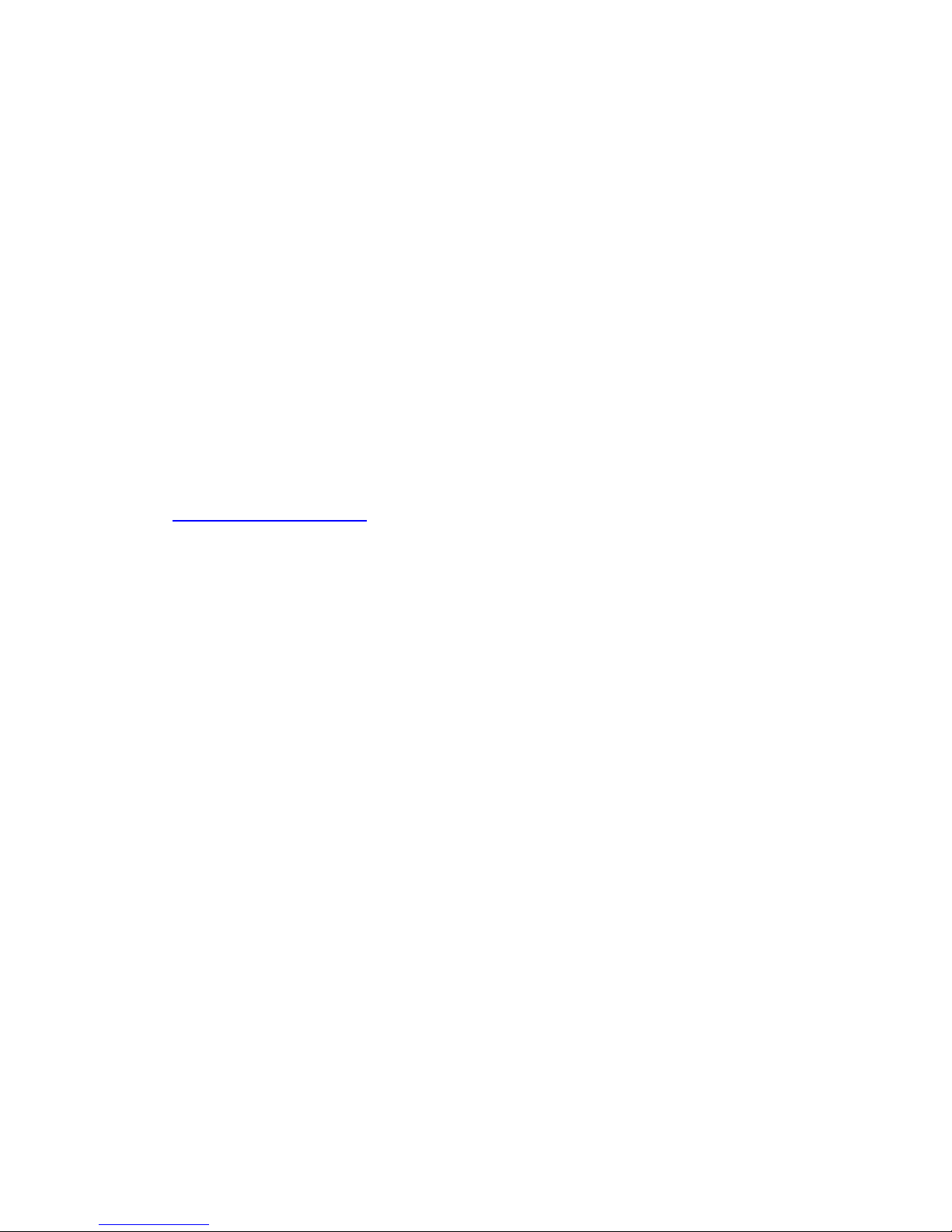
<Page 12>
Declaration of Conformity (DOC)
We, i.Tech Dynamic Ltd., declare that the following product:
Product Name: BlueSPEAK
Model No.: C51-A5035-XX
Is in conformity with the following essential requirements of Council Directive
1999/5/EC(referred to as R&TTE Directive): Article 3.1a, 3.1.b and 3.2. and the product is
manufactured in accordance with Annex II of above directive.
A copy of the Declaration of Conformity can be found at:
http://www.itechdynamic.com
Page 15

<Page 13>
Product Specifications
Bluetooth Specification: Version 1.2 Class 2
Bluetooth Profile Supported: Headset and Handsfree Profile
Range of Frequency: 2.4GHz Specturm
Transmitting Range: Up to 10 meters
Input Voltage: DC 12V – 24V
Dimensions: 123 mm (L) x 64 mm (W) x 30.5 mm (H)
Weight : 89 grams
* May vary with difference type of batteries and user mode of operation
Page 16

(Back Cover)
© 2005 Hutchison Harbour Ring Enterprises Limited
All rights in this publication are reserved and no part may be reproduced without the
prior written permission of the publisher. The contents of this publication are believed
to be correct at the time of going to press, but any information, specifications,
products or services mentioned may be modified, supplemented or withdrawn without
further notice.
The Stylized i.Tech logos are trademarks owned by Hutchison Harbour Ring
Enterprises Limited or its affiliates.
Bluetooth® and the Bluetooth logos are trademarks owned by Bluetooth SIG, Inc,
USA and licensed to i.Tech Dynamic Limited.
i.Tech declares under our sole responsibility that the product is in conformity with the
provisions of the following Council Directives: 1999/5/EC
Printed in China
Dispose of the packaging and this product in accordance with the latest provisions.
Federal Communications Commission (FCC) Statement
15.21
You are cautioned that changes or modifications not expressly approved by the part
responsible for compliance could void the user’s authority to operate the equipment.
15.105(b)
This equipment has been tested and found to comply with the limits for a Class B
digital device, pursuant to part 15 of the FCC rules. These limits are designed to
provide reasonable protection against harmful interference in a residential installation.
This equipment generates, uses and can radiate radio frequency energy and, if not
installed and used in accordance with the instructions, may cause harmful interference
to radio communications. However, there is no guarantee that interference will not
occur in a particular installation. If this equipment does cause harmful interference to
radio or television reception, which can be determined by turning the equipment off
Page 17

and on, the user is encouraged to try to correct the interference by one or more of the
following measures:
-Reorient or relocate the receiving antenna.
-Increase the separation between the equipment and receiver.
-Connect the equipment into an outlet on a circuit different from that to which the
receiver is connected.
-Consult the dealer or an experienced radio/TV technician for help.
Operation is subject to the following two conditions:
1) this device may not cause interference and
2) this device must accept any interference, including interference that may cause
undesired operation of the device.
FCC RF Radiation Exposure Statement:
This equipment complies with FCC radiation exposure limits set forth for an
uncontrolled environment. End users must follow the specific operating instructions
for satisfying RF exposure compliance. This transmitter must not be co-located or
operating in conjunction with any other antenna or transmitter.
