Page 1
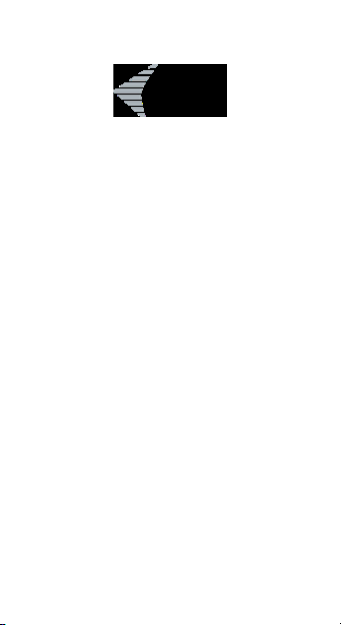
MySafe USB-C M.2 SSD External Case
For M.2 B-Key SATA SSD (NGFF) discs
User guide • Gebrauchsanweisung • Mode d’emploi
Manual de instrucciones • Manuale • Uživatelská příručka
Instrukcje obsługi • Užívateľská príručka • Vartotojo vadovas
Handleiding
P/N: C31MYSAFEM2
Page 2
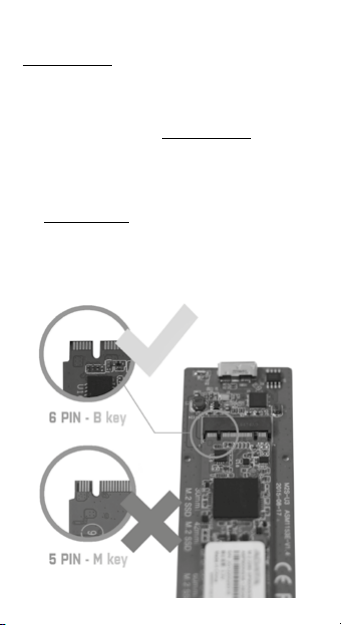
EN Please re ad the entire ins truction ma nual carefu lly.
Detai led manual is ava ilable on our we bsite
www.i-tec.cz/en/ in the tab „Manu als, driver s“. In case
of any iss ues, please contac t our technic al support a t:
support@itecproduct.com
DE Bitte les en Sie das gesamte Hand buch sorgfä ltig
durch. Die ausführliche Gebrauchsanweisung ist
auch au f unserer Webs eite www.i-tec.cz/de/ unter
„Ben utzerhand bücher, Treibe r“ bei diese m Produkt zu
nden. Wenn Si e Probleme ha ben, kontak tieren Sie bi tte
unser Support-Team unter: support@itecproduct.com
FR Veuillez l ire attentive ment le manue l dans son
intégralité. Un manuel détaillé est disponible sur notre
site www.i-tec.cz/fr/ sous l'onglet "Ma nuels, pilotes".
Si vous ave z des problèm es, veuillez conta cter notre
équipe support à support@itecproduct.com
ČESKY
Page 3
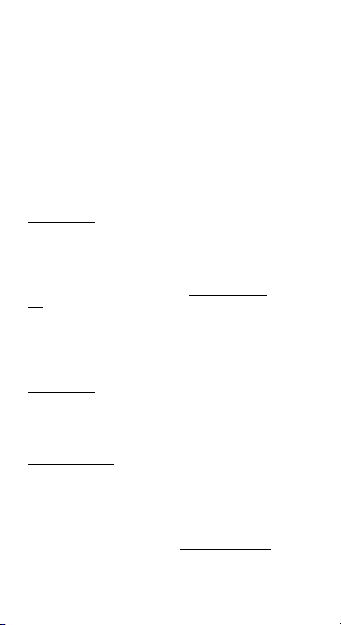
ES Por favor, le a atentamente to do el manual. E l
manua l detallado es tá disponibl e en nuestro si tio web,
www.i-tec.cz/es/ bajo la pestaña "Manuales y
controlado res" de este pro ducto. Si tien e algún
probl ema, póngase en con tacto con nuestro eq uipo de
soporte en support@itecproduct.com
IT Legger e attentamente tutto il Libretto d ’uso. Il
Libre tto d’uso è a disp osizione anc he sulla sche da
“Manu ali e strumen ti” del nostro sito web:
www.i -tec.cz/ it/. In caso di probl emi rivolge rsi al
supporto tecnico: support@itecproduct.com
CZ Prosíme o pečlivé přečte ní celého manuálu .
Podro bný manuál je k dispozic i na našem webu
www.i-tec.cz v záložc e „Manuály, ovl adače“ u tohoto
produ ktu. V přípa dě problémů se může te obrátit na
naši technickou podporu: support@itecproduct.com
PL Upewnij się, że uważnie przec zytałeś in strukcji
obsł ugi. Szczegółowy po dręcznik jes t do stęp ny
na naszej stronie internetowej www.i-tec.cz/
pl/ w zakładce „Ins trukcje, s terowniki ”. W razie
jakic hkolwiek p roblemów, s kontaktuj s ię
z naszy m serwisem p od adresem:
support@itecproduct.com
SK Prosí me o dôkladné p rečítanie c elého manuá lu.
Podro bný manuál je k dis pozícii tiež na našo m webe
www.i-tec.cz v záložke „ Manuály, ovla dače“ pri tom to
produ kte. V prípad e problémov s a môžete obráti ť na
našu technickú podporu: support@itecproduct.com
LT Praš ome įdėmiai pe rskaityti visą vadovą. Išsa mų
vadovą galite rasti mūsų svet ainėje
www.i-tec.cz/en/ šio produkto skyrelyje „Manuals,
drive rs“. Iškilus problemo ms galite susisi ekti su mūsų
technine pagalba: support@itecproduct.com
NL Wij vrage n u vriendel ijk om de volled ige
handl eiding zorgv uldig door te le zen. Een
gedetaille erde handle iding van dit produc t is
besch ikbaar op onze w ebsite www.i-tec.cz/nl/ onder
het tabblad "Handleidingen en drivers". Mochten er
zich pr oblemen voo rdoen kunt u co ntact opnemen met
ons supportcenter via support@itecproduct.com.
Page 4
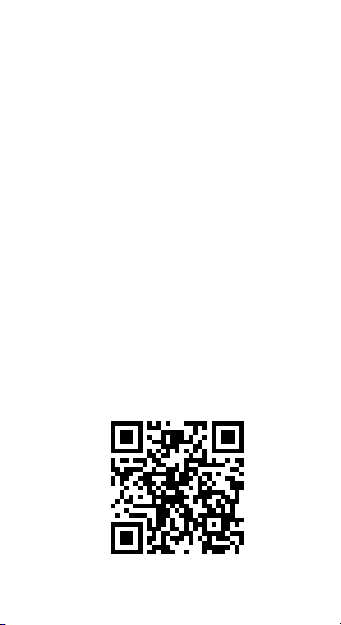
ČESKY
4
Page 5
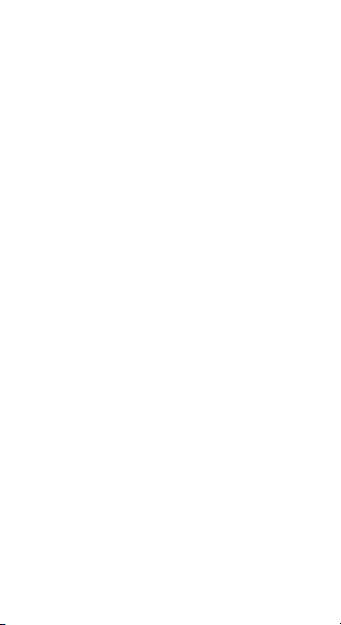
i-tec MySafe USB-C
M.2 SSD External Case
ENGLISH..................................................... 06-08
DEUTSCH.....................................................09-11
FRANÇAIS................................................... 12-14
ESPAÑOL..................................................... 15-17
ITALIANO..................................................... 18-20
ČESKY....................................................... ...21-23
POLSKI........................................................ 24-26
SLOVENSKY.................................................27-29
LIETUVOS.................................................. ..30-32
NEDERLANDS..............................................33-35
WEEE ............................................................36-37
Declaration of Conformity ...........................38-39
FCC ...................................................................40
Page 6
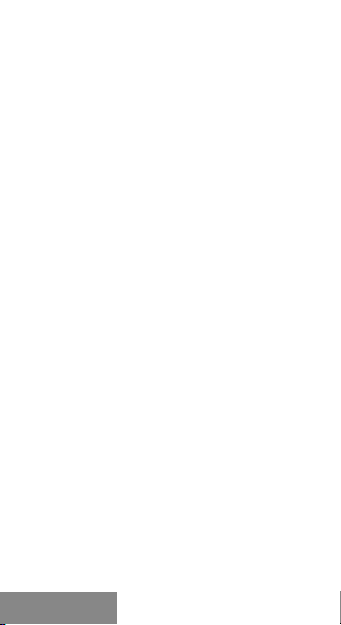
i-tec MySafe USB-C M.2 SSD External Case
SPECIFICATION
• Exte rnal USB- C case for M.2 B- Key SATA Based
SSD discs
• Transfer rable inter face: 1x USB-C 3.1, Gen. 2 (u p
to 10 Gbps)
• Compa tible with M.2 B -Key SATA Based SSD discs
with sizes 2230 , 2242, 2260, 2 280
• Plug & Play func tion
• Active L ED diode indi cating the cas e state (lights –
is conn ected, twinkles – r ecord/read ing is going
on)
• Power su pply 5V, 900mA
• Weight : 44 g
• Dimen sions: 110 x 40 x 9 mm
SYSTEM REQUIREMENTS
Windows 7/8/8.1/10 32/64bit, mac OS 10.x and highe r –
automa tic install ation of dri vers from the s ystem. A free
USB-C port.
M.2 DISC HARDWARE INSTALLATION
Go on acc ording to the fol lowing instr uctions:
1.
Screw o ut 2 pcs of screws o n the connector side o f
the case and take off the c over.
2.
Take out the motherboard.
3.
Inser t M.2 disc so that t he slot in the dis c
corre sponds to the sl ot on the M.2 conn ector. After
that, screw up t he M.2 disc on the o pposite side to
the moth erboard. In sert the motherb oard togethe r
with the M .2 disc back and screw u p the pair of
the screws.
4.
Connect a USB c able to the case . Now the device is
ready fo r using.
SOFTWARE INSTALLATION
Window s 7/8/8.1/10 32/6 4bit or macO S 10.x and highe r
After connecting the device to a computer, detec tion
|
6
ENGLISH
Page 7
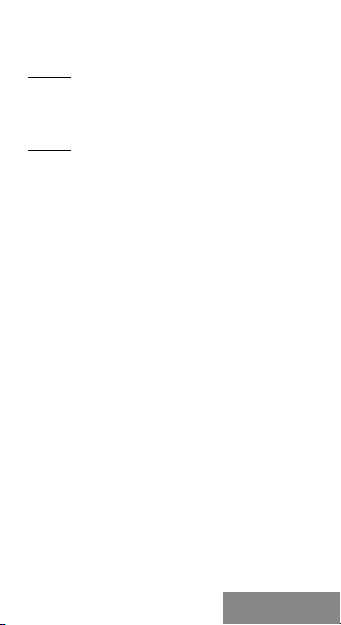
and auto matic installation of drivers fro m the system
will be performed.
Remark: The case s urfac e can be wa rmed u p durin g
operat ion. It is a u sual op eratio nal feature and do esn’t
mean a defect. Th is warmi ng-up is caused by cooli ng
the ele ctroni cs insi de the cas e. We reco mmen d not
coverin g the case by thing s.
Remark: To ensu re correct fu nction of the device, rstly
it is nece ssar y to format t he disc . Procee d accor ding
to the bel ow menti oned i nstruc tions. A s far as the d isc
was earlier use d, it may no t be a nece ssity. By d isc
format ting, yo u will al ways lose a lready s aved data . We
recommend th at you save im port ant or val uable d ata in
more tha n one dis cs or othe r data recordin g media
FORMATTING A NEW HDD
1.
Click w ith the right button o n „Desktop ”.
2.
Select „Administrate“.
3.
Click on „Disc administration“.
4.
Selec t HDD with the mar king „Unassigne d“ or
„Unin itialized“ a nd with the specied capac ity of
the inse rted disc (usu ally a number l ower by same
digit p laces is displ ayed).
5.
Provid ed the disc is not i nitialized, click o n the left
eld by the righ t button and se lect „Initi alize disc“.
6.
Click w ith the right button o n the area of the dis c
and sel ect „New simple bun ch“, click on „ Next“.
7.
Leave the m aximum bunch size an d click on „Next“.
8.
Selec t „Assign a l etter of the uni t“ and click o n
„Ne xt“.
9.
Selec t „Format the bunch with the follow ing
setti ng“ (leave the i nitial settings). Click on „ Next“
and „Finish“.
10.
• Exte rnal case for M. 2 disc
• USB- C cable (45 cm)
HDD will b e formatted . The duration of
formatting d epends on the HDD size; a fterwards
the HDD wi ll be viewable i n the system.
PACKAGE CONTENT
Quick Start
ENGLISH
| 7
Page 8
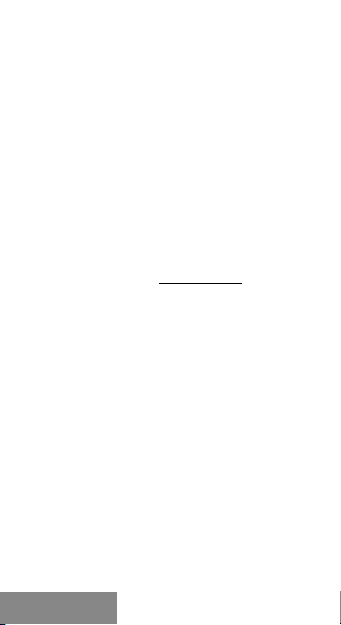
i-tec MySafe USB-C M.2 SSD External Case
• Screwdriver
• User gu ide
SAFETY INSTRUCTIONS
• Do not ex pose to extrem e temperatur es and air
humidity.
• Use the de vice on at sur faces – you will preven t it
from slipping and falling to the ground.
• Save the user man ual for a possib le use later.
In coop eration with t he service d epartmen t:
• Check functionality af ter falling to wa ter or to the
ground.
• Check functionality when the c over is broken.
• Send th e device back if it does n ot work in
accor dance with the user ma nual.
FREQUENTLY ASKED QUESTIONS
Available on our website www.i-tec.cz/en on the “FAQ”
tab of thi s product.
|
8
ENGLISH
Page 9
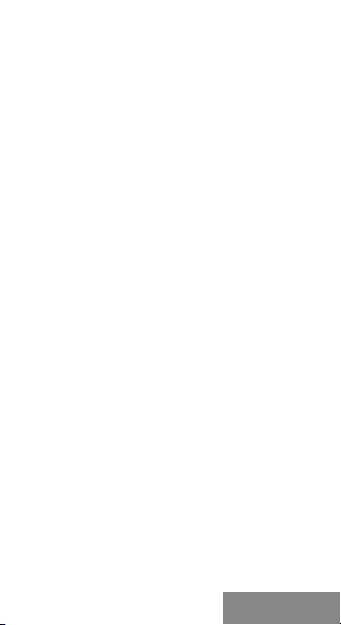
Quick Start
SPEZIFIKATION
• Exte rnes USB- C Gehä use für M.2 B-Ke y SATA Based
SSD Fes tplatten
• Über tragungss chnittstelle: 1x USB-C 3.1, Gen. 2
(bis zu 10G bps)
• Kompat ibel zu M.2 B-Key SATA Based S SD
Festplatten von der G röße 2230, 22 42, 2260, 228 0
• Unters tützung von Fu nktion Plug & Play
• Akti ve LED Kontroll leuchte, die den Stand des
Gehäuses anzeigt (leuchtet –Angeschlossen, blinkt
– Lesen /Schreibe n)
• Versorgung 5V, 900mA
• Gewic ht: 44 g
• Maße: 110 x 40 x 9 mm
SYSTEMANFORDERUNGEN
Windows 7/8/8.1/10 32 /64bit, macO S 10.x und höh er
– auto matische Treiber installatio n vom Sys tem. Freie r
USB-C Port.
HARDWAREINSTALLATION DER M.2 FESTPLATTE
Befolgen Sie die nachfolgenden Anweisungen:
1.
Schrauben Sie die 2 Schrauben an der
Konne ktorseite de s Gehäuses aus u nd nehmen Sie
den Deckel ab .
2.
Nehme n Sie die Grund platte hera us.
3.
Legen S ie die M.2 Festp latte so ein, dass der
Ausschnit t an der Festpla tte dem Ausschnitt
am M.2 Kon nektor ents pricht. Dan n schraube n
Sie die M.2 Festp latte auf der a nderen Seite z ur
Grund platte. Leg en Sie sie zusam men mit M.2
Festplatte zu rück und vers chrauben Sie die be iden
Schrauben.
4.
Schli eßen Sie das USB-Kabel an das Gehäuse. Nun
ist das Ge rät betriebsber eit.
SOFTWAREINSTALLATION
Window s 7/8/8.1/10 32/6 4bit oder ma cOS 10.x und höh er
Nach dem Geräteanschluss a n den Computer
werden die Treiber vom Betriebssystem erkannt und
DEUTSCH
| 9
Page 10
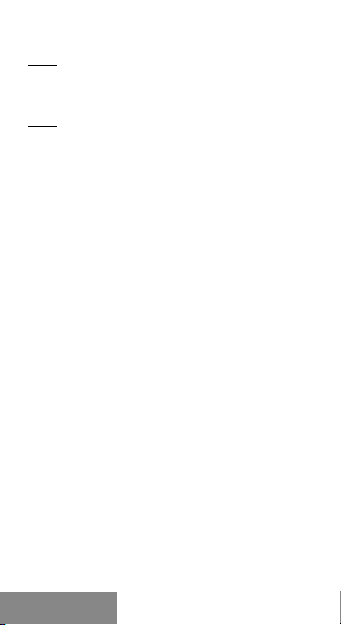
i-tec MySafe USB-C M.2 SSD External Case
automatisch installiert.
Bem.: Im Betr ieb kann die Obe rflä che des Gehäuses
warm werd en. Es ist e ine üb liche B etrie bseig ensc haft.
Sie stel lt kein en Fehlzu stand da r. Auf dies e Weise wi rd
die Elektroni k im Geh äuse ge kühlt. W ir empf ehlen , das
Gehäuse nicht m it Gegenständ en abzudecken .
Bem.: Damit da s Gerät ri chtig fu nktio nier t, ist es
nötig, d ie Festp latte zu fo rmatie ren. Be folge n Sie die
nachfo lgend en Anwe isung en. Fall s die Fest platte
vorher s chon benutz t wurde , muss es ni cht nöti g sein .
Durch Formatie ren geh en die sc hon ge speic her ten
Daten verloren. Es ist empfehlenswert, wichtige oder
wertvolle Dat en auf me hrere Fe stplat ten ode r ande re
Speichermedien zu speichern.
FORMATIEREN DER NEUEN FESTPLATTE
1.
Klicken Sie mi t der rechten M austaste auf „Mein
Computer“.
2.
Wähle n Sie „Bearbe iten“.
3.
Klicken Sie au f „Festplat tenverwalt ung“.
4.
Wähle n Sie die Festplatte, b ei der „nich t
zugeordnet“ beziehungsweise „nicht initialisiert“
und die K apazität der e ingelegte n Festplatte
entsp richt (es wird um e in paar Reihe n weniger
angezeigt).
5.
Wenn die F estplatte ni cht initialisier t ist, klicke n
Sie mit d er rechter Mau staste im linke n Feld und
wählen Sie „Festplatte initialisieren“.
6.
Klicken Sie mi t der rechter Maustaste auf de n
Berei ch der Festpl atte und wähle n Sie „Neuer
einfac her Bund“, k licken Sie auf „We iter“.
7.
Die Grö ße des Bundes lassen S ie auf Maximum und
klicken auf „Weiter“.
8.
Wähle n Sie „Buchst aben der Einheit zu ordnen“ und
klicken Sie au f „Weiter“.
9.
Wählen Sie „Bund mit folgender Einstellung
formatiere n“ (belasse n sie die Werkse instellung).
Klicken Sie au f „Weiter“ und „ Beenden“.
10.
HDD wird f ormatier t. Die
Forma tierungsze it hängt von de r Größe der
|
10
DEUTSCH
Page 11
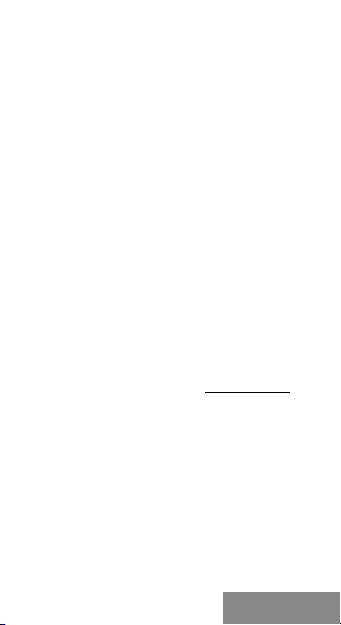
Festplatte ab . Danach ist di e Festplatte im Syste m
sichtbar.
LIEFERUMFANG
• Externes Gehäuse für M.2 Festplatte
• USB- C Kabel (45 cm)
• Schraubenzieher
• Gebrauchsanweisung
SICHERHEITSHINWEISE
• Setze n Sie das Gerät keinen ex tremen
Temperaturen und Feuchtigkeit aus.
• Verwenden Si e das Gerät auf achem Unterg rund,
um zu ver hindern, dass es ru tscht und auf den
Boden fällt.
• Bewahren Sie d as Handbuch zu r späteren
Verwendung auf.
In Zusammenarbeit mit der Serviceabteilung:
• Über prüfen Sie die Funktionalität , nachdem das
Gerät i ns Wasser oder au f den Boden ge fallen ist.
• Über prüfen Sie di e Funktiona lität bei Besc hädigung
der Abdeckung.
• Rekla mieren Sie Ge räte, die nich t so funktioniere n
wie im Handbuchs beschrieben.
HÄUFIG GESTELLTE FRAGEN
Verfügbar auf unserer Webseite ww w.i-tec.cz/de auf
der Reg isterkar te “FAQ” dieses Produk ts.
Quick Start
DEUTSCH
| 11
Page 12
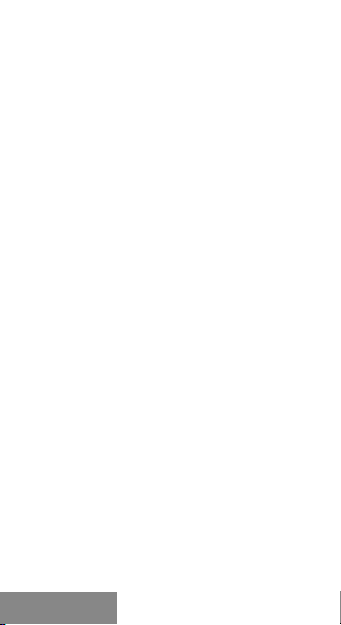
i-tec MySafe USB-C M.2 SSD External Case
SPÉCIFICATIONS
• Boitier USB -C externe p our disques S SD SATA M.2
B-Key
• Inter face de transfert: 1x USB-C 3.1, Gen. 2 (ju squ‘à
10 Gb ps)
• Compa tible disque s SSD SATA M.2 B-Key de fo rmat
2230, 2 242, 2260, 22 80
• Rétrocompatible USB 2.0
• Suppo rte la foncti on Plug & Play
• LED ind iquant l‘éta t de fonction nement du cad re
(éclairé - conn ecté, clign otant - écriture / lec ture)
• Alimentation 5V, 900mA
• Poids: 4 4 g
• Dimen sions: 110 x 40 x 9 mm
EXIGENCES DU SYSTÈME
Windows 7/8 / 8.1 / 10 3 2 / 64 bit, mac OS 10.x et
supér ieur - Installation automatique des pilotes dans l e
systèm e. Port USB- C libre.
INSTALLATION MATERIEL DU DISQUE M.2
Veuille z suivre ces ét apes:
1.
Dévissez les 2 v is situées du cô té connecteu r du
cadre et retirez le couvercle.
2.
Retirez la carte primaire.
3.
Insérez le disque M.2 d e sorte que la dé coupe du
disque corre sponde à la déc oupe du conn ecteur
M.2. Ensuite, vissez sur le cô té opposé le disque
M.2 à la carte pr imaire. Reme ttez le disque M .2 en
place e t vissez l’ensemble a u boitier.
4.
Connectez l e câble USB au châssis. L‘appareil e st,
mainte nant, prêt à l‘empl oi.
INSTALLATION LOGICIELLE
Windows 7/8 / 8.1 / 10 32 / 64bit ou macOS 10.x et
supérieur
Après c onnexion d e l’équipeme nt à l’ordinate ur, celui- ci
effectuera automatiquement l’installation des pilotes
au sein d u système.
|
12
FRANÇAIS
Page 13

Quick Start
Remarque: La surface d u boitie r peut d evenir chaud e
lors du fo nction neme nt. Cec i est nor mal et ne
constit ue pas un d éfaut. C ‘est de ce tte man ière qu e les
compo sants él ectron iques r efroid issent à l ‘intér ieur
du boiti er. Nous re comma ndons d e ne pas re couvri r le
cadre d’objets.
Remarque: Pour un fonctionne ment co rrect de
l‘appa reil, ve uill ez d’abor d formate r le disq ue. Su ivez
les inst ructio ns ci-d essous. Si un di sque a dé jà été
utilis é, cela p eut ne pa s être nécessai re. En for matant ,
vous perdrez touj ours le s donné es déjà s auvega rdées .
Nous rec omman dons qu e les données i mpor tantes o u
précie uses so ient sto ckées s ur plu sieurs disques ou
autres supp orts d‘enregistrem ent.
FORMATER UN NOUVEAU DISQUE DUR
1.
Faites un c lic droit sur „ Poste de travail “.
2.
Sélectionnez „Gérer“.
3.
Cliquez sur „Gestion des disques“.
4.
Sélec tionnez le di sque dur qui es t signalé comme
„Non at tribué“ ou „ Non initiali sé“ et où est ind iqué
la capa cité du disque inséré ( indication parfois
moindre).
5.
Si le disq ue n‘est pas ini tialisé, faites un cli c droit
dans le c hamp gauche e t sélection nez „Initialiser
le disque“.
6.
Faites un c lic droit sur l a zone du d isque et
sélectionnez „Nouveau volume simple“, cliquez sur
„Suivant“.
7.
Laiss ez le volume du di sque au maximum et
cliquez sur „Suivant“.
8.
Sélec tionnez „n ommez le disque“ et clique z sur
„Suivant“.
9.
Sélec tionnez „Formate r le disque avec l es réglages
suivan ts“ (laissez „ réglage par défau t“). Cliqu ez sur
„Suivant“ et „Terminer“.
10.
Le formatage d u disque dur s’ef fectue.
Le temps d e formatage dépen d de la taille du
disque dur, pui s le disque dur se ra visible da ns le
système.
FRANÇAIS
| 13
Page 14

i-tec MySafe USB-C M.2 SSD External Case
CONTENU DE L‘EMBALLAGE
• Boitier exte rne pour disque M.2
• Câble U SB-C (45 cm)
• Tournevis
• Guide d e l‘utilisate ur
INSTRUCTIONS DE SÛRETÉ
• Ne pas exp oser aux temp ératures ex trêmes ni à
l’humidité d’air.
• Veuille z utiliser, s’i l vous plaît, d es dessous (fon ds)
plats po ur y poser le dis positif – pour é viter son
glisse ment et tombé e à terre.
• Veuille z garder, s’il vo us plaît, le présen t Guide
d’instructions et mode d’emploi pour son
éventuelle utilisation postérieure.
Veuille z collabore r, s’il vous plaî t, avec l e Départem ent
de Ser vice :
• Pour vérie r le bon et corre ct fonction nement du
dispositif après un e tombée à l’eau ou à terre.
• Pour vérie r le bon et corre ct fonction nement
quand l e couvercle montre une rupture.
• Pour pr océder à une ré clamation du dispositif qui
ne fonc tionne pas conform ément au présent Gui de
d’instructions et mode d’emploi.
RÉPONSES AUX QUESTIONS FRÉQUEMMENT
POSÉES
À votre dis position sur notre page web w ww.i-tec.
cz/fr, où se trouvent sous l’onglet d e « FAQ » qui
correspondent au respectif produit.
|
14
FRANÇAIS
Page 15

Quick Start
ESPECIFICACIONES
• La caja e xterna USB -C para los dis cos duros M.2
B-Key SATA Based SSD
• Inter faz de transferenci a: 1x USB- C 3.1, Gen. 2
(hast a 10 Gbps)
• Compa tible con discos dur os M.2 B-Key SATA
Based S SD, la carcasa a dmite varias al turas de
unida d, incluyen do: 2230, 2242 , 2260, 2280
• Compa tible con versione s anteriores U SB 2.0
• Soporte de función Plug & Play
• Señal ización LED - (es tá iluminado – conec tado;
está parpadeando - escritura / lectura)
• Fuente d e alimentaci ón 5V, 900mA
• Peso: 4 4 g
• Dimen siones: 110 x 40 x 9 mm
REQUISITOS DEL SISTEMA
Windows 7/8 /8.1/10 32 / 64bit, m acOS 10.X o s uperior
- Instalación automática de controlado res del sistema.
Puer to USB-C gra tuito.
INSTALACIÓN HARDWARE DEL DISCO M.2
Sigua estos pasos:
1.
Desato rnille los 2 tor nillos en el la do del conector
de la car casa y retire la cu bierta.
2.
Retire l a placa del base .
3.
Inser te el disco M.2 de m odo que el cor te en el
disco c orrespond a con el puerto en el co nector
M.2. Luego atornill e el disco M.2 del otro lad o de
la placa base. In serte el disc o M.2 hacia atrá s y
atornille los tornillos.
4.
Conecte el ca ble USB a la carca sa. Ahora el
dispositivo e stá listo para us ar.
INSTALACIÓN DEL SOFTWARE
Window s 7/8/8.1/10 32/6 4 bit o macOS 10.X o su perior
Al conectar se a una computadora, se detecta e instala
automáticamente los controladores del sistema.
ESPAÑOL
| 15
Page 16

i-tec MySafe USB-C M.2 SSD External Case
Nota: D urante el funcio namiento, la su percie d e la
carcasa p uede c alenta rse. Esta e s una cara cterís tica
operat iva norma l y no es un de fecto. As í es com o la
electrónica s e enfría d entro de l a caja. Recome ndamo s
que nin gún objeto cub ra la carcasa.
Nota: Para un funcion amie nto corre cto del d ispos itivo,
prime ro debe fo rmatea rse el di sco. Sig a las
instru cciones a cont inuación. S i un disco ha sido u sado
previam ente, p uede q ue no sea n ecesa rio form atearl o.
Al format ear, siempre perderá los d atos ya guardado s.
Recom endamos que lo s datos im port antes o val iosos
se almac enen e n múlti ples discos u otros medi os de
grabación.
FORMATEAR UN NUEVO DISCO DURO
5.
Haga clic dere cho en „Mi PC “.
6.
Seleccione „Administrar“.
7.
Haga clic en „Admin istración de d iscos“.
8.
Selec cione la unid ad de disco duro que dic e „Sin
asignar“ o „Sin ini cializar“ y la capac idad del disc o
inser tado se muestra algunas veces men os que el
disco tiene.
9.
Si el disco no est á inicializa do, haga clic de recho
en el cua dro de la izquie rda y selecci one „Inicia lizar
disc o“.
10.
11.
12.
13.
14.
Haga clic dere cho en el área de l disco y
selec cione „Nuevo volum en simple“, ha ga clic en
„Siguiente“.
Deje el t amaño del volu men al máximo y
haga clic en „Siguiente“.
Selec cione „As ignar una letra de uni dad“
y haga clic en „Siguie nte“.
Selec cione „Dar formato a l volumen con
la siguiente conguración“ (deje la conguración
predeterminada). Haga clic en „Siguiente“ y
„Finalizar“.
Forma teo de la unidad d e disco duro.
El tiem po de formateo d epende del ta maño de la
unida d de disco duro, l uego la unida d de disco duro
es visible en el s istema
16
|
ESPAÑOL
Page 17

Quick Start
CONTENIDO DEL EMBALAJE
• Carca sa externa pa ra disco M.2
• Cable U SB-C (45 cm)
• Destornillador
• Guía de l usuario
INSTRUCCIONES DE SEGURIDAD
• No expo nga el disposi tivo a temperaturas ex tremas
y a la hume dad del aire.
• Utilice el dispos itivo en supercies planas, ev ite que
pueda d eslizarse y ca er al suelo.
• Conse rve el manual para un eventual uso en el
futuro.
En colaboración con el departamento de ser vicio
técnico:
• Veriq ue el funciona miento t ras una caída al agua
o al suel o.
• Compruebe el funciona miento en caso de que la
cubierta esté agrietada.
• Formule una reclamación del dispositivo según lo
indicado en el manual.
PREGUNTAS FRECUENTES
Disponible en nuestra página web www.i-tec.cz/es, en
la pestaña “FAQ ” de este produc to.
ESPAÑOL
| 17
Page 18

i-tec MySafe USB-C M.2 SSD External Case
SPECIFICAZIONI TECNICHE
• Involu cro esterno US B-C per dis chi M.2 B-Key S ATA
Based S SD
• Inter faccia di tras missione: 1 po rta USB-C 3 .1, Ge n.
2 (no a 10 Gbps)
• Compa tibile con dis chi M.2 B-Key SATA Based SSD
di dime nsioni 2230 , 2242, 2260 e 22 80
• Reversibilmente compatibile con l’interfaccia
USB 2.0
• Suppo rta la funzio ne Plug & Play
• La spia L ED attiva indica lo st ato dell’invo lucro
(accen sione – conne ssione, lam peggio –
regis trazione/l ettura in cor so)
• Alime ntazione: 5 V, 900 m A
• Peso: 4 4 g
• Dimen sioni: 110 x 40 x 9 mm
REQUISITI DI SISTEMA
Windows 7 / 8 / 8.1 / 10 32/64b it, macOS 10.x
o super iore – installazione automatica degli s trumenti
dal sistema. Una por ta USB-C lib era.
INSTALLAZIONE HARDWARE DEL DISCO M.2
Proce dere second o le seguenti i struzioni:
1.
Svita re 2 viti posizionate su l lato dei conne ttori e
togliere il coperchio.
2.
Estra rre la scheda madre.
3.
Inser ire il disco M.2 fa cendo combaciar e il
prol o del disco con il prol o del connet tore M.2.
Dopodiché avvit are il lato opposto del di sco M.2
alla scheda ma dre, inseri rla assieme al disco M.2
nella sua sede e avvit are entrambe l e viti.
4.
Inser ire il cavo USB del l’involucr o. A questo punto i l
dispositivo è pronto a essere usato.
INSTALLAZIONE SOFTWARE
Window s 7 / 8 / 8.1 / 10 32/6 4bit o macOS 10. x o superior e
Una volta collegato il dispos itivo al computer, ess o
viene rilevato dal sistema assieme all’installazione
automa tica degli strumenti.
18
|
ITALIANO
Page 19

Quick Start
Nota: Durante il funzio namento la superci e
dell’involucro può riscaldarsi. Questo fenomeno
è normal e e non segnala al cun gu asto sic come in
questo m odo i dis positivi elet tronic i, nasc osti dentro
l’involu cro, vengono ra ffredd ati. Si c onsig lia di no n
copri re l’involucro con a ltri oggetti.
Nota: Per u na corre tta funzi one del dispositivo oc corre
format tare pri ma il disc o. Segu ire le ist ruzion i indic ate
in avanti. Q ualora il disc o sia stato us ato già , la
format tazione p otrà essere omes sa. Si p recisa c he la
format tazione c ancel la sem pre i dati ar chivia ti, qui ndi,
si consi glia di a rchivi are i dati i mpor tanti e di va lore
su più dis chi o su altri dis positiv i di arch iviazio ne.
FORMATTAZIONE DI UN NUOVO DISCO RIGIDO
1.
Clicc are con il pulsa nte destro del m ouse sull’i cona
“Computer”.
2.
Cliccare sulla voce “Gestione computer”.
3.
Cliccare sulla voce “Gestione dischi”.
4.
Selez ionare il disc o rigido che ri porta la scr itta
“Non fo rmattato” o eve ntualmente “ Non
inizializzato” assieme all’informazione sulla sua
capac ità (può esse re visualizz ato il valore mol to
inferiore).
5.
Qualo ra il disco non si a ancora inizi alizzato,
clicc are con il pulsante des tro del mouse su l
campo s inistro e sceglier e la voce “Inizia lizzare
il disco”.
6.
Clicc are con il pulsa nte destro del m ouse sul
campo d el disco e sceg liere la voce “N uovo volume
sempl ice” e poi su “Altr o”.
7.
Lasci are il volume al va lore massimo e c liccare
su “Altro”.
8.
Selez ionare la voce “ Cambiare la le ttera all’unità” e
clicc are su “Altro”.
9.
Selez ionare la voce “ Formattar e l’unità con
segue nte impostaz ione” (lasc iare l’impo stazione di
parte nza) e cliccar e su “Altro ” e su “Finire”.
10.
A questo p unto si avvia la f ormattazi one
del dis co rigido. La d urata della fo rmattazione
dipen de dalla dimension e del disco rig ido,
ITALIANO
| 19
Page 20

i-tec MySafe USB-C M.2 SSD External Case
dopod iché sarà vis ibile nel sistema ope rativo.
CONTENUTO CONFEZIONE
• Involu cro esterno per risc hi M.2
• Cavo USB -C (45 cm)
• Giravite
• Libretto d’uso
ISTRUZIONI DI SICUREZZA
• Evitar e i valori estre mi della tempe ratura e
dell’umidità.
• Usare il d ispositivo su un supp orto orizzo ntale
per evi tare la caduta p er terra a causa del suo
scivolamento.
• Conse rvare gli str umenti e anch e il Libretto d ’uso.
In collabora zione con il Ce ntro di assiste nza tecnica
• controllare il funzi onamento de l dispositivo d opo la
sua cad uta per terra o nell’ac qua
• veri care il funzio namento del dispos itivo in caso
di rottura dell’involucro
• sporg ere il reclamo se il disp ositivo non fu nziona
secon do il Libret to d’uso.
DOMANDE FREQUENTI
Si veda la scheda “FAQ” di questo prodot to sulle nostre
pagine web www.i-tec.cz/it.
20
|
ITALIANO
Page 21

Quick Start
SPECIFIKACE
• Exte rní USB-C r ámeček pro M. 2 B-Key SATA Based
SSD dis ky
• Pře nosové rozhraní: 1x USB -C 3.1, Gen. 2 (až 10 Gbps)
• Kompat ibilní s M.2 B- Key SATA Based SSD disky
velikostí 223 0, 2242, 2260, 2280
• Zpětn ě kompatibil ní s rozhraním USB 2.0
• Podpo ra funkce Plug & P lay
• Akti vní LED dioda i ndikující stav ráme čku (svítí – je
přip ojen, bliká – p robíhá záp is/čtení)
• Napáje ní 5V, 900mA
• Hmotno st: 44 g
• Rozměr y: 110 x 40 x 9 mm
SYSTÉMOVÉ POŽADAVKY
Windows 7/8/8.1/10 32/64b it, macOS 10.x a vy šší –
automatická instalace ovladačů ze systému. Volný
USB-C port.
HARDWAROVÁ INSTALACE M.2 DISKU
Postup ujte dle násle dujících po kynů:
1.
Vyšro ubujte 2 šroub ky na konek torové straně
rámeč ku a sejměte kr yt.
2.
Vyjmě te základní d esku.
3.
Vložte M.2 disk tak, a by výřez v disk u odpovídal
výře zu na M.2 konek toru. Poté M.2 disk na opa čné
stran ě přišroub ujte k základn í desce. Tu vložte i s
M.2 diskem zpě t a zašroubujte dvojici šrou bků.
4.
Přip ojte USB kabel k rá mečku. Nyní je zař ízení
přip raveno k použi tí.
SOFTWAROVÁ INSTALACE
Window s 7/ 8/8.1/10 32/64bit nebo mac OS 10.x a vyšší
Po při pojení zařízení k p očítači dojde k de tekci
a automa tickému nain stalování ovladačů z e systému.
Pozn.: Při provozu může docháze t k zahřívání povrchu
rámečk u. To to je běžná provozn í vlastnost a není na
závadu. Takto se chlad í elektronika uvnit ř rámečku .
Dopor učujeme ráme ček neza krývat předm ěty.
ČESKY
| 21
Page 22

i-tec MySafe USB-C M.2 SSD External Case
Pozn.: Pro s právnou funkc i zařízení je tře ba disk nejpr ve
naformá tovat. Po stupuj te pod le po kynů uvede ných
níže. Pokud byl již disk dříve použí ván, nemusí bý t toto
nutnos tí. Formáto váním vždy p řijdete o již uložená da ta.
Důležitá č i hodno tná data dop oručujeme mí t uložen a na
více dis cích či jiných zázn amových médi ích.
FORMÁTOVÁNÍ NOVÉHO HDD
1.
Klikněte pr avým tlačít kem na „Tento po čítač“.
2.
Zvolte „Spravovat“.
3.
Klikněte na „ Správa disků “.
4.
Zvolte HDD, u kter ého je uveden o „Nepřiřa zeno“
případně „ Neinicializováno“ a u daná kapaci ta
vložen ého disku (zob razeno bývá o několik řádů
míň).
5.
Pokud n ení disk inic ializován, kl ikněte v levém p oli
pravým tlač ítkem a zvolte „Inici alizovat disk “.
6.
Pravý m tlačítkem k likněte na oblast dis ku a zvolte
„Nov ý jednoduch ý svazek“, kli kněte na „Dal ší“.
7.
Velikos t svazku ponec hejte na maxim u a klikněte
na „Další“.
8.
Zvolte „P řiřadit pí smeno jedno tky“ a klik něte na
„Da lší“.
9.
Zvolte „N aformátovat sva zek s následuj ícím
nastave ním“ (pone chejte vých ozí nastavení ).
Klikněte na „ Další“ a „Dokonč it“.
10.
OBSAH BALENÍ
• Exte rní rámeče k pro M.2 disk
• USB- C kabel (45 cm)
• Šroubovák
• Uživatelská příručka
BEZPEČNOSTNÍ POKYNY
• Nevys tavujte extr émním teplot ám a vlhkosti
• Používejte za řízení na ploc hých podložk ách –
Probě hne naformá tování HDD. Doba
formátování je z ávislá na velikosti HDD , poté je HDD
v systém u viditelný.
vzduchu.
vyvaruje te se tím sklouz nutí a pádu na zem .
|
ČESKY
22
Page 23

• Uschov ejte manuál pro p ozdější možn é použití.
V souči nnosti se ser visním odd ělením:
• Ověř te funkčnost po pádu d o vody nebo na zem.
• Ověř te funkčnost při pr asknutí kr ytu.
• Rekla mujte zaříze ní nefunguj ící dle manuál u.
ČASTO KLADENÉ OTÁZKY
K dis pozici na naše m webu www.i-tec.cz v zál ožce
„FAQ“ u tohoto produktu.
Quick Start
ČESKY
| 23
Page 24

i-tec MySafe USB-C M.2 SSD External Case
SPECYFIKACJA
• Zewnę trzna obudo wa USB-C na dys ki M.2 B-Key
SATA B ased SSD
• Inter fejs: 1x USB-C 3.1, Gen. 2 (do 10 Gbps)
• Kompat ybilność z d yskami M.2 B- Key SATA Based
SSD ty pu 2230, 2242, 2260, 2 280
• Plug & Play
• Akt ywna dioda L ED sygnalizuje status obudo wy
(świeci – podł ączenie, mi ganie – w trakcie zapis u/
odczytu)
• Zasila nie 5V, 900mA
• Waga: 44 g
• Wymia ry: 110 x 40 x 9 mm
WYMAGANIA SYSTEMOWE
W in do w s 7/8 /8 .1/ 10 3 2 /6 4b i t, m a cO S 10 .x o r az n ow sz e –
automatyczna instalacja sterowników z system. Wolny
port USB-C.
INSTALACJA DYSKU M.2
Postęp uj wg poniższe j instrukcji:
1.
Odkręć 2 śru bki z obudow y po stronie ze zł ączami i
zdejmij prz ykrywkę .
2.
Wyjmi j płytę gł ówną.
3.
Umieś ć dysk M.2 aby złą cze dysku pasow ało
do złąc za M.2. Przy kręć dysk do p łyty głó wnej
popr zeciwnej str onie. Umieś ć płytę gł ówną razem z
dyski em M.2 w obudowie i prz ykręć śru bki.
4.
Podłącz kab el USB do obudo wy. Można zaczą ć
używać urządzenie.
INSTALACJA PROGRAMOWA
Windows 7/8/8.1/10 32/64bit LUB macOS 10.x oraz
nowsze
Po pod łączeni u do komp utera syste m sam automatycz nie
wykryje urządzenie I zainstaluje sterowniki.
24
|
POLSKI
Page 25

Quick Start
Uwaga: Powierzchn ia obud owy po dczas jej p racy
może nagrzewać s ię. Jest t o normalna wła ściwość i
nie oznacza defektu. Nagrzewanie spowodowane jest
chłodzeniem elektr oniki wewnątrz obudowy. Zalecamy
aby obud owa nie była przy krywana inny mi rzeczami.
Uwaga: W ce lu za pewnienia prawidłowej pracy
urządzenia należy w pier wszej kolejności sformatować
dysk. Postępuj zgodni e z poniższym i wskazówkami .
Jeżeli d ysk był już wcześn iej uży wany formatowanie
może nie być konieczne. Podczas formatowania dysku
wszystki e zapisa ne wcześni ej dane zawsze zostaną
usuni ęte. Za lecamy two rzenie kopi i bezp ieczeństwa
i zapisywa nie istotnych danych na więce j ni ż je dnym
dysku czy też in nym zapisywaln ym nośni ku pamięci.
FORMATOWANIE NOWEGO DYSKU
1.
Kliknij praw ym przyci skiem myszy “ Komputer”
2.
Wybierz „Zarządzaj“.
3.
Kliknij na „Zarz ądzanie dysk ami“.
4.
Wybierz za znaczony dysk „ Nieprzy pisany“ lub
„Niezainicjowany“ z odpowiednią pojemnością
(pokazywana wartość jest nieznacznie niższa).
5.
Umieszczony dysk nie jest zainicjowany, kliknij
prawym prz yciskiem myszy w lew ym obszarze i
wybierz „Zainicjuj dysk“.
6.
Kliknij praw ym przyci skiem myszy n a obszar dysku
I wybi erz “nowy wo lumen prost y” i kliknij “ Dalej”.
7.
Ustaw roz miar wolumenu na maks imum, a
następnie kliknij „Dalej“.
8.
Wybierz „P rzypisz li terę dysku“ i klikni j „Dalej“.
9.
Wybierz „F ormat wolumenu z nas tępującym i
ustawi eniami” (p ozostaw ustawi enia domyśl ne).
Kliknij „Da lej“ i „Zako ńcz“.
10.
• Obudowa zewnętrzna na dyski M.2
• Kabel U SB-C (45 cm)
• Śrubokręt
• Instrukcja
HDD zost anie sformato wany. Czas
formatowania z ależny jest od p ojemności d ysku; po
sform atowaniu dysk b ędzie widocz ny w systemie.
ZAWARTOŚĆ OPAKOWANIA
POLSKI
| 25
Page 26

i-tec MySafe USB-C M.2 SSD External Case
INSTRUCKJE BEZPIECZEŃSTWA
• Nie nar ażać na działa nie wysokic h temperatur i
wysokiej wilgotności.
• Używać urz ądzenia na pow ierzchnia ch płaskic h w
celu uniknięcia upadku.
• Zacho wać instrukcję do ewe ntualnego
późniejszego użycia.
We współ pracy z dział em serwisu :
• Sprawd zić funkcjon alność po upa dku do wody lub
na twarda powierzchnię
• Sprawd zić funkcjon alność gdy ob udowa uległ a
uszkodzeniu
• Odesłać ur ządzenie gd y nie pracuje zg odnie z
instrukcją.
CZĘSTO ZADAWANE PYTANIA
Dostę pne na naszych stronach www.i-tec.cz/pl w
zakładce „ FAQ“ pr zy niniejsz ym produkci e.
26
|
POLSKI
Page 27

Quick Start
ŠPECIFIKÁCIE
• Exte rný USB-C rá mček pre M.2 B -Key SATA Based
SSD dis ky
• Pre nosové rozhrani e: 1x USB-C 3.1, Gen. 2 (až 10Gbps)
• Kompat ibilný s M.2 B- Key SATA Based SSD disk ami
veľkosť 2230, 2242 , 2260, 2280
• Spätne kompat ibilný s rozhra ním USB 2.0
• Aktí vna LED dióda i ndikujúca s tav rámčeku
(svieti –
je prip ojený, bliká – pr ebieha zápi s/čítanie)
• Napája nie 5V, 900mA
• Hmotno sť: 44 g
• Rozmer y: 110 x 40 x 9 mm
SYSTÉMOVÉ POŽIADAVKY
Windows 7/8/8.1/10 32/64b it, macOS 10.x a vy šší –
automatická inštalácia ovládačov zo systému. Voľný
USB-C port.
HARDWAROVÁ INŠTALÁCIA M.2 DISKU
Postup ujte podľa nasl edujúcich p okynov:
1.
Odskr utkujte 2 skr utky na konektorovej stra ne
rámče ku a zložte kr yt.
2.
Vyberte základnú dosku.
3.
Vložte M.2 disk tak, a by výrez v disk u zodpovedal
výre zu na M.2 konektore. Potom M.2 di sk na
opačnej strane priskrutkuj te k základnej d oske. Tú
vložte i s M .2 diskom späť a z askrutkuj te dvojicu
skrutiek.
4.
Pripo jte USB kábel k rá mčeku. Teraz je zariad enie
pripr avené na použi tie.
SOFTWAROVÁ INŠTALÁCIA
Window s 7/8/8.1/10 32/6 4bit alebo m acOS 10.x a vyšš í
Po pripoj ení zariaden ia k počíta ču dôjde k detekcii
a automa tickému nainš talovaniu ovl ádačov zo systém u.
Pozn.: Pri pr evádzke môže do chádzať k za hrievaniu
povrchu rámčeku. Toto je bež ná p revádzková vlastnosť
a nie je na záva du. Takto sa c hladí e lekt ronika vo
SLOVENSKY
| 27
Page 28

i-tec MySafe USB-C M.2 SSD External Case
vnútri rámč eku. Dopo ručujeme rámče k n ezakrývať
predmetmi.
Pozn.: Pre s právnu fu nkciu za riade nia je tre ba dis k
najpr v nafor mátovať. Po stupujte podľ a pok ynov
uveden ých n ižšie. Pokia ľ bo l už disk predt ým
používan ý, ne musí byť toto nutn osť. Formátov aním
vždy príd ete o už uložené dáta . Dôležité č i
hodnot né dáta dopo ručujeme mať u ložené na
viacerých dis koch či iných zázn amových médiá ch.
FORMÁTOVANIE NOVÉHO HDD
1.
Kliknite pra vým tlačidlom na „Tento po čítač“.
2.
Zvoľte „S pravovať“.
3.
Kliknite na „Správa d iskov“.
4.
Zvoľte HDD, pri k torom je uvede né „Nepriradené “
prípadne „Neinicializované“ a udaná kapacita
vložen ého disku (zob razená býva o ni ečo nižšia).
5.
Pokia ľ nie je disk inic ializovaný, kli knite v ľavom
poli pr avým tlačid lom a zvoľte „In icializovať disk“.
6.
Pravý m tlačidlom k liknite na oblasť disku a zvo ľte
„Nov ý jednoduch ý zväzok“, kliknite na „Ďal ší“.
7.
Veľkos ť zväzku pone chajte na maxi me a kliknite
na „Ďal ší“.
8.
Zvoľte „P riradiť pís meno jednot ky“ a klikn ite na
„Ďalší“.
9.
Zvoľte „N aformátovať z väzok s nasledu júcim
nastave ním“ (pone chajte základné nastaven ie).
Kliknite na „ Ďalší“ a „Do končiť“.
10.
OBSAH BALENIA
• Exte rný rámček pre M.2 dis k
• USB- C kábel (45 cm)
• Skrutkovač
Prebe hne naformátovanie H DD. Doba
formátovania j e závislá na veľ kosti HDD, potom j e
HDD v systé me viditeľný.
|
28
SLOVENSKY
Page 29

• Užívateľská príručka
BEZPEČNOSTNÉ POKYNY
• Nevys tavujte extr émnym teplot ám a vlhkosti
vzduchu.
• Používajte zariade nie na plochých podl ožkách –
vyvaruje te sa tým skĺzn utiu a pádu na zem .
• Uschov ajte manuál pre n eskoršie mož né použitie.
V súčin nosti so ser visným oddelením :
• Over te funkčnosť po páde d o vody alebo na ze m.
• Over te funkčnosť pri pra sknutí kr ytu.
• Rekla mujte zariad enie nefung ujúce podľa ma nuálu.
ČASTO KLADENÉ OTÁZKY
K disp ozícii na naš om webe www.i-tec.cz v záložke
„FAQ“ pr i tomto produk te.
Quick Start
SLOVENSKY
| 29
Page 30

i-tec MySafe USB-C M.2 SSD External Case
SPECIFIKACIJA
• išori nis USB-C rė melis diska ms M.2 B-Key SATA
Based S SD
• Perdav imų sąsaja: 1x USB -C 3.1, Gen. 2 (iki 10Gbps)
• Suder inamas su M.2 B -Key SATA Based SSD
diskais, kur ių dydis 2230 , 2242, 2260, 2 280
• Palaikymas funkcijos Plug & Play
• Akt yvi LED lemp utė rodo rėme lio būklę (de ga – yra
priju ngtas, mirk si – vyksta įra šas/skaity mas)
• Įkrovimas 5V, 90 0mA
• Svori s: 44 g
• Matmenys: 110 x 40 x 9 mm
SYSTEMOS REIKALAVIMAI
Windows 7/8/8.1/10 32/64bit, macOS 10.x ir aukštesnė
– valdikliai iš sistemos instaliuojasi automatiškai.
Laisvas USB-C prievadas.
HARDWARE INSTALIACIJA DISKO M.2
Vadovaukitės toliau pateiktais nurodymais:
1.
Atsuki te 2 varžtus rė melio jungt ies pusėje ir
nuimkite dangtį.
2.
Išimk ite pagrindi nę plokštę
3.
Įdėk ite diską M.2 tai p, kad išpjova di ske atitiktų
jungt ies M.2 išpjova i. Po to diską M.2 ki toje pusėje
prive ržkite varž tais prie pag rindinės plokštės.
Plokš tę su M.2 disku įdėkite a tgal į vietą ir
prive ržkite du var žtus.
4.
Prie rė melio priju nkite USB kabelį. Įre nginys
paruoštas naudojimui.
SOFTWARE INSTALIACIJA
Windows 7/8/8.1/10 32/64bit arba macO S 10.x ir
aukštesnė
Prijungus įrenginį prie kompiuterio bus rasti valdikliai ir
automatiškai instaliuoti iš sistemos.
Pastaba: Eksploa tacijos metu rėm elio pa viršiu s gali
įkaisti . Tai yra įprasta eksploatac inė savybė ir nelaikom a
defek tu. Taip yra auš inama e lektronika rėmelio viduje.
Rekome nduojame ne uždengti rėmel io daiktais.
|
30
LIETUVOS
Page 31

Quick Start
Pastaba: Ka d įreng inys veik tų teisi ngai pir miausi a reikia
diską su formatuoti. vado vaukitė s tolia u patei ktais
nurody mais. Jeigu diskas buvo naud ojamas anksčiau to
gali ne reikėti. Formata vimu vis ada prarasite išs augotus
dokumentus. S varbiu s arba ver ting us duom enis
rekome nduojame sau goti keliuose d iskuose arba k itose
laikmenose.
NAUJO HDD FORMATAVIMAS
1.
Dešiniuoju mygtuku paspauskite ties „Šis
kompiuteris“.
2.
Pasirinkite „Administruoti“.
3.
paspauskite ties „Diskų administravimas“.
4.
Pasiri nkite HDD, pri e kurio yra pažymė ta
„Nepriskirta“ arba „Neinicijuota“ ir yra nurodyta
disko ga lia (įpras tai rodoma keliomis e ilutėmis
mažiau).
5.
Jeigu d iskas nėra iniciju otas, paspau skite
kairiajame lauke dešiniuoju mygtuku ir pasirinkite
„Inic ijuoti diską“.
6.
dešiniuoju mygtuku paspauskite ties disku ir
pasirinkite „Naujas paprastas tomas“, paspauskite
ties „K ita“.
7.
Palikite tomo d ydį ant Maksima laus ir paspau skite
ties „K itas“.
8.
Pasiri nkite „Pris kirti bloko raidę “ ir paspauski te
ties „K itas“.
9.
Pasiri nkite „Form atuoti tomą su se kančiu
nustatymu “ (palikite p radinį nusta tymą).
Paspau skite ties „K itas“ ir „Užba igti“.
10.
PAKUOTĖS SUDĖTYJE:
• Išori nis rėmelis di skui M.2
• USB- C kabelis (45 cm)
• Atsuktuvas
• Vartotojo va dovas
Įvyk s formatavima s HDD. Formatav imo
laikas p riklauso nu o HDD dydžio, po to HDD yra
sistemoje matomas.
LIETUVOS
| 31
Page 32

i-tec MySafe USB-C M.2 SSD External Case
NAUDOJIMO SAUGOS TAISYKLĖS
• Saugo ti nuo aukštos te mperatūro s ir drėgmės.
• Įreng inį naudoti an t lygių neslid žių paklotų –
išvengsite sl ydimo ir kriti mo ant žemės.
• Vadovą saugokite vėlesniam naudojimui.
Bendradarbiaudami su servisu:
• Patikrinkite veik imą po įkriti mo į vandenį ar ba
nukr itimo ant žemė s.
• Įskilus dangčiui patikrinkite veikimą.
• Jeigu į renginys neve ikia pateik ite pretenzija s
vadovaudamiesi įrenginio vadovu.
DAŽNAI UŽDUODAMI KLAUSIMAI
Rasite mūsų svetainėj e: www.i-tec.cz/en skiltyje „FAQ“
prie šio produkto.
|
32
LIETUVOS
Page 33

Quick Start
SPECIFICATIE
• Exte rn USB-C-fram e voor M.2 B-Ke y SATA BASED
SSD-schijven
• Overd rachtsinter face: 1x USB- C 3.1, Ge n. 2 (tot 10
Gbps)
• Compa tibel met M.2 B -Key SATA Based SSD -
schij ven met maten 22 30, 2242, 2260, 2280
• Achter waarts compatib el met een USB
2.0-interface
• Ondersteuning van de func tie Plug & Play;
• Actiev e LED-dio de die de status van het f rame
aange eft (brand t – frame aange sloten, kni ppert –
vindt h et schrijve n/lezen plaa ts)
• Voedin g 5V, 900mA
• Gewic ht: 44 g
• Afmetingen : 110 x 40 x 9 mm
SYSTEEMVEREISTEN
Windows 7/8/8.1/10 32 /64bit, macOS 10.x en hoger –
automatische installatie van de stuurprogramma's van
het sys teem. Vrije USB -C-poort.
HARDWARE-INSTALLATIE VAN DE SCHIJF M.2
1.
Volg deze s tappen:
2.
Draai d e 2 schroeven aa n de connecto rkant van het
frame l os en verwijd er het deksel .
3.
Verwijder het moederbord.
4.
Plaats d e schijf M.2 zoda nig, dat de uitspar ing in
de schi jf overeenkom t met de uitsparing op d e
M.2- connector. Sc hroef vervolgen s de M.2-schi jf
vast aan d e andere kant o p het moeder bord. Plaats
vervo lgens het moe derbord en d e schijf M.2 ter ug
en schroef de t wee schroeve n vast.
5.
Sluit d e USB-kabe l aan op het fram e. Nu is het
apparaat klaar voor gebruik.
SOFTWARE-INSTALLATIE
Window s 7/ 8/8.1/10 32/64bit of m acOS 10.x en hoge r
Na het aansluiten van het appa raat op de comp uter
worden de stuurprogramma's gedetecteerd
en automatisc h geïnstall eerd vanaf het s ysteem.
NEDERLANDS
| 33
Page 34

i-tec MySafe USB-C M.2 SSD External Case
Opm.: Tijde ns het ge bruik kan het op perv lak van he t
frame war m worden. Dit is ee n norma le bed rijfsfu nctie
en duid t geen d efect aa n. Op deze m anier wordt de
elek tronic a in het fra me geko eld. We ra den aan h et
frame met g een voorwer pen te bedekke n.
Opm.: Voor een j uiste we rking va n het app araat
moet de sc hijf ee rst word en gefo rmatte erd. Volg
de onde rstaan de instr ucties. Als de sc hijf al e erder
werd geb ruik t, is dit m issch ien nie t nodig . Door te
format teren, verli est u altijd de al op geslagen g egevens.
We raden aan dat bel angri jke of waa rdevoll e gegeve ns
worden o pgesl agen o p meerd ere sch ijven of an dere
opslagmedia.
HET FORMATTEREN VAN EEN NIEUWE HDD
1.
Klik me t de rechterm uisknop op "Deze co mputer".
2.
Kies "Beheren".
3.
Klik op " Beheer van schijven".
4.
Selec teer de HDD met d e tekst "Niet toegewezen"
of "Nie t-geïniti aliseerd" e n de capacite it van de
gelad en schijf (de wee rgave toont enkele gra den
minder).
5.
Als de sc hijf niet is geïnitialiseerd, k lik met de
rechte rmuiskno p in het linker vak en kies "Sc hijf
initialiseren".
6.
Klik me t de rechterm uisknop op he t gebied van de
schijf en sele cteer "Nieuwe eenvoudige sectie". Kli k
vervolgens op "Volgende".
7.
Laat de g rootte van de se ctie maximaa l en klik op
"Volgende".
8.
Selec teer "Een le tter van de eenheid toe wijzen" en
klik op " Volgende".
9.
Kies "S ectie forma tteren met de vo lgende
instelling" (laat de standaardinstelling
ongew ijzigd). Kli k op "Volgend e" en "Voltooi en".
10.
Het for matteren van d e HDD wordt
uitgevoerd. D e formatter ingsduur is af hankelijk
van de gro otte van de HDD. Ver volgens is de H DD
34 | NEDERLANDS
Page 35

Quick Start
zichtbaar in h et systeem.
INHOUD VAN DE VERPAKKING
• Exte rn frame voor M.2-schijf
• USB- C kabel (45 cm)
• Schroevendraaier
• Gebruikershandleiding
VEILIGHEIDSINSTRUCTIES
• Stel he t product nie t bloot aan ex terne
temperaturen en luchtvochtigheid.
• Gebruik het p roduct op vlakke on dergrond – u
voorko mt op die manie r dat het produ ct wegglijdt
en op de grond val t.
• Bewaar d e drivers en de h andleidin g voor event.
later ge bruik.
In same nwerking me t de service afdeling:
• Contr oleer de func tionalitei t na het vallen va n het
produ ct in water of op de g rond.
• Contr oleer de func tionalitei t als het produ ct
barsten vertoont.
• Recla meer dit prod uct als het nie t werkt in
overeenstemming met de handleiding.
VEELGESTELDE VRAGEN
Beschikbaar op onze website www.i-tec.cz/nl/ op het
tabbl ad “FAQ” bij dit pr oduct.
| 35 NEDERLANDS
Page 36

NOTE: MARKING IS IN COMPLIANCE WITH EU WEEE DIRECTIVE
ENGLISH
This eq uipment i s marked wit h the above rec ycling sym bol.
It means that at th e end of the life of the equi pment you
must dispose of it separately at an appropr iate collection
point and not place it in the nor mal domestic unsorted
waste st ream. This wi l benet the envir onment for all.
(European Union only).
DEUTSCH
Dieses Produkt trägt das Recycling-Symbol gemäß der
EU-Richtinie. D as bedeutet , dass das Gerät a m Ende d er
Nutzungszeit bei einer kommunalen Sammelstelle zum
recyceln abge geben werden mu ss, (kos tenloss). E ine
Entsorgung űber den Haus-/Restműll ist nicht gestat tet.
Dies ist ein a ktiver Be itrag zum Umwel tschutz. (Nur
innerhalb der EU).
FRANÇAIS
Ce dispositif est revê tu du mar quage avec le symbole
de recyclage indiqu é ci- dessus. Ça veut dire, qu'une fois
décou lée la vie utile d udit disposi tif, vous vous voyez dans
l'obligation d'ass urer, que le disp ositif se trouve déposé en
un respectif centre de collecte, dûment établi à cette n, et
non en d'autres centres de ramassage qui soient destinés
à déposer de courants déchets mun icipaux non triés.
De cette manière, on c ontribue considérablement à une
amélioration en matière d'environnement où nous vi vons
tous. (Seu lement pour l' Union Européenne).
ESPAÑOL
El disp ositivo es tá indica do por el sí mbolo de re ciclaj e. Esto
signi ca que al nal de la v ida útil de la instalació n, debe
asegurarse de que se almacene por separa do en un punto
de recol ección estab lecido para este n y no en los lu gares
designados para la eliminación de desechos municipales
ordinarios si n clasi car. Contrib uirá a mejorar el med io
ambie nte de todos nosotros . (Sólo para la Unión Europea).
ITALIANO
Questo dispositivo è contrassegnato con il seguente
simbo lo di riciclag gio. Si chiede di con segnarlo all a ne del
su o cic lo di vi ta a un Ce ntr o di rac col ta de i ri uti di ffe renz iat i
istituita per questo scopo e non in altri cen tri indicati
|
36
EUROPEAN UNION ONLY
Page 37

per depositare riuti urb ani normali non diffe renziati. In
questo modo si contribuisce al miglioramento della qualità
dell’ambie nte (valido soltanto per l’Unione Eu ropea).
ČEŠTINA
Toto zaří zení je označen o výše uve deným rec yklačním
symbo lem. To zname ná, že na konc i doby života z ařízení
musíte z ajistit, aby bylo ul oženo oddě leně na sběr ném
místě, zřízen ém pro tento účel a ne na míste ch urče ných
pro ukládání bě žného netříděného komunálního odpadu.
Při spěje to ke zle pšení st avu životníh o prostř edí nás všec h.
(Pouze pr o E vropskou unii ).
POLSKI
To urządzenie oznakowane jest specjalnym symbolem
odzys ku. Poo kresie uży tkowania trzeb a je zwró cic do
odpowiedniego punktu zbiörki i nie wolno umiestczać go
razem z nieposortowanymi odpadami. Takie dzialanie
przy niese korz yść dl a środ owiska. (Tylko w Unii
Europejskiej).
SLOVENSKY
Toto za riad enie je o znač ené vyššie uv edeným re cykl ačný m
symbolom. To znamená, že na konci doby života
zariadenia musíte zaistiť, aby bolo uložené oddelene
na zber nom mieste, zriaden om pre tento účel a ni e na
miestach určených pre ukladanie bežného netriedeného
komunálneho odpadu. Prispeje to k zlepšeniu životného
prostredia nás vš etkých. (Iba pr e Európsku úniu).
LIETUVOS
Šis ga minys yra p ažymetas spec ialiu atlie ku tvark ymo
ženklu. Baigus eksploataciją, gaminys turi buti atiduotas
i atitinkamą surinkimo punktą ir negali buti šalinamas
kartu su nerušiuojamomis atliekomis. Tokie Jusu
veiksmai prisides prie aplinkos apsaugos. ( Tiktai Europos
Sąjungoje).
NEDERLANDS
Dit apparaat is voorzien van het bovenvermelde
recyclingsymbool. Dit b etekent dat u aan het einde
van de levensduur van he t apparaat ervoor dient te
zorgen dat het afzonderlijk wordt opgeslagen op een
verza melpunt dat h iervoor is ingericht en niet op plaats en
die zijn aangewezen voor de ver wijd erin g van gewoon
ongesorteerd gemeentelijk afval. Dit zal b ijdra gen aan de
verbetering van de leefomgeving van ons allemaal. (Alleen
voor de Europese Unie).
| 37
Page 38

EU DECLARATION OF CONFORMITY /
EU KONFO RMITÄTSERKL ÄRUNG / DÉCL ARATION EU DE
CONFO RMITÉ / DECL ARACIÓN UE D E CONFORMID AD /
DICHI ARAZION E DI CONFORMI TÀ UE / EU PROHLÁŠ ENÍ
O SHODĚ / E U PREHLÁSE NIE O ZHODE / EU DE CLARAC JA
ZGODNO ŚCI / ES ATITIK TIES DEKL ARACIJA / EU-
CONFORMITEITSVERKLARING
Manufacturer, Der Hersteller, Le fabricant, Fabricante, Produttore,
Výrobce, Výrobca, Producent, Gamintojas, De fabrikant:
i-tec Tec hnologies s .r.o., Kalvodova 2 ,
709 00 Os trava – Mariáns ké Hory, Czech Re public
declares that this prod uct / er klär t hier mit, dass das Produkt
/ déclare que ce produit / decla ra que es te produ cto / dic hiara
che il seguente prodotto / tímto prohlašuje, že výrobek / týmto
prehl asuje, že výrobok / dekla ruje, że produkt / šiuo pareiškia ,
kad gami nys / verklaa rt hierbij d at het produ ct
Product, Bezeichnung, Le prénom, Producto, Prodotto, Název,
Názov, Nazwa, Gaminys, Naam:
i-tec MY SAFE Metal M.2 Ex ternal Case USB -C 3.1 Gen 2 for M.2
SATA based B-Key SS D
Model, Modell, Modèle, Modelo, Modello, Model, Model,
Model, Modelis, Model:
C31MYSAFEM2
Determination, Bestimmung, La détermination,
Determ inación, De terminazion e, Určení, U rčenie, Opc je,
Ustatymas, Doel:
Product is dete rmined for usi ng in PC as e quipment. / Das
Produkt ist für Austattung und als Zubehör von Computern
bestim mt. / Le pr oduit e st déte rminé p our une utilis ation
sur PC co mme équ ipement. / El p roduc to se dete rmina para
usar en P C como eq uipo. / D estinato per es sere usato come
attrez zatur a infor matica o c ome accessorio per c ompu ter. /
Výrobek je určen pro přístrojové vybavení a jako příslušenství
do počítačů. / V ýrobok je urče ný pre prístroj ové vyb avenie a
jako p ríslušens tvo do po čítačov. / Produkt jest prze znaczony
do wspó łpracy z ko mputerem ja ko akcesori um. / Gaminys
yra s kirtas į rangai pap ildyti i r na udojamas k aip prie das
kompiu teriams. / Het p roduc t is bedo eld als u itrus ting voor
apparaten en als computeraccessoire.
Meets th e essential re quirements a ccording to / E s entspricht
den Anforder ungen der Ric htlini en / Répond aux e xigen ces
essent ielles selon / C umple l os requ isitos esenciales
según / Soddisfa i requisiti essenziali secondo / Splňuje tyto
|
38
Page 39

požada vky / Sp ĺňa tieto p ožadavky / Spe łnia nastę pujace
wymagania / Atitinka esminius reikalavimus pagal / Het
voldoe t aan de volgen de vereisten:
EMC dire ctive 2014/30/E U, RoHS directi ve 2011/65/EU
EMI (For Radio parameters, Für Radioparamaterh, Pour les
paramètres radio, Para parametros de radio, Per i parametri
della radio, Pro Rádiové parametry, Pre Rádiové parametre,
Dla parametrów Radiowyc, Radijo parametrams, Voor
radioparameters):
EN 5503 2:2015 ; EN 61000-3-2 :2014,EN 61000- 3-3:2013
EMS (For E MC, Für EMC, Pour la CEM, Para EMC, P er la
compatibilità elettromagnetica, Pro EMC, Pre EMC, Dla
Kompatybilności elektromagnetycznej, Skirtas EMC, Voor EMC):
EN 55024 :2015, IEC 61000-4 -2:2009
RoHS: 2011/65/EU
and it is sa fety under co nditi ons of sta ndard a pplic ation
/ und ist si cher b ei stan dardm äßige r Nutt zung / et c 'est
la sécurité dans des con ditions d'applicat ion sta ndard /
y es seguridad bajo condiciones de aplicac ión estándar /
ed è sic uro in condiz ioni d ’uso no rmali / a je be zpečný za
podmí nek obv yklého použití / a je bezpečn ý za po dmienok
obv yklého p oužiti a / oraz je st produ ktem bez pieczny m przy
standa rdowym wykorz ystywani u / ir nau dojant įprastomi s
są lyg omi s yr a sau gus /e n is ve ili g on der de om sta ndi gh ede n
van normaal gebruik.
Additional information, Ergänzende Angaben, Information
additionnelle, Información Adicional, Informazioni
integrative, Doplňující informace, Doplňujúce informácie,
Dodatkowe informacje, Papildoma informacija, Aanvullende
informatie:
Identication Mark, Identikationskennzeichen, La marque
d'identification, Marca de identificación, Segno di
identicazione, Identikační značka, Identikačná značka,
Znak ide ntykac yjny, Identik avimo ženkla s, Identic atiemerk :
Ing. Lumír Kraina
Os tra va 7.12. 2017
Executiv e Name and Sign ature,
Geschäf tsführer, Exéc utif et signatu re, Nombre
y rma del gere nte, Amministra tore, Jednatel ,
Konatel, Nazwisko osoby upo waznionej,
Vadovas, Zaak voerder
| 39
Page 40

FCC CO MPLI ANCE STATEM ENT
This equipment has been tes ted and found to
compl y within the limits of a Class B digital
device pursu ant to Part 15 of the FCC Rules.
These limits are designed to p rovide reasonable
protec tion against harmf ul interference in a
residential installation.
www.i-tec.cz/en
ČESKY
