Page 1
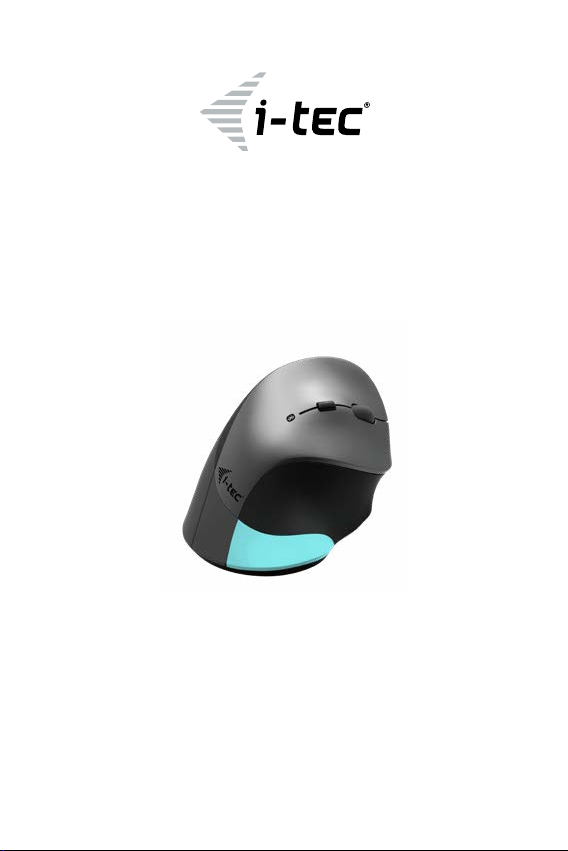
BlueTouch Ergonomic
Bluetooth Mouse
User guide • Gebrauchsanweisung • Mode d’emploi
Manual de instrucciones • Manuale • Uživatelská příručka
Instrukcje obsługi • Užívateľská príručka • Vartotojo vadovas
P/N : MWBT245
Page 2
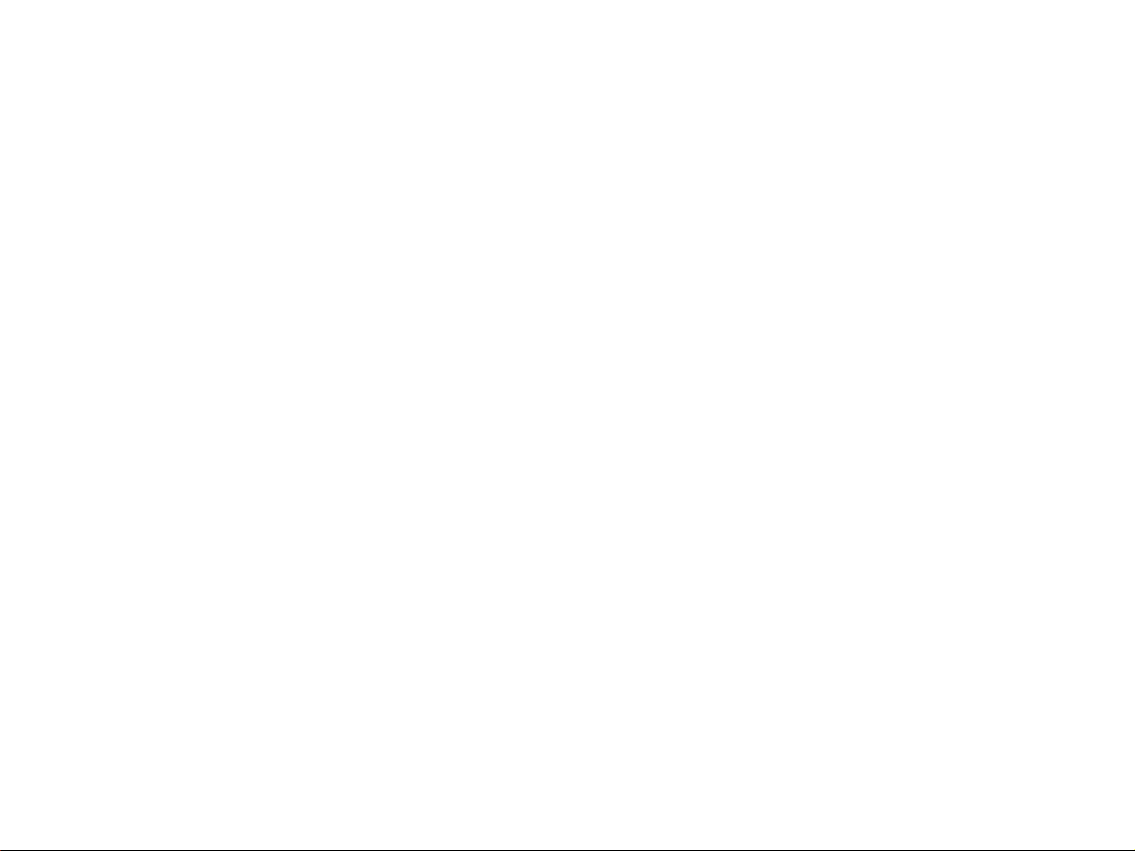
EN Please read the entire instruction manual carefully. Detailed manual is available
on our website Z in the tab „Manuals, drivers“. In case of any issues, please contact
our technical support at: support@itecproduct.com
DE Bitte lesen Sie das gesamte Handbuch sorgfältig durch. Die ausführliche
Gebrauchsanweisung ist auch auf unserer Webseite www.i-tec .cz/de/ unter
„Benutzerhandbü cher, Treibe r“ bei diesem Produk t zu nden . Wenn Sie Probleme
haben, kontaktieren Sie bitte unser Support-Team unter: support@itecproduct.com
FR Veuillez lire attentivement le manuel dans son intégralité. Un manuel détaillé est
disponible sur notre site www.i-tec.cz/fr/ sous l'onglet «Manuels, pilotes». Si vous
avez des problèmes, veuillez contacter notre équipe support à support@itecproduct.com
ES Por favor, l ea atentame nte todo el manu al. El manua l detallad o está dispon ible en
nuestro sitio web, www.i-tec.cz/es/ bajo la pestaña "Manuales y controladores" de
este producto. Si tiene algún problema, póngase en contacto con nuestro equipo de
soporte en support@itecproduct.com
IT Leggere attentamente tutto il Libretto d ’uso. Il Libretto d’uso è a disposizione
anche sulla scheda “Manuali e strumenti” del nostro sito web: www.i-tec.cz/it/. In
caso di problemi rivolgersi al supporto tecnico: support@itecproduct.com
CZ Prosíme o pečlivé přečtení celého manuálu. Podrobný manuál je k dispozici
na našem webu www.i-tec .cz v záložce „Manuály, ovladače“ u tohoto produktu.
V případě problémů se můžete obrátit na naši technickou podporu: support@
itecproduct.com
PL Upewnij się, że uważnie przeczytałeś instrukcji obsługi. Szczegółowy podręcznik
jest dostępny na naszej stronie internetowej www.i -tec.cz/pl/ w zakładce "Instrukcje,
sterowniki". W razie jakichkolwiek problemów, skontaktuj się z naszym serwisem
pod adresem: support@itecproduct.com
SK Prosíme o dôkladné prečítanie celého manuálu. Podrobný manuál je k dispozícii
tiež na našom webe www.i-tec .cz v záložke „Manuály, ovladače“ pri tomto pro dukte.
V prípade problémov sa môžete obrátiť na našu technickú podporu:
support@itecproduct.com
LT Prašome įdėmiai perskaity ti visą vadovą. Išsamų vadovą galite rasti mūsų
svetainėje www.i-tec.cz/en/ šio produkto skyrelyje „Manuals, drivers“. Iškilus
problemoms galite susisiekti su mūsų te chnine pagalba: support@itecproduct.com
NL Wij vrag en u vriend elijk om de voll edige hand leiding zo rgvuldig d oor te lezen. Ee n
gedetailleerde handleiding van dit product is beschikbaar op onze website www.itec.cz /nl/ onder het tabblad "Handleidingen en drivers". Mochten er zich problemen
voordoen kunt u contact opnemen met ons supportcenter via
support@itecproduct.com.
Page 3
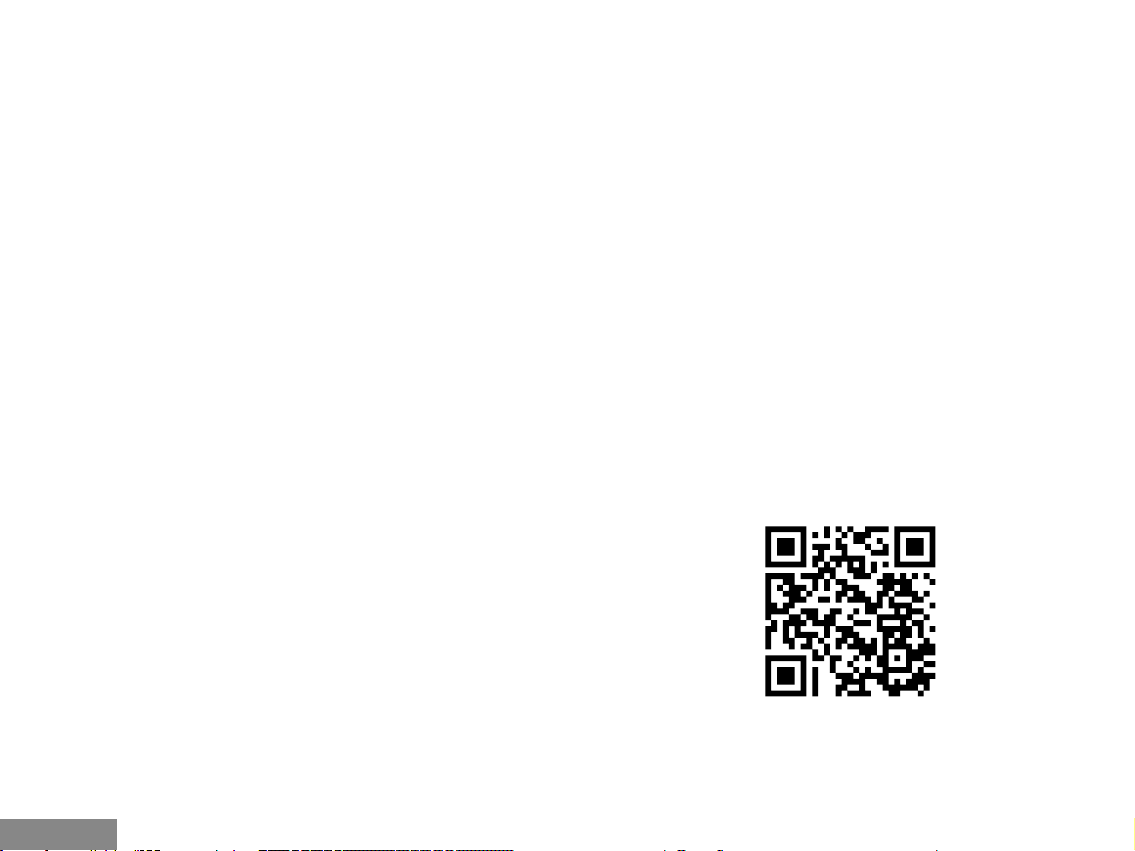
BlueTouch Ergonomic Bluetooth Mouse
BlueTouch Ergonomic
Bluetooth Mouse
ENGLISH.................................................... 06–07
DEUTSCH.................................................. 08–09
FRANÇAIS................................................. 10–11
ESPAÑOL................................................... 12–13
ITALIANO................................................... 14–15
ČESKY........................................................16–17
POLSKI...................................................... 18–19
SLOVENSKY.............................................. 20–21
LIETUVOS.................................................. 22–23
NEDERLANDS........................................... 24–25
WEEE, FCC........................................................26
Declaration of Conformity............................... 27
4
|
ČESKY
ww w.i-tec.cz /en
Page 4
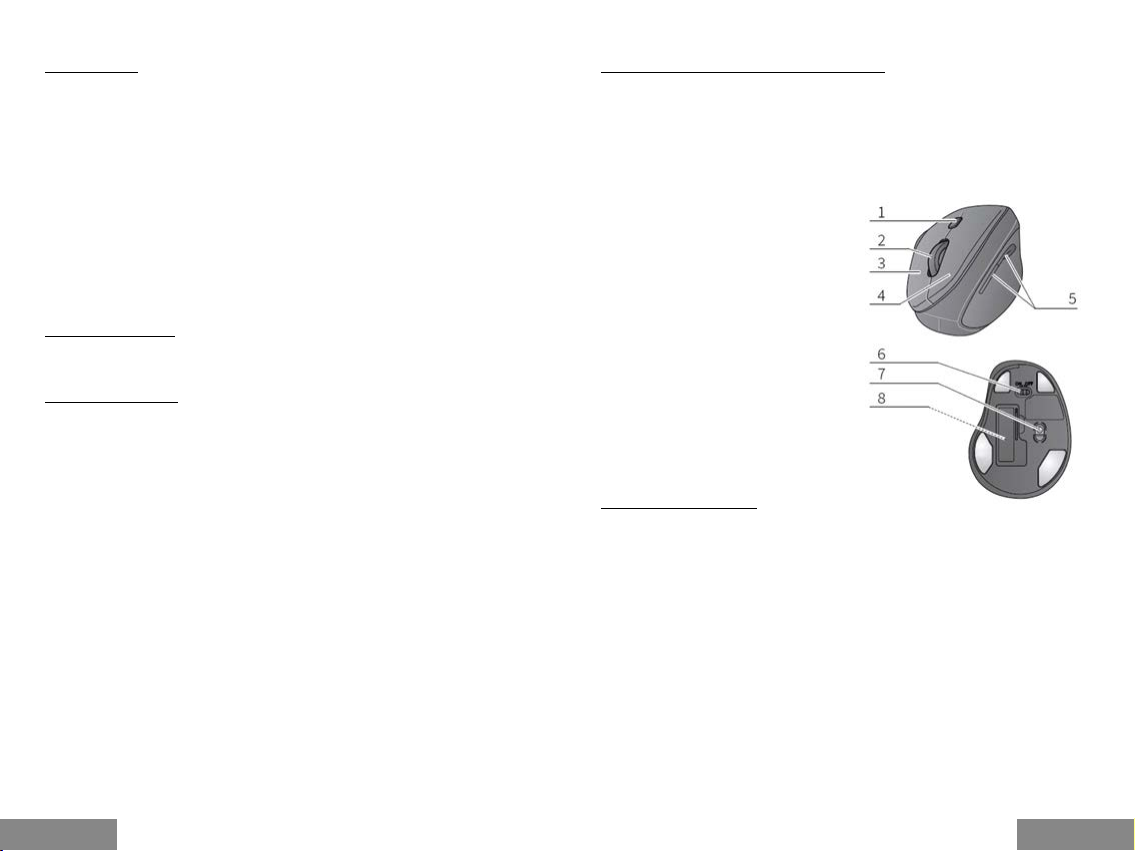
INTRODUCTION
Thank you for buying i-tec BlueTouch 245 Ergonomic Bluetooth Mouse. It is a wireless,
optical mouse with Bluetooth 4.0 interface, allowing easy and accurate control of your
notebook, tablet or PC. Currently, Bluetooth adapters are integrated in most mobile
units, hence , external Bluetooth adapter, occupying USB port, is not necessary.
The mouse is powered by a single AA battery, which is included. We do not recommend
using recharging accumulators, since their voltage is lower and, consequently, their
correct function cannot be guaranteed.
You only need to "pair" the mouse with your unit and you can star t using it immediately.
Operation range is up to 10 m.
Proled shape of the mouse provides a better support of our hand, thus allowing more
comfortable use. And the mouse ts per fectly in our palm, thanks to perfect ergonomic
design.
Optical sensor allows using the mouse on almost any surface and, at the same time, it
offers higher speed, accuracy and reliability, compared with conventional mice. DPI
buttons for adjustment of resolution (sensitivity) allow modifying cursor speed in
compliance with your personal preferences.
The mouse is compatible with Windows 8/8.1/10 and Android. 6 buttons for easy
control. The functions of these buttons vary with individual operatio ns systems.
PACKAGE CONTENTS:
• Bluetooth Optical Mouse
• 1x A A 1.5V bat tery
• User´s manual
INSTALLATION GUIDE:
Step 1: Installing the battery
• W henever new battery is installed, make sure that the battery is undamaged.
• Remove the batter y cover.
• Insert one AA battery into the battery compar tment, make sure to properly
orient the positive and negative ends (+/-) as specied by the marks in the bat tery
compartment. Replace the battery cover and make sure it is locked.
• S witch on the mouse, LED light will blink.
• Low-voltage alarming function: when the battery have been used for some time and
discover the LED light in „DPI-adjusting button“ blinks automatically, which reminds
you that batter y´s voltage is becoming low, suggested you replace th e battery with new
one.
Step 2: Connecting the Bluetooth mouse
Before you install the Bluetooth mouse, please make sure that your computer supports
Bluetooth function, and nishes the Bluetooth software installation. Then press the
middle button (wheel) and the right but ton for 3 seconds at the same time. The lamp
on the mouse will light on to show the mouse is in the pairing mode now. Then please
follow the below p rocedures to install the mouse (It can slightly differs according to the
Bluetooth software):
• Make sure that the Bluetooth fu nction has been activated. Double click the
Bluetooth Icon on the Task Bar or in the Control Panel, click „Add a Bluetooth device“.
• Select „ My device is se t up and ready to be found“, click „Next“.
• Select Bluetooth mouse, click „Next“.
• In case the mouse requires pairing PIN code, enter „00 00“.
Quick StartBlueTouch Ergonomic Bluetooth Mouse
DESCRIPTION OF KEYS AND DPI ADJUSTMENT:
• O ptical sensor sensitivity can be adjusted in two steps, i.e. 1000 / 1600 DPI, by
pressing and holding the DPI button.
• You can open your internet browser by pressing the DPI button. This function is only
available in Windows operation systems.
• Two bu ttons on the left side of the mouse are intended for movements " forwards"
and "backwards" , allowing easy navigation in the documents on the internet pages.
This fu nction is only available in Windows operation system.
Top view
1.
DPI button (speed)
2.
Scroll wheel and middle mouse
button
3.
Right mouse button
4.
Left mouse button
5.
Navigation button for quickly mouse
moveme nt forwards and back wards
(only in Windows)
Bottom view
6.
On / Off switch
7.
Optical sensor
8.
Battery compartment
SYSTEM REQUIREMENTS:
Hardware:
Any hardware with Bluetooth technology. Bluetooth Dongle is not included in this
product.
Operation system:
Windows 8 / 8.1 / 10, Android
Notice: Do not use the mouse on the reective surface, such as glass or mirror. Please
avoid using the mouse under the following conditions:
• Direct sunlight
• E xtreme hot, cold, dusty or magnetic environment
• Near by fax machine , television , radio, mobile phone or any wireless device
• Please do not repair unfunc tional mouse yourselves, you should nd authorized
technical support.
|
6
| 7
ENGLISHENGLISH
Page 5
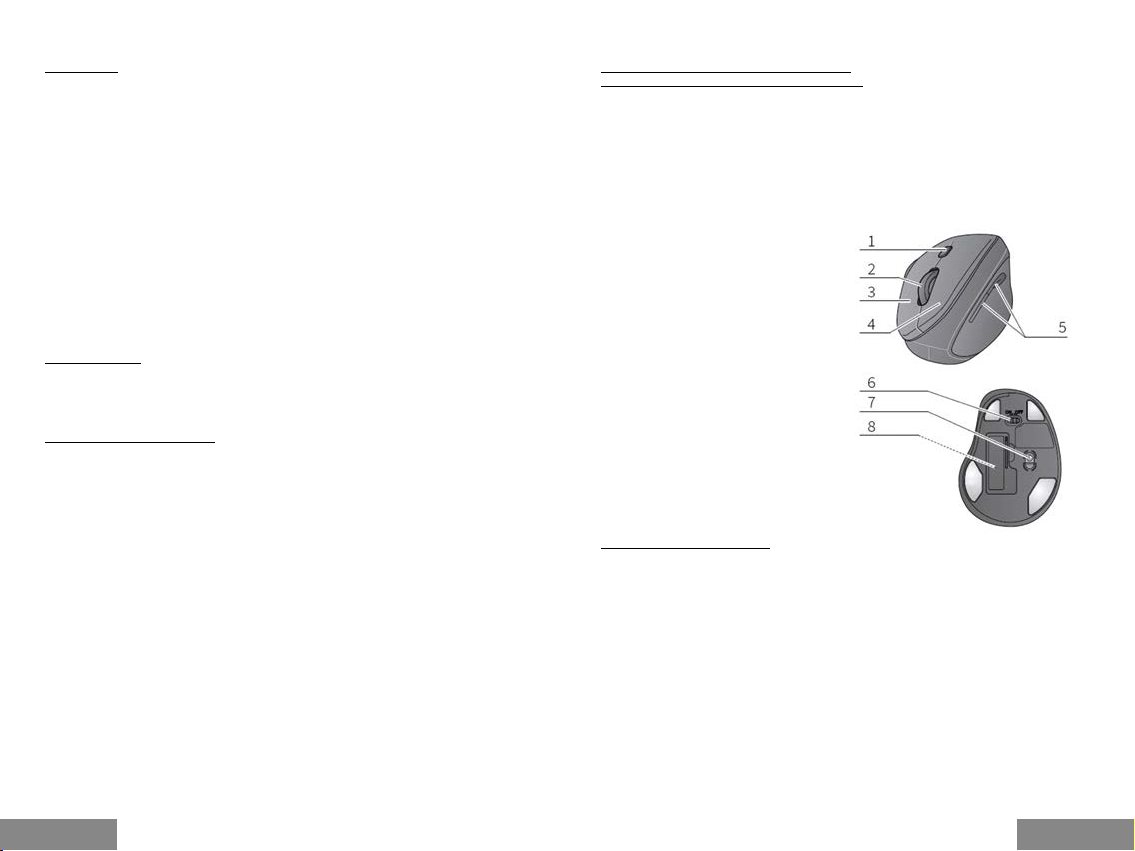
EINLEITUNG
Vielen Dank für den Kauf der i-tec Bluetouch 24 5 Ergonomic Bluetooth Mouse. Es
ist eine kabellose optische Maus mit Bluetooth 4.0 zur komfor table n und genauen
Steuerung Ihres Notebooks, Tablets oder Pcs. Der Bluetooth-Adapter ist jetzt in den
meisten mobilen Geräten integriert, sodass sie keinen externen Bluetooth -Adapter zum
Anschließen Ihres USB-Anschlusses benötigen.
Die Maus wird nur mit der im Lieferumfang enthaltenen 1 x AA-Batterie betrieben.
Wir empfehlen, keine Akkus zu verwenden, die aufgrund zu niedriger Spannung keine
einwandfreie Funktion gewährleisten können. Die Maus wird nur mit Ihrem Gerät
gekoppelt und Sie können sofor t damit beginnen. Der Verbindungsbe reich beträgt bis
zu 10 m.
Die Prolform bietet eine bessere Unterstützung für Ihre Hand und ermöglicht eine
komfor tablere Bedienung. Und dank der ausgefeilten Ergonomie liegt die Maus
großartig in der Hand.
Der optische Sensor ermöglicht die Verwendung fast jeder Oberäche und biete t
gleichzeitig eine höhere Geschwindigkeit, Genauigkeit und Zuverlässigkeit als eine
herkömmliche Maus. Mit dem 100 0/1600 DPI-Empndlichkeitssensor können Sie die
Cursorgeschwindigkeit an Ihre persönlichen Vorlieben anpassen.
Die Maus ist kompatibel mit Windows 8 / 8.1 / 10 und Android. Zur komfortablen
Steuerung stehen 6 Tasten zur Verfügung, deren Funktionen sich von Betriebssystem
zu Betriebssystem unterscheiden.
LIEFERUMFANG
• Bluetooth optische Maus
• 1 S tück AA 1,5 V Bat terie
• Benutzerhandbuch
INSTALLATIONSANLEITUNG:
Schritt 1: Legen Sie die Bat terien ein und schalten Sie die Maus ein
• Achten Sie bei jeder Installation neuer Batterien darauf, dass sie unbeschädigt sind.
• Entfernen Sie den Batteriefachdeckel.
• Legen Sie 1 AA-Batterie gemäß der angegebenen Polarität (+/-) in das Batteriefach
ein. Da nn schließen Sie die Kappe wieder.
• S tellen Sie den Schalter an der Unterseite der Maus auf "ON". Das Licht auf der
Oberseite der Maus blinkt.
• D ie Maus verfügt über eine Bat terieentladeprüffunktion. Fällt die Batteriespannung
unter eine bestimmte Schwelle, blinkt die LED am Mausgehäuse und die Batte rie muss
ersetzt werden (bei Akkus einfach auaden).
Schritt 2: Verbinde deine Maus über Bluetooth
Stell en Sie vor der In stallation der Maus sicher, da ss auf Ihrem Compute r der Bluetoo thAdapter installiert und eingeschaltet ist. Verwenden Sie dazu die mit Ihrem Computer
oder Bluetooth-Adapter gelieferte Software. Drücken Sie dann die mittlere Taste (Rad)
und die rechte Maustaste 3 Sekunden lang - das Licht der Maus, die sich nun im
"Pairing- Modus" bendet, leuchtet auf. Gehen Sie dann wie folgt vor (kann sich je nach
Bluetooth-Software geringfügig unterscheiden):
• A ktivieren Sie die Bluetooth-Funktion an Ihrem Computer und wählen Sie "Neue
Bluetooth-Geräte hinzufügen" aus dem Bluetooth-Steuerungsmenü.
• Bestätigen Sie, dass das ne ue Gerät für die Kopplung bereit ist, und drücken Sie
"Weiter".
• Wählen Sie "Bluetooth Maus" aus der Geräteliste und drücken Sie "Weiter".
• We nn die Maus einen Paaru ngscode benötigt, geben Sie "000 0" ein.
Quick StartBlueTouch Ergonomic Bluetooth Mouse
TASTENFUNKTIONSBESCHREIBUNG UND
MAUSEMPFINDLICHKEITSEINSTELLUNGEN:
• We nn Sie die DPI-Taste 3 Sekunden lang ge drückt halten, können Sie die
Empndlichkeits-einstellung des optischen Se nsors in zwei 100 0/1600-DPI-Schritten
ändern.
• D rücken Sie die DPI-Taste, um Ihren Web browser zu öffnen. Diese Funk tion steht
nur unter Windows-Betriebssystemen zur Verfügung.
• D ie 2 Tasten auf der linken Seite der Maus haben eine "Vor wärts" - und
eine "Rückwärts" - Funktion für eine einfache re Navigation beim Durchsuchen
von Dokumente n und Webseiten. Diese Funktion steht nur unter WindowsBetriebssystemen zur Verfügung.
Ansic ht von oben
1.
DPI-Taste (Geschwindigkeit)
2.
Scrollrad und mittlere Maustaste
3.
Rechte Maustaste
4.
Linke Maustaste
5.
Navigationstaste für schnellen Vor-
und Rücklauf (nur Windows)
Ansic ht von unten
6.
Ein / Aus -Schalter
7.
Optischer Sensor
8.
Batteriefach
SYSTEMANFORDERUNGEN:
Hardwareanforderung
Jedes G erät mit Bl uetooth -Tech nologi e. Der Blu etooth- Adapter is t nicht im L ieferum fang
enthalten.
Betriebssystem
Windows 8 / 8.1 / 10, Android
Achtung: Verwenden Sie die Maus nicht auf einer reektierenden Oberäche wie einem
Glas oder einem Spiegel. Setzen Sie das Gerät folgenden Punkte n nicht aus:
• Direktem Sonnenlicht.
• E xtremer Hitze, Kälte, staubiger Umgebung oder starker elektromagnetischen
Strahlung.
• Nähe von Fax, Fernsehen, Radio, Mobiltelefon oder drahtlosem Gerät.
• Versuchen Sie nic ht, das Gerät im Falle einer Fehlfunktion selbst zu reparieren und
wende n Sie sich an ein en autorisierten Kundendienst.
|
8
| 9
DEUTSCHDEUTSCH
Page 6

INTRODUCTION
Merci d 'avoir acheté la souris ergonomique Bluetooth iTec BlueTouch 245. C'est une
souris optique sans l avec Bluetooth 4.0 pour un contrôle confo rtable et précis de votre
ordinateur portabl e, tablette ou PC. L'adaptate ur Bluetooth est maintenant intégré dans
la plupart des appareils mobiles, vous n'avez donc pas besoin d'utiliser un adaptateur
Bluetooth externe qui utiliserait un de vos ports USB.
La souris est alimentée uniquement par une batterie 1 x AA incluse dans l'emballage.
Nous recommandons de ne pas utiliser de piles rechargeables qui, en raison d'une
tension plus faible, ne garantissent pas un bon fonctionnement.
Il vous sut d’appairer la souris à votre appareil et vous pouvez, tout de suite,
commencer à l'utiliser. La plag e de fonctionnement va jusqu'à 10 m.
Son prol offre un meilleur suppor t pour votre main et pe rmet un fonctionnement plus
confortable. Et grâce à l'excellente et sophistiquée ergonomie, la souris tient bien dans
votre main.
Le capteur optique permet de l'utiliser sur presque n'importe quelle surface tout en
offra nt une vitesse, une précision et une abilité supérie ures à celles d'une souris
traditionnelle. Avec le capteur de sensibilité 1000/1600 DPI, vous pouvez personnaliser
la vitesse du curseur en fonction de vos préférences personnelles.
La sou ris est comp atible Wind ows 8 / 8.1 / 10 et Android . Pour un cont rôle pratiq ue, il y a
6 boutons dont les fonctions diffèrent d 'un système d'exploitation à l 'autre.
CONTENU DU PAQUET
• Souris optique Bluetooth
• 1 pile AA 1.5V
• Guide de l'utilisateur
GUIDE D'INSTALLATION :
Étape 1 : Insérez les piles et allumez la souris
• Chaque fois que vous installez de nouvelles piles dans votre souris, assurez-vous
qu'elles ne sont pas endommagée
• Retirez le couvercle du compartiment des piles.
• Insérez 1 pile AA en respectant la polarité indiquée (+/-) dans le compartiment des
piles. Puis refermez à nouveau, le compartiment.
• Tournez l'interrupteur situé sur le bas de la souris sur "ON". La lumière située sur le
dessus de la souris clignote.
• L a souris dispose d'une fonction de vérication de déc harge de la batterie. Si la
tension de la batterie tom be en dessous d 'un certain seuil, la LED située sur le corps
de la souris clig note et la batterie doit alors être remplacée (dans le cas de batteries
recha rgeables, il sut de les recharger).
Étape 2: Connectez votre souris via Bluetooth
Avant d'installer la souris, assurez-vous que le Bluetooth de votre ordinateur est
en fonc tion. Pour ce faire, utilisez le logiciel fourni avec votre ordinateur ou votre
adaptateur Bluetooth. Ensuite, appuyez sur le bouton central (roue) et le bouton droit
de la souris pendant 3 secondes - la lumière sur la souris, qui est maintenant en "mode
d'appariement", s'allume. Puis procédez comme suit (le processus peut légè rement
varier selon le logiciel Bluetooth) :
• Activez la fonction Bluetooth sur votre ordinateur et sélectionnez « Ajouter de
nouveaux périphériques Bluetooth» dans le menu de contrôle Bluetooth.
• C onrmez que le nouveau périphérique est prêt pour l 'appariement et appuyez sur
"Suivant".
• Sélectionnez "souris Bluetooth" dans la liste des appareils et appuyez sur "suivant".
• Si la souris nécessite un code de couplage, entrez "0000".
Quick StartBlueTouch Ergonomic Bluetooth Mouse
DESCRIPTION DES FONCTIONS DES BOUTONS ET PARAMÈTRES DE SENSIBILITÉ
DE LA SOURIS :
• Maintenez le bouton DPI enfoncé pendant 3 secondes an de modier, en deux
étapes, le réglage de sensibilité du capteur optique en 1000/1600 DPI.
• Appuyez sur le bouton DPI an d’ouvrir votre navigateur Web. Cette fonctionnalité
est uniquement disponible sur les systèmes d'exploitation Windows.
• Les 2 boutons situés sur le côté gauche de la souris ont une fonction "avant" et
"arrière" pou r une navigation plus facile lors de la navigation dans les documents
et les sites Web. Cette fonctionnalité est uniquement disponible sur les systèmes
d'exploitation Windows.
Vue de dessus
1.
Bouton DPI (vitesse)
2.
Molet te de délement et bou ton
central de la souris
3.
Bouton droit de la souris
4.
Bouton gauche de la souris
5.
Touche de navigation pour l'avance
et le retour rapides (Windows
uniquement)
Vue de dessous
6.
Interrupteur marche / arrêt
7.
Capteur optique
8.
Compartiment à piles
EXIGENCES DU SYSTÈME :
Exigences matérielles
Tout appareil doté de la technologie Bluetooth. L'adaptateur Bluetooth n'est pas inclus
dans ce package.
Système d'exploitation :
Windows 8 / 8.1 / 10, Android
Attention : N'utilisez pas la souris sur une surface rééchissante telle qu'un verre ou un
miroir. N'exposez pas l'équipement aux éléments suivants:
• Lumière directe du soleil.
• Chaleur extrême, froid, environnement poussiéreux ou for te radiation
électromagnétique.
• Proximité d’appareils de télécopie, de télévision , de radio, de téléphonie mobile ou
sans l.
• N 'essayez pas de réparer vous-même l'appareil en cas de dysfonctionnement et
consultez un centre de service agréé.
10
|
| 11
FRANÇAISFRANÇAIS
Page 7

INTRODUCCIÓN
Graci as por compr ar el i-tec B lueTouch 2 45 – Ratón Ergo nómico Ina lámbrico B luetooth.
Es un ratón óptico inalámbrico con Bluetooth 4.0 para un control cómodo y preciso de
su com putadora p ortátil , tableta o PC . El adaptad or Bluetoot h ahora está i ntegrado e n la
mayor ía de los dispo sitivos móvil es, por lo qu e no necesita u sar un adapt ador Blueto oth
externo para conectar su puerto USB.
El ratón funciona con solo la batería 1 x AA incluida en el paquete. Recomendamos no
utilizar baterías recargables que, debido a un voltaje más bajo, no pueden garantizar
la funcionalidad correcta. El ratón se conecta con su dispositivo y puede comenzar a
usarlo de inmediato. El rango de co nexión es de hasta 10 m.
La forma del perl proporciona un mejor soporte para su mano y permite una operación
más cómoda. Y gracias a la ergonomía sosticada, el ratón es excelente.
El sensor óptico pe rmite su uso casi e n cualquie r super cie y, al mismo tiem po,
proporciona mayor velocidad, precisión y abilidad que un ratón tradicional. Gracias
al botón de ajuste de sensibilidad 1000/1600 DPI, puede personalizar la velocidad
del cursor para adaptarlo a sus preferencias personales. El ratón es compatible con
Windows 8 / 8.1 / 10 y Android. Para un control conveniente, hay 6 botones, cuyas
funciones dieren de un sistema operativo a otro.
CONTENIDO DEL EMBALAJE
• Ratón óptico Bluetooth
• 1 pieza AA 1.5V batería
• Guía del usuario
GUÍA DE INSTALACIÓN:
Paso 1: inserta la batería y enciende el ratón
• C ada vez que instale baterías nuevas en su ratón, asegúrese de que no esté dañada.
• Retire la tapa del compartimiento de la bater ía.
• Inserte 1 batería A A en línea de acuerdo c on la polaridad indicada (+/-) dentro del
compartimiento de la batería. Luego cierra la tapa de nuevo.
• Gire el inte rruptor en la parte inferior del ratón a "ON". La luz en la parte superior del
ratón parpadea.
• El ratón tie ne una función de vericación de desc arga de la batería. Si el voltaje de
la bater ía cae por debajo de un cierto umbral, el LED en el cuerpo del ratón parpadea
y la bater ía necesita ser reemplazada (en el caso de las baterías recargables, solo
recárguela).
Paso 2: Conecta tu ratón sobre Bluetooth
Antes de instalar el ratón, asegúrese de que su computadora tenga el adaptador
Bluetooth instalado y encendido. Para hacer esto, use el software que viene con su
computadora o adaptador Bluetooth. Luego presione el botón central (rueda) y el
botón derecho del ratón durante 3 segundos: la luz del ratón ahora está en el "modo
de sincronización", Luego proceda de la siguiente manera (puede variar levemente de
acuerdo con el software Blueto oth):
• Active la función Bluetooth en su com putadora y seleccione "Agregar nuevos
dispositivos Bluetooth" desde e l menú de control de Bluetooth.
• C onrme que el nuevo dispositivo esté listo para el emparejamiento y presione
"Siguiente".
• Seleccione "Ratón Blue tooth" de la lista de dispositivos y presione "Siguiente".
• Si el ratón requiere un código de sincronización, ingrese "0000".
Quick StartBlueTouch Ergonomic Bluetooth Mouse
DESCRIPCIÓN DE LA FUNCIÓN DEL BOTÓN Y CONFIGURACIÓN DE SENSIBILIDAD
DEL RATÓN:
• Manteniendo presionado el botón DPI durante 3 segundos, puede cambiar la
conguración de sensibilidad del sensor óptico en dos pasos de 1000/1600 DPI.
• Presione el botón DPI para abrir su navegador we b. Esta función solo está
disponible en los sistemas operativos Windows.
• 2 botones ubicados en el lado izquierdo del ratón tiene n una función de "avance"
e "retroceso" para una navegación más fácil al navegar por documentos y sitios web.
Esta fu nción solo es tá disponible en los sistemas operativos Windows.
Vista superior
1.
Botón DPI (velocidad)
2.
Rueda de desplazamiento y botón
central del ratón
3.
Botón derecho del ratón
4.
Botón izquierdo del ratón
5.
Tecla de nave gación para avanzar y
retroceder (solo Windows)
Vista inferior
6.
Interruptor de encendido / apagado
7.
Sensor óptico
8.
Compartimento de la batería
REQUISITOS DEL SISTEMA:
Requisitos de hardware:
Cualq uier dispo sitivo con tec nología Bl uetooth. El adaptado r Bluetooth n o está incluido
en este paquete.
Sistema operativo:
Windows 8 / 8.1 / 10, Android
Precaución: No us e el ra tón so bre una sup ercie re ec tan te como un cristal o un espejo.
No exponga el equipo a lo siguiente:
• Luz solar directa .
• Calor extremo, frío, ambiente polvoriento o fuerte radiación electromagnética.
• Proximidad de fax, televisión, radio, teléfono móvil o dispositivo inalámbrico.
|
12
ESPAÑOL ESPAÑOL
| 13
Page 8

INTRODUZIONE
Vi ringraziamo per l’acquisto del mouse i -tec BlueTouch 245 Ergonomic Bluetooth
Mouse. Si tratta di un mouse ottico senza li con interfaccia Bluetooth 4.0 che
garantisce un comando preciso e comodo di notebook, tablet o PC.
Nei giorni nostri l’adattatore Bluetooth è integrato ormai nella maggioranza dei
dispositivi mobili, quindi, per collegare il mouse non occorre usare alcun adattatore
Bluetooth esterno che occuperebbe inutilmente un’altra porta USB.
Il mouse è alimentato soltanto da una pila AA che fa parte della confezione. Si
sconsiglia di usare le pile aventi una tensione inferiore siccome non potranno garantire
il funzionamento corretto del mouse.
Il mouse abbinato al dispositivo è pronto a essere usato subito. Il raggio di azione è
no a 10 m.
La forma e il prolo del mouse concede un supporto migliore alla mano e grazie
all’ergonomia sosticata permette un comando più confortevole e una presa molto più
sicura.
Il sensore ottico permette l’uso d el mouse su qualsiasi tipo di super cie e
contestualmente raggiunge velocità, precisione e sicurezza maggiori rispetto a quelle
dei mouse tradizionali. Grazie al tasto di impostazione della sensibilità del sensore, la
veloc ità del cur sore può ess ere commu tata da 1.000 a 1.600 D PI o vicever sa rispet tando
preferenze personali.
Il mouse è compatibile con i sistemi operativi Windows 8/8.1/10 e Android. Il mouse
dispone di sei tasti per un comando completo e confortevole la cui funzione varia a
seconda dei sistemi operativi.
CONTENUTO DELLA CONFEZIONE
• Mouse ottico con Bluetooth
• 1 pila AA A da 1,5 V
• Libretto d’uso
MANUALE D’INSTALLAZIONE:
Fase 1: Inserimento della pila e accensione del mouse
• Ad ogni inserimento di una pila nuova nel mouse controllare che non sia
danneggiata.
• Togliere il coperchio dalla custodia della pila.
• Inserire la pila 1 A A dentro il mouse rispettando i poli (+/-) indicati nella custodia.
Chiudere la custodia co n il coperchio.
• Spostare il commutatore collocato sul lato inferiore del mouse in posizione “ON”. La
spia sul lato superiore del mouse inizia a lampeggiare.
• Il mouse è dotato della funzione che controlla lo scaricamento della pila. Qualora la
tensione della pila si riduca sot to il determinato valore, la spia L ED ubicata sul corpo
del mouse inizia a lampeggiare pe r segnalare la necessità di sostituire la pila o di
caricare la pila ricaricabile.
Fase 2: Collegamento del mouse tramite il Bluetooth
Prima d i install are il mous e sincera rsi che il c omputer d ispone di u n adatta tore Blueto oth
attivato tramite il software fornito assieme al computer o all’adattatore Bluetooth.
Dopodiché tenere premuto per tre secondi il tasto centrale (ruota di scorrimento) e
il tasto destro del mouse. A quel punto s’illumina la spia sul mouse per segnalare la
modalità Abbinamento, dopodiché seguire la procedura di attivazione del Bluetooth:
• Attivare la funzione Bluetooth nel compute r e scegliere la voce “Aggiungere u n
nuovo dispositivo Bluetooth” presente nel menù Bluetooth.
• C onfermare che il dispositivo nuovo è pronto ad essere abbinato e premere il
pulsante “Altro”.
• Scegliere il “Bluetooth Mouse” dalla Lista dei dispositivi e premere il pulsante
“Altro ”.
• Q ualora il mouse richieda un codice di ab binamento, inserire “0000”.
Quick StartBlueTouch Ergonomic Bluetooth Mouse
DESCRIZIONE DEI TASTI E IMPOSTAZIONE DELLA SENSIBILITÀ DEL MOUSE:
• Per cambiare la sensibilità del sensore ottico (1.000/1.600 DPI) tener premuto il
tasto DPI per 3 secondi.
• Premendo il tasto DPI aprire il browse r internet. Questa fu nzione è attiva soltanto
nel sistema ope rativo Windows.
• L a funzione de i 2 tasti colloc ati sul lato sinistro del mouse è quella di scorrere
rapidamente in avanti o indietro nei documenti o sulle pagine web. Questa funzione è
disponibile soltanto nei sistemi operativi Windows.
Veduta dall’alto
1.
Tasto VDI (velocità)
2.
Ruota di scorrimento e tasto
centrale del mouse
3.
Tasto destro del mouse
4.
Tasto sinistro del mouse
5.
Tasto di navigazione per scorrere
rapidamente in avanti o indietro (solo
Windows)
Veduta dal basso
6.
Interruttore On / Off
7.
Senso re ottico
8.
Custodia pila
REQUISITI DEL SISTEMA:
Requisiti hardware:
Qualunque dispositivo dotato di tecnologia Bluetooth. L’adattatore Bluetooth non fa
parte della confezion e.
Sistema operativo:
Windows 8/8.1/10 e Android
Avvertenze: Non usare il mouse su una super cie riette nte (vetro o specchio) e non
esporlo all’azione dei seguenti agenti:
• raggi solari diretti
• c aldo o freddo estremo, ambiente polveroso o campo elet tromagnetico intenso
• vicino a fa x, TV, radio, cellulari o dispositivi senza li
• non riparare il mouse da soli bensì contattare un’assistenza tecnica autorizzata.
14
|
| 15
ITALIANOITALIANO
Page 9

BlueTouch Ergonomic Bluetooth Mouse
ÚVOD
Děkujeme za zakoupe ní i -tec BlueTouch 245 Ergonomic Bluetooth Mouse. Jedná se
o bezdrátovou optickou myš s rozhraním Bluetooth 4.0 pro pohodlné a přesné ovládání
Vašeho note booku, table tu nebo PC. Bluetooth adapté r je dnes již integ rován do většiny
mobilních zařízení, proto p ro připojení myši není potřeba použití externího Bluetooth
adapté ru, který by zabíral místo v USB portu.
Myš je napájena pouze 1x AA baterií, která je součástí balení. Doporučujeme nepoužívat
nabíjecí akumulátory, u kterých, k vůli nižšímu napětí, nemůžeme garantovat správnou
funkčnost.
Myš stačí s Vaším zařízením spárovat a můžete ji začít ihned v yužívat. Operační dosah
připojení je až 10 m.
Prolovaný tvar poskytuje lepší oporu Vaší ruce a umožňuje komfortnější ovládání.
A díky výborně propracova né ergonomii se myš skvěle drží.
Optický senzor umožňuje použití téměř na jakémkoli povrchu a zároveň posk ytuje vyšší
rychlost, p řesnost a spolehlivost než tradiční myš. Díky tlačítku pro nastavení citlivosti
senzoru 1000/1600 DPI si můžete přizpůsobit rychlost kurzoru tak, aby vyhovovala va-
šim osobním preferencím.
Myš je kompatibilní s operačními systémy Windows 8/8.1/10 a Android. Pro pohodlné
ovládá ní je k dispozici 6 tla čítek, jejichž funkce se v jednotlivých operačních systémech
liší.
OBSAH BALENÍ
• Bluetooth optická myš
• 1 ks AA 1,5V baterie
• Uživatelská příručka
INSTALAČNÍ PŘÍRUČKA:
Krok 1: Vložení baterií a zapnutí myši
• Pokaždé , když budete instalovat do myši nové baterie, ujistěte se, že jsou
nepoškozené.
• Sejměte k ryt pro baterie.
• V ložte dovnitř 1 AA bate rii podle naznačené polarity (+/-) uvnitř bateriového
prostoru. Ten následně op ět uzavřete krytkou.
• Přepně te přepínač na spodní straně myši do polohy „ON“. Kontrolka na horní s traně
myši začne blikat.
• M yš je vybavena funkcí kontroly vybitých bate rií. Pokud napětí v bateriích poklesne
pod určitou hranici, pak se rozbliká LED kontrolka na těle myši a baterie je nutné
vyměnit (v případě akumulátorů stačí dobít).
Krok 2: Připojení myši přes Bluetooth
Př ed instala cí my ši se ujis těte, že Váš poč íta č má nai nst alov án a za pnut Bluetoo th ad apté r. Toto provedete pomoc í sof twaru , kte rý je do dávaný sp olu s po čít ače m neb o Blu etooth adaptérem. Následně na 3 sekundy zároveň stiskněte prostřední tlačítko (kolečko) a
pravé tlač ítko myši – dojde k rozsvícení kontrolky na myši, která je nyní v tzv. „párovacím
módu“. Poté pokračujte dle postupu (může se lehce lišit dle Bluetooth softwaru):
• A ktivujte Bluetooth funkci na Vašem poč ítači a v ovládací nabídce Blue tooth
vyberte „Přidat nové Bluetooth zařízení“.
• Potvrďte, že je nové zařízení připraveno k párování a stiskněte „Další“.
• Ze seznamu zařízení vyberte „Bluetooth Mouse“ a stiskn ěte „Další“.
• V p řípadě, že myš vyžaduje párovací kód , zadejte „0000“.
Quick Start
POPIS FUNKCE TLAČÍTEK A NASTAVENÍ CITLIVOSTI MYŠI:
• Podržením tlač ítka DPI na 3 sekundy můžete měni t nastavení citlivosti optického
senzoru ve dvou krocích 100 0 / 1600 DPI.
• S tiskem tlačítka DPI můžete otevřít Váš internetov ý prohlížeč. Tato funkce je
dostupná pouze v operačních systémech Windows.
• 2 tlačítka umístěná na levém boku myši mají funkci „vpřed“ a „vzad “ pro jednodušší
navigaci při procházení dokumentů a internetových s tránek. Tato funkce je dostupná
pouze v operačních systémech Windows.
Vrchní pohled
1.
DPI tlačítko (rychlost)
2.
Rolovací koleč ko a prostřední
tlačítko myši
3.
Pravé tla čítko myši
4.
Levé tlačítko myši
5.
Naviga ční tlačítko pro rychlý pohy b
vpřed a vzad (pouze Windows)
Spodní pohled
6.
On / Off vypínač
7.
Optický senzor
8.
Prostor pro baterii
SYSTÉMOVÉ POŽADAVKY:
Hardwarové požadavky:
Jakékoliv zařízení s Bluetooth technologií. Bluetooth adaptér není součástí tohoto
balení.
Operační systém:
Windows 8 / 8.1 / 10, Android
Upozornění: Nepoužívejte myš na reexním povrchu , jako sklo neb o zrcadlo.
Nevystavujte zařízení těmto vlivům:
• Přímému slunečnímu záření.
• E xtrémnímu horku, chladu, praš nému prostředí nebo silnému elektromagnetickému
záření.
• Blízkosti faxu, televize, rádia, mobilní ho telefonu nebo bezd rátového zařízení.
• Nesnažte se v případě poruchy myši opravit zařízení svépomocí a vyhledejte
autorizovaný servis.
16
|
ČESKY
ČESKY
| 17
Page 10

WPROWADZENIE
Dziękujemy za zakup i-tec BlueTouch 245 Ergonomiczna Mysz Bluetooth. Jest to
bezpr zewodowa, optyczna mysz z interfejsem Bluetooth 4.0, umożliwiająca ł atwe
i dokładne sterowanie laptopem, tablete m lub komputerem. Obecnie adaptery Bluetooth
są zintegrowane z większością urządzeń mobilnych , dlatego zewnętrzny adapter
Bluetooth, zajmujący port USB, nie jest konieczny.
Mysz zasilana jest pojedynczą baterią AA (doł ączona w zestawie). Nie zalecamy
korzystania z akumulatorów A A, ponieważ ich napięcie jest niższe w związku z cz ym
prawidłowe działanie nie może być zagwarantowane.
Musisz tylko "sparować" mysz ze swoim urządzeniem i natychmiast możesz rozpo cząć
jej używanie. Zasięg działania wynosi do 10 m.
Prolowany kształ t myszy zapewnia lepsze podparcie dłoni, co pozwala na wygodniejsze
korzystanie. Mysz idealnie leży w dłoni, dzięki doskonałej ergonomiczn ej konstrukcji.
Czujnik optyczny pozwala na uży wanie myszy na prawie każdej powierzc hni,
a jednocześnie zapewnia wyższą szybkość, dokładność i niezawodność w porównaniu
z konwencjonalnymi myszami. Przyciski DPI do regulacji rozdzielczości (czułości)
umożliwiają modykowanie prędkości kursora zgodnie z osobistymi p referencjami.
Mysz jest kompatybilna z Windows 8/8.1/10 i Android. Posiada 6 przycisków dla łatwego
sterowania. Funkcje tych przycisków różnią się w zależności od indy widualnych
systemów operacyjnych.
ZAWARTOŚĆ OPAKOWANIA:
• Mysz optyczna Bluetooth
• 1 baterie A A 1,5V
• Instrukcja obsługi
INSTRUKCJA OBSŁUGI:
Krok 1: Włożenie baterie i uruchomienie myszy
• Podczas w ymiany baterie należy upewnić się, że nie jest ona rozładowana.
• Zdjąć pokrywę komor y baterii.
• Włożyć do komory baterii AA, zgodnie z zaznaczoną polaryzacją (+/-). Zamk nąć
pokrywę.
• Przełączyć przełą cznik na spodniej części myszy do pozycji „ON”. Zacznie migać
dioda LED na wierzchniej stronie myszy.
• M ysz wyposażona jest w funkcję wykr ywania niskiego poziomu na ładowania
baterii. W takim przypadku dioda LED na wierzchniej stronie myszy zacznie
migać. Należy wówczas w ymienić baterii na nową lub, w pr zypadku zastosowania
akumulatora, naładować ją.
Krok 2: Podłączenie myszy przez Bluetooth
Przed pod łączeniem mysz y do komputera należ y u pewnić się, że posiada
on zainstalowany i włączony adapter Bluetooth. Można to zrobić za pomocą
oprogramowania dołączonego do komputera lub adaptera Bluetooth. Następnie naciśnij
środkowy przycisk (kółko) przez 3 sekundy i prawy przycisk w tym samym czasie.
Lampka na myszy zaświeci się, aby pokazać, że mysz jest teraz w trybie parowania. Za
pomocą oprogramowania Bluetooth w komputerze należy:
• U ruchomić funkcję Bluetooth i wybrać w opcję „Dodaj nowe urządzenie Bluetooth”.
• Potwierdzić, że nowe urządzenie jest w trybie parowania.
• Z listy dostępnyc h urządzeń w ybrać „Bluetooth Mouse“.
• W p rzypadku żądania kodu PIN ce lem sparowania, wpisz „0000“.
Quick StartBlueTouch Ergonomic Bluetooth Mouse
OPIS FUNKCJI PRZYCISKÓW I WYBÓR ROZDZIELCZOŚCI MYSZY:
• C zułość sensora opt ycznego można regulować w dwóc h zakresach, tj. 1000/1600
DPI, naciskając i przytrzymując przycisk DPI.
• Możesz otworzyć przeglądarkę internetową, naciskając przycisk DPI. Ta funkcja
jest dostępna tylko w systemach operacyjnych Windows.
• D wa przyciski po lewej stronie myszy są przewidziane do nawigacji "wstecz" i "do
przodu", umożliwiając poruszanie si ę w dokumentach na stronach internetowych. Ta
funkcja jest dostępna t ylko w systemie operacyjnym Windows.
Widok z góry
1.
Przycisk DPI (prędkość)
2.
Przewiń kółko i środkow y przycisk
myszy
3.
Prawy przycisk myszy
4.
Lewy przycisk myszy
5.
Przyciski nawigacyjne "wstecz" i "do
przodu" (tylko w systemie Windows)
Widok z dołu
6.
Przełącznik włącz / wyłącz
7.
Sensor optyczny
8.
Komora baterii
WYMAGANIA SYSTEMOWE:
Sprzęt komputerowy:
Dowolny sprzęt z technologią Bluetooth. Adapter Bluetooth nie jest dodawany do
zestawu.
System operacyjny:
Windows 8/8.1/10, Android
Uwagi:
• Nie należ y używać ur ządzenia na powierzchniach lustr zanych.
• Nie naraż ać urządzenia na działanie silnego światła słonecznego.
• Nie naraż ać urządzenia na działanie w ysokich lub niskic h temperatur, silnego pola
elektromagnetycznego i zapylonego środowiska.
• Nie używać w pobliżu faksu , telewizora, radia, telefonów komórkowych , innych
urządzeń bezprzewodowych.
• W p rzypadku uszkodzenia, nie naprawiać we własnym zak resie, ale sko ntaktować
się z wy kwalikowanym ser wisem.
18
|
| 19
POLSKIPOLSKI
Page 11

ÚVOD
Ďakujeme za zakúpenie i-tec BlueTouch 245 Ergonomic Bluetooth Mouse. Jedná sa
o bezdrôtovú optickú myš s rozhraním Bluetooth 4.0 pre pohodlné a presné ovládanie
Vášho noteb ooku, tabletu alebo PC. Blueto oth adaptér je dnes už integrovaný do väčšiny
mobilných zariadení, preto pre pripojenie myši nie je potrebné použiť externý Bluetooth
adapté r, ktorý by zaberal miesto v USB porte.
Myš je napájaná iba 1x AA batériou, ktorá je súč asťou balenia. Odporúčame nepoužívať
nabíjacie akumulátor y, pri ktor ých, kvôli nižšiemu napätiu, nemôžeme garantovať
správnu funkč nosť.
Myš stačí s Vašim zariadením spárovať a môžete ju začať ihneď využívať. Operačný
dosah pripojenia je až 10 m.
Prolovaný tvar poskytuje lepšiu oporu Vašej ruke a umožňuje komfor tnejšie ovládanie.
A vďaka výborne prepracovanej ergonó mii sa myš skvele drží.
Optický senzor umožňuje použitie takme r na akomkoľvek povrchu a zároveň poskytuje
vyššiu r ýchlosť, presnosť a spoľahlivosť než tradičná myš. Vďaka tlačidlu pre
nastavenie citlivosti senzoru 1000/1600 DPI si môžete pr ispôsobiť r ýchlosť kur zoru tak,
aby vyhovovala vašim osobným preferenciám.
Myš je kompatibilná s operačnými systémami Windows 8/8.1/10 a Android. Pre
pohodlné ovládanie je k dispozícii 6 tlačidiel, k torých funkcie sa v jednotlivých
operačných systémoc h líšia.
OBSAH BALENIA
• Bluetooth optická myš
• 1 ks AA 1,5V batéria
• Užívateľská príručka
INŠTALAČNÁ PRÍRUČKA:
Krok 1: Vloženie batérií a zapnutie myši
• Vždy, keď budete inštalovať do myši nové batérie, uistite sa, že sú nepoškodené.
• Zložte kr yt priehradky pre batérie.
• V ložte dovnútra 1 AA batériu podľa naznačenej polarit y (+/-) vo vnútri batériového
priestoru. Ten následne opäť uzavrite kr ytkou.
• Prepnite prepínač na spodnej strane myši do polohy „ON“. Kontrolka na hornej
strane myši začne blikať.
• M yš je vybavená funkciou kontroly vybitých batérií. Pokiaľ napätie v batériách
poklesne pod u rčitú hranicu, potom sa rozbliká LED kontrolka na tele myši a batérie je
nutné v ymeniť (v prípade akumulátorov stačí dobiť).
Krok 2: Připojení myši přes Bluetooth
Před instalací myši se ujistěte, že Váš počítač má nainstalován a zapnut Bluetooth
adapté r. Toto provedete pomocí softwaru, který je dodávaný spolu s počítačem nebo
Bluetooth adaptérem. Následne na 3 sekundy zároveň stlačte prostredné tlačidlo
(koliesko) a pravé tlačidlo myši – dôjde k rozsvieteniu kontrolky na myši, ktorá je teraz
v tzv. „párovacom móde“. Poté pokračujte dle postupu (může se lehce lišit dle Bluetooth
softwaru):
• A ktivujte Bluetooth funkci na Vašem poč ítači a v ovládací nabídce Blue tooth
vyberte „Přidat nové Bluetooth zařízení“.
• Potvrďte, že je nové zařízení připraveno k párování a stiskněte „Další“.
• Ze seznamu zařízení vyberte „Bluetooth Mouse“ a stiskn ěte „Další“.
• V p řípadě, že myš vyžaduje párovací kód , zadejte "0000".
Quick StartBlueTouch Ergonomic Bluetooth Mouse
POPIS FUNKCE TLAČÍTEK A NASTAVENÍ CITLIVOSTI MYŠI:
• Podržaním tlačidla DPI na 3 sekundy môžete meniť nastavenie citlivosti optického
senzora v dvoch krokoch 100 0 / 1600 DPI.
• S tlačením tlačidla DPI môžete otvoriť Váš internetový prehliadač. Táto funkcia je
dostupná iba v operačných systémoch Windows.
• 2 tlačidlá umiestené na ľavom boku myši majú funkciu „vpred“ a „vzad“ pre
jednoduchš iu navigáciu pri prec hádzaní dokumentov a interne tových stránok. Táto
funkcia je dostupná iba v operačných systémoch Windows.
Vrchný pohľad
1.
DPI tlačidlo (rýchlos ť)
2.
Rolovacie koliesko a prostredné
tlačidlo myši
3.
Pravé tla čidlo myši
4.
Ľavé tlačidlo myši
5.
Naviga čné tlačidlo pre rýchly pohyb
vpred a vzad (iba Windows)
Spodný pohľad
6.
On / Off vypínač
7.
Optický senzor
8.
Priestor pre batériu
SYSTÉMOVÉ POŽADAVKY:
Hardwarové požiadavky:
Akékoľvek zariadenie s Bluetooth technológiou. Bluetooth adaptér není součástí tohoto
balení.
Operačný systém:
Windows 8 / 8.1 / 10, Android
Upozornění: Nepoužívejte myš na reexním povrchu , jako sklo neb o zrcadlo.
Nevystavujte zařízení těmto vlivům:
• Přímému slunečnímu záření.
• E xtrémnímu horku, chladu, praš nému prostředí nebo silnému elektromagnetickému
záření.
• Blízkosti faxu, televize, rádia, mobilní ho telefonu nebo bezd rátového zařízení.
• Nesnažte se v případě poruchy myši opravit zařízení svépomocí a vyhledejte
autorizovaný servis.
20
|
SLOVENSKYSLOVENSKY
| 21
Page 12

ĮVADAS
Dėkojame, kad įsigijote i-tec BlueTouch 245 Ergonomic Bluetooth Mouse. Tai yra belaidė
optinė pe;lė su sąsaja Bluetooth 4.0 patogiam ir tiksliam Jūsų nešiojamo kompiute rio,
planšetės arba PC valdymui. Bluetooth adapteris įprastai yra integruotas į daugelį
mobiliųjų įrenginių, todėl pelės prijungimui nebereikia naudoti išorinio Bluetooth
adapte rio, kuris užimtų vietą USB prievade.
Pelė yra maitinama tik 1x AA baterija, kuri yra pakuotės sudėtine dalimi. Įkrovimo
akumuliatorių, kurių tinkamo funkcionalumo negalima garantuoti dėl žemesnės
įtamp os rekomenduojame nenaudoti.
Pakanka pelę suderinti su Jūsų įrenginiu ir galite ją tuoj pat naudoti. Ryšio diapazonas
yra iki 10 metrų.
Forma suteikia patogesnę atramą Jūsų rankai ir leidžia patogiau dirbti. Dėl puikios
ergonomikos pelę yra patogu laikyti.
Optinis jutiklis leidžia naudoti beveik bet kokį paviršių ir tuo pačiu, palyginus su
tradicine pele, suteikia didesnį greitį, tikslumą ir patikimumą. Dėka jutiklio jautrumo
nu staty mo myg tuko 1000/16 00 DP I gal ite ku rso riaus greitį pr itai ky ti Jūs ų asm eni niams
poreikiams.
Pelė yra suderinama su operacine sistema Windows 8/8.1/10 ir Andro id. Patogiam
valdymui galima naudoti 6 mygtukus, kur ių fumkcijos atskirose operacinėse sistemose
yra skirtingos.
PAKUOTĖS SUDĖTYJE:
• „ Bluetooth“ tipo optinė pelė
• 1vnt. AA 1,5V e lementas
• Naudojimo instrukcija
ĮDIEGIMO VADOVAS:
1 žingsnis: Elemento įdėjimas ir pelės į jungimas.
• K iekvieną kartą p rieš naujo elemento įdėjimą į pelę, patikrinkite, ar jis nėra
pažeistas.
• Nuimkite elementų dėtuvės dangtelį.
• Įdėkite į vidų 1 AA tipo elementus , laikantis poliariškumo (+/-), nurody to elementų
dėtuvės viduje. Po to dėtuvės dangtelį uždėkite atgal.
• Perjungiklį, esantį pelės apačioje , nustatykite į padėtį „ON“. Pelės viršutinėje pusėje
pradės blyksėti kontrolinė lemputė.
• Pelėje įdiegta išsikrovusių elementų kontrolės funkcija. Elemento įtampai nukritus
žemiau tam tikro lygio, ant pelės korpuso p radeda blyksėti LED kontrolinė lemputė,
tada elementus reikia pakeisti (akumuliatoriaus atveju pakanka įkrauti).
2 žingsnis: Pelės prijungimas per „Bluetooth“ įtaisą.
Prieš įdiegiant pelę, įsitikinkite, jog Jūsų kompiuteryje yra įdiegtas ir įjungtas
„Bluetooth“ adapteris. Tai atlikite programinės įrangos, tiekiamos su kompiuteriu arba
su „Bluetooth“ adapteriu, pagalba. Po to, 3 sekundėms tuo pačiu metu paspauskite
vidurinį mygtuką (ratuką) ir dešinijį pelės mygtuką – užsidegs pe lės lemputė, kuri yra
t.v. „susiejimo režime“. Toliau atlikite įdiegimą pagal nurodytą tvarką (gali šiek tiek
neatitikti – pr iklauso nuo „ Bluetooth“ programinės įrangos):
• Savo kompiuteryje padar ykite akt yvia „Bluetooth“ funkciją ir „Bluetooth“ valdymo
meniu pasirinkite „Prijungti naują Bluetooth įrenginį“.
• Patvir tinkite, kad naujas įrenginys paruoštas saitui sudaryti ir paspauskite „Toliau“.
• Iš įrenginių sąrašo pasirinkite „Bluetooth Mouse“ ir paspauskite „Toliau“.
• Jeigu pelė reikalauja saito kodo, įrašykite "000 0".
Quick StartBlueTouch Ergonomic Bluetooth Mouse
MYGTUKŲ FUNKCIJŲ APRAŠYMAS IR PELĖS JAUTRUMO NUSTATYMAS:
• L aikydami mygtuką DPI nuspaustą 3 sekundes galite keisti optinio jutiklio jautr umo
nustatymą dviem žingsniais 100 0 / 1600 DPI.
• Paspaudę mygtuką DPI galite atidar yti Jūsų inte rnetinę nar šyklę. Ši funkcija yra
prieinama tik Windows operacinėse sistemose.
• D ėl patogesnės navigacijos naršant dokumentus ir interneto svetaines 2 ,mygtu kai
, kurie yra pelė s kairėje turi funkcijas „pir myn“ ir „atgal“. Ši funkcija yra prieinama tik
Windows operacinėse sistemose.
Vaizdas iš viršaus
1.
DPI mygtukas (greitis)
2.
Slink ties ratukas ir vidurinis pel ės
mygtukas
3.
Dešinysis pelės mygtukas
4.
Kair ysis pelės mygtukas
5.
Navigacijos mygtukas greitam
judėjimui į priekį ir atgal (tik Windows)
Vaizdas iš apačios
6.
On / Off jungiklis
7.
Optinis jutiklis
8.
Vieta baterijai
SISTEMINIAI REIKALAVIMAI:
Hardware reikalavimai:
Bet kurie įrenginiai su Bluetooth technologija. Bluetooth“ adapteris į šios pakuotės
sudėtį neįeina.
Darbinė sistema:
Windows 8 / 8.1 / 10, Android
Nurodymas: Nenaudokite pelės ant atspindinč io paviršiaus , pavyzdžiui ant stiklo
arba ant veidrodžio. Įrenginį saugokite nuo sekančių veiksnių (laikykitės atitinkamų
nurodymų):
• Tiesioginių saulės spindulių.
• E kstremalaus karščio, šalčio, dulkėtos aplinkos arba nuo stipraus
elektromagnetinio spinduliavimo.
• Nenaudokite ar ti fakso, televizoriaus, radijo imtuvo, mobiliojo telefono arba bevielio
įrenginio.
• Pelės gedimo atveju nesistenkite įrenginio pataisyti savo jėgomis, bet kreipkitės į
autorizuotą techninių paslaugų įmonę.
22
|
| 23
LIETUVOSLIETUVOS
Page 13

INLEIDING
Bedankt voor de aankoop van de i-tec BlueTouch 245 Ergonomic Bluetooth Mouse. Dat
is een draadloze optische muis met Bluetooth 4.0 voor een comfortabele en nau wkeurige bediening van uw laptop, tablet of pc. De Bluetooth-adapter is nu geïntegreerd in de
meeste mobiele apparaten, zodat u geen externe Bluetooth-adapter hoeft te gebruiken
die de plaats van ee n USB-poort inneemt.
De muis wordt gevoed door slechts 1 x A A-batterij die meegeleverd wordt. We raden u
aan geen oplaadbare batterijen te gebruiken, want daar mee kunnen we door de lagere
spanning niet de juiste functionaliteit garanderen.
U hoef t de muis allee n nog maar te koppelen e n u kunt hem mete en gaan gebr uiken. Het
verbindingsbereik is op z‘n hoogst 10 m.
De proelvorm biedt bete re ondersteuning voor u w hand en maakt een comfortabelere
bediening mogelijk . En dankzij de uitstekende, geavanceerde ergonomie ligt de muis
uitstekend in de hand.
De optische sensor maak t gebruik o p bijna elk oppervlak moge lijk en biedt tegelijkertij d
grote re snelhei d, nauwkeu righeid e n betrouwb aarheid da n een tradi tionele mu is. Met de
knop voor instelling van de sensorgevoeligheid op 1000/1600 DPI kunt u de cursorsnelheid aanpasse n aan uw persoonlijke voorkeur.
De muis is compatibel met Windows 8 / 8.1 / 10 en Android. Voor een gemakkelijke be diening zijn er 6 k noppen, waar van de functies binnen de afzonderlijke besturingssystemen verschillen.
INHOUD VAN DE VERPAKKING
• Bluetooth optische muis
• 1 A A 1,5V batterij
• Gebruikershandleiding
INSTALLATIEHANDLEIDING:
Stap 1: Plaats de batterij en schakel de muis in
• Telkens wanneer u nieuwe batte rijen in uw muis installeert, moet u ervoor zo rgen
dat ze onbeschadigd zijn.
• Verwijder het deksel van het batterijvak .
• Plaats 1 AAA-batterij volge ns de aangegeven polariteit (+/-) in het batterijvak.
Plaats het deksel weer terug.
• Zet de scha kelaar aan de on derkant van de muis in de "ON"-stand. Het lampje
bovenop de muis gaat knipperen.
• D e muis heeft een func tie voor het controleren van de batterijstatus. Als de batterijspanning onder een bepaalde drempel daalt, knipper t de LED op de behuizing van
de muis en moet de batterij worden vervangen (in het geval van oplaadbare bat terijen
laadt u ze gewoon opnieuw o p).
Stap 2: Verbind de muis via Bluetooth
Voordat u de muis installeert, moet u ervoor zorgen dat de Bluetooth-adapter op uw
computer is geïnstalleerd en ingeschakeld is. Gebruik hier voor de software die bij uw
computer of Blu etooth-adapter wordt geleverd. Druk vervolgens gedurende 3 sec onden
op de middelste k nop (wiel) en de rechtermuisknop – het lampje op de muis die zich nu
in de "koppelingsmodus" bevindt, gaat branden. Ga dan als volgt te we rk (kan enigszins
verschillen, afhankelijk van Bluetooth-software):
• Activeer de Bluetooth-functie op uw com puter en sele cteer "Nieuwe Bluetooth-apparaten toevoegen" in het Bluetooth-bedieningsmenu.
• Bevestig dat het nieuwe apparaat klaar is om te koppelen en druk op "Volge nde".
• Selecteer "Bluetooth -muis" in de lijst met apparaten en druk op "Volgende".
• A ls de muis een koppelin gscode nodig heeft, voert u "0000" in.
Quick StartBlueTouch Ergonomic Bluetooth Mouse
BESCHRIJVING VAN DE KNOPFUNCTIES EN MUISGEVOELIGHEIDSINSTELLINGEN:
• Door de DPI-knop drie seconden lang ingedrukt te houden, kunt u de gevoeligheids-
instelling van de optische sensor in twee stappen tussen 1000/1600 DPI instellen.
• D ruk op de DPI- knop om uw webbrowse r te openen. Deze functie is alleen beschik-
baar op Windows-besturingssystemen.
• D e 2 knoppen aan de linkerkant van de muis he bben een "voorwaartse" en een
"terug"-functie om gemak kelijker documenten te bekijken en door internetbladzijden te
scrollen. Deze functie is alleen beschikbaar op Windows-besturingssystemen.
Bovenaanzicht
• DPI-knop (snelheid)
• Scrollwiel en middelste muisknop
• Rechtermuisknop
• Linkermuisknop
• Navigatieknop om snel vooruit en
achteruit te bewegen (alleen Windows)
Onderaanzicht
• On/Off-schakelaar
• Optische sensor
• Batterijvak
SYSTEEMVEREISTEN:
Hardwarevereisten:
Elk apparaat met Bluetooth-technologie.
De Bluetooth-adapter is niet inbegrepen.
Besturingssysteem:
Windows 8 / 8.1 / 10, Android
Waarschuwing: Gebruik uw muis niet op een reecterend oppervlak zoals een glas of
een spiegel. Stel de apparatuur niet bloot aan de volgende invloeden:
• Direct zonlicht.
• E xtreme hitte, koude, stoge omgeving of sterke elek tromagnetische straling.
• Nabijheid van fax , televisie, radio, mobiele te lefoon of draadloze apparatuu r.
• Probeer bij storing het apparaat niet zelf te repareren roep de hulp in van een erkend
servicecentrum.
24
|
NEDERLANDSNEDERLANDS
| 25
Page 14

NOTE: MARKING IS IN COMPLIANCE WITH EU WEEE DIRECTIVE
ENGLISH
This equipment is marked with the above recycling symbol. It means that at the end of
the life of the equipment you must dispose of it separately at an appropriate collection
point and not place it in the normal domestic unsorted waste stream. This wil benet the
environment for all. (European Union only)
DEUTSCH
Diese s Produk t trägt das Rec ycling- Symbol g emäß der EU -Rich tinie. Das be deutet, d ass
das Gerät am Ende der Nutz ungszeit be i einer kommu nalen Sammelstell e zum recycel n
abgegeben werden muss, (kostenloss). Eine Entsorgung ű ber den Haus-/Restműll is t
nicht gestattet. Dies ist ein ak tiver Beitrag zum Umweltschutz. (Nur innerhalb der EU)
ČEŠTINA
Toto zařízení je označeno výše uvedeným recyklačním symbolem. To znamená, že na
konci doby života zařízení musíte zajistit, aby bylo uloženo odděleně na sběrném místě ,
zřízeném pro tento úč el a ne na místech určených pro ukládání běžného netříděného
komunálního odpadu. Přispěje to ke zlepšení stavu životního prostředí nás všech.
(Pouze pro Evropskou unii)
POLSKI
To u rządzenie oznakowane jest specjalnym symbolem odzysku. Pookresie uży tkowania trzeba je zwrócic do odpowiedniego punktu zbiörki i nie wolno umie-
stczać go razem z nieposor towanymi odpadami. Takie dzialanie przyniese
korzyść dla środowiska. (Tylko w U nii Europejskiej)
LIETUVIU
Šis gaminys yra pažyme tas sp ecialiu atlieku tvarkymo ženklu. Baigus eksploataciją ,
gaminys turi buti atiduotas i atitinkamą surinkimo punk tą ir negali buti šalinamas kar tu
su nerušiuojamomis atliekomis. Tokie Jusu veiksmai prisides prie aplinkos apsaugos.
(Tiktai Europos Sąjungoje)
EUROPEAN UNION ONLY
Quick StartBlueTouch Ergonomic Bluetooth Mouse
EU KONFORMITÄTSERKLÄRUNG / EU PROHLÁŠENÍ O SHODĚ /
EU PREHLÁSENIE O ZHODE / EU DECLARACJA ZGODNOŚCI
Manufacturer, Der Hersteller, Výrobce, Výrobca, Producent
i-tec Technologies s.r.o., Kalvod ova 2,
709 00 Os trava – Mariáns ké Hory, Czech R epublic
decla res that this product / er klärt hie rmit, dass das P rodukt / tímto prohlaš uje, že
výro bek /
týmto p rehlasuje, ž e výrobok / de klaruje, że produk t
Product, Bezeichnung, Název, Názov, Nazwa: i-tec BlueTouch 245 - Bl uetooth Ergono mic
Mouse
Model, Modell: MWBT245 / MWBT-245
Determinatio n, Bestimmun g, Určení, U rčenie, Opcje:
Produ ct is determi ned for using in P C as equipment. Das Produkt ist für Austa ttung
und als Zu behör von Co mputern bes timmt. Výrobek je urč en pro přístr ojové vybave ní
a jako př íslušenst ví do počítač ů. Výrobok j e určený pre pr ístrojové vy bavenie a jako
prísl ušenstvo do p očítačov. Pro dukt jest pr zeznaczony d o współprac y z komputerem
jako akcesorium.
Meets the essent ial requirem ents accord ing to / Es entspr icht den Anfo rderunge n der
Richtlinien / Sp lňuje tyto p ožadavky / Sp ĺňa tieto poža davky / Speł nia następu jace
wymagania:
2014/30/EU, 2014/35/EU, 2011/65/EU, RED 2014/53/EU:
For EMC, Für EMC, Pro E MC, Pre EMC, Dl a Kompatybilności elektromagnetyc znej:
EN 5503 2:2015 (EN61000-3 -2:2014, EN61000 -3-3:2013) ; EN 55024:2010+A1:2015
ETSI E N 301489-1 V 2.2.0 (2017-0 3), ETSI EN 301489 -17 V 3.2.0 (2017-03)
Radio RE D: ETSI EN 300 3 28 V2.2.0 (2017-11)
For Saf ety, Für Elek trische Sic herheit, P ro Elektrickou bezp ečnost, p re Elektric kú
bezpečnost´, dla Bezpieczeń stwa:
EN 6095 0-1: 2006 +A1: 2010+ A2: 2013 + A11:2009 + A12:2011 ; EN 62479:2010
For RoHS , Für RoHS, Pro Ro HS, Pre RoHS, Dl a RoHS:
2011/65/EU
and it is s afety under c onditions of s tandard app lication / und i st sicher be i
stand ardmäßiger N uttzung / a je b ezpečný za
a je bezp ečný za podmi enok obvyk
standardowym wykorzystywaniu.
Additi onal informa tion, Ergänze nde Angabe n, Doplňují cí informace , Doplňujúc e
informácie, Dodatkowe informacje:
Identication Mark, Identikationskennzeichen, Identikační značka, Identikačná
značka, Znak identykacyjny:
EU DECLARATION OF CONFORMITY /
:
lého po užitia / oraz je st produkte m bezpieczn ym przy
podmí nek obvyklého pou žití /
FCC COMPLIANCE STATEMENT
This equipment has bee n tested and found to comply within the limits of a
Class B digital device pursuant to Part 15 of the FCC Rules. These limits are
designed to provide reasonable protection against harmful interference in a
residential installation.
|
26
Ostrava 30. 7. 2018 Ing. Lumír Kraina
Execut ive Name and Sig nature,
Geschäftsführer, Jednatel, Konatel,
Nazwisko osoby upowazn ionej
| 27
Page 15

