Page 1

MYSAFE 2.5″ EXTERNAL CASE
FOR M.2 SATA SSD
For M.2 SATA based B-Key SSD (NGFF)
User guide • Gebrauchsanweisung • Mode d’emploi
Manual de instruc ciones • Manuale • Uživatelská příručka
Instrukcje obsługi • Užívateľská príručka • Var totojo vadovas
Handleiding
P/N : M2 SATA
Page 2

EN Please read the entire instruction manual carefully. Detailed manual
is available o n our website www.i-tec.cz/en/ in the tab „Manuals,
drivers“. In case of any issues, please contact our technical suppor t at:
support@itecproduct.com
DE Bit te lesen Sie das gesamte Handbuch sorgfältig durch. D ie ausführliche
Gebrauchsanweisung ist auch auf unserer Webseite www.i-tec.cz/de/
unter „Benutzerhandbücher, Treiber “ bei diesem Produkt zu finden. Wenn
Sie Probl eme haben, kontaktieren Sie bit te unser Suppor t-Team unter:
support@itecproduct.com
FR Veuillez lire attentivement le manuel dans son intégralité. Un manuel
détaillé est dispo nible sur notre site www.i-tec.cz/fr/ sous l'onglet "Manuels,
pilotes". Si vous avez des problèmes, veuillez contacter notre équipe support à
support@itecproduct.com
ES Por favor, lea atentamente todo el manual. El manual detallado está
disponible en nuestro sitio web, www.i-tec.cz/es/ bajo la p estaña “Manuales y
controladores” de este producto. Si tiene algún problema, póngase en contacto
con nuestro equipo de soporte en support@itecproduct.com
IT Leggere at tentamente tutto il Libret to d’uso. Il Libret to d’uso è a disposizione
anche sulla scheda “Manuali e strum enti” del nostro sito web: www.i-tec.cz/it/. In
caso di problemi rivolgersi al suppo rto tecnico: support@itecproduct.com
CZ Prosíme o peč livé přečtení celého manuálu. Podrobný manuál je k dis-
pozici na našem webu www.i-tec.cz v záložce „Manuály, ovladač e“ u tohoto
produk tu. V případě problémů se mů žete obrátit na naši technickou podp oru:
support@itecproduct.com
PL Upewnij się, że uważnie przeczytałeś instrukcji obsługi. Szczegół owy
podręcznik jest dostępny na naszej stronie internetowej www.i-tec.cz/pl/
w zakł adce „Instrukcje, sterowniki”. W razie jakichkolwiek problemów,
skontaktuj się z naszy m serwisem pod adresem: support@itecproduct.com
SK Prosíme o dôkladné pre čítanie celého manuálu. Podrobný manuál je k dis-
pozícii ti ež na našom web e www.i-tec.cz v záložke „M anuály, ovladač e“ pri tom to
produk te. V prípade probl émov sa môžete obrátiť na našu technickú podporu:
support@itecproduct.com
LT Prašome įd ėmiai perskaityti visą vadovą. Išsamų vadovą galite rasti
mū sų svetainė je www.i-tec.cz/en/ šio produkto sk yrelyje „Manuals,
drivers“. Iškilus problemoms gali te susisiekti su mūs ų technine pagalba:
support@itecproduct.com
NL Wij vragen u vriendelijk om de volledige handleiding zorgvuldig door te lezen.
Een gede tailleerde handleiding van dit pro duct is beschikbaar op onze website
www.i-tec.cz/nl/ onder het tabblad “Handleidingen e n driver s”. Mochten er
zich problemen vo ordoe n kunt u contact opn emen met ons supportcenter via
support@itecproduct.com.
Page 3
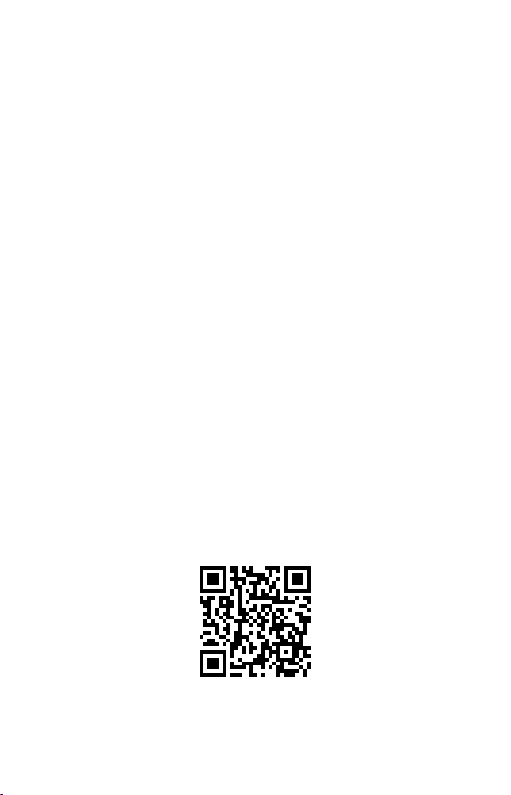
i-tec MYSAFE 2.5″ EXTERNAL CASE
FOR M.2 SATA SSD
ENGLISH................................................... 04–05
DEUTSCH.................................................. 06–07
FRANÇAIS................................................. 08–09
ESPAÑOL................................................... 10–11
ITALIANO................................................... 12–13
ČESKY........................................................ 14–15
POLSKI...................................................... 16–17
SLOVENSKY.............................................. 18–19
LIETUVOS.................................................. 20–21
NEDERLANDS .......................................... 22–23
WEEE ......................................................... 24–25
Declaration of Conformity ........................ 26–27
FCC ...................................................................28
Page 4

i-tec MySafe 2.5″ External Case for M.2 SATA SSD
SPECIFICATION
• E xternal 2,5“ case for M.2 B -Key SATA Based SSD discs
• Transferrable inter face: SATA
• Comp atible with M .2 B-Key SATA Based S SD discs wit h sizes 2242, 22 60, 2280
• It supports the Plug & Play function
• Power sup ply 3,3 V, max 2 A
• Weight: 4 4 g
• Dimensions: 100 x 70 x 7 mm
SYSTEM REQUIREMENTS
• Windows 7 / 8 / 8.1 / 10 32/64bit, macOS 10.x and higher – automatic
installation of drivers from the system
• Free 2,5“ SATA slot.
M.2 DISC HARDWARE INSTALLATION
Go on acc ording to the following instructions:
1.
Fold up the case cover and unscrew 4 bolts holding the motherboard.
2.
Take out the motherboard.
3.
Inser t M.2 disc so that the slot in the disc cor responds to the slot on the
M.2 connector. After that, screw up the M.2 disc on the opposite side to
the motherboard. Insert the motherboard toge ther with the M.2 disc back
and screw up the pair of the screws.
4.
Screw the moth erboard back and latch the case cover.
5.
Inser t the case into a corresponding slot of you r laptop according to the
laptop manual. In case of a desktop computer – into a free position, an d
connect the SATA data connector and the SATA feeding connector.
6.
Connect a USB cable to the case. Now the device is ready for using.
SOFTWARE INSTALLATION
Windows 7 / 8 / 8.1 / 10 32/64 bit or macOS 10.x and higher
After connecting the device to a computer, detection and automatic
installation of drivers from the system will be performe d.
Remar k: The case surface can be warme d up during op eratio n. It is a us ual
operational feature and does n’t mean a defect . This warming-up is caused
by cooli ng the e lectro nics i nside t he case . We recommend not cover ing the
case by things.
Remark: For cor rect function of the devi ce, firstly it is necess ary to fo rmat the
new dis k Proceed acco rding to the be low mentione d instructio ns. As far as the
disk was e arlie r used , then t his mig ht not be a n ecessity. By formatti ng, you
will always lose yo ur alre ady save d data.
Remar k: We recommen d that you save esse ntial or valuabl e data on more than
one dis ks or othe r recording me dia
|
4
ENGLISH
Page 5
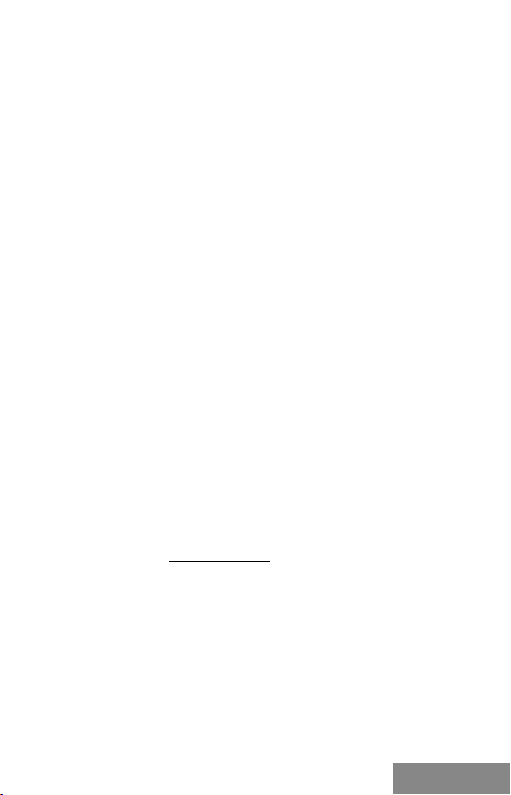
Quick Start
FORMATTING A NEW HDD
1.
Click with the right button on „D esktop”.
2.
Select „Administrate“.
3.
Click o n „Disc administration“.
4.
Select HDD with the marking „Unassigned “ or „Uninitialized“ and with the
specified capacity of the inser ted disc (usually a number lower by same
digit places is displayed ).
5.
Provided the disc is not initialize d, click on the left fi eld by the right
butto n and select „Initialize disc“.
6.
Click with the right button on the area of th e disc and select „New simp le
bunch“, clic k on „Next“.
7.
Leave the maximum bunch size and click on „ Next“.
8.
Select „Assign a letter of the u nit“ and click on „Next“.
9.
Select „Format the bunch with the following setting“ (leave the initial
settings). Click on „Next“ and „Finish“.
10.
HDD will be formatted. The d uration of formatting depends on the HDD
size; afterwards the HDD will be viewable in the system.
PACKAGE CONTENT
• E xternal 2,5" case for M.2 SATA disc
• User Guide
SAFETY INSTRUCTIONS
• Do not exp ose to extreme tempe ratures and air humidity.
• Use the device on flat sur faces – you will prevent it from slip ping and
falling to the ground.
• Save the user manual for a possible use later.
In coop eration with the service department:
• Check functionality after falling to water or to the ground.
• Check functionality when the cover is broke n.
• Send the device back if it does not wor k in accordan ce with the user
manual.
FAQ
available on our website www.i-tec.cz/en/ on the „FAQ“ tab of this produc t.
ENGLISH
|
5
Page 6

i-tec MySafe 2.5″ External Case for M.2 SATA SSD
SPEZIFIKATION
• Externes 2, 5“ SATA Gehä use für M.2 B- Key SATA basi erte SSD-Festplat ten
• Über tragungsschnittstelle: SATA
• Kompatibel zu M.2 B-Key SATA basierte SSD- Festplatten von de r Größe
2242, 2260, 2280
• Unterstützung der Plug&Play -Funktion
• Versorgung 3.3V, max 2A
• Gewicht: 44 g
• Maße: 100 x 70 x 7 mm
SYSTEMANFORDERUNGEN
• Windows 7/8/8.1/10 32/64bit, macOS 10.x und höher – automatische
Treiberinstallation vom System
• Freier 2,5“ SATA Steckplatz
HARDWAREINSTALLATION DER M.2 FESTPLATTE
Befolgen Sie die nachfolgenden Anweisungen:
1.
Decke n Sie den Gehäusede ckel ab und schrauben Sie die 4 Schraub en
aus, die die Hauptplatine halten.
2.
Nehmen Sie die Hauptplatine heraus.
3.
Legen Sie die M.2 Festplat te so ein, dass der Festplat tenausschnitt
dem Ausschnitt am M.2 Konnektor entspricht. Dann schrauben Sie die
M.2 Festplat te auf der anderen Seite zur Hauptp latine. Legen Sie sie
zusammen mit M.2 Festplatte zurück und verschrauben Sie die beide n
Schrauben.
4.
Schrauben Sie die Hauptplatine wieder zurück u nd setzen Sie den
Gehäusedeckel auf.
5.
Legen Sie das Gehäuse in den betreffenden S teckplatz Ihres Notebooks
ein, folgen Sie dem Benutzerhandbuch des Notebooks. Beim
Tischcomputer legen Sie das Gehäuse in eine freie Position ein und
schließen Sie den
SATA-Datenanschluss und SATA-Versorgungsanschluss a n.
6.
Nun ist das Gerät betriebsbereit.
SOFTWAREINSTALLATION
Windows 7/8/8.1/10 32/64bit oder macOS 10.x und höher
Nach dem Geräteanschluss an den Computer werden die Treiber vom Betriebssystem erkannt und automatisch installiert.
Bem.: Im B etrie b kann die Oberflä che des Gehäu ses warm werde n. Es ist
eine üb lich e Betriebseigens chaft. Sie ste llt kei nen Feh lzustand dar. Auf diese
Weise wi rd die Ele ktronik im Gehäus e gekühlt. Wir empfehlen , das Gehäuse
nicht mit Gege nständen abzu decke n.
Bem.: Da mit das Gerät ric htig fun ktio nier t, muss die Festplatte zuerst
formati ert we rden . Folgen Sie de n unten a ufgefü hrte n Anweisung en. Wenn
die Festp latte schon fr üher b enutzt wurde , muss es nicht nötig sei n. Durc h
|
6
DEUTSCH
Page 7
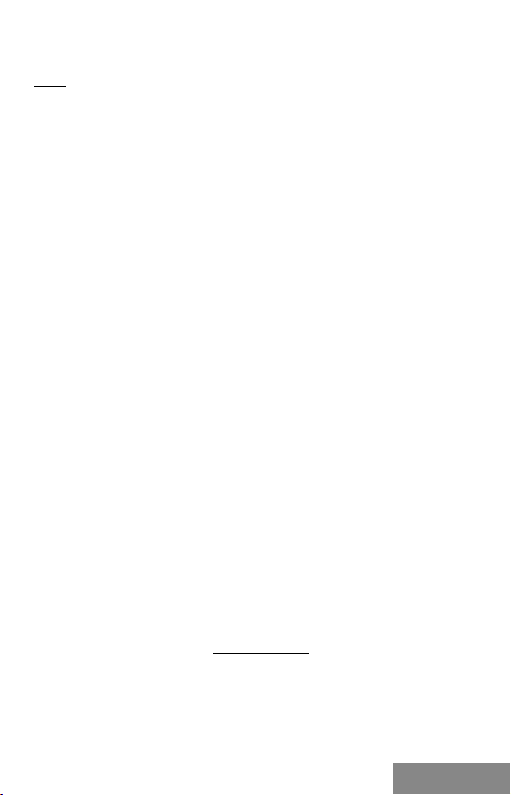
Formatieren verlieren Sie immer die bereits gesp eich erte n Daten .
Bem.: Es is t empfe hlenswert, die wi chtig en ode r wert volle n Daten a uf meh reren Festplatten oder andere n Spei chermedien zu speichern.
FORMATIEREN DER NEUEN FESTPLATTE
1.
Klicken Sie mit der rechten Maustaste auf „Mein Computer“.
2.
Wählen Sie „Verwalten“.
3.
Klicken Sie auf „Festplattenverwaltung“.
4.
Wählen Sie die Festplatte, bei der „nicht zugeordnet“ beziehungsweise
„nicht initialisier t“ und die Kapazität der einge legten Festplatte
entspricht (es wird um ein paar Reihen weniger a ngezeigt).
5.
Wenn die Festplatte nicht initialisiert ist, klicken Sie mit der rechter
Maustaste im linken Feld und wähle n Sie „Festplatte initialisieren“.
6.
Klicken Sie mit der rechter Maustaste auf den Bereich der Festplatte u nd
wählen Sie „Neuer einfacher Bund“, klicken Sie auf „Weiter“.
7.
Die Grö ße des Bundes lassen Sie auf Maximum und klicken auf „Weiter “.
8.
Wählen Sie „Buchs taben der Einheit zuordnen“ und klicken Sie auf
„Weiter “.
9.
Wählen Sie „Bund mit folgender Einstellung formatie ren“ (belassen sie
die Werkseinstellung). K licken Sie auf „Weiter “ und „Beenden“.
10.
Die Festplatte wird formatier t. Die Formatier ungszeit hängt von der
Größe der Festplatte ab. Danach ist die Festplatte im System sichtbar.
LIEFERUMFANG
• E xternes 2, 5“ SATA-Gehäuse für M.2 Festplatte
• Benutzerhandbuch
SICHERHEITSHINWEISE
• Setzen Si e das Gerät kein en extreme n Temperaturen und Feuchtigkeit aus .
• Ver wenden Sie das Gerät auf flachem Untergrund, um zu verhindern, dass
es rutscht und auf de n Boden fällt .
• Bewahren Sie das Handbuch zur späteren Verwen dung auf.
In Zusammenarbeit mit der Serviceabteilung:
• Überprüfen Sie die Funktionalität, nachdem das Gerät ins Wasser oder
auf den Boden gefallen ist.
• Überprüfen Sie die Funktionalität bei Beschädigung der A bdeckung .
• Re klamieren Sie Geräte, die nicht so funktionieren wie im Handbuchs
beschrieben.
HÄUFIG GESTELLTE FRAGEN
Verfügbar auf unserer Webseite www.i-tec.cz/de/ auf der Registerkarte „FAQ“
dieses Produkts.
Quick Start
DEUTSCH
|
7
Page 8

i-tec MySafe 2.5″ External Case for M.2 SATA SSD
SPÉCIFICATIONS
• Boitier exte rne SATA 2,5“externe pour disques M.2 SATA SSD B- Key
• Interface de transfert: SATA
• Compatible av ec les disque s M.2 SATA SSD B-Key de taille 2242, 2 260, 2280
• Supporte la fo nction Plug & Play
• Alimentation électrique 3.3V, max 2A
• Poids: 4 4 g
• Dimensions: 100 x 70 x 7 mm
EXIGENCES DU SYSTÈME
• Windows 7/8/8.1/10 32/64bit, macOS 10.x et supérieur - Installation
automatique des pilotes au sein du système
• Logement libre pour disque 2,5 „ SATA.
INSTALLATION MATERIEL DISQUE M.2
Veuillez suiv re les étapes suivantes:
1.
Ouvrez le couvercle du cadre et dévissez les 4 vis maintenant la plaque
de base.
2.
Retirez la car te système.
3.
Insérez le disque M.2 de sor te que la découpe du disque corresponde à
la découpe du connecteur M.2. E nsuite, vissez le disque M.2 de l‘autre
côté sur la plaque de base. Remettez le disque M.2 en place et vissez
l’ensemble.
4.
Revissez la plaque de base et veuillez remettre le cou vercle du cadre.
5.
Insérez le cadre dans la fente appropriée sur votre ordinate ur
portable , selon le manuel du portable. Dans le cas d‘u n ordinateur d e
bureau, connectez le co nnecteur de données SATA et le co nnecteur
d‘alimentation SATA.
6.
L’appareil est, maintenant, prêt à l‘emploi.
INSTALLATION LOGICIELLE
7/8/8.1/10 32/64bit ou macOS 10.x et supérieur
Après connexion de l’équipement à l’ordinateur, celui-ci effectuera automatiquement l’installation des pilotes au sein du système.
Remarque: La su rface d u boiti er peu t devenir chau de lors du fonct ionnement.
Ceci es t norma l et ne constitue p as un défaut. C‘est de cette manière qu e
les com posants élec troniques ref roidissent à l‘intérieur d u boiti er. Nous
recommando ns de ne pa s recouvrir le cadre d’objets.
Remarq ue: Pour u n foncti onne ment correct d e l‘appareil , veuil lez d’abord
formate r le disque. Suivez les instructi ons ci-dessou s. Si un disque a déjà été
utilis é, cel a peut ne pas être nécess aire. En formata nt, vou s perdrez toujo urs
les don nées déjà sauvegard ées.
Remarque: Nous recom mandons que l es données impor tantes o u préci euses
soient stocké es sur plusie urs dis ques ou autres s uppo rts d‘e nregistreme nt.
|
8
FRANÇAIS
Page 9

Quick Start
FORMATER UN NOUVEAU DISQUE DUR
1.
Faites un clic droit sur „Poste de travail“.
2.
Sélectionnez „Gérer“.
3.
Cliquez sur „Gestion des disques“.
4.
Sélectionnez le disque dur qui est signalé comme „Non attribué“ o u
„Non initialisé“ e t où est indiqué la capacité du disque insé ré (indication
parfois moindre).
5.
Si le disque n‘est pas initialisé, faites un clic droit dans le champ gauche
et sélectionnez „Initialiser le disque“.
6.
Faites un clic droit sur la zone du disque et sélectionnez „Nouveau
volume simple“, cliquez sur „Suivant“.
7.
Laissez le volume du disque au maximum et cliquez sur „Suivant“.
8.
Sélectionnez „nommez le disque“ et cliquez sur „Suivant “.
9.
Sélectionnez „Formater le disque avec les réglages suivants“ (laissez
„réglage par défaut“ ). Cliquez sur „Suivant “ et „Terminer“.
10.
Le formatage du disque dur s’effectue. Le temps de formatag e dépend de
la taille du disque dur, puis le disqu e dur sera visible dans le système.
CONTENU DE L‘EMBALLAGE
• Boitier exte rne pour disque M.2 SATA 2.5“
• Guide de l ‘utilisateur
INSTRUCTIONS DE SÛRETÉ
• Ne pas exposer aux températures extrêmes ni à l’humidité d ’air.
• Veuillez utiliser, s’il vous plaît , des dessous (fonds) plats pour y poser le
dispositif – pour éviter so n glissement et tombée à terre.
• Veuillez garder, s’il vous plaît, le prése nt Guide d’instructions et mode
d’emploi pour son éventuelle utilisation postérieure.
Veuillez collaborer, s’il vous plaît, avec le Département de Service :
• Pour vérifier le bon et correct fonctionne ment du dispositif après une
tombée à l’eau ou à terre.
• Pour vérifier le bon et correct fonctionne ment quand le couvercle montre
une rupture.
• Pour procéder à une réclamation du dispositif qui ne fonctionne pas
conformément au p résent Guide d’instructions et mode d’emploi.
RÉPONSES AU X QUESTIONS FRÉQUEMMENT PO SÉES
À votre disposition sur notre page web www.i-tec.cz/fr, où se trouvent sous
l’onglet de « FAQ » qui correspondent au respectif pro duit.
FRANÇAIS
|
9
Page 10

i-tec MySafe 2.5″ External Case for M.2 SATA SSD
ESPECIFICACIONES:
• Caja externa para M.2 B-Key SATA 2,5“ based SSD disco
• Interfaz de transferencia: SATA
• Compatible con discos M.2 B -Key SATA based SSD, la carc asa admite
varias alturas de unidad, incluyendo: 2242 , 2260, 2280
• Sopor te de función Plug & Play
• Fuente de alimentación 3,3V, máx. 2 A
• Peso: 44 g
• Dimensiones: 100 x 70 x 7 mm
REQUISITOS DEL SISTEMA:
• Windows 7/8 /8.1/10 32/64bit , macOS 10.x o superior - Instalación
automática de controladores del sistema
• 2,5“ SATA slot ( interfaz) libre
INSTALACIÓN HARDWARE DEL DISCO M.2:
Sigua estos pasos:
1.
Abra la parte superior de la carcasa y desatornille los 4 tor nillos que
sujetan la placa base.
2.
Retire la placa base.
3.
Inser te el disco M.2 de modo que el corte en el disco correspo nda con el
puer to en el conector M.2. Luego atornille el disco M.2 del otro lado de la
placa base.
4.
Vuelva a atornillar la placa base y vuelva a colocar la cubierta.
5.
Inser te la caja en el slot (interfaz) cor respondie nte de su portátil, de
acuerdo con el manual del portátil. En el caso de una PC inse rte la caja
en el slot (interfaz) correspondiente con el manual de su PC, después
conecte el conector de datos SATA y el conector de alimentación SATA.
6.
Ahora el dispositivo está listo para usar.
INSTALACIÓN DEL SOFTWARE
Windows 7/8/8.1/10 o macOS 10.x y superior
Al conectarse a un PC o a un Macintosh, se detectan e instalan automáticamente los controladores del sistema.
Nota: Dura nte el funcion amiento, la su perficie de l a carcasa pued e calentarse.
Esta es una característica operativa normal y no es un defecto. Así es como
la elect rónica s e enfría d entro de la caja. Re come ndamo s que nin gún objeto
cubra la carcasa.
Nota: Para un f uncionami ento co rrecto d el dispositivo, primero de be
formate arse el d isco nuevo. Siga las instruccione s a conti nuación. Si un
disco ha sido usado prev iamente, puede que no sea ne cesario formatearl o. Al
formate ar, siem pre perderá los datos ya guardados.
Nota: Recomendamos que los datos importantes o valiosos se al mace nen en
múltiples discos u otros medi os de gra bació n.
10
|
ESPAÑOL
Page 11
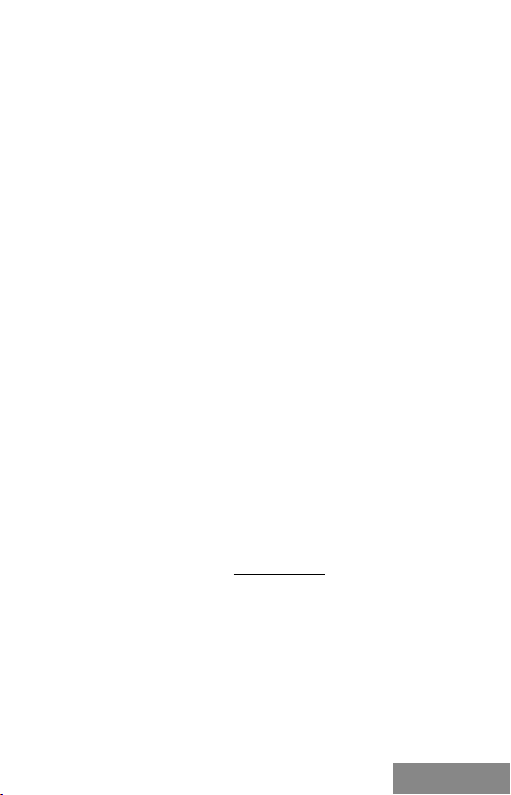
Quick Start
FORMATEAR UN NUEVO HDD:
1.
Haga clic derecho en „Mi PC“.
2.
Seleccione „Administrar“.
3.
Haga clic en „Administración de discos“.
4.
Seleccione la unidad de disco duro que dice „Sin asignar“ o „Sin
inicializar“, la capacidad del disco insertado se muestra algunas veces
menos que realmente tiene.
5.
Si el disco no está inicializado, haga clic derecho e n el cuadro de la
izquie rda y seleccione „Inicializar disco“.
6.
Haga clic derecho en el área del disco y seleccione „ Nuevo volumen
simple“, haga clic en „Siguiente“.
7.
Deje el tamaño del volumen al máximo y haga clic en „Siguiente“.
8.
Seleccione „Asignar una letra de unidad“ y haga clic e n „Siguiente“.
9.
Seleccione „Dar formato al volumen con la siguie nte configuración“ (deje
la configuración prede terminada). Haga clic en „Siguiente“ y „Finalizar “.
10.
Formateo de la u nidad del disco duro. El tiempo de formateo depende
del tamaño de la unidad del disco duro, luego la unidad del disco duro es
visible en el sistema
CONTENIDO DEL EMBALAJE:
• Caja externa para discos SATA 2,5“ M.2
• Guía del usuario
INSTRUCCIONES DE SEGURIDAD
• No exponga el dispositivo a temperaturas extremas y a la humedad del
aire.
• Utilice el dispositivo en superficies planas, evite que pueda deslizarse y
caer al suelo.
• Conserve el manual para un eventual uso en el futuro.
En colaboración con el depar tamento de servicio técnico:
• Verifi que el funcionamiento tras una caída al agua o al suelo.
• Compruebe el funcionamiento en caso de que la cubierta esté agrietada.
• Formul e una reclamación del dis positivo se gún lo indicado en e l manual.
PREGUNTAS FRECUENTES
Disponible en nuestra página web www.i-tec.cz/es, en la pestaña “FAQ” de
este producto.
ESPAÑOL
|
11
Page 12

i-tec MySafe 2.5″ External Case for M.2 SATA SSD
SPECIFICAZIONI TECNICHE
• Involucro este rno SATA 2,5” per dischi M.2 B-Key SATA Based SSD
• Interfaccia di trasmissione: SATA
• Compatibile con dischi M.2 B-Key SATA Based SSD di dimensioni 2242,
2260 e 2280
• Supporta la funzione Plug & Play
• Alimentazione: 3, 3 V, mass. 2 A
• Peso: 44 g
• Dimensioni: 100 x 70 x 7 mm
REQUISITI DI SISTEMA
• Windows 7/8/8.1/10 32/64 bit, macOS 10.x o superiore – installazione
automatica degli strumenti dal sistema
• Una por ta SATA 2,5” libera
INSTALLAZIONE HARDWARE DEL DISCO M.2
Proce dere secondo le seguenti istruzioni:
1.
Ribaltare il coperchio dell’involucro e svitare 4 viti c he fissano la scheda
madre.
2.
Estrarre la scheda madre.
3.
Inserire il disco M.2 facendo combaciare il profilo del disco con il profi lo
del connet tore M.2. Dopo diché avvitare il lato opposto del disco M.2 alla
scheda madre, inserirla assieme al disco M.2 nella sua sede e avvitare le
rispettive viti.
4.
Avvitare la sc heda madre e chiude re il coperchio dell’involuc ro il che
provoca un leggero click.
5.
Inserire l’involucro nel rispettivo slot del notebook secondo il suo
libretto d’uso. In caso di PC da tavolo inserire il conne ttore dati SATA e il
connettore di alimentazione SATA nelle porte libere.
6.
A questo punto il dispositivo è pronto a essere usato.
INSTALLAZIONE SOFTWARE
Windows 7/8/8.1/10 32/64 bit o macOS 10.x o superiore
Una volta collegato il dispositivo al computer, esso viene rilevato dal sistema
assieme all’installazione automatica degli s trumenti.
Nota: Durante il funzi oname nto la superf icie de ll’invo lucro può risca ldarsi.
Questo fenomeno è normale e no n segn ala alc un gua sto sicc ome in q uesto
modo i dispositivi elettronici, na scosti dentro l’involu cro, vengono raffred dati.
Si cons iglia d i non co prire l’involu cro con a ltri og getti .
Nota: Per un a corretta funzi one del dispositivo oc corre formattare prima il
disco. S eguire le istruzioni indicate in avanti. Qualora il disco sia stato usato
già, la formattazione potrà essere omessa. S i preci sa che la format tazione
cance lla sempre i dat i archiviati.
Nota: Si co nsiglia di archiviare i d ati importanti e di valo re su più dischi o s u
altri dispositivi di archiviazione.
12
|
ITALIANO
Page 13

Quick Start
FORMATTAZIONE DI UN NUOVO DISCO RIGIDO
1.
Cliccare con il pulsante destro del mouse sull’icona “Computer”.
2.
Cliccare sulla voce “Gestione computer”.
3.
Cliccare sulla voce “Gestione dischi”.
4.
Selezionare il disco rigido ch e riporta la scritta “Non formattato”
o eventualmente “No n inizializzato” assieme all’informazione sulla sua
capacità (può essere visualizzato il valore molto inferiore).
5.
Qualora il disco non sia anc ora inizializzato, cliccare con il pulsante
destro del mouse sul campo sinistro e scegliere la voce “Inizializzare il
disco”.
6.
Cliccare con il pulsante destro del mouse sul campo del disco e scegliere
la voce “Nuovo volume semplice” e p oi su “Altro”.
7.
Lasciare il volume al valore massimo e cliccare su “Altro”.
8.
Selezionare la voce “Cambiare la lettera dell’unità” e cliccare su “Altro”.
9.
Selezionare la voce “For mattare l’unità con seguente impostazione”
(lasciare l’impostazione di partenza) e c liccare su “Altro” e su “F inire”.
10.
A questo punto si avvia la formattazione del disco rigido. L a durata della
formattazione dipende dalla dimensione del disco rigido, dopodiché sarà
visibile nel sistema operativo.
CONTENUTO CONFEZIONE
• Involucro este rno SATA 2,5” per dischi M.2
• Libretto d’uso
ISTRUZIONI DI SICUREZZA PER L’USO DELLA STAZIONE DOCK
• Evitare i valori estre mi della temperatura e dell’umidità.
• Usare il dispositivo su un supporto oriz zontale per evitare la caduta per
terra a causa del suo scivolamento.
• Conservare gli strumenti e anche il Libretto d’uso.
In collaborazione con il Centro di assistenza tecnica
• controllare il funzionamento del dispositivo dopo la sua caduta per terra
o nell’acqua
• verificare il funzionamento del dispositivo in caso di rot tura dell’involucro
• sporgere il reclamo se il dispositivo non funziona secondo il Lib retto
d’uso.
DOMANDE FREQUENTI: Si veda la scheda “FAQ” di questo prodotto sulle
nostre pagine web www.i-tec.cz/it.
ITALIANO
|
13
Page 14

i-tec MySafe 2.5″ External Case for M.2 SATA SSD
SPECIFIKACE
• E xterní 2,5“ ráme ček pro M.2 B- Key SATA Based SSD disky
• Přenosové rozhraní: SATA
• Kompatibilní s M.2 B-Key SATA Based S SD disky velikostí 2 242, 2260, 2280
• Podpora funkce Plug & Play
• Napájení 3,3V, max 2A
• Hm otnost: 44 g
• Rozměry: 100 x 70 x 7 mm
SYSTÉMOVÉ POŽADAVKY
• Windows 7/8/8.1/10 32/64bit, macOS 10.x a vyšší – au tomatická
instalace ovladačů ze systému
• Volný 2,5“ SATA slot
HARDWAROVÁ INSTALACE M.2 DISKU
Postupujte dle následujících pokynů:
1.
Odklopte kryt rámečku a vyšrou bujte 4 šroubky dr žící základní desku.
2.
Vyjměte základní desku.
3.
Vložte M.2 disk tak, aby výřez v disku odpovídal výřezu na M.2 konekto ru.
Poté M.2 disk na opačné straně přišroubujte k základní desce. Tu vložte
i s M.2 diskem zpět a zašroubujte dvojici šroubků.
4.
Přišroubujte základní desku zpět a zacvakněte kryt rámečku.
5.
Vložte rámeček do příslušného slotu vašeho notebooku, dle manuálu
notebooku. V případě stolní ho PC do volné pozice pro disk a připojte
SATA datový konektor a SATA napájecí konektor.
6.
Nyní je zařízení připraveno k použití.
SOFTWAROVÁ INSTALACE
7/8/8.1/10 32/64bit ne bo macOS 10.x a vyšší
Po připojení zaříze ní k počítači d ojde k dete kci a automa tickému n ainstal ování
ovladačů ze systému.
Pozn.: Při provozu může docházet k zahřívání povrchu rá mečku. Toto je běžná
provozní vlastnost a není na závadu. Takto se chla dí elektronika uvnitř rámeč-
ku. Doporučujeme rámeček nezakr ývat předměty.
Pozn.: Pro správnou funkci zařízení je tře ba nov ý disk ne jprve naform átovat.
Postupujte podle pokynů uvedených ní že. Pokud byl již dis k dříve používán ,
nemus í být toto nutností. Formátováním vždy přij dete o již uložená data.
Pozn.: Důležitá či hodn otná data dopor učujeme mít u ložena n a více di scích či
jiných záznamov ých médiích.
14
|
ČESKY
Page 15

Quick Start
FORMÁTOVÁNÍ NOVÉHO HDD
1.
Klikněte pravým tlačítkem na „Tento počítač“.
2.
Zvolte „Spravovat“.
3.
Klikněte na „Správa disků“.
4.
Zvolte HDD, u kterého je uvedeno „Nepřiřazeno“ případně
„Neinicializováno“ a udaná kapacita vloženého disku (zobrazeno bývá
o několik řádů míň).
5.
Pokud není disk inicializován, klikněte v levém poli prav ým tlačítkem
a zvolte „ Inicializovat disk “.
6.
Pravým tlačítkem klik něte na oblast disku a z volte „Nový jednoduchý
svazek“, klikněte na „Další“.
7.
Velikost svazku ponechejte na maximu a klikněte na „Další“.
8.
Zvolte „Přiřadit písmen o jednotky “ a klikněte na „Další “.
9.
Zvolte „Naformátovat svazek s následujícím nastavením“ (ponechejte
výchozí nastavení). Klikn ěte na „Další “ a „Dokončit“.
10.
Proběhne naformátování HDD. Do ba formátování je závislá na velikosti
HDD, poté je HDD v systému vidite lný.
OBSAH BALENÍ
• E xterní 2,5“ SATA rámeček pro M.2 disk
• Uživatelská příručka
BEZPEČNOSTNÍ POKYNY
• Nevystavujte extrémním teplotám a vlhkosti vzduchu.
• Používejte zaříze ní na plochých pod ložkách – vy varujete se tím skl ouznutí
a pádu na zem.
• Uschovejte manuál pro pozdější možné pou žití.
V součinnosti se servisním oddělením:
• Ověřte funkčnost po pádu do vody nebo na zem.
• Ověřte funkčnost při prasknutí kry tu.
• Reklamujte zaříze ní nefungující dle manuálu.
ČASTO KLADENÉ OTÁZKY
K dispozici na našem we bu www.i-tec.cz v záložce „ FAQ“ u tohoto produk tu.
ČESKY
|
15
Page 16

i-tec MySafe 2.5″ External Case for M.2 SATA SSD
SPECYFIKACJA
• Zewnętrzna 2.5“ obudowa na dyski M.2 B-Key SATA Based SSD
• Interfejs: SATA
• Kompatybilność z dy skami M.2 B- Key SATA Based SSD t ypu 2242, 22 60, 2280
• Plug & Play
• Zasilanie 3,3V, max 2A
• Waga: 44 g
• Wymiary: 100 x 70 x 7 mm
WYMAGANIA SYSTEMOWE
Windows 7 / 8 / 8.1 / 10 32/64bit, macOS 10.x oraz nowsze – automatyczna
instalacja sterowników z system.
Wolny slot 2,5“ SATA.
INSTALACJA DYSKU M.2
Postępuj wg poniższej instrukcji:
1.
Zdemontuj pokrywę obu dowy i odkręć 4 śruby, trzymające płytę gł ówną
2.
Wyjmij płytę główną.
3.
Umieść dysk M.2 aby złącze dysku pasowało do złącza M.2. Przykręć
dysk do p łyty głównej popr zeciwnej stronie. Umieść płytę główną raze m
z dyskiem M.2 w obudowie i pr zykręć śrubki.
4.
Przykręć płytę gł ówną z powrotem i zamknij obu dowę na zatrzask.
5.
Umieść obudowę w odpowiednim gnieździe w twoim laptopie zgodnie
z instrukcją laptopa. W przypadku komputera PC, umieść obudowę w
wolnej zatoce na dyski oraz podłącz złącze SATA dane i złącze zasilania
SATA.
6.
Można zacząć używać urządzenie.
INSTALACJA PROGRAMOWA
Windows 7 / 8 / 8.1 / 10 32/64 bit LUB macOS 10.x oraz nowsze
Po podłączeniu d o komputer a system sam a utomatyc znie wyk ryje ur ządzenie
I zainstaluje sterownik i.
Uwaga: Powi erzchnia ob udowy podcza s jej pracy może nag rzewać się. Jest to
normalna właściwość i nie oznacza defektu. Na grzewa nie sp owodowane jes t
chłodzeniem elektroniki wewnątrz obudow y. Zaleca my aby ob udowa nie była
przyk rywana innymi rzeczami.
Uwaga: Dl a popra wnej fu nkcjo naln ości urządzenia, trzeba najpierw sformatować nowy dysk. Postępuj zgodnie z poniższymi instrukcjami. Jeśli był dysk
już używany, prawdopodobnie nie będzie to konieczne. Formatowanie zawsze
spowoduje utratę zapisanych danych.
Uwaga: Zalecamy zapisy wani e istotnych i wartościowych danych na więcej
niż jednym d ysku lub na innym nośniku danych.
|
16
POLSKI
Page 17

Quick Start
FORMATOWANIE NOWEGO DYSKU
1.
Kliknij prawym p rzyciskiem mysz y “Komputer ”
2.
Wybierz „ Zarządzaj“.
3.
Kliknij na „Zarządzanie dyskami“.
4.
Wybierz zaznaczony dysk „Nieprzypisany “ lub „Niezainicjowany “
z odpowiednią pojemnością (pokazywana war tość jest nieznacznie
niższa).
5.
Umieszczony dysk nie jest zainicjowany, kliknij prawym p rzyciskiem
myszy w lewym obsza rze i wybierz „Zainicjuj dysk“.
6.
Kliknij prawym p rzyciskiem mysz y na obszar dysku I wybier z “nowy
wolumen prosty” i klik nij “Dalej”.
7.
Ustaw rozmiar wolumenu na maksimum, a następnie kliknij „Dalej“.
8.
Wybierz „Przypisz literę dysku“ i kliknij „ Dalej“.
9.
Wybierz „Format wolumenu z następującymi ustawieniami” ( pozostaw
ustawienia domyślne). Kliknij „Dalej“ i „Zakończ“.
10.
HDD zostanie sformatowany. Czas for matowania zależny jest od
pojemności dysku; po sformatowaniu dysk będzie widoczny w systemie.
ZAWARTOŚĆ OPAKOWANIA
• Zewnętrzna obudowana 2 ,5” dysk M.2 SATA
• Instrukcja obsługi
INSTRUCKJE BEZPIECZEŃSTWA
• Nie narażać na działanie w ysokich te mperatur i w ysokiej wilgotności.
• Używać urządzenia na powierzchniach płaskich w celu uniknięcia
upadku.
• Zachować instrukcję do ewentualnego późniejszego użycia.
We współpracy z dzia łem serwisu:
• Sprawdzić funkcjonalność po upadk u do wody lub na twarda
powierzchnię
• Sprawdzić funkcjonalność gdy obudowa uległa uszkodzeniu
• Odesłać urządzenie gdy nie pracuje zgo dnie z instrukcją.
CZĘSTO ZADAWANE PYTANIA
Dostępne na naszych stronach www.i-tec.cz/pl/ w zakładce „FAQ“ przy
niniejszym produkcie.
POLSKI
|
17
Page 18

i-tec MySafe 2.5″ External Case for M.2 SATA SSD
ŠPECIFIKÁCIE
• E xterný 2,5“ SATA rámček pre M.2 B -Key SATA Based SSD disky
• Prenosové rozhranie: SATA
• Kompatibiln ý s M.2 B-Key SATA Base d SSD diskami v eľkosť 2242, 2260, 2280
• Podpora funkcie Plug & Play
• Napájanie 3,3V, max 2A
• Hmotnosť: 4 4 g
• Rozmer y: 100 x 70 x 7 mm
SYSTÉMOVÉ POŽIADAVKY
• Windows 7/8/8.1/10 32/64bit, macOS 10.x a vyšší – au tomatická
inštalácia ovládačov zo systému
• Voľný 2,5“ SATA slot.
HARDWAROVÁ INŠTALÁCIA M.2 DISKU
Postupujte podľa nasledujúcich p okynov:
1.
Odklopte kr yt rámčeku a vyskrutkujte 4 skrutky držiace základnú dosku.
2.
Vyberte základnú dosku.
3.
Vložte M.2 disk tak, aby výrez v disku zodpovedal vý rezu na M.2
konek tore. Potom M.2 disk na opačnej strane priskrutkujte k zák ladnej
doske. Tú vložte i s M.2 diskom späť a zaskrutkujte dvojicu skru tiek.
4.
Prisk rutkujte základnú dosku späť a zacvaknite k ryt rámčeku.
5.
Vložte rámček do príslušného slotu vášho notebooku , podľa manuálu
notebooku. V prípade stolného PC do voľnej pozície a pripojte SATA
dátový konektor a SATA napájací konek tor.
6.
Teraz je zariade nie pripravené na použitie.
SOFTWAROVÁ INŠTALÁCIA
Windows 7/8/8.1/10 32/64bit alebo macOS 10.x a vyšší
Po pripojení zariadenia k počítač u dôjde k dete kcii a automatickému
nainštalovaniu ovládačov zo systému.
Pozn.: Pri prevá dzke môže do chádza ť k zahrievaniu povrchu rámčeku. Toto je
bežná pre vádzková vlastnosť a nie je na záva du. Takto sa chlad í elektroni ka vo
vnútri rámčeku. Doporučujeme rámček nezakrývať predmetmi.
Pozn.: Pre správnu funkciu zariadenia je tre ba nový disk najprv naformátovať.
Postupujte podľ a poky nov uved ených nižšie. Pokiaľ bol už disk p redtý m pou-
žívaný, nemusí byť toto nutnosťou. Fo rmátovaním vždy p rídete o už uložené
dáta.
Pozn.: Dôležité či hodnotné dáta odporúčame mať uložené na viacerých
diskoch či iných zázna mových médiách
|
18
SLOVENSKY
Page 19

Quick Start
FORMÁTOVANIE NOVÉHO HDD
1.
Kliknite pravým tlačidlom na „Tento počítač“.
2.
Zvoľte „Spravovať“.
3.
Kliknite na „Správa diskov “.
4.
Zvoľte HDD, pri ktorom je uvedené „Nepriradené“ prípadne
„Neinicializované“ a udaná kapacita vloženého disku (zobraze ná býva o
niečo nižšia).
5.
Pokiaľ nie je disk inicializovaný, kliknite v ľavom poli pravým tlačidlom a
zvoľte „Inicializovať disk“.
6.
Pravým tlačidlom kliknite na oblasť disk u a zvoľte „Nový jednoduchý
zväzok“, kliknite na „Ďalší“.
7.
Veľkosť zväzku ponechajte na maxime a kliknite na „Ďalší“.
8.
Zvoľte „Priradiť písmeno jednotky“ a k liknite na „Ďalší“.
9.
Zvoľte „Naformátovať zväzok s nasledujúcim nastavením“ (ponechajte
základné nastavenie). Kliknite na „Ďalší“ a „Dokončiť“.
10.
Prebe hne naformátovanie HDD. Doba formátovania je závislá na veľkosti
HDD, potom je HDD v systéme viditeľný.
OBSAH BALENIA
• E xterný 2,5“ SATA rámček pre M.2 disk
• Užívateľská príručka
BEZPEČNOSTNÉ POKYNY
• Nevystavujte extrémnym teplotám a vlhkosti vzduchu.
• Používajte zariade nie na plochých podložkách – vyvarujete sa tým
skĺznutiu a pádu na zem.
• Uschovajte manuál pre neskoršie možné použitie.
V súčinnosti so ser visným oddelením:
• Overte funkčnosť po páde do vody alebo na zem.
• Overte funkčnosť pri prask nutí krytu.
• Re klamujte zariadenie nefungujúce podľa manuálu.
OBSAH BALENIA
• i-tec USB 3.0 Charging HUB 7 port
• USB 3.0 dátový kábel z A na B. (100 cm)
• Napájací adaptér (kabel 150 cm)
• Užívateľská príručka
ČASTO KLADENÉ OTÁZKY
K dispoz ícii na našom we be www.i-tec.cz v záložke „ FAQ“ pri tomto p rodukte.
SLOVENSKY
|
19
Page 20

i-tec MySafe 2.5″ External Case for M.2 SATA SSD
SPECIFIKACIJA
• išorinis 2,5“ SATA rėmelis diskams M.2 B-Key SATA Based SSD
• Perdavimų sąsaja: SATA
• Suderinamas su M.2 B-Key SATA Based SSD diskais, kurių dydis 2242,
2260, 2280
• Palaik ymas funkcijos Plug & Play
• Įk rovimas 3,3V, max 2A
• Svoris: 44 g
• Matmenys: 100 x 70 x 7 mm
SYSTEMOS REIKALAVIMAI
• Windows 7/8/8.1/10 32/64bit, macOS 10.x ir aukštesnė – valdikliai iš
sistemos instaliuojasi automatiškai
• Laisvas 2 ,5“ SATA lizdas.
HARDWARE INSTALIACIJA DISKO M.2
Vadovauk itės toliau pateik tais nurodymais:
1.
Atidenkite rėmelio dangtį ir išsukite 4 varž tus laikančius pagrindinę
plokštę.
2.
Išimkite pagrindinę plokštę
3.
Įdėkite diską M.2 taip, kad išpjova diske atitiktų jungties M.2 išpjovai. Po
to diską M.2 kitoje pusėje priveržkite varžtais prie pagrindinės plokštės.
Plokštę su M.2 disku įdėkite atgal į vietą ir priveržkite du varžtus.
4.
Priveržkite var žtais atgal pagrindinę plokštę ir užspauskite rėmelio
dangtį.
5.
Rėmelį įdėkite į Jūsų nešiojamojo kompiuterio atitinkamą lizdą
vadovaudamiesi nešiojamojo kompiuteri o instrukcija. Jeigu naudojate
stalo kompiuterį – į laisvą poziciją ir pr ijunkite SATA duomenų jungtį ir
SATA maitinimo jungtį.
6.
Įrenginys paruoštas naudojimui.
SOFTWARE INSTALIACIJA
Windows 7/8/8.1/10 32/64bit arba macOS 10.x ir aukštesnė
Prijungus įrenginį prie kompiuterio bus rasti valdikliai ir automatiškai insta-
liuoti iš sistemos.
Pastaba: Eksploatacijos metu rėmelio pavi ršius gali įka isti. Tai yra į prasta
eksploatacinė savybė ir nelaikoma defe ktu. Taip yra aušinama elektro nika
rėmelio viduje. Rekomenduoja me neuždengti rėmel io daiktais.
Pastaba: Norint tinkamo įrenginio veikimo pirmiausia reikia naują diską
suformatuoti. Vadovaukitės tolia u pateiktomi s indtr ukcijomis. J eigu diskas
jau buvo naudojamas anksčiau, ta i to atlik ti nereikia. Fo rmatavi mu visada
prarasite jau išs augotus dumenis.
Pastaba: Svarbius arba vertingus duomenis rekomenduojame išsaugoti keliuose diskuose arba kitose įrašų laikmenose
20
|
LIETUVOS
Page 21

Quick Start
NAUJO HDD FORMATAVIMAS
1.
Dešiniuoju mygtuku paspausk ite ties „Šis kompiuteris“.
2.
Pasirinkite „Administruoti“.
3.
paspauskite ties „Diskų administravimas“.
4.
Pasirinkite HDD, prie kurio yra pažymėta „Neprisk irta“ arba „ Neiniciju ota“
ir yra nu rodyta disko galia (įprastai rodo ma keliomis eilutėmis mažiau).
5.
Jeigu diskas nėra inicijuotas, paspausk ite kairiajame lauke dešiniuoju
mygtuku ir pasirinkite „Inicijuoti diską“.
6.
dešiniuoju mygtuku paspauskite ties disku ir pasirinkite „Naujas
paprastas tomas“, paspauskite ties „Kita“.
7.
Palikite tomo dydį ant Maksimalaus ir paspauskite ties „Kitas“.
8.
Pasirinkite „Priskirti bloko raidę“ ir paspauskite ties „Kitas“.
9.
Pasirinkite „Formatuoti tomą su sekančiu nustatymu“ (palikite pradinį
nustatymą). Paspauskite ties „Kitas“ ir „Užbaigti “.
10.
Įvyks formatavimas HDD. Formatavimo laikas priklauso nuo HDD dydžio,
po to HDD yra siste moje matomas.
PAKUOTĖS SUDĖTYJE:
• Išorinis 2,5“ SATA rėmelis M.2 diskui
• Vartotojo vadovas
NAUDOJIMO SAUGOS TAISYKLĖS
• Saugoti nuo aukštos te mperatūros ir drėgmės.
• Įrenginį naudoti ant lygių neslidžių paklotų – išvengsite slydimo ir kritimo
ant žemės.
• Vadovą saugokite vėlesniam naudojimui.
Bendradar biaudami su servisu:
• Patikrinkite veikimą po įkritimo į vandenį arba nukritimo ant žemės.
• Įskilus dangčiui patikrinkite veikimą.
• Jeigu įrenginys neveikia pateikite pretenzijas vadovaudamiesi įrenginio
vadovu.
DAŽNAI UŽDUODAMI KLAUSIMAI
Rasite mūsų svetainėje: www.i-tec.cz/en/ skiltyje „FAQ “ prie šio pro dukto.
LIETUVOS
|
21
Page 22

i-tec MySafe 2.5″ External Case for M.2 SATA SSD
SPECIFICATIES
• E xtern 2,5“ frame voor M.2 B -Key SATA Based SSD -schijve n
• Overdrachtsinterface: SATA
• C ompatibel met M.2 B-Key SATA Based S SD-schijv en,
grootte 2242, 2260, 2280
• Ondersteuning voor Plug & Play
• Voeding 3,3V, max 2 A
• Gewicht: 44 g
• Afmetingen: 100 x 70 x 7 mm
SYSTEEMVEREISTEN
• Windows 7 / 8 / 8.1 / 10 32 / 64bit , macOS 10.x en hoger – Auto matische
installatie van stuurprogramma's van het systeem.
•
Een vrij 2,5“ SATA-slot
HARDWARE-INSTALLATIE VAN DE SCHIJF M.2
Volg deze stappen:
1. Op en de afdekplaat van het frame en ve rwijder de 4 schroeven waarmee het
moederbord is bevestigd.
2. Verwijder het moederbord.
3. Plaats de schijf M.2 zodanig, dat de uitsparing in de schijf overeenkomt met de
uitsparing op de M.2-connector. Schroef vervolgens de M.2-schijf vast aan de
andere kant op het moederbord. Plaats ver volgens het moede rbord en de schijf
M.2 terug en schroef de twee schroeven vast.
4. Schroef het moederbord er weer aan en klik de afde kplaat van het frame vast.
5. Plaats het frame in het juiste slot op uw noteboo k volgens de handleiding van
de notebook. In het geval van een desktopcomputer in een v rije positie voor de
schijf. Sluit de SATA-gegevensconnec tor en de SATA-voedingsconnector aan.
6. Nu is het apparaat klaar voor gebruik.
INSTALLATIE VAN DE SOFTWARE
Windows 7 / 8 / 8.1 / 10 32 / 64bit, macOS 10.x en hoger
Nadat het apparaat op de computer is aangesloten, wordt het gedetecteerd
en worden de stuurp rogramma's van het systeem automatisch geïnstalleerd.
Opm.: Tij dens g ebru ik kan het oppervlak van het fra me warm wo rden. Dit is
een normale gebruikseigenschap, g een de fect. Zo wordt de el ektronica i n het
frame ge koeld. We rade n aan om geen voo rwer pen op h et frame te plaats en.
Opm.: Voor e en juiste werk ing van het appa raat moe t de schijf eerst worde n
geformatteerd. Volg de onderstaande instructies. Als een schijf eerder is
gebru ikt , is forma tteri ng miss chie n niet nodig. D oor te formatte ren, verlie st u
altijd de reeds opgeslagen gegevens.
Opm.: We raden aan om bela ngrijke of waardevoll e gegevens op te slaan op
meerdere schijven of andere opnamemedia.
|
22
NEDERLANDS
Page 23

Quick Start
FORMATTEREN VAN EEN NIEUWE HDD
1.
Klik met de rechtermuisknop o p "Deze computer".
2.
Kies "Beheer".
3.
Klik op "Schijfbehee r".
4.
Selecteer de HDD met de teks t "Niet toegewezen" of "Niet-geïnitialiseerd"
en de getoonde capaciteit van de geplaatste sc hijf (enkele regels
daaronder weergegeven).
5.
Als de sc hijf niet is geïnitialiseerd, klik t u met de rechte rmuisknop in het
linkervak e n selecteert u "Schijf initialiseren".
6.
Klik met de rechtermuisknop o p het gebied van de schijf en selec teer
"Nieuw enke lvoudig volume", klik op "Volgende".
7.
Laat de groot te van het volume op maximaal s taan en klik op "Volgende ".
8.
Selecteer "Een stationsletter toewijzen" en klik op " Volgende".
9.
Kies " Volume formatteren met de volgende instellingen" (gebruik de
standaardinstelling). Klik op "Volgende" en "Voltooien".
10.
De HDD wordt geformattee rd. De format teringstijd
is afhankelijk van de groot te van de HDD. Daarna is
de HDD zichtbaar in het systeem.
VEILIGHEIDSINSTRUCTIES VOOR HET GEBRUIK VAN HET DOCKING
STATION
• Stel het product niet bloot aan ex terne temperaturen en lucht vochtigheid.
• Ge bruik het produc t op vlakke ondergrond – u voorkomt op die manier
dat het p roduct wegglijdt en op de grond valt.
• Bewaar de drivers en de handleiding voor event. later gebruik.
In samenwerking met de serviceafdeling:
• Controleer de functionaliteit na het vallen van het product in water of op
de grond.
• Controleer de functionaliteit als het product barsten ver toont.
• Re clameer dit product als het niet werkt in ove reenstemming met de
handleiding.
VEELGESTELDE VRAGEN
Beschikbaar op onze website www.i-tec.cz/nl/ op het tabblad “FAQ” bij dit
product.
NEDERLANDS
|
23
Page 24

ENGLISH
This equipment is marked with the above recycling symbol. It means that at
the end of the life of the equipment you must dispose of it separately at an
appro priate colle ction point and not place it in the normal domestic unsorted
waste stream. T his wil benefit the environment for all. (European Union only)
DEUTSCH
Dieses Produkt trägt das Recycling -Symbol gemäß der EU-Richtinie. Das
bedeutet, dass das Gerät am Ende der Nutzungszeit bei einer kommunalen
Sammelstelle zum recyceln abgegeben werden muss, (koste nloss). Eine
Entsorgung űber de n Haus -/Restműll ist nicht gestattet. D ies ist ein ak tiver
Beitrag zum Umweltschutz. (Nur innerhalb der E U)
FRANÇAIS
Ce dispositif est revêtu du marquage avec le symbole de recyclage indiqué
ci-dessus. Ça veut dire, qu'une fois découlée la vie utile dudit dispositif, vous
vous voyez dans l'obligation d'assurer, que le dispositif se trouve déposé en
un respectif centre de collecte, dûment établi à cette fi n, et non en d'autres
centres de ramassage qui soient destinés à déposer de courants déchets
munic ipaux non tr iés. De cet te manière , on contrib ue considé rablemen t à une
amélioration en matière d'environnement où nous vivons tous. (Seulement
pour l'Union Européenne).
ESPAÑOL
El dispositivo está indicado por el símbolo de reciclaje. Esto significa que al
final de la vida útil de la instalación, debe asegurarse de que se almacene por
separado en un punto de recolección establecido para este fin y no en los
lugares designados para la eliminación de desechos municipales ordinarios
sin clasificar. Contribuirá a mejorar el medio ambiente de todos nosotros.
(Sólo pa ra la Unión Europea)
ITALIANO
Questo dispositivo è contrassegnato con il seguente simbolo di riciclaggio.
Si chiede di consegnarlo alla fine del suo ciclo di vita a un Centro di raccolta
dei rifiuti differenziati istituita per questo scopo e non in altri centri indicati
per depositare rifiuti urbani normali non differenziati. In questo modo si
contribuisce al miglioramento della qualità dell’ambiente (valido soltanto per
l’Unione Europea).
24 |
Page 25

ČEŠTINA
Toto z ařízení je označeno výše uvedeným recyklačním symbolem. To
znamená, že na konci doby života zařízení musíte zajistit, aby bylo uloženo
odděleně na sběrném místě, zřízeném pro tento účel a ne na místech
určených pro ukládání běžného netříděného komunálního odpadu. Přispěje
to ke zlep šení stavu ž ivotního p rostředí n ás všech. ( Pouze pro Evro pskou unii )
SLOVENSKY
Toto zariadenie je označené vyššie uvedeným recyklačným symbolom. To
znamená, že na konci doby života zariadenia musíte zaistiť, aby bolo uložené
oddelene na zbernom mieste, zriadenom pre tento účel a nie na miestach
určených pre ukladanie bežného netriedeného komunálneho odpadu.
Prispeje to k zlepšeniu životného prostredia nás všetkých. (Iba pre Európsku
úniu)
POLSKI
To urządzenie oznakowane jest specjalnym symbolem odzysku. Pookresie
użytkowania trzeba je zwrócic do odpowiedniego punktu zbiörki i nie
wolno umiestczać go razem z nieposortowanymi odpadami. Takie dzialanie
przyniese korz yść dla środowiska. ( Tylko w Unii Euro pejskiej)
LIETUVIU
Šis gaminys yra pažymetas specialiu atlieku tvarkymo ženklu. Baigus
eksploataciją, gaminys turi buti atiduotas i atitinkamą surinkimo punktą
ir negali buti šalinamas kartu su nerušiuojamomis atliekomis. Tokie Jusu
veiksmai prisides prie aplinkos apsaugos. (Tiktai Europos Są jungoje)
NEDERLANDS
Dit apparaat is voorzien van het bovenvermelde recyclingsymbool. Dit
beteke nt dat u aan het einde van de levensduur van het apparaat ervoor
dient te zorgen dat het afzonderlijk wordt opgeslagen op een verzamelpunt
dat hiervoor is ingericht en niet op plaatsen die zijn aangewezen voor de
verwijdering van gewoon ongesorteerd gemeentelijk afval. Dit zal bijdragen
aan de verbetering van de leefomgeving van ons allemaal. (Alleen voor de
Europese Unie)
| 25
Page 26
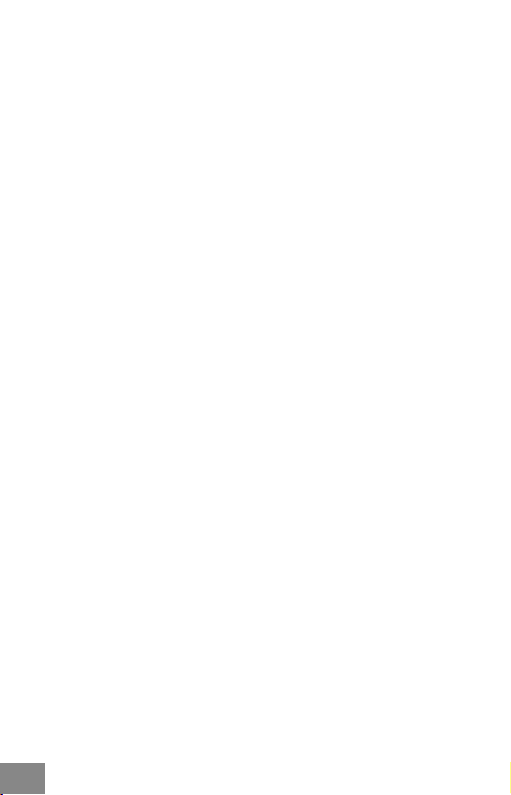
EU DECL ARATION OF CONFORMITY / EU KONFORMITÄTSER KLÄRUNG
DÉCLARATION EU DE CONFORMITÉ / DECLAR ACIÓN UE DE CONFORMIDAD
DICHI ARAZIONE DI CONFORMITÀ UE / EU PROHL ÁŠENÍ O SHOD Ě
EU PREH LÁSENIE O ZH ODE / EU DECLA RACJA ZGODNOŚCI
ES ATITIKTIES DEKLARACIJA / EU-CONFORMITEIT SVERKLA RING
Manufacturer, Der Herste ller, Le fabricant, Fabricante, Produt tore, Výrobce,
Výrobca, Producent, Gamintojas, De fabrikant:
i-tec Technologies s.r.o., Kalvodova 2,
709 00 Ostrava – Mariánské Hory, Czech Rep ublic
declares that this product / erklär t hiermit, dass das Produ kt / déclare que ce
produit / declara que este p roducto / dichiara che il seguente prodotto / tímto
prohlašuje, že výrobek / týmto prehlasuje, že v ýrobok / dek laruje, że produkt /
šiuo pareiškia, kad gaminys / ve rklaart hierbij dat het product
Product, Bezeichnung, Le prénom, Producto, Prodotto, Název, Názov, Nazwa,
Gaminys, Naam:
i-tec MYSAFE M etal M.2 SATA based B-Key SSD t o 2.5 inch SATA Converter Ad apter
Model, Modell, Modèle, Modelo, Modello, Model, Model, Model, Modelis,
Model: M2SATA
Determina tion, Bestimmung, La dé termination, Determinación, De terminazione,
Určení, Určenie, O pcje, Ustatyma s, Doel:
Product is determined for using in PC as equipment. Das Produk t ist für
Austattung und als Zubehör von Computern bestimmt. Le produit est
déterminé pour une utilisation sur PC comme équipeme nt. El producto se
determina para usar en PC como equipo. Destinato per essere usato come
attrezzatura informatica o come accessorio per computer. Výrobek je určen
pro přístrojové vybavení a jako příslušenství do počítačů. Výrobok je určený
pre prístrojové vy bavenie a jako príslušenstvo do počítačov. Produkt jest
przeznaczony do współpracy z komputerem jako akcesorium. Gaminys yra
skirtas įrangai papildyti ir naudojamas kaip priedas kompiuteriams. Het
produ ct is bedoeld als uitrusting voor apparaten en als computeraccessoire.
Meets the essential requireme nts according to / Es entspricht den
Anforderungen der Richtlinien / Répond aux exigences essentielles selon
/ Cumple los requisitos esenciales según / Soddisfa i requisiti essenziali
secondo / Splňuje tyto požadavky / Spĺňa tieto požadavky / Spełnia
następujace wymagania / Atitinka esminius reikalavimus pagal / Het voldoet
aan de volgende vereisten:
26 |
Page 27

EMC directive 2014/30/EU, RoHS direc tive 2011/65/EU
EMI (For Radio parameters, Für Radioparamaterh, Pour les paramètres radio,
Para parametros de radio, Per i parametri della radio, Pro Rádiové parametr y,
Pre Rádiové parametre, Dla parametrów Radiowyc, Radijo parametrams, Voor
radioparameters):
EN 55022:2010 ; EN 61000-3 -2:2014,EN 61000 -3-3:2013
EMS (For EMC, Für EMC, Pour la CEM, Para EMC, Per la compatibilità
elettromagnetica, Pro EMC, Pre EMC, Dla Kompatybilno ści
elektromagnet ycznej, Skir tas EMC, Voor EMC):
EN 55024:2010, IEC 61000-4-2:2009
RoHS: 2011/65/EU , IEC62321:2013,EPA3550C:2007,EPA8270D:2007
and it is safety under conditions of standard application / und ist sicher
bei standardmäßiger Nuttzung / et c'est la sécurité dans des conditions
d'application standard / y es seguridad bajo condiciones de aplicación
están dar / ed è sicuro in condizioni d’us o normali / a je be zpečný za podmínek
obvy klého použ ití / a je bezpeč ný za podmienok obvyklého použitia / oraz jest
produktem bezpiecznym przy standardowym wykorzysty waniu / ir naudojant
įprastomis sąlygomis yra saugus /en is veilig onder de omstandigheden van
normaal gebruik.
Additional information, Ergänzende Angaben, Information additionnelle,
Información Adicional, Informazioni integrative, Doplňující informace,
Doplňujúce informácie, Dodatkowe informacje, Papildoma informacija,
Aanvullende informatie:
Identificati on Mark, Identifikations kennzeichen, La marque d'id entification,
Marca de identificación, Segno di identificazione, Identifikační značka,
Identifikačná značka, Znak identyfikacyjny, Identifikavimo ženklas,
Identificatiemerk:
Ostrava 7. 12. 2017 Ing. Lum ír Krain a
Execut ive Name and Sig nature, Gesc häftsführer,
Exécut if et signature , Nombre y firma de l gerente,
Ammin istratore, Jed natel, Konatel , Nazwisko oso by
upowaznionej, Vadovas, Zaakvoerder
| 27
Page 28

FCC COMPLIANCE STATEMENT
This e quipment h as been teste d and found to co mply withi n the limits
of a Class B d igital devi ce pursuan t to Part 15 of the FCC Ru les. These
limits are designed to provide reasonable protection against harmful
inter ference in a residential installation.
i-tec.cz/en
