Page 1

iCylinder2 SFT05 - Software v1.0
1
User Manual
iTEC – PORTUGAL www.i-tec.com.pt
Page 2
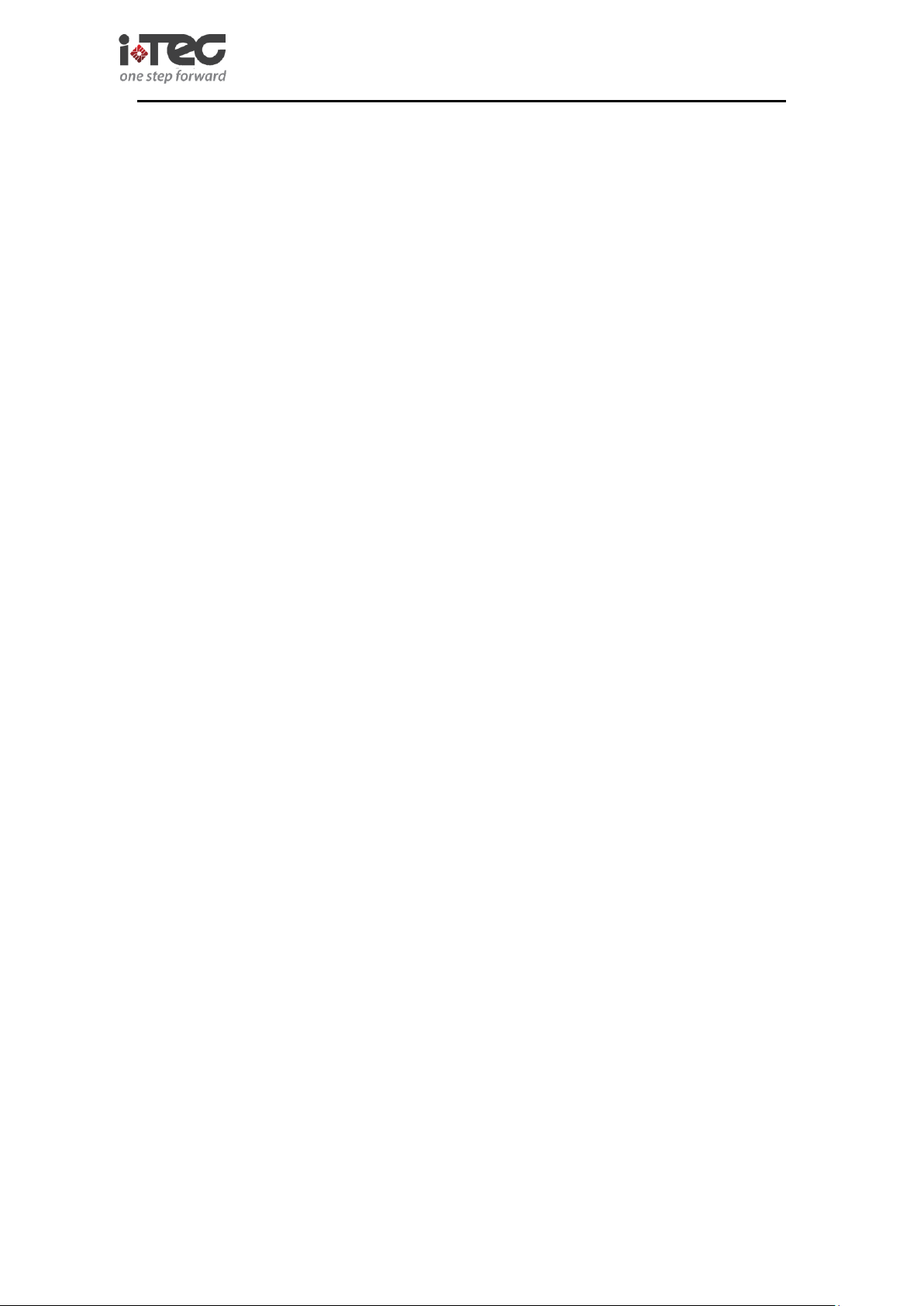
2
Index
User Manual ........................................................................................................................ 1
3. System Composition ............................................................................................................. 3
iCylinder instalation ................................................................................................................. 4
4.1. Instructions of electronic iCylinder Installation ......................................................... 4
4.1.2- Assembly Sequence ........................................................................................................ 5
1.The Outside Cylinder Components ................................................................................ 5
2.Locating iCylinder ......................................................................................................... 5
3. Routing Maintenance and Treatment ............................................................................ 5
4.2. Instructions of electronic handle LVN01 Installation ................................................. 6
4.3 Software Installation ................................................................................................... 6
5.1 Handset Initializes Locks .................................................................................................. 10
5.3 Handset connect with PC .................................................................................................. 11
5.4 Handset Language Selection ............................................................................................. 12
5.5. Update Handset Time ....................................................................................................... 12
5.6 Create a New Project ......................................................................................................... 13
5.7 Create Project Password .................................................................................................... 13
5.8 Lock Authorization Setting ............................................................................................... 14
Second Step: Edit User Information ................................................................................ 14
Third Step: Authorization Setting.................................................................................... 15
Forth Step: Writing the Authorization into Handset ........................................................ 15
Fifth Step: Handset Sets Lock Authorization .................................................................. 16
Sixth Step: Using card to open door ................................................................................ 16
5.9.2 Events Upload PC .......................................................................................................... 17
5.9.3 Event Inquiry .................................................................................................................. 17
5.10 Typical Operation ............................................................................................................ 18
5.10.1 Handset Time Setting ........................................................................................... 18
5.10.2 Clear Handset Records ......................................................................................... 18
5.10.4 Handset Emergency to Open Door ....................................................................... 18
5.0.5 Prohibiting to Swiping Card ................................................................................... 18
iCylinder2 SFT05 - Software v1.0
iTEC – PORTUGAL www.i-tec.com.pt
Page 3
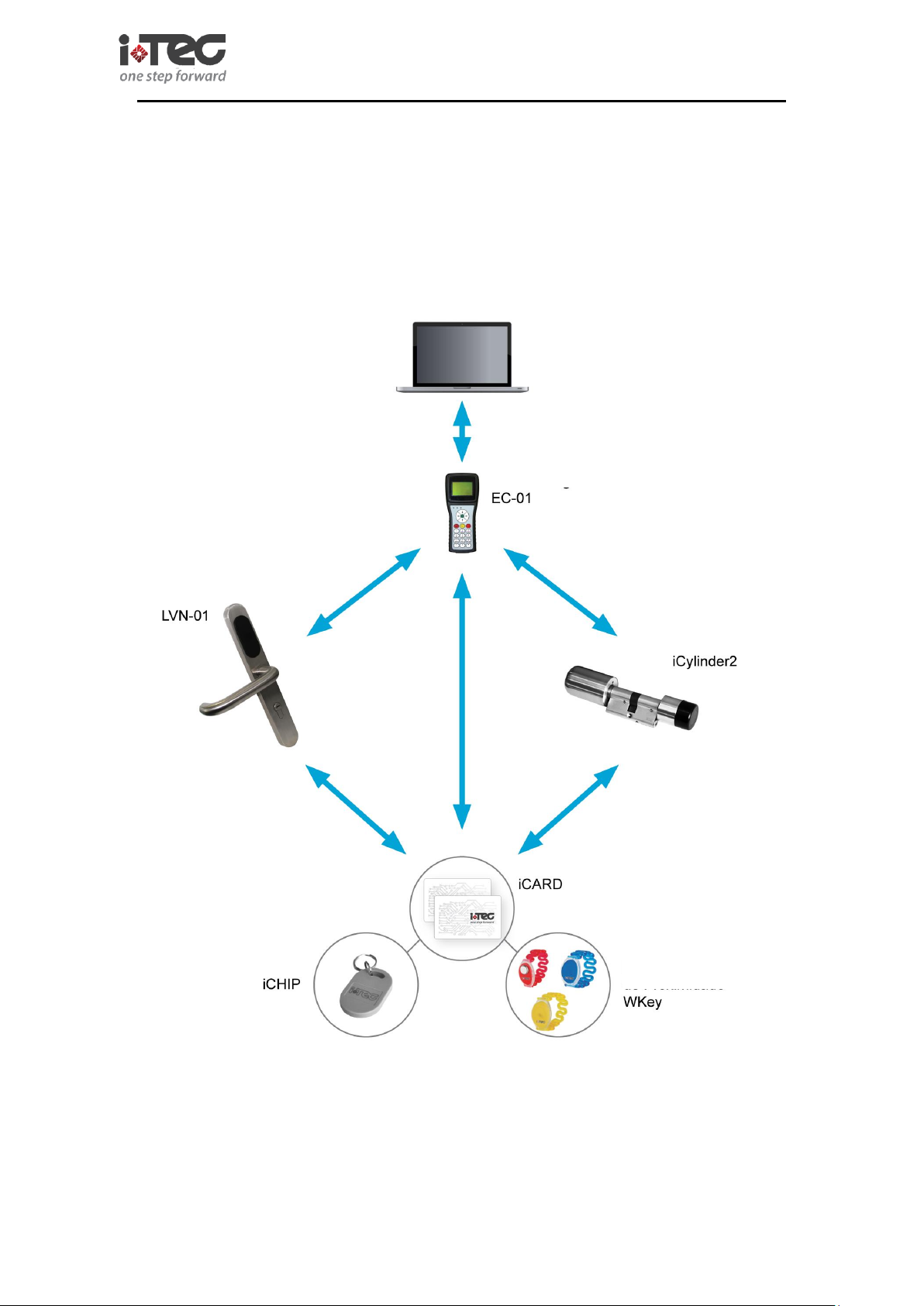
3
Diagram:
iCylinder2 SFT05 - Software v1.0
3. System Composition
iTEC – PORTUGAL www.i-tec.com.pt
Page 4

iCylinder2 SFT05 - Software v1.0
4
iCylinder instalation
4.1. Instructions of electronic iCylinder Installation
4.1.1 Cylinder Components and Related Tools Introduction Inner Assembly
1) Inner Assembly
2) Clamp Ring 3) Antenna 4) Knob Cap 5) Fixing Screw
6) Cylinder Setscrew 7) Wrench 8) Mechanical Key 9) Wrench 2
iTEC – PORTUGAL www.i-tec.com.pt
Page 5
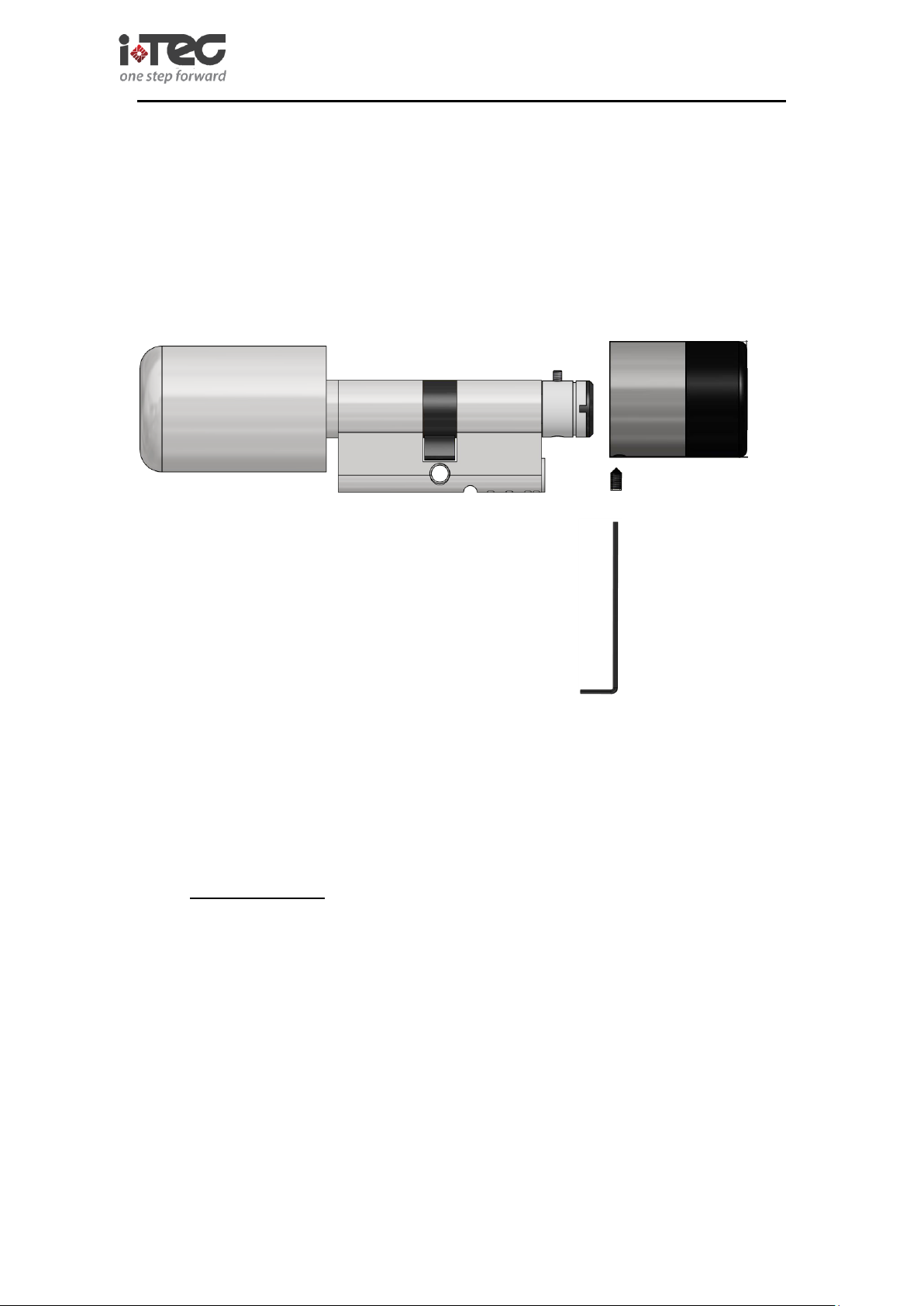
iCylinder2 SFT05 - Software v1.0
5
4.1.2- Assembly Sequence
1.The Outside Cylinder Components
Please disassembly the cylinder components in following order; fixing screw (5), remove
the Antenna (3), and Inner Assembly (1)
Note: please be caution to take down the antenna.
2.Locating iCylinder
Insert the cylinder inner assembly (1) into the lock hole, (with the key hole in the lock pin is
on the outside of the door). Adjust the cylinder positions to make the lock core positioning
screw snap to the centre of the lock hole, and inserting the cylinder setscrew (6) into lock
hole, then screw down it with the cylinder position screw hole.
3. Routing Maintenance and Treatment
1. Protect the cylinder from touching with corrosive substances to avoid locking
surface coat, and reduce the locking surface glossiness
2. Handles and knobs have a direct impact on the flexibility of the lock for they are the
key parts for the door, please do not hang anything on them.
3. Please replace the new battery in time when the battery is weak.
4. Please keep the mechanical keys well properly against unexpected needs.
iTEC – PORTUGAL www.i-tec.com.pt
Page 6
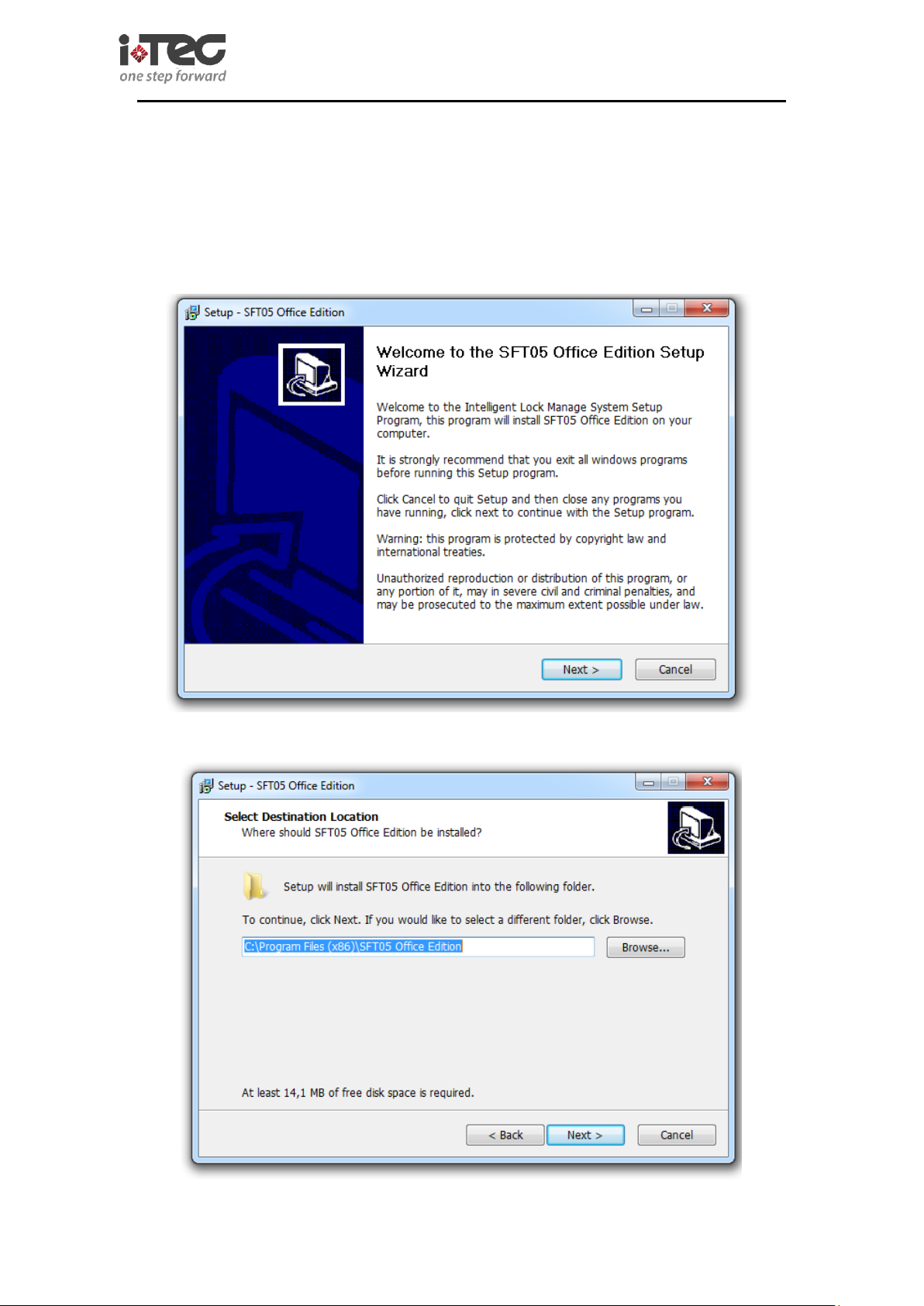
iCylinder2 SFT05 - Software v1.0
6
4.2. Instructions of electronic handle LVN01 Installation
Please reference to <<instructions of lock installation>>in file <<lock installation instructions>>
4.3 Software Installation
Click SFT05 Office Edition V**_Setup files and will appear the following interface:
Click "Next" ;
iTEC – PORTUGAL www.i-tec.com.pt
Page 7

iCylinder2 SFT05 - Software v1.0
7
Select software installation location, and click "Next";
Input the software name and click "Next" (you can use the default name) ;
Launch the desktop icon, if it is the first installation, you need to install the driver, but if your PC has
installed the driver before, you can skip the driver installation and click "Next" ;
iTEC – PORTUGAL www.i-tec.com.pt
Page 8

iCylinder2 SFT05 - Software v1.0
8
Appear the software installation prepare window, if need not any change, just click "Install" is ok;
Click "Install";
Pop out completed successfully means installation completely, and then click "ok" ;
iTEC – PORTUGAL www.i-tec.com.pt
Page 9

iCylinder2 SFT05 - Software v1.0
9
Click "Finish" mean the software installation completely;
iTEC – PORTUGAL www.i-tec.com.pt
Page 10
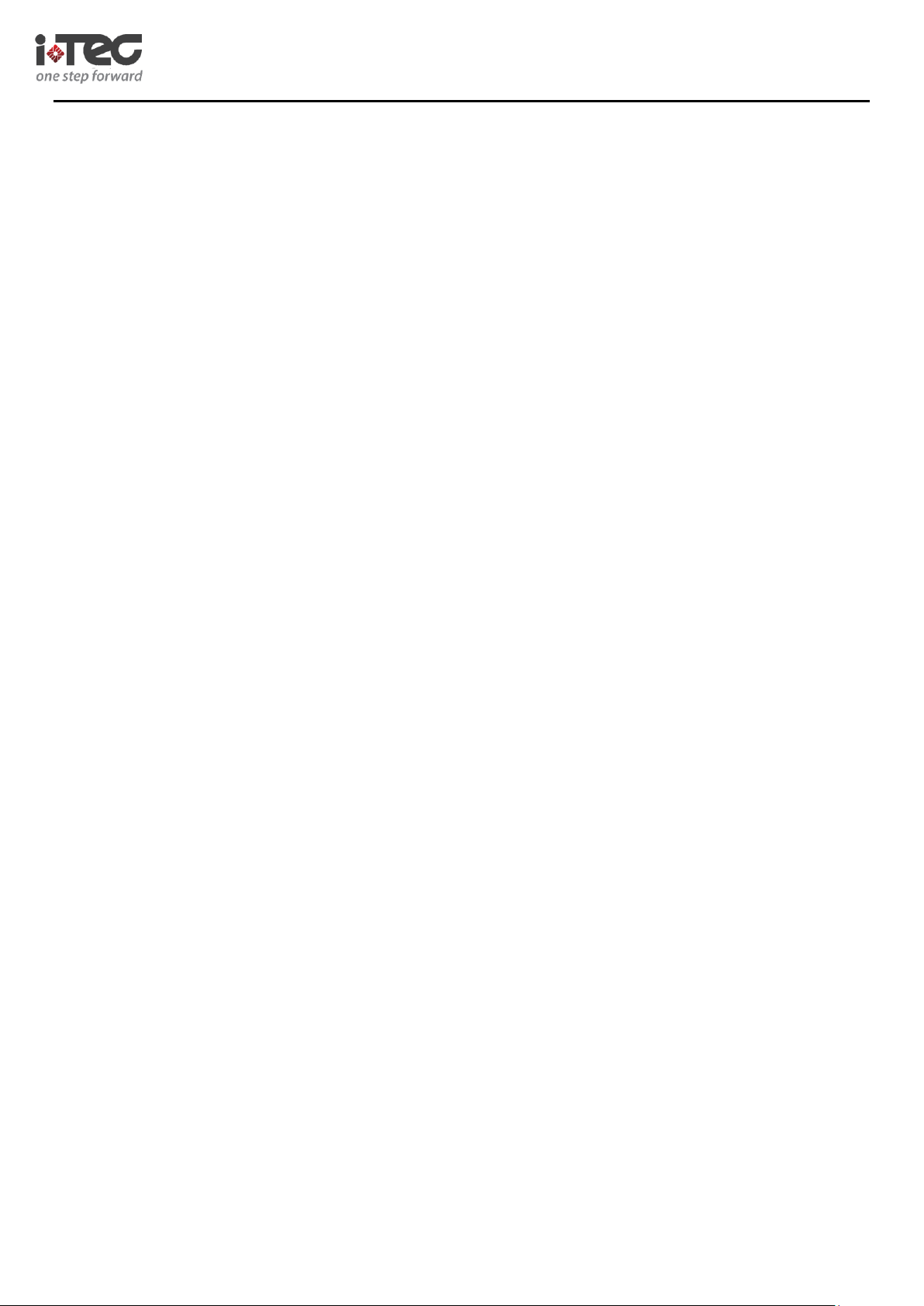
iCylinder2 SFT05 - Software v1.0
10
5.1 Handset Initializes Locks
(1) Press "0" for a long time to open the handset; then it will show the selection mode in handset LCD,
if Press "2", the LCD will show:
2.1 Update Time,
2.2 Read Time,
2.3 Config Room No.
2.4 Read Room No. ", and then press "#" and "5", please select "
2.5 Cylinder Init" will show " cylinder Init are you sure? " press 1 ok, and LCD will show Cylinder Init Connecting,
close to the cylinder…"
(2)Communicate the handset with door lock inductive area until operation completely;
(3) if this operation successfully, the LCD will shows "Init cylinder completely" and the handset will prompt
"di---di---" two sounds,
if the initialization in failure, the handset will prompt "di------" a long sound, at this time , please press "0"to return
the functional button
and operation again;
5.2 Using Handset Set Lock Room
(1) Press "0" for a long time to open the handset; then it will show the selection mode in handset LCD,
if Press "2", the LCD will show: "
2.1 Update Time,
2.2 Read Time,
2.3 Config Room No.
2.4 Read Room No. ", then please press "3" to select "
2.3 Config Room No. ", and input the setting room No. then press "*" to move left and "#" move right, if press "0"
means "sure".
(2)Communicate the handset with door lock inductive area until operation completely;
(3) If this operation successfully, the LCD will shows "setting room No. completely" and the handset will prompt
"di---di---"two sounds,
and at this time the user can return to the last menu, press "4 Read Room No. " to check if the setting room
number is right. But if the initialization in failure,
the handset will prompt "di------" a long sound, at this time , please press "0" to return the functional button and
operation again;
iTEC – PORTUGAL www.i-tec.com.pt
Page 11

iCylinder2 SFT05 - Software v1.0
11
5.3 Handset connect with PC
(1) After initializing the locks and setting the lock room No., Please communicate the hand-held terminal with the PC via the USB
interface, and if driver installation is correct, the task bar will shown as following:
Open the software Office SFT-05 and will appear the following interface,
PS: When the handheld-terminal connected with PC successfully, The status bar which is in the Lower Right Corner will show
"Programmer connected" in a green word, or it will show "Programmer disconnected" In a red words when connection failure.
iTEC – PORTUGAL www.i-tec.com.pt
Page 12

iCylinder2 SFT05 - Software v1.0
12
5.4 Handset Language Selection
If need to select the software language, please click Lower Left Corner to select.
5.5. Update Handset Time
Update handset time, which make the handset time is same with PC current time, the specific operation procedure as following
shows:
Step1: Connect the handset and PC via USB Data line, then open the system software, and click "tools" to select "programmer"
interface
Step2: Click "Update" to update handset time, make which same as PC time
Step3: Click "Refresh" can read handset ID number, type, current time and other information.
iTEC – PORTUGAL www.i-tec.com.pt
Page 13

iCylinder2 SFT05 - Software v1.0
13
5.6 Create a New Project
Please open the system software, and click "New "to create new project file, or click "Load" to add the project file which has
existed. Then click "Select" to select the project which you has created, and you do not need to input the passwords if first time
5.7 Create Project Password
Click "Tools" -- "Project" option to create project password, and after alter the password successfully, please click "Yes". This
password should be remembered if which lost must create new project and system.
iTEC – PORTUGAL www.i-tec.com.pt
Page 14

iCylinder2 SFT05 - Software v1.0
14
5.8 Lock Authorization Setting
First Step: Edit Cylinder Information
Click "Lock" to open the lock edition windows.
After opening the window, please click "Reading" which mean to read cylinder information from the handset, and then can
describe the room information, such as general manager office, accounting office and so on;
Second Step: Edit User Information
Click “User” to open the user edition windows;
Put user card on handset inductive area, and click “Program” to read the user card;
If this card number existed, please skip to this card number, and describe the card holder and other information;
iTEC – PORTUGAL www.i-tec.com.pt
Page 15
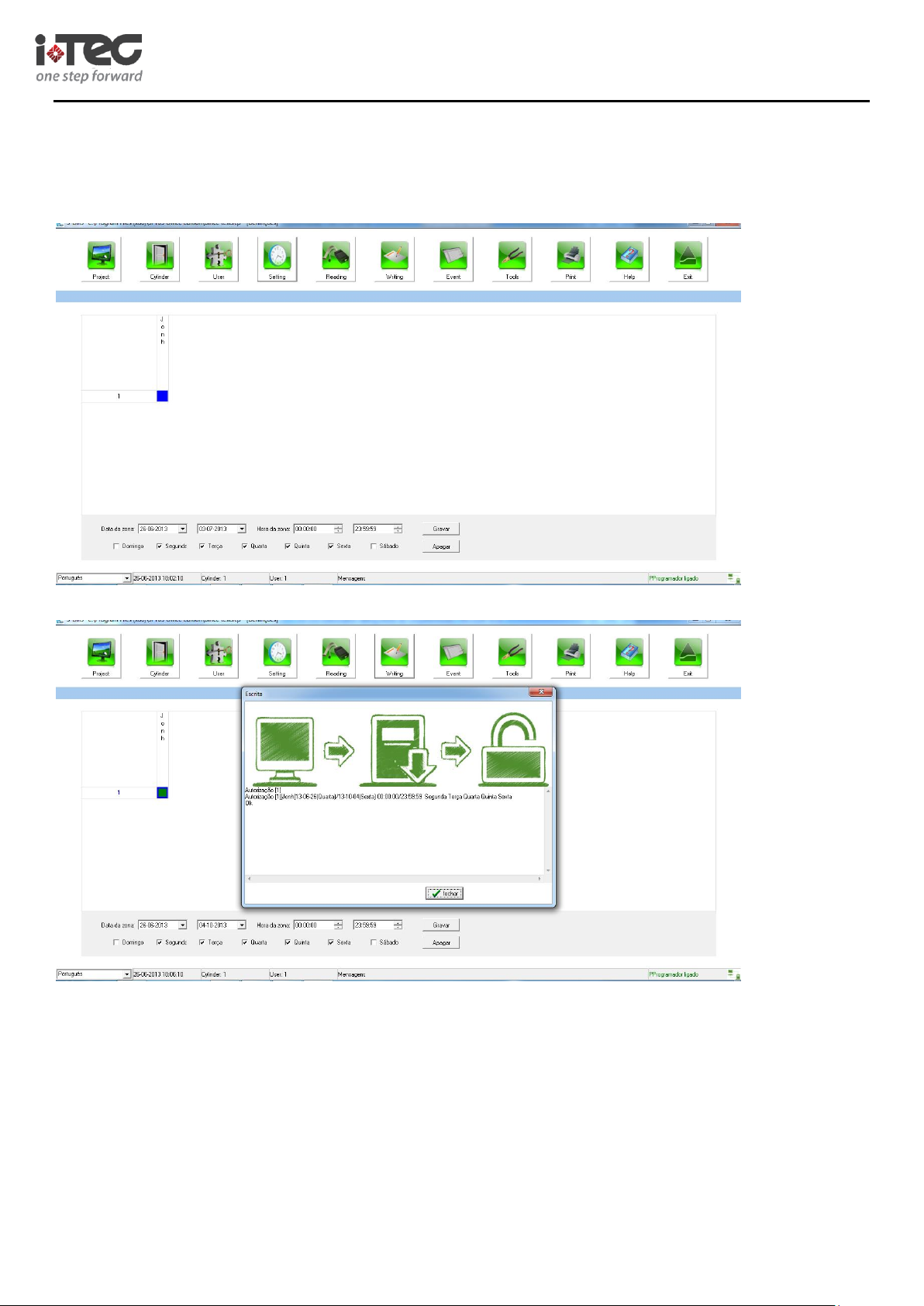
iCylinder2 SFT05 - Software v1.0
15
Third Step: Authorization Setting
Click "Setting" to open Setting edition interface;
Left click one or more cross grid (green color means with authorization while white color means without authorization), and
please set the date and time range, and click "save" to backup the authorization while click "delete" means delete the authorization,
and the altered grid will show as blue color.
Forth Step: Writing the Authorization into Handset
After altered, please click "Writing" to upload the authorization setting into handset;
iTEC – PORTUGAL www.i-tec.com.pt
Page 16

iCylinder2 SFT05 - Software v1.0
16
Fifth Step: Handset Sets Lock Authorization
Communication the handset with cylinders, and Press “ON/OFF” for a long time to open the handset; then it will show the
selection mode in handset LCD,
if Press "2", the LCD will show: "
2.1 Update Time,
2.2 Read Time,
2.3 Config Room No.
2.4 Read Room No. ", and then press "#" and "6" will select "2.6 Authorization" and then put handset inductive area on the
cylinder inductive area(E-cylinder inductive area located in cylinder antenna part), and at the same time, please wake up the cylinder
until communication is completely;
if this operation successfully, the LCD will shows "Authorization completely" and the handset will prompt "di---di---" two sounds,
if authorization in failure, the handset will prompt "di---" a long sound, at this time , please press "0" to return the functional button
and operation again;
If connection is successful, put the handset on door lock inductive area will communication automatically until operation
completely;
Sixth Step: Using card to open door
After upload the authorization, the card can open the rooms, and the specific operation please when reference to<<Lock
Operation Instruction>>.
5.9 Read Lock Records
5.9.1 Collect Event by Handset
Press "ON/OFF" for a long time to open the handset; then it will show the selection mode in handset LCD,
Press "3" to select "event operation" , and then press"1" to select "3.1 Read Events", then put handset inductive
area on the cylinder inductive area which
need to collect the records until operation completely;
if this operation successfully, the LCD will shows "collection completely" and the handset will prompt "di---di---"
two sounds,
if authorization in failure, the handset will prompt "di---" a long sound, at this time , please press "0" to return the
functional button and operation again;
If connection is successful, put the handset on door lock inductive area will communication automatically until
operation completely;
iTEC – PORTUGAL www.i-tec.com.pt
Page 17

iCylinder2 SFT05 - Software v1.0
17
5.9.2 Events Upload PC
Connect handset with PC via USB data line, and open the software, please click "Reading" can collect the cylinder events;
5.9.3 Event Inquiry
Click "event" and then "inquiry all" can see all of the records.
iTEC – PORTUGAL www.i-tec.com.pt
Page 18

iCylinder2 SFT05 - Software v1.0
18
5.10 Typical Operation
5.10.1 Handset Time Setting
There are two kinds type for handset time setting: one is same with PC time, the specific operation please
reference to <<5.5 Update Handset Time>>,
the other is handset with its own time function, the specification operation as following shows:
Select 1.1 "Setup Time" to set the handset time, which function is used for update lock time but without update
time on the PC
5.10.2 Clear Handset Records
Select "1.2 Clear Records: can clear the handset records";
5.10.3 Binding and Unbinding
Select 4.1 "Unbind Cylinder" can unbind the handset with cylinder, and then can use other handset to bind with
cylinder,
the communication prompt as following shows:
PS: Every lock only corresponding with one handset, and when the lock communicates with handset at first time,
which will bind with each other automatically, that is to say, other handset can not operate to this lock;
5.10.4 Handset Emergency to Open Door
Select 4.2 "open room" can use the banded handset to open the rooms.
5.0.5 Prohibiting to Swiping Card
Select 4.3"Disable Card" can prohibit all of users open the rooms in special situation;
Note:
1. when the cylinder communicates with the handset, please using handset inductive area to press the cylinder
inductive areas
(iCylinder inductive area located in cylinder antenna part),and keep this state until the communication successful,
sometimes the communication perhaps failure for its bad signals;
2. When handset communicates with Lock, put the handset in the inductive area on the icylinder/Lock handle
inductive area.
3. Press "ON/OFF" for 3 seconds, the handset will be opened or closed, without any operation during the 30
seconds, the handset will enter standby mode,
and if without any operation during the 60 seconds, the hand-held terminal will be closed automatically.
iTEC – PORTUGAL www.i-tec.com.pt
