Page 1

i-tec USB-C Travel Adapter PD/Data
3x USB 3.0, 1x USB-C Power Delivery/Data
(GB) User's manual
(DE) Gebrauchsanweisung
(CZ) Manuál
(PL) Instrukcja
(SK) Manuál
(LT) Vadovas
(FR) Guide d’instructions et mode d’emploi
Page 2
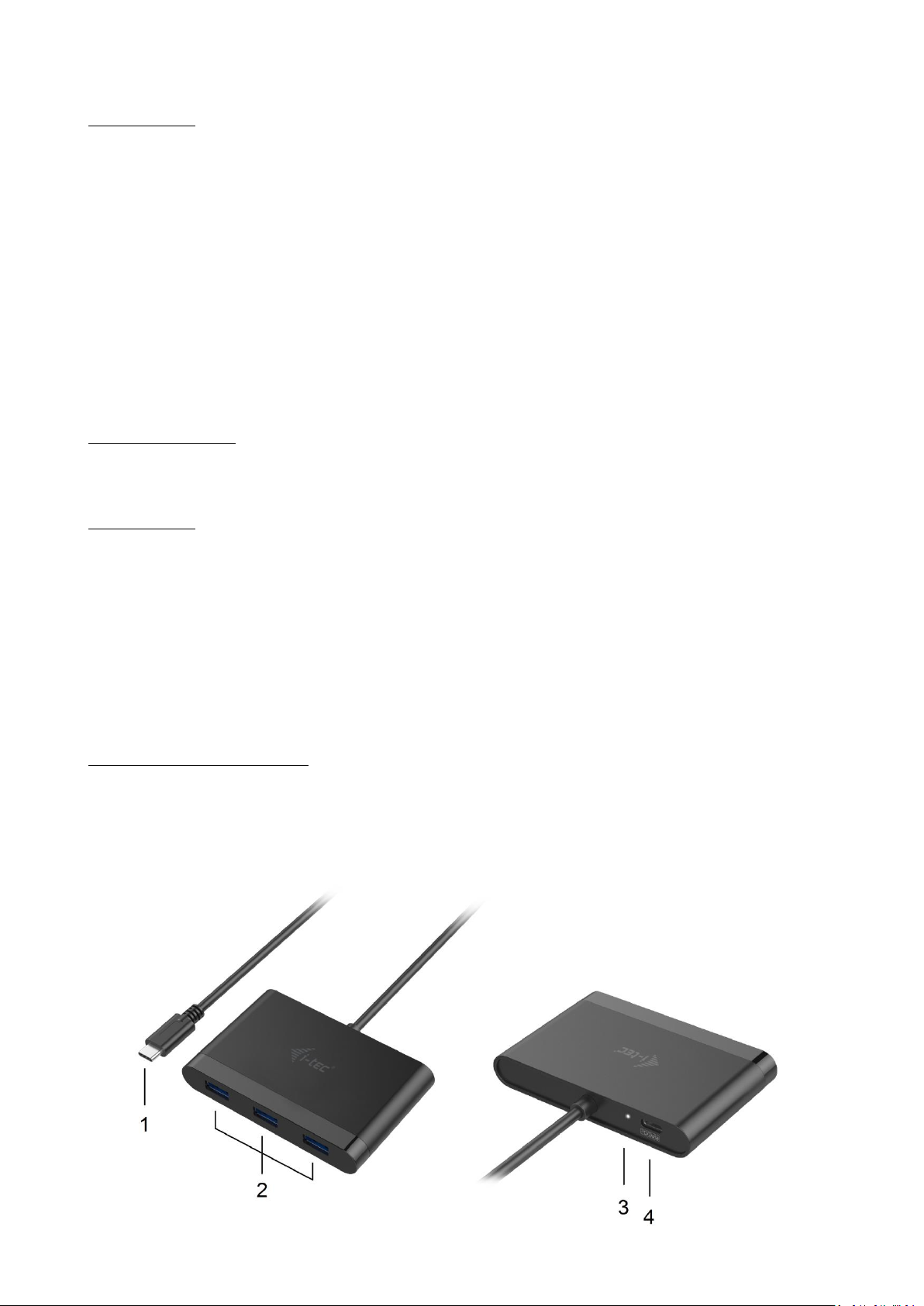
ENGLISH
TERMINOLOGY
Interface / port / connector / input / slot – a place where two devices are physically connected.
Chipset – a semiconductor device in a notebook, tablet, PC, controlling the function of a port.
USB-C – is a new symmetric connector and standard. It allows faster charging, energizing, double-
function (a host but also a guest), support for alternative modes (DisplayPort, MHL, Thunderbolt).
DisplayPort /DockPort Alt mode – this mode allows transmission of images over USB-C connector
and a cable.
USB-C Power Delivery / Data Transfer (USB-C PD / Data) – optional property of the USB-C
connector. A connector with this support can charge and be charged at the same time and it
supports loads from 10W to 100W (depending on profiles 1-5). When connected to the data device
(e.g. USB-C HUB / Ethernet) it serves as an additional data port.
USB 3.1 / 3.0 / 2.0 – a standard for USB interface / port for connection of various USB devices.
Various USB devices can be connected to the docking station or adapter using the USB interface
type A. USB type B is used for connecting the docking station or adapter to notebook, tablet, PC.
PACKAGE CONTENTS
i-tec USB-C adapter with cable (13 cm)
Quick Start
SPECIFICATION
Interface USB-C 3.1 and USB 3.0 (backward compatible with USB 2.0)
1x USB-C Power Delivery / Data Transfer port – Power Delivery with profile 4, max. 20V/3A@60W)
and USB-C data port
3x USB 3.0 Type-A port, transfer rate up to 5 Gbps
Powered through USB bus (no power adapter is needed) or through USB-C PD / Data port
Chipset: RTS5403 & RTS5404 & RTS5411
OS Windows 10 32/64bit, Mac OS X, Chrome OS (Google), Android 6
Product dimensions: 90 x 58 x 14 mm
Product weight: 59 g
DESCRIPTION OF THE ADAPTER
1. Cable with USB-C connector – for connecting to a notebook, tablet, PC or smartphone
2. 3x USB 3.0 port – pro connecting USB devices
3. LED indicator
4. USB-C Power Delivery / Data Transfer port – for powering devices connected via USB-C or for data
transfer
Page 3
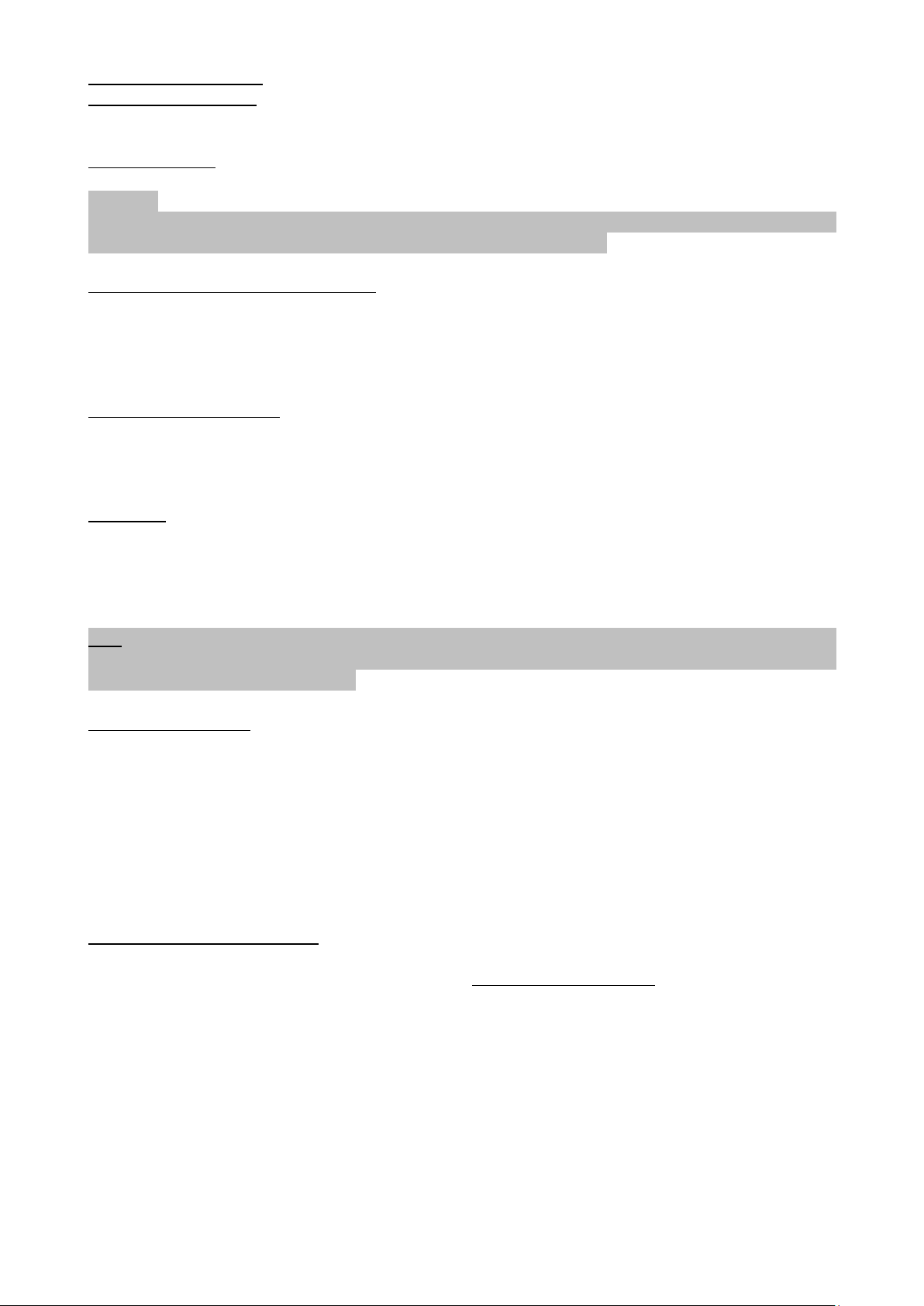
SYSTEM REQUIREMENTS
Hardware requirements: notebook, tablet, PC, smartphone with OS Windows, Mac or Google with a free
port USB-C
Operating system: Windows 10, Mac OS X, Google (Chrome OS and Android 6)
CAUTION!
After connecting, the drivers for the adapter are installed automatically from the system. Before installation
make sure that your system has installed the latest drivers for your devices.
CHARGING THROUGH POWER DELIVERY
Apple New MacBook, Windows 10 devices with a USB-C port or Chromebook Pixels etc.
The adapter offers USB-C Power Delivery port, designed for energizing of the connected “parent” device
using the original power adapter and for charging of devices connected through the USB 3.0 ports. If you no
need charging your devices through Power Delivery, you can use the USB-C port for data transfer.
CONNECTING USB DEVICES
You can use the USB 3.0 ports for connecting your favourite devices with USB Type-A interface (e.g. USB
external HDD, USB keyboard, USB mouse, USB Hub, USB graphic adapter). These devices are used in a
standard way.
CHARGING
The adapter supports charging of the connected USB mobile devices such as smart phones, e-book readers,
multimedia players, navigation devices, and tablets. Simply connect the device that you want to charge
using the original cable to the USB port of the adapter. If the device is not charged or does not work,
connect the original USB-C power adapter to the USB-C port of the adapter for support of charging.
Note: The majority of problems with the adapter and the connected peripheral devices can be solved by
disconnecting the USB-C cable of the adapter from the USB-C port of the PC / Mac / smartphone and
reconnecting after approximately 10 s.
SAFETY INSTRUCTIONS
Do not expose to extreme temperatures and air humidity.
Use the device on flat surfaces – you will prevent it from slipping and falling to the ground.
Save the user manual for a possible use later.
In cooperation with the service department:
Check functionality after falling to water or to the ground.
Check functionality when the cover is broken.
Send the device back if it does not work in accordance with the user manual.
FREQUENTLY ASKED QUESTIONS
Question: Can I get more detailed information on the problems related to the USB-C adapter?
Answer: Of course, you can contact our technical help: support@itecproduct.com
Page 4
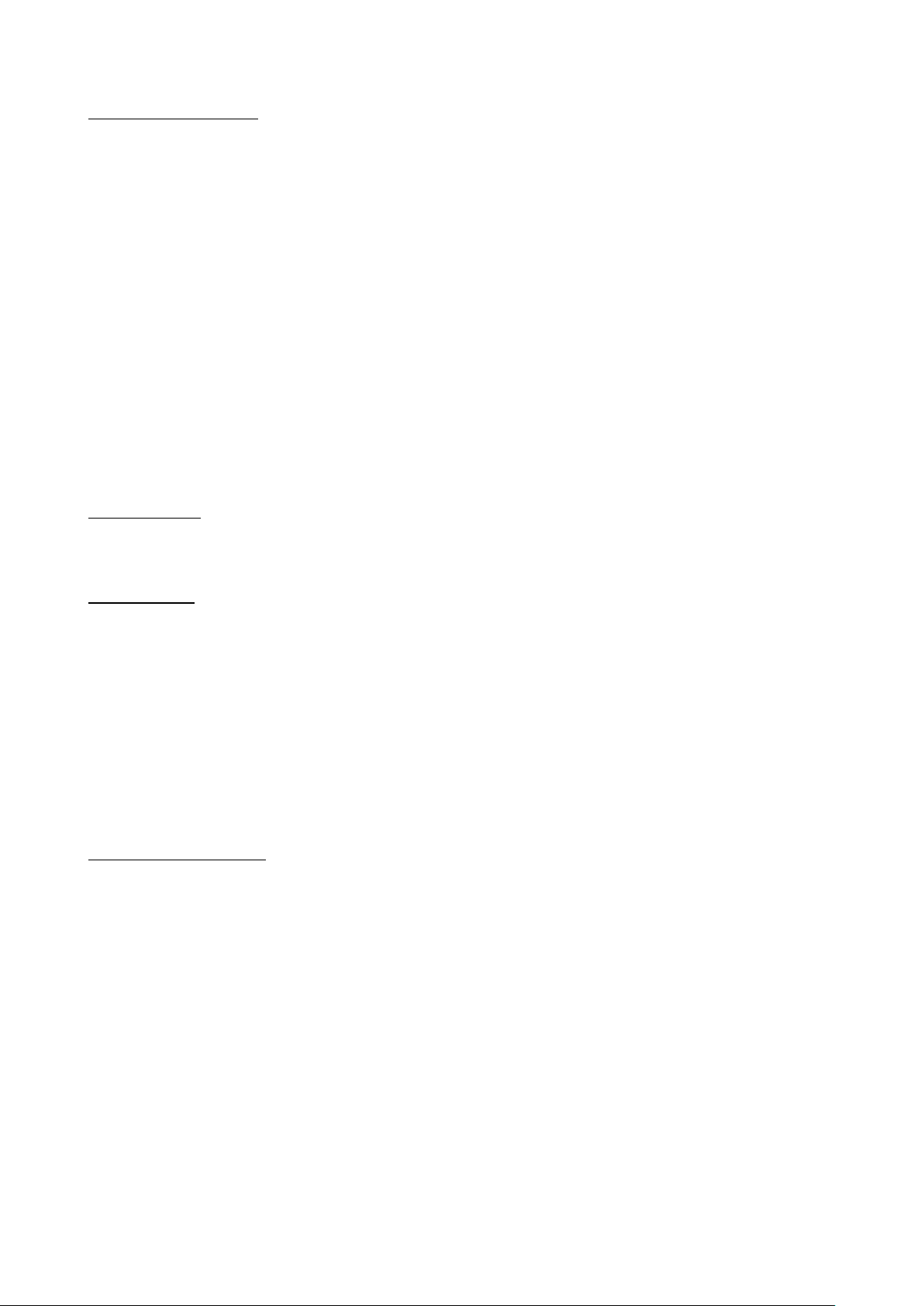
DEUTSCH
BEGRIFFSWÖRTERBUCH
Schnittstelle / Port / Anschluss / Eingang / Steckplatz – Stelle, an der zwei Geräte physisch
verbunden werden.
Kontroller – Halbleiterbestandteil (s.g. Chipsatz) in Notebook, Tablet-PC, der die Arbeit eines der
Ports sichert.
USB-C – ist ein neuer symmetrischer Anschluss und Standard. Er ermöglicht eine schnellere
Aufladung, Versorgung, s. g. Zweirolle (nicht nur Host, sondern auch Gast), Unterstützung von
alternativen Modi (DisplayPort, MHL, Thunderbolt).
DisplayPort /DockPort Alt Mode – dieser Modus ermöglicht die Bildübertragung über USB-C
Anschluss und Kabel.
USB-C Power Delivery / Data Transfer (USB-C PD / Data) – wählbare Eigenschaft von USB-C
Anschluss. Anschluss mit dieser Unterstützung kann sowohl aufladen, als auch aufgeladen werden
und unterstützt die Last von 10W bis zu 100W (nach Profilen 1-5). Beim Anschluss eines
Datengerätes (z. B. USB-C Hub / Ethernet) dient es als ein weiterer Datenport.
USB 3.1 / 3.0 / 2.0 – Standard für USB Schnittstelle / Port für den Anschluss von verschiedenen USB
Geräten. An Docking Station oder Adapter ist es möglich, verschiedene USB Geräte mit Hilfe von
USB Schnittstelle Type A anzuschließen. Port USB Type B dient zum Anschluss von Docking Station
oder Adapter an Notebook, Tablet-PC, PC.
LIEFERUMFANG
i-tec USB-C Adapter mit Kabel (13 cm)
Quick Start
SPEZIFIKATION
Schnittstelle USB-C 3.1 und USB 3.0 (rückwärts kompatibel zu USB 2.0)
1x USB-C Power Delivery / Data Transfer Port – Power Delivery mit Profil 4, max. 20V/3A@60W und
USB-C Data Port
3x USB 3.0 Type-A Port, Datenübertragungsgeschwindigkeit bis zu 5 Gbps
Die Stromversorgung findet über den USB statt (kein Stromadapter notwendig) oder über USB-C PD
/ Data Port
Chipset: RTS5403 & RTS5404 & RTS5411
OS Windows 10 32/64bit, Mac OS X, Chrome OS (Google), Android 6
Produktabmessungen: 90 x 58 x 14 mm
Produktgewicht: 59 g
ADAPTERBESCHREIBUNG
1. Kabel mit USB-C Konnektor – für den Anschluss des Adapters an Notebook, Tablet-PC oder Smartphone
2. 3x USB 3.0 Port – für den Anschluss von USB Geräten
3. LED-Kontrollleuchte
4. USB-C Power Delivery / Data Transfer Port – für die Versorgung der über USB-C angeschlossenen Geräte
oder für Datenübertragung
Page 5

SYSTEMANFORDERUNGEN
Hardware-Anforderungen: Notebook, Tablet-PC, PC, Smartphone mit BS Windows, Mac oder Google mit
einem freien Port USB-C
Betriebssystem: Windows 10, Mac OS X, Google (Chrome OS und Android 6)
HINWEIS!
Nach Anschluss werden die Adaptertreiber automatisch vom System installiert. Vergewissern Sie sich vor der
Installation, dass Sie im System die neuesten Treiber für Ihr Gerät installiert haben.
AUFLADUNG ÜBER POWER DELIVERY
Apple New MacBook, Windows 10 Gerät mit USB Type-C Port oder Chromebook Pixels und andere.
Der Adapter bietet USB-C Power Delivery Port an, der zur Versorgung des angeschlossenen “Muttergeräts”
mittels Originalnetzadapter und zur Aufladung der über USB 3.0 Ports angeschlossenen Geräte bestimmt
ist.
ANSCHLUSS VON USB-GERÄTEN
Der USB 3.0 Ports kann entweder für den Anschluss von Ihren Lieblingsgeräten mit USB-A-Schnittstelle (USB
externe HDD, USB Tastatur, USB Maus, USB Hub, USB grafischer Adapter) geeignet. Dieses Gerät kann dann
standardmäßig verwendet werden.
AUFLADUNG
Der Adapter unterstützt die Aufladung angeschlossener USB Mobilgeräte, wie zum Beispiel Smartphones, ebooks-Lesegeräte, Multimediaplayer, Navigationsgeräte und Tablet-PCs. Aufgeladene Geräte sind mit dem
Originalkabel an den USB Port des Adapters anzuschließen. Falls das Gerät nicht aufgeladen wird oder nicht
arbeitet, schließen Sie den Original USB-C Versorgungsadapter an den USB-C Port des Adapters zur
Ladeunterstützung an.
Bemerkung: Der überwiegende Teil von Problemen mit dem Adapter und den angeschlossenen Peripherien
kann durch Trennung des USB-C Adapterkabels vom USB-C Port des PCs / Macs / Smartphones und sein
wiederholter Anschluss nach ca. 10 Sekunden gelöst werden.
SICHERHEITSHINWEISE
Extremen Temperaturen und Luftfeuchtigkeit nicht ausstellen.
Gerät auf flachen Unterlagen nutzen – so vermeiden Sie Abrutschen und Sturz auf den Boden.
Bewahren Sie das Benutzerhandbuch für spätere Verwendung auf.
Page 6
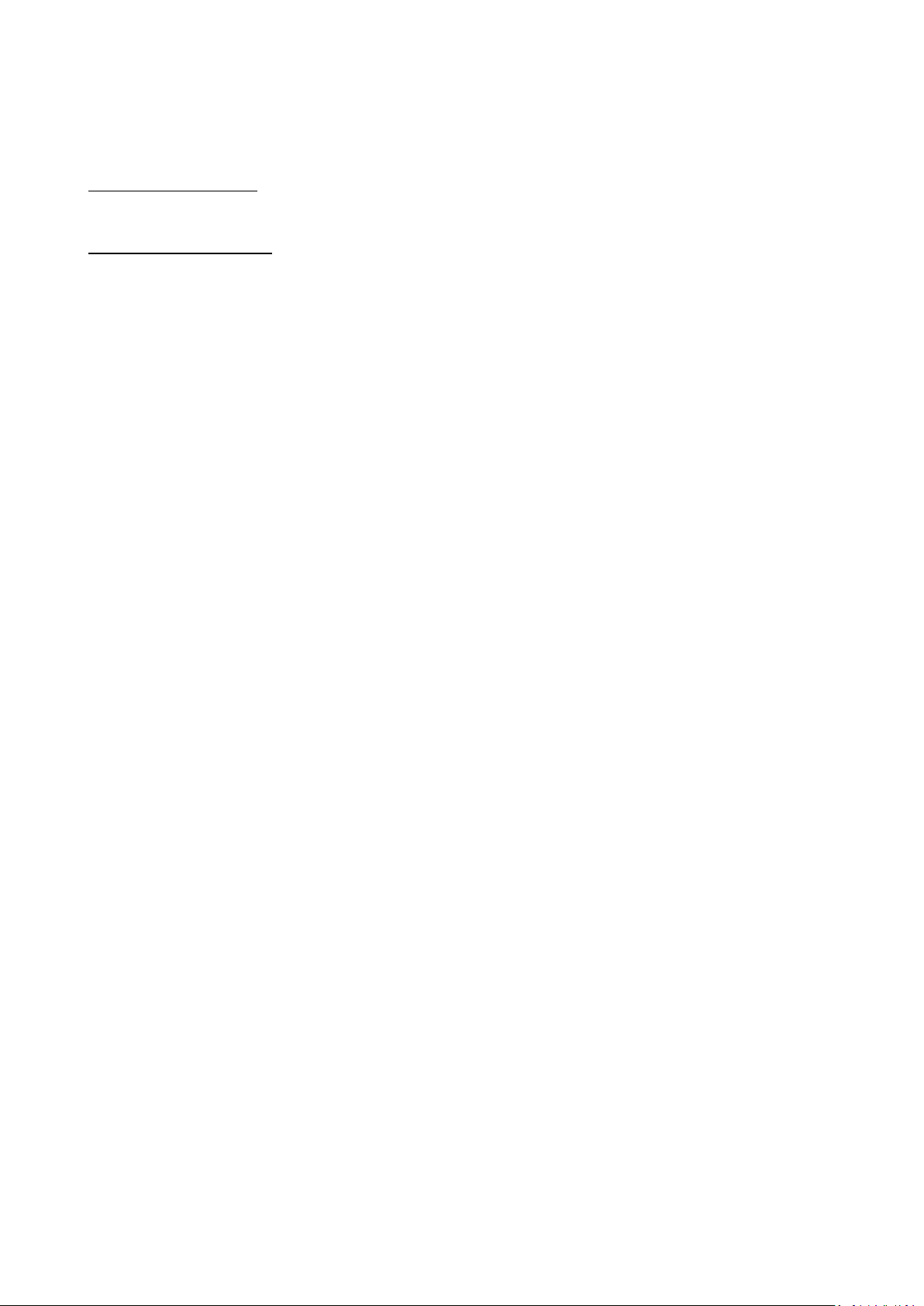
In Zusammenarbeit mit der Serviceabteilung:
Überprüfen Sie die Funktionsfähigkeit nach einem Sturz ins Wasser oder auf den Boden.
Überprüfen Sie die Funktionsfähigkeit bei Bruch des Deckels.
Reklamieren Sie das Gerät, wenn es nicht so funktioniert, wie im Benutzerhandbuch beschrieben.
OFT GESTELLTE FRAGEN
Frage: Kann ich nähere Informationen über die Probleme mit USB-C Adapter bekommen?
Antwort: Natürlich, Sie können sich an unsere technische Unterstützung wenden:
support@itecproduct.com
Page 7

ČESKY
SLOVNÍK POJMŮ
Rozhraní / port / konektor / vstup / slot – místo, kde se fyzicky propojují dvě zařízení.
Řadič – polovodičová součástka (tzv. chipset) v notebooku, tabletu, PC, zajišťující činnost některého
z portů.
USB-C – je nový symetrický konektor a standard. Umožňuje rychlejší nabíjení, napájení, tzv. dvojroli
(nejen hostitel, ale i host), podporu alternativních režimů (DisplayPort, MHL, Thunderbolt).
DisplayPort /DockPort Alt mod – tento režim umožňuje přenos obrazu přes USB-C konektor a
kabel.
USB-C Power Delivery / Data Transfer (USB-C PD / Data) – volitelná vlastnost USB-C konektoru.
Konektor s touto podporou umí jak nabíjet, tak být nabíjen a podporuje zátěž 10W až 100W (podle
profilů 1-5). Při zapojení datového zařízení (např. USB-C Hub / Ethernet) slouží jako další datový
port.
USB 3.1 / 3.0 / 2.0 – standard pro USB rozhraní / port pro připojení různých USB zařízení. K
dokovací stanici nebo adaptéru lze připojovat různá USB zařízení pomocí USB rozhraní typu A. Port
USB typu B slouží pro připojení dokovací stanice nebo adaptéru k notebooku, tabletu, PC.
OBSAH BALENÍ
i-tec USB-C adaptér s kabelem (13 cm)
Quick Start
SPECIFIKACE
Rozhraní USB-C 3.1 a USB 3.0 (zpětně kompatibilní s USB 2.0)
1x USB-C Power Delivery / Data Transfer port – Power Delivery s profilem 4, max. 20V/3A@60W a
USB-C datový port
3x USB 3.0 typ-A port, přenosová rychlost až 5 Gbps
Napájení ze sběrnice USB (není potřeba externí napájecí adaptér) nebo přes USB-C PD / Data port
Chipset: RTS5403 & RTS5404 & RTS5411
OS Windows 10 32/64bit, Mac OS X, Chrome OS (Google), Android 6
Rozměry produktu: 90 x 58 x 14 mm
Hmotnost produktu: 59 g
POPIS ADAPTÉRU
1. Kabel s USB-C konektorem – pro připojení adaptéru k notebooku, tabletu, PC nebo smartphonu
2. 3x USB 3.0 port – pro připojení USB zařízení
3. LED indikace
4. USB-C Power Delivery / Data Transfer port – pro napájení zařízení připojených přes USB-C nebo pro
přenos dat
Page 8

SYSTÉMOVÉ POŽADAVKY
Hardwarové požadavky: notebook, tablet, PC, smartphone s OS Windows, Mac nebo Google s volným
portem USB-C
Operační systém: Windows 10, Mac OS X, Google (Chrome OS a Android 6)
UPOZORNĚNÍ!
Po připojení se ovladače pro adaptér instalují automaticky ze systému. Před samotnou instalací se ujistěte,
že máte v systému nainstalovány nejnovější ovladače pro vaše zařízení.
NABÍJENÍ PŘES POWER DELIVERY
Apple New MacBook, Windows 10 zařízení s USB-C portem nebo Chromebook Pixels a jiné.
Adaptér nabízí USB-C Power Delivery port, který je určen pro napájení připojeného „mateřského“ zařízení
pomocí originálního síťového adaptéru a pro nabíjení zařízení připojených přes USB 3.0 porty.
Pokud nepotřebujete nabíjet svá zařízení pomocí Power Delivery, můžete tento USB-C port využít pro
přenos dat.
PŘIPOJENÍ USB ZAŘÍZENÍ
USB 3.0 porty slouží pro připojení vašich oblíbených zařízení s USB-A rozhraním (USB externí HDD, USB
klávesnice, USB myš, USB Hub, USB grafický adaptér). Tato zařízení se pak používají standardním způsobem.
NABÍJENÍ
Adaptér podporuje nabíjení připojených USB mobilních zařízení, jako jsou smartphony, čtečky e-knih,
multimediální přehrávače, navigace a tablety. Nabíjené zařízení stačí připojit originálním kabelem k USB
portu adaptéru. V případě, že se zařízení nenabíjí, pak připojte originální USB-C napájecí adaptér do USB-C
portu adaptéru pro podporu nabíjení.
Poznámka: Převážnou část problémů s adaptérem a připojenými perifériemi lze vyřešit odpojením USB-C
kabelu adaptéru od USB-C portu PC / Macu / smartphonu a jeho opětovným připojením asi po 10 s.
BEZPEČNOSTNÍ POKYNY
Nevystavujte extrémním teplotám a vlhkosti vzduchu.
Používejte zařízení na plochých podložkách – vyvarujete se tím sklouznutí a pádu na zem.
Uschovejte manuál pro pozdější možné použití.
V součinnosti se servisním oddělením:
Ověřte funkčnost po pádu do vody nebo na zem.
Ověřte funkčnost při prasknutí krytu.
Reklamujte zařízení nefungující dle manuálu.
ČASTO KLADENÉ OTÁZKY
Otázka: Mohu získat podrobnější informace o problémech s USB-C adaptérem?
Odpověď: Jistě, lze se obrátit na naši technickou podporu: support@itecproduct.com
Page 9

POLSKI
TERMINOLOGIA
Interface / Interfejs / port / konektor / wyjście / wejście / slot / gniazdo – miejsce, w którym jest
możliwość podłączenia ze sobą urządzeń.
Chipset – kontroler, półprzewodnikowy element notebooka, tableta, PC, sterujący pracą portu.
USB-C – to nowe złącze symetryczne i standardowe. Umożliwia ona szybsze ładowanie, wzmocnienie,
dwufunkcyjność (host ale również jako gość), wsparcie dla alternatywnych trybów (DisplayPort, MHL,
Thunderbolt).
Tryb DisplayPort / DockPort Alt – tryb ten umożliwia przesyłanie zdjęć przez złącze USB-C oraz kabel.
USB-C Power Delivery / Data Transfer (USB-C PD / Data) – opcjonalne właściwości złącza USB-C.
Złącze z tym wsparciem może ładować i być ładowane jednocześnie w zakresie 10W do 100W (w
zależności od profili 1-5). Po podłączeniu do urządzenia do transferu danych (np. USB-C Hub /
Ethernet) służy jako kolejny port do transferu danych.
USB 3.1 / 3.0 / 2.0 – standard interfejsu USB / port do podłączenia różnych urządzeń USB. Różne
urządzenia USB można podłączyć do stacji dokującej lub adaptera przy użyciu interfejsu USB typu A.
USB B służy do podłączenia stacji dokującej lub zasilacza do notebooka, tabletu, PC.
ZAWARTOŚĆ OPAKOWANIA
i-tec USB-C adapter z kablem (13 cm)
Quick Start
SPECYFIKACJA
Interfejs USB-C 3.1 oraz USB 3.0 (wstecznie kompatybilne z USB 2.0)
1x port USB-C Power Delivery / Data Transfer – Power Delivery o profilu 4, max. 20V/3A@60W i
USB-C port do transferu danych
3x port USB 3.0, prędkość transmisji do 5 Gbps
Zasilanie ze złącza USB (nie wymaga adaptera zasilającego) lub poprzez USB-C PD / Data port
Chipset: RTS5403 & RTS5404 & RTS5411
OS Windows 10 32/64bit, Mac OS X, Chrome OS (Google), Android 6
Wymiary produktu: 90 x 58 x 14 mm
Waga produktu: 59 g
OPIS ADAPTERA
1. Kabel ze złączem USB-C - do podłączenia do notebooka, tabletu, komputera lub smartfona
2. 3x port USB 3.0 - do podłączania urządzeń USB
3. Dioda LED
4. Port USB-C Power Delivery / Data Transfer - dla zasilania urządzeń podłączonych za pośrednictwem USB-
C oraz transferu danych
Page 10

WYMAGANIA SYSTEMOWE
Wymagania sprzętowe: notebook, tablet, PC, smartphone z OS Windows, Mac lub Google z wolnym portem
USB-C
System operacyjny: Windows 10, Mac OS X, Google (Chrome OS i Android 6)
UWAGA!
Po podłączeniu, sterowniki dla adaptera są instalowane automatycznie z systemu. Przed rozpoczęciem
instalacji upewnij się, że Twój system ma zainstalowane najnowsze sterowniki dla urządzeń.
ŁADOWANIE ZA POMOCĄ POWER DELIVERY
Nowy MacBook firmy Apple, urządzenia z portem USB-C dla Windows 10 lub Chromebook Pixels itp.
Adapter oferuje port USB-C Power Delivery, przeznaczony do zasilania podłączonego urządzenia
"macierzystego" przy użyciu oryginalnego zasilacza i ładowania urządzeń podłączonych przez porty USB 3.0.
Jeżeli nie potrzebujesz ładować swoje urządzenia za pomocą Power Delivery, możesz ten USB-C port użyć
do transferu danych.
PODŁĄCZANIE URZĄDZEŃ USB
USB 3.0 porty służą do podłączenia twych ulubionych urządzeń z interfejsem USB-A. (dysk twardy USB,
urządzenia USB takie jak mysz, klawiatura, Hub, adapter graficzny). Urządzenie można potem używać
zwykłym sposobem.
ŁADOWANIE
Adapter umożliwia ładowanie mobilnych urządzeń USB takich jak smartfony, czytniki e-book, odtwarzacze
multimedialne, tablety. Wystarczy podłączyć oryginalnym kablem urządzenie które ma być ładowane dol
portu USB adaptera. Jeśli urządzenie nie jest ładowane lub nie działa, podłącz oryginalny zasilacz USB-C do
portu USB-C adaptera celem wsparcia ładowania.
Notatka: Większość problemów z adapterem i podłączonych urządzeń peryferyjnych może być rozwiązane
poprzez odłączenie kabla USB-C adaptera podłączonego do portu USB-C urządzeń PC / Mac / smartphone i
ponowne podłączenie po około 10 s.
INSTRUCKJE BEZPIECZEŃSTWA
Nie narażać na działanie wysokich temperatur i wysokiej wilgotności.
Używać urządzenia na powierzchniach płaskich w celu uniknięcia upadku.
Zachować instrukcję do ewentualnego późniejszego użycia.
Page 11

We współpracy z działem serwisu:
Sprawdzić funkcjonalność po upadku do wody lub na twarda powierzchnię.
Sprawdzić funkcjonalność gdy obudowa uległa uszkodzeniu
Odesłać urządzenie gdy nie pracuje zgodnie z instrukcją.
CZĘSTO ZADAWANE PYTANIA
Pytanie: Czy mogę uzyskać bardziej szczegółowe informacje na temat problemów związanych z adapterem
USB-C?
Odpowiedź: Oczywiście, można skontaktować się z naszą pomocą techniczną: support@itecproduct.com
Page 12

SLOVENSKY
SLOVNÍK POJMOV
Rozhranie / port / konektor / vstup / slot – miesto, kde sa fyzicky prepájajú dve zariadenia.
Radič – polovodičová súčiastka (tzv. chipset) v notebooku, tabletu, PC, zaisťujúca činnosť
niektorého z portov.
USB-C – je nový symetrický konektor a štandard. Umožňuje rýchlejšie nabíjanie, napájanie, tzv.
dvojrolu (nielen hostiteľ, ale i hosť), podporu alternatívnych režimov (DisplayPort, MHL,
Thunderbolt).
DisplayPort /DockPort Alt mod – tento režim umožňuje prenos obrazu cez USB-C konektor a kábel.
USB-C Power Delivery / Data Transfer (USB-C PD / Data) – voliteľná vlastnosť USB-C konektora.
Konektor s touto podporou dokáže nabíjať, a byť nabíjaný a podporuje záťaž 10W až 100W (podľa
profilov 1-5). Pri zapojení dátového zariadenia (napr. USB-C Hub / Ethernet) slúži ako ďalší dátový
port.
USB 3.1 / 3.0 / 2.0 – štandard pre USB rozhranie / port pre pripojenie rôznych USB zariadení. K
dokovacej stanici alebo adaptéru môžete pripájať rôzne USB zariadenia pomocou USB rozhrania
typu A. Port USB typu B slúži pre pripojenie dokovacej stanice alebo adaptéra k notebooku, tabletu,
PC.
OBSAH BALENIA
i-tec USB-C adaptér s káblom (13 cm)
Quick Start
ŠPECIFIKÁCIE
Rozhranie USB-C 3.1 a USB 3.0 (spätne kompatibilné s USB 2.0)
1x USB-C Power Delivery / Data Transfer port – Power Delivery s profilom 4, max. 20V/3A@60W
a USB-C datový port
3x USB 3.0 port, prenosová rýchlosť až 5 Gbps
Napájanie zo zbernice USB (nie je potrebný externý napájací adaptér) alebo cez USB-C PD / Data
port
Chipset: RTS5403 & RTS5404 & RTS5411
OS Windows 10 32/64bit, Mac OS X, Chrome OS (Google), Android 6
Rozmery produktu: 90 x 58 x 14 mm
Hmotnosť produktu: 59 g
POPIS ADAPTÉRA
1. Kábel s USB-C konektorom – pre pripojenie adaptéra k notebooku, tabletu, PC alebo smartphonu
2. 3x USB 3.0 port – pre pripojenie USB zariadení
3. LED indikácie
4. USB-C Power Delivery / Data Transfer port – pre napájanie zariadení pripojených cez USB-C alebo pre
prenos dát
Page 13

SYSTÉMOVÉ POŽIADAVKY
Hardwarové požiadavky: notebook, tablet, PC, smartphone s OS Windows, Mac alebo Google s voľným
portom USB-C
Operačný systém: Windows 10, Mac OS X, Google (Chrome OS a Android 6)
UPOZORNENIE!
Po pripojení sa ovládače pre adaptér inštalujú automaticky zo systému. Pred samotnou inštaláciou sa
uistite, že máte v systéme nainštalované najnovšie ovládače pre vaše zariadenie.
NABÍJANIE CEZ POWER DELIVERY
Apple New MacBook, Windows 10 zariadenia s USB-C portem alebo Chromebook Pixels a iné.
Adaptér ponúka USB-C Power Delivery port, ktorý je určený pre napájanie pripojeného „materského“
zariadenia pomocou originálneho sieťového adaptéra a pre nabíjanie zariadení pripojených cez USB 3.0
porty. Pokiaľ nepotrebujete nabíjať vaše zariadenie pomocou Power Delivery, môžete tento USB-C port
využiť pre prenos dát.
PRIPOJENIE USB ZARIADENÍ
USB 3.0 porty slúžia pre pripojenie vašich obľúbených zariadení s USB-A rozhraním (USB externý HDD, USB
klávesnica, USB myš, USB Hub, USB grafický adaptér). Tieto zariadenia sa potom používajú štandardným
spôsobom.
NABÍJANIE
Adaptér podporuje nabíjanie pripojených USB mobilných zariadení, ako sú smartphony, čítačky e-kníh,
multimediálny prehrávače, navigácie a tablety. Nabíjané zariadenie stačí pripojiť originálnym káblom do
USB portu adaptéra. V prípade, že sa zariadenie nenabíja, potom pripojte originálny USB-C napájací adaptér
do USB-C portu adaptéru pre podporu nabíjania.
Poznámka: Prevažnú časť problémov s adaptérom a pripojenými perifériami môžete vyriešiť odpojením USBC kábla adaptéru od USB-C portu PC / Macu / smartphonu a jeho opätovným pripojením asi po 10 s.
BEZPEČNOSTNÉ POKYNY
Nevystavujte extrémnym teplotám a vlhkosti vzduchu.
Používajte zariadenie na plochých podložkách – vyvarujete sa tým skĺznutiu a pádu na zem.
Uschovajte manuál pre neskoršie možné použitie.
Page 14

V súčinnosti so servisným oddelením:
Overte funkčnosť po páde do vody alebo na zem.
Overte funkčnosť pri prasknutí krytu.
Reklamujte zariadenie nefungujúce podľa manuálu.
ČASTO KLADENÉ OTÁZKY
Otázka: Môžem získať podrobnejšie informácie o problémoch s USB-C adaptérom?
Odpoveď: Iste, môžete sa obrátiť na našu technickú podporu: support@itecproduct.com
Page 15

LIETUVOS
TERMINŲ ŽODINĖLIS
Sąsaja / prievadas / jungtis / įvestis – vieta, kurioje fiziškai sujungiami du įrenginiai.
Valdiklis – puslaidininkių komponentas (t.v. chipset) nešiojamame kompiuteryje, planšetėje, PC,
užtikrinantis nustatyto prievado veiklą.
USB-C – yra naujas simetriškas konektorius ir standartas. Leidžia greičiau įkrauti, maitinti, t.y. atlikti
du vaidmenis (ne tik šeimininkas, bet ir svečias), remia alternatyvius režimus (DisplayPort, MHL,
Thunderbolt).
DisplayPort / DockPort Alt mode – šis režimas leidžia perduoti vaizdus per USB-C konektorių ir
kabelį.
USB-C Power Delivery / Data Tranfer (USB-C PD / Data) – pasirenkama USB-C konektoriaus savybė.
Šią paramą turintis konektorius moka įkrauti ir būti įkraunamas ir remia 10W - 100W apkrovą (pagal
profilius 1-5). Prijungus duomenų perdavimo įrangą (pavyzdžiui USB-C Hub / Ethernet) tarnauja kaip
dar viena duomenų prieigos jungtis.
USB 3.1 / 3.0 / 2.0 – standartas USB sąsajai/prievadui įvairių USB įrenginių prijungimui. Prie doko
stotelės arba adapterio su USB Tipas–A sąsaja galima jungti įvairius USB įrenginius. USB Tipas-B
prievadas naudojamas doko stotelės arba adapterio prijungimui prie nešiojamo kompiuterio,
planšetės, PC.
KOMPLEKTACIJOJE
i-tec USB-C adapteris su kabeliu (13 cm)
Quick Start
SPECIFIKACIJA
Sąsaja USB-C 3.1 ir USB 3.0 (atgaliniu būdu suderinama su USB 2.0)
1x USB-C Power Delivery / Data transfer prievadas – Power Delivery su profiliu 4, max.
20V/3A@60W ir USB-C duomenų sąsaja
3x USB 3.0 prievadas, perdavimo greitis iki 5 Gbps
Maitinimas iš USB magistralės (nereikia išorinio maitinimo adapterio) arba per USB-C PD / duomenų
sąsaja
Chipset: RTS5403 & RTS5404 & RTS5411
OS Windows 10 32/64bitai, Mac OS X, Chrome OS (Google), Android 6
Gaminio matmenys: 90 x 58 x 14 mm
Gaminio svoris: 59 g
ADAPTERIO APRAŠYMAS
1. Kabelis su USB-C konektoriumi – adapterio prijungimui prie nešiojamo kompiuterio, planšetės, PC arba
išmanaus telefono
2. 3x USB 3.0 prievadas – USB įrenginių prijungimui
3. LED diodai
4. USB-C Power Delivery / Data Transfer prievadas – per USB-C prijungtų įrenginių maitinimui arba
duomenų perdavimui
Page 16

SISTEMOS REIKALAVIMAI
Hardware reikalavimai: nešiojamas kompiuteris, planšetė, stacionarus kompiuteris, išmanus telefonas su
Windows, Mac arba Google su laisvu prievadu USB-C
Operacinė sistema: Windows 10, Mac OS X, Google (Chrome OS ir Android 6)
PASTABA!
Po prijungimo adapterio valdikliai automatiškai instaliuojasi iš sistemos. Prieš instaliaciją įsitikinkite, kad
Jūsų įrenginiui sistemoje yra instaliuoti naujausi valdikliai.
PAKROVIMAS PER POWER DELIVERY
Apple New MacBook, Windows 10 įrenginys su USB-C prievadu arba Chromebook Pixels ir kt..
Adapteris turi USB-C Power Delivery prievadą, kuris yra skirtas prijungto „motininio“ įrenginio maitinimui su
originaliu tinklo adapteriu arba per USB 3.0 sąsajos prijungtų įrenginių įkrovimui.
USB ĮRENGINIO PRIJUNGIMAS
USB 3.0 sąsajos tarnauja jūsų mėgstamų įrengimų su USB sąsaja prijungimui (USB išorinis HDD, USB
klavišinė, USB pelė, USB Hub, USB grafikos siejiklis). Po to šie įrengimai naudojami standartiniu būdu.
ĮKROVIMAS
Adapteris remia prijungtų USB mobiliųjų įrenginių (išmaniųjų telefonų, e-knygų skaitytuvų, media grotuvų,
navigacijos įrenginių ir planšečių) įkrovimą. Pakanka įkraunamą įrenginį originaliu kabeliu prijungti prie
adapterio USB prievado. Jeigu įrenginys neįkrauna, dėl įkrovimo paramos prijunkite originalų įkrovimo
adapterį USB-C į adapterio prievadą USB-C.
Pastaba: Didžiąją dalį problemų, susijusių su adapteriu ir prijungtais įrenginiais, galima išspręsti USB-C
adapterio kabelį išjungus iš PC / Macu / išmanaus telefono USB-C prievado ir po 10 sekundžių vėl jį
prijungus.
NAUDOJIMO SAUGOS TAISYKLĖS
Saugoti nuo aukštos temperatūros ir drėgmės.
Įrenginį naudoti ant lygių neslidžių paklotų – išvengsite slydimo ir kritimo ant žemės.
Vadovą saugokite vėlesniam naudojimui.
Bendradarbiaudami su servisu:
Patikrinkite veikimą po įkritimo į vandenį arba nukritimo ant žemės.
Įskilus dangčiui patikrinkite veikimą.
Page 17

Jeigu įrenginys neveikia pateikite pretenzijas vadovaudamiesi įrenginio vadovu.
DAŽNAI UŽDUODAMI KLAUSIMAI
Klausimas: Ar galiu gauti išsamesnę informaciją apie problemas su USB-C adapteriu?
Atsakymas: Taip, galima kreiptis į mūsų techninę pagalbą: support@itecproduct.com
Page 18

FRANÇAIS
LEXIQUE DES TERMES TECHNIQUES
Interface / port / borne / entrée / slot - endroit où vous connectez physiquement deux appareils.
Contrôleur - composant semi-conducteur (ie Chipset.) : permet, sur votre ordinateur portable,
tablette, PC, d’assurer le fonctionnement des ports.
USB-C - nouveau connecteur symétrique et standard. Permet un chargement plus rapide,
l’alimentation, à une double fonction (non seulement hôte mais aussi invité), autorise la promotion
de modes alternatifs (DisplayPort, MHL, Thunderbolt).
DisplayPort / Mode DockPort Alt - Ce mode permet la transmission vidéo via le connecteur USB-C
et le câble.
Transfert USB-C Power Delivery / données (USB-C PD / données) - fonction optionnelle du
connecteur USB-C. Un connecteur de ce type permet l’alimentation et le rechargement simultané
et supporte des charges de 10W à 100W (selon les articles 1-5). Lorsque le dispositif est connecté à
un périphérique de données (par ex. USB Hub-C / Ethernet) il sert de port de données
supplémentaires.
USB 3.1 / 3.0 / 2.0 - Norme interface USB / port : permet de connecter différents périphériques
USB. Possibilité de connecter divers périphériques à la station d’accueil ou à l'adaptateur au moyen
du port USB type A. Le port USB de type B est utilisé pour connecter la station d'accueil ou
l'adaptateur à l'ordinateur portable, la tablette, le PC.
CONTENU DE L’EMBALLAGE
Adaptateur USB-C i-tec avec câble (13 cm)
Quick Start (démarrage rapide)
SPÉCIFICATIONS
USB-C 3.1 et USB 3.0 (rétro-compatible USB 2.0)
1x USB-C permettant l’alimentation et le transfert de données – port d’alimentation avec profil 4,
max. 20V / 3A @60W et port de données type USB-C
3x USB 3.0 de type A, permettant un taux de transfert jusqu'à 5 Gbps
Alimentation par bus informatique USB (ne nécessitant pas d'adaptateur d'alimentation externe)
ou au travers d’une prise USB-C PD / Port de données
Circuit imprimé: RTS5403 & RTS5404 & RTS5411
Système d’exploitation Windows 10 32/64bit, Mac OS X, Chrome OS (Google), Android 6
Dimensions du produit: 90 x 58 x 14 mm
Poids du produit: 59 g
DESCRIPTION DE L’ADAPTATEUR
1. Câble avec connecteur USB-C - permet le branchement de l’adaptateur sur votre ordinateur portable,
tablette tactile, ordinateur de bureau (PC) ou téléphone intelligent
2. 3x port USB 3.0 - permet le branchement des périphériques
3. Témoin lumineux LED
4. Port USB-C Power Delivery / Data Transfer - permet l’alimentation de vos périphériques connectés via la
prise USB-C ou le transfert de données
Page 19

EXIGENCES DU SYSTÈME
Exigences du matériel (hardware): ordinateur portable, tablette tactile, ordinateur de bureau (PC),
téléphone intelligent, avec système d’exploitation Windows, Mac ou Google et avec un port USB-C qui soit
libre
Système d’exploitation: Windows 10, Mac OS X, Google (Chrome OS et Android 6)
AVERTISSEMENT!
Après la connexion, les pilotes sont installés automatiquement par le système. Avant l'installation, assurezvous que vous disposez des derniers pilotes compatibles pour votre appareil.
CHARGEMENT PAR POWER DELIVERY
Apple New MacBook, périphériques Windows 10 avec port USB-C ou Chromebook Pixels et autres.
L’adaptateur vous offre un port d’alimentation USB-C Power qui est destiné à l’alimentation du dispositif «
mère » ainsi qu’à l’alimentation des périphériques connectés via les ports USB 3.0. Si vous n'avez pas
besoin de recharger des appareils à l’aide de Power delivery, vous pouvez utiliser ce port USB-C pour le
transfert de données.
BRANCHEMENT DES PÉRIPHÉRIQUES USB
Les Ports USB 3.0 sont utilisés pour connecter vos périphériques favoris possédant une interface USB-A
(disque dur externe, clavier, souris, USB, adaptateur graphique). Ces dispositifs sont ensuite utilisés de
manière classique.
CHARGE
L'adaptateur permet la charge via la prise USB des appareils mobiles connectés tels que smartphones,
lecteurs de livres électroniques, lecteurs multimédias, navigateurs GPS et tablettes. Il suffit de connecter,
sur le port USB, le dispositif que vous souhaitez charger au moyen du câble. Dans l’hypothèse où le
dispositif ne se charge pas, veuillez brancher, s’il vous plaît, l’adaptateur d’alimentation original afin
d‘assurer la recharge.
Remarque: La majeure partie des problèmes concernant l’adaptateur et les périphériques connectés
peuvent être résolus en débranchant, environ 10 sec, le câble de l‘adaptateur au niveau du port USB situé
sur le PC / Mac / smartphone.
INSTRUCTIONS DE SECURITÉ
Ne pas exposer aux températures extrêmes ni à l’humidité ambiante.
Veuillez poser le dispositif sur un fond plat afin d’éviter sa chute.
Page 20

Veuillez garder, s’il vous plaît, le présent guide d’instructions et mode d’emploi pour une éventuelle
utilisation ultérieure.
Veuillez collaborer, s’il vous plaît, avec le service technique :
Pour vérifier le bon fonctionnement du dispositif après une chute dans l’eau ou sur le sol.
Pour vérifier le bon fonctionnement du dispositif en cas de rupture du couvercle.
Pour procéder à une réclamation si le dispositif ne fonctionne pas conformément au présent guide
d’instructions et mode d’emploi.
FOIRE AUX QUESTIONS
Question : Puis-je obtenir des informations plus détaillés sur les problèmes rencontrés avec l’adaptateur
USB-C ?
Reponse : Bien sûr, vous pouvez contacter notre support technique : support@itecproduct.com
