Page 1
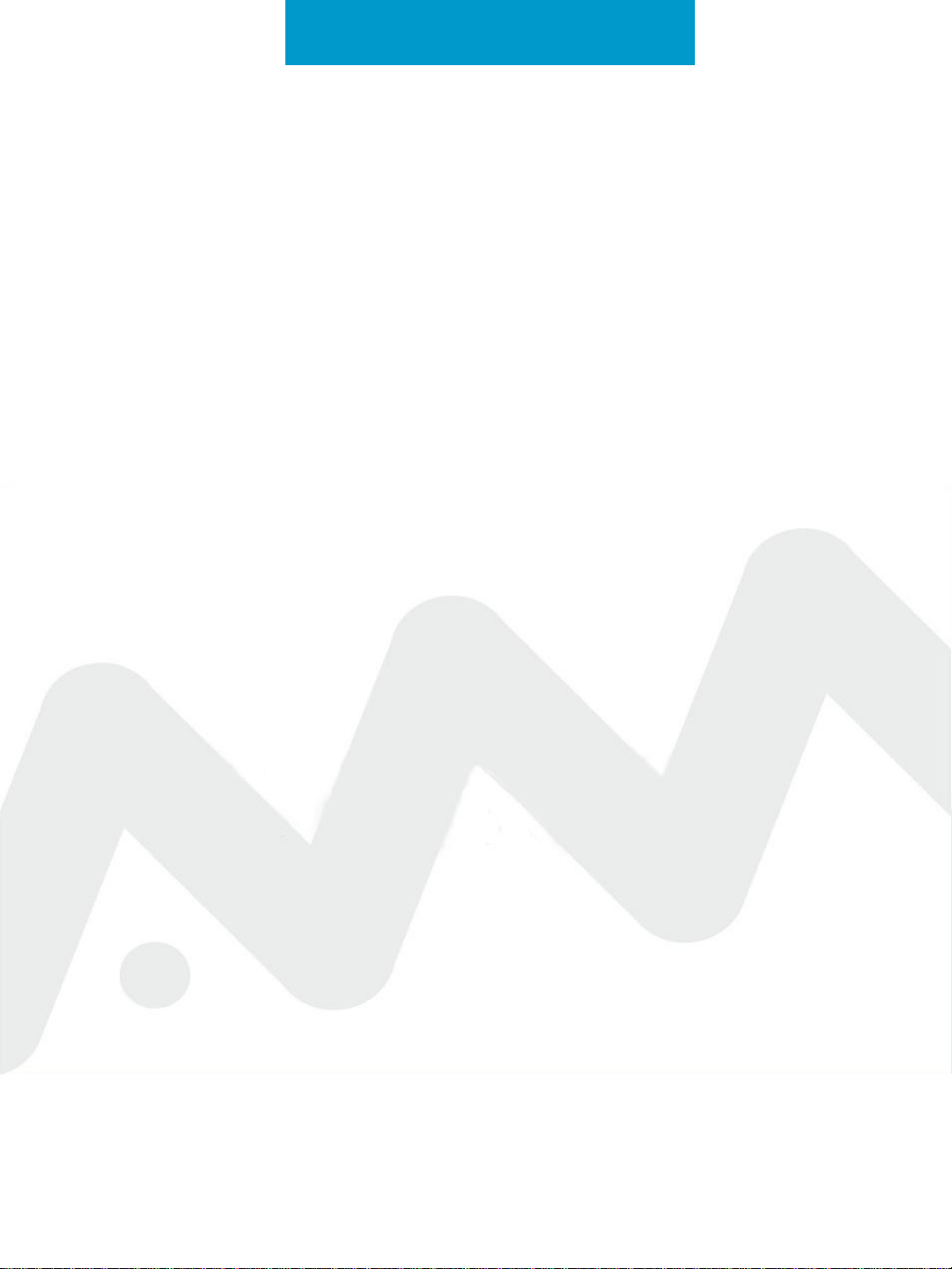
MiFi LTE
Quick start guide
Ver1.0
© Copyright 2012 AMTelecom Co., Ltd.
All right reserved
Page 2
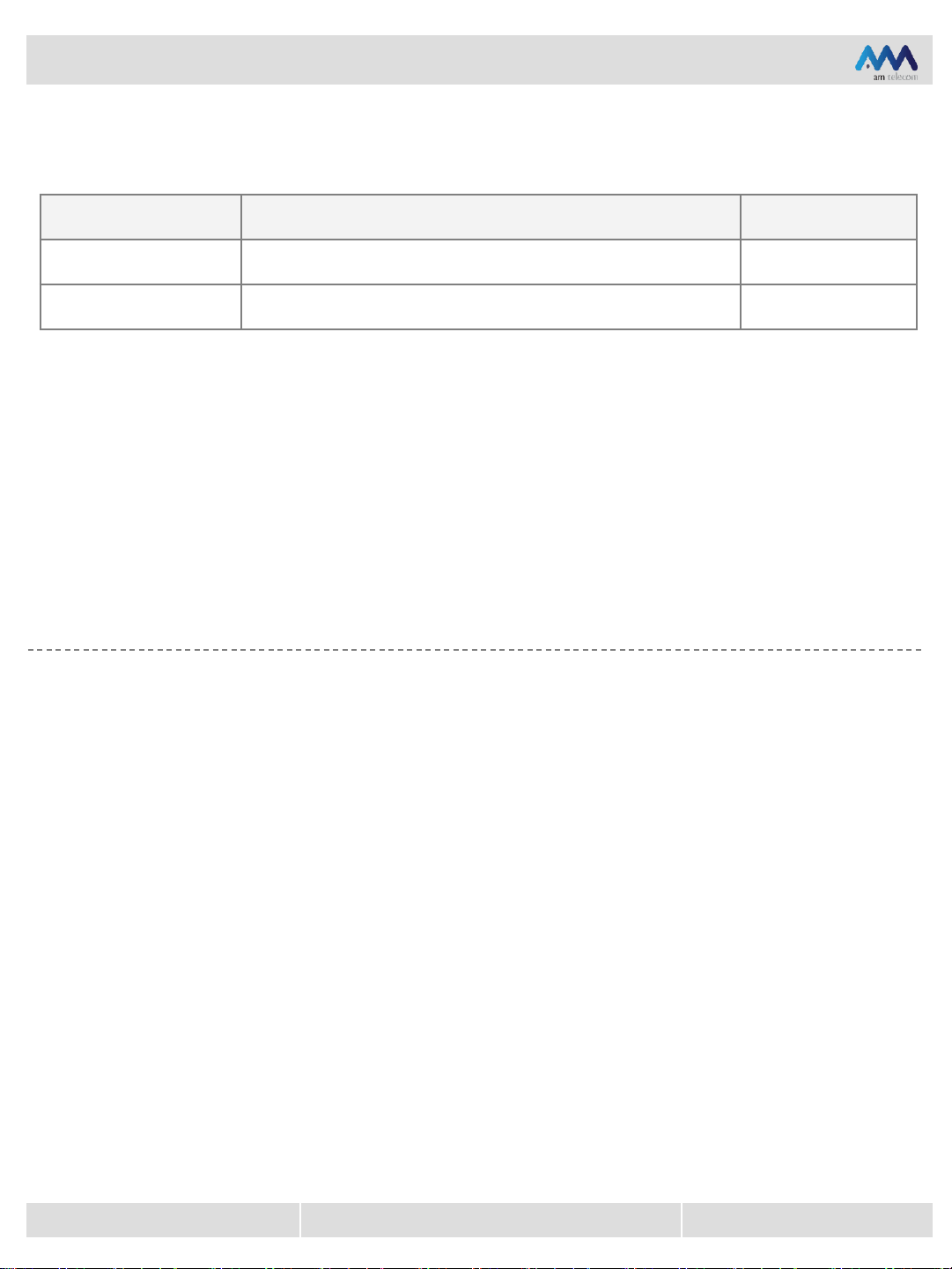
Quick start guide
Manual Version
Date Contents Remarks
2012.01.19
Manual Cover Page
Page 3
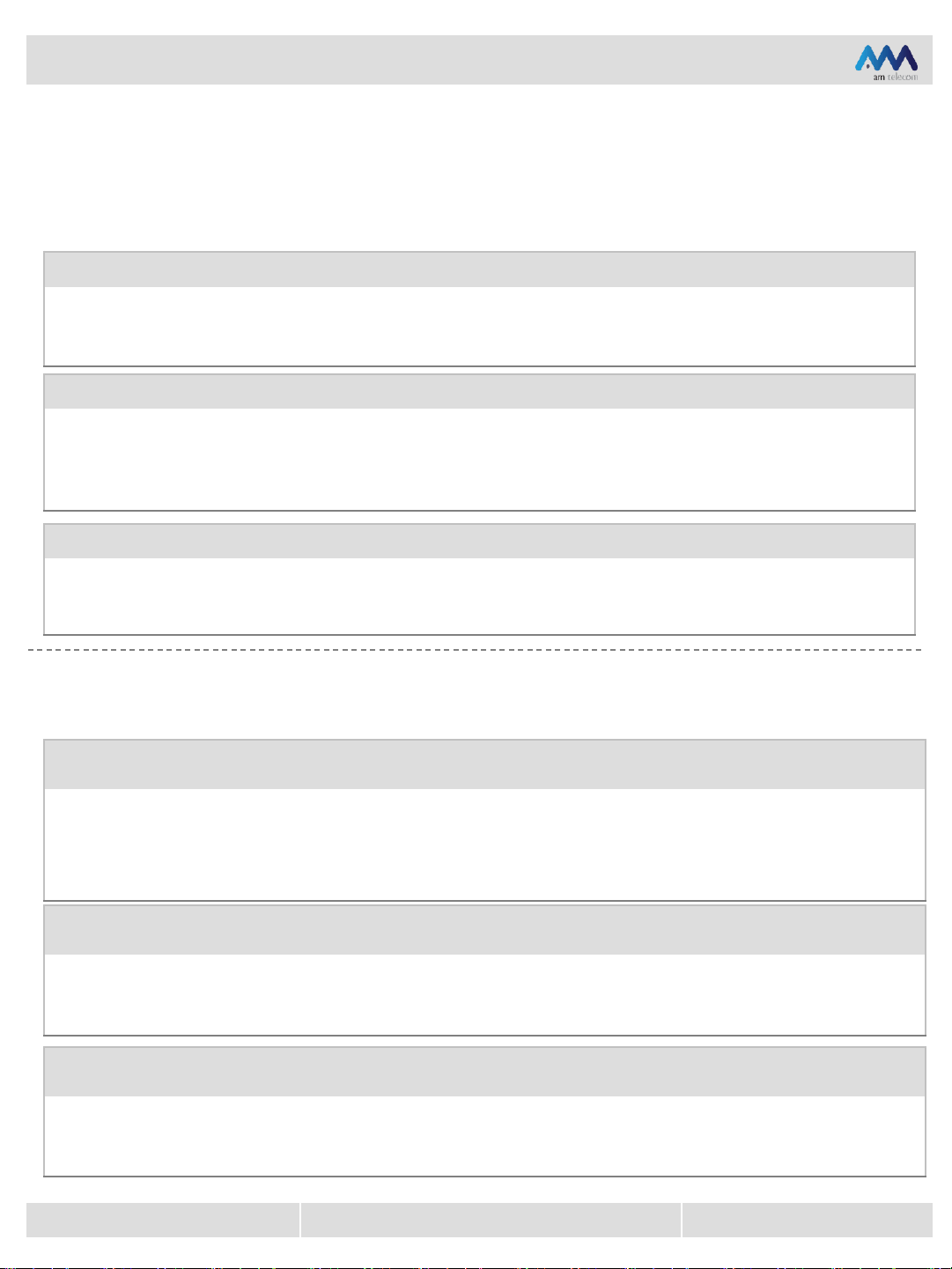
Quick start guide
Cautions for Safety
This is for how to use the product safely and normally in order to protect the user and user’s properties.
Please read user guide carefully and put it near to you.
Warning Misusage of the product may harm you severely
Please keep it to room temperature all the time
It may cause defect or explosion of battery when you put the device and its battery to high temperature
or humid place, in the car under direct sun light for a long time. Also, there might be a problem to use
the product when it is kept in very cold place for a long time.
Please do not use power adapter when your hand is wet and do not place it into water or humid place
When the device or battery is sodden by water, please do not use it and visit service center. Please note
that if you are using it when it is still wet, it may damage to its circuit parts and it may cause electric
shock and defect of the product
When it is sodden by water, please remove the battery and do not turn it on
When AMR510 is wet, please do not dry it by heating appliance
If you dry wet AMR510 or its battery by stove/microwave oven/dryer/etc, it may cause a strain of the
product, defect and explosion. When AMR510 and its batter is sodden, wet indications label color is
changed and user is responsible the defect which is caused by his/her misusage
Warning Misusage of the product may harm you severely
Please do not use it where electromagnetic devices are not allowed or exposure of explosion area
Please do not use it in a place like hospital or plane, it may cause radio interference to surrounding
equipments there. Please turn it off when you are in the area of using high frequency for explosion, it
may be exploded.
When there is storm, lighting severely, please do not use it and disconnect its power cables
Using the device under this condition may exposure yourself to lighting and it cause severe damage to
your body
When the defect is caused by natural disasters, free warranty service is not provided
Please do not bend power adapter port and cables too much
Please do not use damaged power adapter and cables
When you remove power adapter from outlet, please hold its head all the time to prevent defect
Page 4
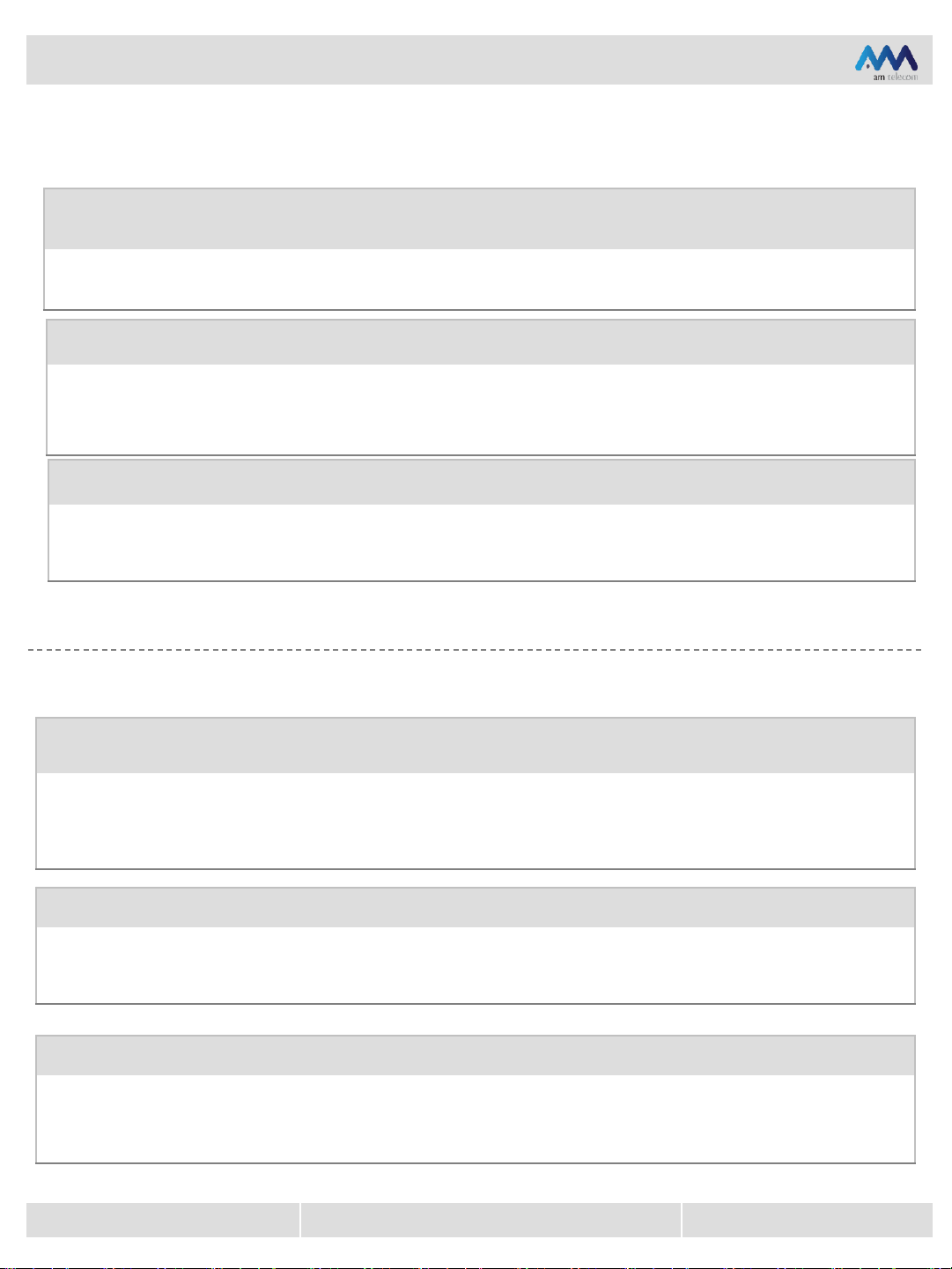
Quick start guide
Warning Misusage of the product may harm you severely
Please use its original battery and accessories all the time and do not try to change its SW
If you use non-genuine battery and accessories, it may shorten the product life and explode. If you try
illegal SW, it may cause defect. Defect caused my your misusage is not covered by warranty service
Strong impact on the product and battery may cause defect
It may cause defect and explosion when it is receiving strong impact
Please do not place metal object to battery connecting ports and do not prod the battery by sharp
objects
Please keep it out of Children and animals
If children put the product or battery into his/her mouth, it may harm his/her body or it cause electric
shock or exposure of explosion and electromagnetic waves. Also, if children swallow it, suffocation may
happen
Caution Misusage of the product may harm you or cause defect
When battery is not used for a long time, it is recommended to charge it full and keep it in room
temperature
It is recommended to charge it fully when you are not using it long time before doing so. In case, when
the battery shape is stained, please remove the battery. Battery using time may be getting shortened.
Please keep it away from magnetism
If the product is near to magnetic object, it may cause malfunction and drain out battery power. If you
pair “credit card, phone card, bankbook, etc” with the product, its magnetic power may damage those
items.
Please keep it away from heating appliances and dirty places
Heat may become a reason of strain or explosion of the product. Please keep battery connecting port
clean all the time and if there is dirt, please clean it by dry fabric. It is not recommended to clean it by
wet fabric or chemical or alcohol
Page 5
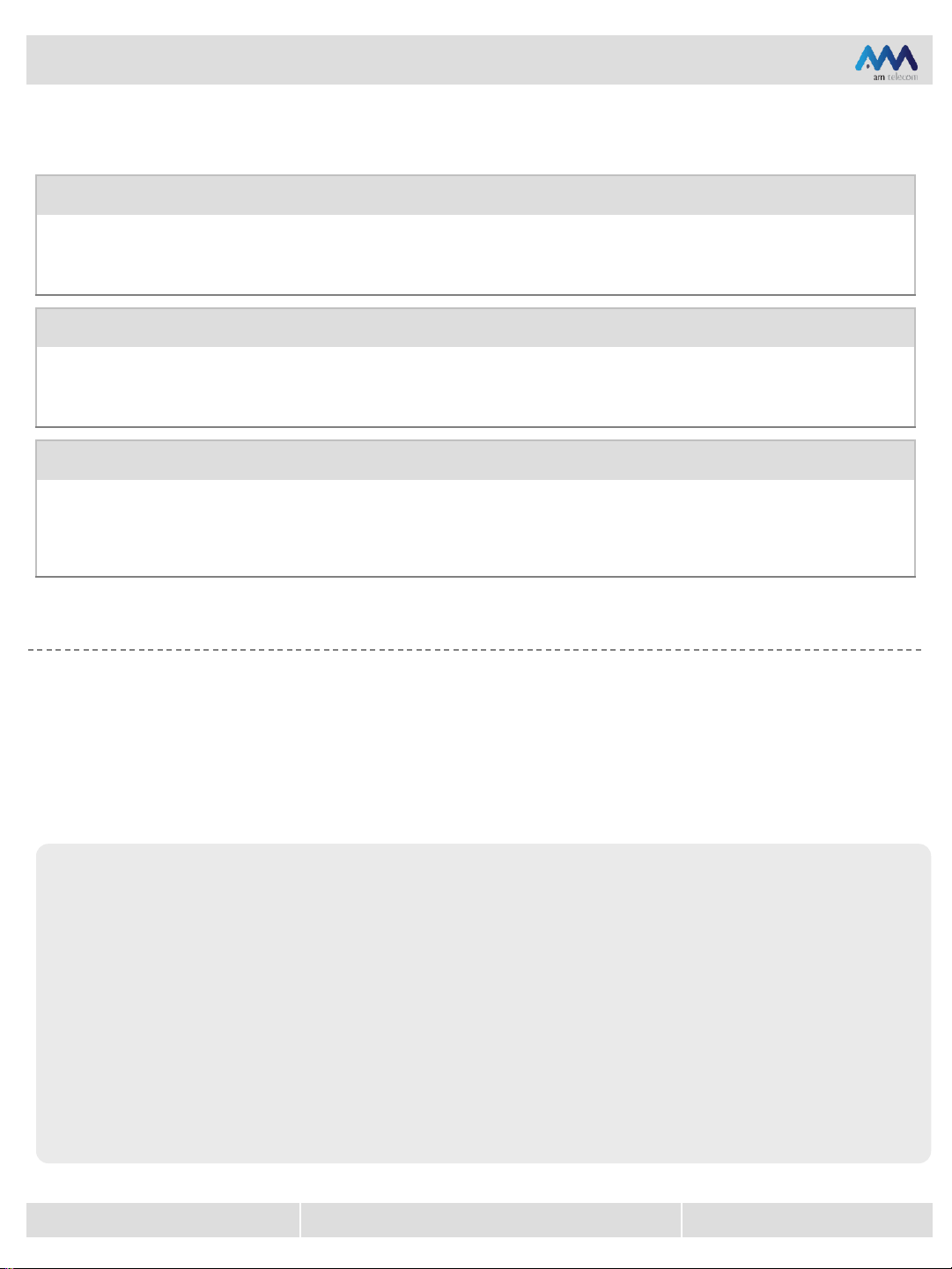
Quick start guide
Caution Misusage of the product may harm you or cause defect
Other electric appliances may interfere each other
Electric appliance’s electromagnetic may interfere each other, it may cause malfunction
Please do not modify or disassemble or repair it by yourself
It may cause defect, damage, electric shock, fire. Under this condition, user can’t get warranty service.
Please visit service center for repair
Please follow below guide when you clean the device
When you clean the device or adapter, please turn it off and remove it from power outlet first. Please
use dry and soft fabric to clean the device and power adapter. When you clean connecting port of
product, battery or power adapter, please use cotton swap or soft fabric. It is not recommended to use
chemical cleaner or strong detergent or tough polishing object.
What it is
This product is making mobile WiFi hotspot by receiving and through LTE and WCDMA networks
All WiFi enabled devices such as PC, game devices, tablet PC can be connected for packet
communications
All manual contents and images are drafted for user guide
Product specifications and manual contents may be changed or updated without prior notice
When there is too many WiFi access devices near, normal packet communication may be interfered
Page 6

Quick start guide
Basic Package
< AMR510>
< Battery> < Quick Start Guide>
Actual product may look different from above images or changed
< Power Adapter > < USB Cable >
Name of each parts
LED
Power Button
WPS Button
Charging Port
Page 7

Quick start guide
How to remove and assemble battery
How to remove battery cover
Please use your finger tip to lift up the
battery cover. You can use batter cover lift
hole at bottom side
How to remove battery
Please remove battery as shown on the
photo
How to assemble battery back in
Please put battery connecting port first to
the device side correctly and push down
How to assemble battery cover
Please place 2 lugs in rear side into its
holes in the device side first and press it
down complete as shown on the photo
Page 8

Quick start guide
How to insert USIM Card
Open battery cover and battery
Please open battery cover and battery first
Insert USIM card
Insert USIM card to its slot. Please insert
USIM by IC chip side to bottom
How to remove USIM card
Please use your finger tip to push it out
from its socket
In order to use the device, user is required to subscribe first to operator. Please ask operator for
services
For wireless service activation and recognition, USIM stores personal data of user. Please keep it
safe not to be stolen or rent to 3rd party. Manufacturer is not responsible of user’s miscarriage
Stored data in USIM card may be damaged if it is scratched or bent
Page 9

Quick start guide
How to recharge the Battery
Recharging can be done through the connection to PC by USB cable or power adapter
by USB cable to PC
When USB cable is connected correctly, 3 LED are blinking for 2 seconds in white color
When power LED is blinking ins yellow color, please plug out and in again
by AC adaptor
Battery charging and using time
Battery (2,100mAh)
By USB cable 5hrs
Recharging time
By AC adaptor 4hrs
Standby time on WCDMA 150hrs
Running time on WCDMA 6hrs 30mins
Using time
Standby time on LTE 150hrs
Running time on LTE 5hrs
Battery is not fully charged when it is purchased. Please use it after full recharge
Battery charging time is different according to its charged battery level
Battery using time is getting shorter
Even user is not using battery, batter power level still reduce. Also, when user is using the device in
weak signal area, battery consumption is going high under this weak signal condition
Battery running/using time is calculated on power save mode setting
<Based on New Battery>
Page 10

Quick start guide
Power on / off
Power on
Please press power button
When power is on, 3 LED are blinking in a turn of “Red-Blue-White”
Power off
Please press long the power button
LED Indications
LED LED Color
Power
Signal
Strength
Wi-Fi
Power/Signal
Strength/Wi-Fi
Power button
Green: Battery power level remains 51% ~ 100%
Standby Mode
Charging in Progress
Green: 4G network
Blue: 3G network
Blinking in Purple: WPS mode
Red: Can’t get signal or Service connection fail
Green LED is on: 4G connected, Wi-Fi on
Green LED Blinks: 4G connected, Wi-Fi on, Packet in transmission
Blue LED is on : 3G connected, Wi-Fi on
Blue LED Blinks : 3G connected, Wi-Fi on, Packet in transmission
Red LED is on : Wi-Fi on, Wi-Fi isn’t connected
Yellow LED Blinks : Wi-Fi is turning on
No LED : Wi-Fi off(when Wi-Fi auto off mode is set )
Red LED Blinks : Device is not in normal stage(ex: No USIM, Pin lock, Registration fail,
Yellow: Battery power level remains 16% ~ 40%
Red: Battery power level remains 6% ~ 15%
Blinking in Red: Battery power level is below 5%
Green: Charging complete
Blinking in Green: Charging level is between 51% ~ 99%
Blinking in Yellow: Charging level is between 16% ~ 50%
Blinking in Red: Charging level is below 15%
Blinking in Yellow: Charging Error
ete)
Green LED Blinks : Factory Reset is in progress
Page 11

Quick start guide
How to connect WiFi enabled devices
You can connect PC, Game devices or tablet PC
Please connect SSID of MiFi LTE from your
Wireless LAN enabled device
Please enter SSID of MiFi LTE
Enter now for pairing
Wireless network setting may be different on each devices and its OS
When MiFi LTE is purchased, its network name(SSID) is “AM_LTE_Serial#” and Network Key
is “Aserial#” of your product
Ex) When product serial number is ‘123456’,
SSID is ‘AM_LTE_A123456’
How to use Web CM(connection manager)
You can check your current program setting by Web CM and you can also change your program
setting on Web CM
You can get into Web CM in internet through connected device like PC
How to connect Web CM
Connect PC to MiFi LTE
Open internet
Getting into the web address of ‘http://192.168.2.1’
Put ID & PW on Web CM log in window
Default ID & PW of Web CM is “admin”
Page 12

Quick start guide
Web CM Home
You can set advanced setting of Router
• Basic Information
• APN Setting
• Router Setting
• Wi-Fi Setting
• Firewall Setting
• Device Information
Page 13

Quick start guide
How to change SSID
Home > Wi-Fi Setting > Select default setting
Type new SSID and apply
How to change Encryption setting
Home > Wi-Fi Setting > Select Encryption setting
Set as desired encryption setting
Type WEP Key or Password and apply
Please set SSID and network key when you use it first for security issue
Wi-Fi auto off Setting
When the devices are connected through WiFi for pre-set time, MiFi LTE will turn off WiFi and devices
are disconnected. Please press WPS button for 3 seconds to turn on WiFi again
HOME > Wi-Fi Setting > Select default setting
Set to Wi-Fi auto off enable
Set Wi-Fi auto off time and apply
Wi-Fi power save mode Setting
Once WiFi power save mode is on, WiFi output is getting reduce than normal mode. Please locate
your WiFi enabled device near to MiFi LTE.
HOME > Wi-Fi Setting > Select default setting
Set to Wi-Fi power save mode enable and apply
Page 14

Quick start guide
Specifications and Features
MTiFi LTE
WCDMA(HSDPA,HSUPA)
TX: 824 ~ 849MHz, 1850 ~ 1910MHz
Frequency Range
RX: 869 ~ 894MHz,1930 ~ 1990MHz
LTE
TX: 1710MHz ~ 1755MHz
RX: 2110MHz ~ 2155MHz
Frequency Accuracy
Transmit Power
Data Speed
Size 99mm x 55.3mm x 11.2mm
Weight 97g(Including Battery)
Temperature/Humid
Max Device Connection Q’ty 10
WiFi
Frequency Range 2400MHz ~ 2483.5MHz
Transmit Power ≤ 20dBm under
WCDMA: within ±0.1 PPM
LTE: within ±0.1 PPM + 15Hz
WCDMA: 0.25W
LTE: 0.16W
WCDMA RX: 384Kbps/ TX: 384Kbps
HSDPA RX: 7.2Mbps/ HSUPA TX: 5.76Mbps
LTE RX: 100Mbps/ LTE TX 50Mbps
Temp: -10℃ ~ +55℃
Humid: 5% ~ 95%
WiFi Spec IEEE802.11 b/g/n
Security
Battery and Adapter
Battery Li-Polymer 2100mAh(3.7V)
Charging Adapter
Charging Cable Micro-USB-B(USB2.0)
WEP/ WPA-PSK/ WPA2-PSK/ WPA/WPA2-PSK mixed
Input : 100~240V, 0.15A
Output : 5V, 1A
Page 15

Quick start guide
Warranty
Warranty service shall be provided free of charge when defect is caused by product itself
▶ Warranty Period
Device and Adapter : 1 year
Battery : 6 months
Serial Number
Customer Name
Address
Phone
Shop Name
Purchasing Day
* Please complete this form when you purchase the product and keep it together with warranty
policy paper in order to be served well on warranty service
Warranty Policy
Page 16

Quick start guide
FCC Caution
Any Changes or modifications not expressly approved by the party responsible for
compliance could void the user’s authority to operate the equipment.
This device complies with part 15 of the FCC Rules. Operation is subject to the
following two conditions: (1) This device may not cause harmful interference, and
(2) this device must accept any interference received, including interference that
may cause undesired operation.
Note: This equipment has been tested and found to comply with the limits for a
Class B digital device, pursuant to part 15 of the FCC Rules. These limits are
designed to provide reasonable protection against harmful interference in a
residential installation. This equipment generates uses and can radiate radio
frequency energy and, if not installed and used in accordance with the instructions,
may cause harmful interference to radio communications. However, there is no
guarantee that interference will not occur in a particular installation. If this equipment
does cause harmful interference to radio or television reception, which can be
determined by turning the equipment off and on, the user is encouraged to try to
correct the interference by one or more of the following measures:
—Reorient or relocate the receiving antenna.
—Increase the separation between the equipment and receiver.
—Connect the equipment into an outlet on a circuit different from that to which the
receiver is connected.
—Consult the dealer or an experienced radio/TV technician for help.
SAR tests are conducted using standard operating positions accepted by the FCC with the
phone transmitting at its highest certified power level in all tested frequency bands, although
the SAR is determined at the highest certified power level, the actual SAR level of the phone
while operating can be well below the maximum value, in general, the closer you are to a
wireless base station antenna, the lower the power output.
Before a new model phone is a available for sale to the public, it must be tested and certified to
the FCC that it does not exceed the exposure limit established by the FCC, Tests for each
phone are performed in positions and locations (e.g. at the ear and worn on the body)as
required by the FCC.
For body worn operation, this model phone has been tested and meets the FCC RF exposure
guidelines when used with an accessory designated for this product or when used with an
accessory that
Contains no metal and that positions the handset a minimum of 1.5 cm from the body.
Non-compliance with the above restrictions may result in violation of RF exposure guidelines.
