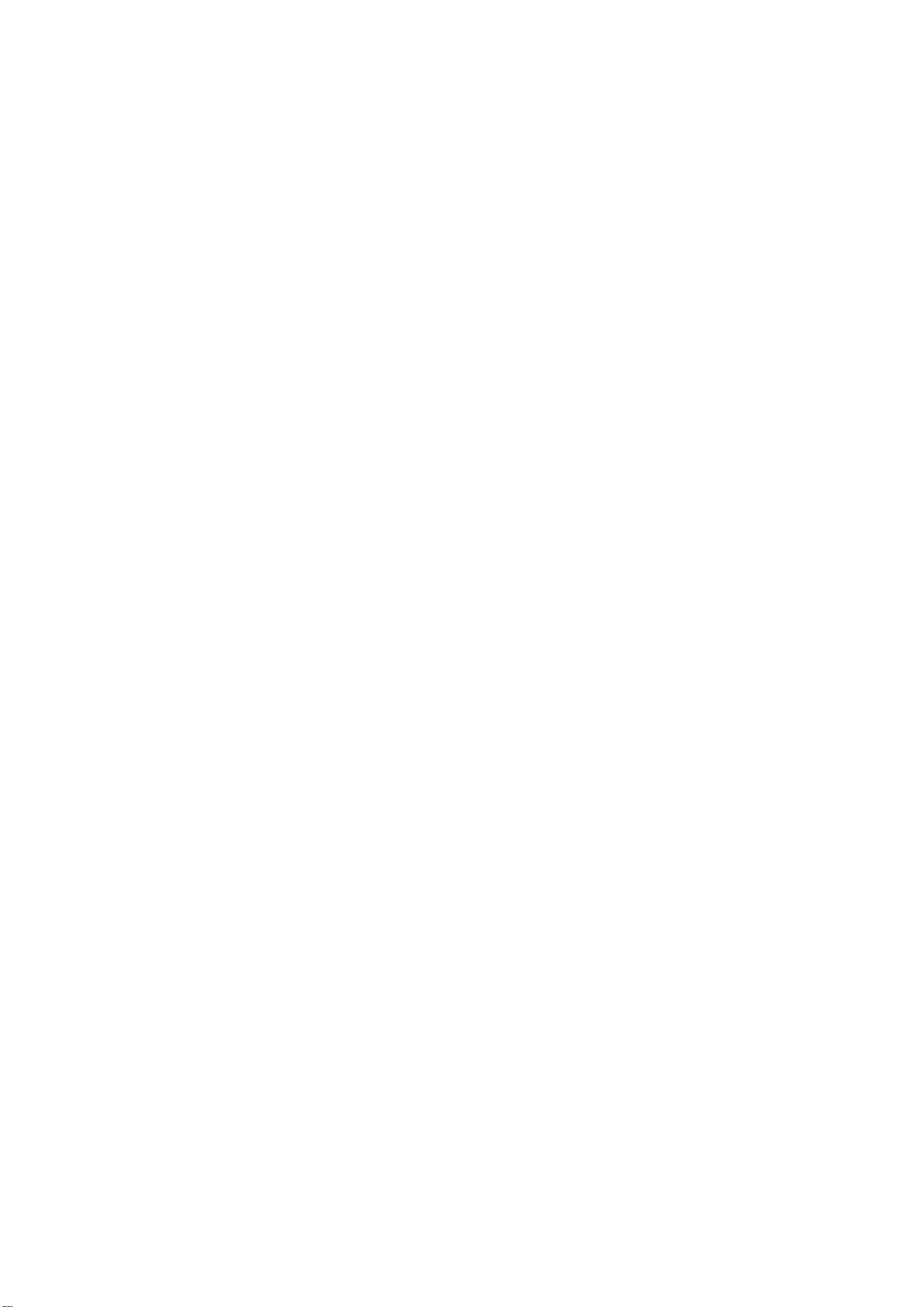
XYN
User Guide
1
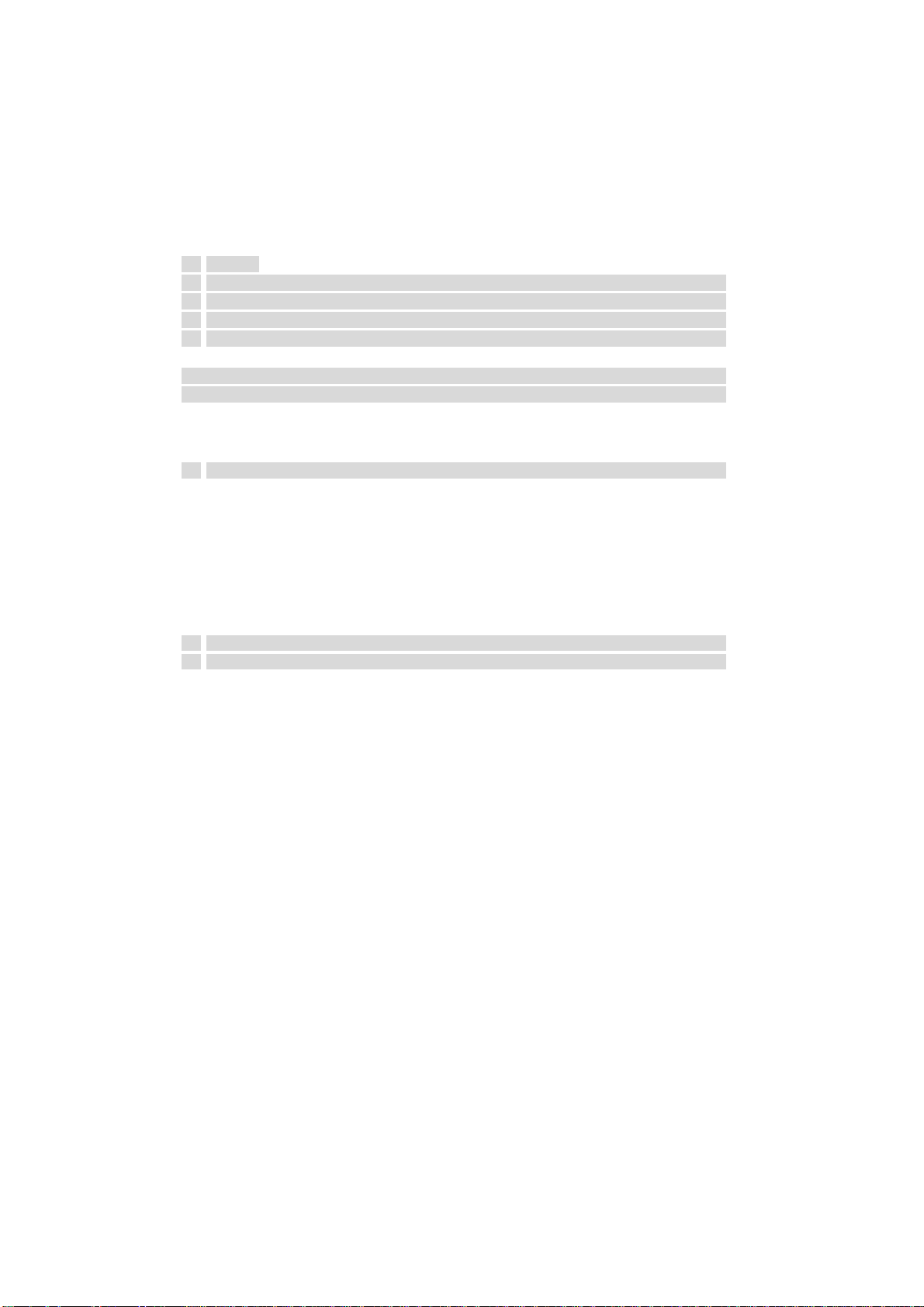
Table of Contents
1 Safety Precautions ....................................................................................................................................................... 3
2 Your Mobile Phone ...................................................................................................................................................... 3
3 Get started .................................................................................................................................................................... 4
3.1 On/off 4
3.2 Assembling of battery and SIM card ......................................................................... 4
3.3 Assembling of memory card ..................................................................................... 4
3.4 Battery Recharge ...................................................................................................... 4
3.5 Safety Password ....................................................................................................... 5
3.5.1 PIN number .................................................................................................... 5
3.5.2 PIN2 number .......................................................................................................... 5
3.5.3 PUK number ........................................................................................................... 5
3.5.4 Mobile phone password ................................................................................. 5
4 Quick Use Guide .......................................................................................................................................................... 5
4.1 Call functions ............................................................................................................ 5
4.1.1 Make a call ............................................................................................................................................................... 5
4.1.2 Answer a call .................................................................................................. 5
4.1.4 Options available during a call ....................................................................... 6
5 Functional Menus ........................................................................................................................................................ 6
6 Reference .................................................................................................................................................................... 10
6.1 Access Password.................................................................................................... 10
6.2 Health and Safety Information ................................................................................ 10
7 FCC Warning: ............................................................................................................................................................ 11
2
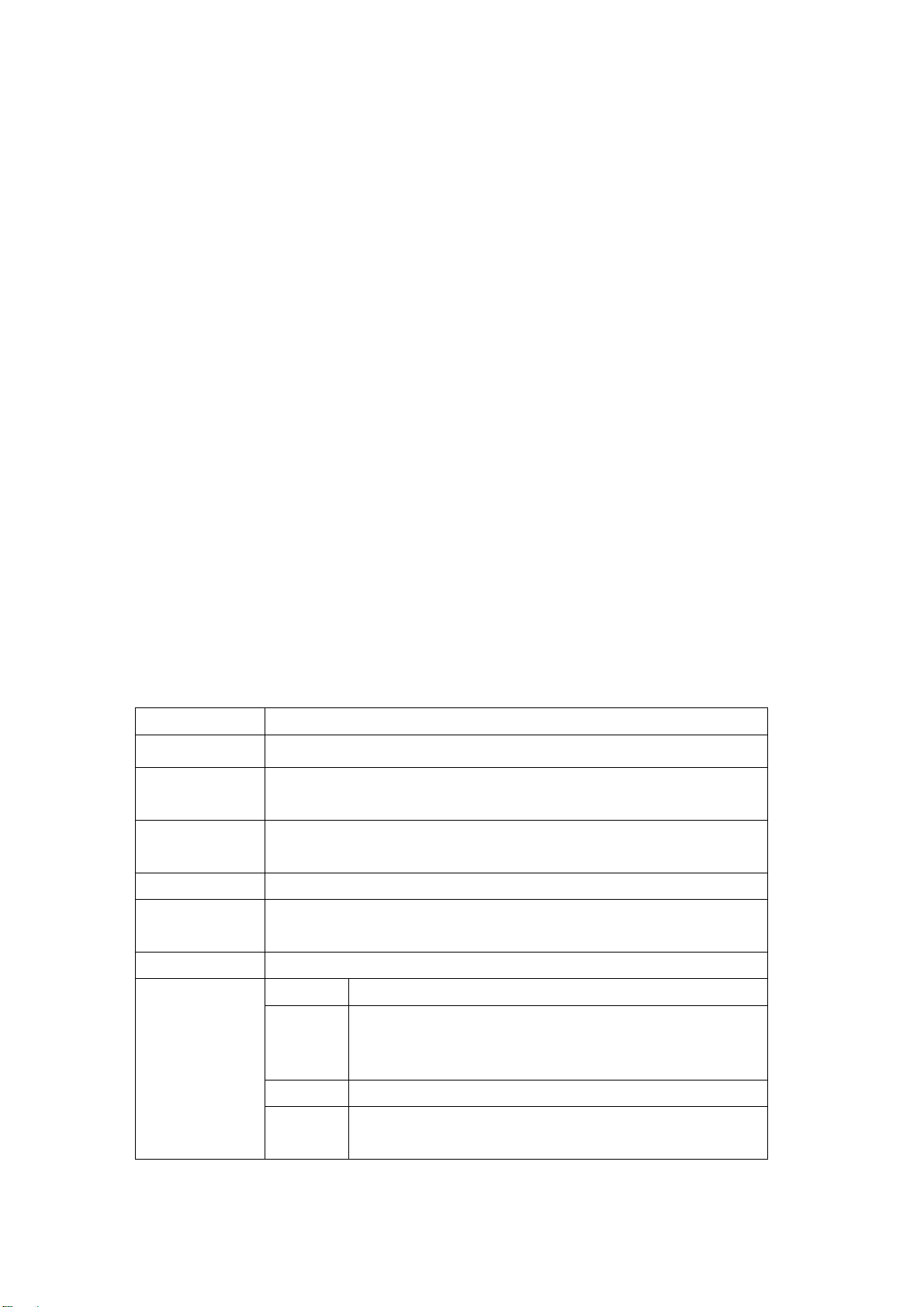
e
n
1 Safety Precautions
Read and abide by the instructions set forth as below to avoid dangers or violation against the law.
Drive safely at all times
Do not use a hand-held phone while driving. Park the vehicle first.
Switch off the phone when refueling
Do not use the phone at a refueling point(service station) or near fuels or chemicals.
Switch off in an aircraft
Wireless phones can cause interference. Using them in an aircraft is both illegal and dangerous.
In hospital
Hospitals or health care facilities may be using equipment that could be sensitive to external radio
frequency energy. Follow any regulations or rules in force.
Interference
All wireless phones may be subject to interference, which could affect their performance
Special Regulations
Meet any special regulations in force in any area and always switch off your phone whenever it is
forbidden to use it, or when it may cause interference or danger.
Accessories and batteries
Use only approved batteries and accessories.
Qualified service
Only qualified service personnel may repair your phone.
2 Your Mobile Phone
Our company reserves the right to modify the contents of this manual without any prior notices.
2.1 Keys and functions
Name Functions
Left soft key
Enter the main menu
Enter the phonebook; Execute the corresponding action is displayed on the
Right soft key
bottom onscreen back
Enter the dial-up interface and execute the corresponding action is displayed
OK key
on the bottom onscreen OK
Dial key Answer the incoming calls and go to the dialed call list
Short press: return to standby interface in any mode
End key
Long press: Power off(Power on in power off state)
Direction keys You can switch the shortcuts of the standby interface
0~9 Short press: go to number input interface and input numbers 0~9.
Long press:
1~9
Numeric keys
1.Long press 1 open voicemail
2. Long press 2~9When speed dial is on, dial the appropriat
number directly; When speed dial is off, go to number input scree
* Short press: go to number input screen and shift input *, +, P, W *
Short press: go to number input screen and input #;
#
Long press: switch between mute/general modes
Dual SIM settings
3
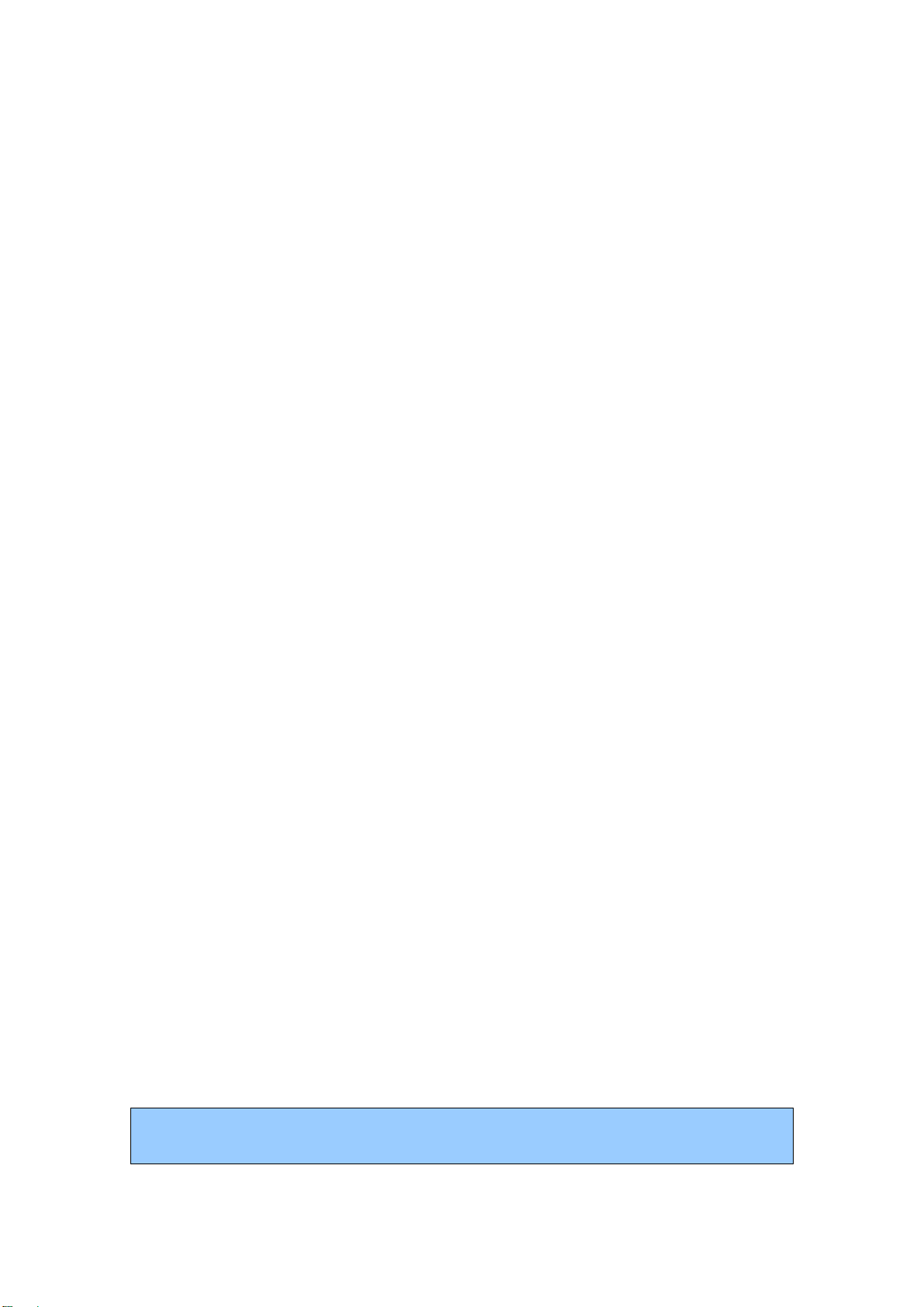
In Dual SIM switch, if you select “Manually selected by user” ,you can choose any SIM card standby,
or you can also choose how SIM cards standby; If you select “Automatically decided by SIM cards”,
the system will choose existed SIM cards standby automatically while power on.
3 Get started
3.1 On/off
Long press the end key to power on/off your mobile phone.
If you start up your mobile phone without inserting SIM card, the following two situations will appear:
“Insert SIM ” –indicates no SIM card found, but you can call emergency call.
“Enter Phone Lock Code” – indicates that you have set mobile phone lock.
After inserting SIM card, the handset will automatically check if the SIM is valid. Then, the following
prompts will be displayed in order on the screen:
“Enter Phone Lock Code” – in the case you have set mobile phone lock.
“Enter PIN” – in the case you have set SIM password.
“Invalid SIM” –in the case you log on other networks, yo u can only di al emergency.
“Searching” –mobile phone will search until proper network access is found.
3.2 Assembling of battery and SIM card
Before your can operate the mobile phone, you should get a valid SIM card from the serv ice operator,
otherwise, you could not make any call except emergency call.
1. Take out the battery
Pull down the battery cover as the figure
Take out the battery
2. assemble SIM card
This mobile phone supports four SIM cards.
Insert one or several SIM cards to the sockets.
3. assemble battery
Assemble the battery as the figure; be careful that the contact metal of the battery should be
consistent with the socket of the mobile phone.
Push up the battery cover as the figure.
3.3 Assembling of memory card
This mobile phone supports T-Flash card, which is a small multimedia memory card used to increase
the memory of your mobile phone. Take care when assembling or disassembling to avoid the damage.
3.4 Battery Recharge
Connect the battery charger to a power outlet, plug the connector of the battery charger into the mobile
phone. If the phone is off when charging, the screen will display charging icon indicating the battery
is being charged. If the phone is deposited for long time, If the phone for long time, sedimentary
charging icon may take some time to appear on the screen;
This phone is just 50% charged when delivery. Please use up the power and recharge it fully. Th is is the
case with the second recharge. After three repetitions, the battery can achieve its best performance.
4

3.5 Safety Password
3.5.1 PIN number
By setting PIN number (Personal identification number), it can prevent others from using your SIM
card without authorization.
3.5.2 PIN2 number
In order to go to “call cost” and “fixed dialing”, please contact your network service provider to
confirm whether your SIM card supports such function s. After 3 times of erro r PIN2 number, the PIN2
number will be locked. Only after the correct PUK2 number is input can PIN2 number be unlocked.
PUK2 number may be provided along with the SIM card.
3.5.3 PUK number
In order to unlock the blocked PIN number, you need to input PUK number (Personal Unlocking Key).
3.5.4 Mobile phone password
If you select this function, you need to input the passwo rd every time when starting up your phone.
Otherwise, you cannot unlock your phone, and cannot dial or answer phone calls. Also, your can
deactivate this password.
4 Quick Use Guide
4.1 Call functions
4.1.1 Make a call
The information scales displayed on the upper left screen indicate the intensity of network signal (of
which 5 scales appeared indicating the strongest signal).
Ways to enter into the call screen:
Dialing numbers: In standby mode, please input the numbers in the cursor input box, and dial the
number by pressing the dial key.
Dialing numbers in phonebook: In standby mode, press right soft key to go to the phonebook menu.
After find the contact, dial the number by pressing the dial key.
Dialing numbers in call list: Through the list of missed calls, dialed calls and received calls, select the
corresponding call and dial the number by directly pressing dial key, or dial the number by entering
into the options in the current list to select the number.
Domestic number: zone code + tel. number + dial key
An extension to a fixed phone: zone code + switchboard number + “P” + extension number +
dial key
Input “P” as below: Long press or short press “*” key for three times (“P” will appear on the
screen).
International fixed number: “+” country code + telephone number + dial key
In order to input “+”, long press or short press “*” key for two times (then the screen will show
“+”)
During dialing, you can press the end key to end the call you are dialing.
4.1.2 Answer a call
When a call comes in, it enters into the phone-in screen, alert ing you with presetting ringing tone or
5

vibration.
If the number does not exist in the phonebook, the caller’s number appears. Otherwise, his/her name
appears
4.1.3 View the missed calls
In the main menu interface, you can select call list via direction keys Then, select the missed call under
the call register list to view the missed call information.
4.1.4 Options available during a call
In the calling interface, you can select options to go to call options interface. These call options can be
seen only during a call. Moreover, such functions as “call divert”, “many calls”, “call barring”, “call
waiting” require network support, so please cont act your network service provider for such functions.
With call options, you may carry out the following operations:
Hold single call: In “many calls”, you can hold one call.
Mute:Switch on/off the mute mode.
End single call: End your call.
New call:In “many calls”, after pausing one call, you can make a new call.
Phonebook:Go to the phonebook menu.
Call history:Go to call history menu.
Messaging:Go to Messaging menu.
DTMF:If it is off, then it will not send the sound of DTMF for the inputted numeric figures.
Note: Some menu items only appear in particular situations or require local network support.
5 Functional Menus
5.1 Phonebook
By Saving phone numbers and the name of corresponding contact in the phone and SIM card, you can
carry out related operations just via viewing the phonebook. This mobile phone can save up to 200
telephone numbers.
Phonebook settings
preferred storage: Users can choose preferred storage SIM1、SIM2 、Phone、All .
Speed dial :On/Off. User can enter 2~9 speed dial the number. On standby for the
corresponding interface speed-dial keys.
My number: User can write my number , then user can send 、edit or delete my number.
Extra numbers: You can view the Owner number、 Fixed dial、SOS number of SIM
card(include: SIM1 、SIM2).
Memory status: Users can view the storage condition.
Copy contacts: When insert two SIM cards, you can choose:From phone、From sim1、From
sim2.
Move contacts: When insert four card ,you can choose: From phone、From sim1、From sim2.
Delete all contacts : From sim1、From sim2、From phone.
5.2 Messaging
Write message: For write a text message;
Inbox: Show the messages saved in SIM Inbox and the phone.
Drafts: Saved Messages;
6

Outbox: Messages sended unsuccessfully;
Sent messages: Messages sended and saved success fully
Deleted messages: Delete messages from Inbox /Drafts /Outbox/ Sent messages/ All
messages;
Broadcast messages: A business that mobile company send all sorts of real-time, dynamic
classification information to mobile phone customers, according to to region and
channel.( Please contact your network service provide for this function, and you need to set
language and subject.)
Templates: Write message quickly via day-to-day phrases
SMS settings: You can set the parameters for Profile settings、Voicemail server、Common
settings.
5.3 FUN& Games
There are two games provided by system: Hanoi tower, Snake; You can also set the parameters f o r the
game settings;
5.4 Call Center
Call center include the following sub-menus: Call history and Call settings
Call history:
In the call history, you can carry out the following operations: view the call history、edit the call
history、save the call history to phonebook、add the call history to the blacklist、delete the call history,
you can also view the call time、call cost、call counter.
Call settings :
In the General call settings, you can carry out the following operations: Caller ID、Call waiting、
Call divert、Call barring、Line switching
In the advanced settings, you can carry out the following operations: Auto redial、Call time
reminder、Answer mode;
5.5 Multimedia
Image Viewer:
You can view the image、send the image、rename the image、delete the image、Set the storage, after that,
you can Use the image as wallpaper、screen saver、power on/off display、caller picture;
See photos of interface "+, -, " amplification, narrowing the rotating photos. Shortcuts for
key figures 1, 2, 3。
Video player: User can play AVI/MP4/3GP files via this function.
Audio player: Access to this feature, you can play mp3 files;
FM radio:
Press the down navigation key to switch on and off the FM;
Note: You need to plug in earphone to use this function.
5.6 File manager:
This feature will help the user to manage the documents stored in the memory card.
5.7 Extra
Tor ch : you can turn on/off the torch.
Calculator: The calculator in your device provides basic arithmetic Features.
7

EBook reader: you can read eBooks via this feature.
Calendar: you can view the calendar and add appointment or other operations.
Tasks: This function will help remind you of meeting, course, appointments, Date, calls,
anniversary .
Alarm: This device offers five alarm clock time settings.
World clock:
You can look up the time of major cities around the world and set the time as your display
time of your device.
5.8 Settings
Phone settings :In Phone Setup, you may set functions, such as the time and date、schedule
power on/off、 language,、pref.input method、Display、Dedicated key、Flight mode、UART
settings、Misc. settings.
Network settings: This feature is to set the network searching mode and new network
searching of SIM1/SIM2.
Security settings: You can set up the safety options for your mobile phone
Restore factory settings: This feature is to recover the default settings.
5.9 User Profiles
The user can switch from one mode to another according to different occasions. The phone offers:
General Mode, Silent Mode ,Meeting Mode, Outdoor Mode, user can also difine mode for themself.
6. FAQ and Solutions
Before contacting your after-sales services provider, please conduct some simple inspections as below.
In this way, you may save unnecessary maintenance time and costs
FAQ Causes and solutions
Ensure you have pressed and held the Start key for at least 1 second;
Check the battery for proper connection. Dissemble and reinstall the
Unable to boot up
battery, and then try to restart the phone;
Check whether the battery power has been used up. Please re-charge your
battery.
Access to network
failed
For weak signal, move to another place and retry;
Out of reach of the network service provider;
SIM card is inactive. Contact your network service provider;
Check the SIM card to see if the SIM card is correctly installed;
Automatic lock function is checked. Enter the phone lock password before
use;
Display
information during
startup
The PIN code is displayed. The PIN function has been checked. Enter the
PIN code each time when the phone is started up; (For the first use, enter
the PIN code provided with the SIM card)
Enter PUK code: If wrong PIN codes are entered for three times
consecutively, the mobile phone will be locked. In this case, input the PUK
code provided by the network service provider.
8

Please check whether the volume control is suitable;
When the phone is used in places with poor telecommunications, such as
Poor voice quality
When you use the phone in the rush hour of calls, line congestion will
The standby time is associated with the network system setup. In this case,
Shorter standby
time
Replace the battery with a new battery;
If the metal surface of the SIM card is dirty, clean the metal contact with a
SIM card error
SIM card has not been properly installed;
If SIM card is damaged, contact your network service provider.
high rises or basement, the radio wave cannot be transmitted efficiently;
disable calls.
you are possibly in place with poor communication. When the signal is not
available, the phone will continue to search for the base station. This will
consume a lot of battery power, making standby time much shorter. To
continue to use, move to a place with strong signal, or shut down the phone
temporarily
clean piece of cloth;
Check whether the Dial key is depressed after the number is inputted;
Check whether your calls have been barred due to insufficient mobile
Unable to make
calls
phone fee;
Check whether the SIM card is effective;
Check whether the call barring function has been set;
Check whether the fixed dialing function has been set;
Check that your phone has been started up and accessed to the network;
Check whether your phone has been restricted because of insufficient
Your caller is
mobile phone fee;
unable to access to
you
Check whether the SIM card is valid;
Check whether the call barring function has been set;
Check whether the fixed dialing function has been set;
Not well connected. Check whether the plug is properly connected;
Unable to
re-charge the
Charge the battery under 10 or above 55 . Please change to another ℃℃
environment;
battery
The battery or battery charge is dama ged. If necessary , cha nge it .
Unable to
set up some
functions
Operation errors;
The network service provider doesn’t support this function, or you have not
applied for this function.
If the above instructions are still unable to solve your issues, please record:
Model type and serial number for your mobile
Details of the warranty
Clear description of your problems
9

Then contact your local dealer or after-sales brand service department.
6 Reference
6.1 Access Password
This mobile phone’s default password is 0000.
6.2 Health and Safety Information
Please carefully read the following brief instructions, and well abide by these regulations, so as not to
cause dangers or break the law.
Shut down your mobile phone when around chemical factories, petroleum stations and other ◆
flammables and explosives
Keep your mobile phone out of the reach of children◆
Use the hand◆ -free device (you need to buy one additionally) when driving; unless otherwise in an
emergency, please park your automobile and make a call by the roadside
Absolutely do not use your mobile phone during fligh ts, please shut down you r mobile phone befo re ◆
the plane takes off.
◆ Shut off your mobile phone in hospitals or the places where the use of mobile phone is forbidden.
The mobile phone may interfere with/affect some electronic devices and medical instruments like heart
pacemakers, hearing aids and other electronic medical devices
The unauthorized/non◆ -original accessories and fittings have no warranty qualification.
The user cannot disassemble the mobile phone without authorization. Please contact the supplier for ◆
the mobile phone failures.
Absolutely do not connect the charger ◆ without the battery in the mobile phone.
The charging should be carried out under the environment with good ventilation and good heat ◆
dissipation and far from the flammables and explosives
◆In order to avoid demagnetization, do not place your mobile phone around magnetic substances like
magnetic disk cards, credit cards, etc.
Ensure your mobile phone does not contact any liquid. In case of this situ ation, please remove your ◆
battery and contact your supplier.
◆Do not use your mobile phone under extremely high or low temperatures, and do not expose it under
direct /strong sunshine or higher moisture content environment.
Do not use liquid or wet cloth with strong detergent to clean your mobile phone.◆
The mobile phone is equipped with the built◆ -in antenna, when the mobile phone is powered on,
unless necessary, please do not contact the antenna area (on the top of the mobile phone, i.e. near the
camera) so as to not affect the telecommunication effect.
This mobile phone is equipped with shooting, DV and sound◆ recording function. Please use these
functions in compliance with related laws and regulations. Shooting, DV and sound recording will risk
you to violate laws and regulation
The Company shall bear no responsibilities for the application of shooting, DV a◆ nd sound recording,
or any loss incurred due to the no recording, deletion, damage of photos, videos, and sound recordings
due to the accessories and software.
The photos, DV and sounding recording due to improper application of shooting, DV and sound ◆
recording functions may infringe upon the rights of the co pyright owner.
10

At the time of applying network functions, in case the user downloads some files with viruses and it ◆
results in the failure of the mobile phone, the Company shall not assume any liabilities thus caused.
It is strictly forbidden to load photo and ring tone files with damaged data. In case of the mobile ◆
phone failures resulted from the vicious load, the Company shall not assume any liabilities thus caused
If the unoriginal battery or cha◆ rger is used, damage may be a result. The Company shall be not liable
to indemnify such losses thus caused.
7 FCC Warning:
Any Changes or modifications not expressly approved by the party responsible for compliance
could void the user's authority to operate the equipment.
This device complies with part 15 of the FCC Rules. Operation is subject to the following two
conditions: (1) This device may not cause harmful interference, and (2) this device must
accept any interference received, including interference that may cause undesired operation.
Note: This equipment has been tested and found to comply with the limits for a Class B digital
device, pursuant to part 15 of the FCC Rules. The se limits are designed to provide reasonable
protection against harmful interference in a residential installation. This equipment generates,
uses and can radiate radio frequency energy and, if not installed and used in accordance
with the instructions, may cause harmful interference to radio communications. However, there
is no guarantee that interference will not occur in a particular installation. If this equipment
does cause harmful interference to radio or television reception, which can be determined by
turning the equipment off and on, the user is en couraged to try to correct the interference by
one or more of the following measures:
—Reorient or relocate the receiving antenna.
—Increase the separation between the equipment and receiver.
—Connect the equipment into an outlet on a circuit different from that to which the receiver is
connected.
—Consult the dealer or an experienced radio/TV technician for help.
Specific Absorption Rate (SAR) information
SAR tests are conducted using standard operating positions accepted by the FCC with the
phone transmitting at its highest certified power level in all tested frequency bands, although
the SAR is determined at the highest certified power level, the actual SAR level of the phone
while operating can be well below the maximum value, in general, the closer you are to a
wireless base station antenna, the lower the power output.
Before a new model phone is a available for sale to the public, it must be tested and certified to
the FCC that it does not exceed the exposure limit established by the FCC, Tests for each
phone are performed in positions and locations (e.g. at the ear and worn on the body)as
required by the FCC.
For body worn operation, this model phone has been tested and
guidelines when used with an accessory designated for this product or when used with an accessory that
contains no metal and that positions the handset a minimum of 1.5 cm from the body.
Non-compliance with the above restrictions may result in violation of RF exposure guideline s .
11
meets the FCC RF exposure
