Page 1

User Manual
User Manual
Product Name: 3G SMART PHONE
Brand: NYX
Model: SPARK
Manufacture: Shenzhen qianhai aibo Science and Technology Ltd.
1
Page 2

User Manual
Contents
CONTENTS ...................................................... 2
1.APPEARANCE AND KEYPAD OPERATIONS .............................. 3
2.USING MEMORY CARD AS U DISK ................................... 4
3.WLAN ......................................................... 4
4.BLUETOOTH ..................................................... 5
6.MESSAGING ..................................................... 8
7.CONTACTS ..................................................... 10
8.INTERNET EXPLORER ............................................ 12
9.RECORDER ..................................................... 13
10.CLOCK ....................................................... 13
11.CACULATOR ................................................... 14
12.CAMERA ...................................................... 15
13.IMAGES ...................................................... 17
14.MUSIC ....................................................... 18
17.FM RADIO .................................................... 19
18.SETTING ..................................................... 20
17.NOTICES FOR THE USE OF PHONE ................................ 23
2
Page 3
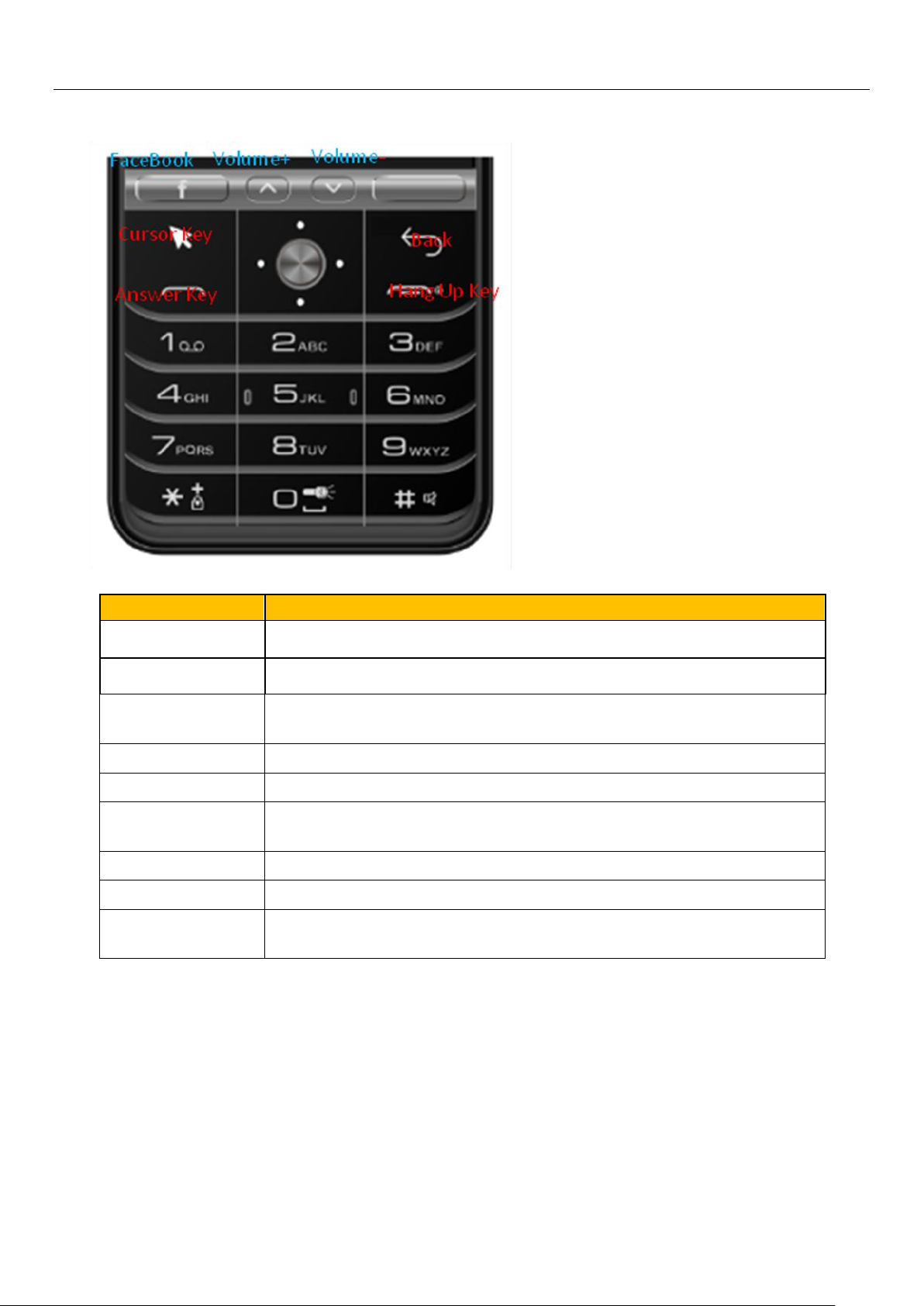
1 . Appearance and Keypad Operations
Keys
Functions
FaceBook
Short press this button to open Facebook
Whatsapp
Short press this button to open Whatapp
#
Long press this key to switch meeting and general profile in
IDLE
*
Long press will unlock/lock the keyboard
0
Long press this key to turn on or off the flashlight
Menu
Short press to enter the menu interface
Long press to bring up the virtual cursor
Back
Press return to the previous screen
Answer Key
Press to answer an incoming call
Hang Up Key
Press to hang up during a call
Other interface short press to return to the main interface
User Manual
Notice:
If you can not touch the direction keys can not enter the interface,
long press the menu key to bring up the virtual cursor to enter.
3
Page 4
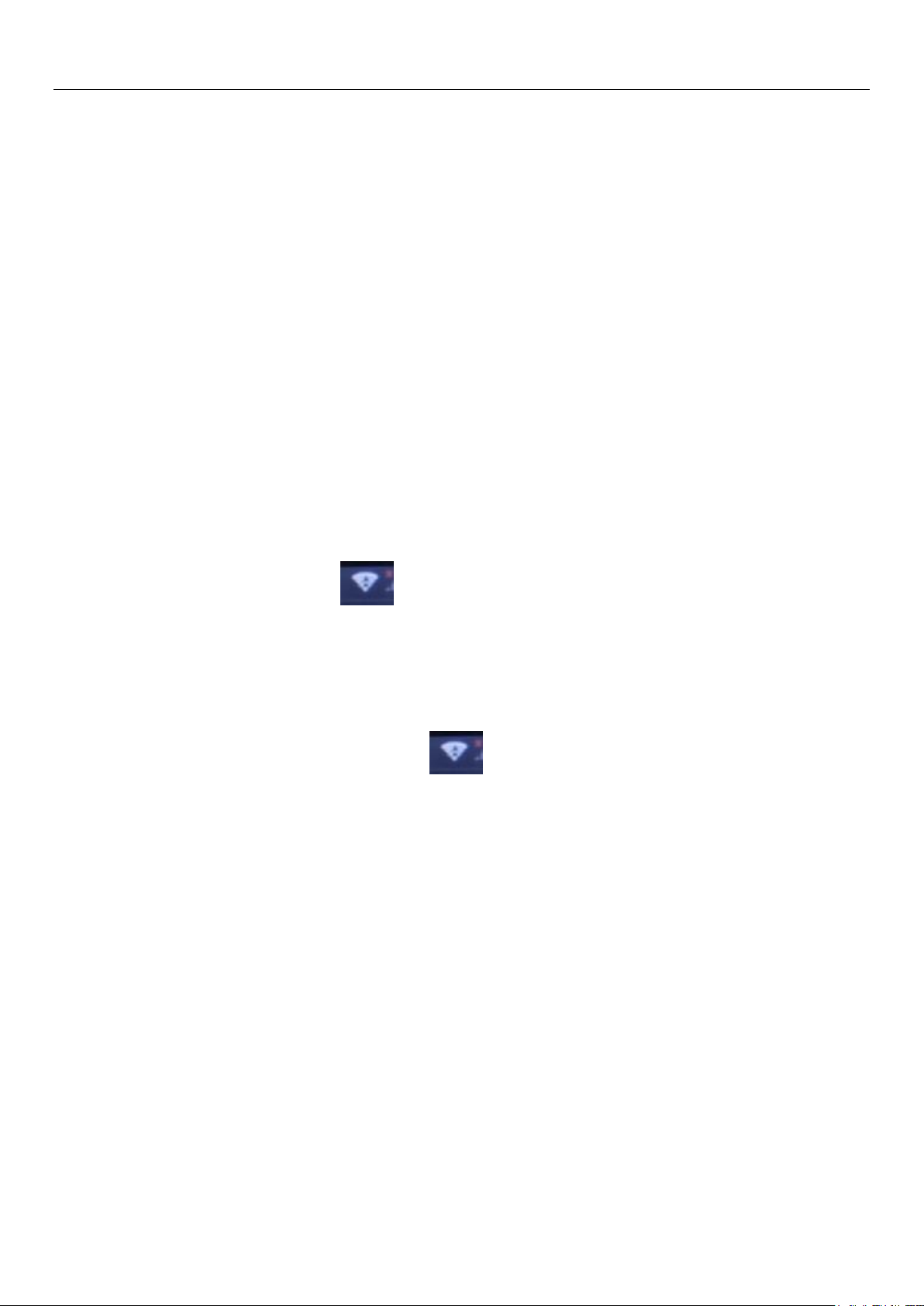
User Manual
2. Using Memory Card as U Disk
If you want to send music, pictures or other files to the phone’s memory card from the computer,
you should set memory card as u disk first.
Set memory card as u disk,Connect the phone to the computer with USB cable.
Notice: different computer operating system to how to operate to normal use the U disk。
3.WLAN
WiFi provides as far as 300feet (100M) range of wireless network access. If you use cell phone to
connect WiFi, you should connect to the wireless access point or 「hot spots」.
Notices:The availability and coverage of Wi-Fi signal depend on the number, infrastructure and other
objects penetrated by the signal.
Open WiFi and to connect to the wireless network
Press home>menu,then select settings>WiFi and internet
Select the WiFi box,to open WiFi. Phone will automatically scan for available wireless networks.
Select WiFi settings. Then a list of WiFi network will show the founded network name and security
settings. (open network or WEP、WPA/WPA2 with password).If you enable the notification in WiFi settings,
The status box will show this icon when open available wireless network founded.
Touch one of the Wi-Fi choices to connect the network. When you choose open network, phone will connect
to it automatically. If you choose WEP、WPA/WPA2 with password, you should type the password first, then
touch to connect it.
Notices:when the phone is connected to the wireless network,
The status box will show this Wi-Fi icon( ), and the approximate
signal strengthen (the number of lit bars).If touch the connected
network,will display the name of Wi—Fi network, status, speed, signal,
strength, security, information and IP address.
If you want to delete the wireless settings, please touch “not reserve”
as in the right picture. If you want to connect to this network, you
should re-enter these settings.
Notices:
Unless you choose not to reserve the network, otherwise, there is no need to re-enter the corresponding
password when next time connecting to the previously encrypted wireless network. Wi-Fi will search
automatically, that is, phone needn’t to perform additional steps to connect Wi-Fi networks.
Notices:
Unless you choose not to reserve the network with password, otherwise, there is no need to re-enter
the corresponding password when next time connecting to the previously encrypted wireless network. Wi-Fi
will search automatically, that is, phone needn’t to perform additional steps to connect Wi-Fi networks.
Connect to other Wi-Fi networks
4
Page 5
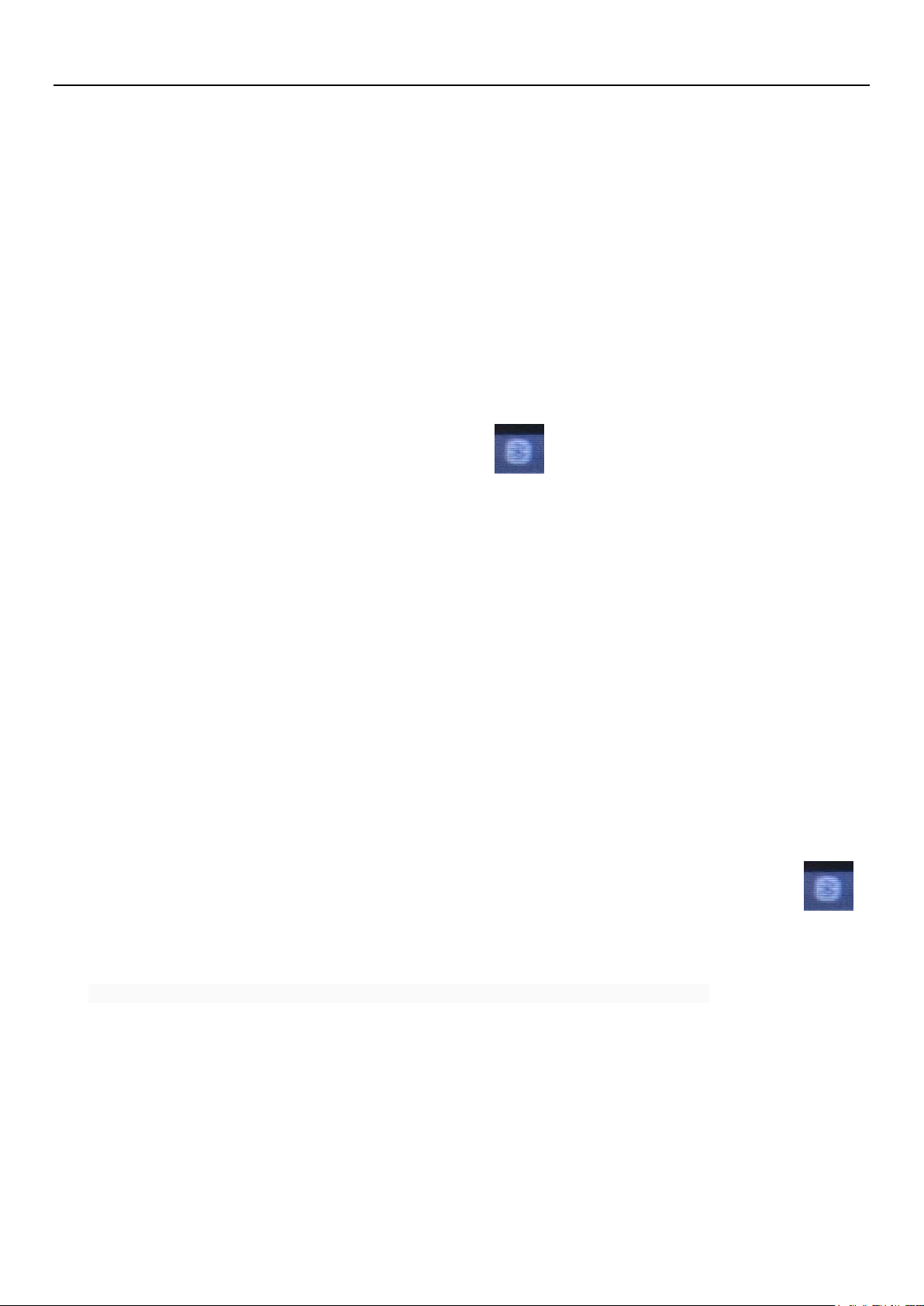
User Manual
In the interface of wireless and network, touch Wi-Fi settings. The founded Wi-Fi networks will show
on the Wi-Fi network list.
Touch other Wi-Fi networks, and then you can connect to this network.
Notices:in addition, you can surf the internet via GPRS. We default that the GPRS in SIM1 is opened
after started, users can select manually ,the specific location is “settings>wireless and internet>data
connection”,touch “SIM1、no data connection”,when the dot turns green, it’s already opened.
4. Bluetooth
urn on Bluetooth or set the phone can be detected
1) Press home>menu, the touch settings.
2) Touch wireless and internet, then choose Bluetooth box to open the Bluetooth function. After
started, the status box will show this icon ( ). Touch “scan for devices”the it starts
to scan for all devices within range.
3) Touch Bluetooth settings, all the devices founded will display in the list under the icon.
(select the box “can be detected”, set it to be detected, the other Bluetooth devices will be able
to find the phone.)
important:the maximum detecting time of the phone is 2 minutes.
Pairing and connection of Bluetooth headset
1) Press home>menu, then touch settings.
2)Touch wireless and internet>Bluetooth settings, then select Bluetooth box, then your phone
will scan for the Bluetooth devices within range ,and show the founded devices in the list under
the icon.
Tips:
a. If the list can’t find your equipment, touch scanning equipment to re-scan it.
b. Make sure that the devices wanted are under the detected mode.
3) Touch headset in the equipment list to finish the connection.
Notices:generally Bluetooth devices need password to be paired, often use「0000」as the default
password.4)The pairing and connecting status will show under the headset in the Bluetooth devices
list. When the headset connected to your phone, the status box will show this icon( )
means connected. Then you can use the headset to make or receive callings.
paired devices, the system will display the available matching and other devices
5
Page 6
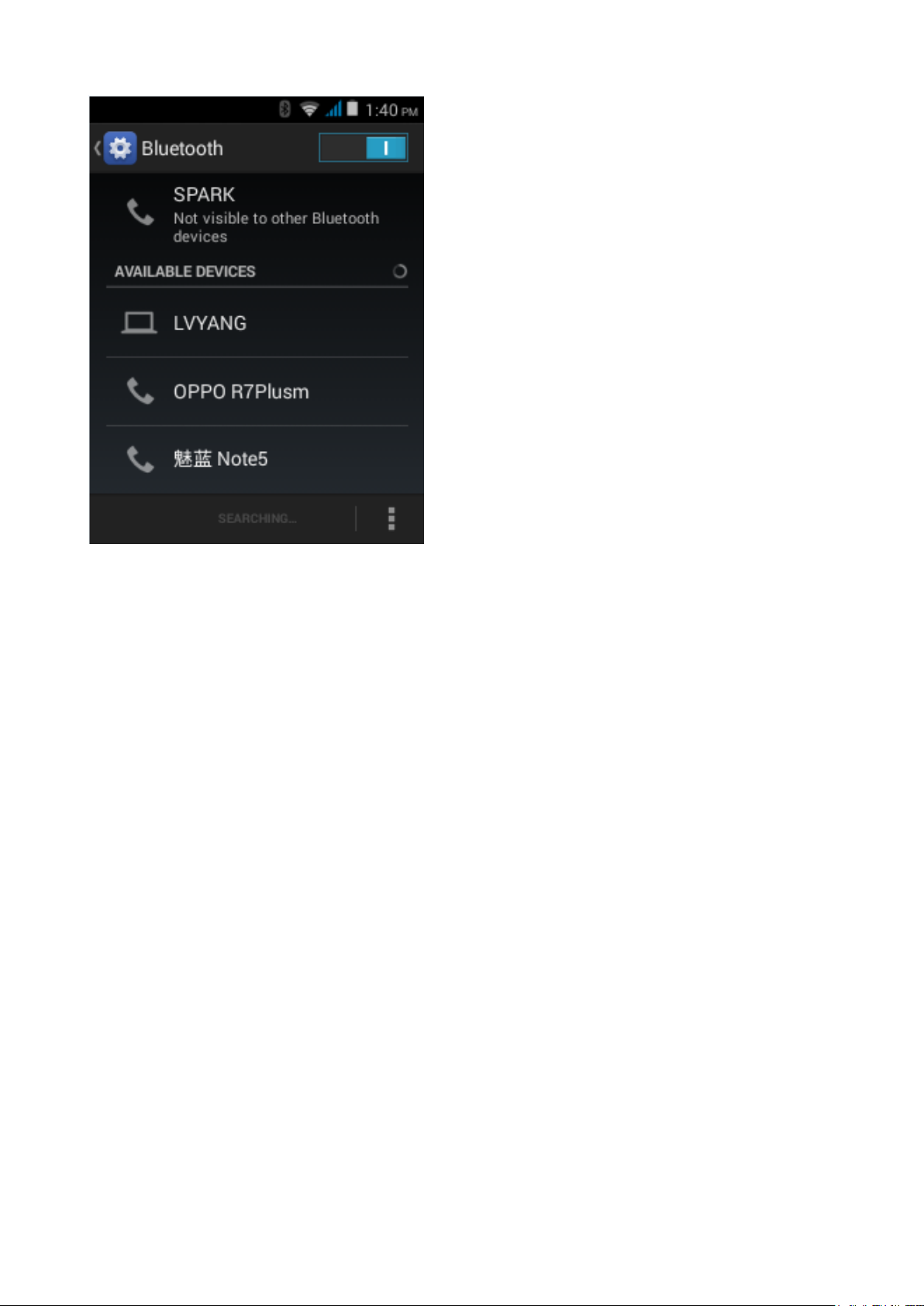
Pairing and connection of Bluetooth headset
1) Press home>menu, then touch settings.
2)Touch wireless and internet>Bluetooth settings, then select Bluetooth box, then your phone will
scan for the Bluetooth devices within range ,and show the founded devices in the list under the icon.
• Tips:
a. If the list can’t find your equipment, touch scanning equipment to re-scan it.
b. Make sure that the devices wanted are under the detected mode.
3) Touch headset in the equipment list to finish the connection.
• Notices:generally Bluetooth devices need password to be paired, often use「0000」as the default
password.4)The pairing and connecting status will show under the headset in the Bluetooth devices list.
When the headset connected to your phone, the status box will show this icon( )means connected. Then
you can use the headset to make or receive callings.
Page 7
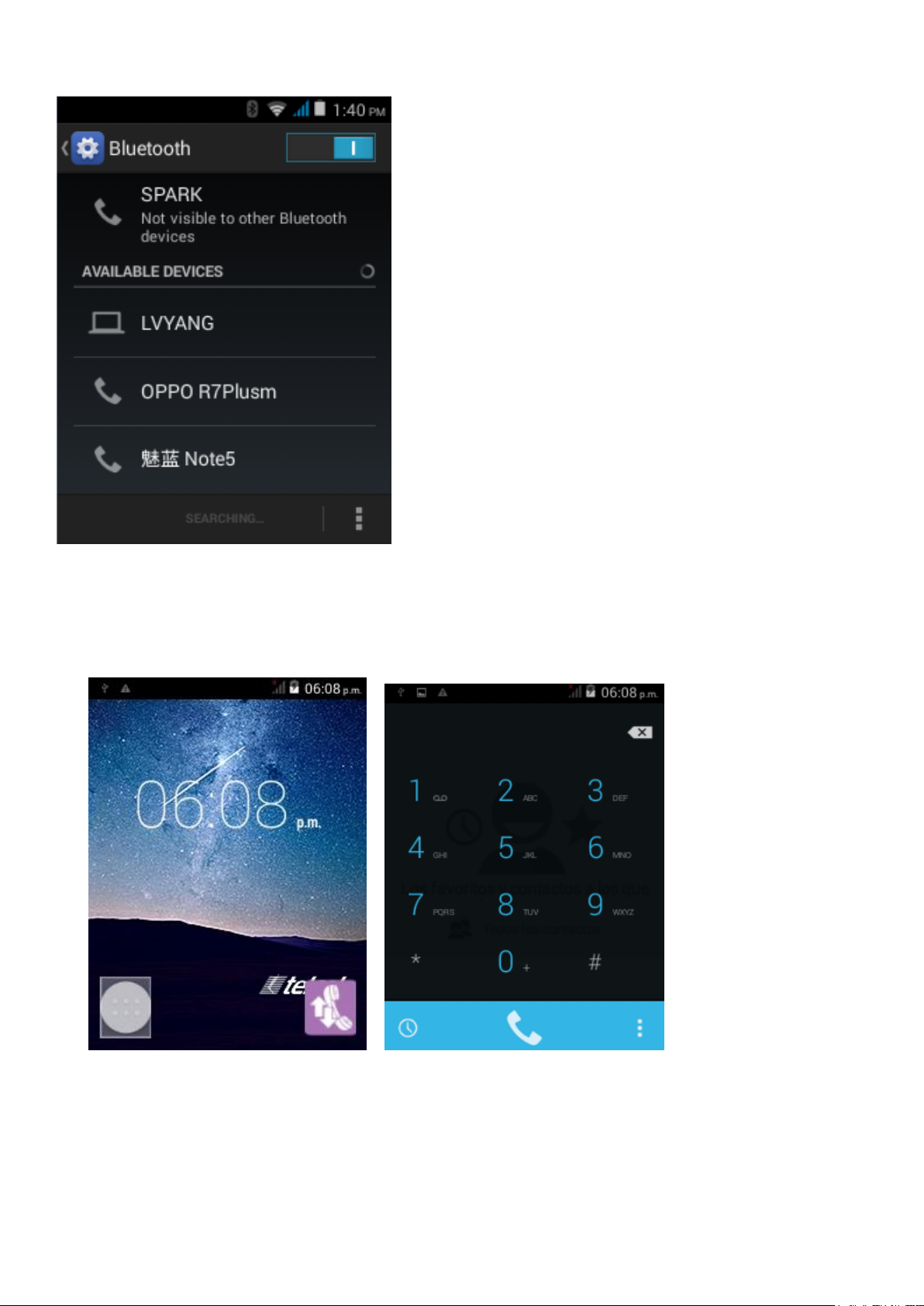
5. Dialling
When the icon of internet server appears in the screen, you could dial or receive callings. The signal
bar on the top right corner show the strength of network signal (the maximum with 4 signal bars) .
• Start dialing
a. Open the application main interface > dial. You can enter the phone number in the dial box
b. Direct access to the dial directly on the main interface
Page 8
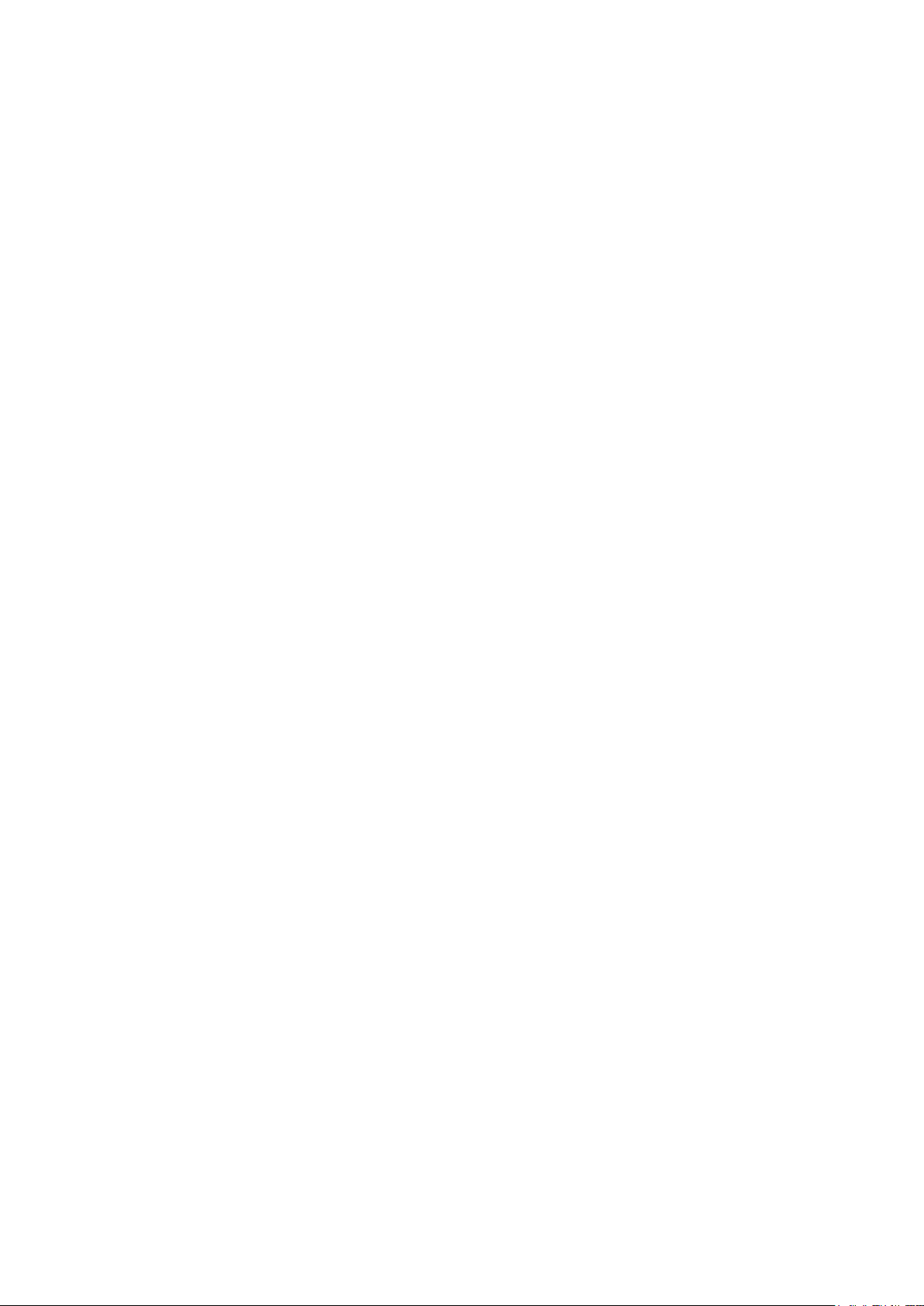
Dialling
At the dialing Keboard ,enter the phone number,and then click the dialing key . If needed to call
the extension,you could click the “dial pad” in the bottom of the screen to open the interface or press
menu key to select “delay 2 seconds”,and then enter the number of the extension.
Telephone calls in the call log
Every telephone number called will reserved in phone’s menu of call log.
All numbers in the call log can be dialed by clicking the button ”dial” on the right side of the screen.
When number list appearing,click it to catch details;press it for long you could dial via “SIM”,
meanwhile you can edit, delete, save the number or do other operations.
Answer the phone
Incoming call, press the answer button to answer the call
When the other interface receives a phone call, press the answer key to answer the call.。
• Refuse to answer the phone
a. When standby, calling comes,click on the “refuse”button to refuse the calling.
b. When using,calling comes,click on the “refuse”button to refuse the calling.
•
• Telephone recording
During the call,more>start record,you could record the dialog of the call.
1)settings>set other functions of the call in the dialing settings,for example:Call Transfer–
after all the settings finished and turned on,you could transfer the call to a certain number.
6. Messaging
Important:the message title of this phone is the phone number,will be reserved in s similar
for of dialog,instead of the usual folder structure. Messages with blue background are those
received, and messages with white background are those sent.
a. Send SMS to certain phone number
b. Press home>messaging,touch“new messages”.
c. In the interface of “edit”:
d. Click “recipient”box to start input method,you can also click“enter”box to start input
method,in that way you can enter characters。
e. when the receiver and the input content is not empty, click the send button to
send the message。
Page 9

Send MMS to certain phone number
When creating message,it was defaulted as SMS,it will be turned to MMS when following operations
were done. You can send MMS via clicking “send” after editing.
1) In the interface of “edit”,Click the button of “Menu”:
Click “append”,you can spend the following attachments,then it will be turned to MMS automatically.
Send messages to multiple numbers
Enter multiple numbers in the box of entering,each number is divided by the comma in English.
Click on the right side of the head with the receiver plus icon, can choose contact group in the address book
Information list interface, Menu menu keys can be transferred to other functions
Page 10

7. Contacts
Open the menu of applications>contacts
Default display phone contacts and SIM card contacts, sort contacts by first letter of
alphabet.
2)A. Click Search Icons,You can enter the contact search interface.
a.To enter the Numbers or letters and the list of names of the agreement, which will be shown in the
search results。
B.If it were not so search to match of the contact, interface will appear 'not find any contact.
3)点 Click“Add Contact”Icons,Can create New Contacts
Select save contacts to phone or a a SIM card, into contact editing interface.
You can edit contact head, name, telephone number, group, save to and more, and then click "finish".
4)In contact interface, click on the Menu button
Page 11

a. Menu >Delete contacts
Can “All”Icons checked, click the delete button, delete all the contact person, including cell
phone and SIM card of contact.
Can separate check one or more contacts, click the delete, delete the selected all contacts.
b. Menu> To display of the contact
You can choose all contact, one a SIM card of contact, the 3G SMART PHONE contacts
c. Choose from the definition, but also on a SIM card and cell phone choice whether or not to show that
all the lone contacts.
d. Menu >Import/export
In the 3G SMART PHONE can local, SIM card and SD card three parties achieve contact information
of the copy each other.
First choose the "copy source" and then select the next step, selecting copy contact to, can complete
the contact's copy.
e. Menu >Accounts
Account and synchronization set routine synchronous Settings, can choose background data and
automatic synchronization.
f. Menu >Share visible contacts
All contacts can be imported into the SD card, or through bluetooth, email, text message or MMS
share
• Open the application interface >Contact,change to the group.
1)Click“Add group”Icons can create new group,Just to be saved in a cell phone group
2)In "the group name" column input group name, in "type in the contact's name" column input
contact key word, can be in all of contact search, and added to the group. Finally click "finish".
3) In a group, click on the Menu button, Menu functions
a. Menu>Update
You can modify the group name, delete or add group of contacts
b. Menu >Delete
You can delete the group, and will not delete the contact itself.
Page 12

c. Menu >Send messaging by group.
Automatic new information, and the group added to contact the address bar recipients
d. Menu >Send Email by group
If contact group have the same email address, the automatic new mail, and E-mail address in the
address bar add to the receiver
8. Internet Explorer
Internet explorer
1)In the interface of internet explorer,input address filed and enter the URL.
2)Use keypad to enter URL. The appropriate web sites will appear on the screen.
• Homepage
Select “homepage”,you could load in the set homepage. If you do not set it, you will use the vendor’s
pre-set sites.
Functions of menu
1) Menu>Backward
After browsing through multiple pages, will return to the previous page the current page.
2) Menu>Farward
After browsing through multiple pages, will move to a web page after the current page.
3) Menu>Windows
You can view all open windows to the current.
4) Menu>Bookmarks
a. Click the “Bookmarks”to make the current URL as a bookmark saved.
b. Click the bookmark under the bookmarks list,will open the URL.
5) Menu>More
a. Add bookmarks,save the current URL as bookmark.
b. Find on page,search what you need in current page.
c. Select text,in the text, click and drag to select a piece of text.
Page 13

d. Page info,display page address and other information of the current browsing.
e. Share page,select the Bluetooth or SMS to share the current page.
f. Downloads,show all the content downloaded.
g. History, Show your browsing history, and view the most visited pages of information.
h. Setting,containts a variety of browser settings.
9. Recorder
The recorder can record sound and fast by sending MMS or Bluetooth, also can be recorded voice as
Ring tones.
Note: the recorder only uses the 3GPP format to save the audio file.
1) click on the program tape recorder.
2) keep the phone microphone near the sound source.
Tape recorder interface button function
1) click on the recording button to start recording the sound, the interface shows the recording
time, and the recording file name.
2) recording process, click the pause button to temporarily stop recording.
3) recording process click stop button, stop recording. Let the user can choose to give up or save
the recording. Click on the recording list in this interface, you can play back the recording
4) all recording files can be viewed in the recording list.
10.Clock
- Clock
Click on the lower left corner of the interface alarm clock settings, enter the alarm settings interface
Page 14

Alarm clock
1) open the alarm clock, the 3G SMART PHONE will be in your set when the time arrives, a ringing or vibration
to remind you that in order to achieve the alarm clock function.
2) by adding alarm clock icon can add the alarm clock. You can set the alarm clock according to your
needs. In the "alarm clock" interface, there will be two in the closed alarm clock (two alarm clocks,
respectively, from Monday to Friday at 8:30 on Saturday, Sunday, 9 points).
3) click on the alarm clock to edit the contents of the current alarm clock, can edit the contents include
time, ring, vibration, repetition and tags.
4) according to the alarm clock, you can disable or enable the alarm clock, modify the alarm clock settings,
delete the alarm clock.
5) set, can modify the alarm clock volume, and then ring interval, automatically stop the alarm clock.
11. Caculator
This function can turn your phone into calculator, it can do some simple calculations.
In the interface of calculator, press MENU button or hold down the screen to the left, then the senior
panel appears.
Page 15

12. Camera
12.1 Camera
Page 16

Prior preparation
Install memory card before using the camera or video camera. All your photos or videos taken by
the phone are stored in memory card.
Open camera
Press home, select camera. Take pictures
Use the arrow keys or long press the menu key out the cursor
Move to before and after the camera button to switch between the default camera and the self timer.
Take photos
1)Screen aligned with your subject.
2) click the shutter button directly on the screen, and take the picture.
3) after the shooting, the photo automatically takes the time to take pictures as the file name,
save to the gallery default camera photo folder.
4) the bottom left corner of the image in the viewfinder display picture, preview before a photo
shoot. Click the preview box, then the full screen display before a photo, and can enlarge the photo
view details.
Camera basic settings
1)exposure:0,+1,+2
2)color effect:none, mono, sepia, negative, sepia blue.
3)scene mode:auto, normal, night, sunset, portrait, landscap, sports
4)white balance:auto, incandes, daylight, fluorescent, cloudy, tungsten
5) anti-flicker: off, 50 Hz, 60 Hz
Photo setting
1) face recognition
2) smile shot
2) self timer: off, 2 seconds, 10 seconds
3) picture size: VGA, 1 million pixels, 1 million 300 thousand pixels
Page 17

12.2 Video camera
Prior preparation
Install memory card before using the camera or video camera. All your photos or videos taken by
the phone are stored in memory card.
Take video
Press the home page, click the menu, select the camera. Switch to camera mode.
Shooting video
1) use the screen to align your subject.
2) touch the shutter button directly on the screen.
3) after the shooting, the video automatically takes the time as the file name, save to the gallery
default camera photo folder.
4) the bottom left corner of the image in the viewfinder display photos, before a video preview.
Touch the preview box, the full screen display video, touch the play button can play video.
13. Images
• Open images
In the interface of camera,Press menu to open it,then touch to operate.
a. a In the library the interface, upper right a slide show the play button, click on the way
b. Click on the images, enter the picture to see interface.
c. Choose a long press image files, pop-up corresponding operation.
1)Files Interface
to the slide circulation play all image files.
1) share pictures
In the folder click the menu button to select a photo or in the image view interface, choose to share.
Share methods include Bluetooth, e-mail, information, etc..
Page 18

A. use e-mail to send a picture: select the e-mail, the picture will be automatically attached to
the e-mail. Write your message, click send.
B. uses the information to send pictures: information, pictures are automatically added to the
multimedia message. Write your message, click send.
C. Using Bluetooth to send a picture: in the Bluetooth list, select the paired bluetooth device,
through the Bluetooth to send pictures.
Watch the movie
1) in the picture library screen, click on the video album, then you want to watch the video, you can
start playing video.
2) touch the screen will display the playback control.
a) progress control bar: drag the control bar can be moved to any play point.
b) screen zoom button: according to the proportion of playback, full screen playback, maximum
playback
c) pause or continue to play: when the player clicks to pause the video, pause when clicked continue
to play video.
14. Music
The phone can play digital audio files in memory card.The following formats are available : MP3、WAV
Open Music
Press home,click the label of applications, touch music. Then the interface of Music Media appears.
Music Media
Your music files are classified according to the following four
categories:Artists, albums, songs and play lists. click one of these
categories; you can view the list inside.
Continue the operations, until your wanted music appears. Such
as,if you choose Artists a list of artists sorted by the numbers in
English will appear. Choose any on to open the list,then all the albums
and songs will appear. Select one album, then the songs in it will
be played.
Page 19

Tips: You can play all of the songs in the interface of music media, in random sequence .
Press Menu, and then click the Party Shuffle. Then will start playing the first song randomly
selected . To close the Party Shuffle, press Menu, then click to turn off the Party Shuffle.
17. FM Radio
FM Radio
Through this program, you may listen to FM radio on the device, FM radio use the wired headset as
an antenna to receive signals, before opening this program ,you can install the original
equipment-headphones, when listening, you can switch it manually to speakers or the mode with wired
headphones.
Open FM radio
click this label to open the application of FM radio.Click on the "search", automatic scanning
search FM channel, and channel in list interface, list all channels
1) Click "FM recording", listening to the radio to the current can be recorded. The tape recording to
default file name can be arbitrary well-preserved input filename. Save to FM recording the default
file.
2) Click "exit" closed FM radio, cannot listen to in the background.
3) Must be insert cable headphones as antenna, but click on the horn button, can put the FM radio.
4) Click on the frequency of the rear of the five-pointed star icon, channel was added to the collection
channel list.
Page 20

Listen to FM radio background
Click to return to key, the radio program moved to the background, right now you can still continue to
listen to the show, and can also carry out any other program.
18. Setting
Your service provider may default some device settings, so you may not be able to change these settings.
Wireless and internet
WIFI
Wi-Fi and Wi-Fi settings
for available networks automatically,networks without password can be used directly, others need to
enter the password first.
Notice:Open Wi-Fi then the flight mode,Wi-Fi will close automatically;Open flight mode then connect
Wi-Fi,it can be used normally.
Bluetooth
Bluetooth switch and setting up the touch bluetooth open, will automatically be search nearby
bluetooth open the equipment.
click Wi-Fi
to open
Open Wi-Fi ,it can search
.
Page 21

More
Wireless & networks
a. Airplane mode
b. VPN
c. Mobile networks
Displays
Brightness Adjust the brightness.
a.
b. Auto rotating screen Rotate phone to change direction.
c. Animation Choose to display animations.
d. Screen Timeout Adjust the delay before the screen automatically locks.
Audion profiles
This option gives the phone tones’ settings under the status of receiving calls or notification.
Including:Vibration, volume, ring tones, ring tones notification and feedback(Button operation tone,
select Sound, screen lock tone, touch).To adapt every environment.
a. Select “Standard / Mute / Conference / Outdoor,Touch the spot on the right, when turns blue,it
opens.
b. Volume:Including the ring volume and alarm clock settings, you can manually slide to select.
Storage
a. Can view the SD card and cell phone memory usage.
b. Can Unmount SD card or Erase SD card.
c. Can choose the default memory
Personal
Security
Encryption
a. Encrypt phone Require a numeric PIN or password to decrypt your phone each time your power t
on.
Passwords
a. Make passwords visible
Page 22

Device administration
a. Device administrators View or deactivate device administrators.
b. Unknown sources Allow installation of apps from unknown sources.
c. Verify apps Disallow or warn before instakkation of apps that may cause harm.
d. Auto-start management Allow or deny app auto-start during system bootup.
e. App permissions Manage app permissions for security and privacy protection.
f. Mobile anti-theft Lock the phone or wipe data remotely.
Credential storage
a. Storage type Software only.
b. Trusted credentials Display trusted CA certificates.
c. Install from phone storage Install certificates from phone storage.
d. Clear credentials Remove all certificates.
Language
a. Language Include all the languages on the phone.
b. Spell checker
c. Personal dictionary Add words to custom dictionary or delete.
d. Keyboard Settings
e. Speech Text-to-speech output
f. Mouse/trackpad Pointer speed
reset
Personal data
a. DRM reset Deletes all DRM licenses.
b. Factory data reset Erases all data on phone.
System
Date and Time
a. Automation date&time Use date and time provided by Network.
b. Automatic time zone Use network-provided time zone.
c. Set date Touch “+” and ”-” to set date.
d. Set tme Touch “+” and ”-” to set time.
e. Select time zone Select Time Zone according to where you are. For China please select “GMT+08:00,
China Standard Time”.
f. Use 24 Hour Time Format ON/OFF
g. Choose date format There are 7 kinds of formats you can choose from:
Regional(12/31/2010)
12/31/2010
31/12/2010
Page 23

2010/12/31
Fri,Dec 31,2010
Fri,31 Dec 2010
2010 Dec 31,Fri
About phone
You can check the information on status bar and remaining power.
17. Notices for the use of phone
Your phone is a product of superior design and craftsmanship and should be treated with care. The following
suggestions can help you comply with the terms of repair kits, to extend the life of 3G SMART PHONE.
1) Place the 3G SMART PHONE and their parts and components out of reach of small children.
1) Keep the phone dry, rain, humidity and all types of liquids which contain minerals will corrode
electronic circuits.
2) Don’t touch the phone with wet hands when charging, it will cause electric shock or damage the phone.
3) Avoid place the device in high temperature environment. Temperatures will shorten the life of
electronic devices, damage batteries, and warp or melt certain plastics.
4) Avoid place the device in too low temperature environment. When the temperature rises, the phone
will produce water vapor that may damage electronic circuit.
5) Avoid place the phone in dusty, dirty places, otherwise parts may be damaged.
6) To avoid the phone in a lit cigarette, near open flame or any heat source.
7) Do not open the device, non-professional approach will do damage to the phone.
8) Do not throwit from height, knock or shake the phone, rough handling can damage internal circuit
boards.
9) Do not paint the phone, because the paint will block headphones, microphones or other removable parts,
and lead it not work.
10) Use clean, soft, dry cloth to clean the camera, light sensor lenses. Prohibit the use of harmful
chemicals and cleaning agents, cleaning fluids to clean the phone
11) If 3G SMART PHONE, battery, charger, or 3G SMART PHONE accessories are defective, send to the nearest
qualified service center for inspection.
12) I f nessary, Service Centre staff will assist you and will arrange for phone repairs.
Page 24

FCC Warning
This device complies with part 15 of the FCC Rules. Operation is subject to the following
two conditions: (1) This device may not cause harmful interference, and (2) this device must
accept any interference received, including interference that may cause undesired operation.
Any Changes or modifications not expressly approved by the party responsible for compliance
could void the user's authority to operate the equipment.
Note: This equipment has been tested and found to comply with the limits for a Class B digital
device, pursuant to part 15 of the FCC Rules. These limits are designed to provide reasonable
protection against harmful interference in a residential installation. This equipment
generates uses and can radiate radio frequency energy and, if not installed and used in
accordance with the instructions, may cause harmful interference to radio communications.
However, there is no guarantee that interference will not occur in a particular installation.
If this equipment does cause harmful interference to radio or television reception, which
can be determined by turning the equipment off and on, the user is encouraged to try to correct
the interference by one or more of the following measures:
-Reorient or relocate the receiving antenna.
-Increase the separation between the equipment and receiver.
-Connect the equipment into an outlet on a circuit different from that to which the
receiver is connected.
-Consult the dealer or an experienced radio/TV technician for help.
Specific Absorption Rate (SAR) information:
This 3G SMART PHONE meets the government's requirements for exposure to radio waves.
The guidelines are based on standards that were developed by independent scientific
organizations through periodic and thorough evaluation of scientific studies. The standards
include a substantial safety margin designed to assure the safety of all persons regardless
of age or health.
FCC RF Exposure Information and Statement
The SAR limit of USA (FCC) is 1.6 W/kg averaged over one gram of tissue. Device types:
3G SMART PHONE (FCC ID: YPVITALCOMSPARK) has also been tested against this SAR limit. The
highest SAR value reported under this standard during product certification for use at the
ear is 0.769W/kg and when properly worn on the body is 1.186W/kg. the Hotspot SAR value is
1.186W/kg,the simultaneous transmission SAR value is 1.462W/kg on the head and 1.562W/ kg
on the body. This device was tested for typical body-worn operations with the back of the
handset kept 10mm from the body. To maintain compliance with FCC RF exposure requirements,
use accessories that maintain a 10mm separation distance between the user's body and the
back of the handset. The use of belt clips, holsters and similar accessories should not
contain metallic components in its assembly. The use of accessories that do not satisfy these
requirements may not comply with FCC RF exposure requirements, and should be avoided.
Body-worn Operation
This device was tested for typical body-worn operations. To comply with RF exposure
requirements, a minimum separation distance of 10mm must be maintained between the user’s
body and the handset, including the antenna. Third-party belt-clips, holsters, and similar
accessories used by this device should not contain any metallic components. Body-worn
accessories that do not meet these requirements may not comply with RF exposure requirements
and should be avoided. Use only the supplied or an approved antenna.
