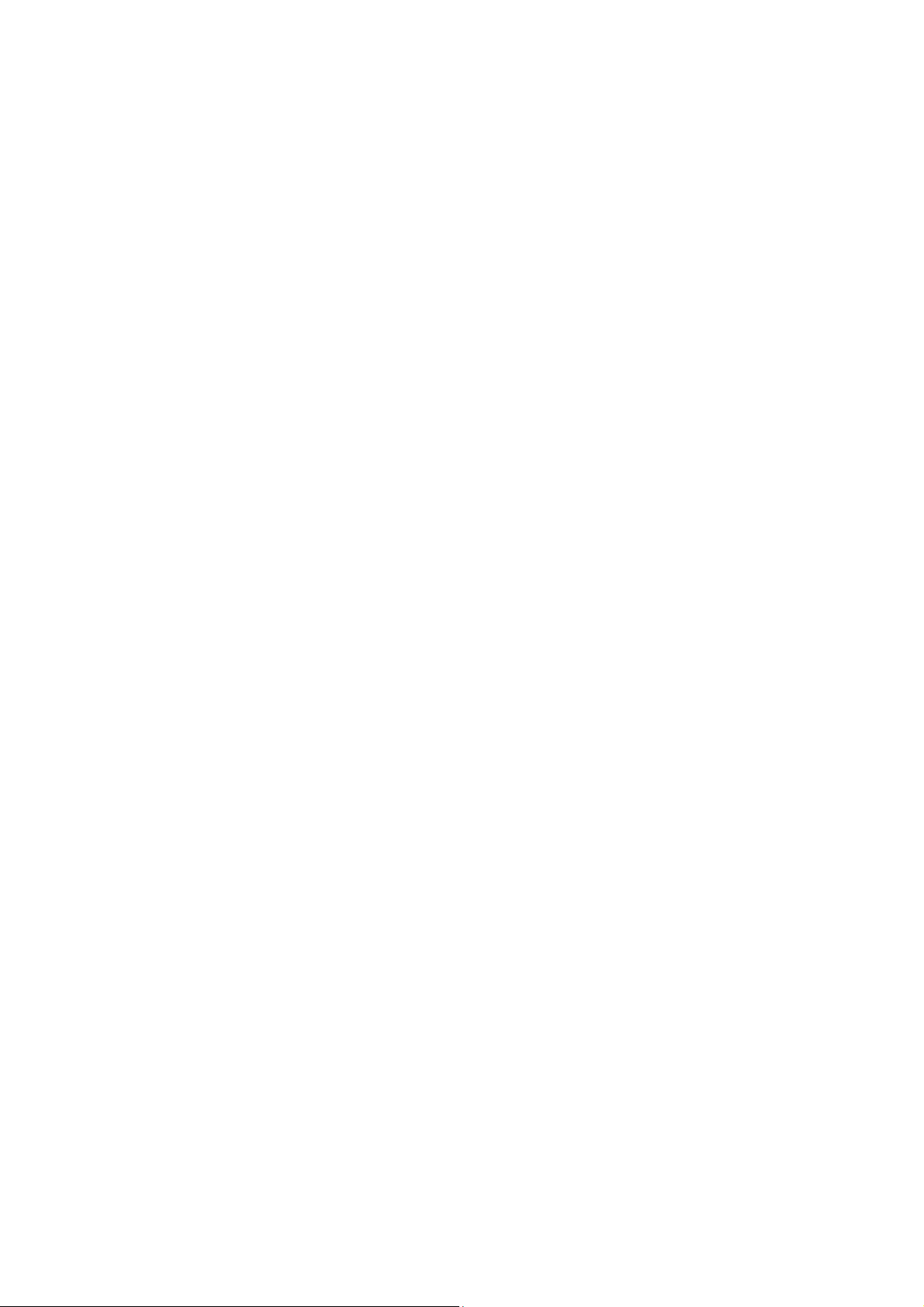
Contents
Preface ........................................................................................................................... 3
About Manual ...................................................................................................................... 3
Security & Law Information .............................................................................................. 3
Battery use and security ................................................................................................................... 3
Attentions ......................................................................................................................................... 3
About phone ......................................................................................................................... 4
Main Buttons ........................................................................................................................ 4
Turn On/Off ......................................................................................................................... 4
Lock and Unlock .................................................................................................................. 4
Home Screen ........................................................................................................................ 5
Status Bar ............................................................................................................................. 5
Notification Bar .................................................................................................................... 5
Preparation and Installation ............................................................................................... 5
Input Method ....................................................................................................................... 6
Basic Functions ............................................................................................................ 7
Phone .................................................................................................................................... 7
People .................................................................................................................................... 8
Message ................................................................................................................................. 8
E-mail .................................................................................................................................... 9
Browser ............................................................................................................................... 10
Music .................................................................................................................................... 11
Video Player ........................................................................................................................ 11
Camera ............................................................................................................................... 12
Camera ........................................................................................................................................... 12
Video .............................................................................................................................................. 13
Gallery ................................................................................................................................ 13
Recorder ............................................................................................................................. 13
FM ....................................................................................................................................... 14
File manager ....................................................................................................................... 14
Calendar ............................................................................................................................. 15
Clock ................................................................................................................................... 15
Alarms ............................................................................................................................................ 15
1
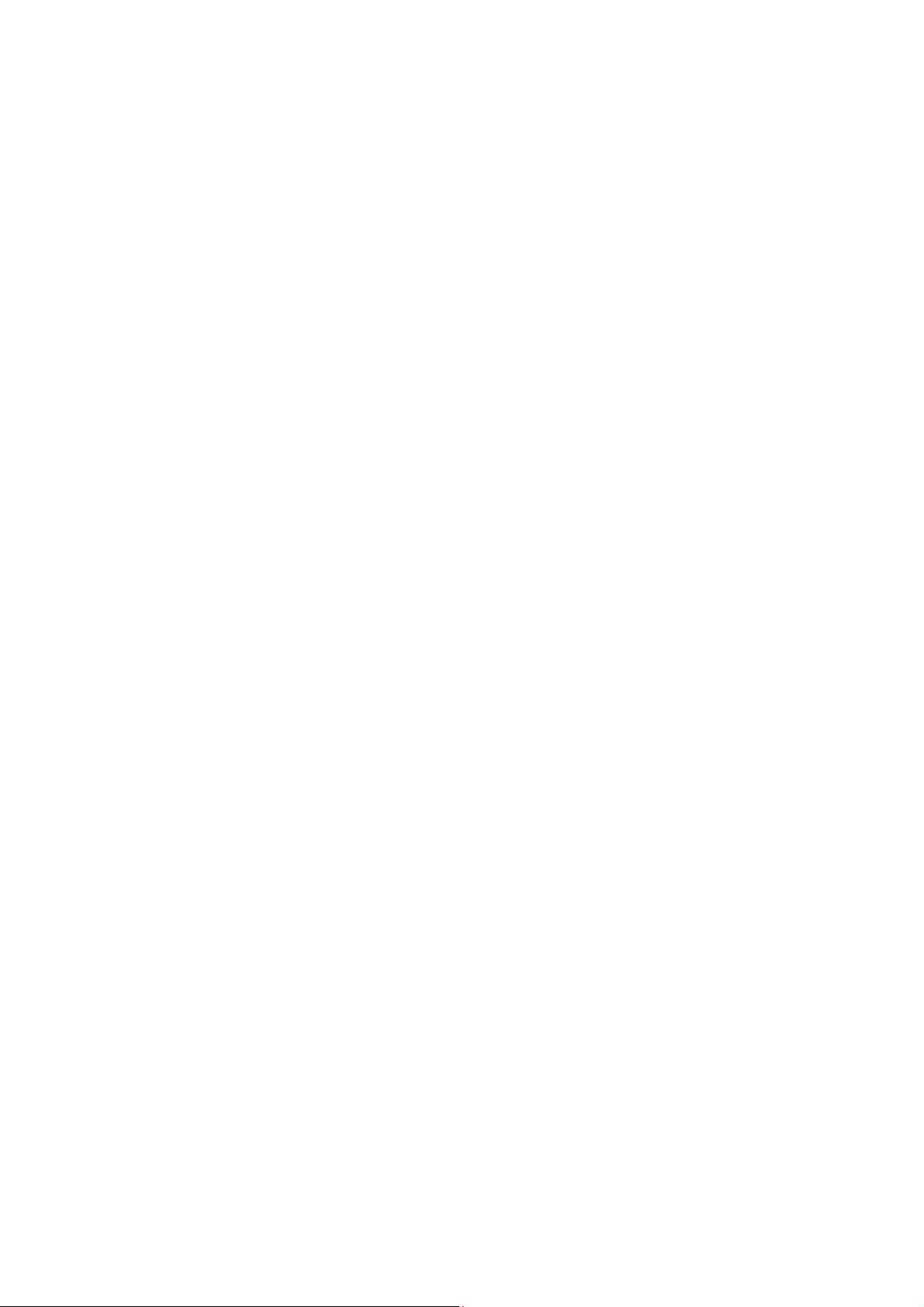
Stopwatch ....................................................................................................................................... 16
Timer .............................................................................................................................................. 16
Calculator ........................................................................................................................... 16
Settings ................................................................................................................................ 16
SIM management ........................................................................................................................... 16
Wi-Fi .............................................................................................................................................. 16
Bluetooth ........................................................................................................................................ 17
Audio profiles ................................................................................................................................ 17
Display ........................................................................................................................................... 18
Storage ........................................................................................................................................... 18
Apps ............................................................................................................................................... 19
Location access .............................................................................................................................. 19
Security .......................................................................................................................................... 19
Language & input ........................................................................................................................... 20
Backup & reset ............................................................................................................................... 20
Date & Time ................................................................................................................................... 20
Accessibility ................................................................................................................................... 21
About Phone ................................................................................................................................... 21
Third Party Application .................................................................................................... 21
2
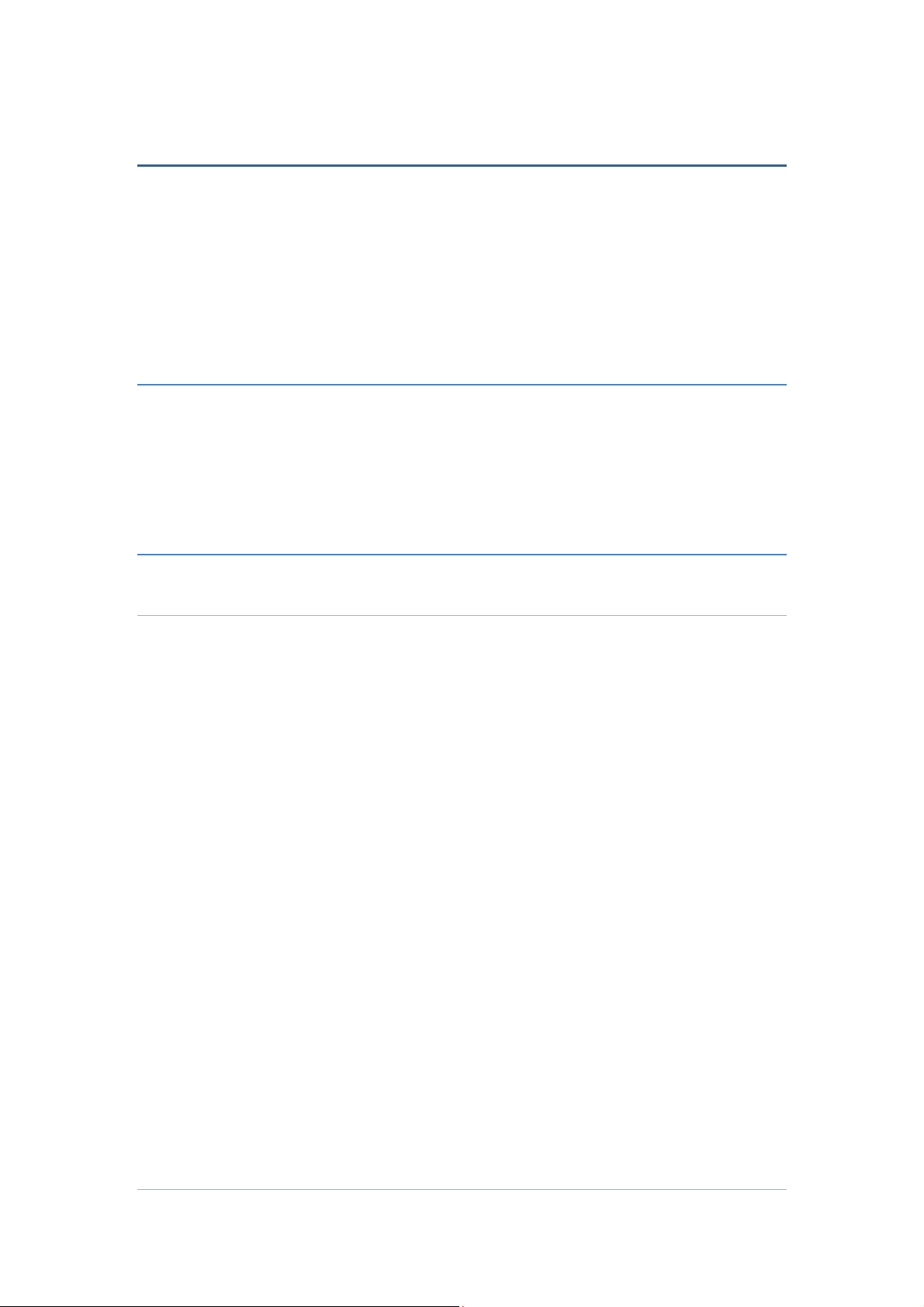
Preface
Thank you for choosing smart phone!
features the ultra-thin appearance, large screen, quick access to the Internet and
high-quality audio and high-definition video. It leads you to an entirely new and
fascinating mobile internet world. This manual systematically introduces many
functions of this smart phone, tips and notes. Please read the safety and law section
before using the smart phone.
About Manual
Note:The illustrations in this manual are only for reference, and their functions are
based on the real product! Because this product is updated continuously, this manual
may not introduce all the features and it is only for your reference, the features are
based on real product.
Security & Law Information
Battery use and security
1. The battery performance is dependent on wireless service network configuration,
signal strength, temperature, functions or settings selected and used, etc. In order
to save the electricity, you can reduce the interface for switching on the
background light. When not using the wireless network, you should shut down the
WLAN, Bluetooth , etc.
2. Always use the original battery and charger. The loss caused by battery or charger
not produced will not be covered by the guaranty.
3. Instructions to charging: Keep the battery temperature under room temperature or
near to room temperature during charging.
4. The screen may not display normally during charging if the electricity is out of
power. This phenomenon is normal. You can reboot this device after charging for
a while.
5. After long term use, the battery may require frequent or long time charging. This
phenomenon is normal. However, if the use time is reduced and charging time is
increased after normal charging, you may have to replace the battery.
6. This device applies embedded battery. Don’t remove or replace battery by
yourself. If required, please consult to FPT service outlets.
Warning: The disqualified battery or charger may cause fire, explosion, leakage
or other dangers. The use of wrong battery or damaged battery may cause fire,
explosion, leakage or other dangers. Please do not disassemble battery in fire, so
as to prevent the explosion.
Attentions
3
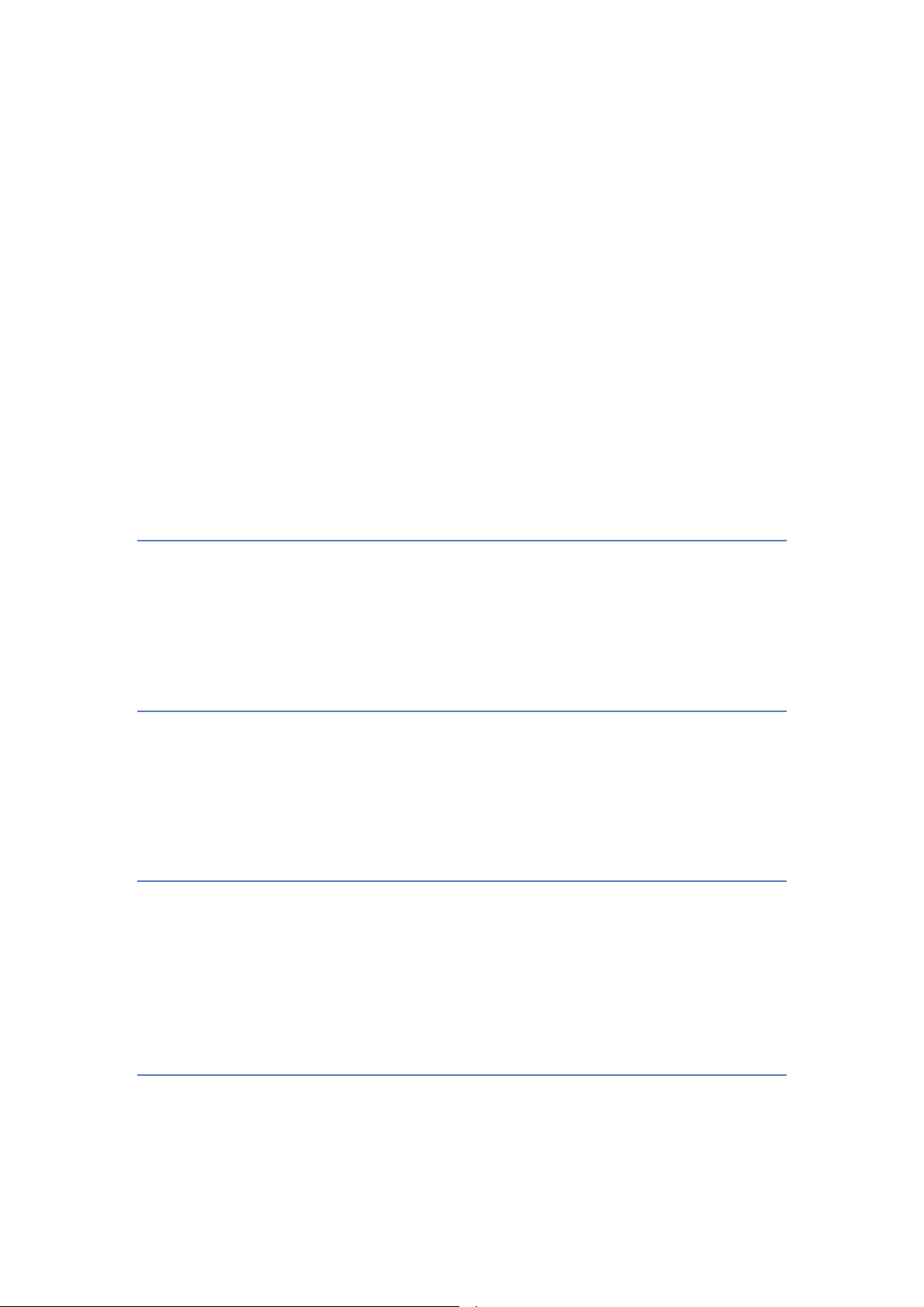
Please read the following information to safely and effectively use the device.
1. Keep away from any liquid
Keep away from rain, water, extreme humidity, sweat or other wet objects.
2. Keep away from extreme hot or cold environments
Do not place the device under the environments where temperature is lower than
0℃ (32℉) or higher than 45℃ (113℉).
3. Keep away from microwave
Do not place the device in microwave oven for drying.
4. Keep away from dust or mud
Do not expose to dust, mud, sand, food or other improper substances.
5. Cleaning
Please use the dry soft cloth for drying. Do not use alcohol or other cleaning
agents.
6. Fall prevention
Prevent the fall from height.
About phone
-
Note: The illustrations in this manual are only for reference, and their functions are
based on the real product.Basic Operations.
Main Buttons
1. 【Home】:Touch this button to return to home screen.
2. 【Power】:When the screen is unlocked, long press【Power】to turn on/off the
computer. In any other interface, short press this button to lock the screen.
3. 【Volume】:Press 【Volume】key, to display the pop-up box of “Volume Adjust”.
Turn On/Off
1. To power on, please long press【Power】for three seconds until boot logo appears
on the screen. Please wait patiently because the initialization takes several
seconds.
2. To turn it off, please long press 【Power】, and touch “Power Off” in “Device
Options” box.
Lock and Unlock
1. Lock
Please press 【Power】to lock this screen to prevent some unexpected operations.
Note: If screen timeout time is set in system settings, this computer will turn off
and lock its screen during the standby time if it is idle.
4
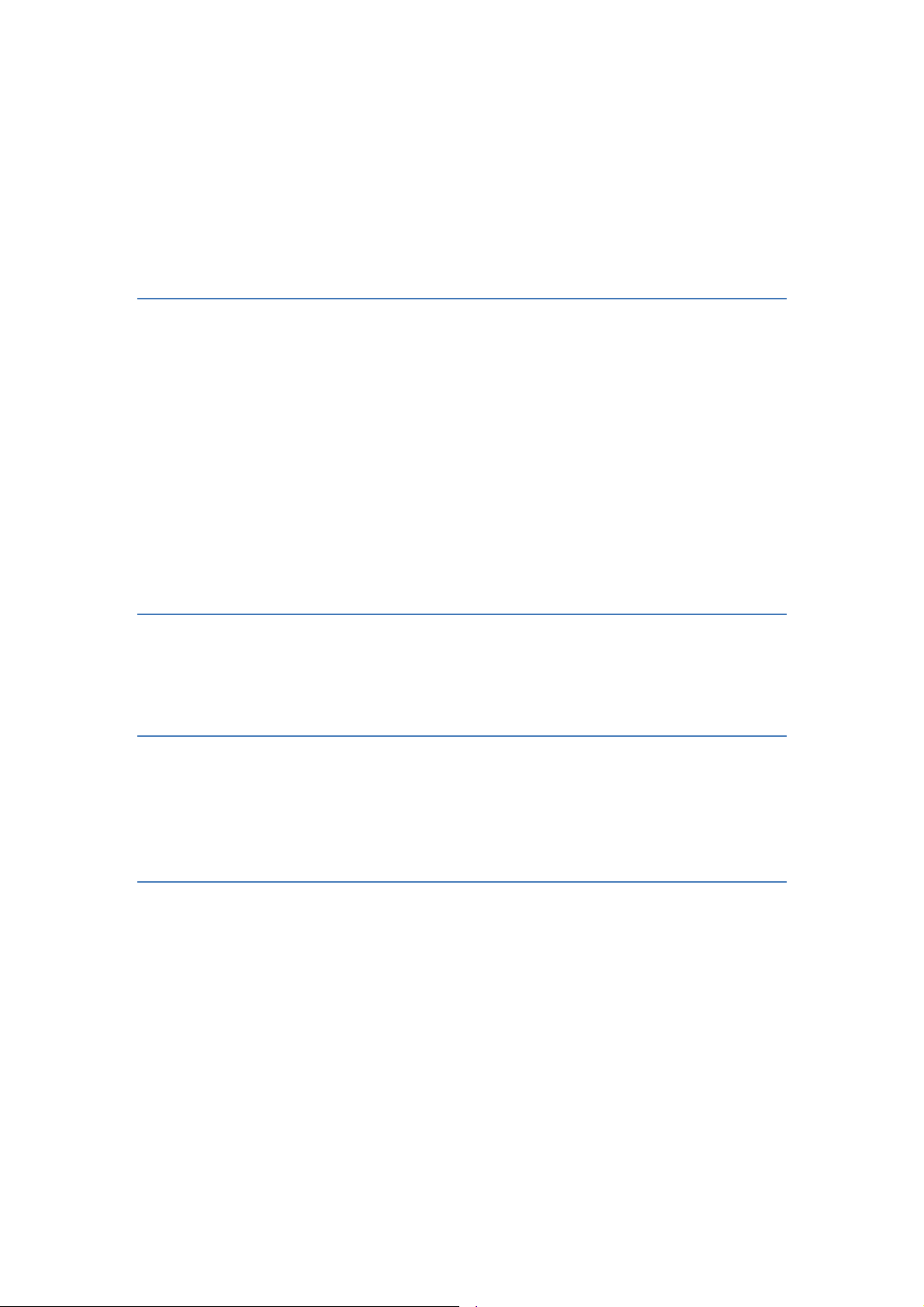
2. Unlock
After the screen is off, please press 【Power】to wake up the screen, and then drag the
slider upwards to the green ball to unlock the screen.
Note: Drag the slider downwards to the white ball to switch between Sound and Vibrate state.
Home Screen
1. Desktop
2. Applications
On the shortcuts bar, touch to enter Main Menu for all applications, Touch
【Back】or 【Home】return to the previous screen; On Main Menu, long press any
application till the check box appears, drag it onto one of desktops, put it on the
idle place. According to such operations, you can place any application to your
favorite position.
Status Bar
You can’t operate the status bar, it displays some relevant information, including: GPS,
Bluetooth, Wifi , battery power , system time, etc.
Notification Bar
Slide the screen from top to bottom in any interface, and it will display the
notification bar,Then you can hide the notification bar by sliding the screen from
bottom to top.
Preparation and Installation
1. Plug and Unplug SD Card
Please plug or unplug SD Card when the device power off. It is forbidden to carry
out this operation when the device is running. Any data loss or damage resulting
from the faulty operations is attributed to users.
2. USB disk Identification
The device supports hot-plug of USB disk. After USB disk is inserted, you can
dealing with data in USB disk after its light is on. Please refer to “File Manager”
for the usage of US Disk.
Note: It is forbidden to remove USB disk when data in USB disk is being copied,
transferred or deleted to prevent data damage.
3. Transferring Data With Computer
3.1 Install USB
5
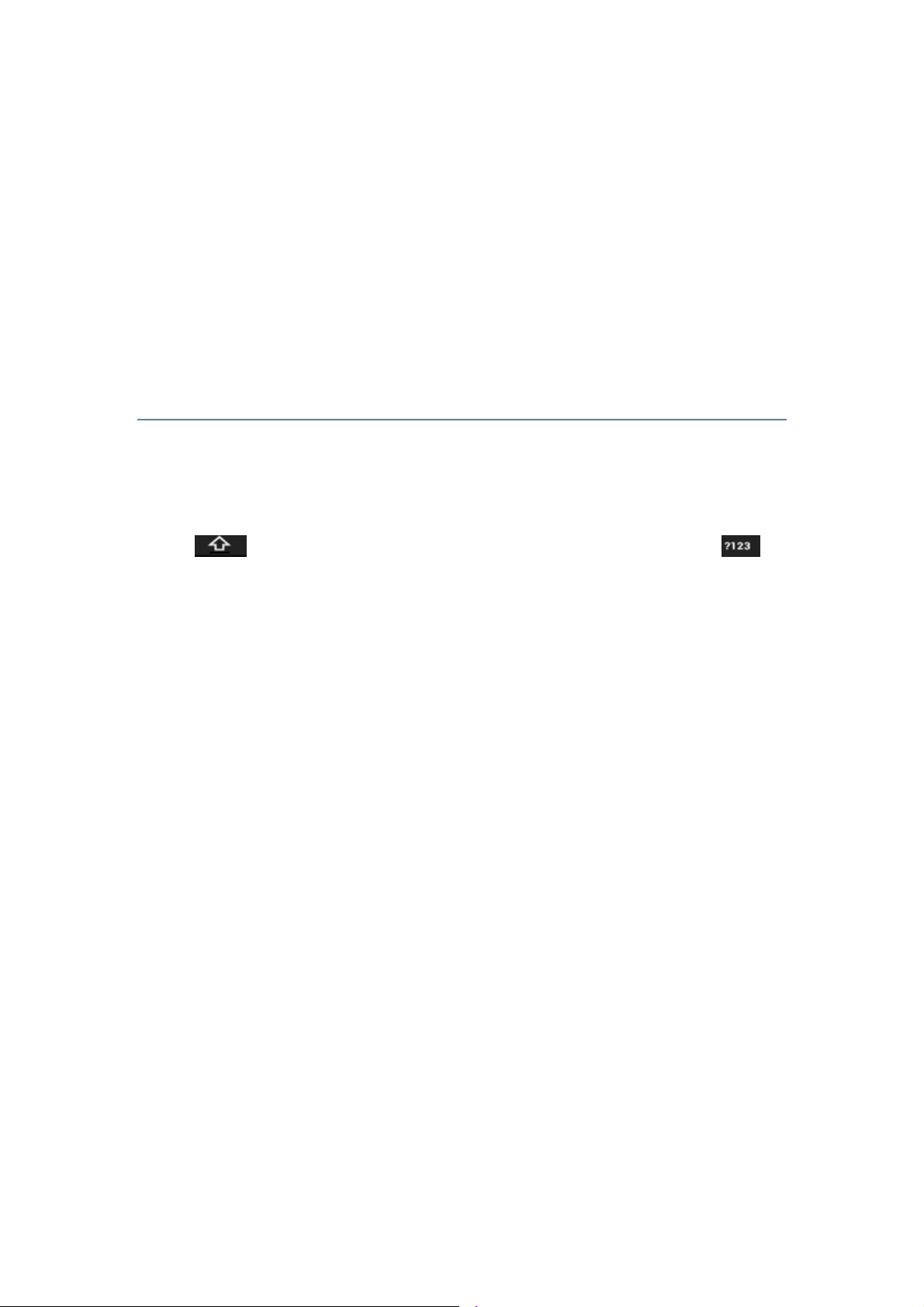
Connect this device to a computer with a USB cable, drag out the notification
bar. Touch “USB Connected”, click【Mount】in the pop-up box. Then on the
computer, you can view data in Device and SD Card storage. So data
transferring can be achieved between this device and the computer.
3.2 Disconnect USB
After data is mounted onto the computer, you can drag out the notification bar,
touch “Turn Off USB Storage” ,and then click【Tur n O ff】to disconnect with
USB link.
Note: It is forbidden to disconnect USB link during transferring data, because
it can lead to data loss or damage.
Input Method
Long press any input field to display the pop-up box of “Edit Text”, then touch “Input
Method” to display the pop-up box of “Select Input Method”. You can click and
choose the input method of “Android Keyboard”.
1. Keyboard
Touch to change letter cases between Capital and Lower; Touch to
switch into Number and Symbol keyboard;
6
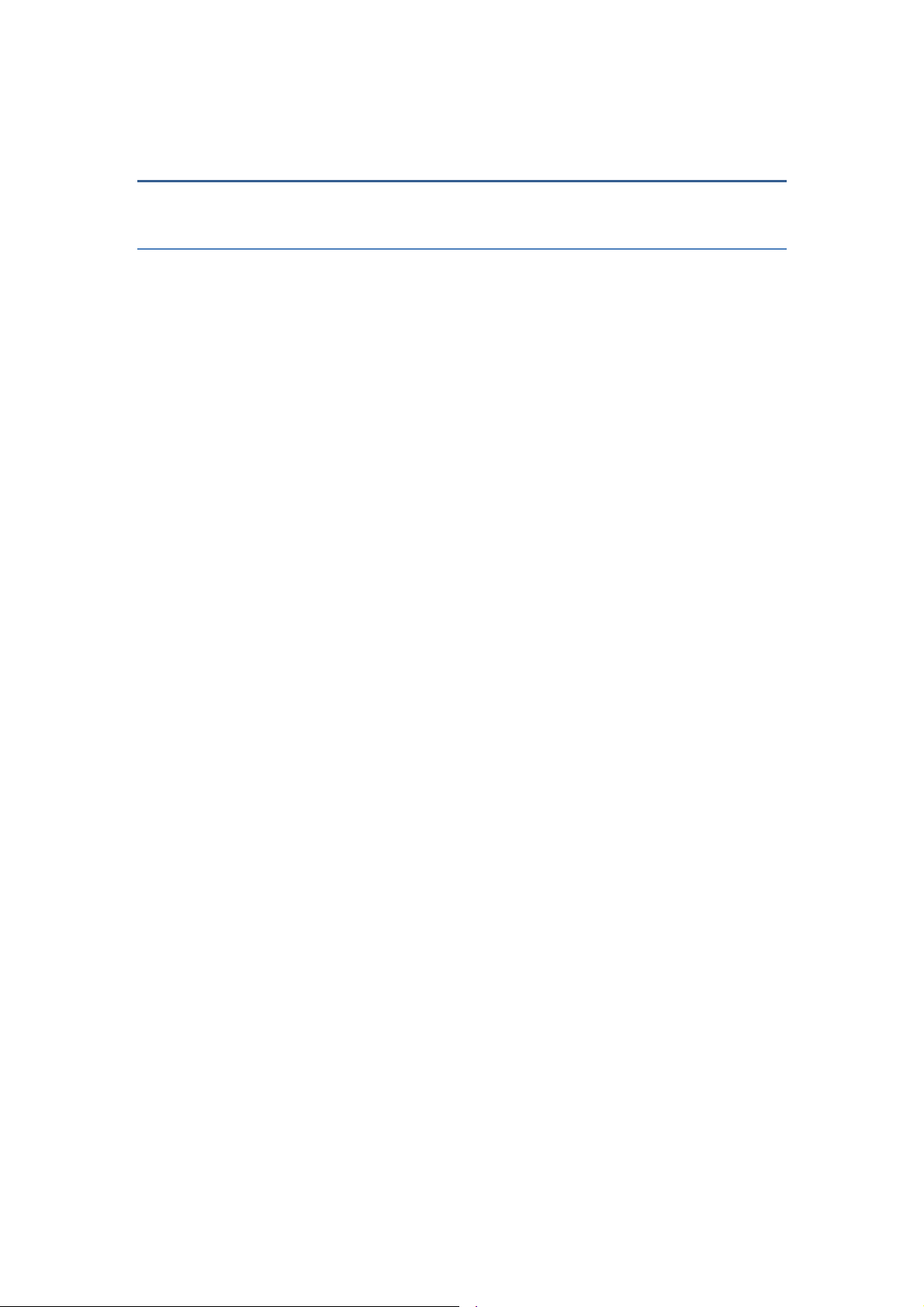
Basic Functions
Phone
1. Dial
1.1 Input phone number,then press the “Call”. To make international calls, press *
for two times then you get the symbol "+"(which will allow you to the local
international telephone prefix), then input the country code and Integrated phone
number;
1.2 Answer or decline the incoming call,Pick up the call by click the “Answer”, to
end the call by click the “Decline”;Decline the incoming call by click the “ Decline"
or press the power on/off button;
1.3 Please refer to the “Contacts”to using the contacts name and phone number;
1.4 Press the “Recent” could access the list of recent call records.
1.5 Calling To increase or decrease the volume in the process of calling, press the
up or down side key, during a call to choose mute, small keyboard, add Calls, Hold,
contacts need to press the main button, and then click the icon to enter;
1.5.1 Touch "mute": press the "mute" during calling, you can still hear the
other speak, and the other side can not hear you speak;
1.5.2 Small keyboard: You can use the small keyboard to enter information,
you need to click “ hide keyboard”to return dial interface; after using a small
keyboard, click on the "end call" to hang up;
1.5.3 Touch the hands-free, calls is in the state of speaker
1.5.4 Add Calls: During a call, if you need to contact third-party call, you can
click "Add call"
1.5.5 contacts: Click "Contacts", you can find the telephone numbers you need
and call or send text messages to increase
1.5.6 Background Call: During the call will be returned to the main interface
used for other operations, to return the call screen, tap the green background status
bar.
1.5.7 Call waiting: the network will inform you if you have a new incoming call
while you are talking(Network service). You can click the“Answer” to pick up the
waited call while talking, and the first call would be kept.
2. Call records
This phone has business card like phone book. The information of each contact stored
in this phone include of : multiple numbers(phone number, family number, company
number Fax, etc.), e-mails(domestic mail, company mail, etc.),company name,
company name, Web site , Instant messaging , mailing address. Options content
introduction:
2.1 Search: This is a short cut method to quickly search for a contact in the
7
