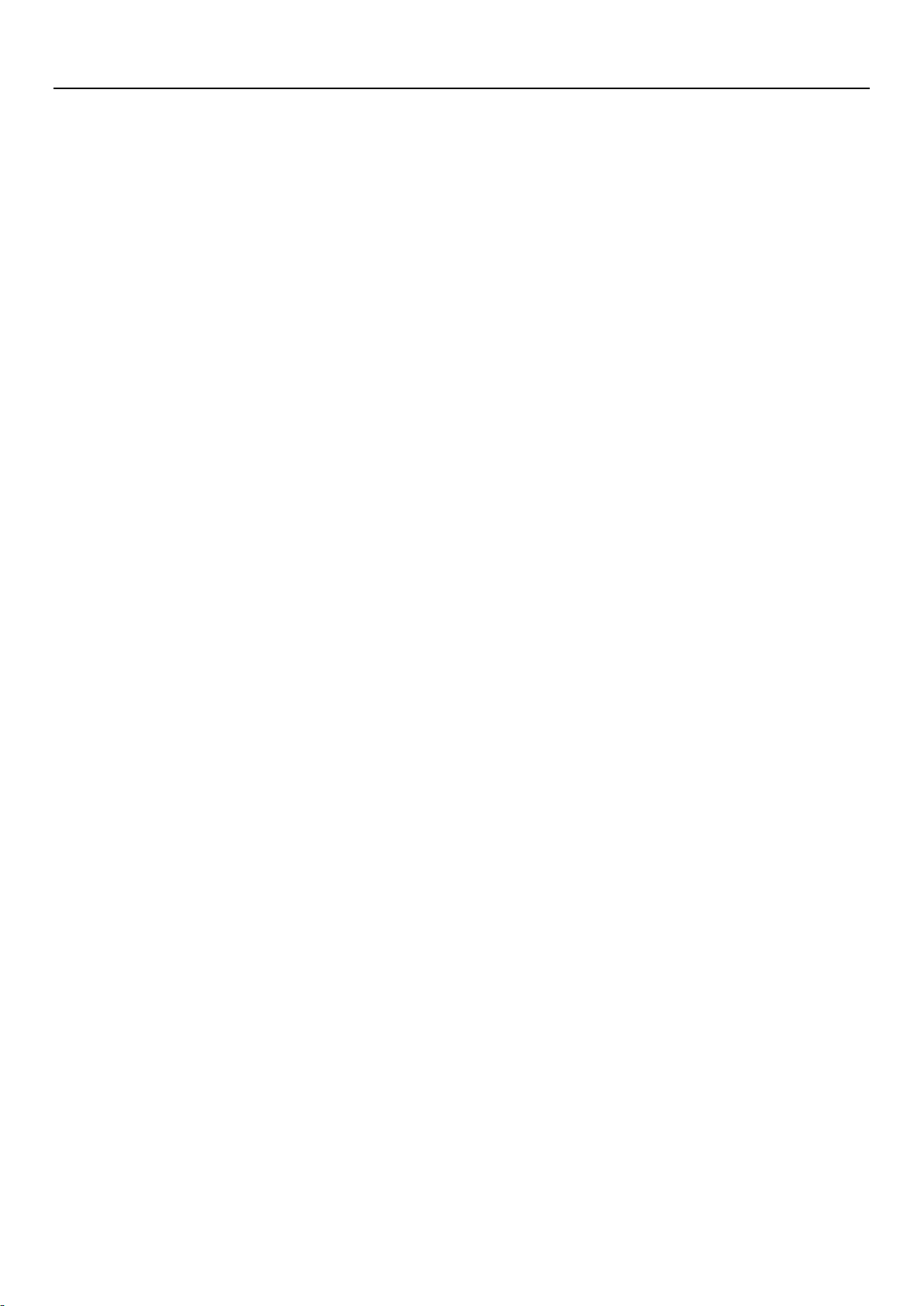
User Manual
Product name: 4G LTE
Model: PIN
Brand: NYX
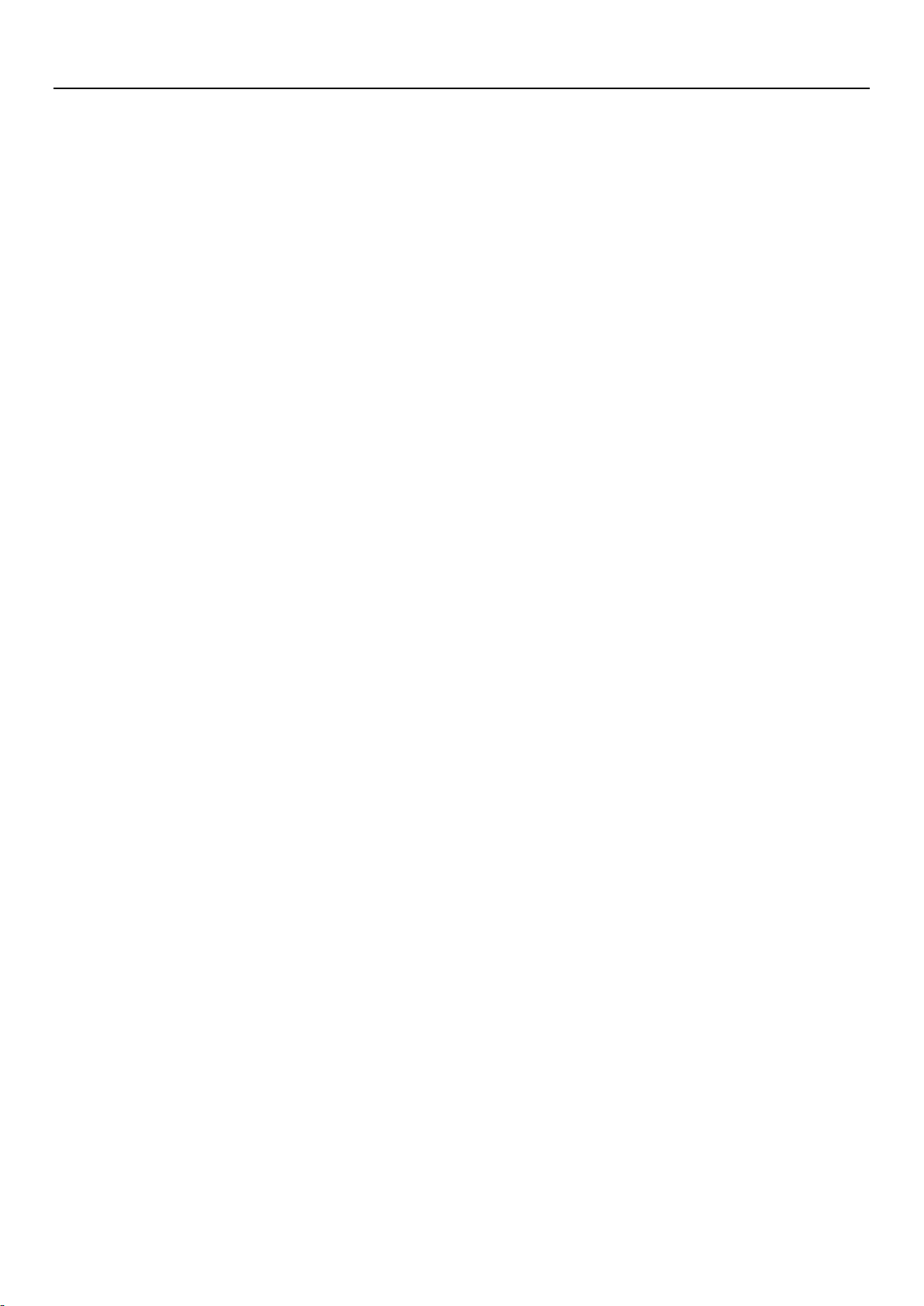
Contents
Contents ............................................................................................................................................. 1
1. Appearance and Keypad Operations .............................................................................................. 2
2. Using Memory Card as U Disk ...................................................................................................... 2
3. Wi-Fi .............................................................................................................................................. 3
4. Bluetooth ........................................................................................................................................ 4
5. Gmail.............................................................................................................................................. 5
6. Phone.............................................................................................................................................. 6
7. Messaging ...................................................................................................................................... 8
8. Contacts........................................................................................................................................ 10
9. Clock ............................................................................................................................................ 13
10. Calculator ................................................................................................................................... 14
11. Camera ....................................................................................................................................... 14
12. Gallery........................................................................................................................................ 16
13. Calendar ..................................................................................................................................... 19
14. FM Radio ................................................................................................................................... 20
15. Settings ....................................................................................................................................... 21
16. Notices for the use of phone ...................................................................................................... 23
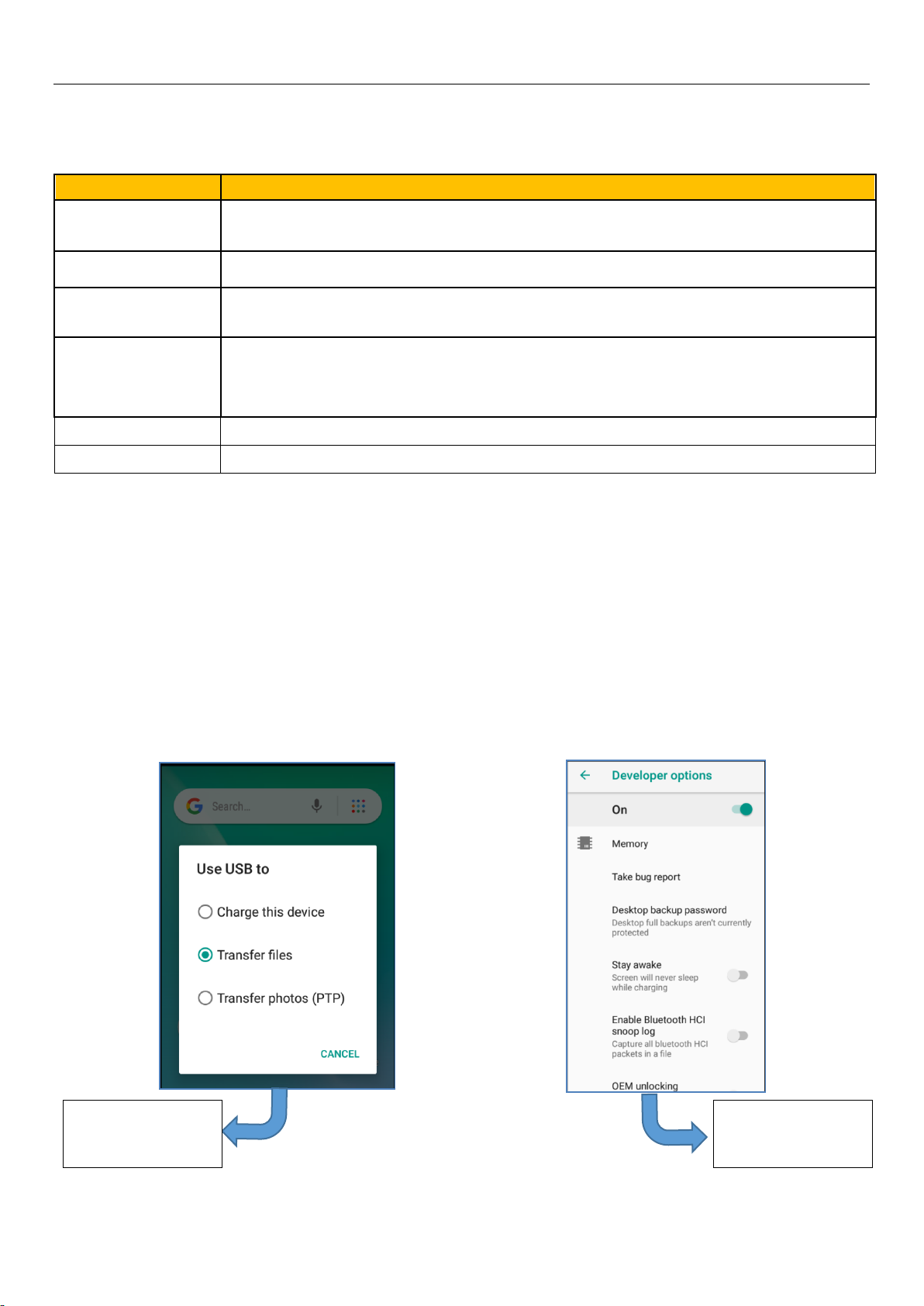
2
Keys
Functions
home
Short press this button to return home from any application or interface.
Long press it to open Google search.
recent
Short press it to open the recent items.
back
Press it to return to the previous interface,or to close dialog box ,options’
menu ,notification panel or the keypad.
power
Short press this button to lock or unlock the screen.
Long press it to open the phone’s menu,then you could choose to Power off,
Restart, Airplane mode, Screenshot and switching scene modes.
up
Press it to increase the volume.
down
Press it to decrease the volume.
USB debugging
connected
USB for file
transfer
1. Appearance and Keypad Operations
2. Using Memory Card as U Disk
If you want to send music, pictures or other files to the phone’s memory card from the computer,you
should set memory card as u disk first.
Set memory card as u disk
1) Connect the phone to the computer with USB cable. The notification icon will appear in the status
box.
2) Use USB mobile transmission line will connected to the computer
3) In the notification panel, touch USB is connected,And then touch the USB connected as a media
device
Notice: On the PC operation assistant tool such as mobile phone, Must be open the USB debugging.
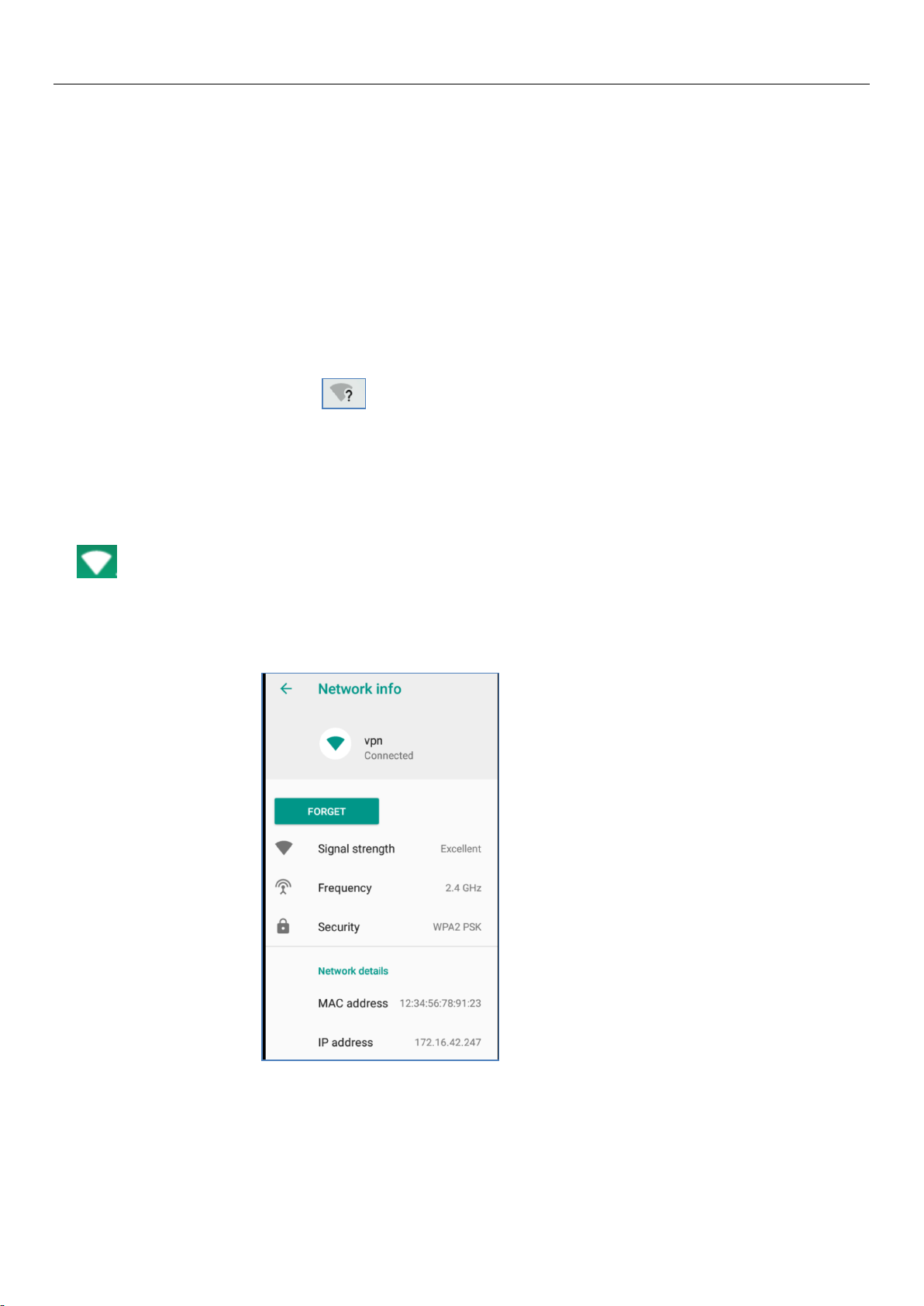
3
3. Wi-Fi
Wi-Fi provides as far as 300feet (100M) range of wireless network access. If you use cell phone to
connect Wi-Fi , you should connect to the wireless access point or 「hot spots」.
Notices:The availability and coverage of Wi-Fi signal depend on the number, infrastructure and other
objects penetrated by the signal.
Open Wi-Fi and to connect to the wireless network
1) Enter settings.
2) Select the Wi-Fi box,to open Wi-Fi. Phone will automatically scan for available wireless networks.
3) Touch Wi-Fi settings. Then a list of Wi-Fi network will show the founded network name and security
settings. (open network or WEP、WPA/WPA2 with password).If you enable the notification in Wi-Fi settings,
The status box will show this icon ( ) when open available wireless network founded.
4) Touch one of the Wi-Fi choices to connect the network. When you choose open network, phone will
connect to it automatically. If you choose WEP、WPA/WPA2 with password, you should type the password
first, then touch to connect it.
Notices:when the phone is connected to the wireless network, the status box will show this Wi-Fi icon
( ), and the approximate signal strengthen (the number of lit bars).If touch the connected network,
will display the name of Wi-Fi network, status ,speed ,signal, strength, security, information and IP address.
If you want to delete the wireless settings, please touch “FORGET” as in the picture below. If you want
to connect to this network, you should re-enter these settings.
Notice:
Unless you choose to forget the network, otherwise, there is no need to re-enter the corresponding
password when next time connecting to the previously encrypted wireless network. Wi-Fi will search
automatically, that is, phone needn’t to perform additional steps to connect Wi-Fi networks.
Connect to other Wi-Fi networks
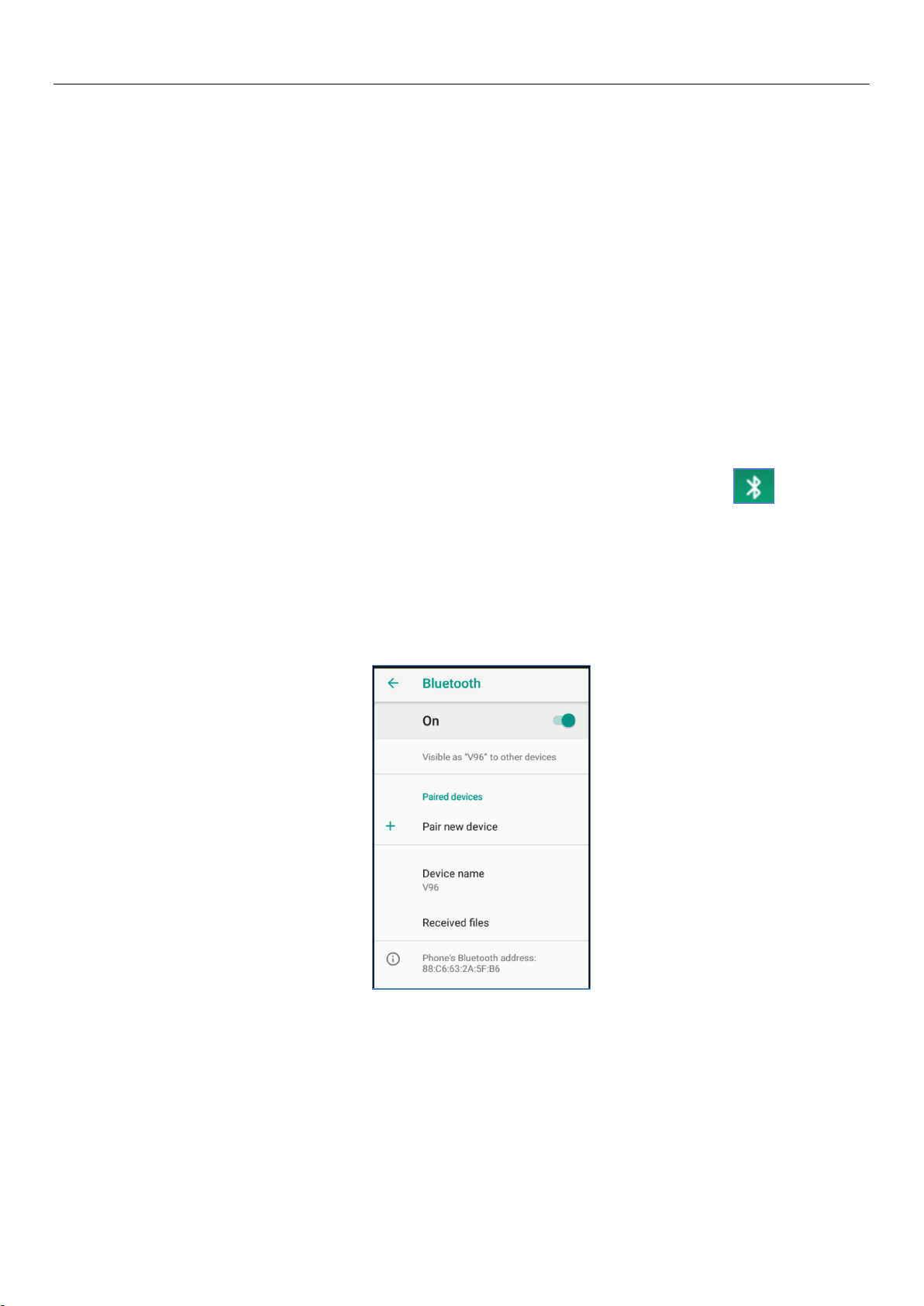
4
In the interface of wireless and network, touch Wi-Fi settings. The founded Wi-Fi networks will show
on the Wi-Fi network list.
Touch other Wi-Fi networks, and then you can connect to this network.
Notices: in addition, mobile phone can also surf the Internet by GPRS. Our current SIM card GPRS to
open after the default boot. Users can manually choose to open data connection, when for the single card,
direct drop down the status bar, touch "data connection" is open, when for the double card, location in
"Settings > SIM cards > Mobile data > select SIM1 or SIM2", touched the drop-down "Data connection" of
the status bar is open the current selected SIM card data connection, and then touch "Data connection" close
this SIM card data connection.
4. Bluetooth
Turn on Bluetooth or set the phone can be detected
1) Enter settings.
2) Select Connected devices, then open Bluetooth, the status box will show this icon ( ).
3) Touch “Pair new device”, all the devices founded will display in the list under the icon.
(Bluetooth device is set open and visible to a nearby equipment work, other equipment as long as open
the Bluetooth can search to the Bluetooth and matching, open as long as the other devices can be detected at
the same time, you can search for other equipment and matching use)
After a paired device, the system will show the paired and other equipment available
Pairing and connection of Bluetooth headset
1) Enter settings.
2) Select Connected devices, then open Bluetooth, touch “Pair new device” , then your phone will scan
for the Bluetooth devices within range ,and show the founded devices in the list under the icon.
Tips:
Make sure that the devices wanted are under the detected mode.
3) Touch headset in the equipment list to finish the connection.
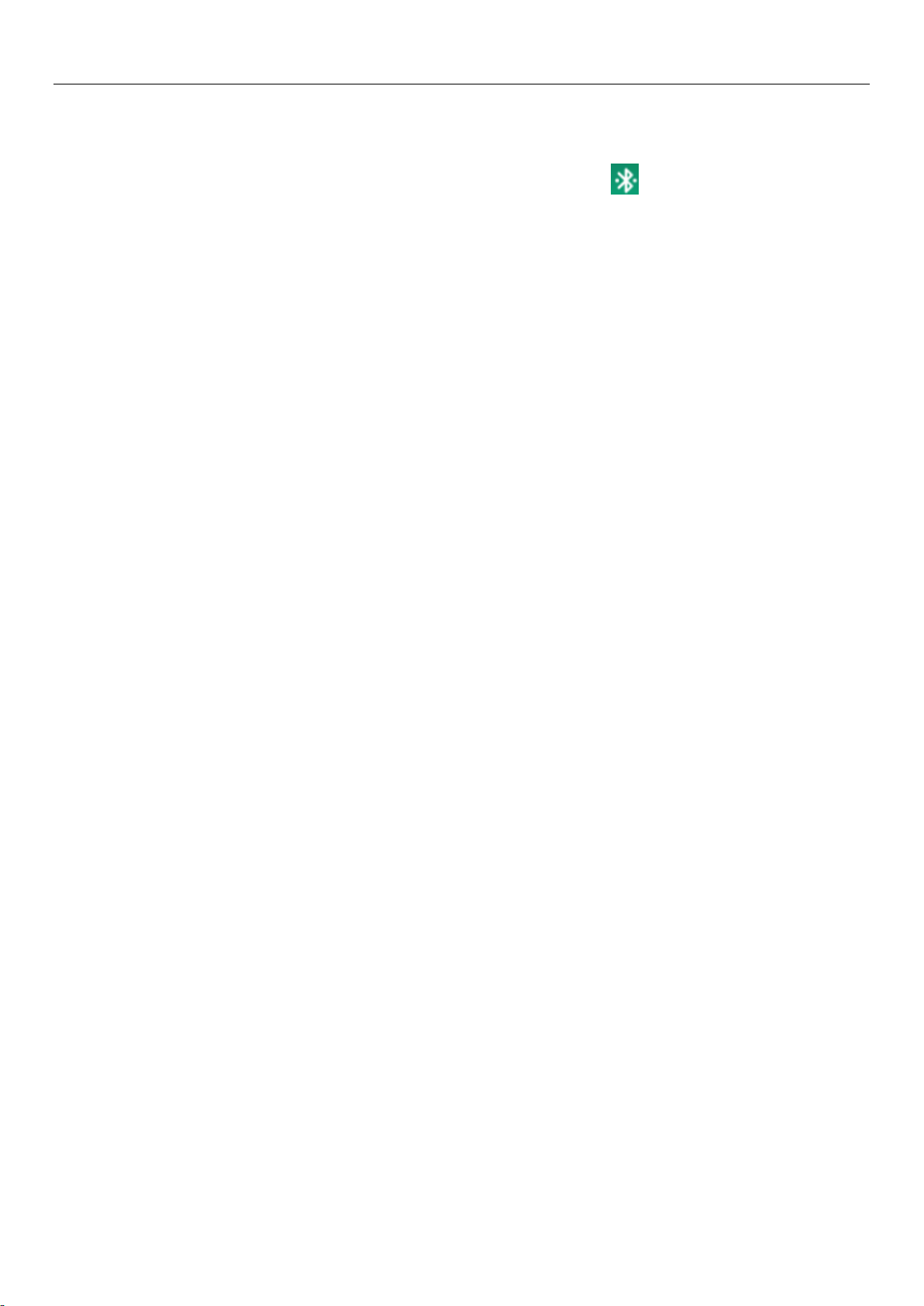
5
Notices:generally Bluetooth devices need password to be paired, often use「0000」as the default
password.
4) The pairing and connecting status will show under the headset in the Bluetooth devices list. When
the headset connected to your phone, the status box will show this icon( )means connected. Then you
can use the headset to make or receive callings.
Cut the connection to the Bluetooth
In the list of Bluetooth equipment, touch or tap and hold the connected hand-free headset.
Press and select “OK”.
5.Gmail
Create an electronic mail account
Open the Gmail, You can activate or edit existing e-mail accounts as well as create a new e-mail
account.
Select mail, Google account setting interface appears. Then touch‘ next step’ > create
account>enter name,last name and e-mail account.
Google servers determine whether the name can be used, if so, new interface appears prompting
enter password, then judge the password’ security, users who doesn’t meet the requirements need to re-enter
the password.
Successfully register a new Gmail account, a messenger created automatically for testing.
2) Loading mail account
a. Open Gmail skip introduction screen>loading interface appears >select load
b. Enter name, password then load
E-mail account initialization, prompting “login successful” All Google accounts will be
synchronized.
3) Creating and sending mails
When creating mails, select mail > creating mails. Enter the address(recipient)、theme and contents.
Press MENU you could ‘append’、‘ Add Cc/Bcc’, select send or discarded.
4) Receive mails
There is tone for new mails,Press Menu >‘refresh’, refresh and update the number of the unread
mails in a proper way.
5) Delete mails
When loading a mail account,if you want to delete it,you need to restore factory settings . When
loading a second one,you could press the menu button to delete it.
Notices:many functions depend on Gmail Account,for example:Electronic Market、Google Talk、
Sync Contact and Calendar.
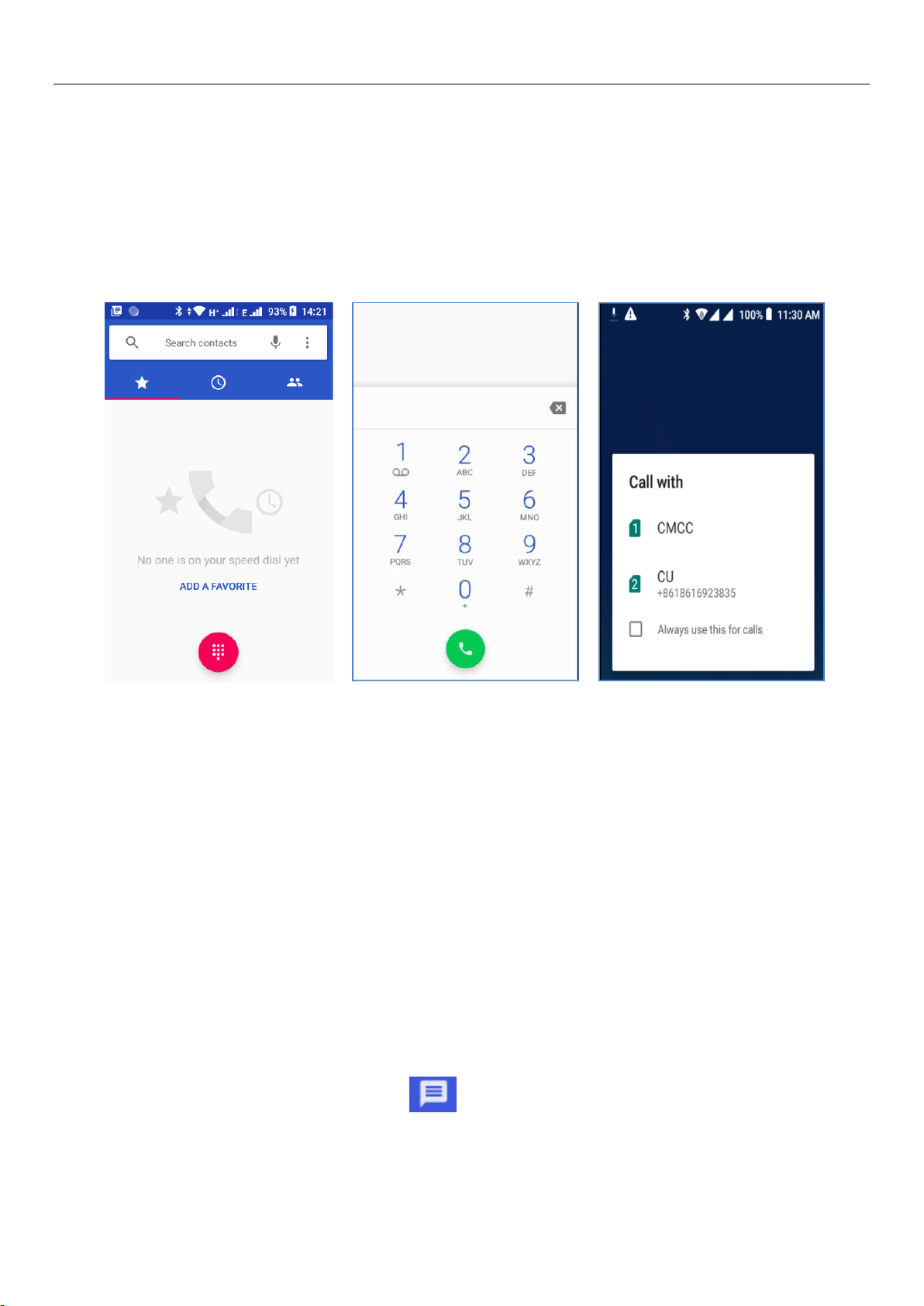
6
6.Phone
When the icon of network server appears in the screen, you could dial or receive callings. The signal
bar on the top right corner show the strength of network signal (When the signal with the strongest signal).
Start dialing
Open application’s main menu>phone >Dial the keyboard. You could choose SIM1 or SIM2 to do the
dialing.
Dialing
At the dialing Keyboard ,enter the phone number,and then click the dialing key , after that, you
should choose one SIM card.
Telephone calls in the call log
Every telephone number called and received in“SIM1、SIM2”will reserved in phone’s menu of call log.
Each call to record recently will show“SIM1 or SIM2”,All numbers in the call log can be dialed by clicking
the button ”dial” on the right side of the screen.
When number list appearing,click it to catch details;press it for long you could dial via “SIM1 or SIM 2”,
meanwhile you can edit, delete, save the number or do other operations.
Receive callings
When calling comes, swipe up to answer.
Refuse to answer the phone,
Have a telephone call in, swipe down to reject.
Have a telephone call in, hold the icon in the lower left corner and swipe from the icon to
decline with message, the call will be suspended and the caller will receive the corresponding text messages.
Proximity sensor
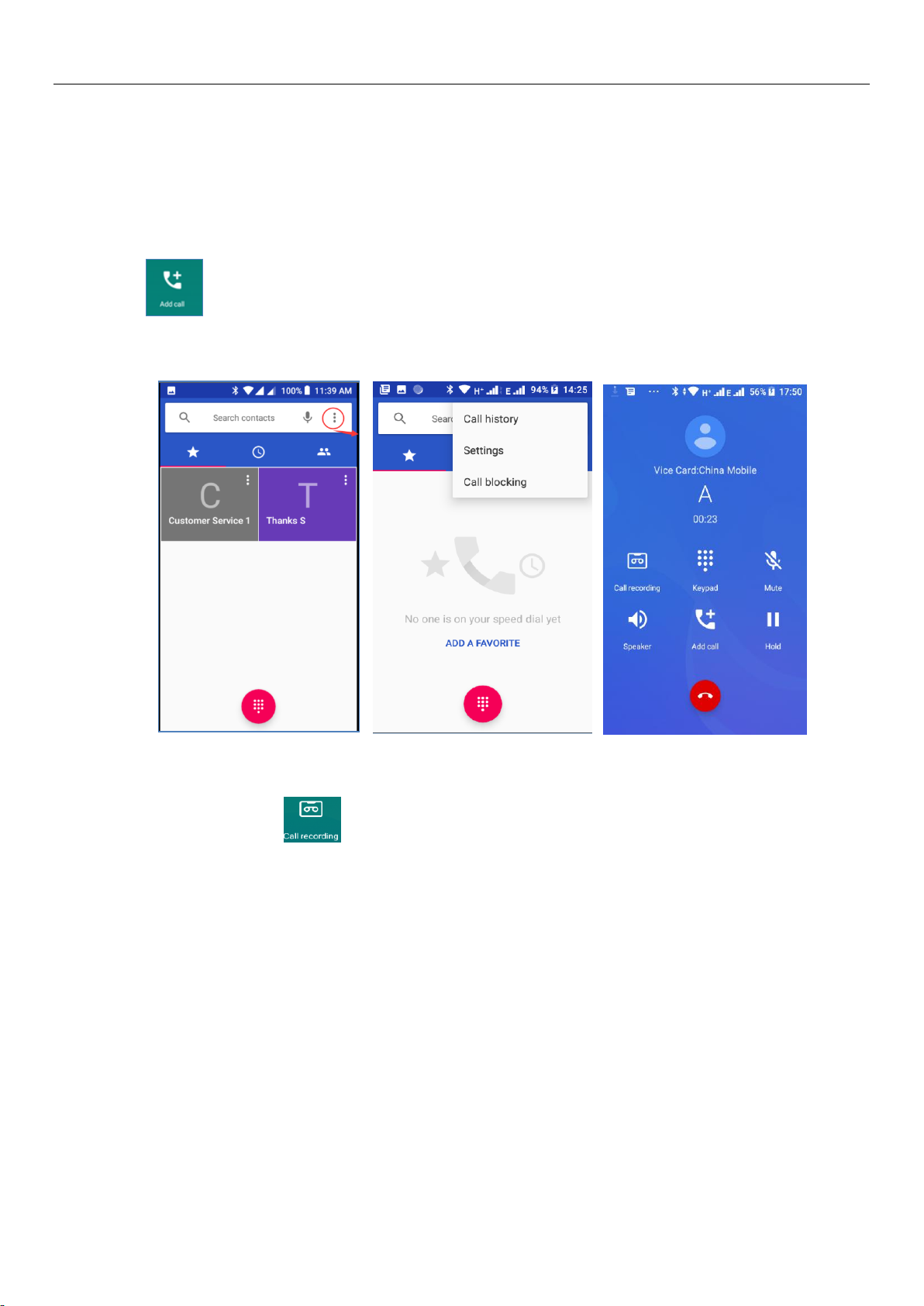
7
According to the distance between phone and human body,it will adjust automatically the switch of the
backlight.
During the call, close the phone to the ear, the backlight will turn off automatically,which could save
batteries and prevent inadvertently touching.
Two-way call/multiparty call (conference call)
Notices:This function needs that SIM card open multiparty call features.
Click“ ”,dial another call(or receive another call,phone default open “call waiting”,after both
connected,could view the status of calling.
Telephone recording
During the call,Click“ ”,you could record the dialog of the call.
Call settings
1) Display options: Can set contact sort and name format
2) Sounds and vibration: Can set phone ringtone and vibration
3) Quick responses: Can edit the text messages rejected by the information when content
4) Calling accounts: Can set FDN ,Call forwarding, Call barring and Additional Settings
5) Call blocking: Can add the number of contacts you don't want to receive by phone or text message
6) Voicemail: Can set voicemail number and voicemail notifications
7) Accessibility: Can set TTY mode
8) About: Can view build version and others.

8
7. Messaging
Important:the message title of this phone is the phone number,will be reserved in s similar for of
dialog,instead of the usual folder structure. Messages with white background are those received, and
messages with blue background are those sent.
Send SMS to certain phone number
1)Press home>messaging,touch“ ”.
2)In the interface of “edit”.
a. Click “recipient”box to start input method,you can also click“enter”box to start input method,
in that way you can enter characters.
b. Click the button of “Send from SiM1 or SIM2”to start sending.
c. When the receiver and the input are not empty, click the send button, sending a message.
Send MMS to certain phone number
When creating message,it was defaulted as SMS,it will be turned to MMS when following operations
were done. You can send MMS via clicking “send” after editing.
1) In the "writing" screen, press the Menu button, click "Add subject", automatic into the MMS
message:
2) Click on "write" interface "plus" icon on the left, to the following attachment, the attachment after
adding the message will be automatically converted into MMS.
Send messages to multiple numbers
Enter multiple numbers in the box of entering,each number is divided by the comma in English.
Click on the right side of the head with the receiver plus icon, can choose contact group in the address
book
Notices:At present the orbit can only support up to 100 recipients.

9
Notices:
a, If you want send MMS with many pages,
you should select “Slideshow” in the “append”
interface.
b, You can append 20 pictures, with the form
of GIF, JPEG.
c, Click “adding subject”, the box of “subject”
will appear under the box of “recipient”, meanwhile
it is turned to MMS automatically.
While the number of contacts added more than 100, will be prompted to "recipient" too much, after
add contacts without success. You must manually add again.
• Information edit menu with menu functions
1)When the message is sent after the success, according to SIM1 or SIM2 sends a message of time,
there will be a checkmark beside the little symbol.
2)When message sending failed,a red triangle with exclamation will appear. When editing information
other functions of Menu button
3)Hold the certain information, can carry out selective operation

10
8. Contacts
Open the menu of applications>contacts
The default display mobile phone contact and SIM card contacts.
Click“ ”icons, Can create New Contacts
Select save contacts to phone or a SIM card, into contact editing interface.
You can edit contact head, name, telephone number, Email, save to and more, and then click "SAVE".

11
In contact interface, click on the Menu button
a. Click Maun>Search,You can enter the contact search interface.
Enter the list of Numbers or letters and part name that will be shown in search results.
If no search to match the contact interface will appear “No contacts”.
b. Menu>Settings- Contacts to display
You can choose all contacts, Customize view of one a SIM card of contact, the mobile phone contacts
Choose from the definition, but also on a SIM card and cell phone choice whether or not to show that
all the lone contacts.

12
c. Menu >Settings-Import/export
In the mobile phone can local, SIM card and SD card three parties achieve contact information of the
copy each other.
First choose the "copy source" and then select the next step, selecting copy contact to, can complete the
contact's copy.
d. Menu > Labels
Click on the "create label" icon to the new label.
In "Label name" column input label name。
1) In a label, click on the Menu button, Menu functions
2) Menu>Rename label
You can rename label name
3). Menu >Delete label
You can delete the label.
4). Menu >Send messaging
Automatic new information, and the label added to contact the address bar recipients
5). Menu >Send Email
If contact label have the same email address, the automatic new mail, and E-mail address in the address

13
bar add to the receiver
9. Clock
1)Open the menu of application, click , The alarm clock Settings into the interface
Alarm
After functions set,phone will arrives in the setting time to alert you by ringing or vibrating to achieve
it’s function. Press Menu to add alarm,you can also add it from the adding interface. You could set the alarm
according to your needs.
Edit
You can edit the current alarm,you could edit time、ringing tones、vibration、repeat form and tabs.

14
10. Calculator
Calculator
this function can turn your phone into calculator, it can do some simple calculations.
·Touch the number keys to make it appear in the blank box.
In the interface of calculator, hold down the screen to the right, then the senior panel appears.
11. Camera
11.1 Camera
Prior preparation
Install memory card before using the camera or video camera. All your photos or videos taken by the
phone are stored in memory card.
Open camera
Press home, touch menu, select camera. Take pictures
1)Aim your object with the screen.
2)Touch the “shutter” button on the screen.
3)After taking,photos will save to the camera’s galley folder with the name of taking time.
4)You can view the photos by touching the preview box button.
5)Camera settings
You can touch the button of “setting Menu” in the interface of camera to do the settings
Under camera viewfinder mode, press Menu,you can switch to video or photos’ gallery.
On the bottom right of camera viewfinder mode, display the preview of the previous picture. Touch
preview box, the photo display on full screen and you can enlarge it to view details.

15
Shared Settings of Camera and Video camera
1)Flash mode:Auto、On、off.
2)exposure: -3 -2 -1 0 +1 +2 +3
3) Color effect: None, Mono, Sepia, Negative, Aqua, Blackboard, Whiteboard.
4)Scene mode,Auto, Night, Sunset, Party , Portrait, Landscape, Night portrait, Theatre, Beach, Snow,
Steady Photo, Fireworks, Sport, Candle light.
5) White balance: Auto, Incandescent, Daylight, Fluorescent, Cloudy, Twilight, Shade, Warm
fluorescent.
6) Image properties : Low Medium High
7) Anti-flicker: Auto, Off, 50HZ, 60HZ
Camera Settings

16
Capture mode:Normal, Panorama mode, HDR
Zero shutter delay: On, Off
Face detection: On, Off
Auto scene detection: ON、Off
Self timer: Off,2seconds,10seconds
Continuous shot:20 shots
Picture size:QVGA,VGA,1M pixels,2M pixels,3M pixels,5M pixels.
Preview size: Full screen, Standard (4:3)
ISO: Auto, 100, 200, 400, 800, 1600
Shutter sound: ON, Off
11.2 Video camera
Prior preparation
Install memory card before using the camera or video camera. All your photos or videos taken by the
phone are stored in memory card.
Take video
Press the home page, touch the menu select the camera.
1) With the screen on your subject.
2) Directly on the screen touch the .
3) After the shooting, video automatically taken as file name, save to the gallery by default camera
photo folder.
4) On the bottom right corner photo viewing images, a video preview before display. Touch the preview
box, the full screen video , touch play button can broadcast video.
You can touch the button of “set” in the interface of camera to do the settings
Under camera viewfinder mode, press Menu,you can switch to video or photos’ gallery.
On the top right of camera viewfinder mode, display the preview of the previous video. Touch preview
box, the video will display on full screen and you can touch the play button to view it.
Videos settings
EIS:ON OFF
Microphone:off,on
video quality:720p,480p,CIF,
12. Gallery
Open gallery
Press home,touch label of applications,then touch photos’ gallery.
In the interface of camera,Press menu to open it,then touch to operate.

17
Gallery interface
A. in the gallery main interface, the upper right corner of the camera button, can quickly switch to the
camera application
B. folder tile in the gallery main interface, folder thumbnail displayed on the folder name and the
number of embedded file.
Files Interface
a.In the library the interface, upper right a slide show the play button, click on the way to the slide
circulation play all image files.
b.Click on the images, enter the picture to see interface.
c.Choose a long press image files, pop-up corresponding operation.

18
Share photos
In long according to the selected folder or photos in picture viewer interface, choose to share. Methods
include Bluetooth, mail, and information sharing.
A. use email to send pictures: choose Gmail or E-mail, pictures will be automatically attached to the
email. Write your information, and click send.
B. using information sending pictures: select information, images will be automatically attached to the
MMS. Write your information, and click send.
C. Use the Bluetooth to send images: under the list of Bluetooth, choose paired Bluetooth devices,
pictures to be transmitted via Bluetooth.
See photo
In photos look at interface, sliding around on the screen, can be forward or backward view the photos
Edit pictures
A. color effects: no, stamping, restore ancient ways, white and black, drift in addition to silver shadows,
instantaneous, latte, blue, edition print, negative impact
B. clip: straight, pruning, rotate, mirror
C. editor brightness: automatically adjust color, exposure, halation, contrast, shadow, nature saturation,
sharpness, curves, hue, saturation, black and white filter
• Clip picturees
a. If you want to adjust the size of the clip, please hold the edge of the cutting tools. The arrow appears
clip, from the trim your fingers inside or outside the center to drag, can adjust its size.
b. If you want to adjust the big hours in the clip that keep proportion, please hold down any of the four
corners of the one.
If you move to the clip of the picture area of the other, please hold cutting is internal, then move to drag
the fingers to the position.

19
• Play video
1) in a picture of a photo gallery, touch video album, and then choose the video you want to watch, you
can start playing video.
2.) the touch screen will display playback controls.
A. schedule control: dragging the control bar can be moved to any play point.
B. suspended or continue to play: play when click pause video, pause when click continue to play the
video.
• View images
1) In the picture interface, touch photo album to view images.
2) Touch the thumbnail to view pictures on full screen.
You can choose to display small or large thumbnails. Hold down the screen towards the left side to
view the next photo or towards right to view the previous one.
In the photo album or list, press and hold down the picture towards left to view the next picture, or
towards right to view the previous one.
13. Calendar
Calendar program, main interface
Enter the calendar program, use white color on the surface of the month or perimeter to highlight on the
same day.
In the calendar interface, click the small arrow years the lower right corner, four kinds of display mode:
1) Interface display on the day of the schedule on the month or perimeter use white to highlight on the
same day.
2) Week interface shows the schedule for this week (click date) recently about sliding according to
weeks turn pages.
3) On the interface display and month schedule (date) recently click slide up and down can flip on a
monthly basis.
4) Schedule interface shows the schedule for a certain time space (click can see forward initial time
point, click can see back end time point).
• New event
1) Click the menu button > new event.
2) In the event details box Enter the name.
Note: if special occasions, such as birthday or a whole day's activity, set the options as throughout the
day. Such as activity is in a certain period of time, select the start time and end time.
3) Enter the activity location, illustration, invited object, repeat, remind of time.
4) Click on to complete the return to the calendar.
Note: all the title of the event is displayed in the calendar. There will be no calendar time period show.

20
14. FM Radio
FM Radio
Through this program, you may listen to FM radio on the device, FM radio use the wired
headset as an antenna to receive signals, before opening this program ,you can install the
original equipment-headphones, when listening, you can switch it manually to speakers or the
mode with wired headphones.
Open FM radio
Touch this label to open the application of FM radio.
1)Click on the " ", automatic scanning search FM channel, and channel in list interface, list all
channels
2)Click "Start recording", listening to the radio to the current can be recorded. The tape recording to
default file name can be arbitrary well-preserved input filename. Save to FM recording the default file.
channel list.
3)Click " " closed FM radio, cannot listen to in the background.
4)Must be insert cable headphones as antenna, but click on the horn button, can put the FM radio.
5)Click on the frequency of the rear of the five-pointed star icon, channel was added to the collection

21
Listen to FM radio background
Click to return to key, the radio program moved to the background, right now you can still continue to
listen to the show, and can also carry out any other program.
15. Settings
Your service provider may default some device settings, so you may not be able to change these
settings.
Wireless & internet
•Wi-Fi
Wi-Fi and Wi-Fi settings Touch Wi-Fi to open . Open Wi-Fi ,it can search for
available networks automatically,networks without password can be used directly, others need to enter the
password first.
Notice:Open Wi-Fi then the flight mode,Wi-Fi will close automatically;Open flight mode then
connect Wi-Fi,it can be used normally.
•Bluetooth
Bluetooth switch and setting up the touch Bluetooth to open , will automatically be
search nearby Bluetooth open the equipment.
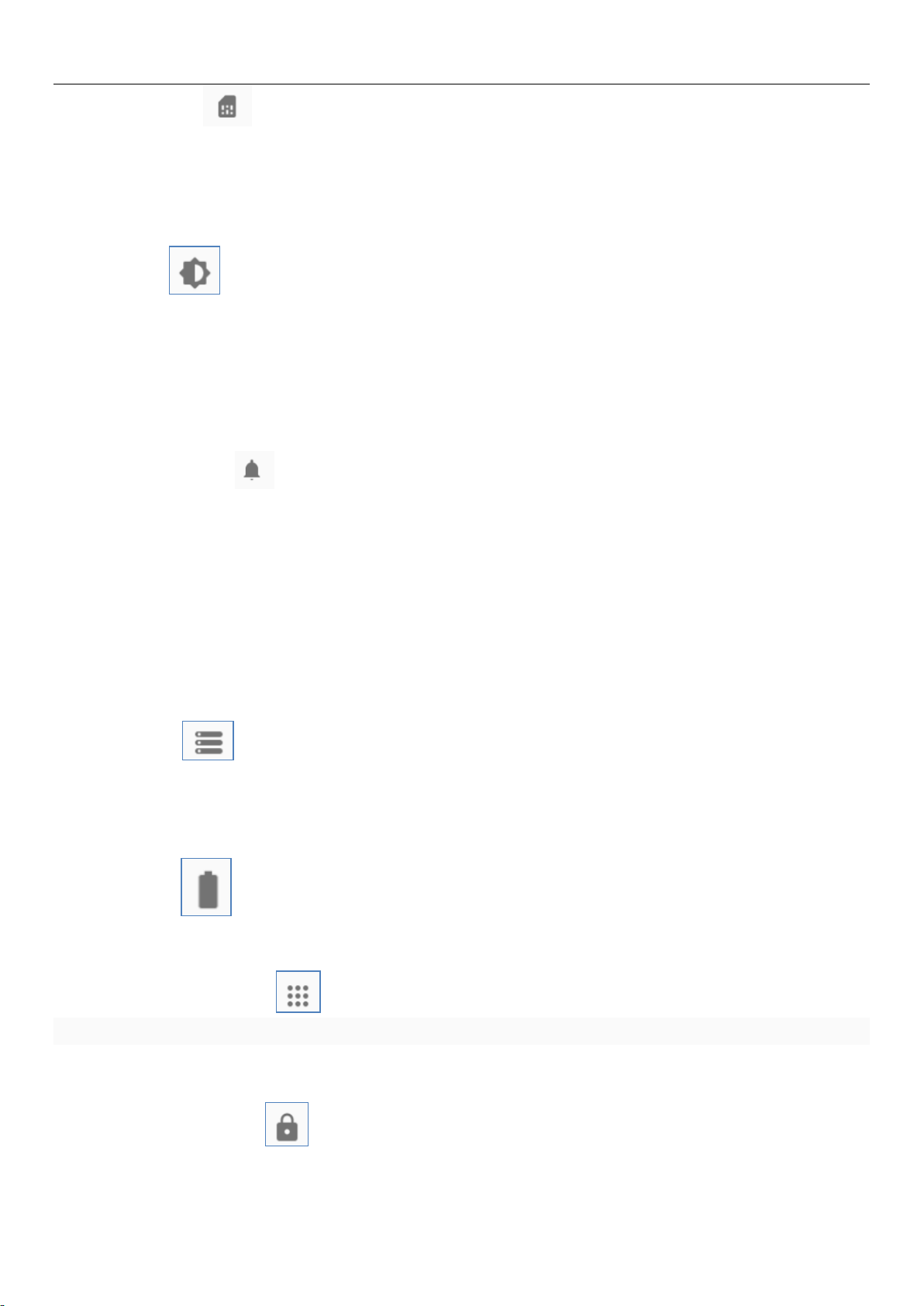
22
•SIM cards
Touch can choose the SIM card or stop using a SIM card
The default SIM card, can choose a voice call, information, and choose which SIM CARDS to use data
connection
Device
•Display
a. Brightness level: Adjust the screen brightness
b. Wallpaper: The gallery and built-in wallpaper can be set as standby and lock screen wallpaper.
c. Sleep: Adjust the delay before the screen automatically lock.
d. Auto-rotate screen: On, Off.
e. Font size: Set the font size of the system
f. Display size: Set the display size of the screen.
Audio profiles
This option gives the phone tones’ settings under the status of receiving calls or notification. Including
:
Vibration, volume, ring tones, ring tones notification and feedback(Dial pad tones, Screen locking sounds,
Charging sounds, Touch sounds, Vibrate on tap)to adapt every environment.
1) Volume:Including the media volume, alarm volume, ring volume settings, you can manually slide
to select.
2) Phone ringtone: voice phone ring
3) Notice: default notification sound
4) Sound enhancement: in view of the headphones sound, trumpet volume booster
Storage
a. Can view the SD card and cell phone memory usage.
b. Can unmount SD card or erase SD card.
c. Can choose the default memory.
Battery
Boot time that use and each module to use power in general
Apps¬ifications
management application and delete installed applications.
Personal
• Security & location
1) Google Play Protect: Off/Tap to turn on protection.

23
2) Find My Device: Find My Device help YOU locate this device remotely. It also helps you keep
your DATE safe, if the device is lost.
3) Security update: Display security update.
4) Screen lock: Choose screen lock
5) Lock Screen preferences: Show all notification content or don’t show notifications at all.
6) Smart Lock: To use, first set a screen lock.
7) Location : Use wireless to find locations in the application(Google map).
8) Show passwords: Display characters briefly as you type.
9) Device admin apps
10) SIM card lock: you can set SIM card PIN or change SIM card PIN.
11) Encryption & credentials
Languages & input
1) You can set up all the language supported by the phone.
2) Keyboard Settings: You can set virtual keyboard and physical keboard.
Date and Time
1) Automation: Use date and time provided by Network.
2) Setting Date: Set the current date.
3) Selecting Time Zone:Select Time Zone according to where you are.
4) Setting Time:Set the current time.
5) Use 24 Hour Time Format:ON/OFF
About phone
You can check the information of software updates, status, legal information model CPU GPU, RAM,
internal memory, android version, android security patch lever, baseband
version, kernel version, software version, custom build version.
16. Notices for the use of phone
Your phone is a product of superior design and craftsmanship and should be treated with care. The following
suggestions can help you comply with the terms of repair kits, to extend the life of mobile phone.
1)Place the mobile phone and their parts and components out of reach of small children.
2)Keep the phone dry, rain, humidity and all types of liquids which contain minerals will corrode
electronic circuits.
3)Don’t touch the phone with wet hands when charging, it will cause electric shock or damage the
phone.
4)Avoid place the device in high temperature environment. Temperatures will shorten the life of
electronic devices, damage batteries, and warp or melt certain plastics.
5)Avoid place the device in too low temperature environment. When the temperature rises, the phone
will produce water vapor that may damage electronic circuit.
6)Avoid place the phone in dusty, dirty places, otherwise parts may be damaged.
7)To avoid the phone in a lit cigarette, near open flame or any heat source.
8)Do not open the device, non-professional approach will do damage to the phone.

24
9)Do not throw it from height, knock or shake the phone, rough handling can damage internal circuit
boards.
10)Do not paint the phone, because the paint will block headphones, microphones or other removable
parts, and lead it not work.
11)Use clean, soft, dry cloth to clean the camera, light sensor lenses. Prohibit the use of harmful
chemicals and cleaning agents, cleaning fluids to clean the phone
12)If mobile phone, battery, charger, or mobile phone accessories are defective, send to the nearest
qualified service center for inspection.
13)I f necessary, Service Centre staff will assist you and will arrange for phone repairs.
FCC Warning
This device complies with part 15 of the FCC Rules. Operation is subject to the condition that this
device does not cause harmful interference. Any Changes or modifications not expressly approved by the
party responsible for compliance could void the user's authority to operate the equipment.
Note: This equipment has been tested and found to comply with the limits for a Class B digital device,
pursuant to part 15 of the FCC Rules. These limits are designed to provide reasonable protection against
harmful interference in a residential installation. This equipment generates uses and can radiate radio
frequency energy and, if not installed and used in accordance with the instructions, may cause harmful
interference to radio communications. However, there is no guarantee that interference will not occur in a
particular installation. If this equipment does cause harmful interference to radio or television reception,
which can be determined by turning the equipment off and on, the user is encouraged to try to correct the
interference by one or more of the following measures:
-Reorient or relocate the receiving antenna.
-Increase the separation between the equipment and receiver.
-Connect the equipment into an outlet on a circuit different from that to which the receiver is
connected.
-Consult the dealer or an experienced radio/TV technician for help.
Specific Absorption Rate (SAR) information:
This 4G LTE meets the government's requirements for exposure to radio waves. The guidelines are
based on standards that were developed by independent scientific organizations through periodic and
thorough evaluation of scientific studies. The standards include a substantial safety margin designed to
assure the safety of all persons regardless of age or health.
FCC RF Exposure Information and Statement
The SAR limit of USA (FCC) is 1.6 W/kg averaged over one gram of tissue. Device types: Smart
phone (FCC ID: YPVITALCOMPIN) has also been tested against this SAR limit. The highest SAR value
reported under this standard during product certification for use at the ear is 1.004W/kg and when properly
worn on the body is 1.446W/kg. the Hotspot SAR value is 1.446W/kg,the simultaneous transmission SAR
value is 1.190W/kg on the head and 1.529W/ kg on the body. This device was tested for typical body-worn
operations with the back of the handset kept 10mm from the body. To maintain compliance with FCC RF
exposure requirements, use accessories that maintain a 10mm separation distance between the user's body
and the back of the handset. The use of belt clips, holsters and similar accessories should not contain
metallic components in its assembly. The use of accessories that do not satisfy these requirements may not
comply with FCC RF exposure requirements, and should be avoided.
Body-worn Operation
This device was tested for typical body-worn operations. To comply with RF exposure requirements, a
minimum separation distance of 10mm must be maintained between the user’s body and the handset,

25
including the antenna. Third-party belt-clips, holsters, and similar accessories used by this device should not
contain any metallic components. Body-worn accessories that do not meet these requirements may not
comply with RF exposure requirements and should be avoided. Use only the supplied or an approved
antenna.
