ITALCOM GROUP ITALCOMNICKEL User Manual
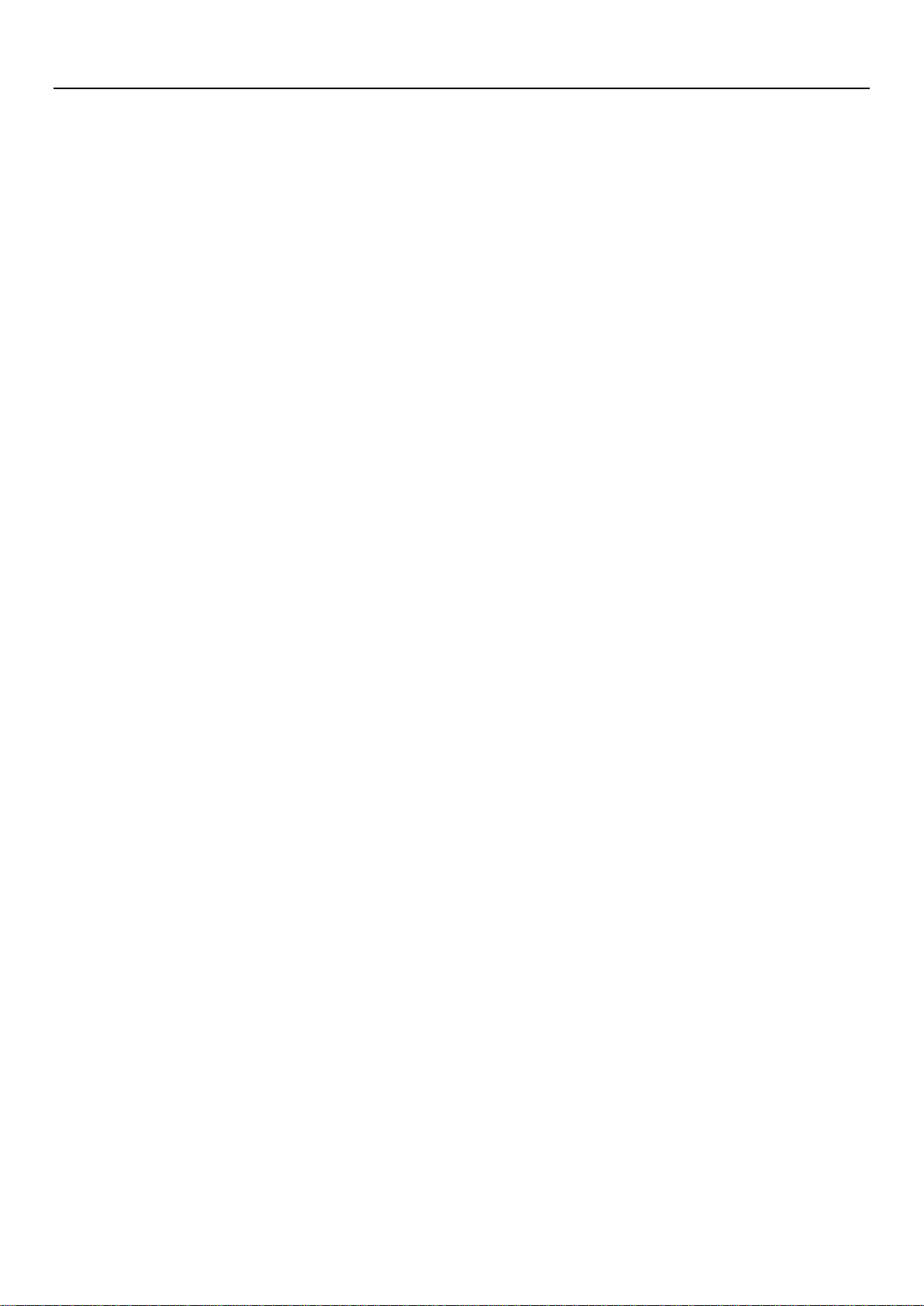
User Manual
Nickel
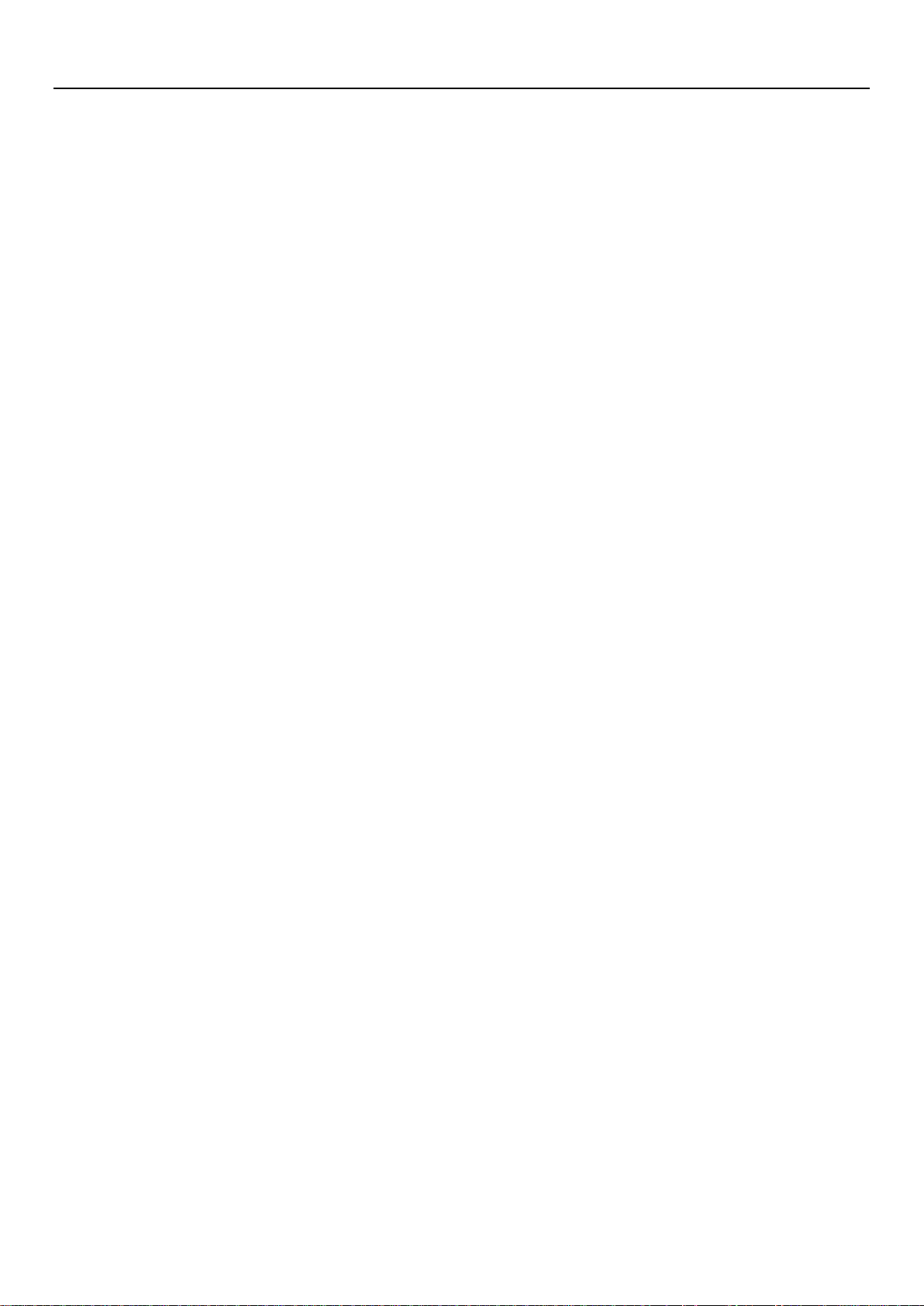
Contents
1. Appearance and Keypad Operations .............................................................................................. 2
2. Using Memory Card as U Disk ...................................................................................................... 2
3. Wi-Fi .............................................................................................................................................. 3
4. Bluetooth ........................................................................................................................................ 4
5. Calculator ....................................................................................................................................... 5
6. Calendar ......................................................................................................................................... 5
7. Camera ........................................................................................................................................... 6
8. Clock .............................................................................................................................................. 9
9. Contacts.......................................................................................................................................... 9
10. FM Radio ................................................................................................................................... 13
11. Gallery ........................................................................................................................................ 14
12. Gmail.......................................................................................................................................... 17
13. Messaging .................................................................................................................................. 17
14. Phone.......................................................................................................................................... 19
15. Settings ....................................................................................................................................... 21
16. Notices for the use of phone ...................................................................................................... 24
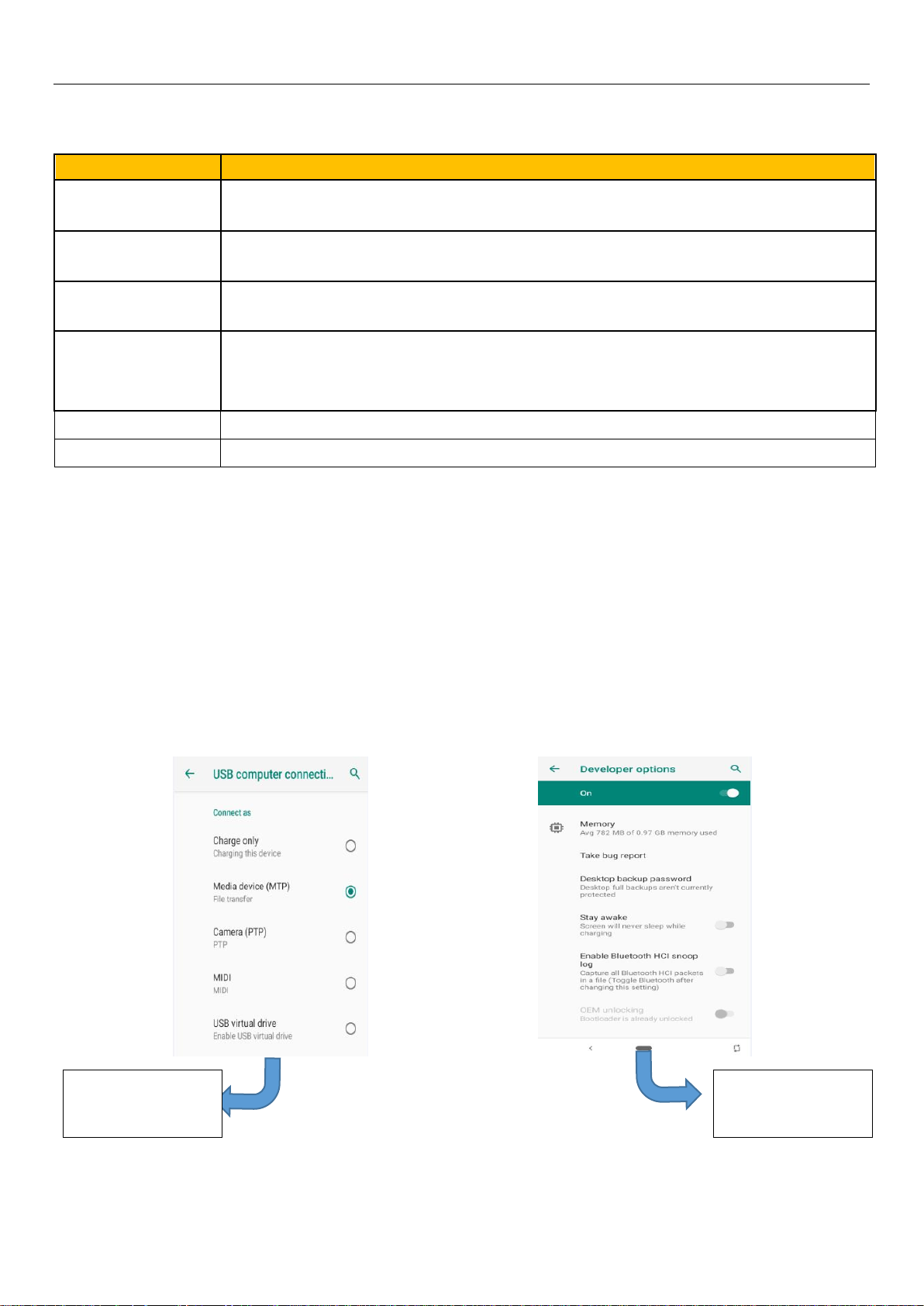
2
Keys
Functions
home
Short press this button to return home from any application or interface.
Long press it to open Google search.
recent
Short press this button to manage wallpapers , widgets and home settings.
Long press it to open the recent items.
back
Press it to return to the previous interface,or to close dialog box ,options’
menu ,notification panel or the keypad.
power
Short press this button to lock or unlock the screen.
Long press it to open the phone’s menu,then you could choose to Power off,
Restart, Airplane mode, Screenshot and switching scene modes.
up
Press it to increase the volume.
down
Press it to decrease the volume.
USB debugging
connected
USB for file
transfer
1. Appearance and Keypad Operations
2. Using Memory Card as U Disk
If you want to send music, pictures or other files to the phone’s memory card from the computer,you
should set memory card as u disk first.
Set memory card as u disk
1) Connect the phone to the computer with USB cable. The notification icon will appear in the status
box.
2) Use USB mobile transmission line will connected to the computer
3) In the notification panel, touch USB is connected,And then touch the USB connected as a media
device
Notice: On the PC operation assistant tool such as mobile phone, Must be open the USB debugging.
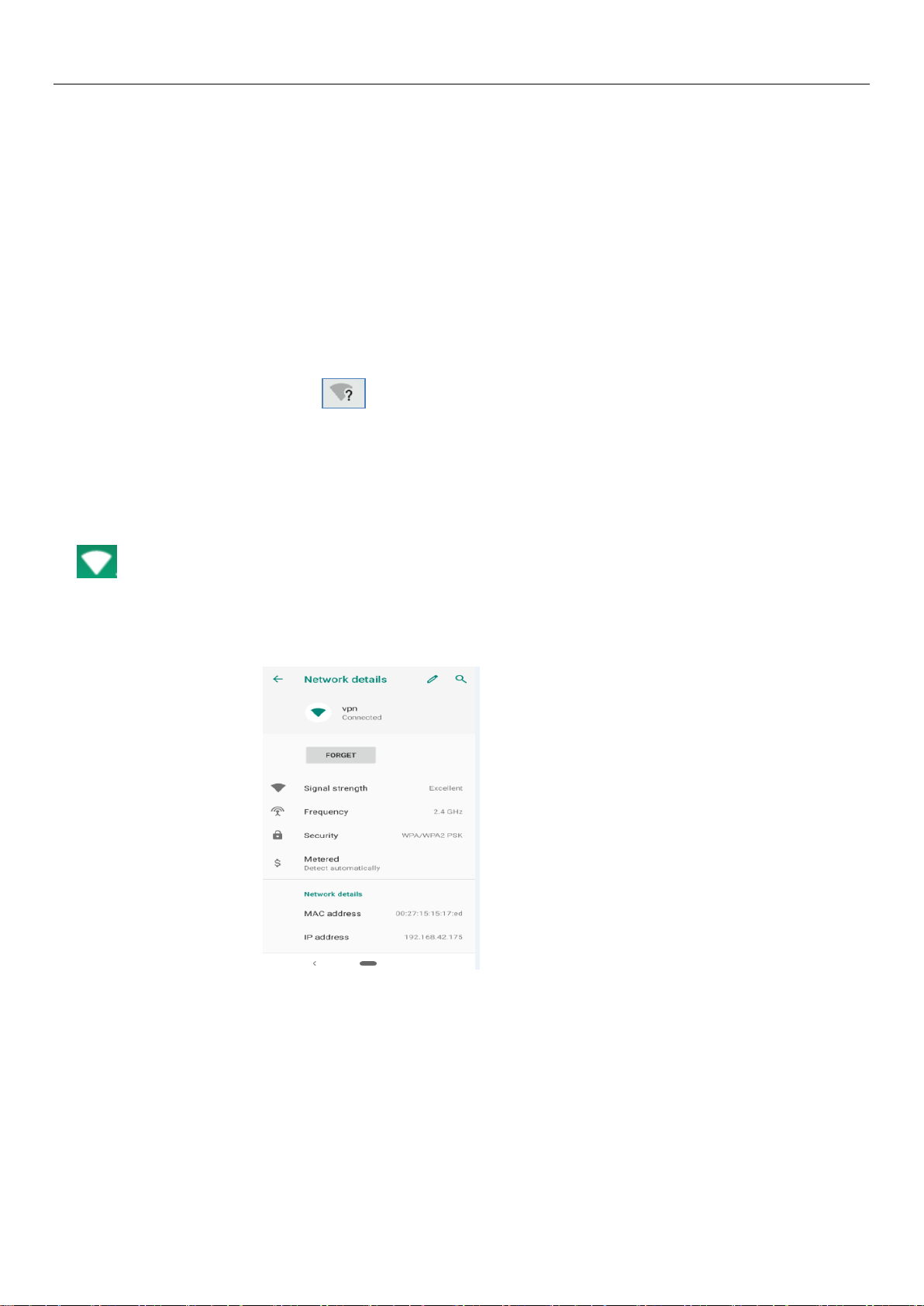
3
3. Wi-Fi
Wi-Fi provides as far as 300feet (100M) range of wireless network access. If you use cell phone to
connect Wi-Fi , you should connect to the wireless access point or 「hot spots」.
Notices:The availability and coverage of Wi-Fi signal depend on the number, infrastructure and other
objects penetrated by the signal.
Open Wi-Fi and to connect to the wireless network
1) Enter settings.
2) Select the Wi-Fi box,to open Wi-Fi. Phone will automatically scan for available wireless networks.
3) Touch Wi-Fi settings. Then a list of Wi-Fi network will show the founded network name and security
settings. (open network or WEP、WPA/WPA2 with password).If you enable the notification in Wi-Fi settings,
The status box will show this icon ( ) when open available wireless network founded.
4) Touch one of the Wi-Fi choices to connect the network. When you choose open network, phone will
connect to it automatically. If you choose WEP、WPA/WPA2 with password, you should type the password
first, then touch to connect it.
Notices:when the phone is connected to the wireless network, the status box will show this Wi-Fi icon
( ), and the approximate signal strengthen (the number of lit bars).If touch the connected network,
will display the name of Wi-Fi network, status ,speed ,signal, strength, security, information and IP address.
If you want to delete the wireless settings, please touch “FORGET” as in the picture below. If you want
to connect to this network, you should re-enter these settings.
Notice:
Unless you choose to forget the network, otherwise, there is no need to re-enter the corresponding
password when next time connecting to the previously encrypted wireless network. Wi-Fi will search
automatically, that is, phone needn’t to perform additional steps to connect Wi-Fi networks.
Connect to other Wi-Fi networks
In the interface of wireless and network, touch Wi-Fi settings. The founded Wi-Fi networks will show
on the Wi-Fi network list.
Touch other Wi-Fi networks, and then you can connect to this network.
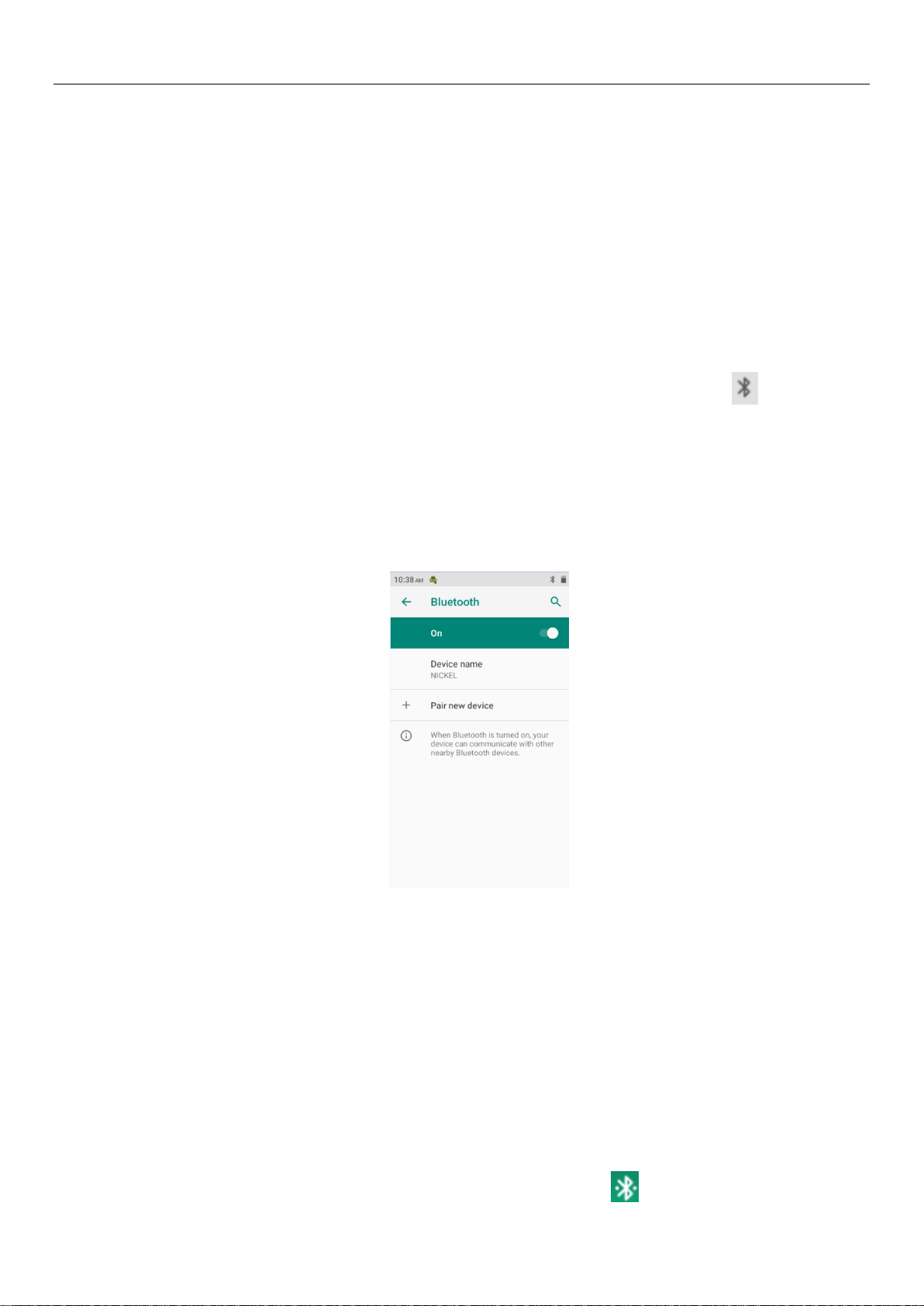
4
Notices: in addition, mobile phone can also surf the Internet by GPRS. Our current SIM card GPRS to
open after the default boot. Users can manually choose to open data connection, when for the single card,
direct drop down the status bar, touch "data connection" is open, when for the double card, location in
"Settings > SIM cards > Mobile data > select SIM card", touched the drop-down "Data connection" of the
status bar is open the current selected SIM card data connection, and then touch "Data connection" close this
SIM card data connection.
4. Bluetooth
Turn on Bluetooth or set the phone can be detected
1) Enter settings.
2) Select Connected devices, then open Bluetooth, the status box will show this icon ( ).
3) Touch “Pair new device”, all the devices founded will display in the list under the icon.
(Bluetooth device is set open and visible to a nearby equipment work, other equipment as long as open
the Bluetooth can search to the Bluetooth and matching, open as long as the other devices can be detected at
the same time, you can search for other equipment and matching use)
After a paired device, the system will show the paired and other equipment available
Pairing and connection of Bluetooth headset
1) Enter settings.
2) Select Connected devices, then open Bluetooth, touch “Pair new device” , then your phone will scan
for the Bluetooth devices within range ,and show the founded devices in the list under the icon.
Tips:
Make sure that the devices wanted are under the detected mode.
3) Touch headset in the equipment list to finish the connection.
Notices:generally Bluetooth devices need password to be paired, often use「0000」as the default
password.
4) The pairing and connecting status will show under the headset in the Bluetooth devices list. When
the headset connected to your phone, the status box will show this icon( )means connected. Then you
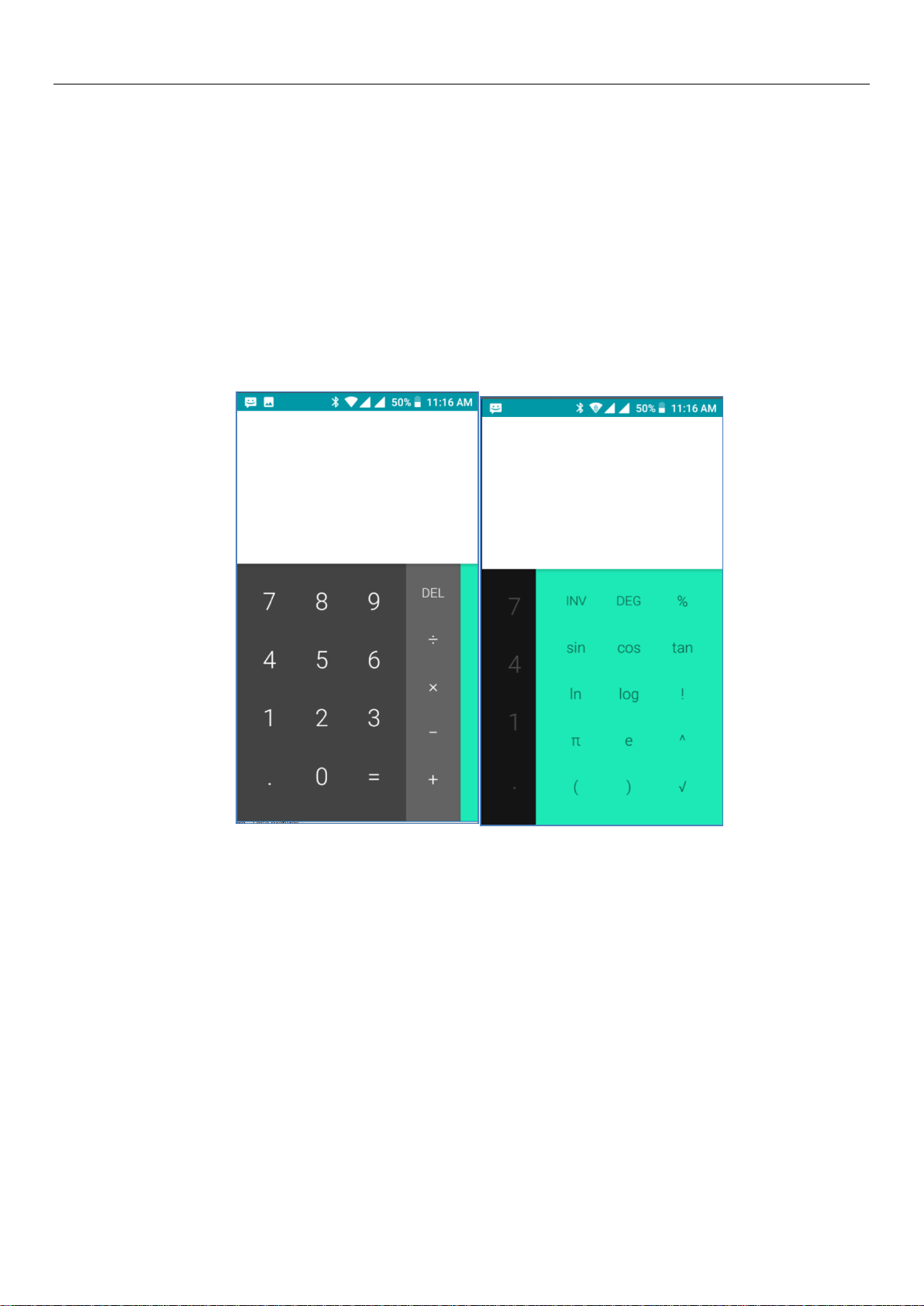
5
can use the headset to make or receive callings.
Cut the connection to the Bluetooth
In the list of Bluetooth equipment, touch or tap and hold the connected hand-free headset.
Press and select “OK”.
5.Calculator
Calculator
this function can turn your phone into calculator, it can do some simple calculations.
·Touch the number keys to make it appear in the blank box.
In the interface of calculator, hold down the screen to the right, then the senior panel appears.
6.Calendar
Calendar program, main interface
Enter the calendar program, click on the upper left area, it will display some menus: schedule, four
kinds of mode , search menu, PC Sync, settings and help&feedback .
1) Interface display on the day and 3day of the schedule on the month use grayto highlight on the same
day.
2) Week interface shows the schedule for this week (click date) recently about sliding according to
weeks turn pages.
3) On the interface display and month schedule (date) recently click slide left and right can flip on a
monthly basis.
4) Schedule interface shows the schedule for a certain time space (click can see forward initial time
point, click can see back end time point).
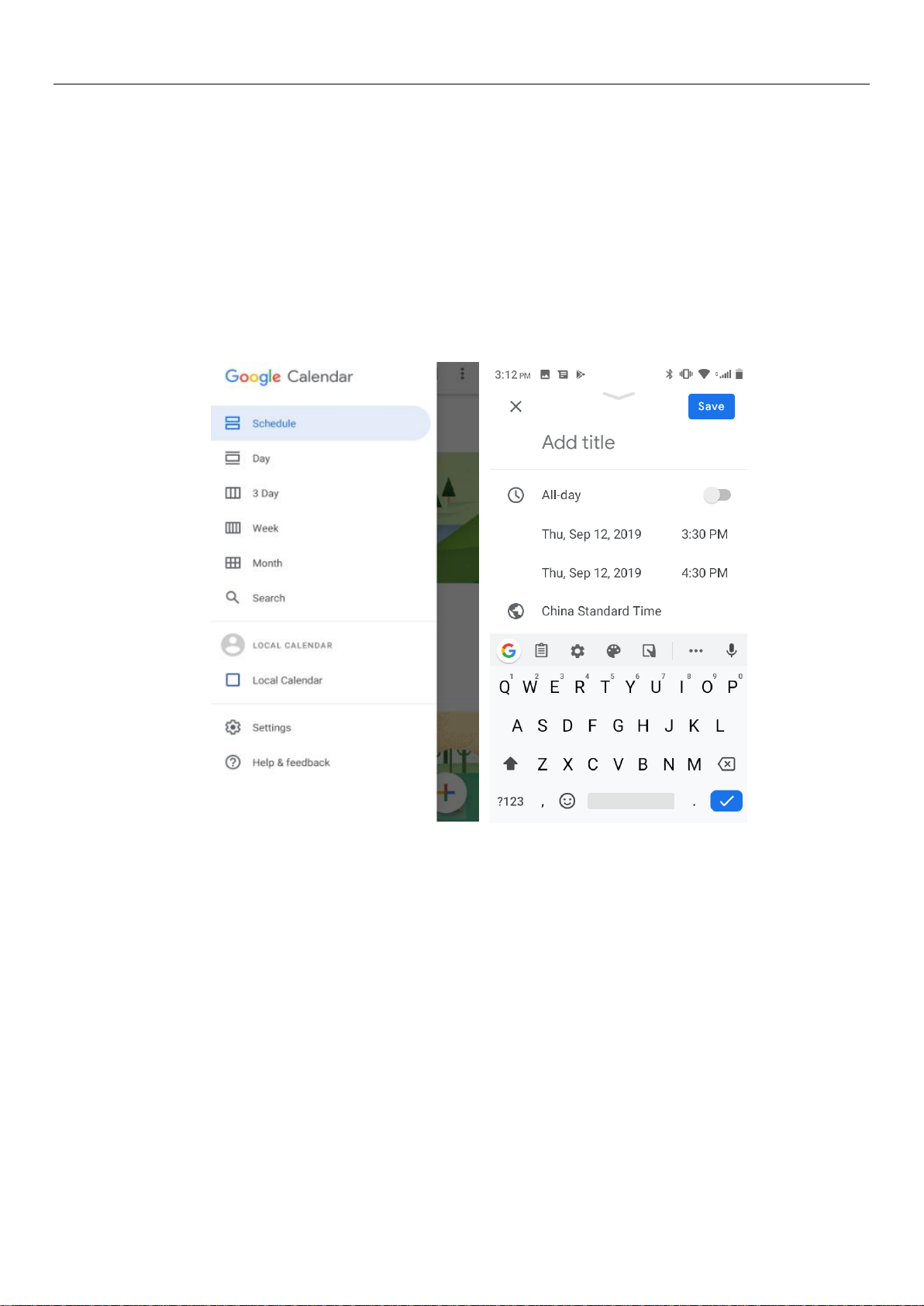
6
5)click the search menu, enter the schedule name in the search box and you will be able to search for
the set schedule.
6)
• New event
1) Click the menu button > new event.
2) In the event details box, Enter the name.
Note: if special occasions, such as birthday or a whole day's activity, set the options as throughout the
day. Such as activity is in a certain period of time, select the start time and end time.
3) Enter the activity location, note, invited people, repeat, remind of time.
4) Click on to complete the return to the calendar.
Note: all the title of the event is displayed in the calendar. There will be no calendar time period show.
7.Camera
11.1 Camera
Prior preparation
Install memory card before using the camera or video camera. All your photos or videos taken by the
phone are stored in memory card.
Open camera
Press home, touch menu, select camera. Take pictures
1)Aim your object with the screen.
2)Touch the “shutter” button on the screen.
3)After taking,photos will save to the camera’s galley folder with the name of taking time.
4)You can view the photos by touching the preview box button.
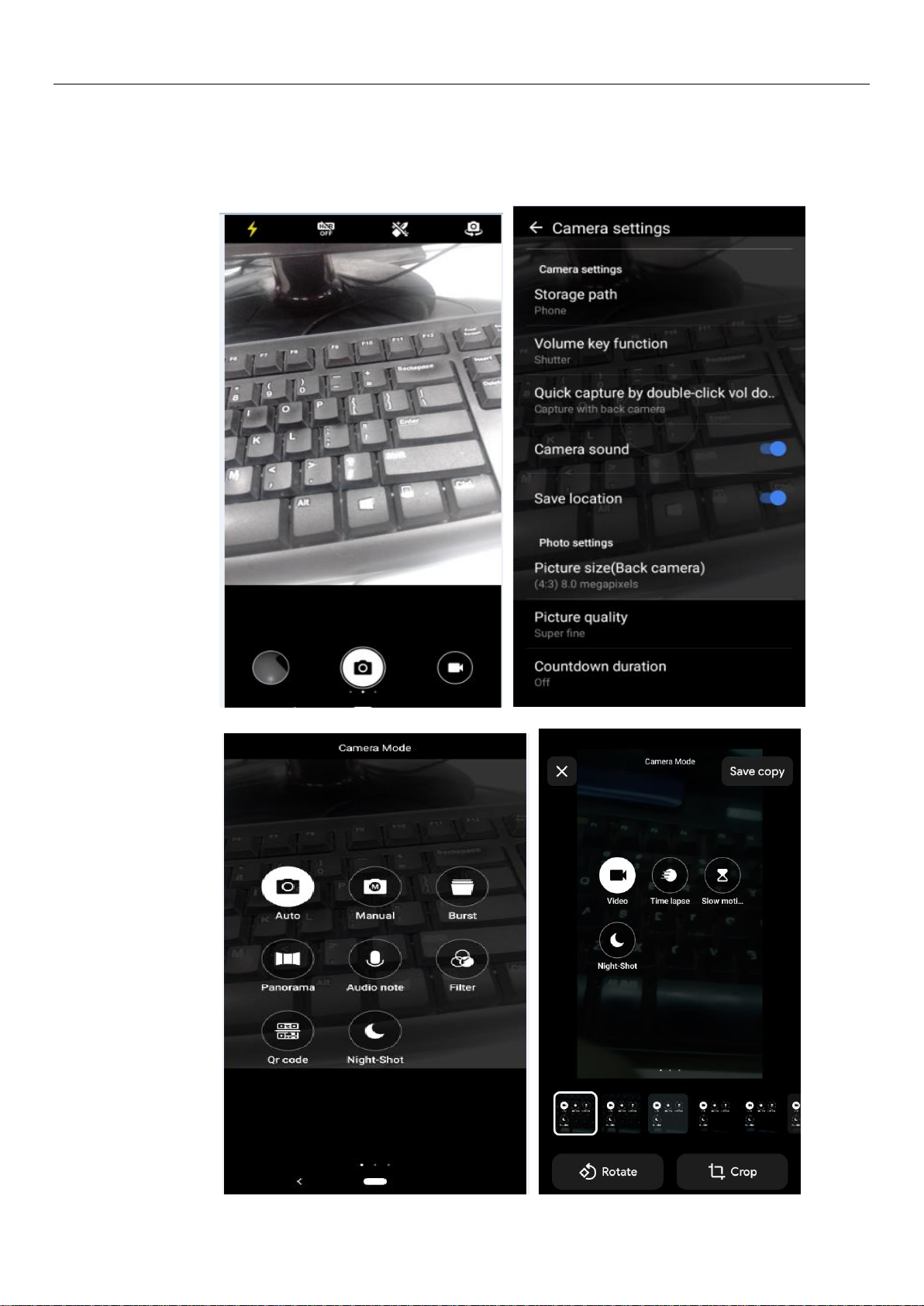
7
5)Camera settings
You can touch the button of “setting Menu” in the interface of camera to do the settings
Under camera viewfinder mode, press Menu,you can switch to video or photos’ gallery.
On the bottom right of camera viewfinder mode, display the preview of the previous picture. Touch
preview box, the photo display on full screen and you can enlarge it to view details.
