ITALCOM GROUP ITALCOMKYT TV Users manual
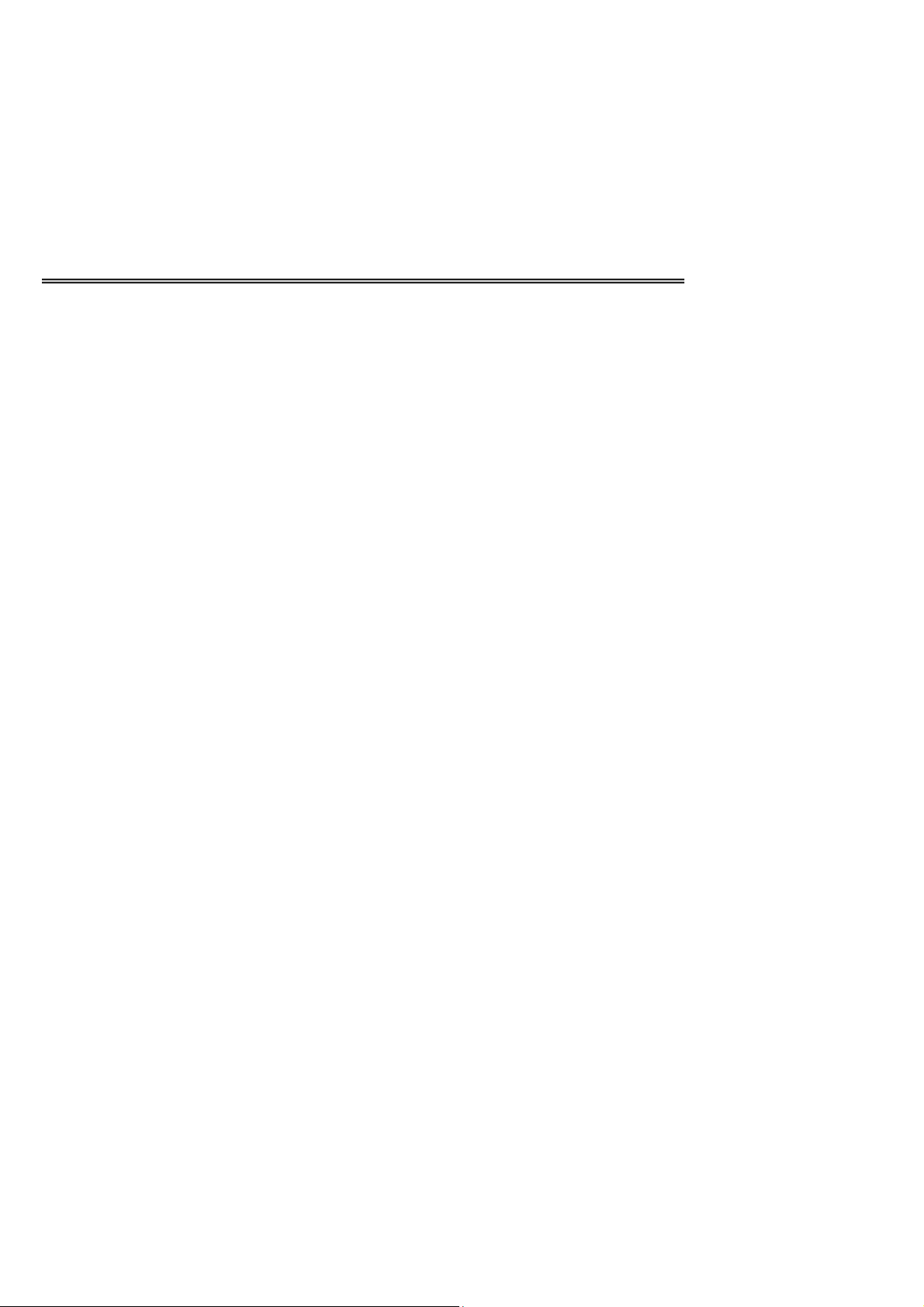
User Manual
Kyt-tv
Table of Contents
1 General Information....................................................... 4
1.1 Brief 4
1.2 Safety Precautions...........................................................................................................................4
1.3 General precautions.........................................................................................................................4
1.4 Precautions for mobile phone use...................................................................................................5
1.5 Precautions for battery usage..........................................................................................................5
1.6 Precautions for usage of charger .....................................................................................................6
1.7 Cleaning and Maintenance..............................................................................................................6
1.8 General Precautions ........................................................................................................ ................7
2 Before Use................................................................ 7
2.1 SIM card.......................................................................................................................................... 7
2.1.1 Insert and pull out the SIM card...................................................................................................7
2.2 Battery.............................................................................................................................................8
2.2.1 Pull out and install the battery......................................................................................................8
2.2.2 Charge the Battery........................................................................................................................9
2.3 Power on .......................................................................................................................................10
2.4 The use of USB data route............................................................................................................10
2.5 Install and pull out T-flash card.....................................................................................................10
3 Basic Description........................................................ 11
3.1 About the Keypads........................................................................................................................11
3.1.1 Basic Keys..................................................................................................................................11
3.2 Call functions................................................................................................................................11
3.2.1 Make a call.................................................................................................................................11
3.2.2 Answer a call..............................................................................................................................12
3.2.3 Reject a call................................................................................................................................13
3.2.4 Menu available during a call......................................................................................................13
3.3 Hand-free function........................................................................................................................13
4 Menu Introduction........................................................ 14
4.1 Messaging.....................................................................................................................................14
4.1.1 Write message............................................................................................................................14
4.1.2. Inbox.........................................................................................................................................14
4.1.3 Drafts..........................................................................................................................................15
4.1.4 Outbox........................................................................................................................................16
4.1.5 MMS..........................................................................................................................................17
1
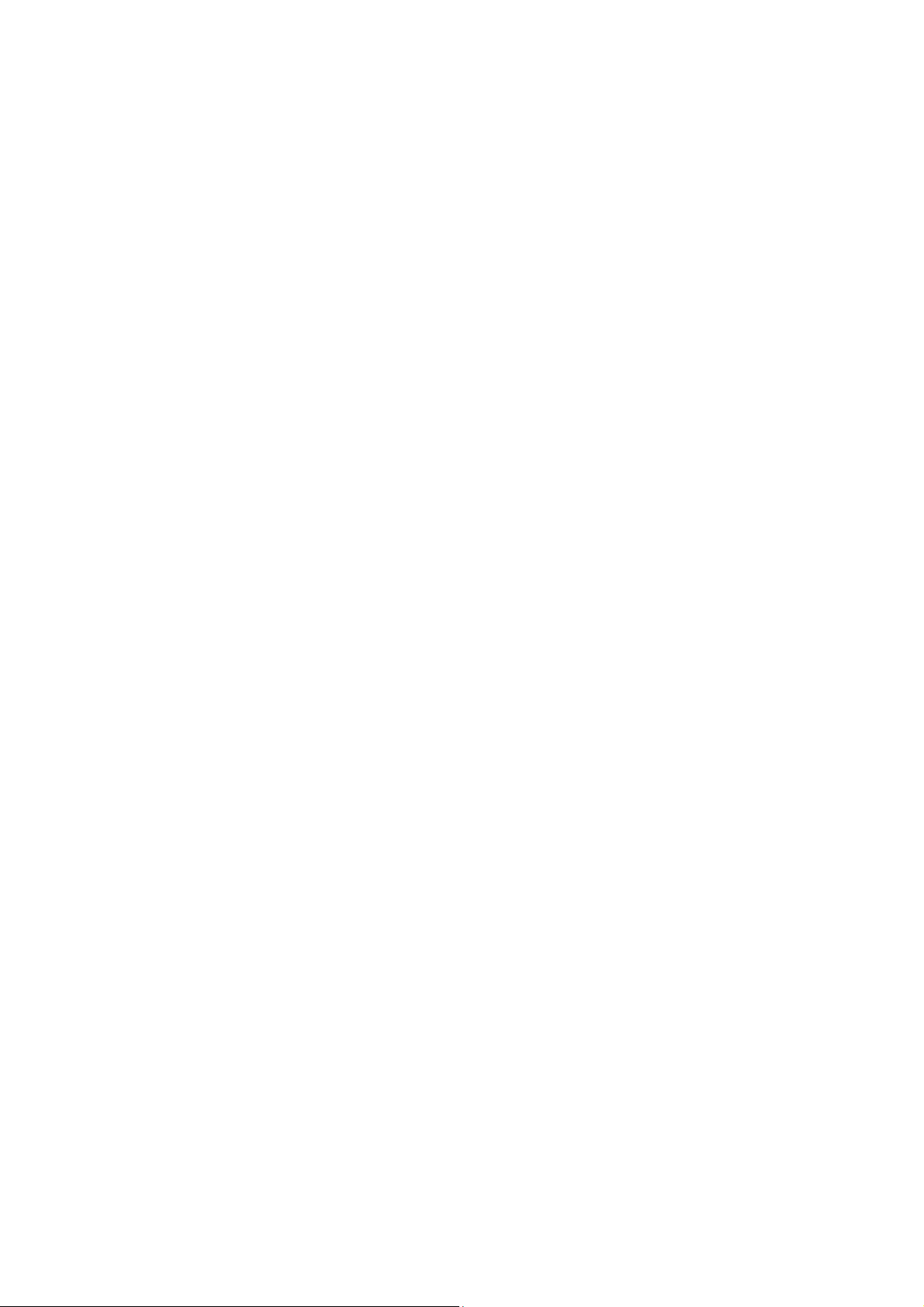
4.1.6 Broadcast Message.....................................................................................................................18
4.1.7 Templates ...................................................................................................................................19
4.1.8 SMS settings ..............................................................................................................................19
4.2 Phone book....................................................................................................................................19
4.3 T elcel.............................................................................................................................................21
4.4 Games ...........................................................................................................................................21
4.5 Internet service..............................................................................................................................21
4.6 Call Center....................................................................................................................................22
4.6.1 Call history.................................................................................................................................22
4.6.2 call settings.................................................................................................................................24
4.7 Multimedia....................................................................................................................................26
4.7.1 Camera.......................................................................................................................................26
4.7.2 Image Viewer .............................................................................................................................26
4.7.3 V ideo Recorder...........................................................................................................................26
4.7.4 V ideo Player............................................................................................................................... 27
4.7.5 Audio Player...............................................................................................................................27
4.7.6 Sound recorder...........................................................................................................................27
4.7.7 FM radio.....................................................................................................................................28
4.7.8 Slide show..................................................................................................................................28
4.8 Settings..........................................................................................................................................28
4.8.1 Dual SIM Settings......................................................................................................................28
4.8.2 Phone Settings............................................................................................................................29
4.8.3 User profiles...............................................................................................................................29
4.8.4 Network Settings........................................................................................................................30
4.8.5 Security Settings ........................................................................................................................31
4.8.6 Connectivity...............................................................................................................................32
4.8.6.1 Bluetooth.................................................................................................................................32
4.8.6.2 Data Account...........................................................................................................................32
4.8.6.3 Services...................................................................................................................................33
4.8.7 Restore Factory Settings ............................................................................................................33
4.9 Organizer.......................................................................................................................................33
4.9.1 Calendar.....................................................................................................................................33
4.9.2 Tasks...........................................................................................................................................34
4.9.3 Alarm..........................................................................................................................................34
4.9.4 W o rld clock................................................................................................................................34
4.10 Applications ................................................................................................................................35
4.10.1 Calculator.................................................................................................................................35
4.10.2 Currency converter...................................................................................................................35
4.10.3 Stopwatch.................................................................................................................................35
4.11 Ideas............................................................................................................................................35
4.12 File manager................................................................................................................................35
5 Operation Instructions on Chinese and English Input ...................... 36
6 Common Problems.......................................................... 36
2
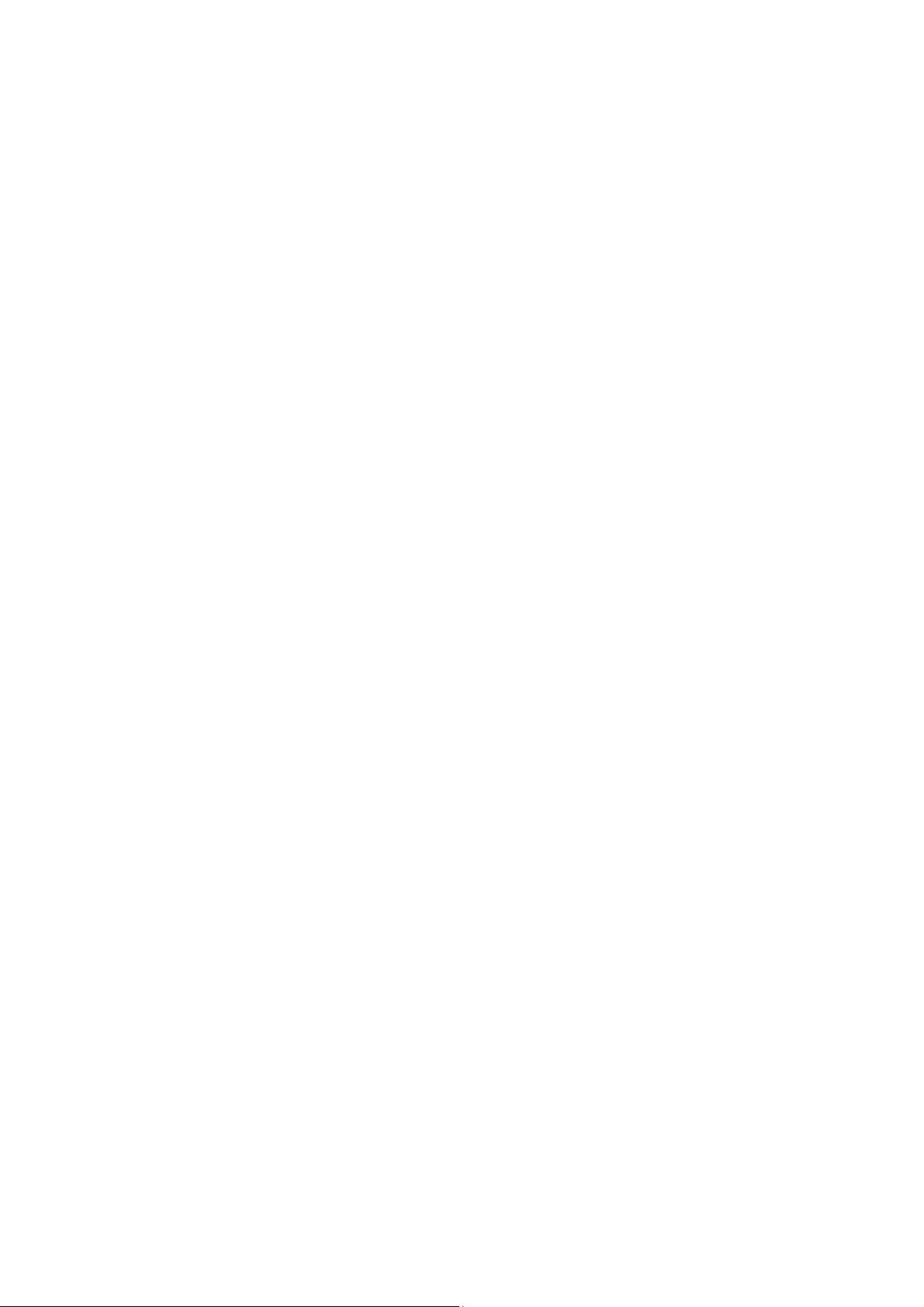
6.1 When the mobile phone displays “Insert SIM”?...........................................................................36
6.2 Checking and precautions of PIN, PIN2, PUK, PUK2 and password:..........................................36
6.3 Network connection fails ..............................................................................................................37
6.4 You can’t be heard.........................................................................................................................37
6.5 Can’t charge the battery ................................................................................................................37
6.6 W ea k signal...................................................................................................................................37
6.7 Can’t make a call...........................................................................................................................37
6.8 Standby time becomes short..........................................................................................................37
3
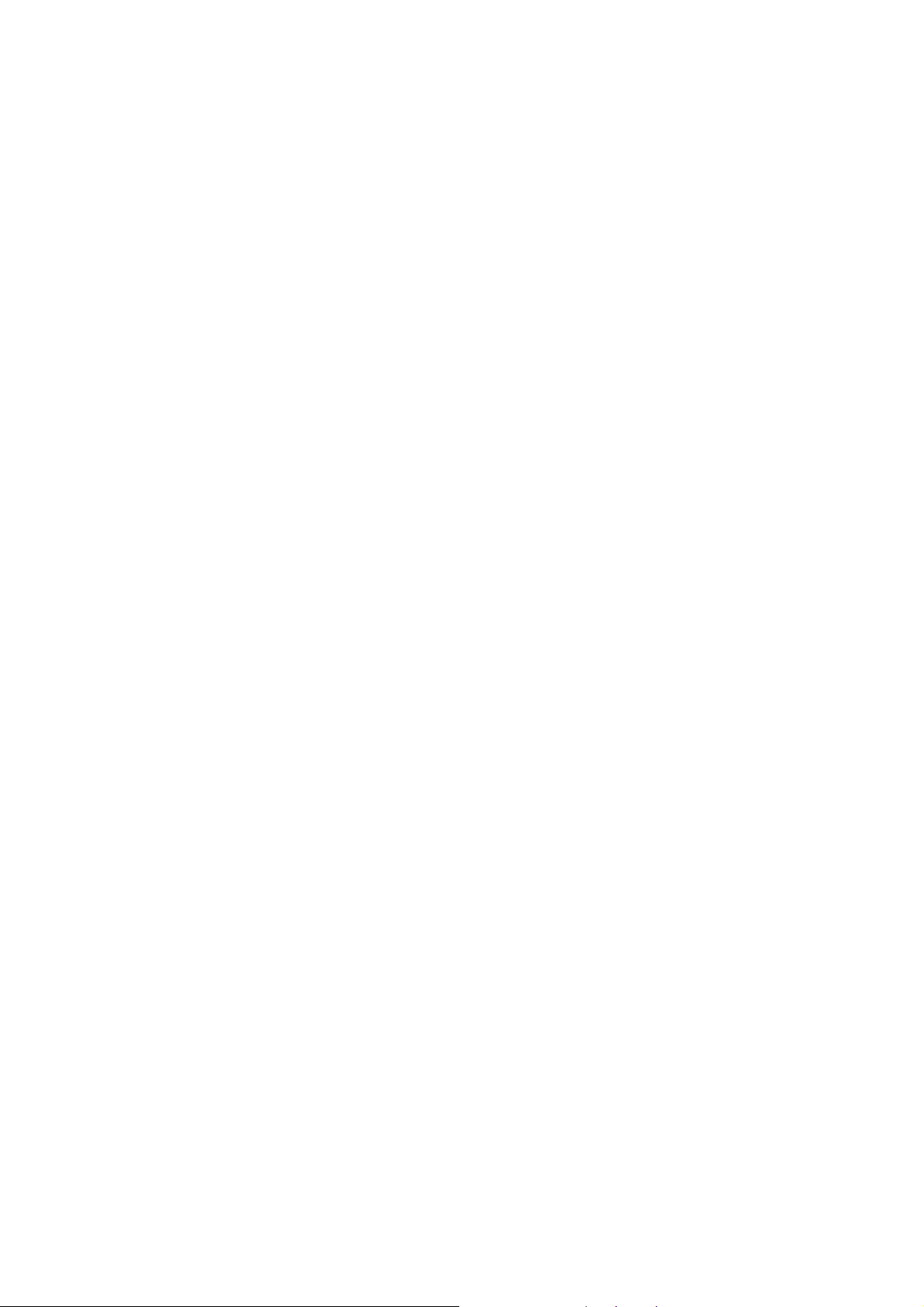
1 General Information
1.1 Brief
Thank you for selecting this series colored screen mobile phone.
Before installing and using the product, be sure to carefully read all the materials accompanying the mobile phone.
This will help you to better use the mobile phone, get an overall idea about the use, and understand the perfect
functions and the short-cut operating methods.
This colored screen mobile phone is designed for the GSM /GPRS network environment. In addition to the basic call
function, it also provides you many practical functions for your work and leisure, such as Dual Card Mode , name
card phone book, chord ring, clock/ alarm clock, Bluetooth , FM, unit conversion, calculator, ga mes, Mp3 player,
Mp4 player, the mobile phone adopts the personalized human-machine interface and the perfect function design can
satisfy your different requirements.
*Note: Take the mobile phone as standard if the contents in this manual are different from those in your mobile
phone.
Our Company shall reserve all the rights to modify the content of the manual without any notice in advance.
1.2 Safety Precautions
¾ If your mobile phone is lost or has bug, please inform the telecommunication department or the distributor to prevent
use of your mobile phone or SIM Card without authorization. Thus you avoid the economic loses brought by the
false phone call.
¾ When you contact the telecommunication department or the distributors, they need to know the IMEI code of your
mobile phone (the label stickled on the back of your mobile phone. You can get it after pulling down the battery).
Please keep the code with care for future use.
¾ Please adopt the preventive measures to avoid the misuse of the mobile phone, for instance:
-Properly set your mobile phone’s SIM card and the PIN code and change the codes on time before others know them.
-When you leave your car, DO NOT leave your mobile phone at the place that is easily to be seen. You’d better take it
along with yourself or lock it in the luggage.
-Set up the call barring.
1.3 General precautions
¾ Your mobile phone can only use the battery and charger specified by our Company. Any other products may cause a
battery leakage, overheat, burst or fire.
¾ DO NOT impact, shake or toss your mobile phone violently so as to avoid the malfunction and fire occurring to the
mobile phone.
¾ DO NOT leave your battery, mobile phone or charger in the oven or the high voltage equipment; otherwise,
accidents, such as circuit damage or a fire may take place to your mobile phone.
¾ DO NOT use your mobile phone at the place with inflammable and explosive gases; otherwise, malfunction and fire
may take place to your mobile phone.
¾ DO NOT place your mobile phone in the places with high temperatures or a great deal of dust; otherwise, your
4
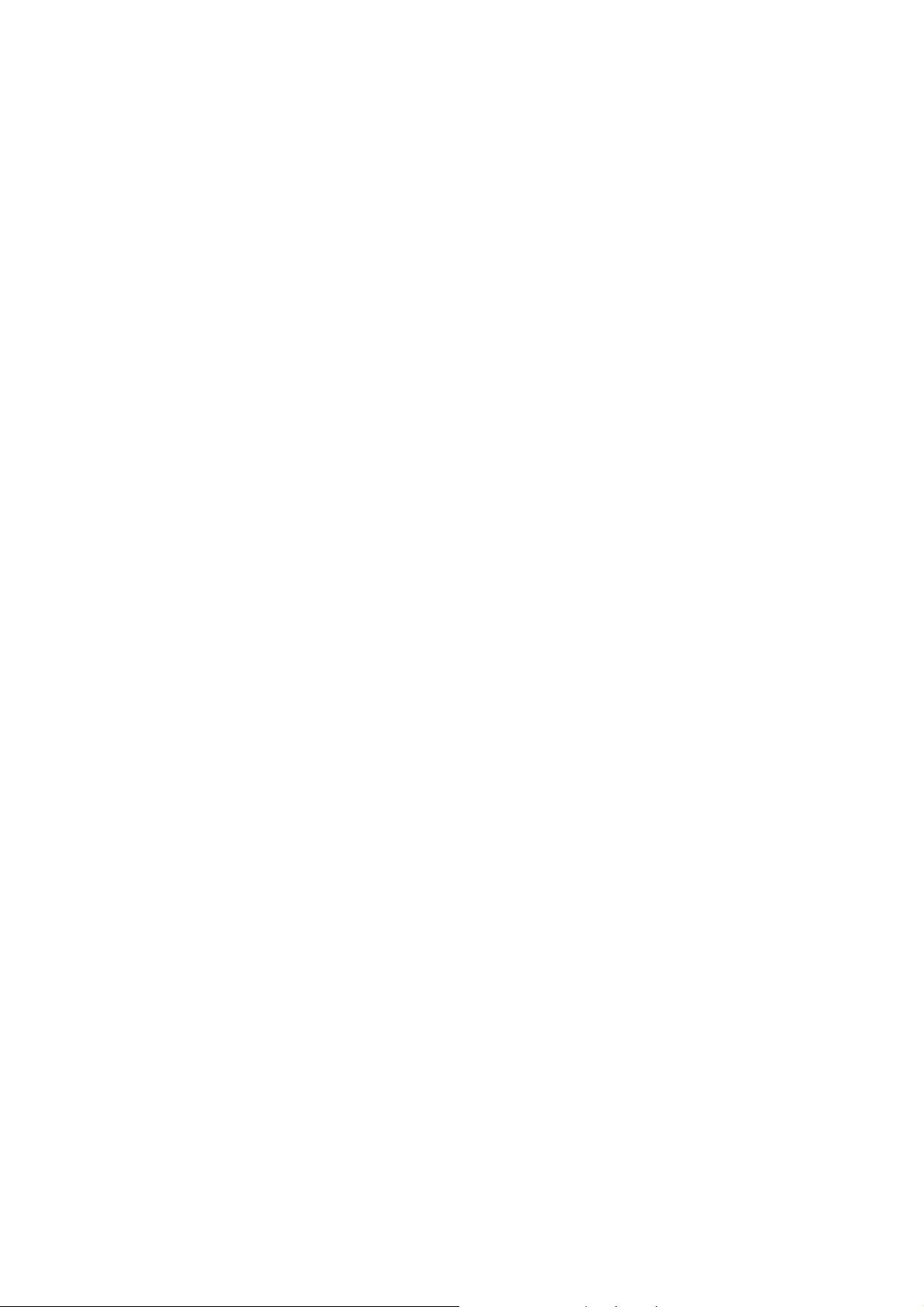
mobile phone failure may happen.
¾ Please leave your mobile phone at place out of the children’s reach, because the children may regard it as a toy and
cause physical injury.
¾ DO NOT leave your mobile phone on uneven or unsteady surfaces so as to prevent it from falling, causing a failure
or a damage.
1.4 Precautions for mobile phone use
¾ Please power off your mobile phone where mobile phone use is forbidden, e.g. on the plane or in the hospital. The
mobile phone may influence the normal working of the electronic equipment or the medical equipment. In case of
using the mobile phone at those places, please follow the relevant rules or regulations. The headset has a time power
on/off function and you are required to ensure that the mobile phone will never time power on automatically during
the course of the flight.
¾ DO NOT use your mobile phone near the weak signal equipment or the highly sophisticated electronic equipment.
Radio wave interference may cause malfunction of the electronic equipment or other failures. Attentions should be
paid especially to the following equipment: hearing aid, pacemaker & other medical electronic equipment, fire
detector and other automatic control equipment. Please consult the equipment manufacturer or the local distributor
for the influence of the mobile phone to the pacemaker or other medical electronic equipment.
¾ DO not press the LCD screen or strike any other objects with it, otherwise, a damage and leakage may take place to
the LCD. If the liquid comes to your eyes, there will be a danger of blindness. In such a case, wash your eyes with
water (Note: DO NOT rub your eyes) and then go to the hospital for medical treatment.
¾ DO NOT dissemble or remount your mobile phone; otherwise, a damage, creepage and circuit failure will be likely
to occur to your mobile phone.
¾ In a few circumstances, when the mobile phone is used in the cars of some models, the electronic equipment in the
auto will affected by it. In such cases, DO NOT use your mobile phone so as to ensure the safety.
¾ Please DO NOT press the keys with sharp things, such as needle or stylus; otherwise damage or mis-operation may
occur to the mobile phone.
¾ If the antenna is damaged, DO NOT use your mobile phone; otherwise, it may cause a physical injury.
¾ Keep the mobile phone far away from the magnetic objects, such as the magcard, for the radiation may clear the
information on the floppy disk, store value card and credit card.
¾ Please keep the tiny things, such as thumb pin away from the handset of the mobile phone. During working the
speaker has magnetism, which may magnetize those tiny metal pieces and therefore causes a physical injury to
human or damage to the mobile phone.
¾ Keep the mobile phone from wetting, for water and other liquids coming to your mobile phone may cause overheat,
leakage or malfunction to the mobile phone.
1.5 Precautions for battery usage
¾ DO NOT throw the battery into the fire; or it may cause a fire and burst.
¾ When installing the battery, DO NOT press the battery forcibly; or it may cause a leakage, overheat, burst or fire.
¾ DO NOT use the electric wire, needle or other metals to make a short circuit or do not leave the battery with such
metals as necklace; otherwise it may cause a battery leakage, overheat, burst or fire.
¾ DO NOT weld the ends of the battery; or it may cause a leakage, overheat, burst or fire.
¾ If the battery electrolyte enters the eyes, there is a possibility of blindness. In such case, DO NOT rub your eyes.
5
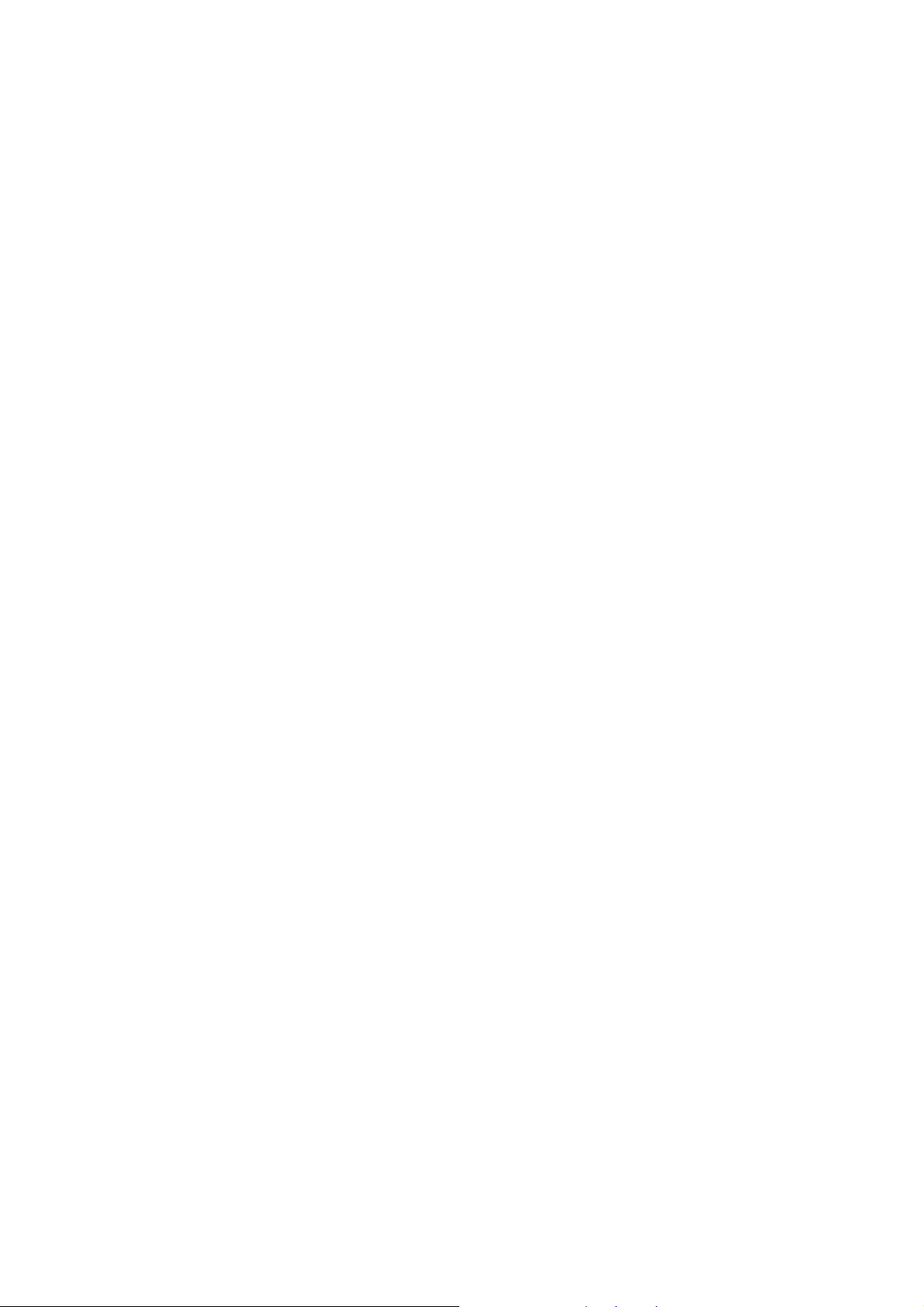
Please wash the eyes with clear water and then go to the hospital for medical treatment.
¾ DO NOT dissemble or remount the battery or it may cause a leakage, overheat, burst or fire to your mobile phone.
¾ DO NOT use or place your mobile phone in the high-temperature places, such as by the side of the fire or the heater;
or it may cause a leakage, overheat, burst or a fire to your mobile phone.
¾ If there is a temperature rise, color change or a deformation during the course of the usage, charging or storage,
please stop using the battery and change for a new battery.
¾ If the battery electrolyte comes into contact with skin or clothes, it may cause the skin burnt. In such a case, wash the
skin and clothes immediately and then go to the hospital at once.
¾ If the battery electrolyte leaks or sends off an odd smell, please take it away from the flammable fire so as to avoid
fire or burst.
¾ Keep the battery from wetting; or it may cause overheat, smoke or erosion to the battery.
¾ DO NOT use or keep the battery where the sunlight shoots from a right angle or near the car; or it may cause
overheat or leakage to the battery, which may lower the performances and shorten the service life of the mobile
phone.
¾ DO NOT continuously charge the battery for more than 24 hours.
1.6 Precautions for usage of charger
¾ Please use 220V alternative current; or it may cause leakage, fire or damage to the charger.
¾ Short circuit of the charger is forbidden; or it may cause an electric shock, smoke or damage to the charger.
¾ DO NOT use the charger when the power supply wire is damaged; or it may cause a fire or an electric shock.
¾ Please clean the accumulated dust covering the power socket.
¾ DO NOT leave the water container near the charger so as to avoid water from spilling to cause overheat, leakage or
failure to the charger.
¾ If the charger contacts water or any other liquids, pull out the power plug from the socket immediately so as to avoid
overheat, fire or failure to the charger.
¾ DO NOT dissemble or remount the charger or it may cause a physical injury, an electric shock, a fire or damage to
the charger.
¾ DO NOT use the charger in the bathroom or it may cause an electric shock, fire or charger to the charger.
¾ DO NOT touch the charger, wire or power supply socket with a wet hand; or it may cause an electric shock.
¾ DO NOT place the heavy object on the power supply wire or refit the wire; or it may cause an electric shock or fire.
¾ Before cleaning and maintenance, pull out the plug from the power supply socket.
¾ Hold the charger when pulling out the plug from the socket, for pulling the cable may cause damage to the wire, an
electric shock or fir
1.7 Cleaning and Maintenance
¾ The mobile phone, battery and charger have no waterproof performance, so please DO NOT use them in the
environment with a high temperature, such as bathroom, and avoid being damped by rain as well.
¾ Please use the soft and dry cloth to clean the mobile phone, battery and charger.
¾ DO NOT use solvents, such as alcohol, thinner or benzene to clean the m obile ph o ne .
¾ The plug with dirt is most likely to cause contact failure and power down so that the mobile phone can not be
recharged. Hence please clean the mobile phone regularly.
6
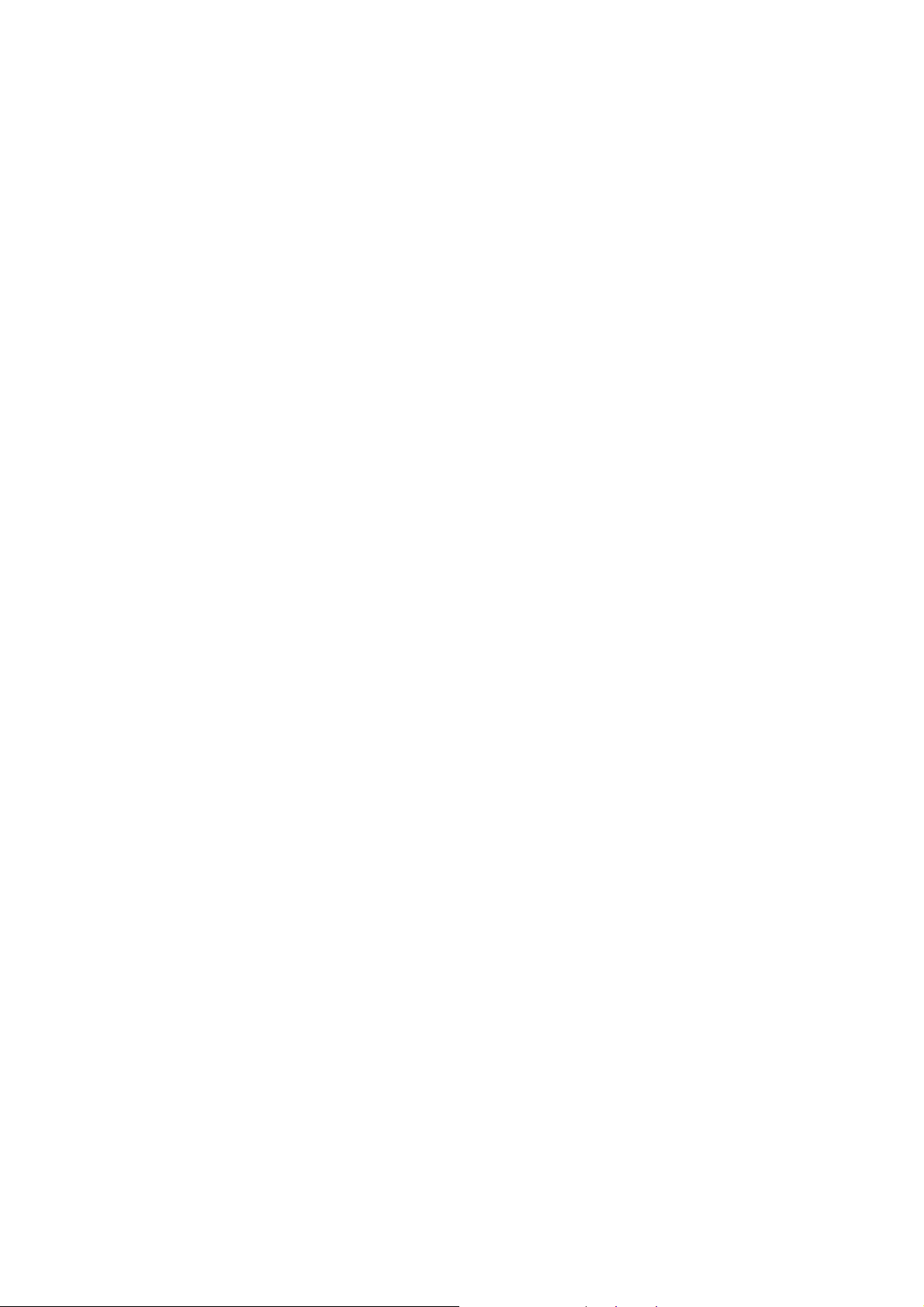
1.8 General Precautions
¾ Mobile phone
¾ Please use the mobile phone under the temperature ranging from 50C to 400C with a humidity ranging from 35% to
85%.
¾ When using the mobile phone, keep as far as possible away from the general phone, TV,radio and office automatic
equipment so as to avoid affecting the normal performance of the equipment and the mobile phone.
¾ Battery
¾ The battery should be left in place where the sunlight shoots from indirect angles and the ventilation is good.
¾ The service life of the battery is limited. The service time of the battery is shortened with the frequent charging.
When it is of no effect to charge for several times, it only means that the battery is exhausted and the mobile phone
should be replaced with a new battery of the specified mode.
¾ DO NOT throw the old battery into the domestic rubbish. Dispose the exhausted battery according to provisions
specified by relevant authorities.
¾ Charger
¾ DO NOT charge the battery in the places where the sunlight shoots from right angles; the ambient temperature is
lower than 50C or higher than 400C; the place is damp or dusty or of too much vibration (failure may occur); the
location is near the electronic appliances, such as TV, radio etc.(image or sound may be probably affected)
2 Before Use
2.1 SIM card
Before using the mobile phone, you should insert the valid SIM card, which is the key for you to enter the GSN
network.
All the information relat ed to the creat ion of the conne ction to the network and in itial call records will be recorded in the
metal plane area of the SIM card as well as the names, telephone numbers and SMS stored in the phone book on the SIM
card. The SIM card can be taken out from your mobile phone and can be placed in any one of the GSM mobile phones for
use (the new mobile phone will read the SIM card automatically).
To prevent losing and damaging of the information in the SIM card, please DO NOT touch the metal plane area and the
SIM card should be kept far away from electromagnetism. Once the SIM card is damaged, you can not enter into the
GSM network.
*Note: Please do power off your mobile phone before pulling out the SIM card. It is forbidden to insert or pull out the
SIM card with the mobile phone connected to the external power supply; otherwise, the SIM card is most likely to be
damaged.
2.1.1 Insert and pull out the SIM card
¾ The SIM card is generally placed in a card. Before installation, take cautions to take out the SIM card.
7
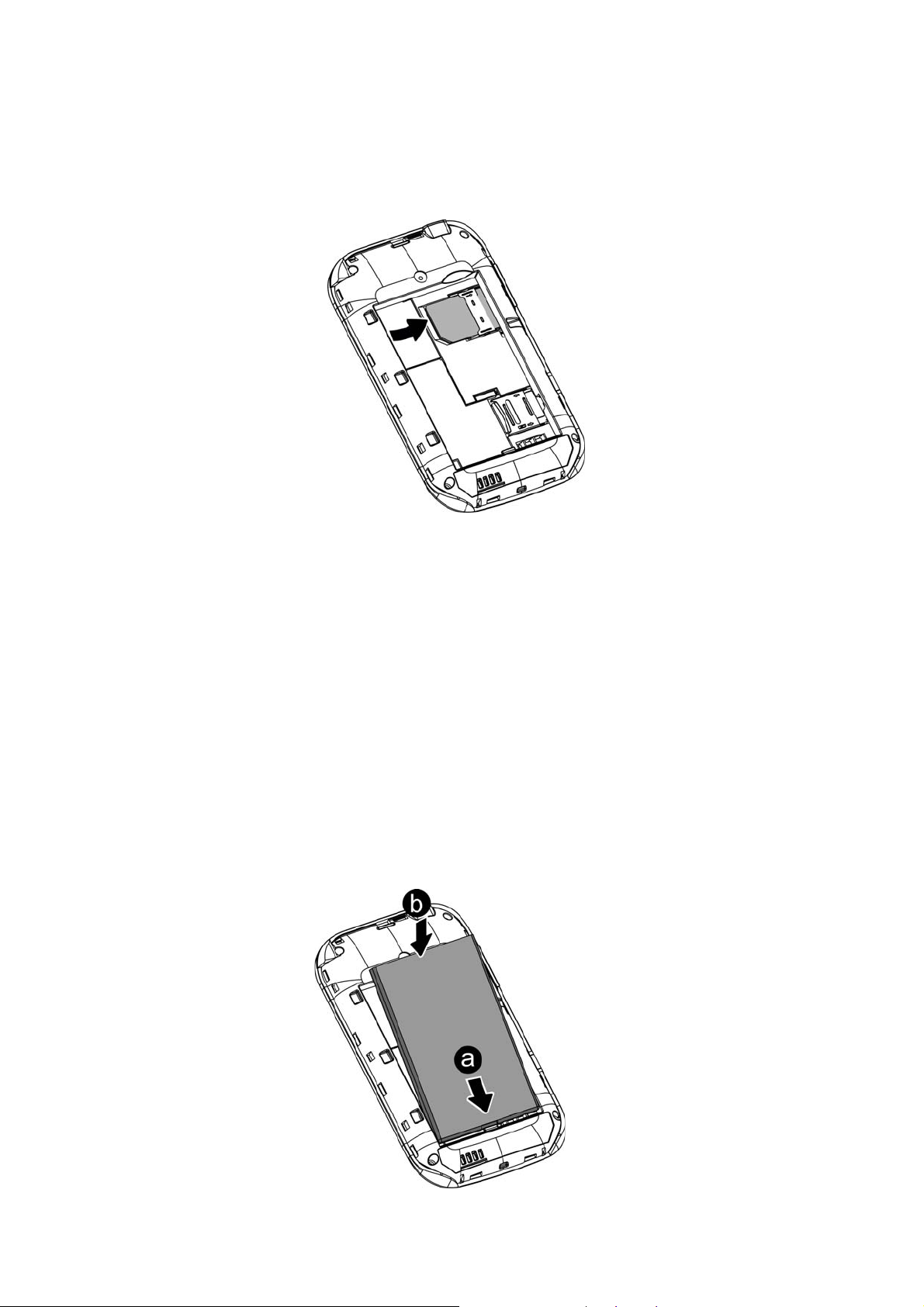
¾ Power off your mobile phone and then remove the battery and other external power supply.
¾ Insert the SIM card into the SIM card slot.
¾ When you need to pull out your SIM card, please power off your mobile phone firstly, remove the battery, pull out
your SIM card
2.2 Battery
¾ The initial battery is of 50% charge, so it can be used right after being unpacked. The new battery should be
charged at least for 14 hours. Only when the initial battery is exhausted thoroughly (the electricity quantity runs out
and the mobile phone can not power on) can the battery be fully recharged for use, so does the second time charging.
Only when recycled for three times in this way can the battery works in the best condition easily.
2.2.1 Pull out and install the battery
¾ Follow the following steps to pul l out the battery: ① Push the b ack cover upwards; ② Pu ll the battery upwards
and get it out.
¾ Follow the following steps to install the battery: ①Insert the battery into the battery slot; ②Push down the back
cover until it is held tightly.
8
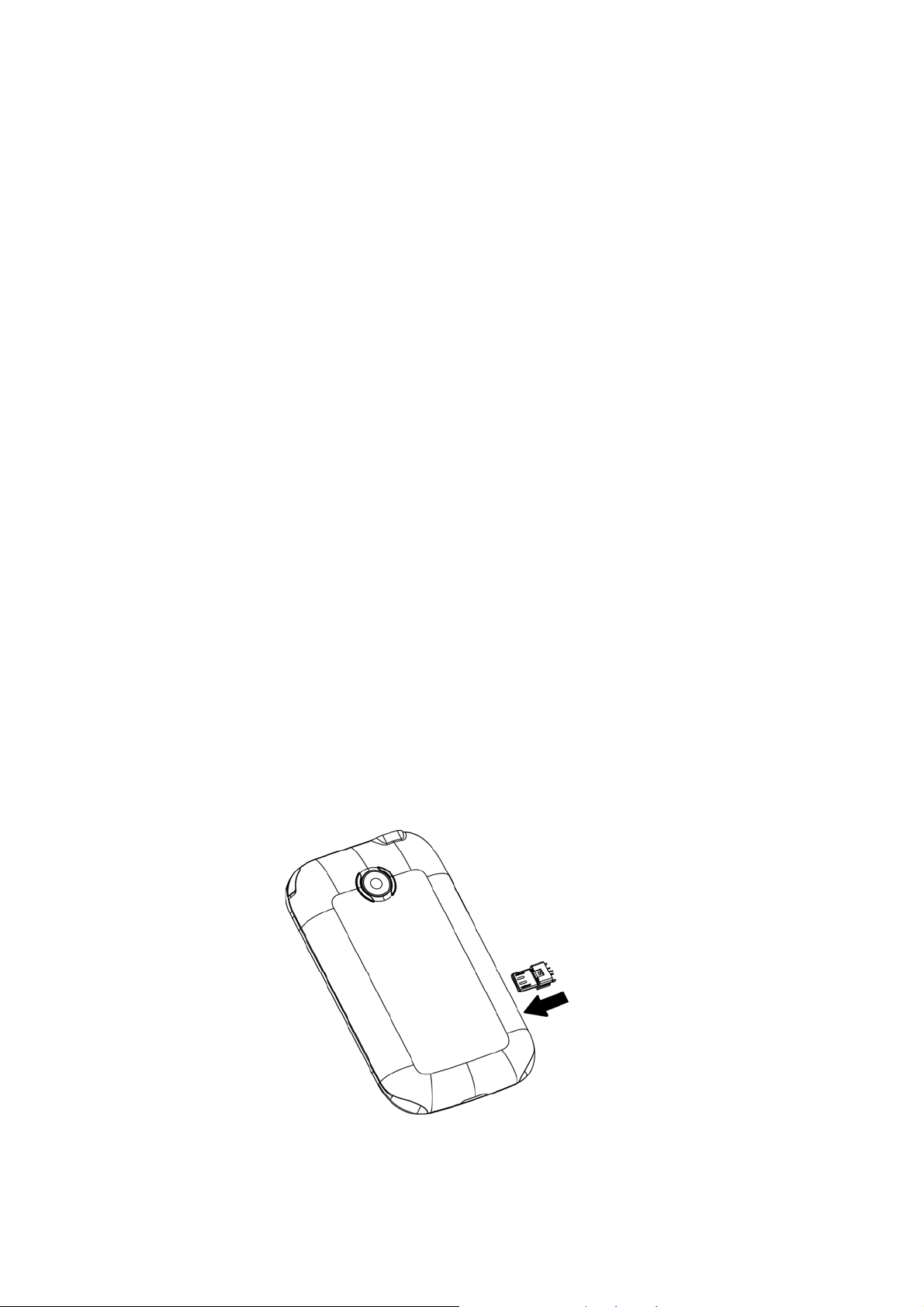
2.2.2 Charge the Battery
¾ Connect the batter charger to a power supply;
¾ Insert the plug of the battery charger into the right side of the mobile phone (note: with arrow face upwards).
¾ Then the power quantity indicator in the upper right corner of the mobile phone screen will flicker. If the phone has
been powered off, the screen will display “charging” and this indicates that the battery is being charged. If the phone
is still in use despite of lack of power, the power indicator may take some time to appear on the screen.
¾ If the power indicator is full and stops to flicker, this means that the charge has been finished. This process often
takes 3 to 4 hours. It is normal that, during charge, the battery, mobile phone and battery charger become hot.
¾ After the charge is completed, please disconnect the AC power supply socket and the mobile phone with the battery
charger.
*Note:
--During the charge, the handset should be placed where the ventilation is good and the temperature is between +5
0
to +40
C. In addition, you should use the charger provided by the manufacturer, for the unauthenticated chargers
0
C
may cause danger and disobey the recognition and maintenance clauses of this mobile phone.
--When your mobile phone automatically powers off or displays the warning of “Low Power”, you should charge the
battery in time. In case the battery has not run out before charge, the mobile phone will shorten the charge time
automatically.
--The standby time and call time provided by the manufacturer is based on the ideal working environment. During
the practical use, the battery’s service time changes with the network condition, working environment and use mode
used.
--Before charging the battery, please make sure that the battery is properly inserted and it is forbidden to take it down
during charging. .
--When charge is over, please disconnect the charger with the mobile phone and the battery.
If you do not disconnect the charger with the power supply and the mobile phone, after a long time (about 5 to 8
hours), the power of the battery will drop to a certain level and the mobile phone will resume charge once again. We
do not recommend you to do so, for this will affect the performance and service life of the battery.
--This mobile phone does not support USB port, so you can not connect your mobile phone with PC through USB, it
just use to charging the battery.
9
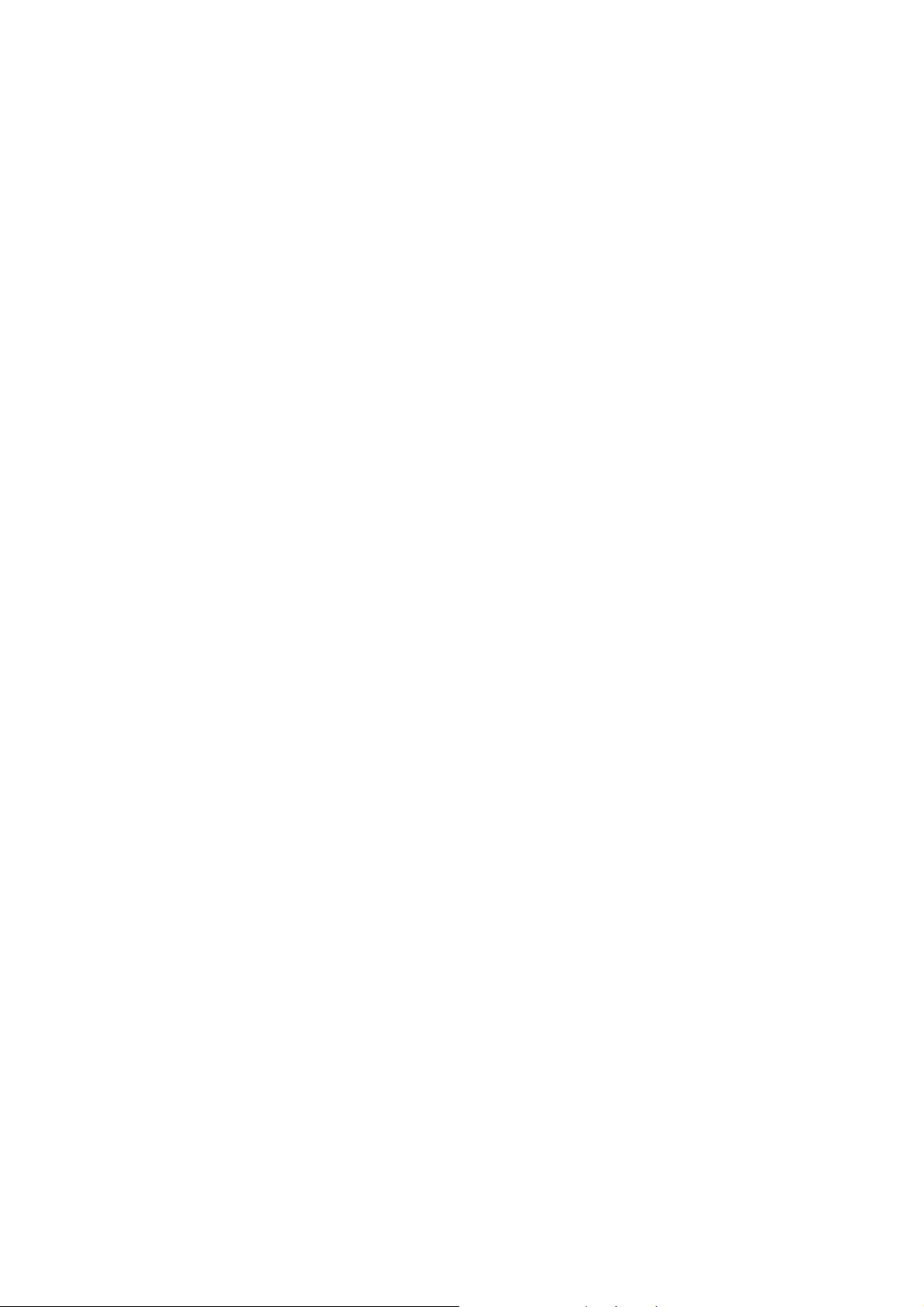
2.3 Power on
¾ Long press Hang Up key to power on the mobile phone and also long press the Hang Up key to power off your
mobile phone.
¾ If you power on the mobile phone without inserting the SIM card, the mobile phone will prompt you to insert the
SIM card. After the SIM card is inserted, the mobile phone will automatically check whether the SIM card is ready
for use or not.
¾ Then the screen will give the following prompts:
¾ -Input PIN (If you have set password for SIM card) (Please refer to the section 4.8.5. “security settings” for
detail operations)
¾ -Input the mobile phone’s password (if you have set the lock-code) (Please refer to the section 4.8.5. “security
settings” for detail operations)
¾ When the SIM card is successfully decoded, the mobile phone will automatically search the available network (the
screen displays “search network”)
¾ Once established connection, the name of the network supplier will appear on the top of the screen. This means that
the mobile phone is in “standby” mode and it is available for used.
*Note: If the screen prompts “Emergency”, this means that you are out of the normal network scope (service scope),
but you can still make the emergency call according to the signal intensity.
2.4 The use of USB data route
The method of using USB data route: Input one of the port into the computer, and then input the other port to the phone,
after that you can transfer the data between the computer and the phone. When you are charging, the icon for the charge is
moving. If the charging is finished, the icon will stop moving. You can use the phone as a U disk after the phone power
off.
The phone supports the USB, you can copy and move the file between the phone and the computer after you link the USB
with the computer. You can view the information in the T-Flash card.
*Note
:
--Please power off the phone before you connect the phone with the computer, after the phone connecting up, you
will find information of the USB on the computer, and then you can read the file into my computer. If there is not
information, you must check your phone’s USB port and insert it again.
--If you connect the phone with computer when the phone is powering on, there are three items displaying on the
phone, you should select the “mass storage”, and then you can copy or move the file between the phone and the
computer.
--After that, you need double click the USB icon in the right corner of the computer, and then select “stop”, now you
can withdraw the USB from the computer and the phone. DO not withdraw the USB from the computer directly, or
the date in the T-flash card will be lost, and it can also damage the phone.
You must do it on the computer which is the Windows2000 or SP2.
2.5 Install and pull out T-flash card
This mobile phone supports T-flash card, which is a kind of multimedia memory card used to increase memory of the
mobile phone. It is so small that you should take cautions to install or pull it out in order to avoid damage. The method to
10
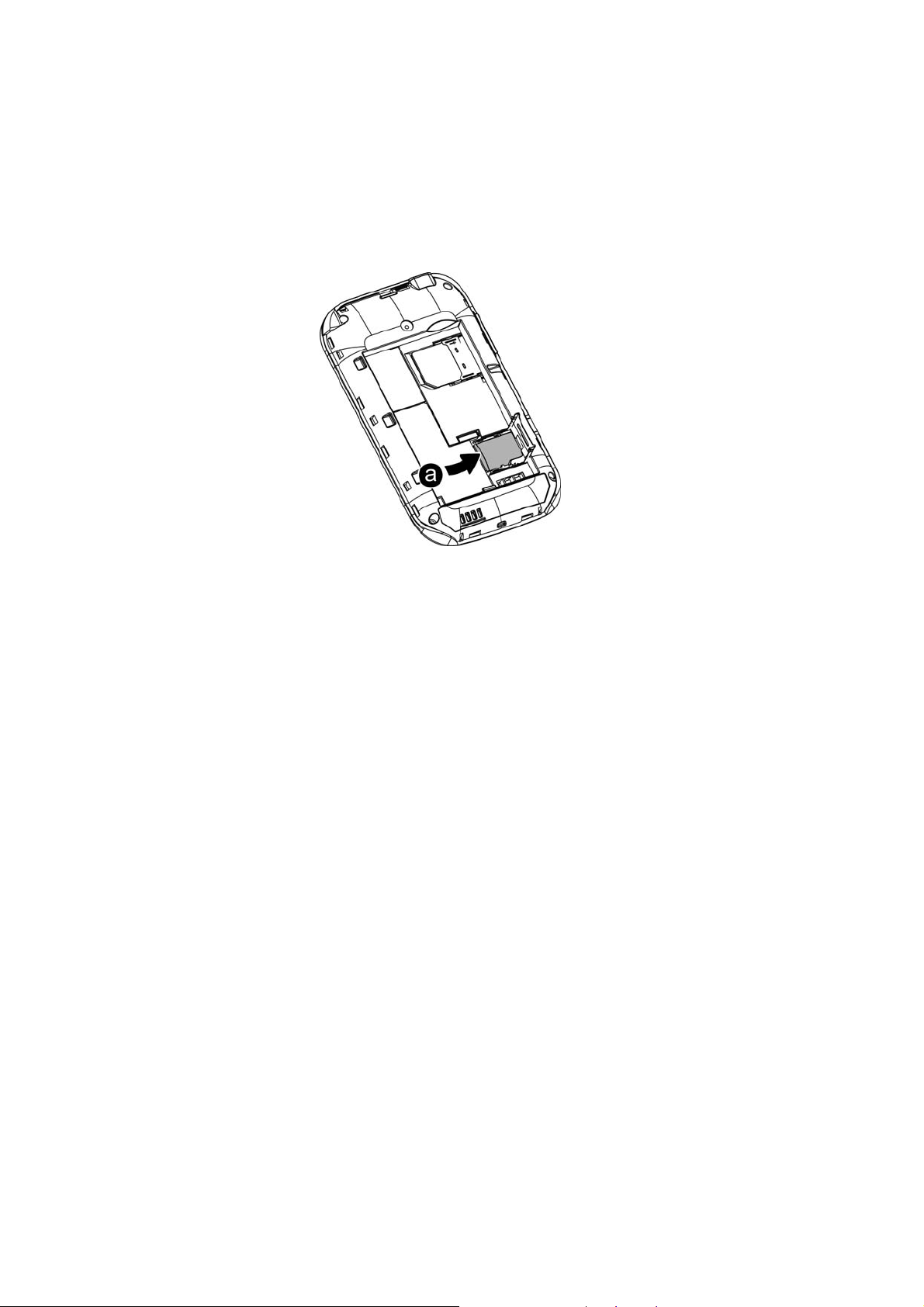
install/ pull out T-flash card :
1. Power off the mobile phone, set memory card with the metal face downward to the memory card slot.
To pull out the memory card, power off the mobile phone, take out the T-flash.
*Note: The mobile phone does not support hot-plug function of T-FLASH in “power on” mode. Only when the mobile
phone is powered off can T-FLASH be pulled out. Restart up and T-FLASH will come into effect.
When using or editing files stored in the memory card, DO NOT pull out the memory card.
3 Basic Description
3.1 About the Keypads
3.1.1 Basic Keys
¾ Left soft key: Execute the function indicated on the bottom left screen.In standby interface,press it can back to main
manu.
¾ Right soft key: Execute the function indicated on the bottom right screen.
¾ OK key:Confirm key.
3.2 Call functions
¾ When the logo of the network service provider appears on the screen, you then may make or answer a call. The info
bar implicates the signal intensity on the top left screen (the 4-scale info bar means the signal is the strongest).
¾ Call quality performs variedly under the influence of the obstacles. Therefore the movement in a small scope may
improve the signal intensity effectively.
3.2.1 Make a call
¾ Domestic call:
11
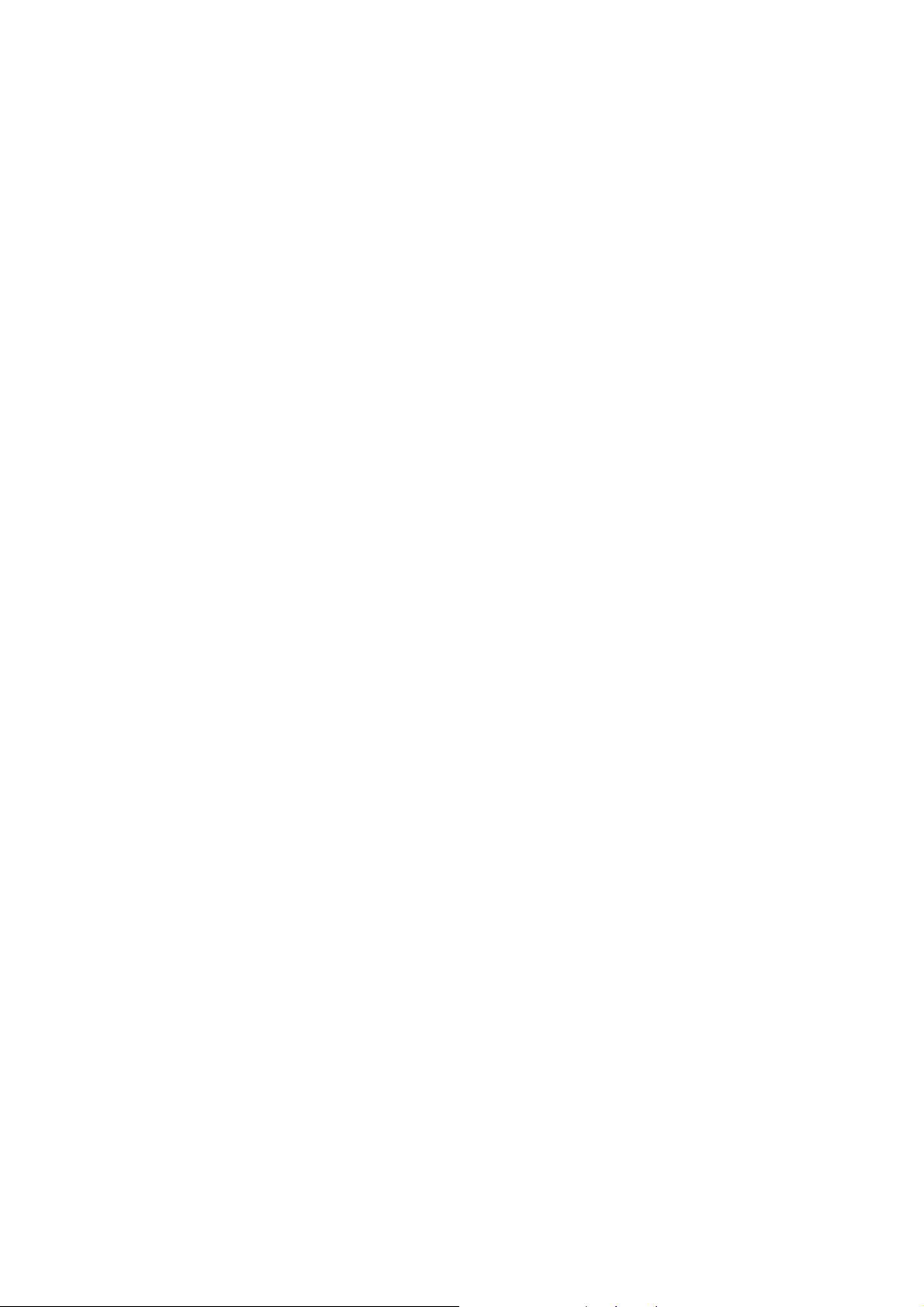
¾ You can input the telephone number via Analog Keyboard to input the telephone number you want. Press the dial
key. If you need to change the telephone number, press the right soft key to delete the inputted characters. During the
dialing, the screen will display a “dialing” cartoon. The screen will display the call status information. If the
answering tone is switched on, there will be a warning tone.
¾ When then call ends, please press Hand-up key to end the call.
¾ zone code + dial number + Dial key
¾ Dial the extension to a fixed phone:
¾ Because some of the extensions to the fixed phones can not be got through directly, you need to dial the switchboard
and then the extension to the fixed phone. When you input the telephone number, if insert character “P” between the
switchboard number and the extension number, the mobile phone will complete all the dialing for you, i.e.
automatically dial the extension and get through. Input character “P” as below: Long press “*” key (“P” will appears
on the screen).
¾ Zone code+ switchboard number+ P + extension number + dial key
¾ International call:
¾ To make an international call, long press “*”key until the international long distance call prefix symbol “+”appears
on the screen. This allows you dial in any country even if you do not know the local international call prefix (e.g. it
is 00 in China).
¾ After the prefix is input, enter the zone code of the country you want and the complete dial number. The zone code is
usually subject to conventions, 49 for Germany, 44 for U.K. and 46 for Sweden, etc.
¾ Like dialing a long distance call, “0” in the city code should be dropped when dialing.
¾ E.g. To dial the service hot line of other countries, you should dial:
¾ +86 21 114
¾ +country code+ the complete dial number+ dial key
¾ Emergency call
¾ If your mobile phone is within the network coverage (you can check the network signal intensity bar on the top left
corner of the screen), you will be able to make an emergency call (the emergency call can be made without the SIM
card). If the network supplier provides no roaming service in the region, “Emergency Call” will appear on the screen
to tell you that you can only make this kind of calls.
3.2.2 Answer a call
¾ In a normal condition, when there is an incoming call, press the dial key to answer the call.
¾ If the “any key for answer” is set on, then you can press any key to answer the call.
¾ If the handset is inserted, you can also press the keys on the handset to answer a call. If it is not convenient, you can
set “auto answer” to on and make sure that the handset is inserted. The call will be automatically got through after
two seconds’ ringing or vibration.
12
