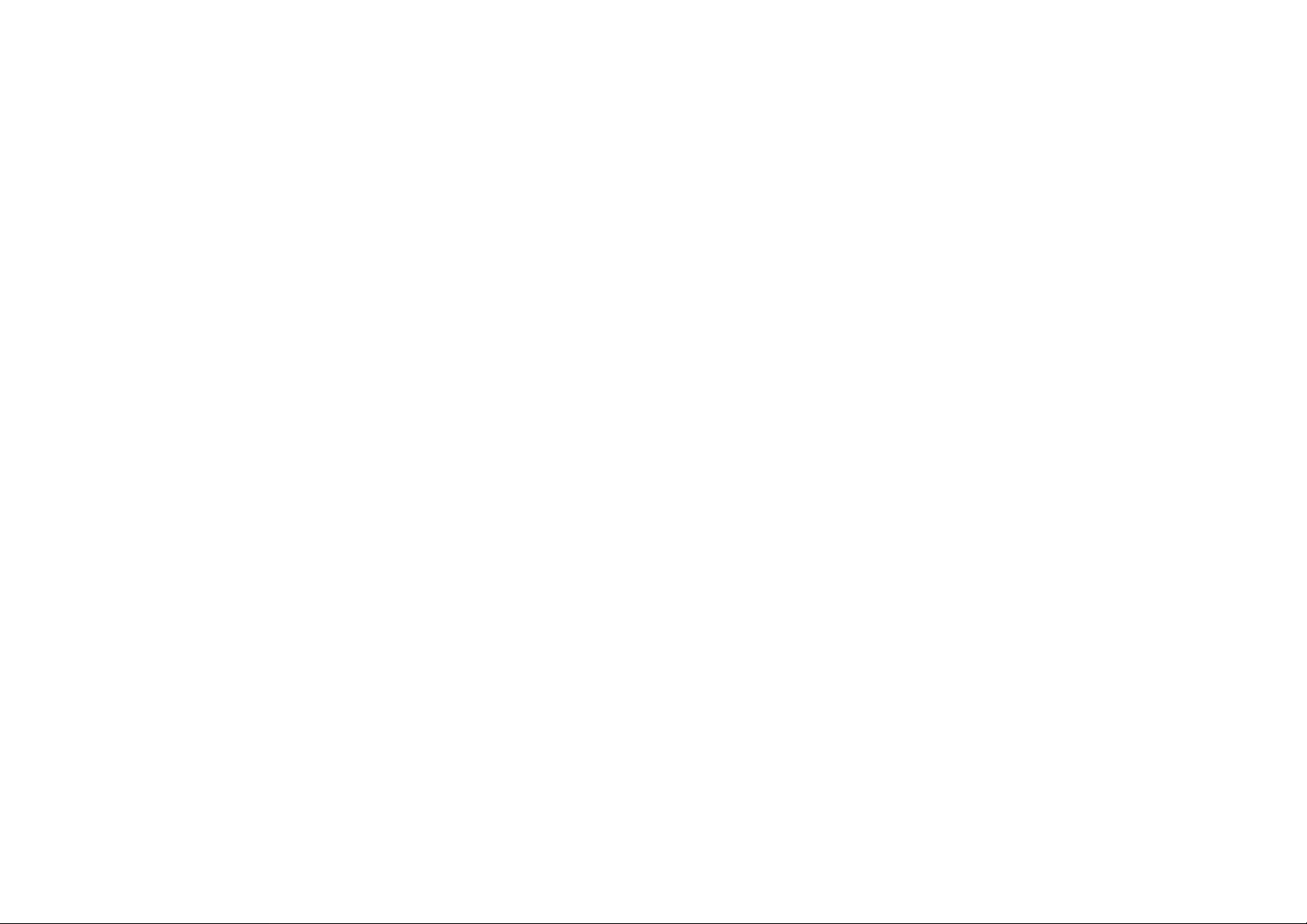
JAK
User Manual
1
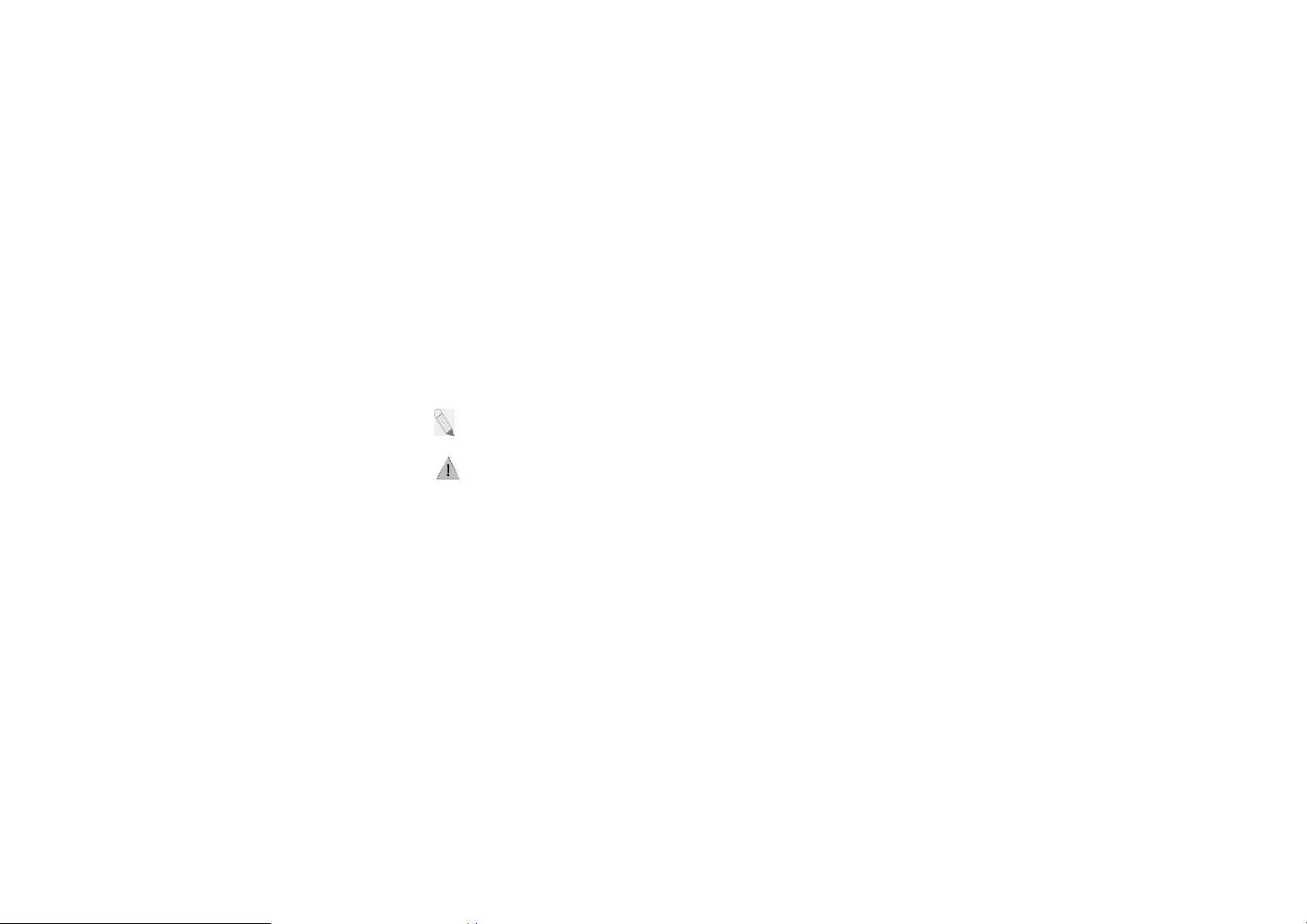
Preface
w
o
h
g
e
p
o
t
u
d
c
W
c
p
u
o
g
Please read the follo
compliance with the
Non-compliance may p
illegal.
The phoneis packed wit
Player, Video Player, Di
also meets the GSM/G
international authorities.
Wereserves the right to
content in this manual, i.
that in the actual device.
This guide aims to hel
following icons periodical
Æ- indicates sequence
ing guidelines before using yo
following is highly recommen
se danger to you and your mob
features to satisfy your needs su
ital Camera, among others. It is
PRS technical criteria. It is certi
modify technical specifications wi
. software, images, accessories a
Please refer to your unit for accura
you get started on your new
ly present to help you make better
f processes
r new phone. Utmost
ed for your safety.
ile phone, and may be
h as Phonebook, Music
i-Fi and Bluetooth and
fied by both local and
thout prior notice.Some
nd more, may vary from
y.
hone. you will find the
se of your device.
- presents additional
- shows further cau
notes on a topic or alternative opti
ionary measures to prevent dama
ns for a feature
e to your mobile phone
2
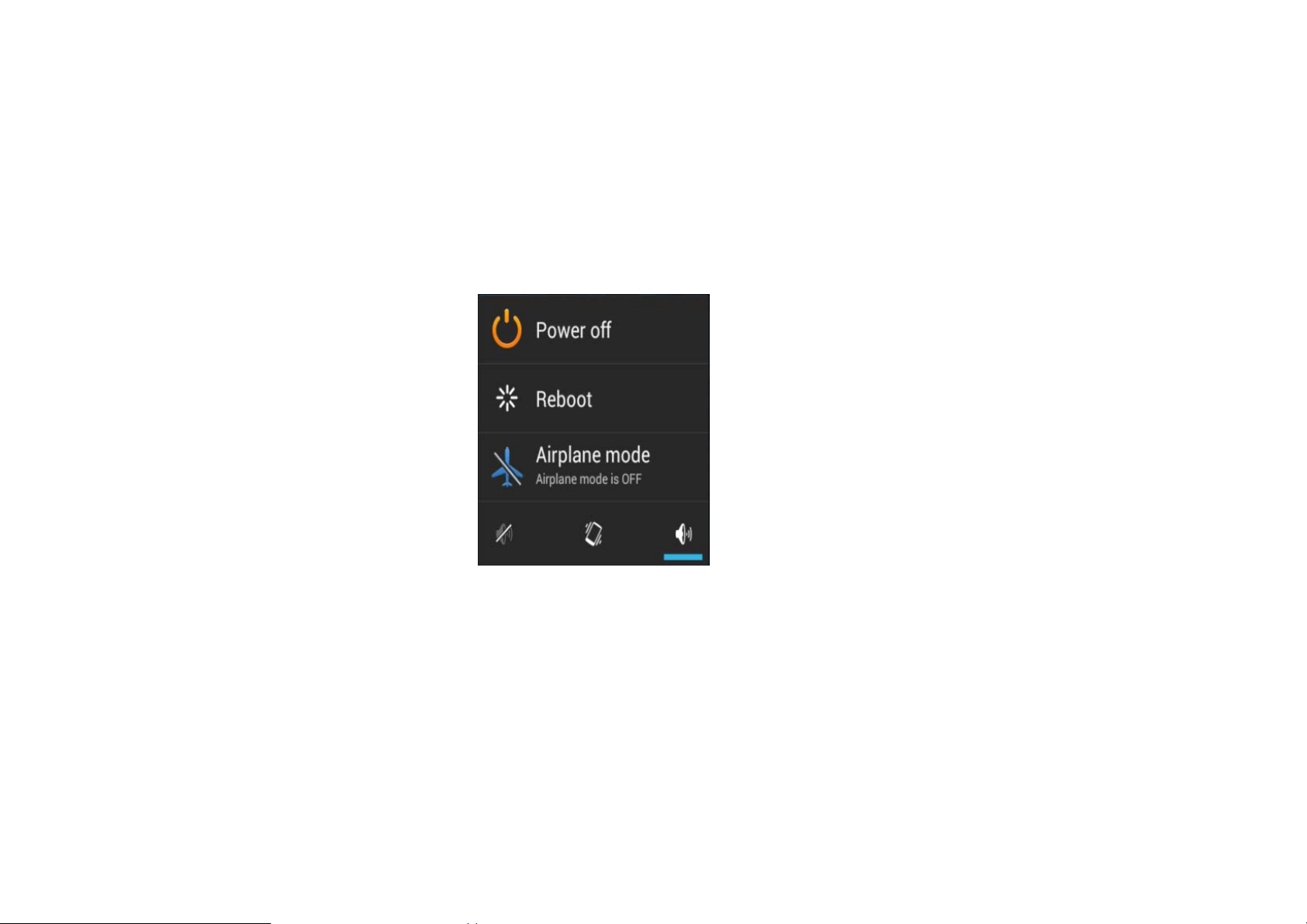
1. Getting Started
Switch your Mobile Phone ON / OFF
To switch your mobile phone ON, press and hold the Power Key until an animation
appears on the screen. Make sure the battery is charged and inserted properly.
To switch OFF, press and hold the Power Key until a window pops up.
Tap Power Off and the phone will shut down.
Install / Remove the SIM Card and Battery
Make sure to switch off the device and disconnect from charger before installing
and removing the SIM card and battery. To install / remove the SIM card and
battery, perform the following:
1. Turn the mobile phone OFF.
2. Snap open the phone’s back cover and pull out the battery.
3
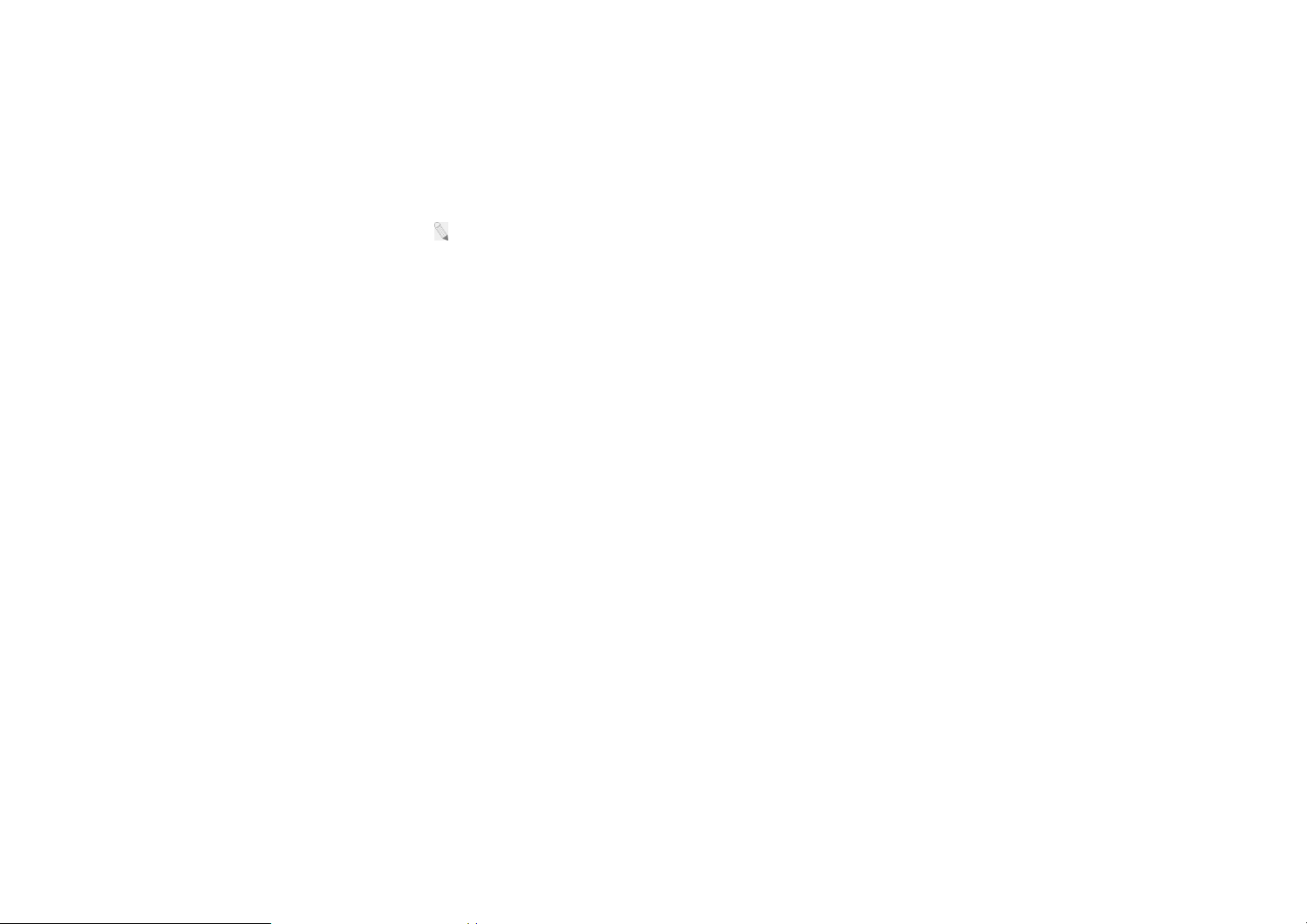
3. Carefully insert the SIM card into the SIM card slot, making sure
that the card’s gold plate is facing down and in proper alignment
with the phone’s metal contacts.
4. Carefully return the battery into its slot and put the cover back on.
: If the screen displays that the SIM card is locked permanently, please consult
your network operator.
Install / Remove the Memory Card
The Memory Card is a handy mobile storage device that expands the mobile
phone’s storage capacity. To install/remove the memory card, perform the
following:
1. Turn the mobile phone OFF.
2. Snap open the phone’s back cover and the SD card lock.
3. Carefully insert the Memory Card into the slot, making sure that the
card’s gold plate is facing down and in proper alignment with the
phone’s metal contacts.
4. Carefully lock the SD card and put the cover back on.
5. To remove, carefully slide the lock and pull the card out of the slot.
Charge the Battery
4
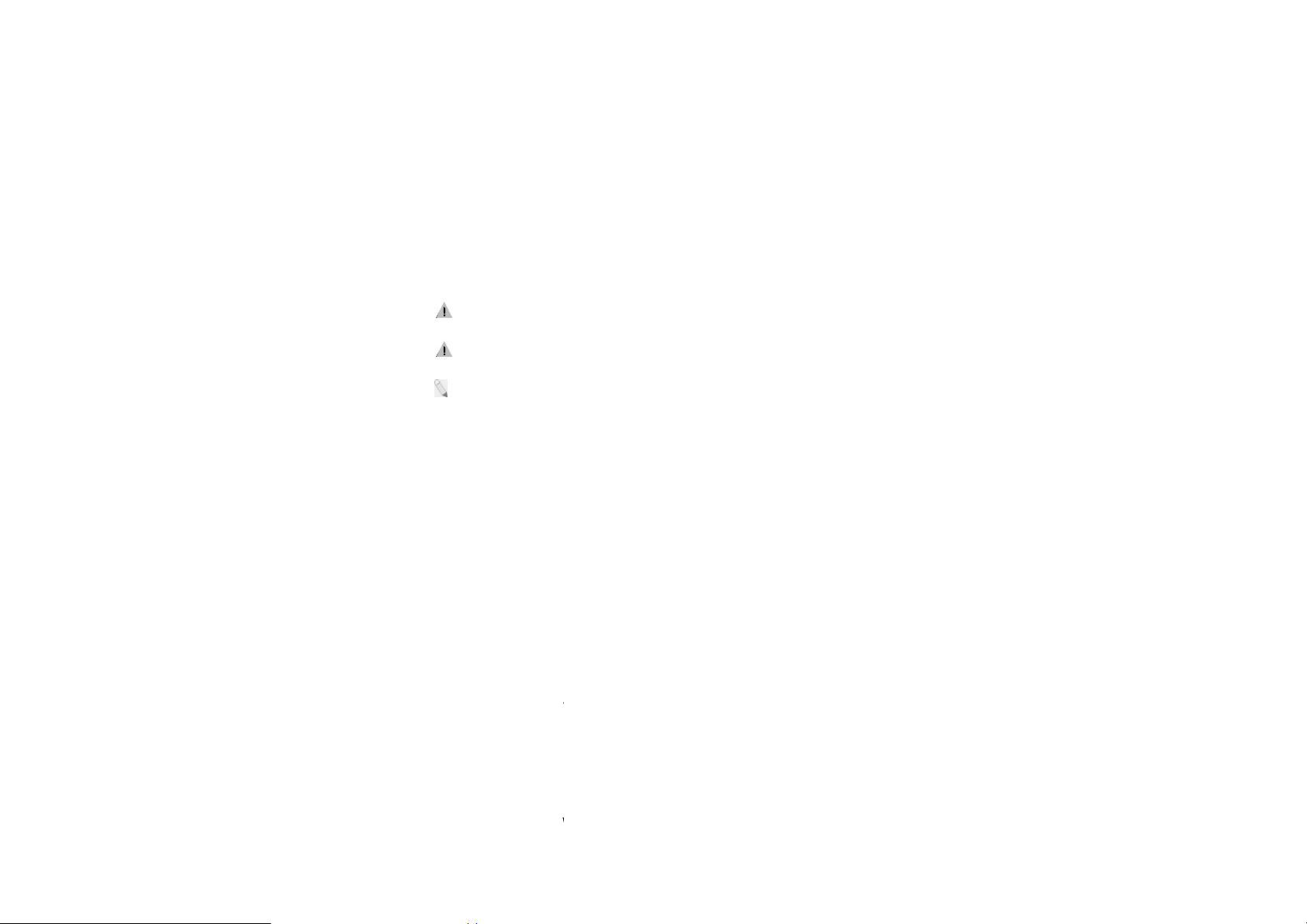
1.
t
h
o
y
p
o
/
n
Y
r
W
n
n
c
o
m
n
M
e
p
Plug the c
Connect
2.
harger into the electrical outlet.
he small end of the charger co
nector into the mobile
phone’s c
The battery indicator ic
complete, i.e. the batter
the charger.
: Do not forget to un
: Only use approved
: You can use the ph
charging the handset in
screen
Switch to Sleep Mode
arging slot.
n will flash until charging is finis
charging icon stops flashing, dis
lug the charger from the electrical
harger and other accessories.
ne while charging, but charging ti
its Power Off state, a charging indi
Wake Up
hed. When charging is
onnect the phone from
utlet after charging.
e may increase. When
cator will appear on the
The Sleep Mode suspe
to prolong battery life.
display automatically tu
ds your device to a low power co
our device also goes into Sleep
ns off after a certain period of tim
sumption state in order
ode by itself when the
, depending on display
settings.
Lightly press Power Key
Press the Power Key to
To configure sleep setti
to switch to Sleep Mode.
ake Up / activate your screen dis
gs, go to Settings Æ Display Æ Sl
5
lay.
eep Æ choose time
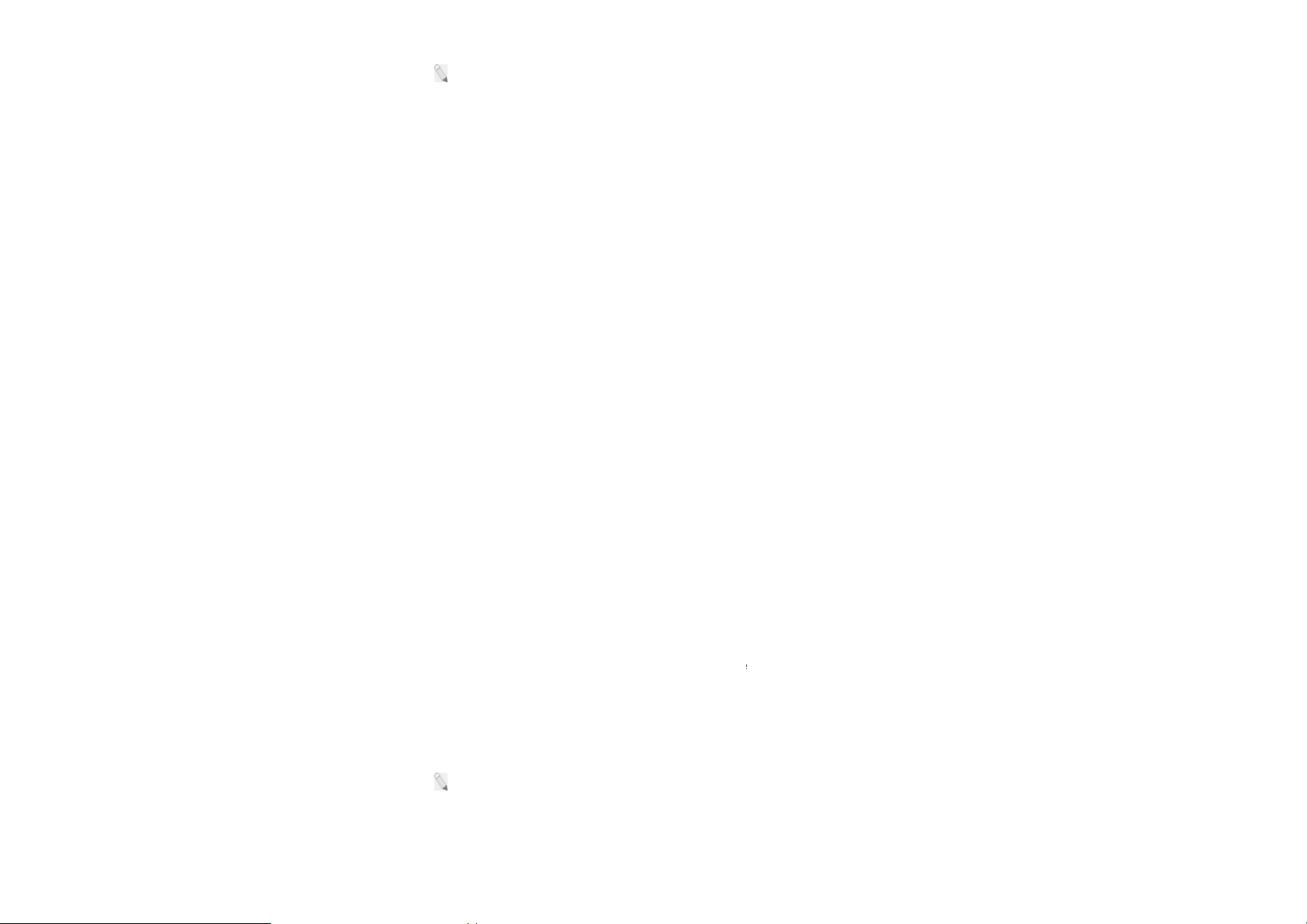
: Switching the Phone
e
y
u
t
n
n
e
s
s
e
u
c
T
u
e
Screen Lock
to Sleep Mode is a way to lock yo
r phone.
1.You can lock your scr
is locked after the displa
2.Go to Settings Æ Sec
3.Touch the type of lock
You can choose among
Slideprovides no protec
Face Unlocklets you u
lock option.
Voice Unlocklets you u
repeated words for accu
Pattern lets you draw a
slightly more secure tha
en for additional security. After yo
goes to sleep.
rity Æ Screen lock.
you want and follow the onscreen i
these lock options:
ion, but lets you get to the Home s
lock your phone by looking at it.
nlock your phone by voice. It first
racy.
simple pattern with your finger to
Face Unlock.
set a lock, the screen
nstructions.
reen quickly.
his is the least secure
ets you record a set of
nlock the tablet. This is
PIN requires four or mor
Password requires four
as long as you create a
: A strong password i
of alphanumeric charact
numbers. Longer PINs tend to b
or more letters or numbers. This is
trong password.
usually eight or more characters
rs and symbols.
more secure.
the most secure option,
long, and is composed
6
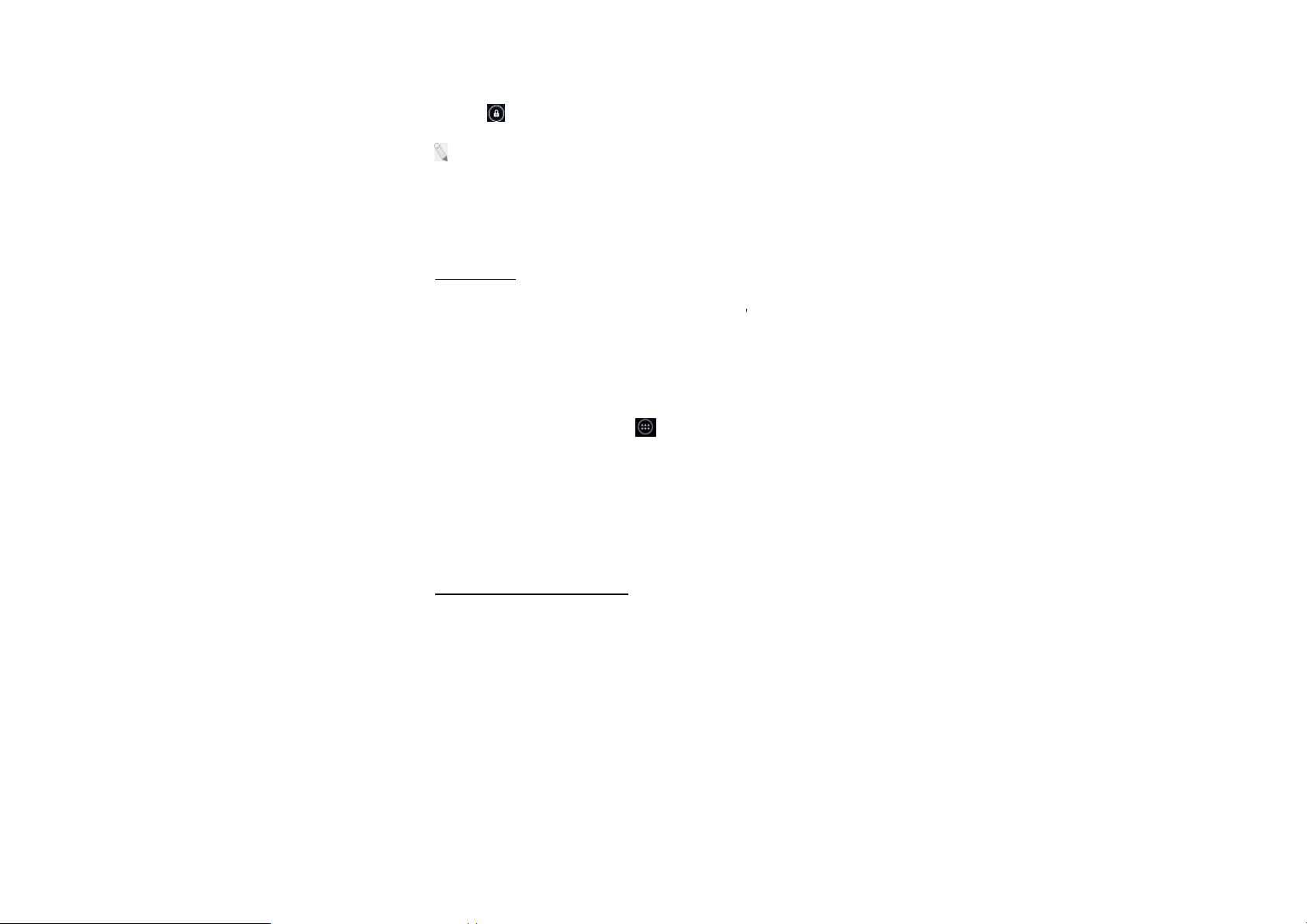
Unlock Your Phone
e
t
h
d
,
h
r
2
r
o
w
o
T
d
h
e
P
k
Drag the icon to th
: To set Screen Lock
Lock Æ choose from op
Security Codes
The mobile phone and t
misuse. When prompte
correct code and then
settings for these codes
card lock Æ Choose w
OK
right, depending on your screen l
pattern, go to Menu Æ Settings
ions.
e SIM card support several pass
to enter any of the codes menti
confirm by tapping the OK key.
go to Menu [ ] Æ Settings Æ
ich card to lock ÆLock SIM Car
ck pattern.
Æ Security Æ Screen
ords in order to prevent
ned below, type in the
o access the phone’s
Security Æ Set up SIM
Æ enter SIM PIN Æ
Personal Identification N
Local network service p
including the PIN, PIN
successive times, the SI
To unlock the SIM card,
For further information
umber (PIN)
oviders furnish each SIM card wit
and PUK. If the PIN is incorr
M card will be locked.
you need to enter the PUK or the
egarding PIN, PUK and SIM Loc
a unique set of codes
ctly entered for three
ersonal Unlocking Key.
, contact your network
service provider.
7
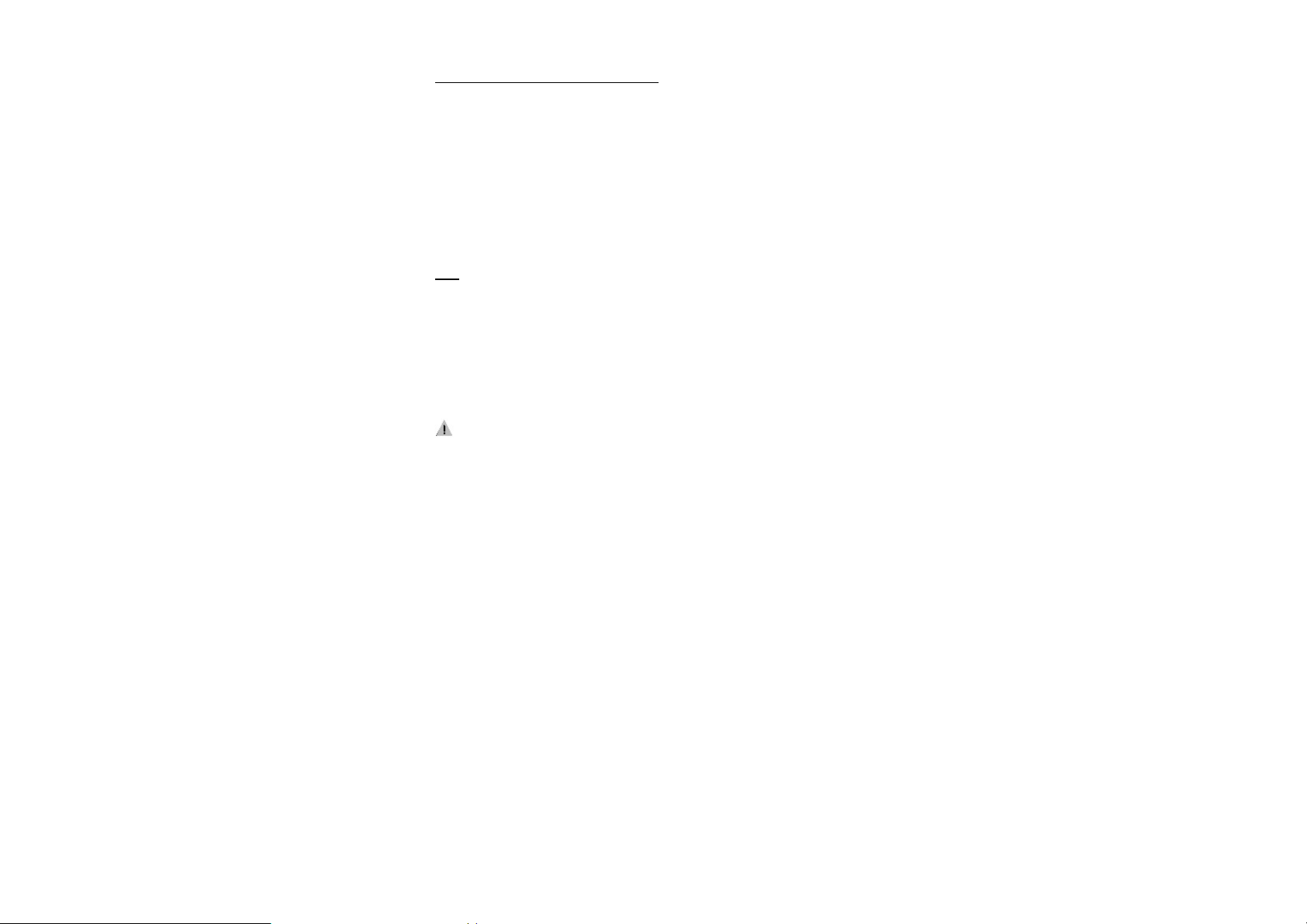
Basic Troubleshooting for locked SIM card:
-Enter the correct PUK. You will then be prompted to enter a new PIN.
-Type in the new PIN Æ OK.
-Re-type the new PIN Æ OK.
PUK
The PUK (Personal Unlocking Key) code is required in order to modify a blocked
PIN. This code usually comes with the SIM card upon purchase. Otherwise,
contact your local service provider.
: If you enter the wrong PUK code for 10 consecutive times, the SIM card will
become invalid.
8
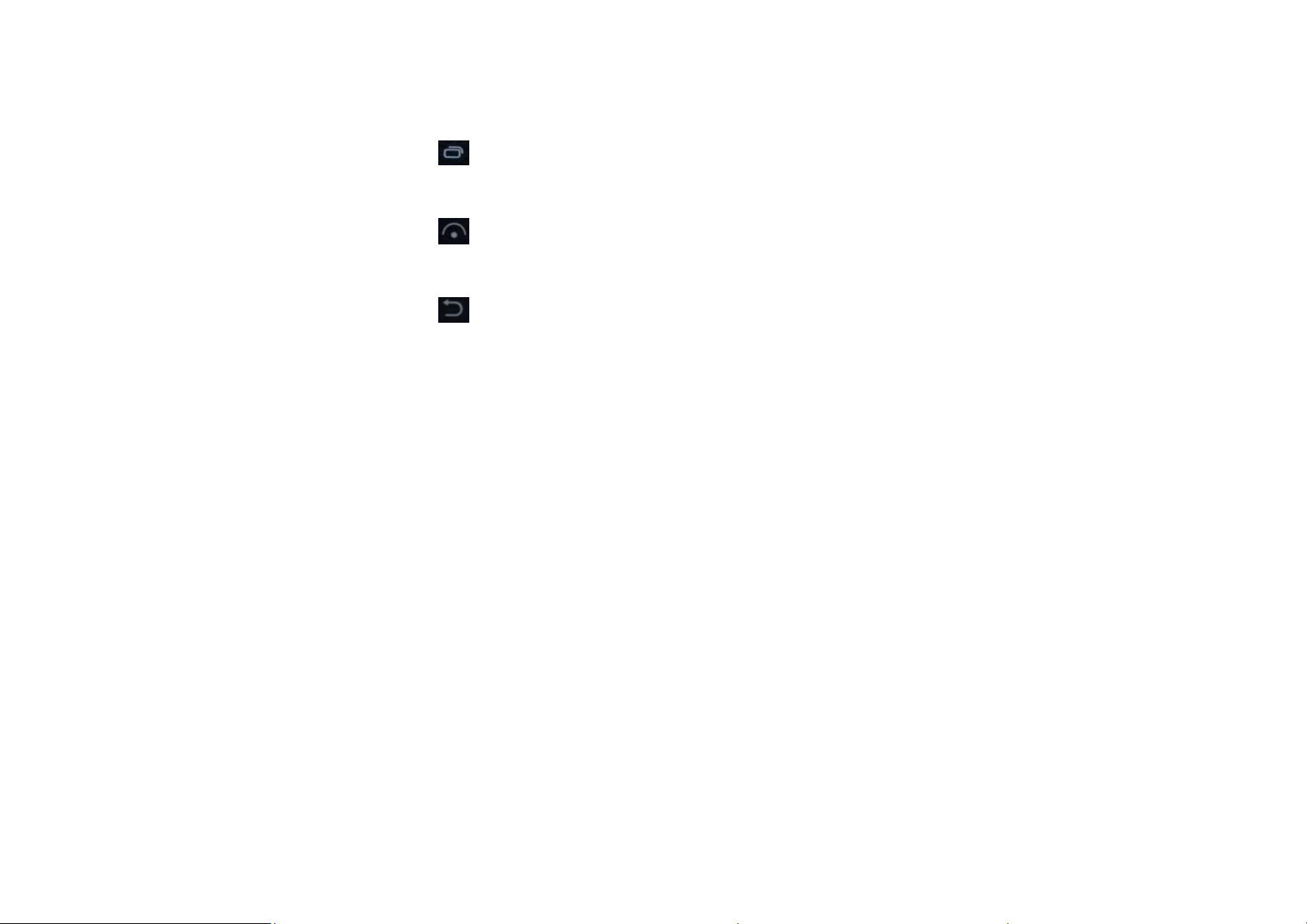
2. Overview
Functions of Main Keys
Menu Key – Allows you to change wallpaper/widgets manage apps, access
system settings
Home Key – Returns to the main screen in one touch; Tap and hold the
Home Key to view recently browsed/accessed/used applications
Back Key – makes the screen go back one level
Touch Control
Your phone is receptive to the following finger gestures:
TAP – selects or launches an item or an app i.e. selecting from the menu, entering
characters or text in a field.
TAP & HOLD - activates widgets and offers further options to an application. tap&
hold an item on the screen by touching it and not lifting your finger until an action
occurs.
DRAG - tap & hold an item and then, without lifting your finger, move your finger
on the screen to reposition it on the screen.
9
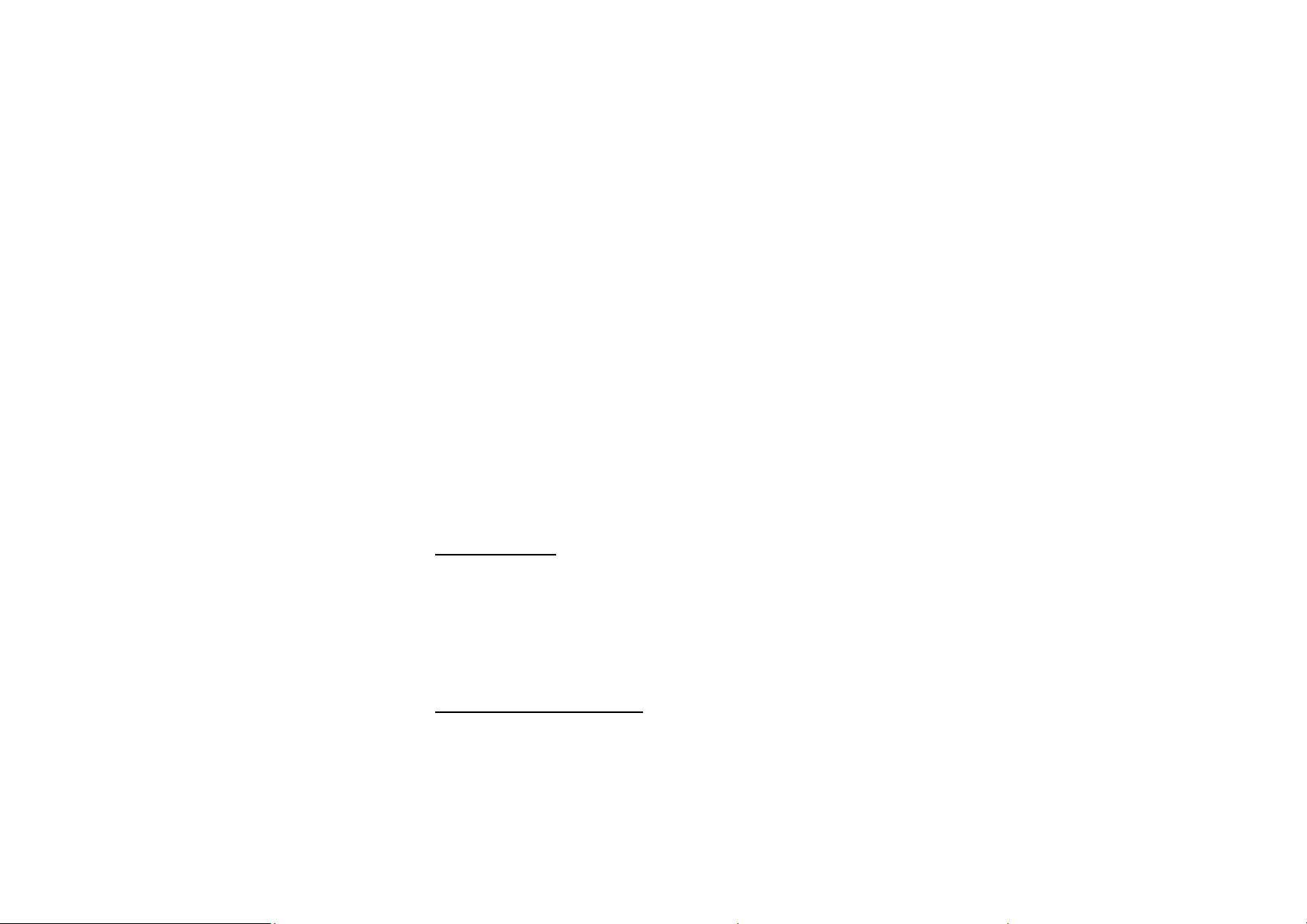
SWIPE OR SLIDE - lets you scroll the screen up, down, left or right. It is also used
when unlocking the screen. Lightly and quickly touch and slide your finger across
the screen without pausing to avoid dragging an item instead.
DOUBLE-TAP - lets you zoom in or out a screen Tap quickly twice on a webpage,
map, or other screen to zoom.
PINCH - lets you zoom in or out a screen by placing two fingers on the screen at
once and pinching them together (to zoom out) or spreading them apart (to zoom
in).
Customize the Home Screen
Change the Wallpaper:
Tap and hold any clear part of the Screen Æ Choose wallpaper from Gallery, Live
Wallpapersand Wallpapers.
Remove Items from Your Home Screen
Tap Home Key to return to the Home Screen.
Tap and hold the item to be removed and drag it towards the [X Remove] icon at
the top of the screen.
10
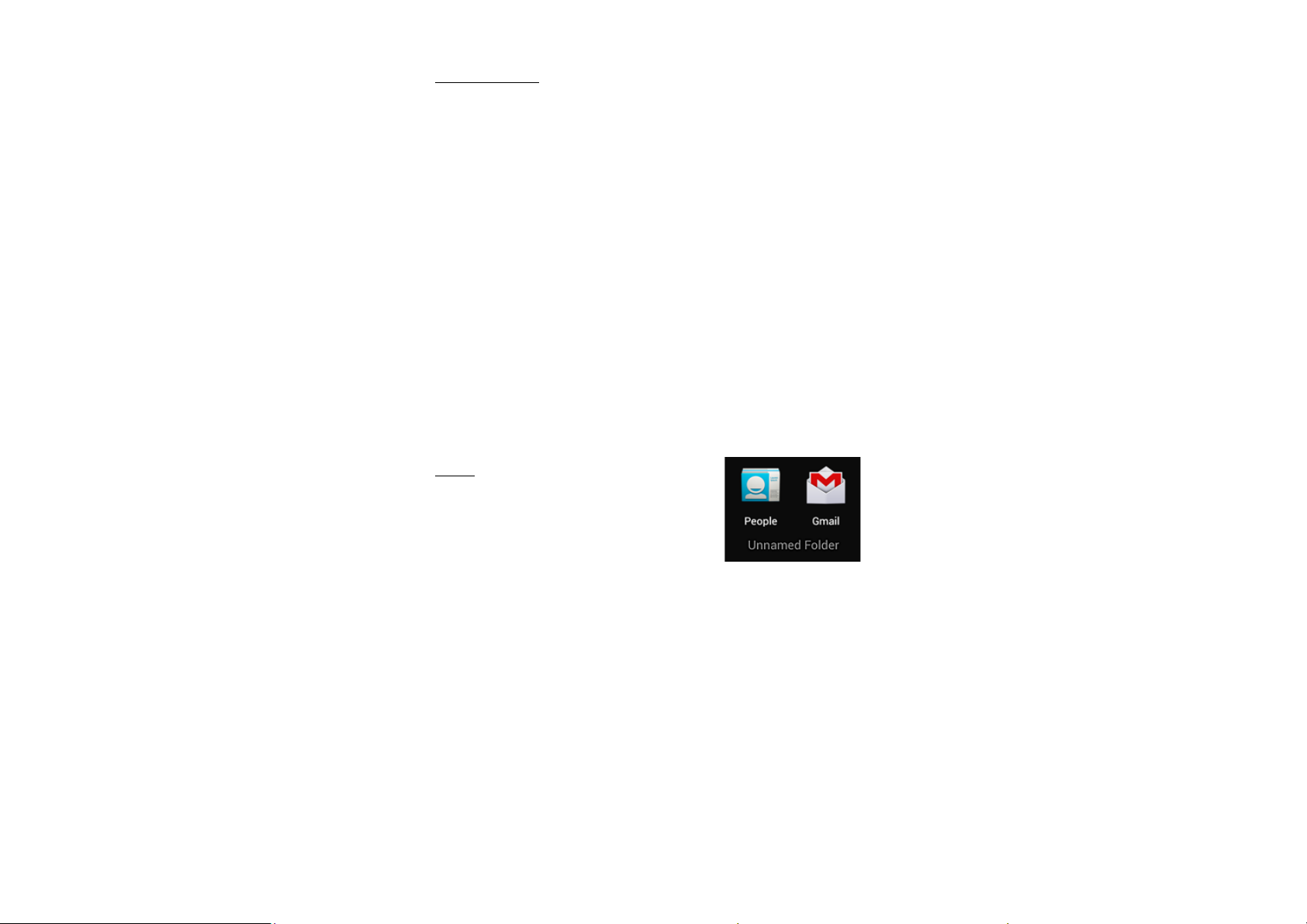
Auto-Rotate Screen
With the Auto-Rotate Screen turned on, you will be able to view items on the
screen vertically or horizontally, depending on how you hold your phone. Please
note that not all screens are covered by the Auto-Rotate Screen feature.
To turn the Auto-Rotate Screen feature on/off, go to Menu Æ Settings Æ Display
Æ Auto-Rotate Screen Æ (uncheck)
You may also drag down the Notifications panel and tap ‘Auto-rotation’ to activate
or deactivate auto-rotate function.
Folders
This allows you to organize your applications in
folders on the Home Screen. To make a new
folder on your Home screen, tap and hold and drag apps to the Home Screen, and
stack them on top of another. They will automatically be grouped into a folder.
To namefolder on Home screen
1. Touch the folder icon on Home screen to open
2. Touch the folder’s title bar to show the name field.
3. Edit the folder’s name and tap done after renaming.
11
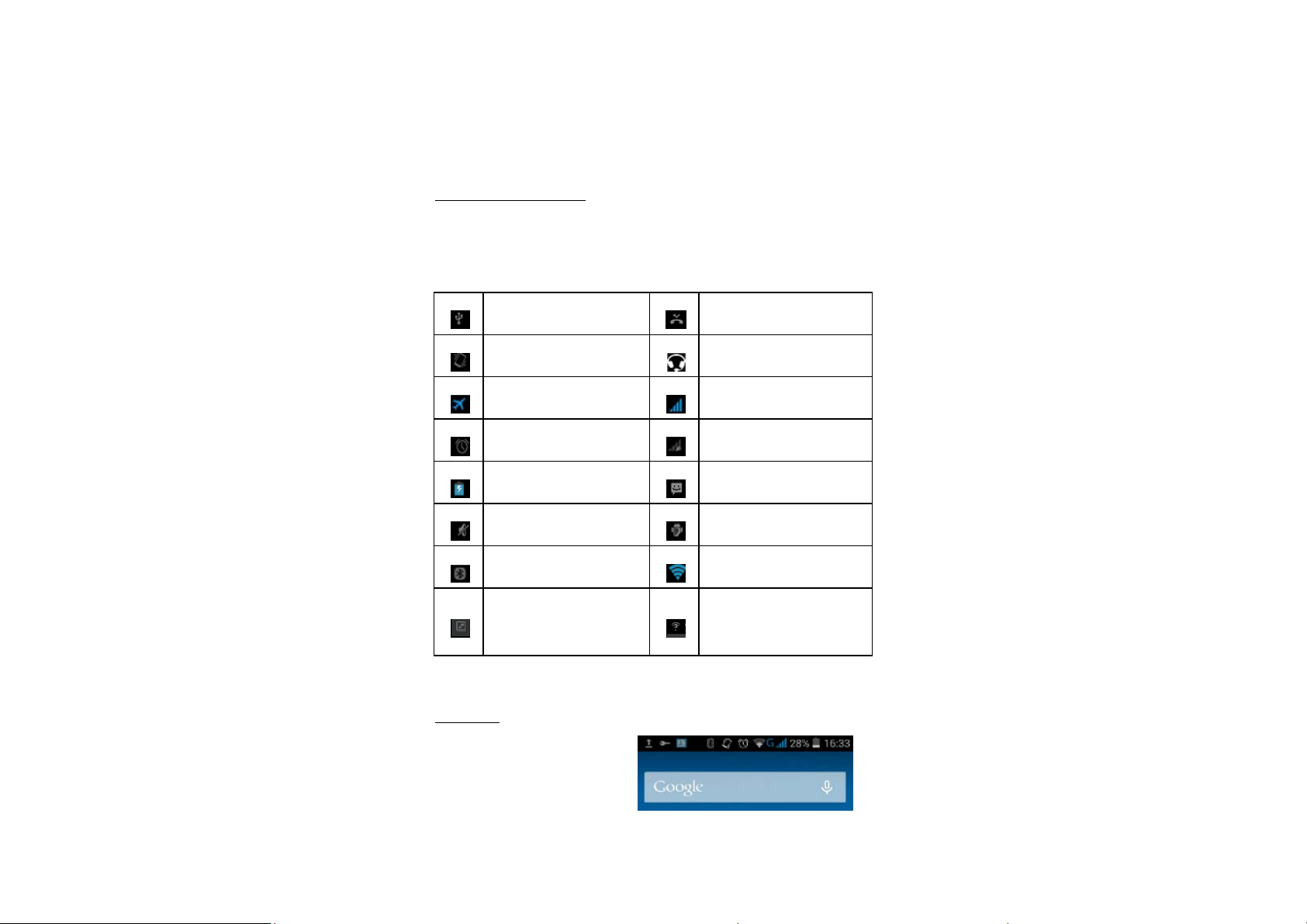
To remove applicati on s out of a folder back to the Hom e Sc ree n
Touch and hold the item in a folder, and then drag it out of the folder.
Status and Notification Icons
To view your phone’s notifications, simply swipe the notifications bar downwards.
Below are the possible status icons you will encounter and their meanings:
USB connected
Meeting mode
Airplane mode
Alarm set
Battery charge
Silent mode
Bluetooth icon
Missed call
Earphone insert
Signal strength
Signal searching
New message
USBdebugging connected
Wi-Fi network
New Wi-Fi network
Data Conn. off
detected
Notifications
The Notifications panel lets you view
notices, warnings and any new updates in your phone.
1
、
To open the Notifications panel
12
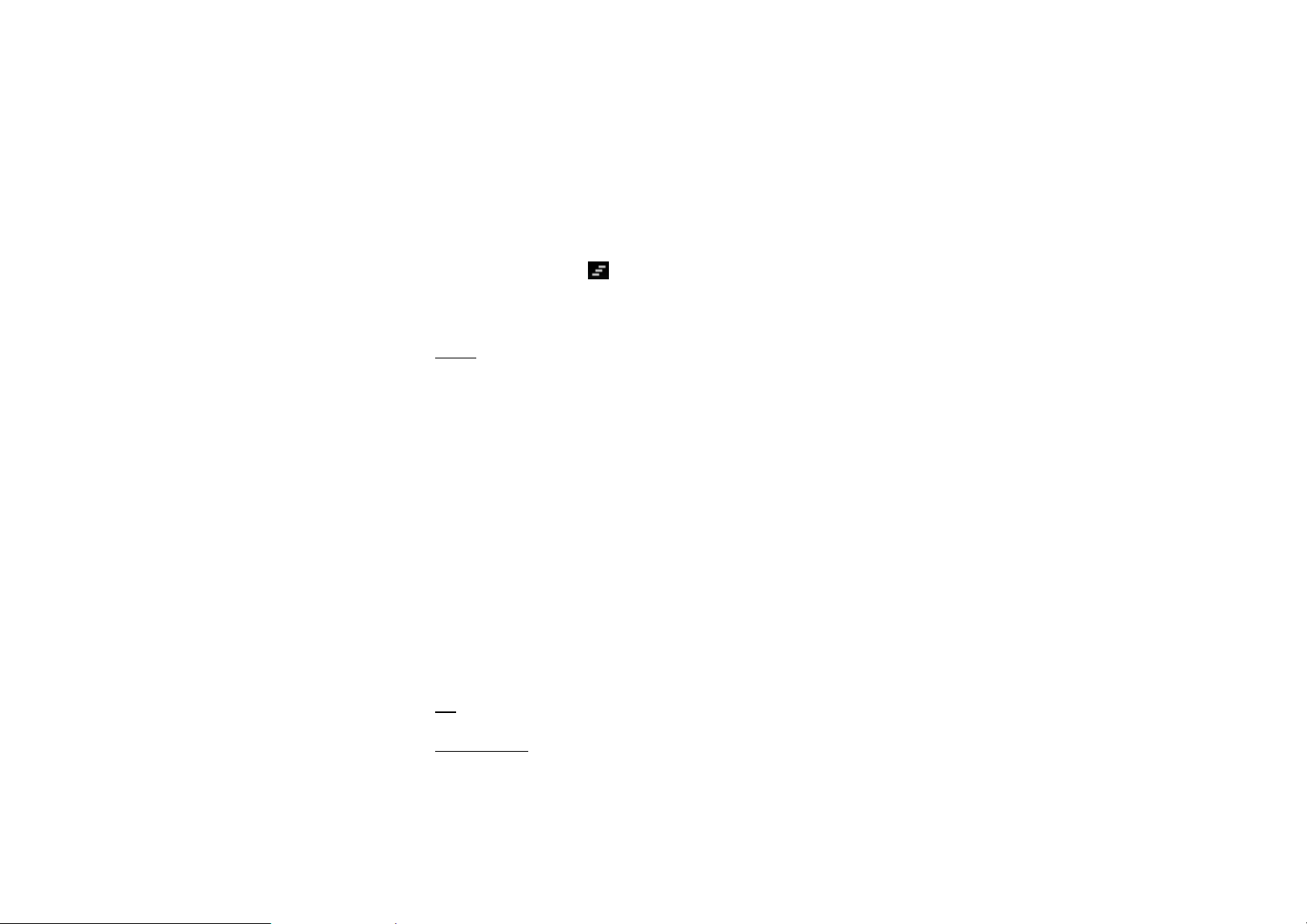
Found on the top part of the screen, swipe the notifications panel (also known as
the status bar) downwards.
*Swipe upwards to close.
2
、
To open a running application from the Notifications panel
From the Notifications panel, touch the icon for the running application to open it.
To dismiss notifications, tap
Toolkits
ToolKits quickly start applications such as Bluetooth, WLAN and so on.
• Using two fingers, swipe the Notifications panel downwards.
• Tap a ToolKit to enable or disable.
Magnification Gestures
With this feature turned on, you can zoom in/out by quickly tapping the screen
three times (triple-tapping)
While zoomed in, you can:
– Drag two or more fingers across the screen
Pan
Adjust zoom level
– pinch two or more fingers together or spread them apart.
You can also temporarily magnify what’s under your finger by triple-tapping and
holding. In this magnified state, you can drag your finger to explore different parts
of the screen. Lift your finger to return to previous size.
13
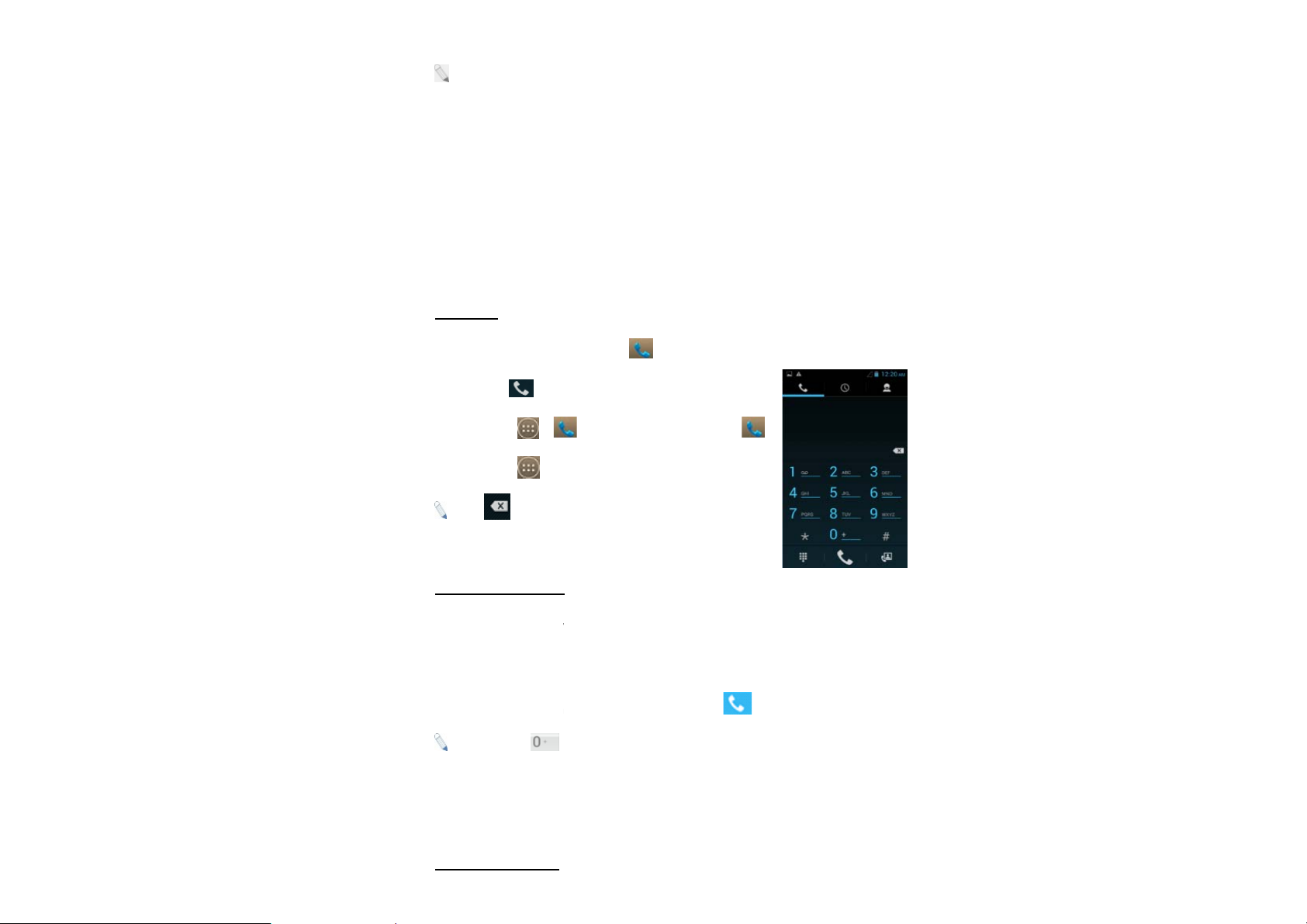
: Thetriple-tap magni
f
n
s
e
l
y
m
e
n
h
a
e
t
c
and navigation bar.
ication gesture works on any scre
n except the keyboard
To activate, go to Setti
3.Basic Functions
Make and Answer Call
Make a Call
Option 1: On the Home
number Ætap .
Option 2: Tap Æ
Option 3: Tap ÆP
: Tap to erase
Dial an International Cal
gsÆ Accessibility Æ Magnificatio
Screen tap Æ choose the P
Æ enter phone number Æ tap.
opleÆ tap name of selected cont
incorrect digits.
Gestures Æ ON.
one tab Æenter phone
ct
For international calls, t
number.
(+) (Country Code) (co
: Tap and hold
and the telephone numb
Dial an Emergency Call
pe (+) followed by the country cod
plete phone number) then tap
to type "+" and then type the coun
er. Then tap the telephone icon to
14
and then the complete
ry code, the area code
onnect.
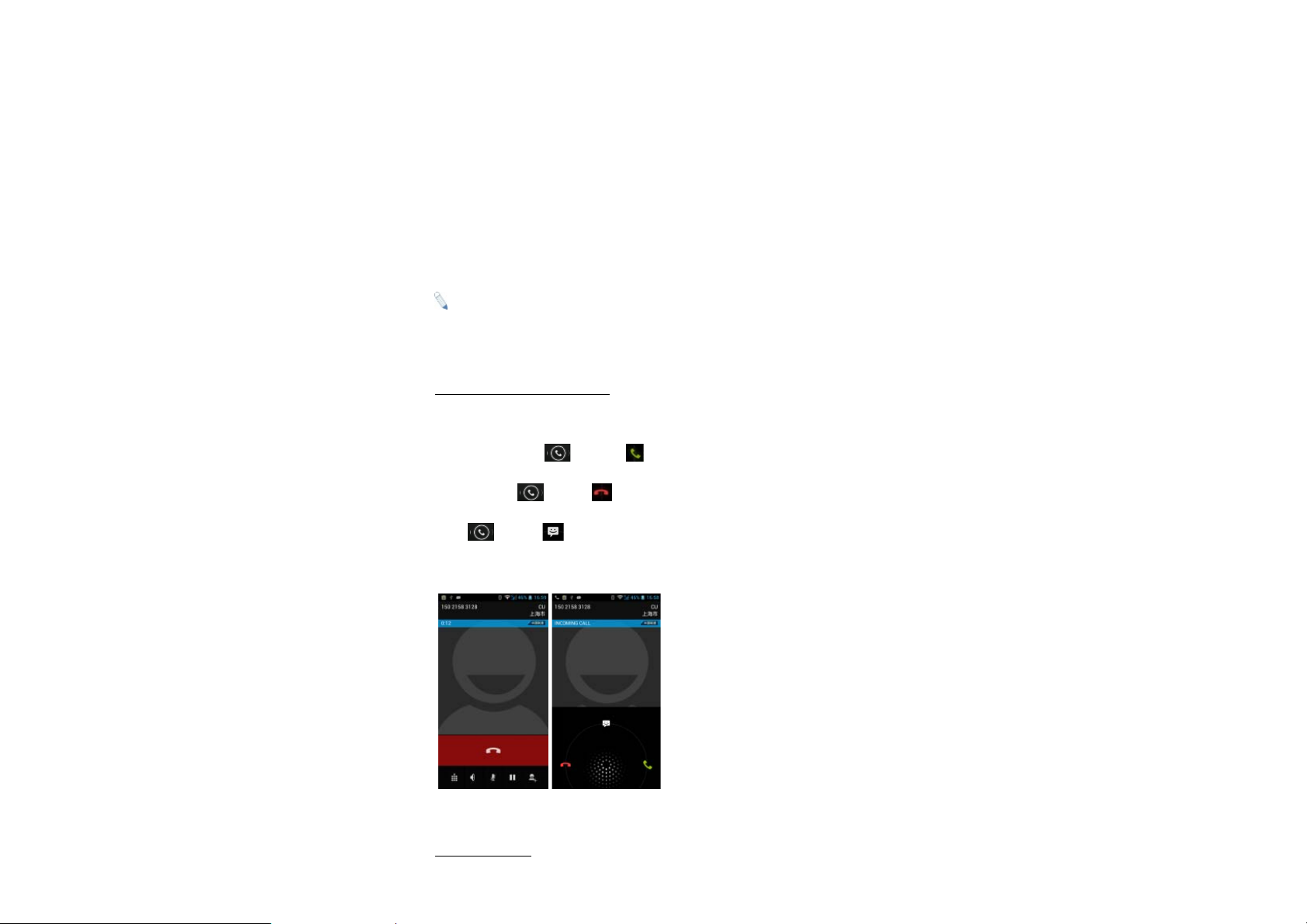
This phone operates usi
n
h
y
e
y
a
a
A
m
c
a
i
s
o
p
n
s
g radio signals, wireless and landl
ne networks, but
cannot guarantee conne
rely solely on wireless p
call:
Switch
1.
2.
Dial em
: Some networks ma
phone before making
country. Emergency c
interference issues.
nswer / Reject an Inco
When you receive an in
To accept call, drag
To reject, drag tow
Drag towards
ction in all locations at all condition
ones to make emergency calls. T
our phone on.
rgency number and tap Call.
require that a valid SIM card is
n emergency call. Emergency
lls may not work in all location
ing Call
oming call, a notification message
towards
rds
to send a message instead.
. It is not advisable to
make an emergency
roperly inserted in the
umbers vary in every
due to network and
appears on the screen.
Adjust the Volume
15
