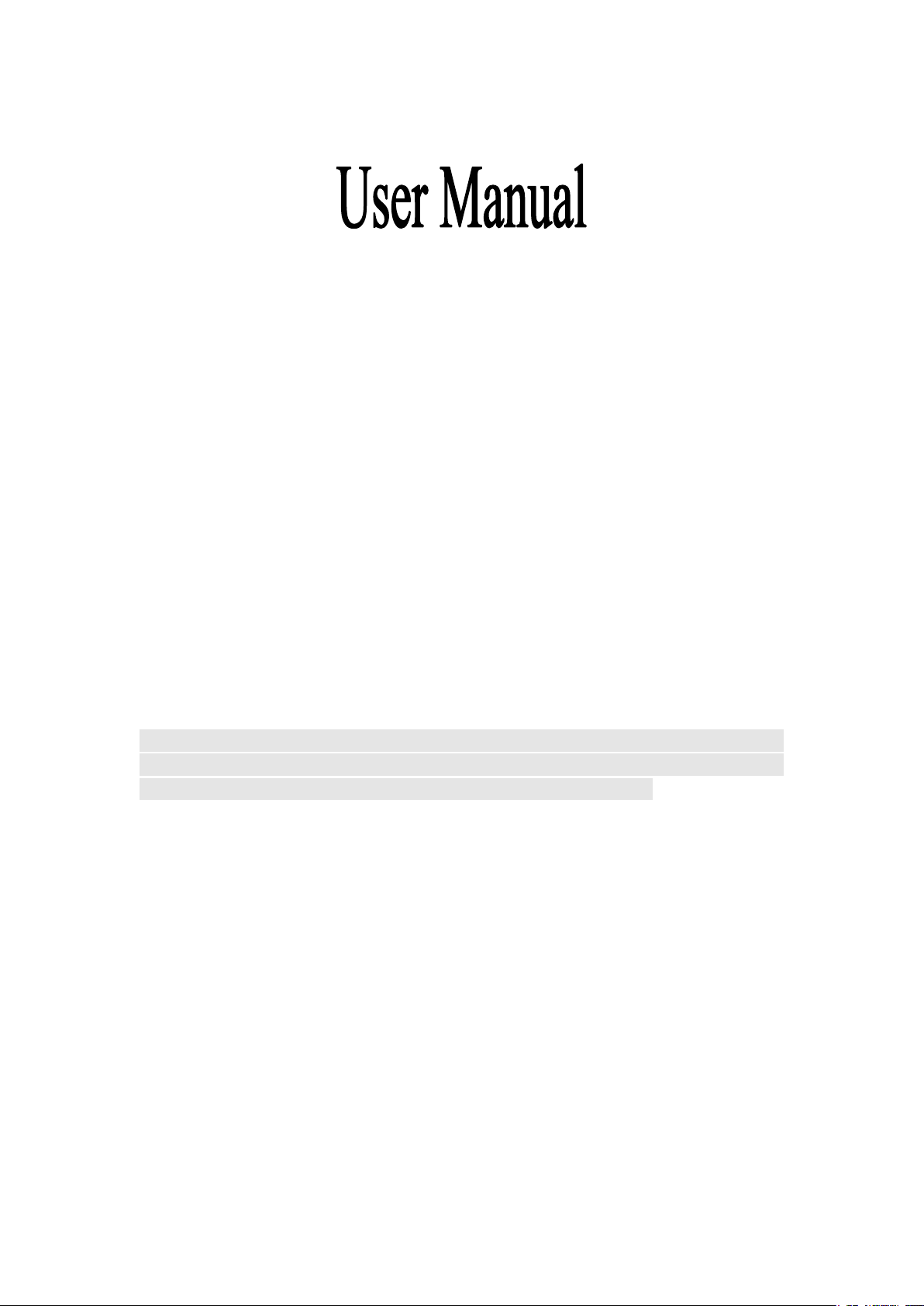
Product name: 4G LTE
Model: ICE
Brand: NYX
Dear Customer,
Thank you for choosing our cell phone. This mobile phone incorporates the latest
world advanced functions, enabling simple and convenient operation,satisfying your
special requirements.
In addition to common multimedia functions this phone also provides you with a
variety of value added functions like WIFI, Bluetooth, hi-speed internet browsing.
With this manual, you can acquire full understanding of the usage of this phone.
Protect our environment! We strive to produce products in compliance with global
environmental standards. Please consult your local authorities for proper disposal.
Note: User’s Manual is used to guide the user about the functionality of the phone.
This does not seem any certificate of technology. Some functions may vary due to
modifications and up gradations of software or due to print mistakes.
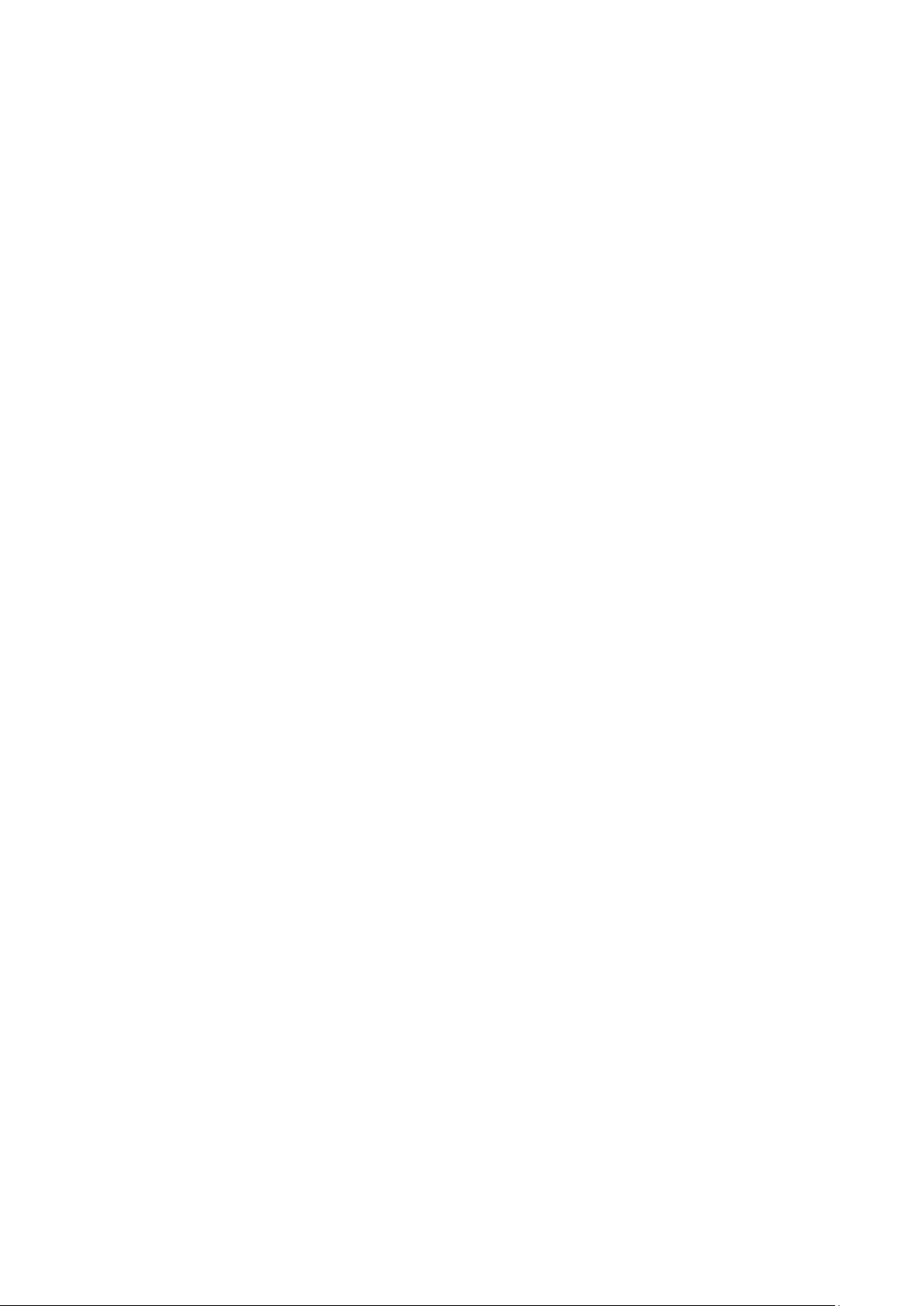
2
Content
Safety precautions ................................................ 3
About the phone ................................................... 5
Status icons ............................................................................................................................... 5
Keys functions........................................................................................................................... 5
Getting started ................................................... 6
First call .................................................................................................................................... 6
Installing SIM cards .................................................................................................................. 6
Installing memory card ............................................................................................................. 7
Battery and charging ................................................................................................................. 7
Switching on/off ........................................................................................................................ 8
Using hands free kit .................................................................................................................. 9
Keypad lock .............................................................................................................................. 9
Language and input methods .................................................................................................... 9
Calling ........................................................... 9
Making Calls ............................................................................................................................. 9
Receiving Calls ....................................................................................................................... 10
Rejecting Calls ........................................................................................................................ 10
Emergency call ........................................................................................................................ 10
5.1 Browser .......................................................................................................................... 11
5.2 Calculator ....................................................................................................................... 11
5.3 Calendar ......................................................................................................................... 12
5.4 Camera ........................................................................................................................... 13
5.5 Clock .............................................................................................................................. 13
5.7 Downloads ..................................................................................................................... 14
5.8 Email .............................................................................................................................. 14
5.9 File Explorer ................................................................................................................ 15
5.10 FM radio ....................................................................................................................... 15
5.11 Gallery .......................................................................................................................... 16
................................................................................................................................................ 16
5.12 History .......................................................................................................................... 17
5.13 Messaging .................................................................................................................... 17
5.14 Music ............................................................................................................................ 17
5.16 Phone ............................................................................................................................ 18
5.17 Settings ......................................................................................................................... 19
5.18 SIM Telcel .................................................................................................................... 21
5.19 Sound recorder ............................................................................................................. 21
5.20 Video player ................................................................................................................. 21
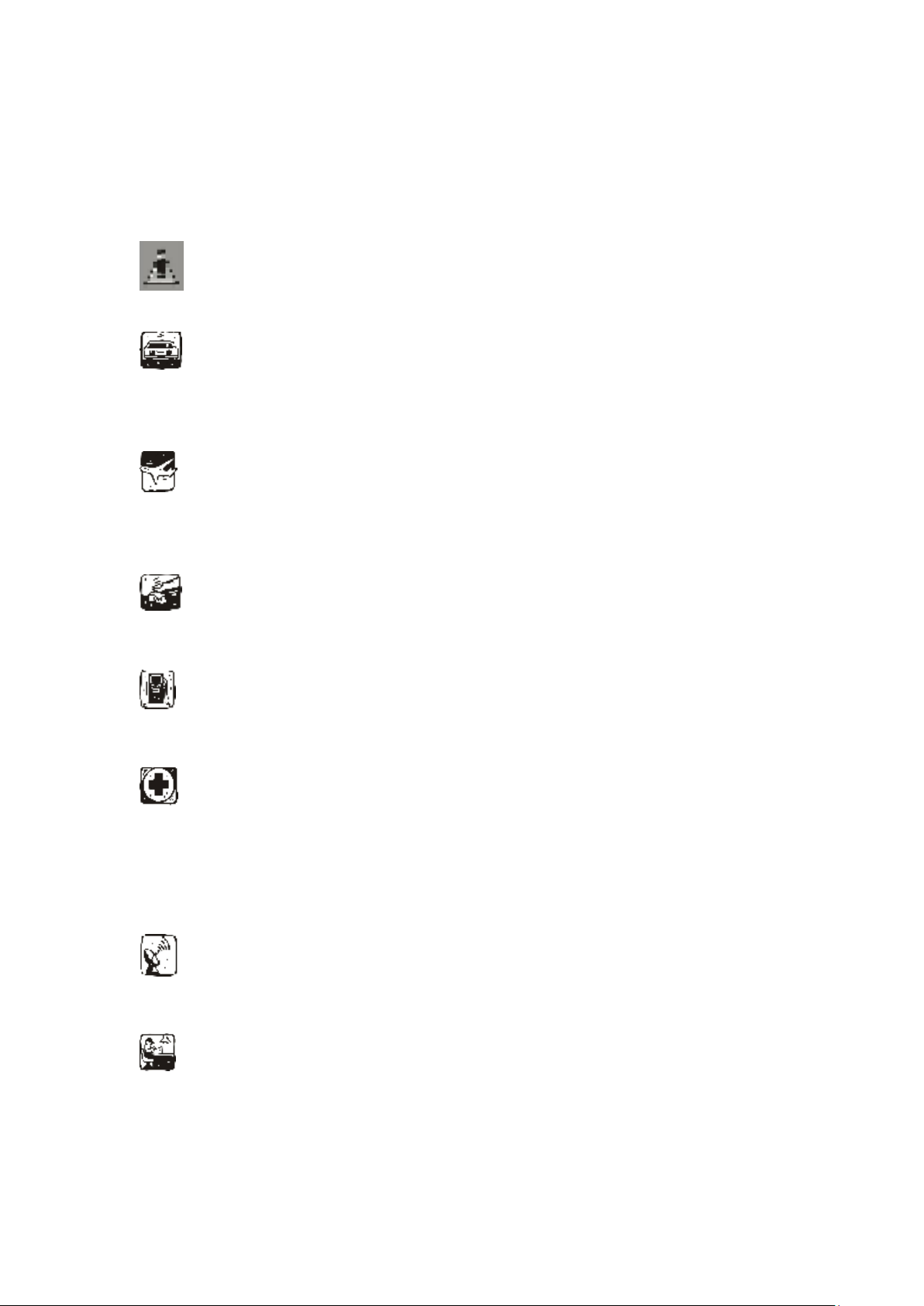
3
Safety precautions
Please read and follow these concise rules carefully to prevent danger or breaking laws.
Driving safety
Do not use mobile phone when driving. Use the hands-free accessories if you have to use the phone. Put the
mobile phone in the holder, instead of the passenger seat or any place that the phone will fall off.
Power off in aircraft
The interference of mobile phone will affect the flight safety and it is illegal to use mobile phone in aircraft. Please
switch off you mobile phone before boarding.
Power off in the operation area of explosion
Please follow the regulations or rules and switch off your mobile phone in or near operation area of explosion.
Power off near dangerous articles
Please turn off your mobile phone at gas station or places near fuels and chemicals.
In hospitals
Please follow the regulations or rules of hospitals when you use mobile phone there. Switch the device off near
medical equipment. Any wireless device, including mobile phone, will interfere with the medical devices which
are not fully protected. Other electronic devices also may be affected. If you have any question, please consult
your doctor or the manufacturer.
Interference
Any mobile phone might be interfered with and its performance will be affected thereby.
Professional service
Only qualified maintenance personnel can install or maintain this mobile phone. It may cause serious danger and
also violates warranty clauses if you install or maintain the mobile phone by yourself.
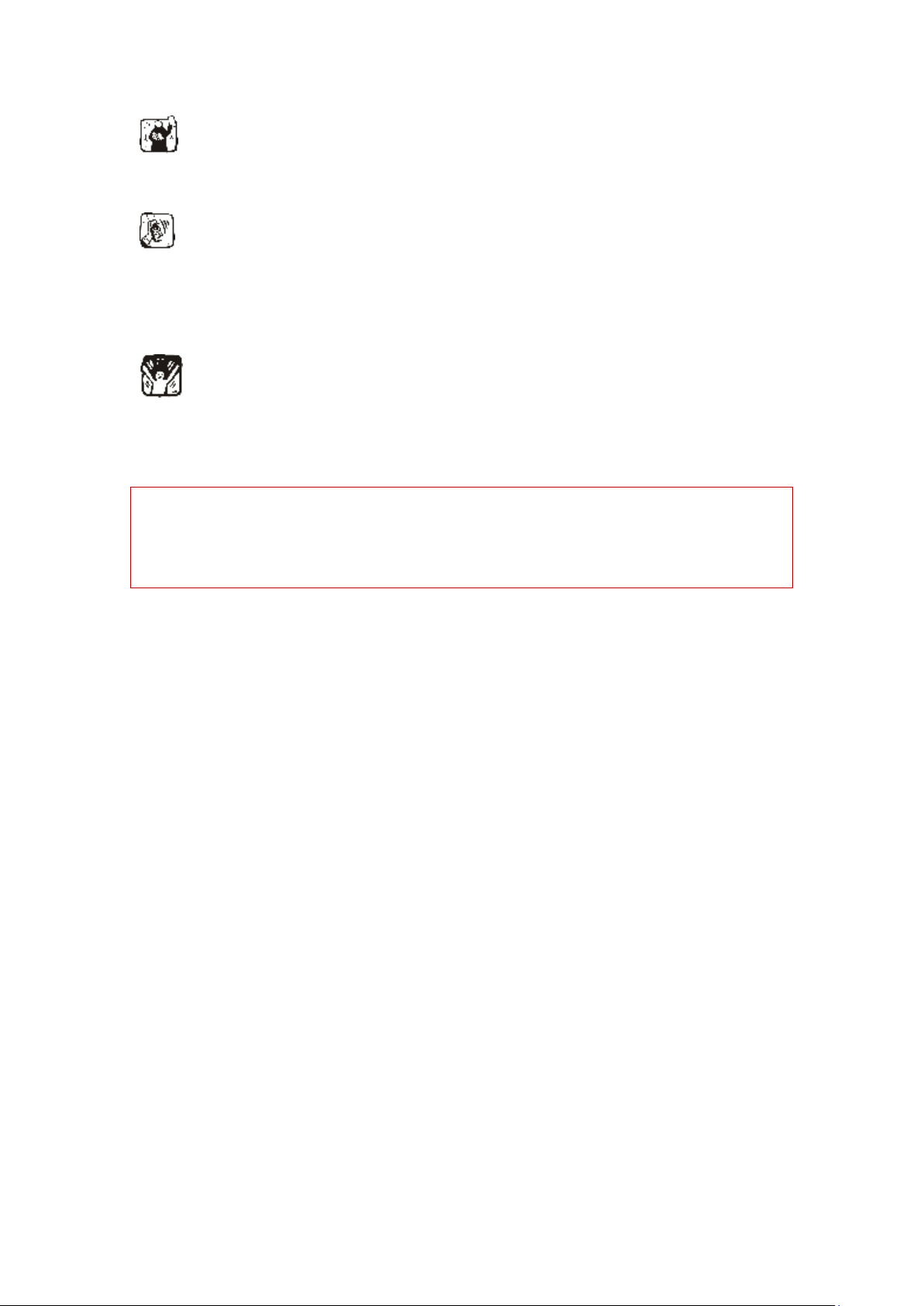
4
Accessories and battery
Use manufacturer approved accessories and batteries only.
Rational application
Use the mobile phone in normal way. Do not put your mobile phone in the environment with too high temperature
(higher than 60℃), for example, put it under the window which is irradiated by sunshine directly. Please use wet
or antistatic cloth to clean your phone. Do not use the cloth with static to wipe the phone.
Emergency call
Make sure that the mobile phone is switched on and in service area, enter the emergency number (e.g. 110) and
press the Call key to call the number. Report your position and explain your condition briefly. Do not end the call
without permission.
Note: Like other mobile phones, the characteristics of this phone may be not supported because of the network
coverage or wireless signals transmission. Certain networks even don’t support emergency call. Therefore, do not
depend on mobile phone only for very important communication (e.g. medical emergency). Please consult your
local network operator.
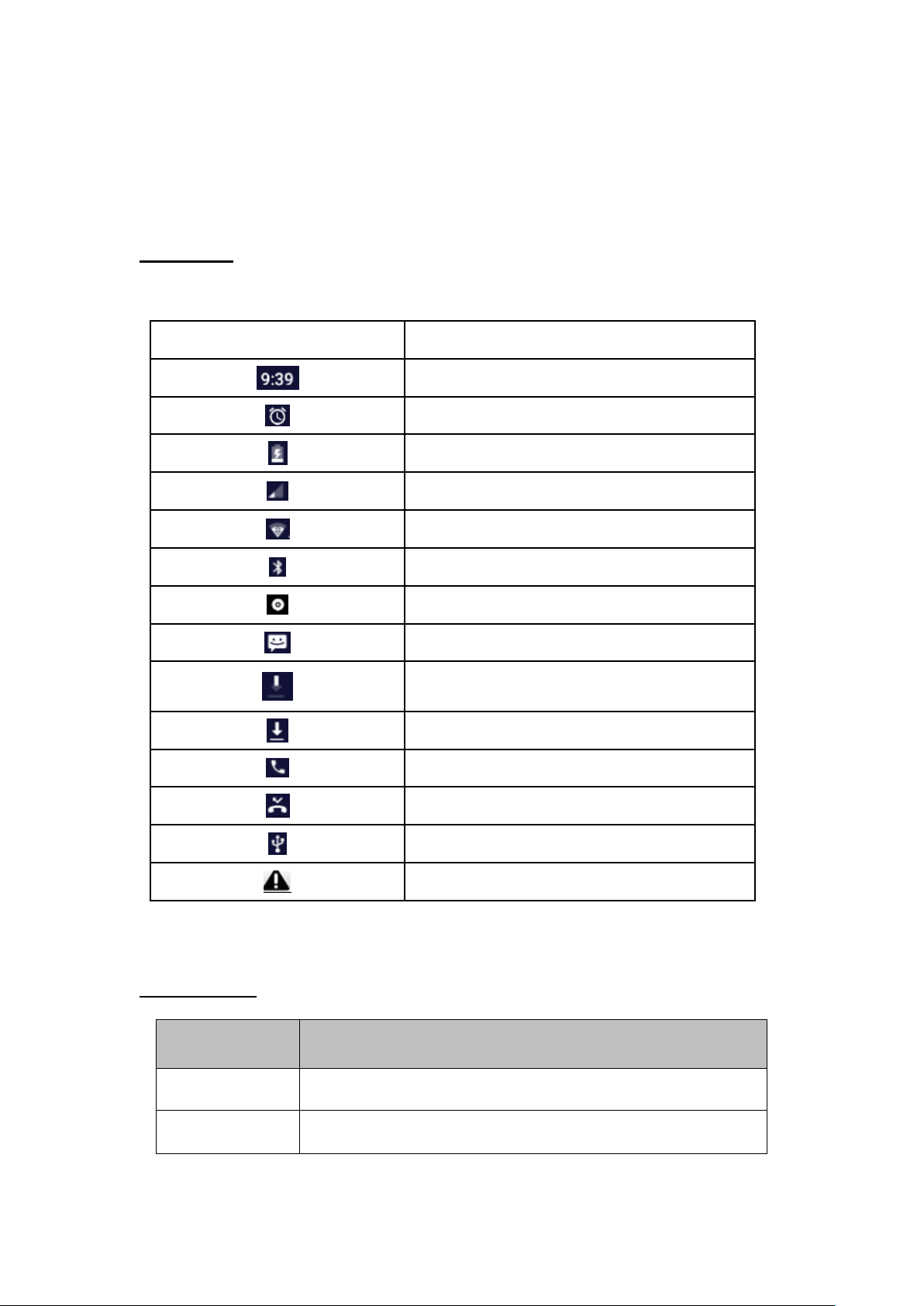
5
About the phone
Icons
Description
Time display
Alarm
Battery
Signal
Wifi Bluetooth
Music
Message
Downloading
Downloaded
Call Missed call
USB
Limited access
Keys
Functions
Screen home key
Return to the main screen interface;
Side keys
Adjust the volume levels.
Status icons
Icons might be displayed on screen.
Keys functions
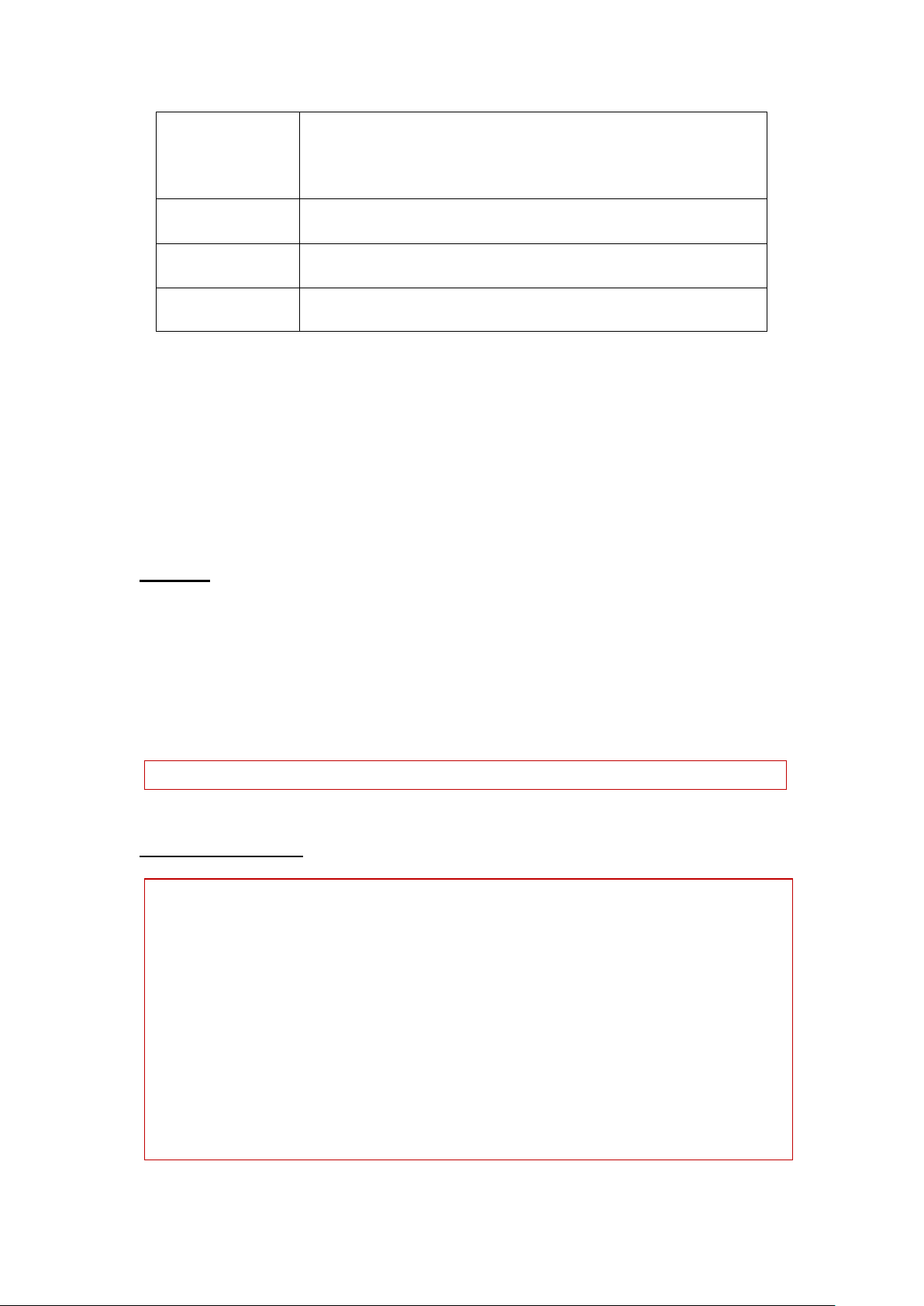
6
Power key
Press this key to lock screen;
Long press this key to select silent mode/airplane mode/switch off.
Long press this key to power on the phone when it is off.
Menu key
Open menus in different interface.
Back key
Press this key to go back to last interface.
Getting started
First call
1> Insert the SIM cards (switch off the phone at first). For detailed installation guide, please refer to “Installing
the SIM card”.
2> Charge the battery. Refer to “Battery and charging”.
3> Press and hold the Power key to switch on the mobile phone.
4> Enter area code and telephone number in the dial interface and then press the call key to dial out by SIM1 or
SIM2 .
Note: Before using the mobile phone, please insert valid SIM cards and charge the battery.
Installing SIM cards
When you register mobile phone, You can apply for a telephone number card .
The SIM card saves the parameters required by the communication, and personal information, including PIN
code (personal identity number), contacts, short messages and other system services.
Warning: Do not bend or scratch the SIM card, or contact static, dust or water; if the SIM card is lost, please
contact your network operator. Please switch off the mobile phone before installing the SIM card. The SIM card
is inserted into the rear side of the mobile phone.
Note: The SIM card is tiny. Please keep it away from children to avoid swallowed. If the SIM card is invalid or
damaged, the phone displays “Insert SIM card”. Switch off the phone and take out the SIM card, and then
re-insert it into the slot properly. If the SIM card is damaged, please contact your network operator. If the SIM
card is locked, please contact your network operator.
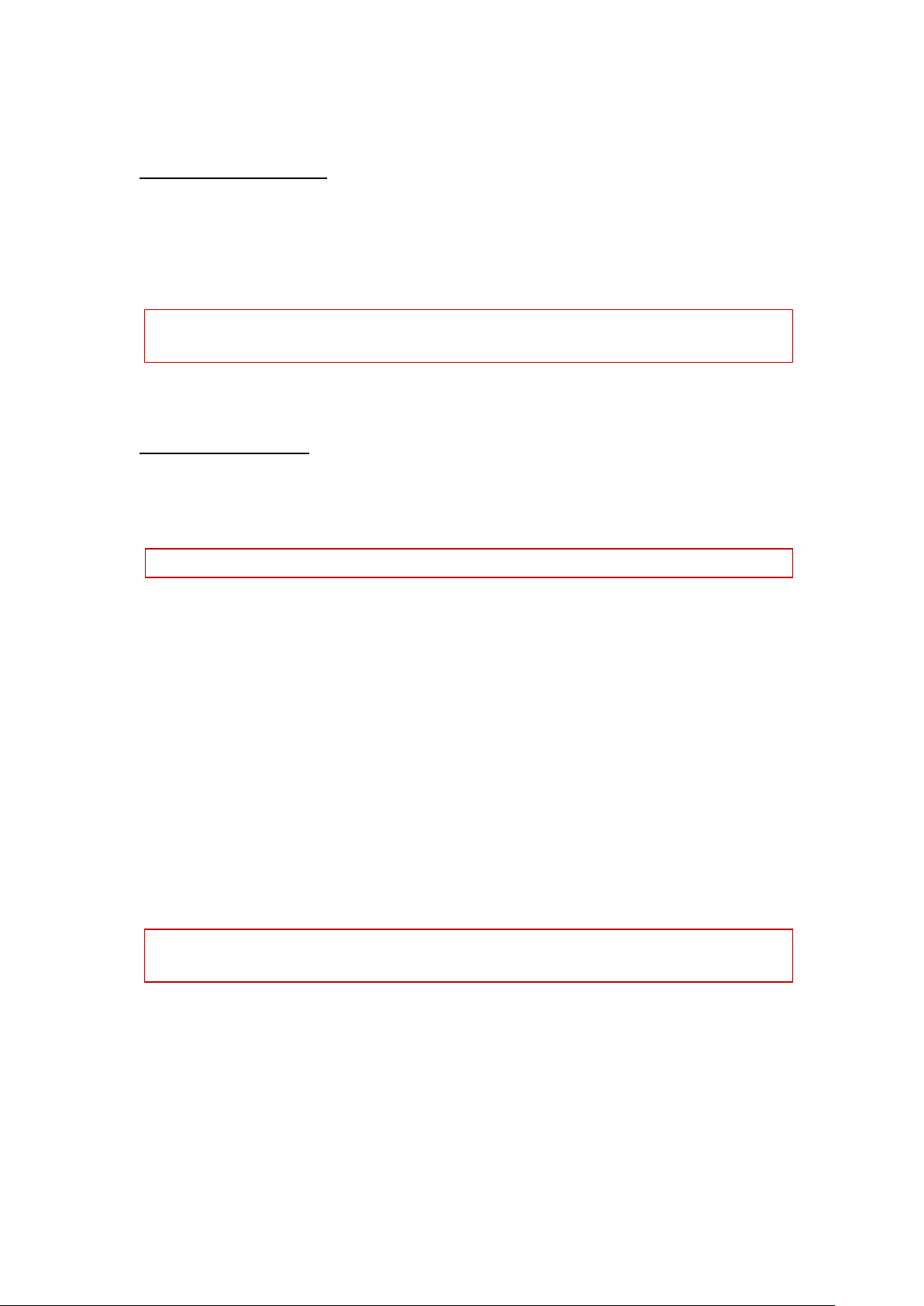
7
Installing memory card
Because the mobile space is limited, you may need to install a memory card (SD card).
To install the SD card:Aim the SD card card slot, forward to push the SD card into the card slot to install the
battery after the boot can be read to the SD card and use.
Take out the SD card: sliding backwards can take out the SD card.
Note: SD card is tiny. Please keep it away from children. Please select qualified SD cards, such as SANDISK,
V-DATA, and Transcend. Please match with the mobile phone when you purchase the card.
Battery and charging
Installing the battery
Only use qualified battery and accessories. When the battery isn’t used, put it in the protective case.
Note: Please operate according to the instructions to avoid damaging the battery contact.
Charging the battery
The new battery will reach its optimized performance after complete charging and discharging for several times.
Please charge in time when the battery voltage is low. Over discharging will damage the battery. Disconnect the
charger from the AC power supply and the mobile phone after charging. While charging, the battery status icon
flashes from right to left, and stops flashing after charging. It is normal that the battery becomes warm in the
charging process.
Battery status
Your mobile phone can monitor and display the battery status.
1> You can check the battery status from the icon in the upper right corner of the screen.
2> If the electricity is insufficient, the “Low Battery” prompt shows up. The mobile phone sends warning tone if
the “System alert” in Profiles is activated.
3> During charging, the icon of battery status blinks until the charging completes.
Note: The actual standby time and call time depend on the operation, local network, and settings of the SIM
card and mobile phone.
Using battery
The performance of the battery is affected by various factors, including wireless network settings, signal
intensity, environment temperature, the function or settings that you select, accessories and the mode of voice,
data or other applications that you select.
To keep the battery in optimum performance, please follow the rules below:
The charging of new battery or batteries which haven’t been used for long time may be longer;
Keep the battery in room temperature when it is being charged;
