Page 1

User Manual
Page 2
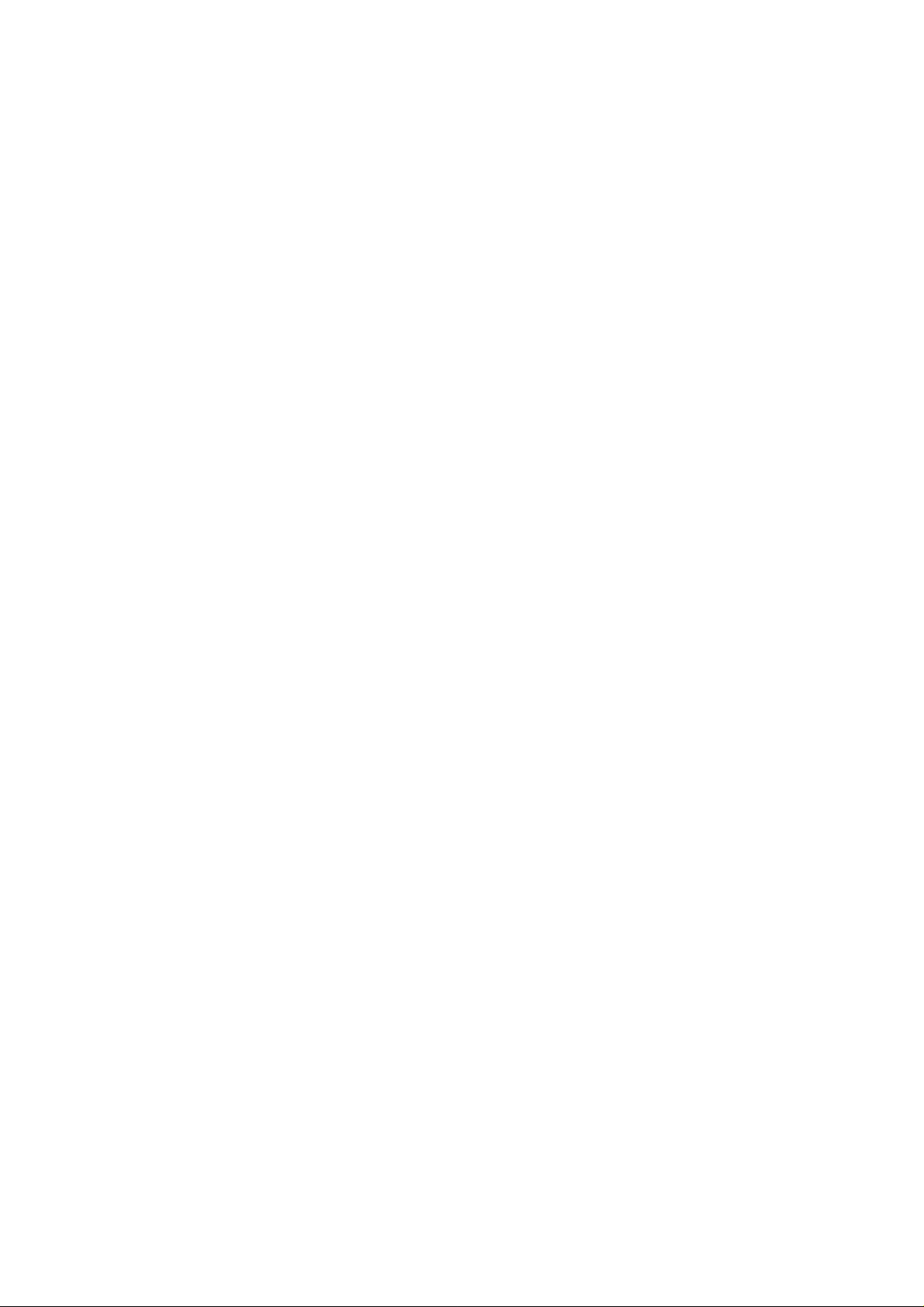
Table of Contents
1 Safety Precautions···········································································································4
2 Your Mobile Phone·········································································································5
2.1 Keys and functions······································································································5
3 Get Started ······················································································································5
3.1 On/off·························································································································5
3.2 Assembling of battery and SIM card···········································································6
3.3 Assembling of memory card ·······················································································6
3.4 Battery Recharge·········································································································6
4 Safety Password··············································································································6
4.1 PIN number·················································································································6
4.2 PIN2 number···············································································································7
4.3 PUK number···············································································································7
4.4 Mobile phone password······························································································7
5 Quick Use Guide·············································································································7
5.1 Call functions··············································································································7
5.1.1 Make a call··············································································································7
5.1.2 Answer a call··········································································································8
5.1.3 View the missed calls······························································································8
5.1.4 Options available during a call················································································8
5.1.5 Volume control········································································································9
5.2 Input text·····················································································································9
6 Main Menu·····················································································································9
6.1 Phonebook··················································································································9
6.1.1 Save phone numbers and names··············································································9
6.1.2 Searching numbers in phonebook············································································9
6.1.3 Phonebook options································································································10
6.2 Messages···················································································································10
6.3 Camera······················································································································13
6.4 Internet······················································································································13
6.5 Facebook···················································································································14
6.6 Twitter·······················································································································14
6.7 Game ························································································································14
6.8 TV·····························································································································14
6.9 Audio Player·············································································································14
6.10 Multimedia················································································································14
6.13.1 Image Viewer········································································································14
6.13.2 Video Recorder ····································································································· 15
6.13.3 Video Player··········································································································15
6.13.4 FM Radio··············································································································
6.11 Call History···············································································································15
6.12 Clock ························································································································ 16
15
Page 3
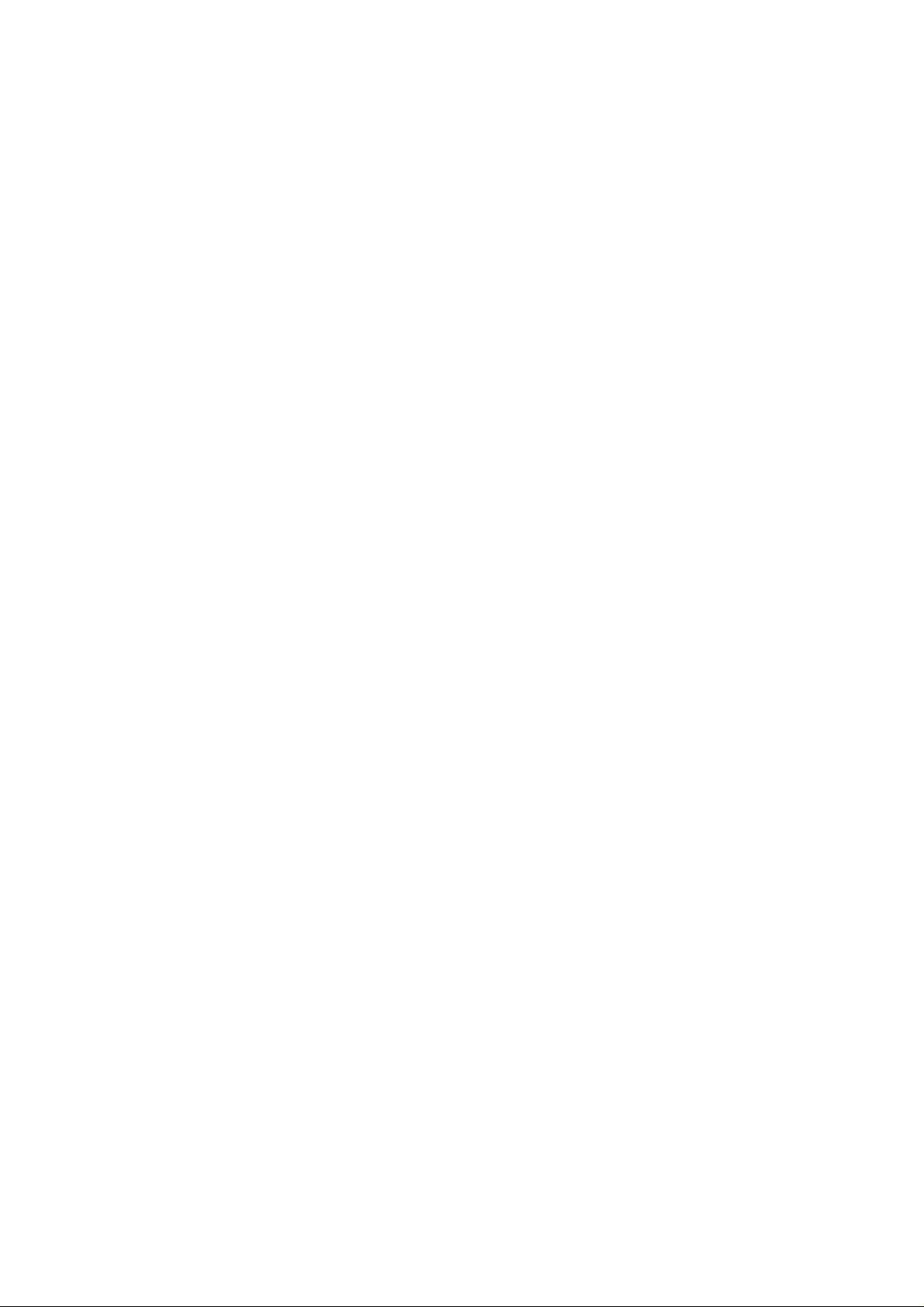
6.13 Alarm························································································································16
6.14 Organizer··················································································································16
6.15 File Manager············································································································· 1 6
6.16 Extra·························································································································17
6.17 Settings·····················································································································17
6.17.1 Dual SIM settings··································································································17
6.17.2 User Profile··········································································································· 17
6.17.3 Phone settings·······································································································18
6.17.4 Call settings···········································································································18
6.17.5 Network settings···································································································19
6.17.6 Security setup········································································································19
6.17.7 Bluetooth···············································································································19
6.17.8 Restore factory setting···························································································19
7 FAQ and Solutions········································································································20
Page 4
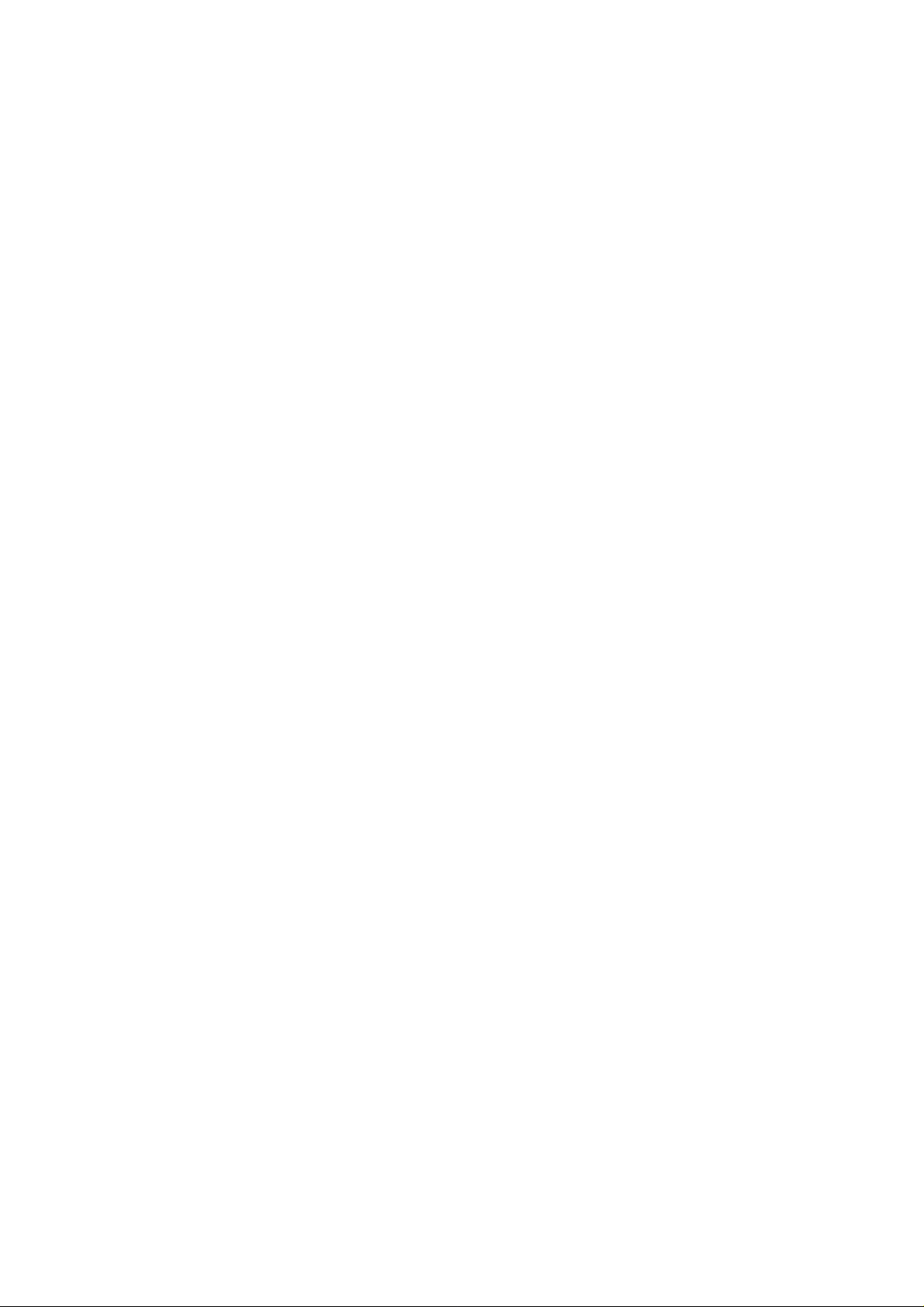
1 Safety Precautions
Read and abide by the instructions set forth as below to avoid dangers or violation
against the law.
Drive safely at all times
Do not use a hand-held phone while driving. Park the vehicle first.
Switch off the phone when refueling
Do not use the phone at a refueling point(service station) or near fuels or che m icals.
Switch off in an aircraft
Wireless phones can cause interference. Using them in an aircraft is both illegal and
dangerous.
In hospital
Hospitals or health care facilities may be using equipment that could be sensitive to
external radio frequency energy. Follow any regulations or rules in force.
Interference
All wireless phones may be subject to interference, which could affect their performance
Special Regulations
Meet any special regulations in force in any area and always switch off your phone
whenever it is forbidden to use it, or when it may cause interference or danger .
Sensible use
Use only in the normal position (held to your ear).
Accessories and batteries
Use only approved batteries and accessories.
Qualified service
Only qualified service personnel may repair your phone.
Page 5
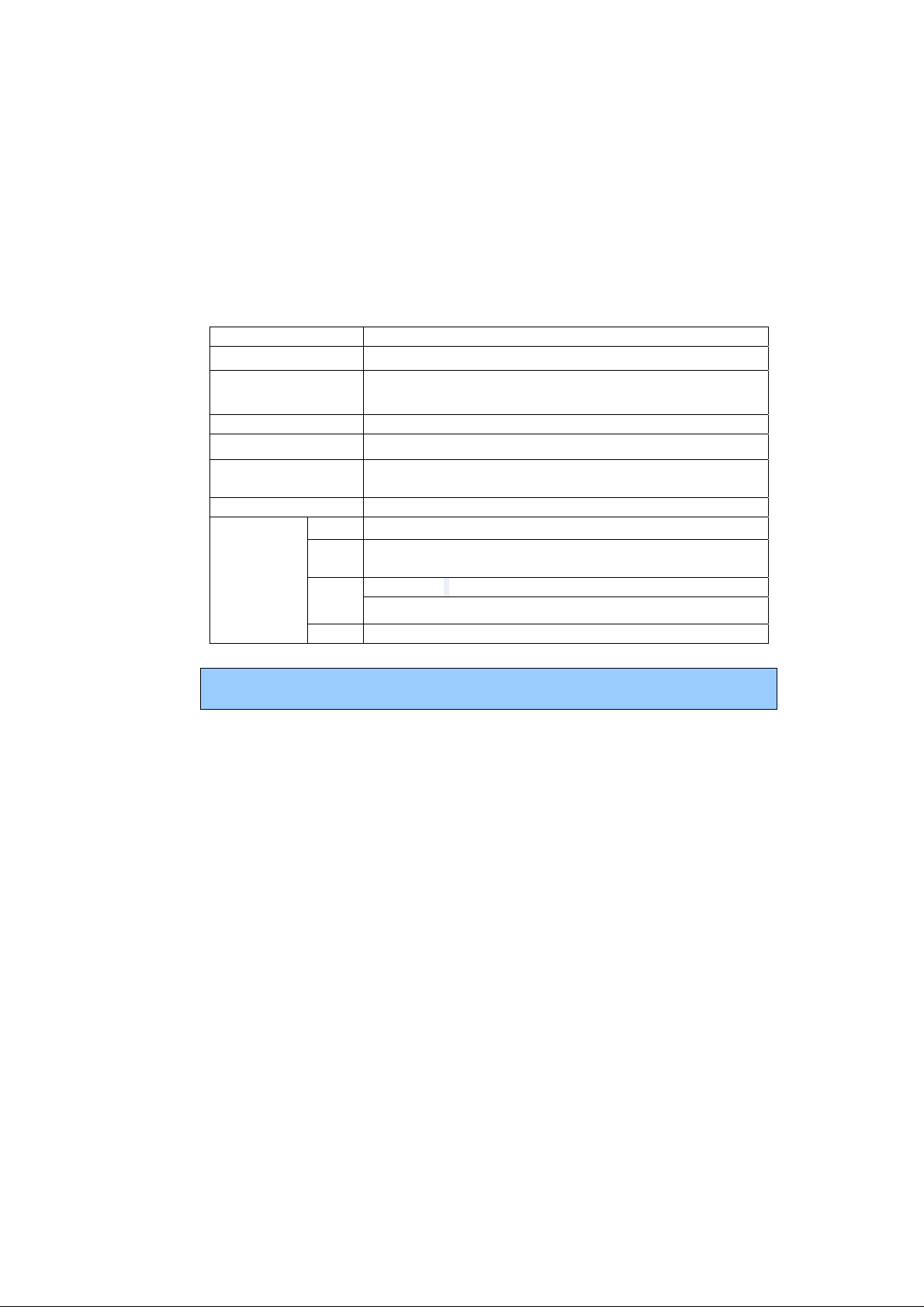
2 Your Mobile Phone
Our company reserves the right to make modifications to the contents of this manual
without any prior notices.
2.1 Keys and functions
Name Functions
Center key Enter the main menu interface
Right soft key Enter the phonebook; carry out the corresponding operations
displayed on the right bottom of the screen.
SIM1 Send key Answer, dial, receive calls for SIM1
SIM2 Send key Answer, dial, receive calls for SIM2
End key Short press: return to standby interface in any mode
Long press: Power off(Power on in power off state)
Navigation keys Navigate in the menu
Numeric
keys
Note: In this manual, “short press” a key means press then quickly release the key;
“long press” a key means press the key and hold for not less than 2 seconds
1 Short press: go to number input screen and input number 1
0, 2~9 Short press: go to number input interface, and input
numbers 0, 2~9.
Long press: keypad lock
*
# Short press: go to number input screen and input #
Short press: go to number input screen and shift input *
3 Get Started
3.1 On/off
Long press end key to power on/off your mobile phone.
If you start up your mobile phone without inserting SIM card, the following two
situations will appear:
“insert SIM ” –indicates no SIM card found, but you can call emergency call.
“Enter Phone Lock Code” – indicates that you have set mobile phone lock.
After inserting SIM card, the handset will automatically check if the SIM is valid.
Then, the following prompts will be displayed in order on the screen :
“Enter Phone Lock Code” – in the case you have set mobile phone lock.
“Enter PIN” – in the case you have set SIM password.
“Invalid SIM” –in the case you log on other networks, you can only dial emergency .
”Searching” –mobile phone will search until proper network access is found.
Page 6
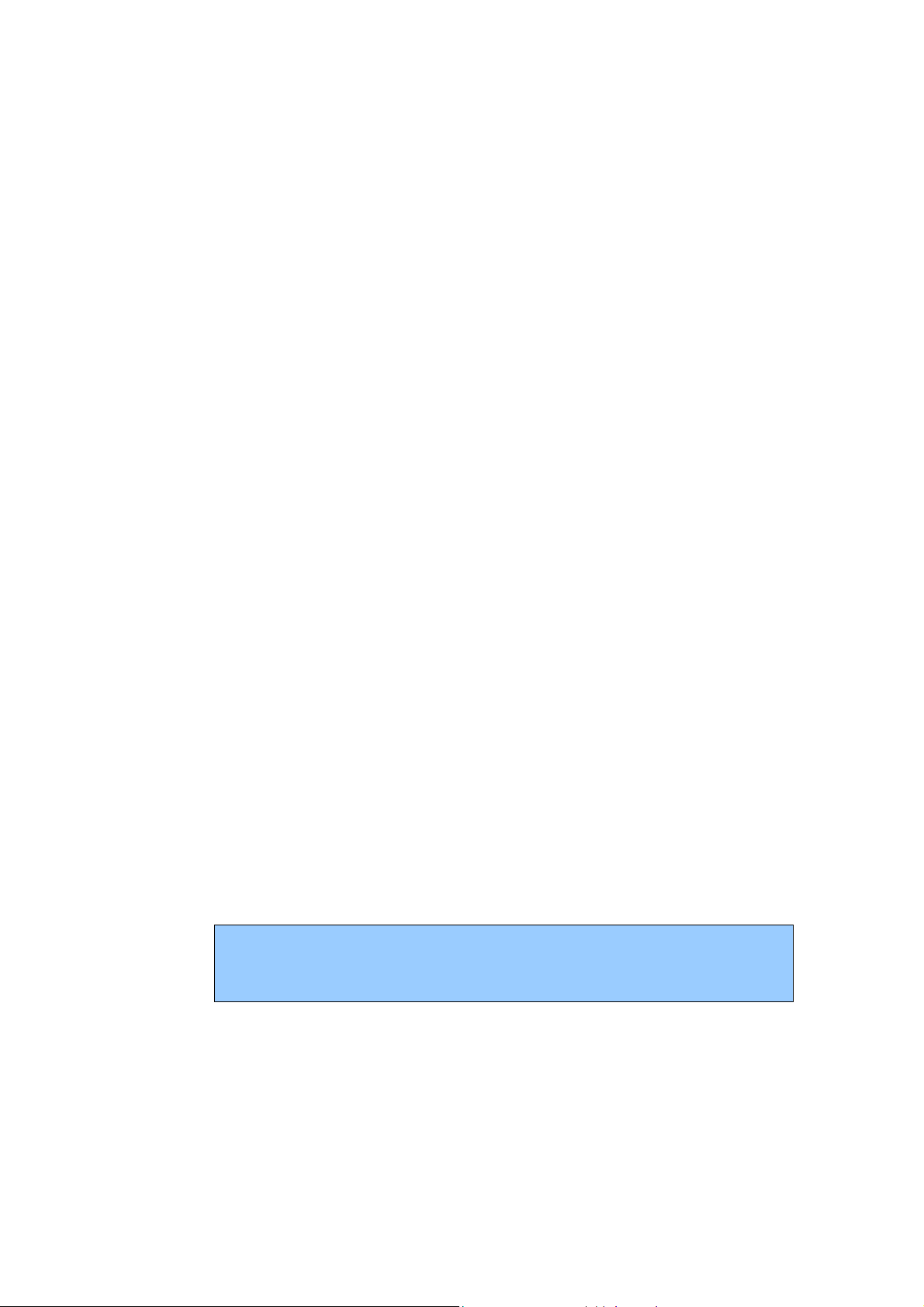
3.2 Assembling of battery and SIM card
Before your can operate the mobile phone, you should get a valid SIM card from
the service operator, otherwise, you could not make any call except emergency
call.
1) Take out the battery
Pull down the battery cover as the figure
Take out the battery
2) Assemble SIM card
This mobile phone supports two SIM ca rds. Insert one or two SIM cards to the
sockets.
3) Assemble battery
Assemble the battery as the figure; be careful that the contact metal of the battery
should be consistent with the socket of the mobile phone.
Push up the battery cover as the figure.
3.3 Assembling of memory card
This mobile phone supports T-Flash card, which is a small multimedia memory
card used to increase the memory of your mobile phone. Take care when
assembling or disassembling to avoid the damage.
3.4 Battery Recharge
Connect the charger to a power socket; plug the connector of the charger into the
mobile phone. Then the power level indicator at upper right screen will flash. If
the phone is off when charging, the screen will display “charging” indicating the
battery is being charged. If the phone is deposited for long time, the power
indicator may take some time to appear on the screen. If the power indicator at
upper right screen of the phone displays battery full and stops to flash, it means
that the charging is done. If the phone is off, the screen will display a Charge
Completed indicator. During charge, it is normal if the battery, mobile phone and
battery charger are warm. After the charge, disconnect the mobile phone and
charger..
This phone is just 50% charged when delivery. Please use up the power and recharge
it fully. This is the case with the second recharge. After three repetitions, the battery
can achieve its best performance.
4 Safety Password
4.1 PIN number
By setting PIN number (Personal identification number), it can pre vent others from
using your SIM card without authorization.
Page 7
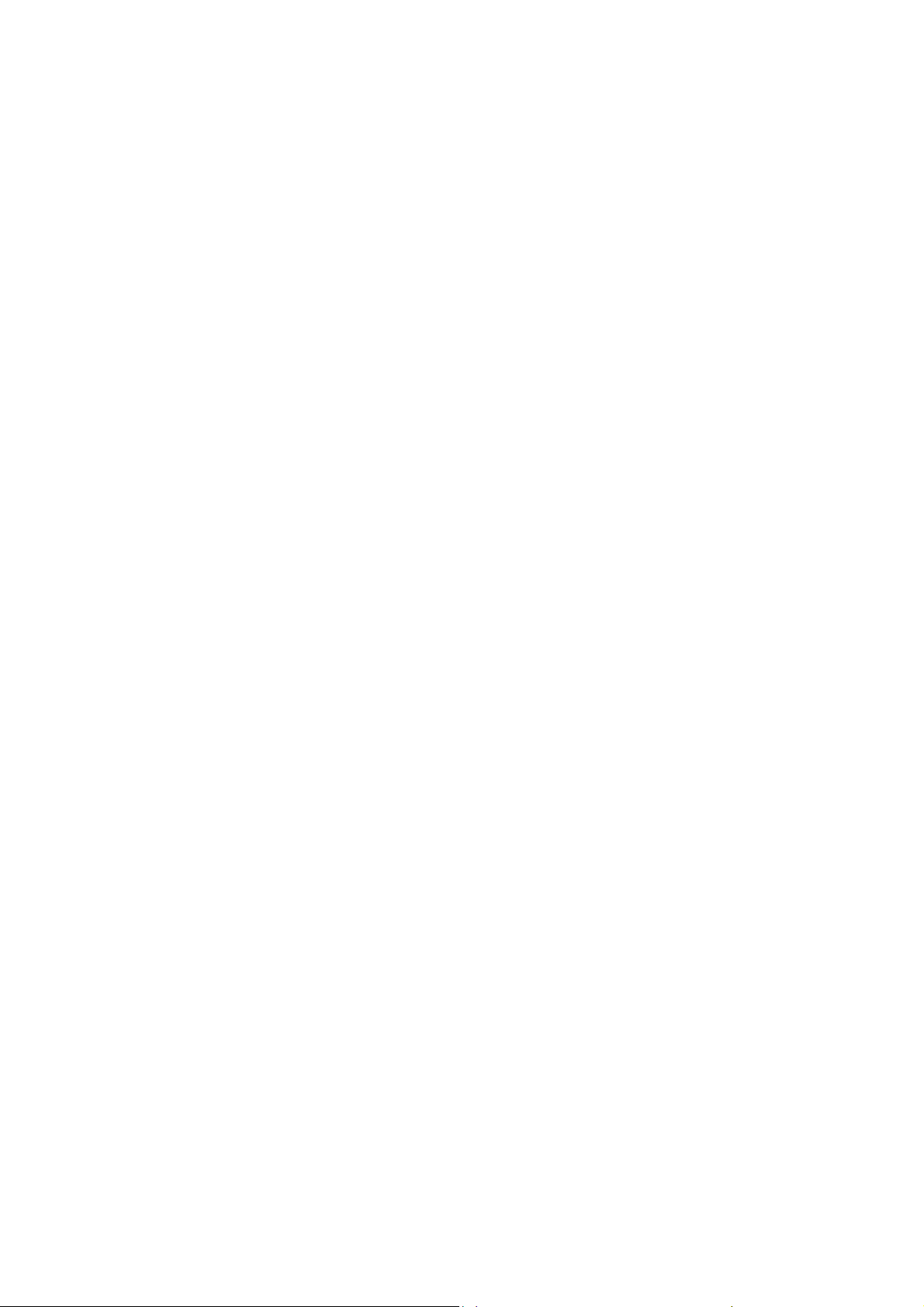
4.2 PIN2 number
In order to go to “call cost” and “fixed dialing”, please cont act your netwo rk se rvice
provider to confirm whether your SIM card supports such functions. After 3 times
of error PIN2 number, the PIN2 number will be locked. Only af ter the correct PUK2
number is input can PIN2 number be unlocked. PUK2 number may be provided
along with the SIM card.
4.3 PUK number
In order to unlock the blocked PIN number, you need to input PUK number
(Personal Unlocking Key).
4.4 Mobile phone password
In order to prevent unauthorized user from using your mobile phone, you ca n set a
password to protect your mobile phone. If you select this function, you need to
input the password every time when starting up your phone. Otherwise, you
cannot unlock your phone, and cannot dial or answer phone calls. Also, your can
deactivate this password.
In the case of you forgetting your password, you must cont act yo ur retailer or local
authorized service center to unlock the password of your mobile phone.
5 Quick Use Guide
5.1 Call functions
In any country using digital GSM network, so long as you are in network covering
range (to know it by examining the indication bar of the network signal intensity at
upper left corner of the screen), you may use the emergency call function. If your
network service provider offers no roaming service in this region, the screen will
display “EMERGENCY”, reminding you of making this kind of call. If you are in the
network covering range, you may make emergent call without SIM card.
5.1.1 Make a call
The information scales displayed on the upper left screen indicate the intensity of
network signal. The calling quality will be largely affected by the barriers, so the
movement within small extension can improve the intensity of signal effectively.
Ways to enter into the call screen:
Dialing numbers in standby mode: please input the numbe rs in the cursor input
box, and dial the number by pressing the SIM1 or SIM2 dial key. The Mobile
Phone support dual SIM cards, so you can press SIM1 or SIM 2 dial key to dial the
selected number from SIM1 or SIM2 respectively.
Page 8

Dialing numbers in phonebook: in standby mode, press right soft key to go to
the phonebook menu. After find the contact, dial the number by pressing the SIM1
or SIM2 dial key.
Dialing numbers in call list: in standby mode, press center key to enter into main
menu, and then press direction keys to select call center. Through the list of
missed calls, dialed calls and received calls, select the corresponding call and dial
the number by directly pressing dial key, or dial the number by entering into the
options in the current list to select the number.
Domestic number: zone code + tel. number + dial key
An extension to a fixed phone: zone code + switchboard number + “P” + extension
number + dial key (Input “P” as below: press the key “p”)
International fixed number: “+” country code + telephone number + dial
key (Input “+” press “+” key)
When inputting the numbers to dial, you can proceed with the following
operations:
Press the “del” key to delete the character before the cursor.
Press the center key to save the input number.
During dialing, you can press the end key to end the call you are dialing.
5.1.2 Answer a call
When a call comes in, it enters into the phone-in screen, alert ing you with
presetting ringing tone or vibration.
If the number does not exist in the phonebook, the caller’s number appears.
Otherwise, his/her name appears
5.1.3 View the missed calls
In the main menu interface, you can select call list via direction keys. Then,
select the missed call under the call history to view the missed call information.
5.1.4 Options available during a call
In the calling interface, you can select options to go to call options interface. These
call options can be seen only during a call. Moreover, such functions as “call
divert”, “many calls”, “call barring”, “call waiting” require network support, so
please contact your network service provider for such functions.
With call options, you may carry out the following operations:
Hold single call: In “many calls”, you can hold one call.
End single call: End your call.
Page 9

New call:In “many calls”, after pausing one call, you can make a new call.
Phonebook:Go to the phonebook menu.
Messages:Go to message function menu.
Voice changer: change the voice
Mute/Restore:Switch on/off the mute mode.
DTMF:If it is off, then it will not send the sound of DTMF for the inputted numeric
figures.
Note:
Some menu items only appear in particular situations or require local network
support.
5.1.5 Volume control
After connected to call, adjust the volume by pressing up key and down key.
5.2 Input text
This mobile phone supports English and Bahasa indonesia inputs, providing you
with multiple input methods: letter input, numeric input, symbol input, etc
6 Main Menu
6.1 Phonebook
By Saving phone numbers and the name of corresponding contact in the phone
and SIM card, you can carry out related operations just via viewing the
phonebook.
This mobile phone can save up to 300 telephone numbers, whereas the number
of telephone numbers that can be saved in the SIM card will vary with different
SIM card.
6.1.1 Save phone numbers and names
In standby mode, input the phone number directly. Press center key to save
current number either in phone or SIM card. Then, input the name or related
information. Finally, confirm the operation according to the prompts.
When inputting wrong number, name or other related information, press del
key to delete the character before the cursor.
For inputting names and other related information, refer to chapter 5.2 “input
text”.
6.1.2 Searching numbers in phonebook
In standby mode, press right soft key to go to phonebook, and select quick search
Page 10

to go to the interface view the phonebook. If you insert dual SIM cards, the
numbers include phone, SIM1 card and SIM2 card.
Select different records by upward and downwa rd keys of direction keys
Quick search for the records in phonebook: input corresponding content at
the cursor, it will immediately display all records according to your conditions
Under abc input status, input “a”,it displays all records with “a” as first
letter like “amy”, “andy” etc; input “n”,it displays all records starting with
“an”, like “andy”;
Under id input status, input “a”,it displays all records with “a” as first
letter like “amy”, “andy” etc; input “n”,it displays all records starting with
“an”, like “andy”;
Press aA key to switch into other input methods.
You can also select search contact in the phonebook interface. By inputting the
name of contact, you will directly arrive at the corresponding record.
6.1.3 Phonebook options
In the phonebook interface, in addition to the above-mentioned two options: quick
search and search contact, and also support the following options: View,
Phonebook backup, Send SMS, Send MMS, Call, Edit, Delete, Copy, Move, Add
to Blacklist, Caller groups, Phonebook settings.
6.2 Messages
In order to use SMS services, select SMS by pressing direction keys to go to the
text message menu.
Write message
First input the contents of the short message, and insert special marks when
the punctuation simulation keypad is activated (all punctuation marks are
available when the input method of capital and small letters is selected).
Select “Option” and carry out the following operations:
Send to: Enter number or Add from phonebook. Can add multiple recipients
here.
Input method: change input method.
Advanced: Insert number, Insert name from the phonebook or Insert
bookmark from WAP bookmark
Save: By SIM1 or By SIM2; save the sms to SIM1 or SIM2
Inbox
It includes SIM1 Inbox and SIM2 Inbox. The short message list includes read and
unread short messages. These short messages are listed in the sequence of their
receipt time.
Following the SMS icon is the telephone number that has sent this short message.
If this number has been stored in the phonebook, the name of the sender is
Page 11

displayed.
The followings operations can be carried out after a short message is read:
Reply, Call sender, Forward, Delete, Delete all, Delete same name, Advanced.
Outbox
The following operation can be carried out after reading a short message:
Send from SIM1, send from SIM2, edit, delete, delete all, use number 。
MMS
Your handset also may transmit and receives the MMS.Through the MMS service,
you may transmit message which contain the picture ﹑ sound and the text.
When transmits the MMS, your addressee must use one to have the MMS
function handset, only then read your message.
Write messages
With this option, you can edit new multimedia message. However, you need to
input the receiver, copy, Bcc, subject and contents;
To, CC and B CC:you can input the tele phon e num ber or email a ddress
via numeric keys;
Subject: edit the subject for the multimedia message;
Contents: Edit the contents of the multimedia message. During the
edition, you can select different input methods via options, and you can
also select to insert pictures, sound, movies or other attached files;
After editing the multimedia message, with the screen prompts, you can
select “Done” to send the multimedia message. The operations include:
Send Only, Save and Send, Save to Drafts, Send Options, Exit
Save and Send: save the current multimedia message into the
outbox while sending;
Save to Draft: save directly the current multimedia message into
draft without sending;
Send Options: select to set Validity period, Delivery report, read
report, and priority;
Exit: remind you if you want to exit the current multimedia message
after saving.
If you choose to save, then the current multimedia message will be
saved into the draft box.
Inbox: All the received multimedia messages will be stored here. For other
operations, please refer to Text Messages.
Outbox: All the multimedia messages sent by send and save will be stored
here. For other operations, please refer to Text Messages.
Drafts: All the multimedia messages unsent but to be saved will be stored
here. For other operations, please refer to Outbox.
MMS Settings: set other information for multimedia messages, including:
Profiles, Compose, Send, Receive, Filter, and Mem ory status.
Page 12

Broadcast Message
Please contact your network service provide for this function, and you need to set
language and subject.
In the cell broadcast, you can carry out the following operations:
Receiving mode: set whether to receive cell broadcast short messages.
Read message: After receiving CB short messages, you can read them one
by one.
Languages: Press the center key to select whether to select all languages.
Channel settings: Set CB channels, and you can select, add, edit and delete
CB channels.
Message settings
SMS Settings:
This item includes SIM1 SMS settings and SIM2 SMS settings.
Profile settings
Store or modify the number of the SMS center necessary for sending a short
message, or get the number from the network operator, or set short message
storage time limit.
Voice mail server
Is the use of telephone voice mail system provides users with storage,
extraction of voice messages and other auxiliary functions of a service. Users
to apply for the telecommunications sector and to complete the formalities to
obtain their own voice mailbox number and password. Message that other
people can dial this number, I dialed the number and enter your password to
listen to a message
Common settings
Set message report and reply path. After enabling message report, you can
get the status report from SMS center on whether the short message has
been successfully sent. Whether this function is supported depends on the
network operator.
Memory Status
Check the percentage of the short messages stored in SIM card and mobile
phone in total capacity. The specific capacity is determined according to the
contents of short messages, mobile phone and SIM card.
Preferred Storage
Set the default storage position of short messages (SIM or phone).
MMS Settings:
Data account
Set the MMS data account
Common settings
Compose, Sending, Retrieval, Preferred storage, and Memory status.
Page 13

6.3 Camera
Service message
Enable push
Enable service loading
Select Camera in the main menu, you can enter into the photo-taking preview
interface.
By pressing the left soft key (SIM1 Send Key) to select options, you can go to the
Photos, camera settings, image settings, white balance, scene modes, effect
settings, and restore default.
Photos : Open the Image viewer to view the photos. The Options include:
View, Image information, browse style, Send, Use as, Rename, Delete, Sort
by, Delete All Files, and Sto rage.
View: To view the photos
Image information: photo information: filename, date, file size, image
width and height
Browse style: you can select list mode or matrix mode to view the
pictures.
Send: You can send the photo via MMS or Bluetooth
Use as: You can set the photos to wallpaper, screensaver, power on
display, power off display, caller picture.
Rename: Rename the photos
Delete: Delete the selected photo
Sort by: You can select to sort the photos by name, type, time, size.
Delete All Files: You can delete all the photos
Storage: You can select to view the photos from phone or memory card
Camera Setting:Settings for the shutter sound, EV, Anti-flicker, Contrast,
Delay timer, Cont. shot
Image Setting: Set size and quality of photo.
White balance: Set white balance, and you can select auto, daylight,
tungsten, fluorescent, cloudy and Incandescent.
Scene modes: You can select auto and night modes
Effect setting:You can select normal, grayscale, sepia, sepia green, sepia
blue and color invert.
Storage: select to store the photo to phone or memory card
Restore default:Restore the settings of the camera to the initial state
6.4 Internet
STK
This feature is provided by your network service provider. Depending on the
SIM card services, new menus or options may appear. Use a variety of
Page 14

WAP
6.5 Facebook
Is a social network service website, you can use it to view or do other social
activities.
6.6 Twitter
Twitter is a social networking and micro-blog service.
6.7 Game
You can enjoy and play the games.
6.8 TV
additional services offered by your service provider.
For network connection. You want to make the right choice set, and then
enter the appropriate URL to access the network
Open Analog TV interface, and press the left soft key to enter the TV options
menu.
Set Region – set the country / region of the current location
Input channel – open the specific channel directly
Program list – Show the scanned channels list
Scan – To scan the TV channels
Full screen – change the current TV screen in to full screen display
6.9 Audio Player
Press the center key select the music player to enter into the Music Player
interface, and play the saved Audio Files
Press keys in the Musical Player interface to do the following operations:
Play/Pause: by pressing Up Key
Stop: by pressing Down Key
Shift Music: by pressing the Left and Right direction keys
Sound Volume Adjustment: by pressing the “+/-” Keys
Press the center key or use to select ”options” in the playing list,
and you can see such options as: Play, Details, Add to Ringtones,
Refresh List, and Settings.
6.10 Multimedia
6.13.1 Image Viewer
Browse all the images stores in the phone and the T-flash card.
Page 15

6.13.2 Video Recorder
This mobile phone provides video recording function. Select menu “Video
Recorder” and press the Center key to record video.
Press Option to access:
Camcorder Settings: select this option to set parameters of recorder.
Video settings: set the size, quality, time limit reached and record audio of
videos.
White balance: select the brightness of videos.
Effect Settings: set the special good effect of videos.
Storage: Save in mobile phone or memory card.
Restore default: Restore all settings to factory default.
6.13.3 Video Player
Open Video Player Interface; then select the video file, press th e center key, select
Options, including Play , Rename, Delete, Delete All Files, Sort
After entering the function of video recorder, pre ss the center key to start recordin g,
and then press center key to open the “Options” menu to perform the following
operations:
Play: play the specified video file;
Send: As multimedia or via Bluetooth
Rename: rename the specified video file;
Delete: delete the specified video file
Delete all files: delete all video files;
Sort by: sort all video files according to name, type, time, size and none.
Storage: select a path for storing the video files in your mobile phone or
memory card.
6.13.4 FM Radio
You need to plug in earphone to use this function.
Press the center key to select Options, and carry out the operations, including
Channel list, Manual input, Auto search ,Settings, Play/stop: by pressing down
Key
6.11 Call History
In standby mode, press the center key to go to the main menu, and then select the call
center to view the phonebook and call log.
Call center include the following sub-menus: Call history and General call settings
In the Call history, you can carry out the following operations:
Missed Calls: record for missed calls.
Dialed Calls: record for dialed calls.
Page 16

6.12 Clock
Digital clock displays function. By pressing the left so ft key (SIM1 Send key), you
can open the sub menu with Alarm, Set time/date and close
6.13 Alarm
There are 5 alarm clocks set in the system. You can open one or all according to your
need (The clock is off by default). You can set on or off, snooze time and alert type
for individual alarm clocks.
6.14 Organizer
Calendar
It is a timer. Common stopwatch and multi-directional stopwatch are available.
Typical Stopwatch:
.nWay Stopwatch: you can press the Direction keys to record the time of four
persons and the total time. When the timing is stopped, press and hold the Left soft key
to clear the records
Ebook reader
Tasks
Wor ld cloc k
Notes
Received Calls: record for received calls.
Delete Log: delete the record of missed calls, or dialed calls, or received
calls.
You can view the calendar, also view the tasks, Add task, jump to date, or go to
the weekly view on or off, via options.
Stopwatch
------ Split Timing: record the time of every circle or every person.
------Lap Timing: record the circle time of a person.
------ View record: view the recorded time
T card you can load and read e-book
You can add events, time, it will remind you to do.
You can look up the time of major cities around the world and set the time as
your display time of your device. Press direction keys to view the time of major
cities in other countries.
6.15 File Manager
File Manager manages the memory space of the mobile phone and the T-flash card.
Access the files stored on a T-flash card. This menu is only available when you insert
a T-flash card into the phone.
Page 17

6.16 Extra
6.17 Settings
** This phone can support up to 2GB T-flash card only.
Calculator
Use the direction key and number key via the cues on th e displa y screen to make
the calculator available.
Torch
You can turn on/off the torch.
You can set password to protect personal privacy namely phonebook, message and
call logs. When setting this function on, password has to be offered if you want to
interview this menus.
6.17.1 Dual SIM settings
You can select different modes to use the mobile phone.
Dual SIM open: You can use dual SIM cards in one time.
Only SIM1 open: You can only use SIM1 card.
Only SIM2 open: You can only use SIM2 card.
Flight mode: You can set general mode, flight mode or query mode to ensure the
safety on plane
6.17.2 User Profile
You can select different modes on different occasions to carry out the personal
settings in the environment modes such as ring tone, vibration, volume, etc. This
function makes it possible to get adjusted to different situations without changing the
ring tone settings at multiple places, and you only need to switch to the pre-set
environment mode.
General mode: It is ringing alert by default;
Silent mode: It does not have ringing and vibrating alert
Meeting mode: It is vibrating alert by default;
Outdoor mode: It uses the maximum volume, vibration + ringing alert, by
default;
My style mode: You can set your own alert mode.
In every mode, you can edit the following in a separate manner:
Volume: set the volume for the ring tone and key tone.
Alert type: 4 manners are available: ringing, vibration, vibration and ringing,
and vibration then ringing.
SIM1/2 Incoming call: set the tones for incoming calls, power on, power off,
messages tone and keypad tone, respectively.
Ringtone volume: set the incoming ringtone volume
SIM1/2 message: set the tones for SIM1/2 message
Message volume: set the message tone volume
Page 18

Keypad: set the keypad tone
Keypad volume: set the keypad tone volume
Power on: set the power on tone
Power off: set the power off tone
System alert: switch on or off the system alert
6.17.3 Phone settings
In Phone Settings, you may set functions, such as the language, time and date,
according to your preferences and operation habits. You can see the following setting
options in the phone setting interface
Time and Date; you can set home city, time and display format.
Schedule Power ON/Off: You can set 4 auto power on/off times. In default
settings, the function is off.
Language: set the language displayed in the screen of your mobile phone.
Display settings:
Wallpaper: You can select your wallpaper
Screen saver: You can se lect to set or not the scre ensaver, the waiting time
and picture of the screensaver.
Power on display: You can select the power on logo
Power off display: You can select the power off logo
Show date and time: set the display time and date on or off.
Misc.settings: You can adjust the phone's brightness and backlight wait time
6.17.4 Call settings
SIM1/2 call settings: you can set call waiting, call divert, call barring, line
switching.
Call waiting: you can set this function on or off, and can also view the
current settings via query.
Call divert: You can set to divert the incoming calls in different cases.
Call barring: In order to activate this service, it requires the services
provided by the network service provider.
Outgoing calls: You can select to bar all calls, international calls,
or excluding international calls.
Incoming calls: You can select to reject all incoming calls, or
incoming calls when roaming.
Activate all:
All calls can be activated
Cancel all: cancel all option settings. When carrying out the
operations for these options, it is required to forbid password
operations.
Change barring password: You need to input the old password.
Line switching: switch between line 1 and line 2.
It is up to the network service provider if you can make calls on line 2.
Advanced settings
Auto redial: You can select to redial the number automatically when a
Page 19

call is not connected.
Call time reminder: After setting this function on, it will offer
warning tone towards the end of every minute sharp during the call
process, so you will be reminded of the call time at any time when
calling.
Answer mode: Set Any key or Auto answer when headset mode
6.17.5 Network settings
Network Selection:Select the network to be used while roaming outside of your
home area, or let the network be chosen automatically.
Preferences:You can select your favorite network manually.
6.17.6 Security setup
You can set up the safety options for your mobile phone via this menu to prevent your
mobile phone or SIM card from unauthorized use
SIM1 / SIM2 security settings
SIM lock: Press Activate to enable PIN lock, which will require you to
input a password when the mobile phone is started up. Otherwise, the SIM
card is unavailable.
Fixed dial: Set the phone to restrict calls to a limited set of phone numbers,
if supported by your SIM card.
Change password: You can change the password of PIN, PIN2.
Phone security
Phone Lock: after the phone lock is activated, the correct password is
required to start up the phone or restore the factory settings. The factory
setting is 1234 by default.
Change Password: you can change phone password.
Auto Keypad Lock: press the left soft key to deactivate the keypad lock, or
select automatic lock after 5s, 30s, 1 minute, or 5 minutes.
6.17.7 Bluetooth
Can transfer file via Bluetooth or talking phone call via Bluetooth headset
6.17.8 Restore factory setting
Some function settings can be reset to factory settings by this option.
This function requires the correct password to be executed.
The factory password is preset as 1234.
Page 20

7 FAQ and Solutions
Before contacting your after-sales services provider, please conduct some simple
inspections as below. In this way, you may save unnecessary maintenance time and
costs
FAQ Causes and solutions
Unable to
boot up
Ensure you hav e pressed and held the power on key for at least 1
second;
Check the battery for proper connection. Dissemble and reinstall
the battery, and then try to restart the phone;
Check whether the battery power has been used up. Please
re-charge your battery.
Access to
network
failed
Display
information
during
startup
Poor voice
quality
Shorter
standby
time
SIM card
error
Unable to
make calls
For weak signal, move to another place and retry;
Out of reach of the network service provider;
SIM card is inactive. Contact your network service provider.
Check the SIM card to see if the SIM card is correctly installed;
Automatic lock function is checked. Enter the phone lock
password before use;
The PIN code is displayed. The PIN function has been checked.
Enter the PIN code each time when the phone is started up; (For
the first use, enter the PIN code provided with the SIM card)
Enter PUK code: If wrong PIN code s are entered for three times
consecutively, the mobile phone will be locked. In this case, input
the PUK code provided by the network service provider.
Please check whether the volume control is suitable;
When the phone is used in places with poor telecommunications,
such as high rises or basement, the radio wave cannot be
transmitted efficiently;
When you use the phone in the rush hour of calls, line congestion
will disable calls.
The standby time is associated with the network system setup. In
this case, you are possibly in place with poor communication.
When the signal is not available, the phone will continue to search
for the base station. This will consume a lot of battery power,
making standby time much shorter. To continue to use, move to a
place with strong signal, or shut down the phone temporarily;
Replace the battery with a new battery.
If the metal surface of the SIM card is dirty, clean the metal
contact with a clean piece of cloth;
SIM card has not been properly installed;
If SIM card is damaged, contact your network service provider.
Check whether the Dial key is depressed after the number is
inputted;
Check whether your calls have been barred due to insufficient
mobile phone fee;
Check whether the SIM card is effective;
Check whether the call barring function has been set;
Check whether the fixed dialing function has been set.
Page 21

Your caller
is unable to
access to
you
Check that your phone has been started up and accessed to the
network;
Check whether your phone has been restricted because of
insufficient mobile phone fee;
Check whether the SIM card is valid;
Check whether the call barring function has been set;
Check whether the fixed dialing function has been set.
Unable to
re-charge
the battery
Unable to
set up some
functions
Not well connected. Check whether the plug is properly connected;
Charge the battery under 10 ℃ or above 55℃. Please chang e to
another environment;
The battery or battery charge is damaged. If necessary, change it.
Operation errors;
The network service provider doesn’t support this function, or you
have not applied for this function.
FCC Caution
(1) This device may not cause harmful interference, and
(2) this device must accept any interference received, including interference that may cause undesire d
operation.
Any Changes or modifications not expressly approved by the party responsible for compliance could void
the user’s authority to operate the equipment.
This device complies with part 15 of the FCC Rules. Operation is subject to the following two conditions:
Note: This equipment has been tested and found to comply with the limits for a Class B digital device,
pursuant to part 15 of the FCC Rules. These limits are designed to provide reasonable protection against
harmful interference in a residential installation. This equipment generates uses and can radiate radio
frequency energy and, if not installed and used in accordance with the instructions, may cause h armful
interference to radio communications. However, there is no guarantee that interference will not occur in a
particular installation. If this equipment does cause harmful interference to radio or television reception,
which can be determined by turning the equipment off and on, the user is encouraged to try to correct the
interference by one or more of the following measures:
—Reorient or relocate the receiving antenna.
—Increase the separation between the equipment and receiver.
—Connect the equipment into an outlet on a circuit different from that to which the receiver is connected.
—Consult the dealer or an experienced radio/TV technician for help.
SAR tests are conducted using standard operating positions accepted by the FCC with the
phone transmitting at its highest certified power level in all tested frequency bands, although
the SAR is determined at the highest certified power level, the actual SAR level of the phone
while operating can be well below the maximum value, in general, the closer you are to a wireless base
station antenna, the lower the power output.
Before a new model phone is a available for sale to the public, it must be tested and certified to
the FCC that it does not exceed the exposure limit established by the FCC, Tests for each
phone are performed in positions and locations (e.g. at the ear and worn on the body)as
required by the FCC.
For body worn operation, this model phone has been tested and meets the FCC RF exposure
Page 22

guidelines when used with an accessory designated for this product or when used with an accessory that
Contains no metal and that positions the handset a minimum of 1.5 cm from the body.
Non-compliance with the above restrictions may result in violation of RF exposure guidelines.
