Page 1
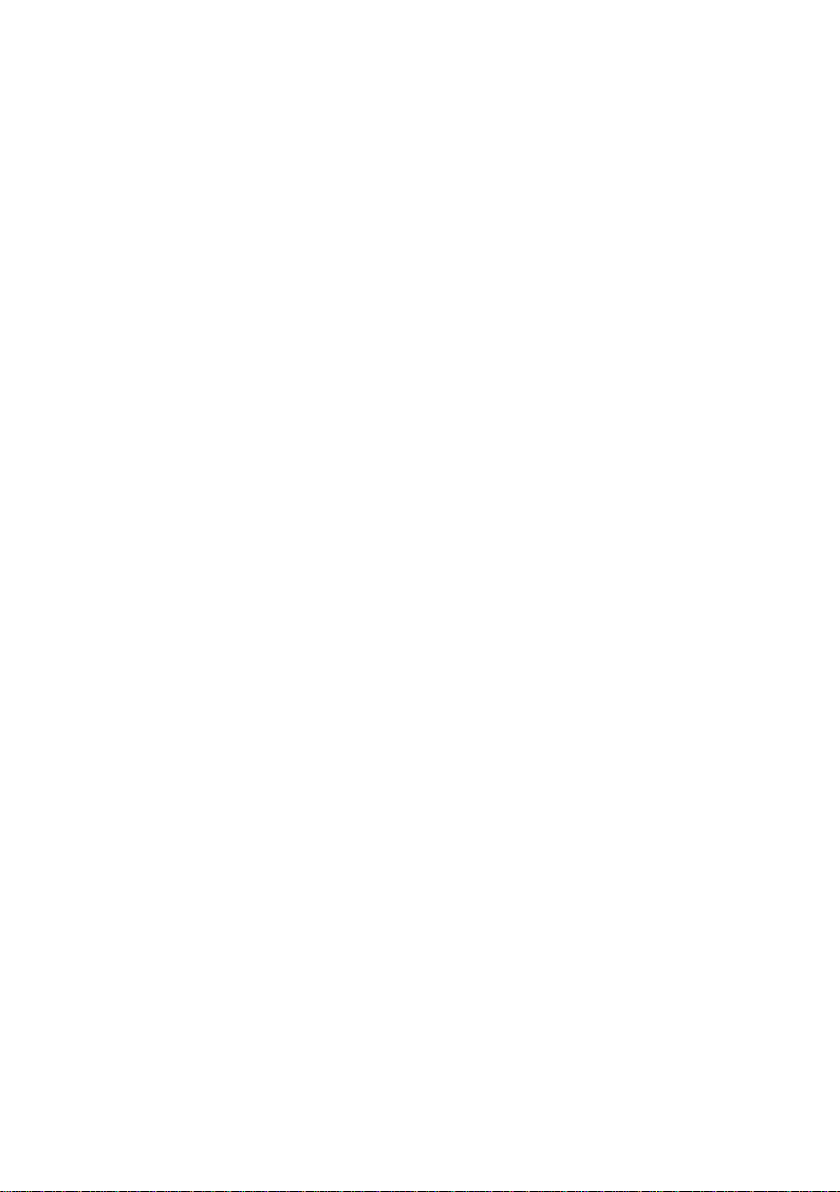
Contents
Basic Information ................................................................................................... 2
Brief Introduction ..................................................................................................... 2
Safety Notice ............................................................................................................. 2
Cleaning and Maintaining ........................................................................................ 2
Before Using ........................................................................................................... 2
SIM ........................................................................................................................... 2
Phone Unlock ........................................................................................................... 3
SIM Unlock ............................................................................................................... 3
Function menu Introduction .................................................................................. 3
Phonebook ................................................................................................................ 3
Call center ................................................................................................................ 4
Organizer .................................................................................................................. 6
Calendar................................................................................................................ 6
Alarm .................................................................................................................... 6
Torch .................................................................................................................... 6
Multimedia ................................................................................................................ 6
Camera.................................................................................................................. 6
Image viewer ........................................................................................................ 7
Video recorder ...................................................................................................... 7
Video player ......................................................................................................... 7
Audio player ......................................................................................................... 7
Sound recorder...................................................................................................... 7
FM radio ............................................................................................................... 8
Messaging ................................................................................................................. 8
Write message ...................................................................................................... 8
Inbox ..................................................................................................................... 8
Drafts .................................................................................................................... 8
Outbox .................................................................................................................. 8
Sent messages ....................................................................................................... 8
SMS settings ......................................................................................................... 8
Page 2
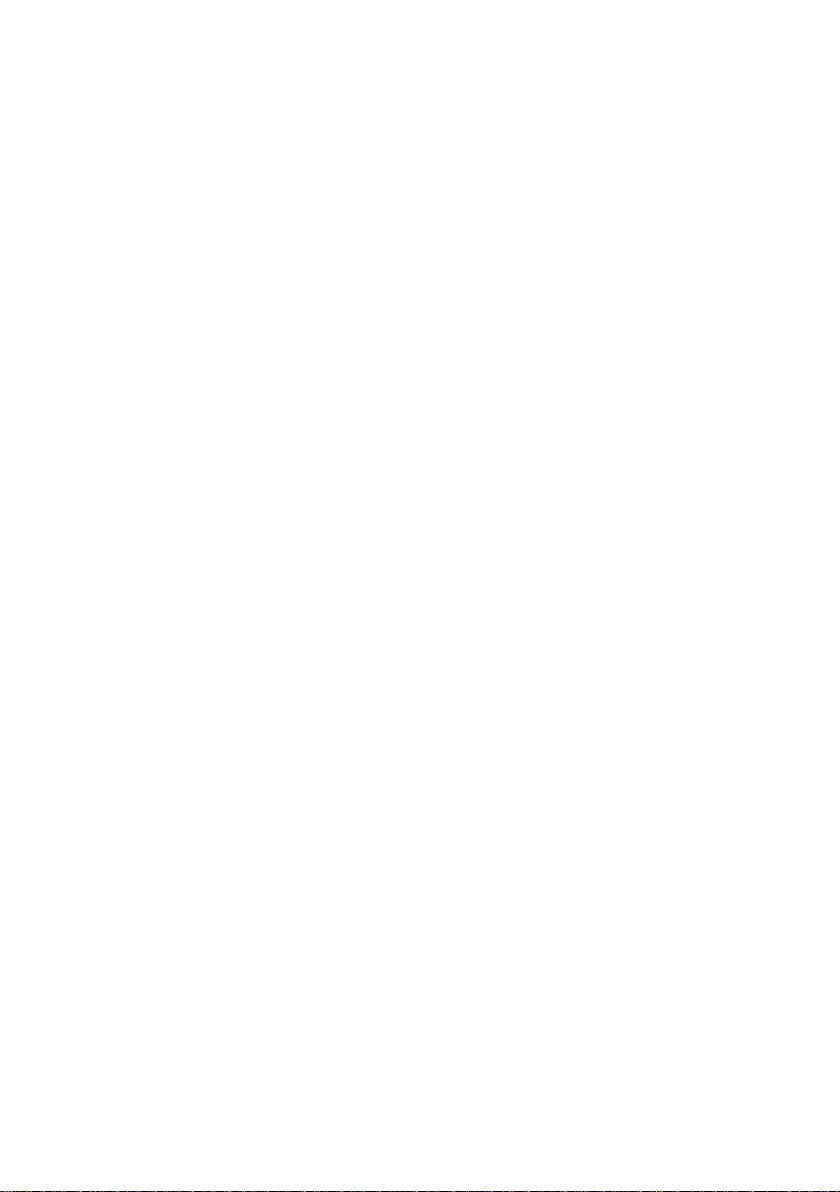
Services ..................................................................................................................... 9
File manager ............................................................................................................ 9
Profiles ..................................................................................................................... 9
Extras ...................................................................................................................... 10
Settings ................................................................................................................... 10
Phone settings ..................................................................................................... 10
Security set tings.................................................................................................. 11
Network sett ings ................................................................................................. 12
Restore settings ................................................................................................... 12
Page 3
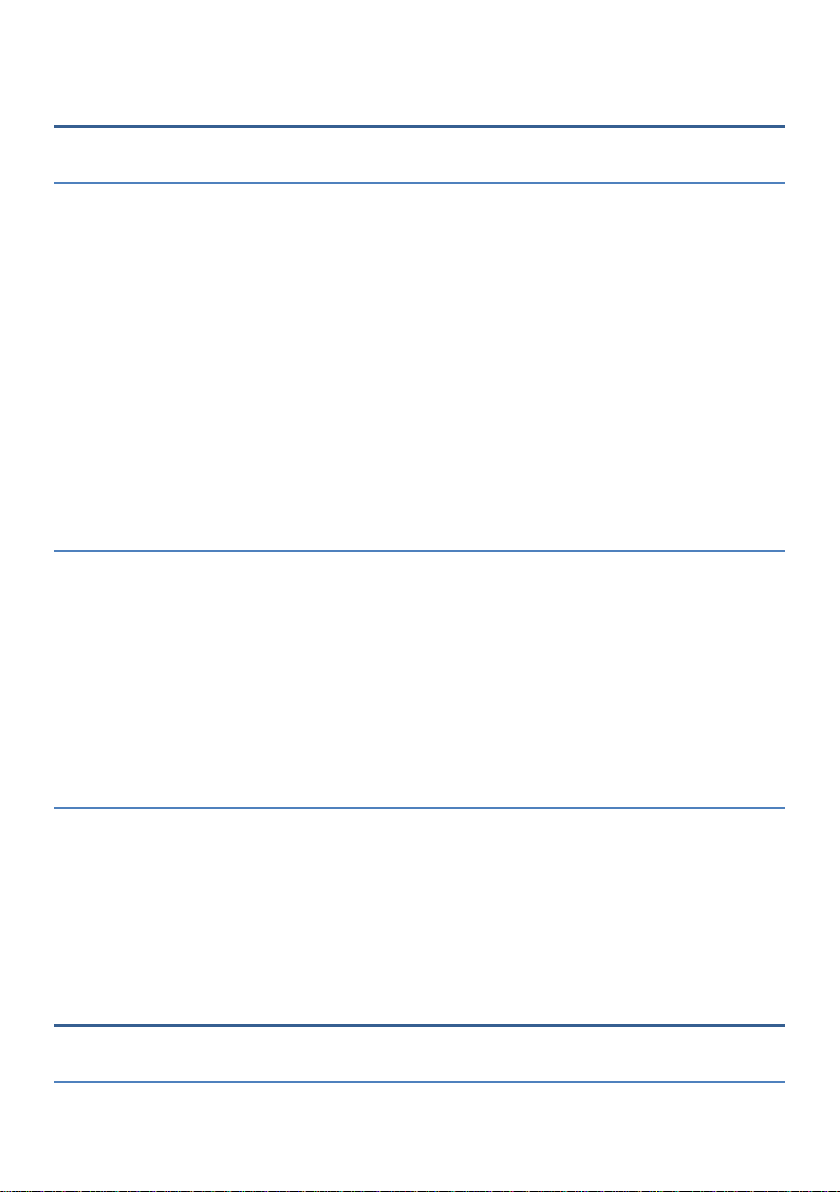
Basic Information
Brief Introduction
Thank you for choosing mobile phone. You can read the manual, a
comprehensive understanding of the use of mobile phones and enjoy its
perfect functionality and simple method of operation.
In addition to basic call functions, but also to provide you with phone
book, personalized ring tones, alarm, camera, image viewer, vid eo recorder,
video player, audio player, FM, One Memory Card (T-Flash car d),
calculator, calendar etc. A variety of practical features to facilitate your
work and leisure activities, in addition, interface with personalized
mobile phone design, its perfect functionality to meet your needs.
Our Company reserves without any prior notice the contents of this
manual under the right to make changes.
Safety Notice
If your phone is lost or stolen, immediately notify the
telecommunications sector, or its outlet, to disable the SIM. This will allow
you to take phone calls from other economic loss arising. To make you
more secure use of mobile phones, please take precautionary measures,
such as:
- Set up mobile phone SIM card PIN password, PIN password to prevent
your SIM is unauthorized use by others.
Cleaning and Maintaining
Do not use the bathroom where high humidity, cell phone, battery and
charger, the same should also avoid the rain. Use a soft, dry cloth to clean
the phone, battery and charger. Dirt outlet will lead to poor contact,
power-down, which does not charge, regular cleaning.
Before Using
SIM
2
Page 4
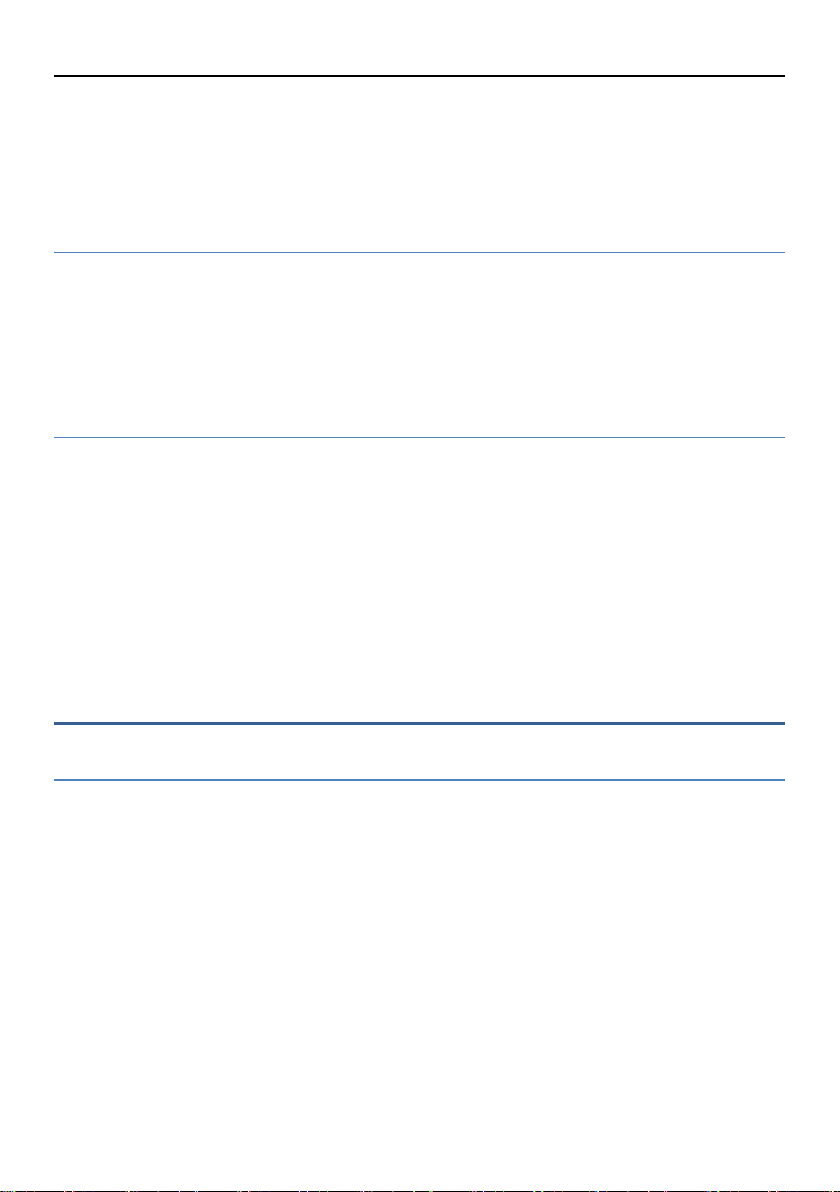
3
Before using your phone you must insert a valid SIM (Subscriber Identity Module)
card. SIM card provide by the network provider.
Warning: Be sure to remove the SIM phone off before. There is absolutely
prohibited in the case of an external power supply connected to insert or remove the
SIM, or SIM card and mobile phone may be damaged.
Phone Unlock
In order to prevent illegal use, your phone can set the phone lock password
protected. Use this function,you must enter the phone lock password so that you can
unlock the phone into the normal use state.
Enter the phone lock password, press the LSK to confirm. For example, if the
phone lock password is set to 1234, then the following input:
1234.
SIM Unlock
In order to prevent illegal use of your SIM with PIN (Personal Identification
Number) password encryption protection. Use this function, if you have set the PIN
password protection, every time you must enter the PIN password at boot time, so that
you can unlock the SIM card and phone to normal use. Enter the PIN password,press
the LSK to confirm. For example, if the PIN is set to 1234, then the following input:
If there consecutive incorrect, your SIM will be network locked, the
1234.
phone will ask for PUK password.
Function menu Introduction
Phonebook
You can use the phonebook to store records, can store the following: name and
phone number.In the phonebook list, select a record, to make a call when you press
the dial keys.Select a record in the phonebook, you can do the following:
-View View the contact details or edit record.
-Send text message Send text message to this number.
-Call Make a call to the number.
-Edit Can edit and save record.
-Delete Delete the record.
-Copy Copy the current record to Phone/SIM.
-Add to voice Blacklist Add the number to call blacklist number.
-Phonebook settings:
-Preferred storage Select SIM, Phone and All to switch, and phonebook list
Page 5
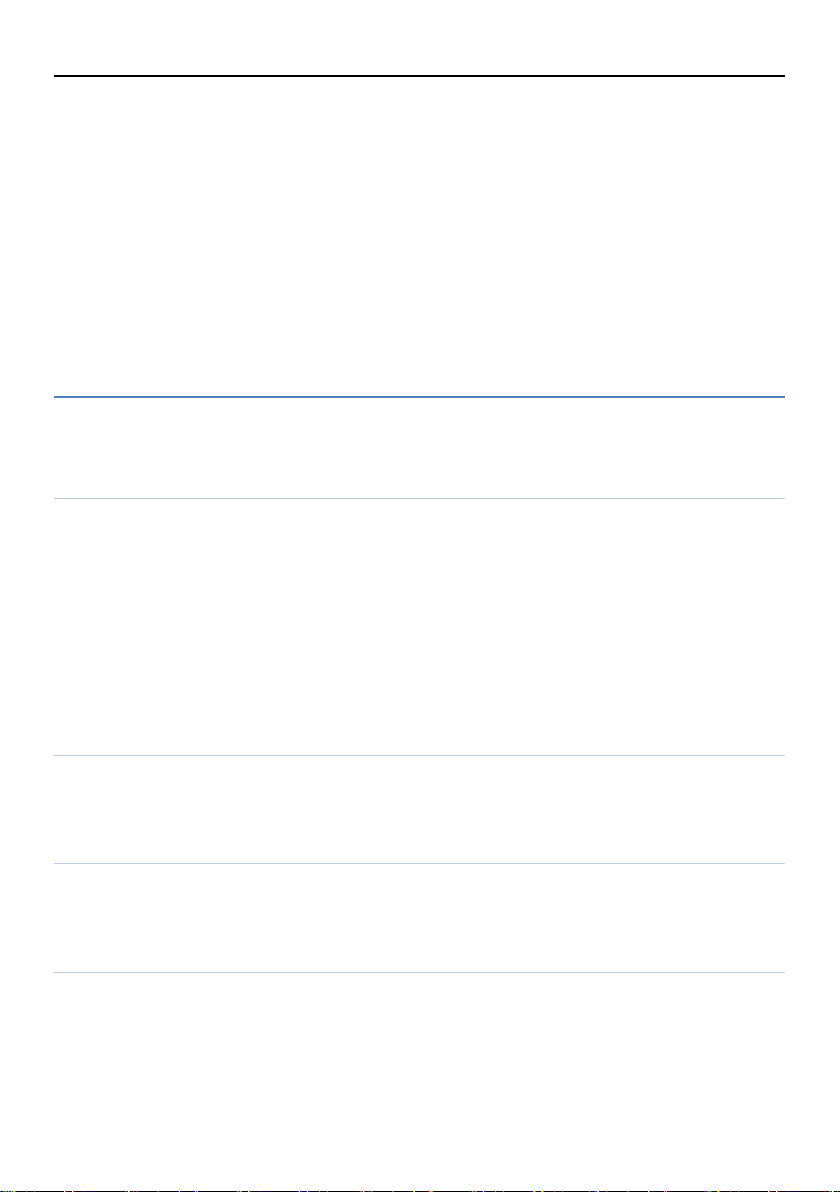
4
will change accordingly, such as select SIM, the phonebook list will only show SIM
records .
-Speed dial Open speed dial. If you long press number keys on the dialing
interface, you can call up.
-Extra numbers You can set fixed dialing numbers.
-Memory status View the usage and total Phonebook capacity information.
-Copy contacts You can copy contacts from SIM to phone/SIM and from
phone to SIM.
-Move contacts You can move contacts from SIM to phone/SIM and from
phone to SIM.
-Delete all contacts You can delete all contacts of SIM card and phone.
Call center
Call history
Missed calls
Enter the missed calls menu, will display the missed calls list. Select missed call
records,press the Options key:
- View View the details.
- Call Call the record number.
- Send text message Send text message to record number.
- Save to Phonebook Save the number to the phone or SIM card.
-Add to Blacklist Save the number to call blacklist number.
- Delete Delete the number.
Dialled calls
Enter the dialed calls menu to display the current record of outgoing phone list of
phone numbers. Please refer to missed calls for details.
Received calls
Enter the received calls menu to display the current record has been received
mobile phone number list. Please refer to missed calls for details.
All calls
Enter the all call menu, will display the all calls list. Please refer to missed calls for
details.
Page 6

5
Delete call logs
Press the LSK to select "OK" to enter sub-menu to delete call records.
Call timers
See SIM call timers.
Call settings
Call waitting
Open this feature,during the call if the new call, the network will
notify you. Specific use with your network provider.
Avtivate lanch the function.
Deactivate Close the function.
Query status Query the function’s status.
Call divert
Network Call Transfer service allows you to call a business case in a default
transferred to a phone number you specify. The features include: Divert all voice
calls,Divert if unreachable,Divert if no answer, Divert if busy,Divert all data calls.
Call barring
Into the "Call barring" sub-menu, you can set the following call barring
any combination to improve security. Some network providers may not
provide this service call restrictions, specific use, please contact your
network provider. Network provider will provide a four password so that
you can enable call restrictions.
Change the password to enter the old call barring password, set new
restrictions on the password.
Advanced settings
Blacklist:
1. Reject numbers in blacklist:You can select on or off.
2. Blacklist numbers:You can add blacklist numbers.
Call Limit:
Automaticlly end the call in setting times .
Answer mode:
Page 7

6
Anto answer when headset mode:Incoming call could be auto answered
when headset mode.
Organizer
Bluetooth
Power: Turn on bluetoot h or not.
Visibility: You can set it on/off.
My device: You can search for nearby bluetooth devices and pair them.
Search audio device: Search bluetooth audio device only.
My name: Bluetooth device name which can be renamed.
Advanced Options :
Audio path Leave in phone/Forward to Bluetooth headset.
Storage To receive the file will be automatically transferred to the specified
path, the path can be set as phone or memory card.
My address Bluetooth address.
Calendar
Enter calendar the screen will show a calendar month with the current
date marked.Press the up, down, left, and right navigation keys to change
the date, calendar information on the screen will be updated accordingly.
Press the left soft key "Options" option to display the calendar menu.
Alarm
Select and edit an alarm clock: You can set the setting of alarm on / off, Time,
Repeat and Alarm tone. You can choose to set to repeat: Once,Everyday, Custom.
Torch
Select the on or off state to turn on/off the torch light.
Multimedia
Camera
The phone includes high-definition camera, you can take pictures
anytime, anywhere, and to save the photos to your phone or memory card.
State in the preview, press the LSK to enter "Options" you can do this to
conduct a more detailed set of parameters.
Page 8

7
Switch to video recorder: Switch to the video recorder.
Photos: Photo album shows the current list of files.
Camera settings: Including anti-flicker ,scene mode,white balance
and delay timer.
Image settings: Include the image size and image quality.
Effect settings: You can set effect.
Storage: Storage location can be set as Phone, Memory card
Restore default: Set all parameters to default settings. Image viewer
Select an album sub-menu, you can easily view stored in the camera album picture
list, and press the LSK to enter to "Options" to choose the pictures to do the View,
Send, Use as, Rename, Delete, change Storage and check Image information
operations. View pictures, by pressing on the left and right navigation buttons to
switch pictures.
Video recorder
Switch to camera: Switch to the camera.
Camcorder settings: Anti-flicker setting.
Video settings: Video quality.
Storage: Storage location can be set Phone and Memory card, video
records will be saved to the specified location.
Video player
Choose video player sub-menu, you can easily view the saved video
player in the video list, press the LSK to enter "Options" to select the video
files to do the play, send(send the video via Bluetooth) ,rename and delete
etc .
Audio player
You can play local music in the memory card/phone memory.
Sound recorder
In the sound recorder interface press “option”, it shows the items of record.
New record Start a new record. If you press stop,you can save it . If you press
pause and continue to record.
Page 9

8
List Display the sound that you recorded and saved.
Settings You can set the storage and audio quality.
FM radio
FM interface, press the OK key to turn on / off FM, press up key and
down key to adjust the FM playing volume. Press the left soft key
"Options" can show FM options menu, the contents as follow:
Channel list: Shows FM channel list.
Manual input: Can be their own editors to manually enter the channel frequency,
the effective value of 87.5 ~ 108.0.
Auto search: Auto search FM channels in the channel list.
Settings: You can set background and loudspeaker play.
Messaging
Make sure that the information in writing before the message center
number is set correctly. Access to an information menu, you can edit the
SMS message.
Write message
Edit SMS message contents.
Inbox
Messages which are recei ved .
Drafts
Draft messages.
Outbox
SMS are not sent successfully.
Sent messages
SMS are sent successfully.
SMS settings
Page 10

9
SIM This menu can set SMSC address、delivery report、reply path and
voicemail server function.
Memory status: View the SIM and Phone capacity information.
Text msg. counter: Received message and sent message counter of
SIM.
Save sent message: You can set it on or off.
Preferred storage: Can set preferred storage as SIM or phone.
Services
Internet service
Homepage You can login the homepage directly.
Bookmarks There are several default bookmarks.
Search or input URL You can input URL and login it.
Settings You can set the internet service.
STK
Insert the SIM card, will show STK, if not insert the SIM card does not
display this menu.
File manager
Into the File manager menu, the menu display Phone and Memory card. Root
directory, select "Phone", press the LSK to enter "Options" can be as follows:
- Open Open the root directory lists the directories and files.
- Format Format the memory card, this action will remove all current flash
memory data.
Root directory, select “Memory Card”, press the LSK to enter "Options" can be
as follows:
-Open Open the root directory lists the directories and files.
-Format Format the memory card, this action will remove all current
flash memory data.
-Details more information you can view, such as Name, Total size, free size.
You can play the music or video files, view Photo, copy/move/delete files, rename
files and so on.You can send the file through bluetooth.
Profiles
Profiles including General、Silent、Meeting、 Outdoor and Headset. First,
based on the current scene, select a different profile, then you only need a
Page 11

10
personal profile can be set and activated.
:
:
General: General environment.
Silent: For Silent environment.
Meeting: Vibrate mode.
Outdoor: For outdoor activities, need to pre-set (for example, ring
volume can be set to a higher state).
Press the left soft key "Options":
Activate: Enable the selected profile.
Customize:
Alert type
Ring type: You can choose repeat and beep once.
Ringtone According to their own preferences set ringtones, can also be set
from the memory card custom ringtones
Ringtone volume In the volume control interface, you can volume up and
down navigation keys on the set. Volume level is divided into seven.
Message According to their own preferences set ringtones.
Message volume In the volume control interface, you can volume up and down
navigation keys on the set. Volume level is divided into seven.
Keypad You can set keypad as silent,click and tone
Keypad volume You can set keypad volume.
Power on You can set power on ringtone.
Power off You can set power off ringtone.
System alert
Ring only/Vib. Only/Vib. and ring/Vib. then ring.
Set it on or off.
Extras
Calculator
Your phone provides you with the basic arithmetic operations. Press the
left soft key "Clear", Press the right softkey "Back" to exit the calculator.
Settings
Phone settings
Into the phone settings sub-menu, you can make the following settings:
Time and Date
In this menu, you can change the phone time and date settings.
Page 12

11
Language
Phone supports many kinds of language for you to select. Set the current language
type, then menu and interface refresh for the corresponding language.
Pref. input method
The phone supports many kinds of methods, to choose an input method
as the default when the initial input.
Display
Wallpaper: Set wallpaper.
Screen auto lock: Set screen auto lock time.
Power on display: You can set power on display.
Power off display: Set screen auto lock time.
Show date and time: You can set On/off.
Dedicated keys
Set up,down,left and right key for shortcuts.
Flight mode
Switch between normal mode and flight mode.
Misc. settings
LCD backlight
You can set brightness and time.
Security settings
Into the "Security Settings" menu, you can set the phone's security
options, mobile phone or SIM card to avoid unauthorized use.
SIM security
PIN lock:You can set PIN lock on or off by inputting SIM PIN.And
you can change PIN and PIN2.
Phone security
Phone lock: You can set it on/off.
Page 13

12
Change password:
Change the phone password, enter the old password and then enter a
new password. Phone default password is 1234.
Network settings
SIM:
Network selection(Automatic/Manual)
GPRS connection(When needed/Always)
GPRS transfer pref.: Data prefer/Call prefer Restore settings
In this menu, enter the password, once determined, the phone automatically reboot
the phone after the relevant parameters can be set to return to default settings.
Federal Communication
Commission Interference
Statement
This device complies with part 15 of the FCC Rules. Operation is
subject to the following two conditions: (1) This device may not cause
harmful interference, and (2) this device must accept any interference
received, including interference that may cause undesired operation.
This device has been tested and found to comply with the limits for a
Class B digital device, pursuant to Part 15 of the FCC Rules. These limits
are designed to provide reasonable protection against harmful
Page 14

13
interference in a residential installation. This equipment generates, uses,
and can radiate radio frequency energy, and, if not installed and used in
accordance with the instructions, may cause harmful interference to radio
communications. However, there is no guarantee that interference will
not occur in a particular installation If this equipment does cause harmful
interference to radio or television reception, which can be determined by
turning the equipment off and on, the user is encouraged to try to correct
the interference by one or more of the following measures:
Reorient or relocate the receiving antenna.
Increase the separation between the equipment and receiver.
Connect the equipment into an outlet on a circuit different from that
to which the receiver is connected.
Consult the dealer or an experienced radio/TV technician for help.
FCC Caution:
Any Changes or modifications not expressly approved by the party
responsible for compliance could void the user‘s authority to operate
the equipment.
The antenna(s) used for this transmitter must not be co-located or
operating in conjunction with any other antenna or transmitter.
The country code selection is for non-US model only and is not
available to all US model. Per FCC regulation, all WiFi product
marketed in US must fixed to US operation channels only.
Page 15

14
RF Exposure Information (SAR)
This device meets the government’s requirements for exposure to
radio waves.
This device is designed and manufactured not to exceed the emission
limits for exposure to radio frequency (RF) energy set by the Federal
Communications Commission of the U.S. Government.
The exposure standard for wireless device employs a unit of
measurement known as the Specific Absorption Rate, or SAR. The SAR
limit set by the FCC is 1.6W/kg. *Tests for SAR are conducted using
standard operating positions accepted by the FCC with the device
transmitting at its highest certified power level in all tested frequency
bands. Although the SAR is determined at the highest certified power
level, the actual SAR level of the device while operating can be well below
the maximum value. This is because the device is designed to operate at
multiple power levels so as to use only the poser required to reach the
network. In general, the closer you are to a wireless base station
antenna, the lower the power output.
The highest SAR value for the model device as reported to the FCC
when tested for use at the ear is 0.42 W/kg and when worn on the body,
as described in this user guide, is 0.51 W/kg (Body-worn measurements
Page 16

15
differ among device models, depending upon available accessories and
FCC requirements.)
While there may be differences between the SAR levels of various
devices and at various positions, they all meet the government
requirement.
The FCC has granted an Equipment Authorization for this model
device with all reported SAR levels evaluated as in compliance with the
FCC RF exposure guidelines. SAR information on this model device is on
file with the FCC and can be found under the Display Grant section of
www.fcc.gov/oet/ea/fccid after searching on FCC ID: YPVITALCOMGOX.
For body worn operation, this device has been tested and meets the
FCC RF exposure guidelines for use with an accessory that contains no
metal and be positioned a minimum of 1.0 cm from the body. Use of
other accessories may not ensure compliance with FCC RF exposure
guidelines. If you do not use a body-worn accessory and are not holding
the device at the ear, position the handset a minimum of 1.0 cm from
your body when the device is switched on.
