ITALCOM GROUP ITALCOMBOYX2TV Users manual
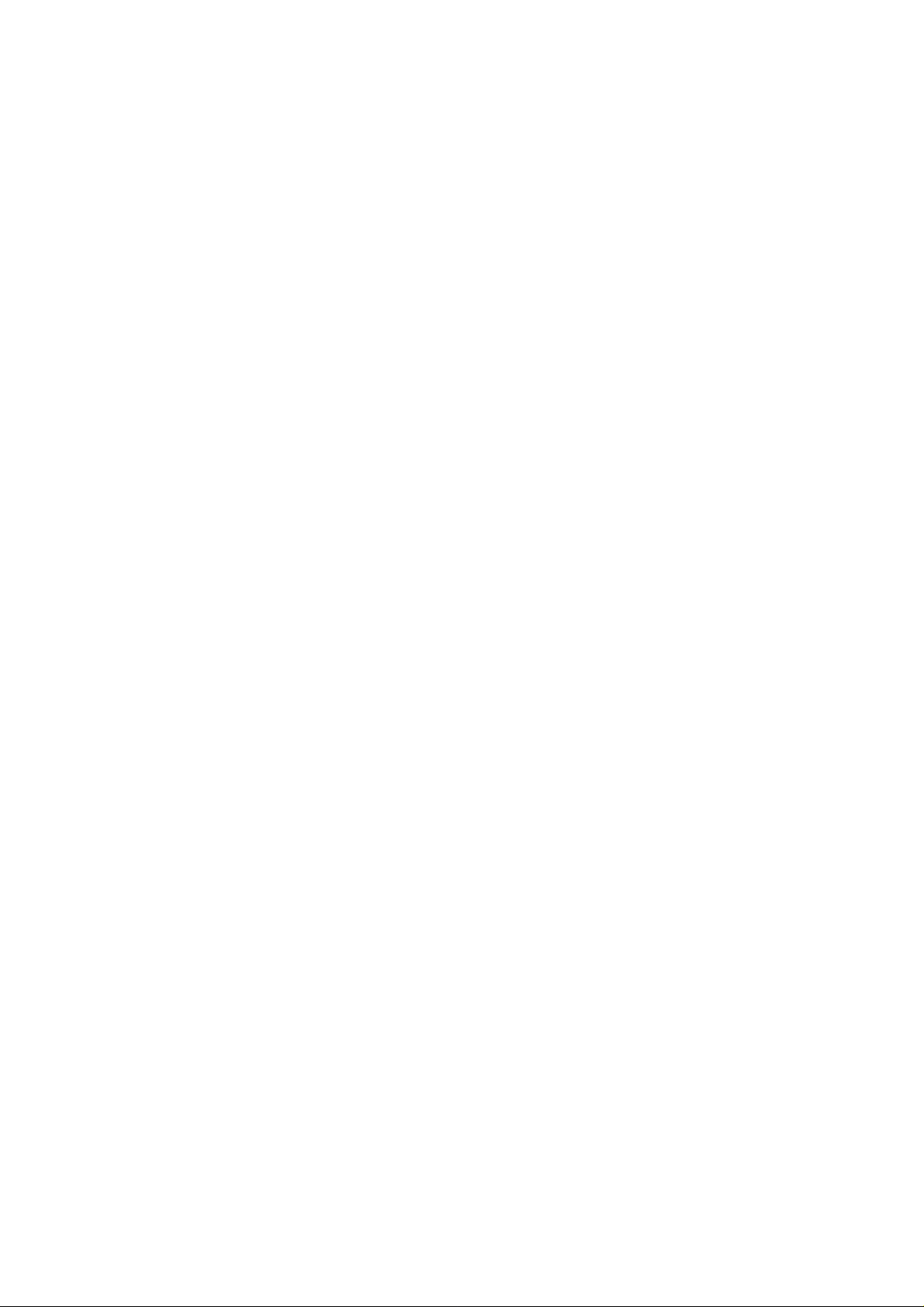
Boyx2-tv
User Manual
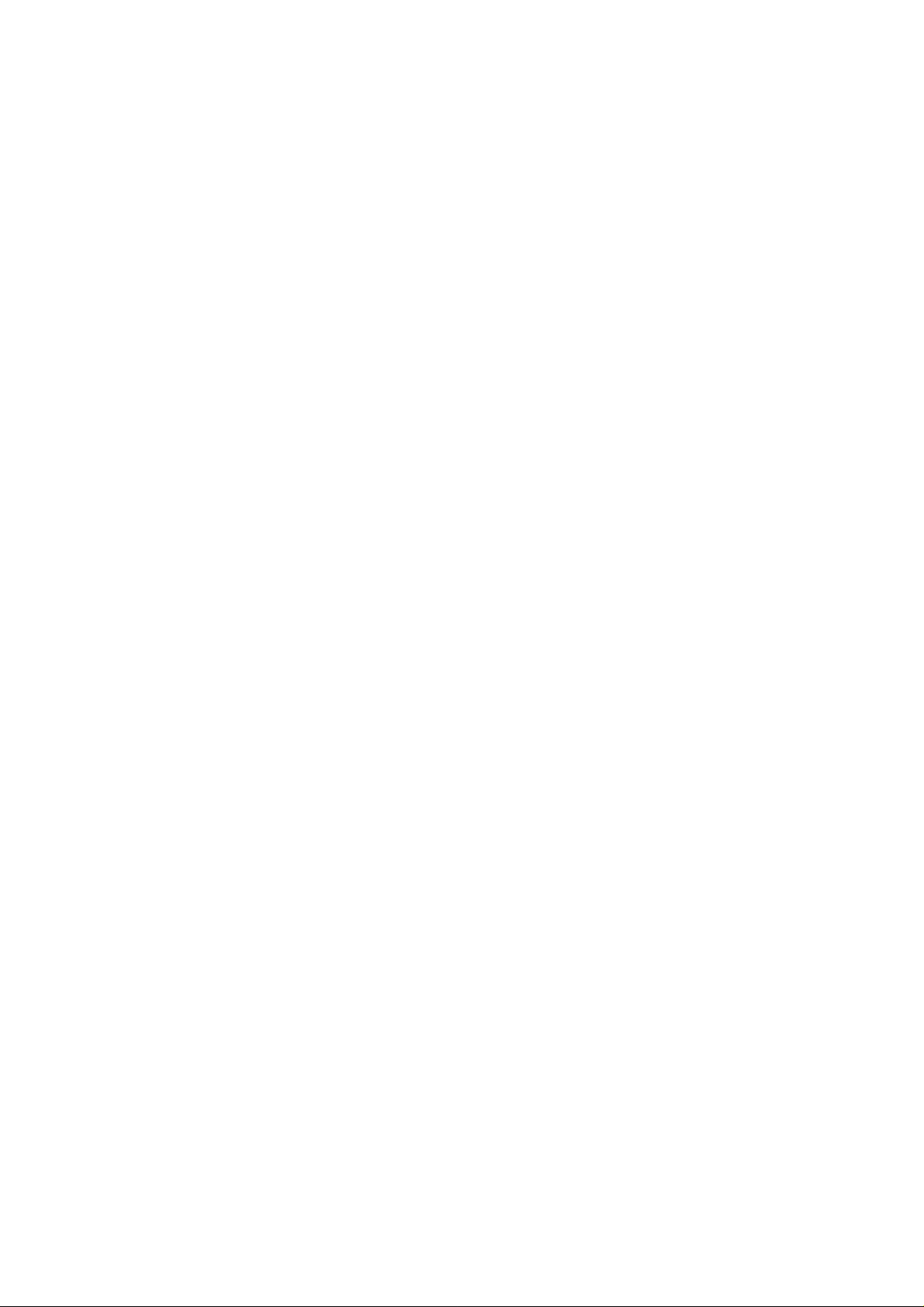
Table of Contents
1 Safety Precautions .................................................................................................................4
2 Your Mobile Phone................................................................................................................5
2.1 Keys and functions.............................................................................................................5
3 Get Started.............................................................................................................................5
3.1 On/off.................................................................................................................................5
3.2 Assembling of battery and SIM card ..................................................................................5
3.3 Assembling of memory card ..............................................................................................6
3.4 Battery Recharge................................................................................................................6
4 Safety Password.....................................................................................................................7
4.1 PIN number ........................................................................................................................7
4.2 PIN2 number ......................................................................................................................7
4.3 PUK number.......................................................................................................................7
4.4 Mobile phone password......................................................................................................7
5 Quick Use Guide....................................................................................................................8
5.1 Call functions .....................................................................................................................8
5.1.1 Make a call......................................................................................................................8
5.1.2 Answer a call...................................................................................................................9
5.1.3 View the missed calls......................................................................................................9
5.1.4 Options available during a call........................................................................................9
5.1.5 Volume control..............................................................................................................10
5.2 Input text ..........................................................................................................................10
6 Main Menu ..........................................................................................................................10
6.1 File Manager.....................................................................................................................10
6.2 Phonebook........................................................................................................................10
6.2.1 Save phone numbers and names ...................................................................................10
6.2.2 Searching numbers in phonebook.................................................................................10
6.2.3 Phonebook options........................................................................................................11
6.3 Game ................................................................................................................................11
6.4 Call Center........................................................................................................................11
6.5 Messages ..........................................................................................................................12
6.5.1 Write message...............................................................................................................12
6.5.2 Inbox .............................................................................................................................13
6.5.3 Drafts.............................................................................................................................13
6.5.4 Outbox...........................................................................................................................13
6.5.5 Sent messages ...............................................................................................................13
6.5.6 Broadcast Message........................................................................................................13
6.5.7 Message settings ...........................................................................................................14
6.6 Multimedia.......................................................................................................................14
6.6.1 TV.................................................................................................................................14
6.6.2 Image V iewer................................................................................................................14
6.6.3 Video R ecorder.............................................................................................................15
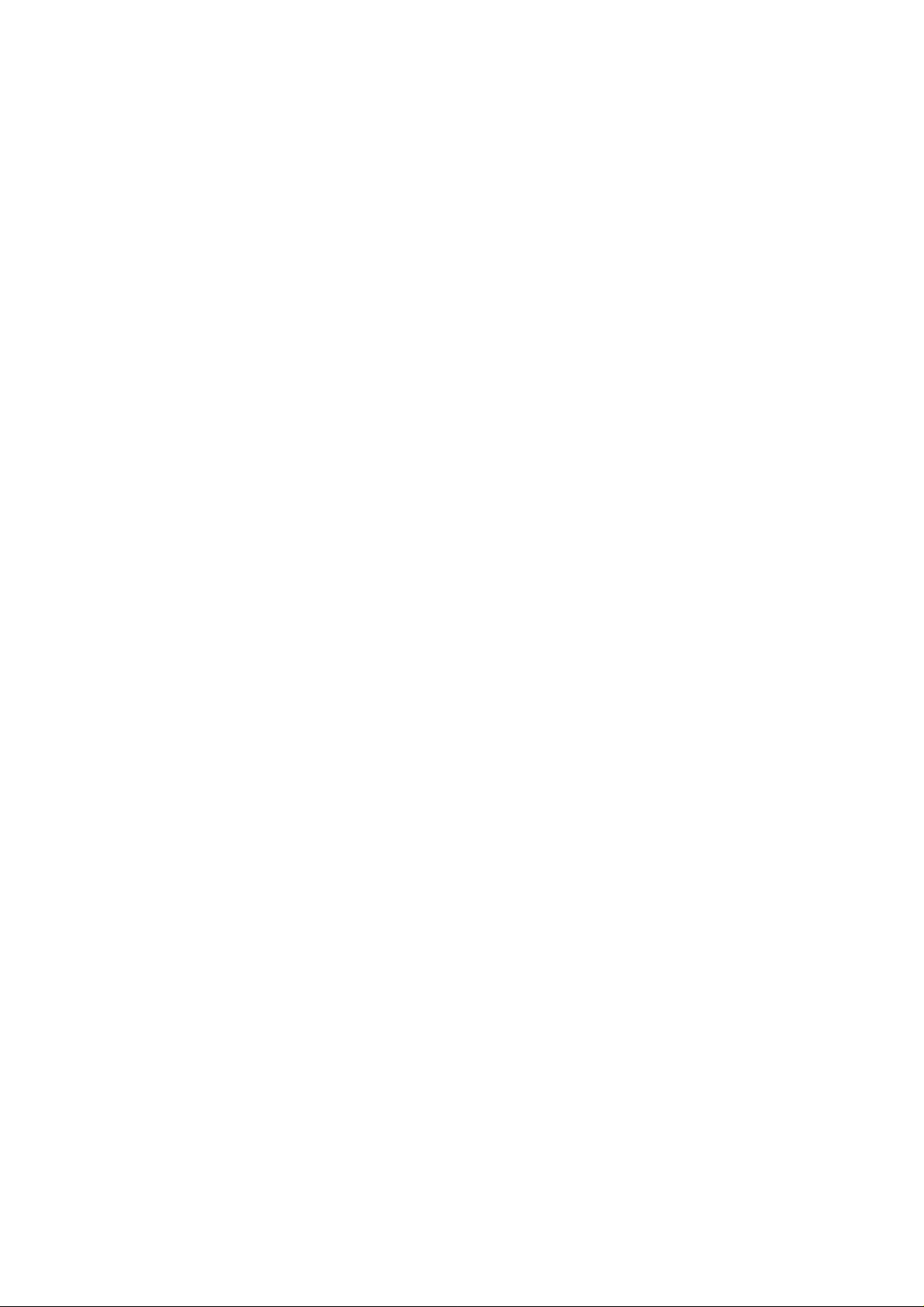
6.6.4 Audio player..................................................................................................................15
6.6.5 Sound recorder..............................................................................................................15
6.6.6 Video Player..................................................................................................................15
6.6.7 FM Radio ......................................................................................................................16
6.6.8 Camera..........................................................................................................................16
6.7 Organizer..........................................................................................................................16
6.8 Settings.............................................................................................................................17
6.8.1 Dual SIM settings..........................................................................................................17
6.8.2 Pen Calibration..............................................................................................................17
6.8.3 Phone settings ...............................................................................................................17
6.8.4 Network settings ...........................................................................................................17
6.8.5 Security setup................................................................................................................17
6.8.6 Connectivity..................................................................................................................18
6.8.7 Restore factory setting...................................................................................................18
6.9 User Profile.......................................................................................................................18
6.10 Extra...............................................................................................................................19
6.11 Internet............................................................................................................................19
7 FAQ and Solutions...............................................................................................................19

1 Safety Precautions
Read and abide by the instructions set forth as below to avoid dangers or violation
against the law.
Drive safely at all times
Do not use a hand-held phone while driving. Park the vehicle first.
Switch off the phone when refueling
Do not use the phone at a refueling point(service station) or near fuels or che m icals.
Switch off in an aircraft
Wireless phones can cause interference. Using them in an aircraft is both illegal and
dangerous.
In hospital
Hospitals or health care facilities may be using equipment that could be sensitive to
external radio frequency energy. Follow any regulations or rules in force.
Your Device
Interference
All wireless phones may be subject to interference, which could affect their performance
Special Regulations
Meet any special regulations in force in any area and always switch off your phone
whenever it is forbidden to use it, or when it may cause interference or danger .
Sensible use
Use only in the normal position (held to your ear).
Accessories and batteries
Use only approved batteries and accessories.
Qualified service
Only qualified service personnel may repair your phone.
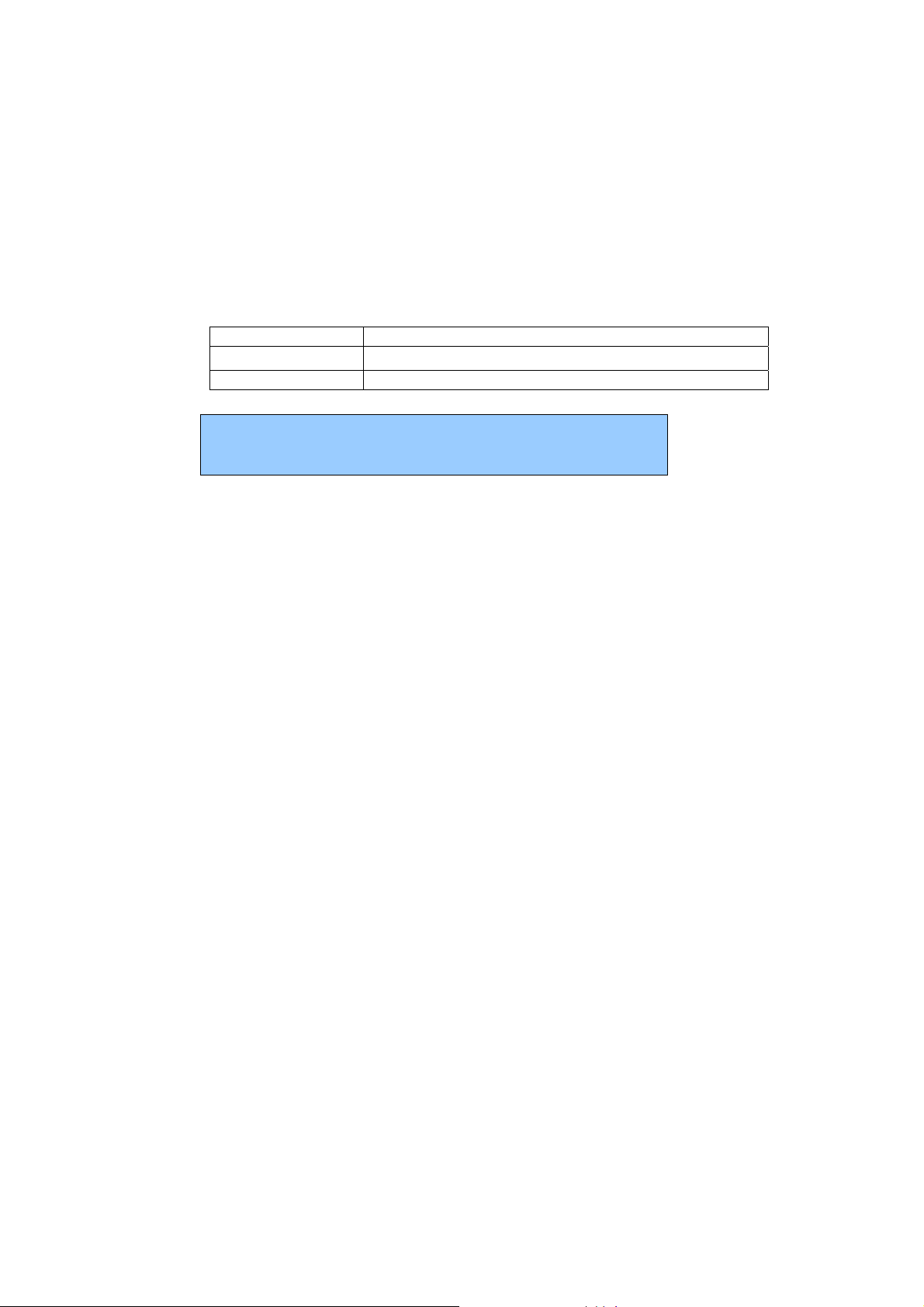
2 Your Mobile Phone
Our company reserves the right to make modifications to the contents of this manual
without any prior notices.
2.1 Keys and functions
Name Functions
Home key Enter the main menu interface
Power off key Long press: Power off(Power on in power off state)
Note: In this manual, “short press” a key means press then quickly
release the key; “long press” a key means press the key and hold for
not less than 2 seconds
3 Get Started
3.1 On/off
Long press end key to power on/off your mobile phone.
If you start up your mobile phone without inserting SIM card, the following two
situations will appear:
“insert SIM ” –indicates no SIM card found, but you can call emergency call.
“Enter Phone Lock Code” – indicates that you have set mobile phone lock.
After inserting SIM card, the handset will automatically check if the SIM is valid.
Then, the following prompts will be displayed in order on the screen:
“Enter Phone Lock Code” – in the case you have set mobile phone lock.
“Enter PIN” – in the case you have set SIM password.
“Invalid SIM” –in the case you log on other networks, you can only dial emergency .
”Searching” –mobile phone will search until proper network access is found.
3.2 Assembling of battery and SIM card
Before your can operate the mobile phone, you should get a valid SIM card from
the service operator, otherwise, you could not make any call except emergency
call.
1) Take out the battery
Pull down the battery cover as the figure
Take out the battery
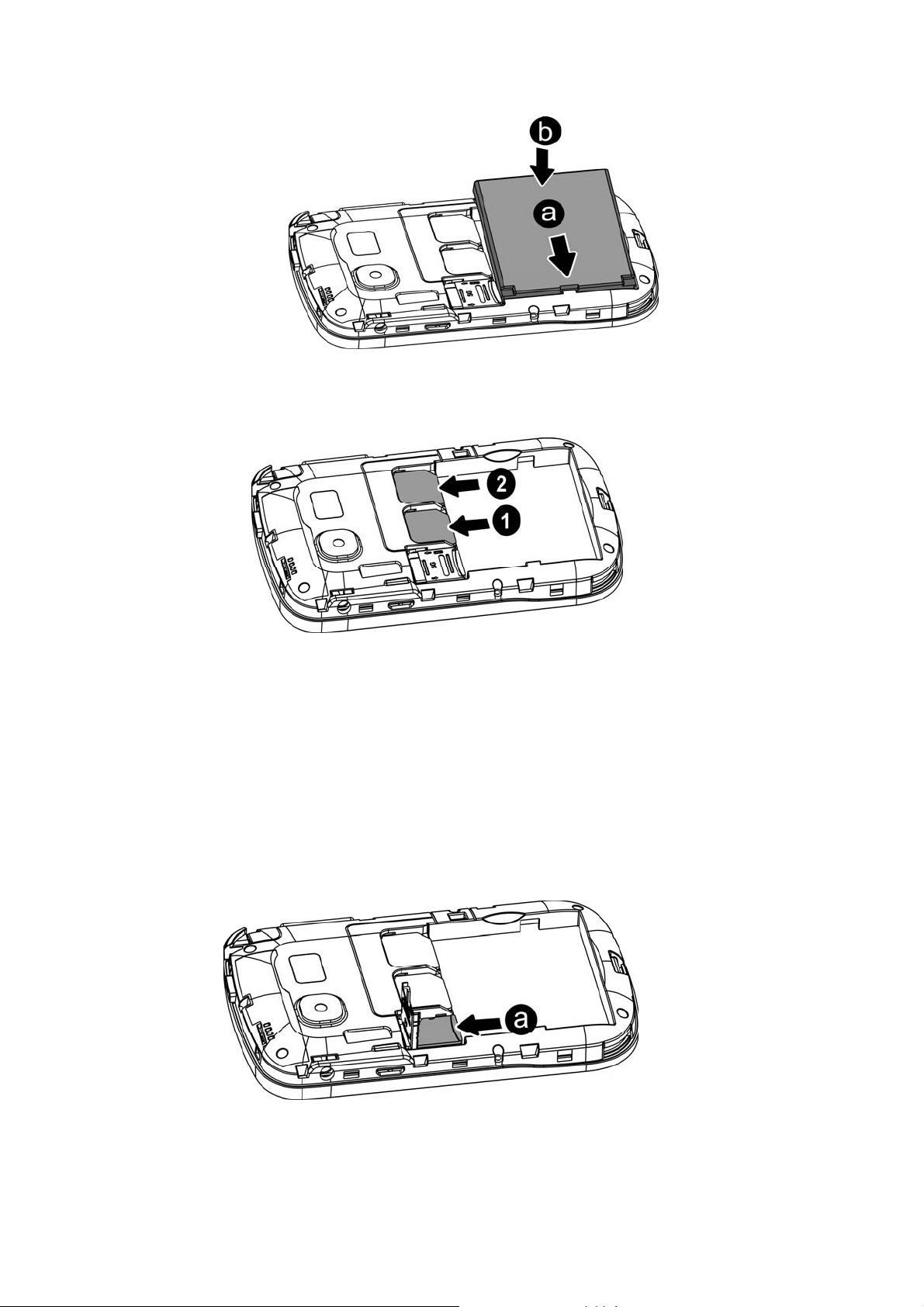
2) Assemble SIM card
This mobile phone supports two SIM ca rds. Insert o ne or two SIM card s to the
sockets.
3) Assemble battery
Assemble the battery as the figure; be careful that the contact metal of the battery
should be consistent with the socket of the mobile phone.
Push up the battery cover as the figure.
3.3 Assembling of memory card
This mobile phone supports T-Flash card, which is a small multimedia memory
card used to increase the memory of your mobile phone. Take care when
assembling or disassembling to avoid the damage.
3.4 Battery Recharge
Connect the battery charger to a power outlet, plug the connector of the battery
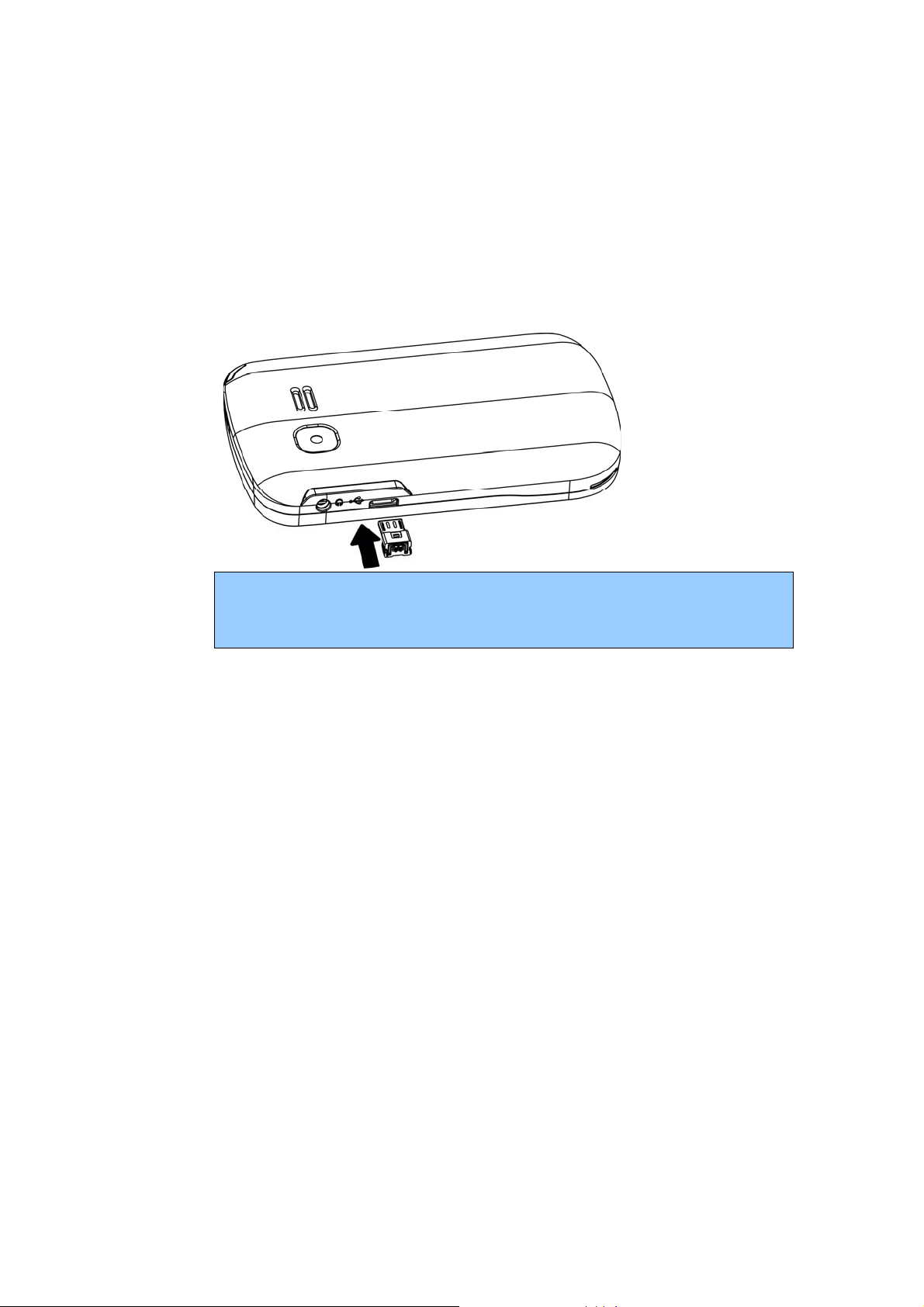
charger into the mobile phone. Then the power level indicator at upper right
screen will flash. If the phone is off when charging, the screen will display
“charging” indicating the battery is being charged. If the phone is deposited for
long time, the power indicator may take some time to appear on the screen. If the
power indicator at upper right screen of the phone displays battery full and stops
to flash, it means that the charge is done. If the phone is off, the screen will display
a Charge Completed indicator. During charge, it is normal if the battery, mobile
phone and battery charger are hot. After the charge, disconnect the AC outlet
and mobile phone with the battery charger.
This phone is just 50% charged when delivery. Please use up the power and recharge
it fully. This is the case with the second recharge. After three repetitions, the battery
can achieve its best performance.
4 Safety Password
4.1 PIN number
By setting PIN number (Personal identification number), it can pre vent others from
using your SIM card without authorization.
4.2 PIN2 number
In order to go to “call cost” and “fixed dialing”, please cont act your netwo rk se rvice
provider to confirm whether your SIM card supports such functions. After 3 times
of error PIN2 number, the PIN2 number will be locked. Only af ter the correct PUK2
number is input can PIN2 number be unlocked. PUK2 number may be provided
along with the SIM card.
4.3 PUK number
In order to unlock the blocked PIN number, you need to input PUK number
(Personal Unlocking Key).
4.4 Mobile phone password
In order to prevent unauthorized user from using your mobile phone, you ca n set a
