
1
iSWAG Rock IS-T3110/T3210
IS-T3110/T3210
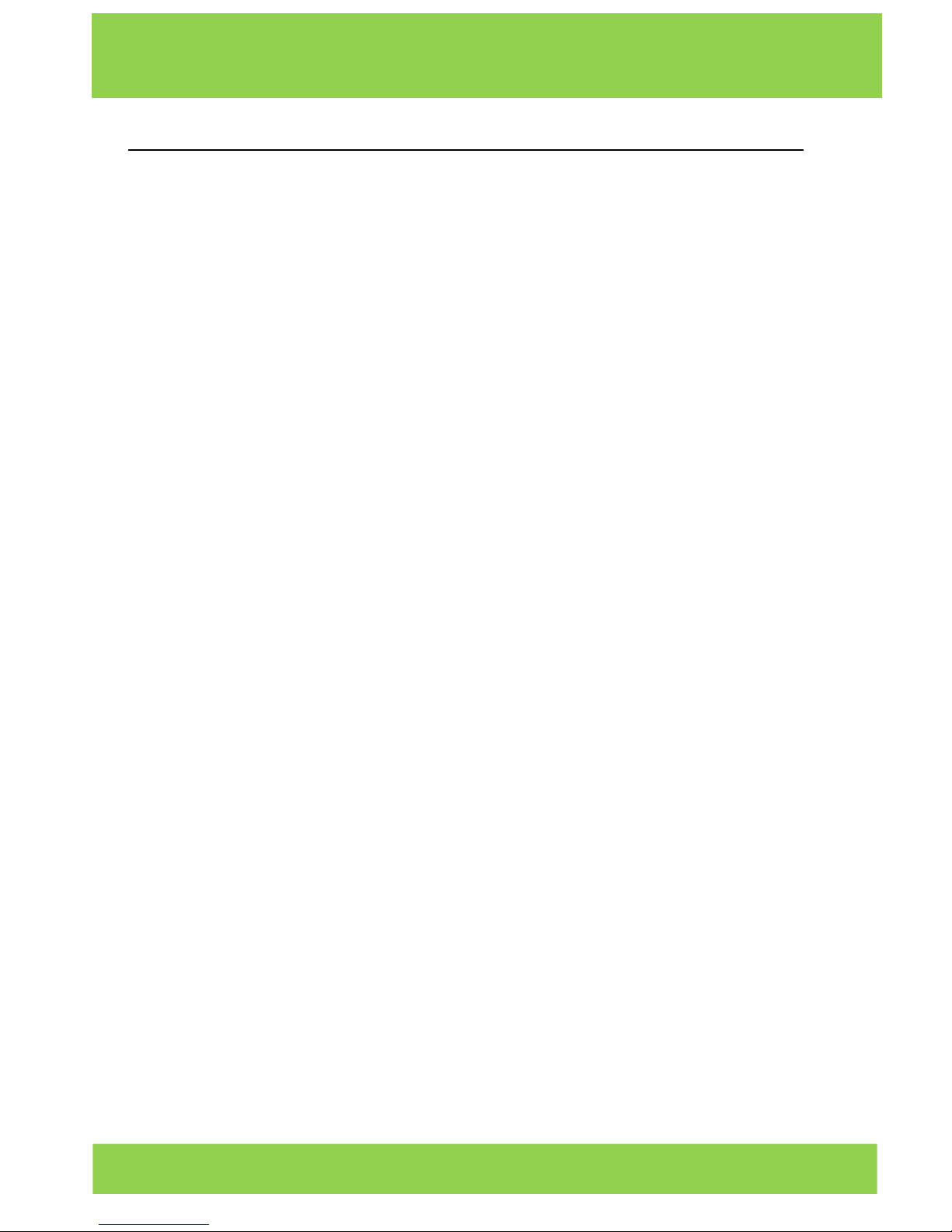
2
iSWAG Rock IS-T3110/T3210
Content
1. Welcome ….…………………………………….................................
3
2. General Information ………………………………………………….
3
3. Safety Information …………………………………………………….
3
4. Warnings and Precautions ………..………………………………..
3
5.
Getting to Know Your iSWAG Rock ...……..………………………….
6
6. Installation and Care of the SIM Card ………………………..….
6
7. Charging the Battery ………………………………………………...
7
8. Unlocking Your Phone …………………………………………….....
8
9. Mobile Phone Options List …………………………………………..
8
10. Unlocking Interface …………………………………………………..
8
11. Main Menu ……………………………………………………………..
9
12. Google Now …………………………………………………………...
10
13. Voice Command ……………………………………………………..
11
14. Application Management ………………………………………….
11
15. Messaging and Internet Browser …………………………………..
13
16. Music Player ……………………………………………………………
15
17.
Camera …………………………………………………………………...
15
18.
Sound Recorder ……………………………………………………….…..
16
19.
FM Radio …………………………………………………………………….
17
20. Video Player …………………………………………………………...
17
21. Gallery …………………………………………………………..……....
17
22. E-mail …………………………………………………………..………..
18
23. File Manager …………………………………………………………..
18
24. Google Play Store …………………………………………………….
19
25. Settings ………………………………………………………………….
19
26. Wi-Fi …………………………………………………………………..…
20
27. Bluetooth ……………………………………………………………….
20
28. Security Functions ………………………………………………..…...
20
29. Back-up and Reset ……………………………………….…….….…
21
30. Drop-down Menu Bar ………………………………………………..
21
31. Troubleshooting ………………………………………………..….…..
22
32. Specifications ………..……………………………………..….………
24

3
iSWAG Rock IS-T3110/T3210
Welcome
Thank you for purchasing this innovative iSWAG mobile phone. We invite you to read the
instructions contained in this user manual so you can configure and utilize all the
functions your new mobile phone has to offer. For additional information visit us at:
iswagmobile.com.
General Information
The specifications in this manual are subject to change without prior notice. Swagtek,
Inc. reserves the final right to interpret the performance of this device. While the utmost
care was taken and the latest information compiled in the production of this manual,
neither Swagtek, Inc., iSWAG, nor any other affiliated company, assumes responsibility for
any mistakes or errors that may be contained in this document.
Screen captures, images, diagrams or representations presented in this manual are for
reference purposes. The actual screens or functions may vary due to different software
versions or other factors. Please refer to your mobile phone for the correct details.
iSWAG and the iSWAG logo are registered trademarks of Swagtek, Inc. Other
trademarks are the property of their respective owners.
Safety Information
If your phone is lost or stolen, notify your carrier so that your SIM card can be disabled
(must be done by network operator). This can avoid economic loss due to unauthorized
use.
Please take the following precautions to avoid unauthorized use of your phone:
· Set PIN code for SIM card
· Set phone password
Warnings and Precautions
Safety warning
SAFE OPERATION IN A VEHICLE
Do not use a hand-held phone while driving. Always use a hands-free kit to make/take
calls when driving.
In some states and countries, making or receiving calls while driving is illegal!
SWITCH OFF WHEN ON AN AIRCRAFT
Wireless devices can cause interference in an aircraft. Using a mobile phone in flight is
illegal and risky.
Please make sure your mobile phone is turned off while in flight.
SWITCH OFF BEFORE ENTERING POSTED FACILITIES
Strictly observe the relevant laws, codes, and regulations regarding the use of mobile
phones in areas where posted notices require you to do so. Turn off your mobile phone
before entering any area with a potentially explosive atmosphere, such as a gas station,
oil tank, chemical plant or location where a blasting process is under way.
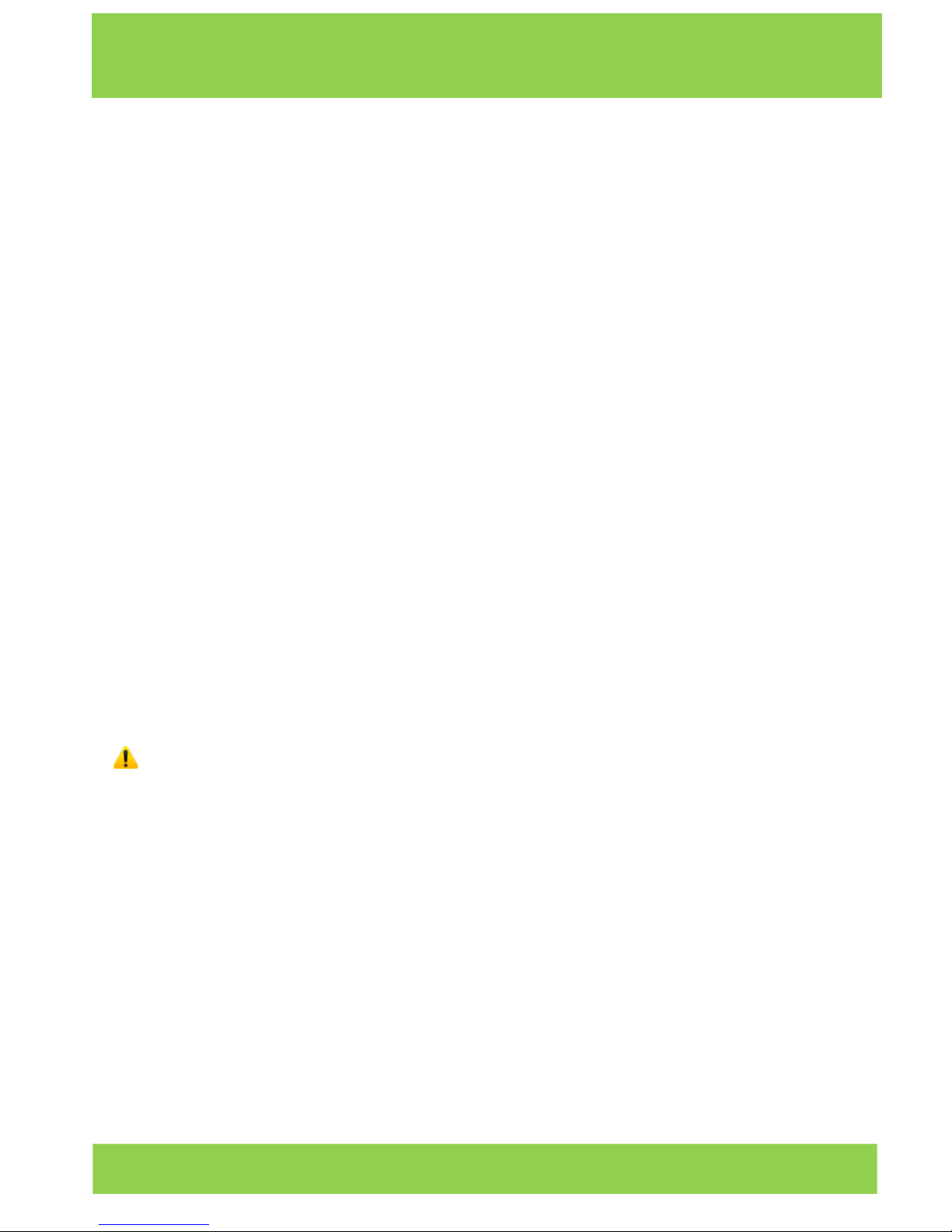
4
iSWAG Rock IS-T3110/T3210
OBSERVE ALL SPECIAL REGULATIONS
Follow any special regulations that are enforced in locations such as hospitals. Always
switch off your phone whenever mobile phone use is forbidden or when it may cause
interference or danger.
Use caution when using your mobile phone near medical devices, such as pacemakers,
hearing aids and other electronic medical devices, as it may cause interference and not
allow these devices to perform properly.
INTERFERENCE
The conversation quality of any mobile phone may be affected by radio interference.
An antenna is built-in to the mobile phone and is located below the microphone. Do not
touch the antenna area during a conversation because this will cause the conversation
quality to deteriorate.
QUALIFIED SERVICE
Only qualified personnel may install or repair the phone.
Installing or repairing the mobile phone yourself may cause great harm and it violates the
product warranty.
ACCESSORIES AND BATTERIES
Use only approved accessories and batteries.
USE CORRECTLY
This device is designed to be used in a normal and proper manner.
EMERGENCY CALLS
Ensure the phone is switched on and in service, enter the emergency number, e.g. 112,
then press the Dial key. Give your location and state your situation briefly. Do not end the
call until told to do so.
Note: Just like all other mobile phones, this phone may not necessarily support all the
features described in this manual due to network or radio transmission issues. Some
networks may not support the emergency call service. Therefore, do not rely solely on this
mobile phone for critical communications such as first aid. Please consult your local
network operator.
Precautions
This mobile phone is an advanced digital device. Please exercise special care when
using it. The following suggestions will help you use your mobile phone properly and
obtain the maximum benefit from it:
Keep the mobile phone and all its accessories out of the reach of children.
Keep the mobile phone dry. Keep away from rain, moisture, liquid or other
substances that may corrode the electronic circuits.
Do not use or store the mobile phone in dusty environments to avoid damaging
its mechanical parts.

5
iSWAG Rock IS-T3110/T3210
Excessive use of headphones at high volume may cause permanent hearing
damage.
Do not store the phone under high-temperatures. High temperatures will shorten
the life of the electronic circuits, damage the battery and some plastic parts.
Do not store the mobile phone under extremely low temperatures. Condensation
will form inside the phone and damage the electronic circuits when the phone is
moved to a higher temperature.
Do not throw, knock or shock the mobile phone, as that will damage or destroy
the internal circuits and high-precision components.

6
iSWAG Rock IS-T3110/T3210
Getting to Know Your iSWAG Rock
Power/Lock Key: Press and hold this key to turn on/off your mobile phone. In standby
mode, press this key to turn on/off the screen.
Menu Key: Press this key to open the action list, so that you can execute the action in
current interface or menu.
Home Key: Press this key to return to the home page from any application or interface.
Back Key: Press this key to return to previous interface, or close the dialog box, menu,
notification panel or the screen keypad.
Volume +/-: Press this key to adjust volume
Installation and Care of the SIM Card
By setting PIN (personal identification number) code of the SIM card, you can protect
your SIM card from illegal operation.
Installing SIM Card
This is a dual SIM mobile phone with two SIM slots. Please turn off the mobile phone first,
take out the battery, and insert the SIM card into the slot; then, place the battery into the
battery compartment and install the battery cover.
SIM Card Precautions
By setting a PIN (personal identification number) code for the SIM card, you can protect
your SIM card from illegal operation.
If the PIN code is enabled, you need to enter the valid PIN code when you turn on the
mobile phone.

7
iSWAG Rock IS-T3110/T3210
If you input wrong code for three times continuously, your SIM card will be locked and
you need to input PUK code.
Note: Your network service provider will set a standard PIN code (4-8 digits) for your
SIM card. Please change it with your private password as soon as you get the phone.
Connecting to Network
When the SIM card is decrypted, the mobile phone will search registered networks or
available local networks automatically. Once connected, the logo of the network
operator appears in the top of the screen, the mobile phone is in standby mode, and
you can make or answer calls.
Please contact your network operator if the SIM card is not working properly.
SIM Card Warnings
· Keep the SIM card out of the reach of children.
· Please use, insert and remove the SIM card carefully because the SIM card and its
contacts are prone to being scratched or damaged by bending.
· Do not expose the SIM card to electrostatic, dusty or moist environment.
SIM Card Installation and Operation
SD card is a removable mobile memory card inside the mobile phone and used for
extending the storage space of the mobile phone.
Charging the Battery
1. Connect the charger to provided USB cable.
2. Connect the charger plug to the power outlet.
3. Connect the USB cable to the mobile phone; this icon indicates the charging
status.
4. The battery is fully charged when the status icon changes to ; please disconnect
the charger from the power outlet.
5. Disconnect the charger from the mobile phone.
Note: If the battery isn’t used for a long time or the battery is used up, the mobile
phone may be not turned on normally while charging. It is normal. Please charge for a
while before turning on the mobile phone.
The battery can be charged repeatedly; however, it is consumable product, please
change a new battery if the standby duration reduces significantly.
The data service consumes more power and will reduce the standby duration.
The charging time changes according to temperature and battery usage.
The mobile phone will show prompt if the battery is too low. The mobile phone will power
off automatically if battery level drops too low.
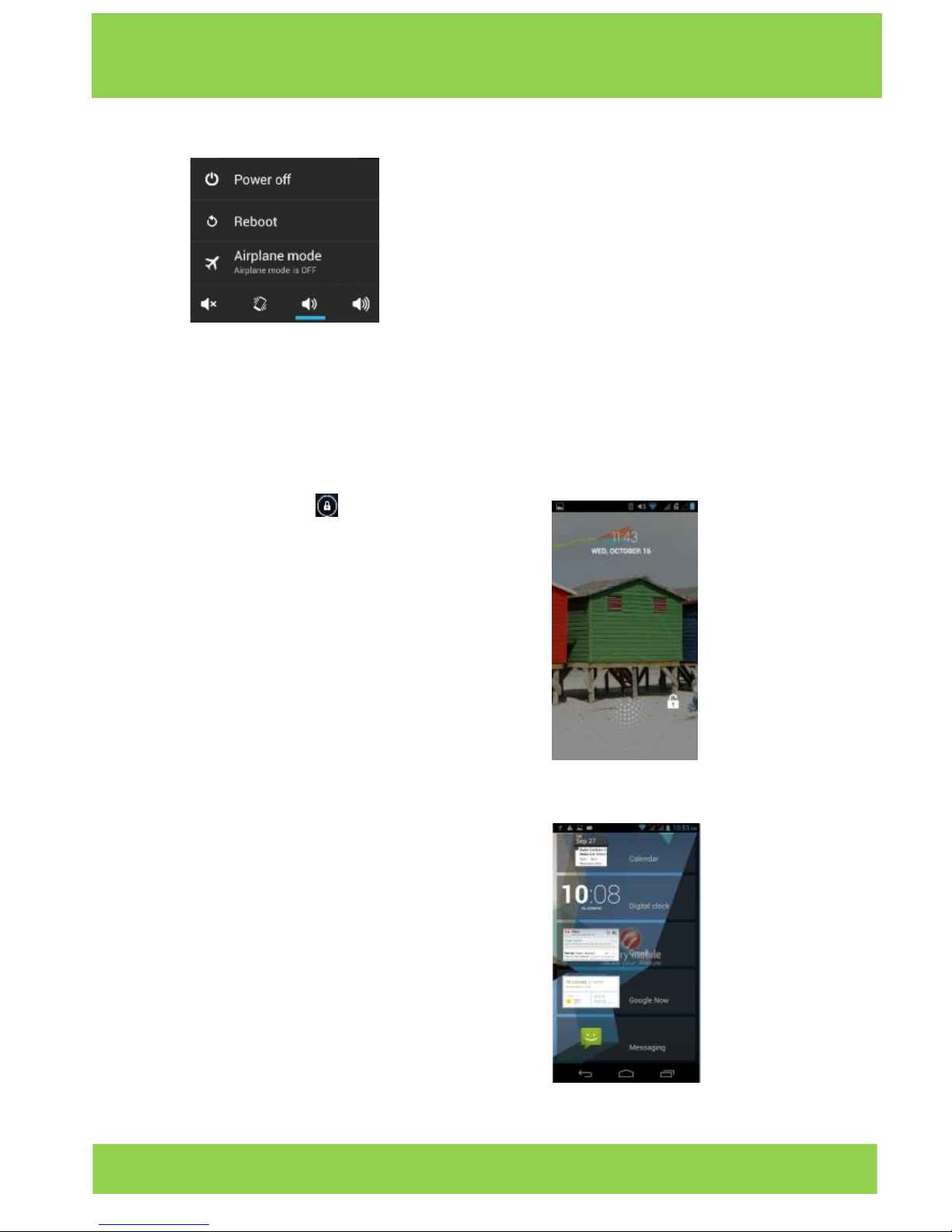
8
iSWAG Rock IS-T3110/T3210
Unlocking Your Phone
Mobile Phone Options List
In standby state, you can press the Power key to lock and turn off the screen, and press it
again to turn on the screen. Press and hold the Power key to open the mobile phone
option list.
Unlocking Interface
In locked screen, tap the icon in the bottom of
the screen, slide to any direction to unlock the
screen, or drag the whole screen to right to access
the camera and take pictures.
Using the Home Screen even when locked
While the screen is locked, you may assign several
quick access items on the Home Screen by swiping
the screen down. Swipe left/right to gain quick
access. To add items, tap + and choose from list.
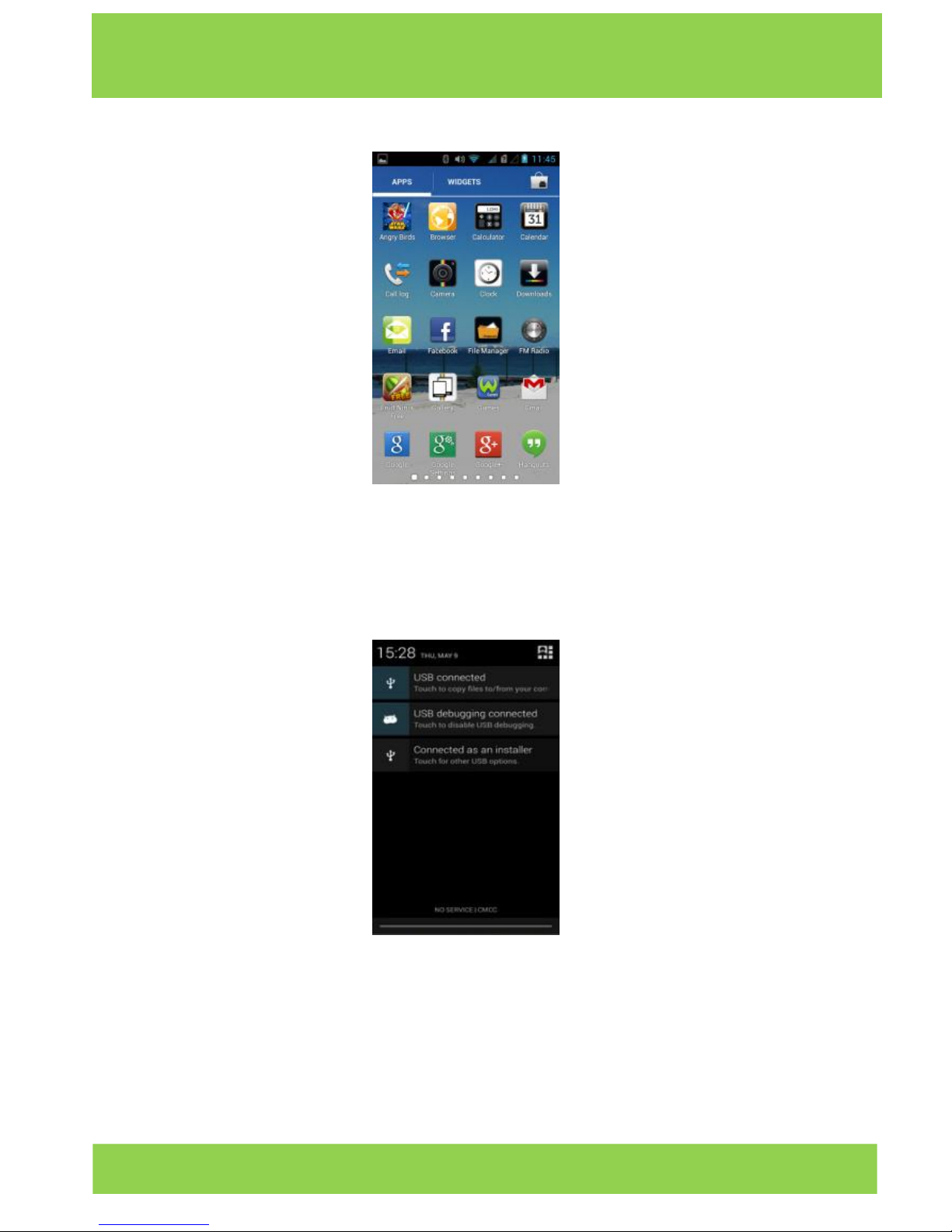
9
iSWAG Rock IS-T3110/T3210
Main Menu
Main menu page
Slide to left/right on the screen to switch the main menu page, and tap the Menu key
to select Manage applications or Settings. Drag and drop an icon to the desktop to
create a shortcut.
View Notifications
Notifications Interface in Status Bar

10
iSWAG Rock IS-T3110/T3210
Status Bar
Quick Settings Interface in Status Bar
Pull down the status bar to view the notifications interface directly. In this interface you
can view notifications from the mobile phone, or tap icon in top right corner of the
screen to display the quick settings interface. In this interface, you can turn on/off WLAN,
Bluetooth, Data connection, GPS, Flight mode and customize Rocks, etc.
Google Now
Slated as a ‘personal assistant,’ Google Now shows you
information at just the right time, such as today’s weather,
traffic, personal appointments, travel, flights, places, etc.
Google now displays ‘cards’ for each item that is relevant,
depending on your current time and location. You will be
notified each time a card is to appear. Simply swipe them
away when not needed. Swipe up from the bottom
center of any screen, or touch the Google Search bar on
any Home screen. To turn Google Now on/off, go to
Google Settings Search & Now (ON/OFF)
To manage settings, go to Google Settings Search
& Now Accounts & Privacy
To search, tap the Google search bar on top of the screen or tap for voice
commands. For more information, go to Google Settings Search & Now Help &
feedback
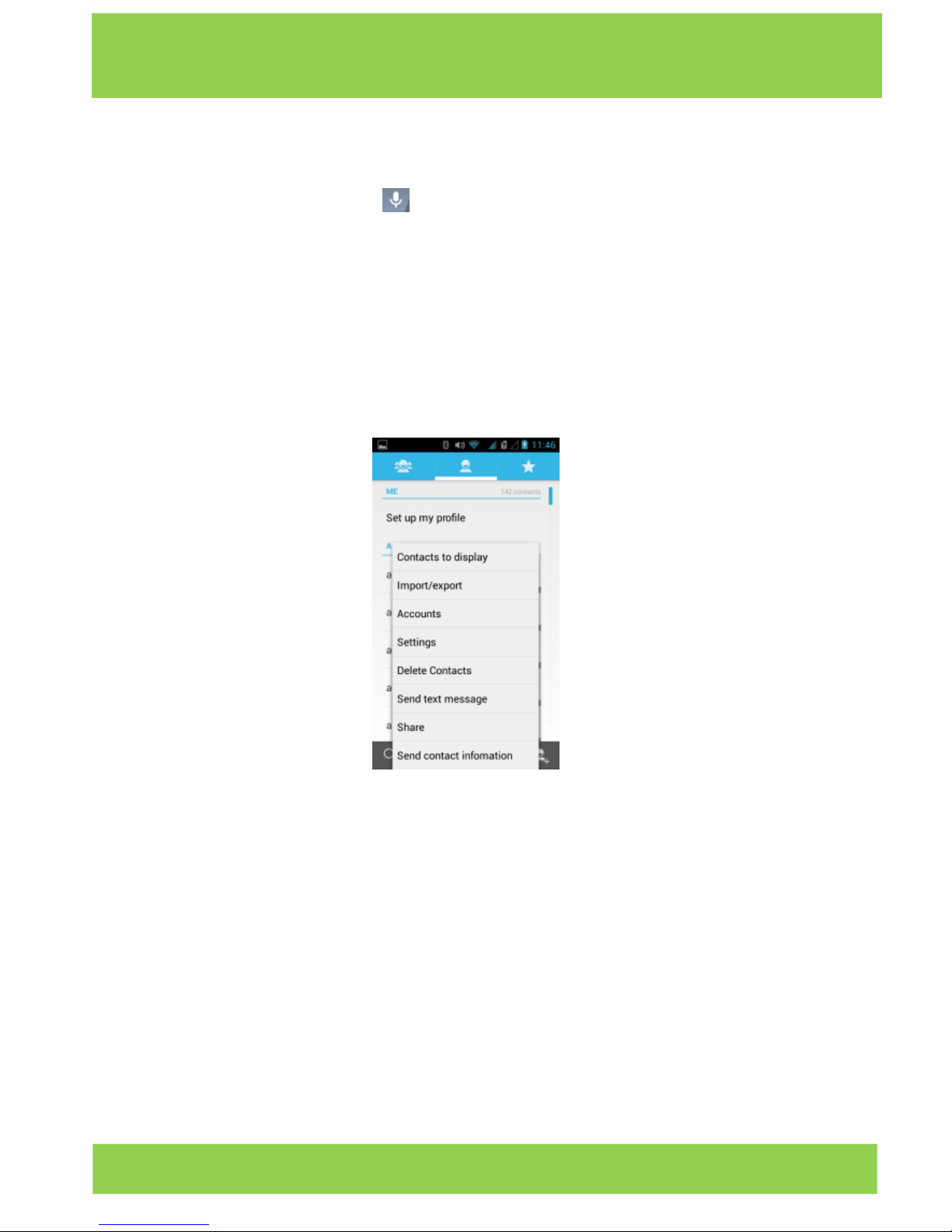
11
iSWAG Rock IS-T3110/T3210
Voice Command
Your phone also operates via voice command. Search items in your phone or on the
Internet simply by speaking. Tap on any screen that it is visible and follow prompt
before speaking.
Application Management
From the application management interface, you can manage running applications
to improve the performance of your mobile phone. You can view the information of
the downloaded applications, applications installed on SD card, running applications
and all applications, restrict permissions or uninstall third party applications.
Contacts
You can search contacts through phone number, email account or name.
Press the Menu key to select Contacts to displayed, Import/Export, Accounts, Send
messages or Share visible contacts.
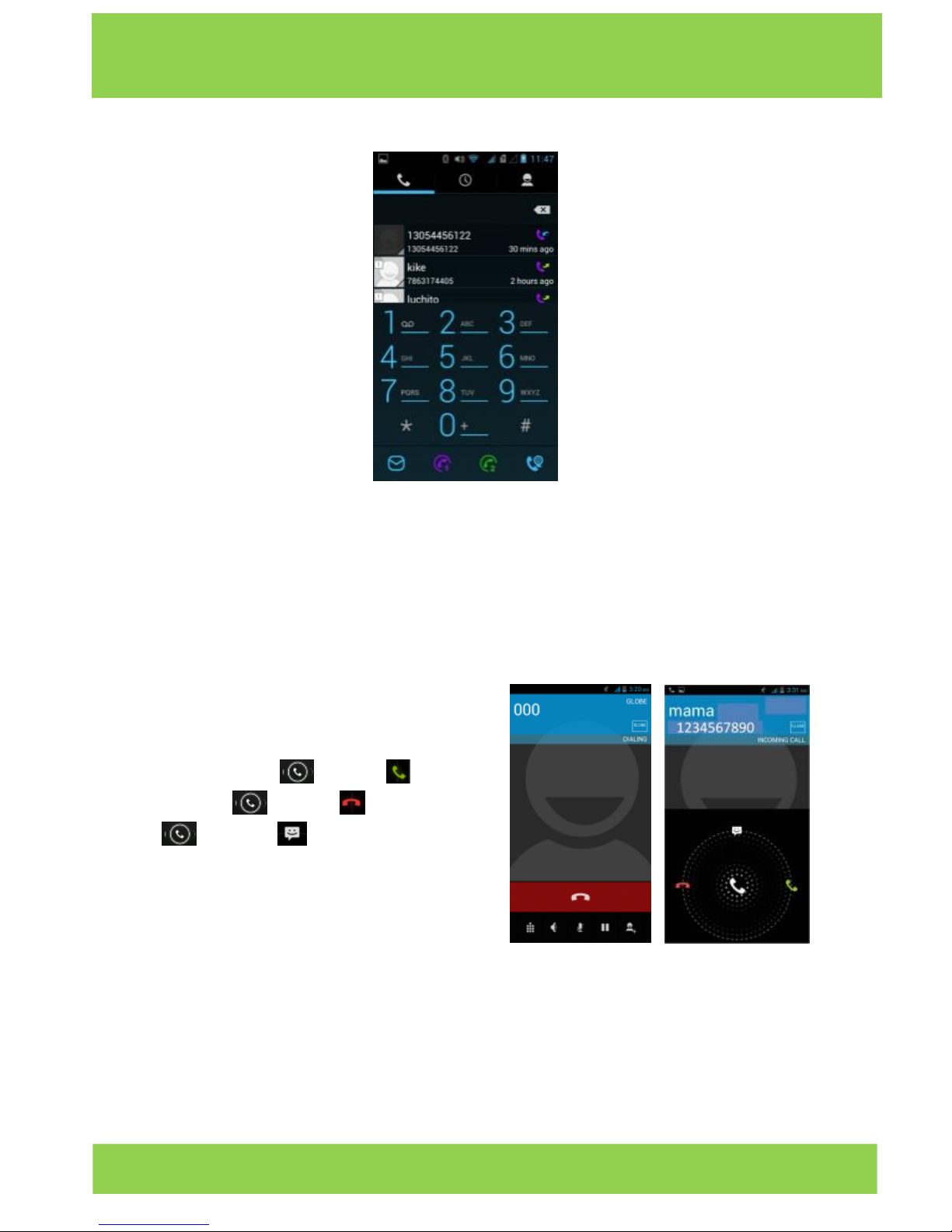
12
iSWAG Rock IS-T3110/T3210
Smart Dialing
From the keypad interface, the mobile phone will find a match from your local contact
information and show the result while you are typing. In settings, you can set up voice
call, video call, Quick responses and others.
During a call, you can access the keypad interface or your contacts via shortcuts.
After typing the number from the keypad, press MENU and select Speed dial.
During a call, the backlight turns off when the phone is close to your ear in order to
conserve battery power and prevent any misoperations.
Answer / Reject an Incoming Call
When you receive an incoming call, a
notification message appears on the screen.
To accept call, drag towards
To reject, drag towards
Drag towards to send a message
instead.
Adjust the Volume
During a call, press the Side Keys to adjust
the volume.
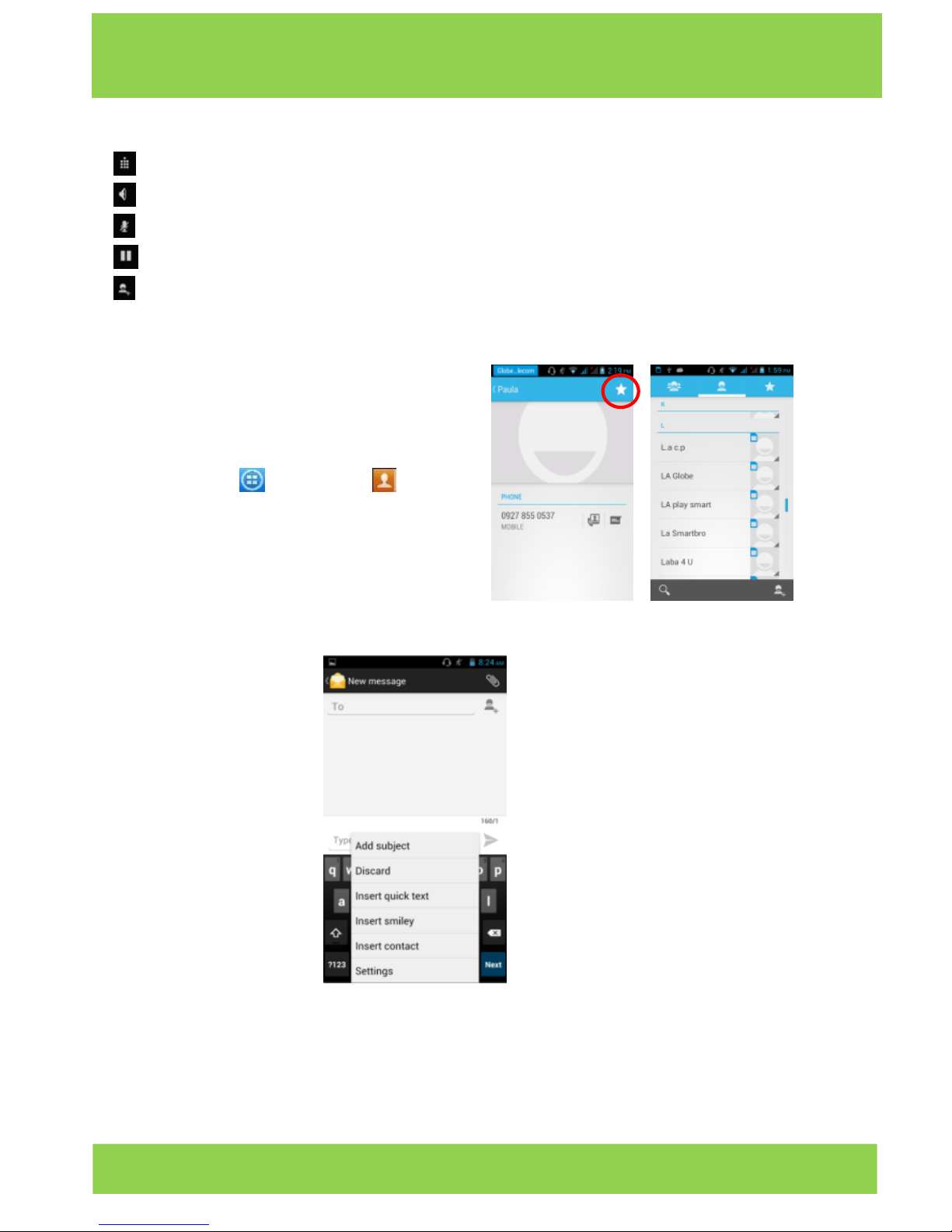
13
iSWAG Rock IS-T3110/T3210
Options During a Call
- Launch/Hide Dial Pad
- Turn speakerphone on/off
- Mute
- Put a call on hold
- add current call’s details to contacts.
Manage Contacts
You can add contacts on your phone and
synchronize them with the contacts in your
Google account or other accounts that
support contact syncing. To manage your
contacts, go to Contacts [ ].
Messaging and Internet Browser
Messaging interface
Support for pinyin, and third party input method software.
Tap Switch to switch among Chinese, English and stroke. If the language of spelling
correction is set to English, tap the word in the input box while typing to get suggested
results for choosing.

14
iSWAG Rock IS-T3110/T3210
You can speak to enter text in most places that you can enter text with the onscreen
keyboard. Touch a text field, or a location in text you’ve already entered in a text field.
1. Touch the Microphone key on the onscreen keyboard.
2. When you see the microphone image, speak what you
want to type.
3. Say “comma,” “period,” “question mark,” “exclamation
mark,” or “exclamation point” to enter punctuation.
Browser
The default homepage will be shown when you open the app for the first time, you can
also change the default homepage to your favorite webpage site in the settings page.
With this app, you can visit all of the internet webpages, download resource form the
web server or watch video online.
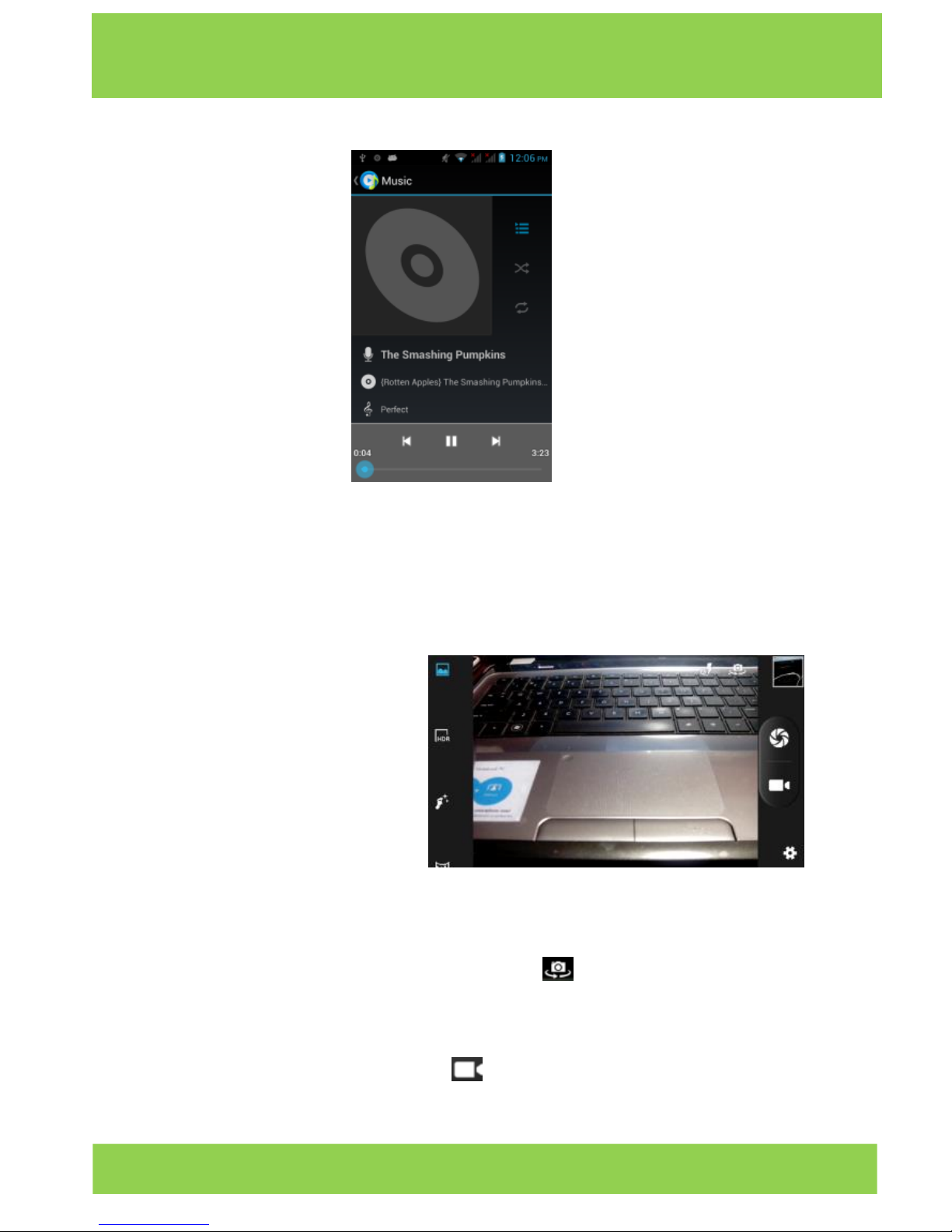
15
iSWAG Rock IS-T3110/T3210
Music Player
Supports MP3, AAC, OGG, MIDI and other music formats. Drag the progress bar while
playing to move to any segment of the music, and tap the Play button to pause or play.
Tap and hold artist, album or music name to perform operations such as play, add to
playing list, set as ring tone, delete, and search. Select search to search music and play
Camera
Tap on the screen to focus and
follow the focus automatically,
making the capture of moving
objects easier and more
convenient. You can set smile
shutter, best capture, continuous
shooting, common mode,
automatic scene detection and
Other modes. The camera
integrates various creative styles; you
can tap to preview different effects.
Dual Camera
Your mobile phone has a front camera built-in. Tap to switch to the front camera
and take a self-photo.
Video Recorder
Your phone takes high-quality videos. Tap to switch to the video recorder.

16
iSWAG Rock IS-T3110/T3210
Sound Recorder
Record sound and other audio files on your phone by going to → . Tap to start
recording and press to stop recording. To play the recently recorded sound, press ►.
After playback, you may opt to discard or save the recorded file. To view the recorded
files, tap . You can send the recorded file via MMS or Bluetooth directly, or set as your
ring tone.

17
iSWAG Rock IS-T3110/T3210
FM Radio
To listen to the radio, go to .
- switch to loudspeaker
- view channel list
/ - play/stop FM radio
/ - search the channel list
/ - fine tune channel
- display options: Search channels, Record, Exit
FM Radio
: A headset must be connected for the FM
radio to work. Press side keys to adjust volume.
Video Player
This displays and lets you view all video
files stored in your phone and in your
Memory Card. To access, tap
tap a video to Play.
To Pause/Play, just tap on the video.
Tap Stop to stop playback.
Tap to share on Facebook,
Messaging, Bluetooth, Google+, Email
and Gmail. Tap to view full screen.
Gallery
You can view the pictures and videos recorded by the camera in Gallery and or pictures
and videos on SD card.
From the gallery, you can perform operations with multimedia files such as share, edit
and set as wallpaper, or contact icon.

18
iSWAG Rock IS-T3110/T3210
E-mail
Support Gmail and E-mail; you can create an account and read e-mails at anytime and
anywhere with this function, you can merge the e-mails of different e-mail boxes to the
same interface.
File Manager
From the File Manager interface, tap the Menu key to select New folder, Cut, and view
the files stored on SD card directly.

19
iSWAG Rock IS-T3110/T3210
Tap and hold a file or folder and select Copy, Cut, Delete, Rename and other options.
Google Play Store
This mobile phone is designed with a built-in icon to the “Google Play Store”, which
provides popular software and other content. You can find the latest apps through
searches or rank lists. Experience the desktop shortcut of Google Play Store, get the
recommended info quickly, and experience free download through Wi-Fi or web client.
Settings

20
iSWAG Rock IS-T3110/T3210
Wi-Fi
This allows you to switch your phone’s Wi-Fi ON or OFF. Check the status by looking at the
in the status bar.
Bluetooth
Switch the Bluetooth function ON so you may establish wireless connection with other
compatible devices with the Bluetooth technology. The Bluetooth may be used to send
and receive different kinds of files. With the Bluetooth technology you may establish
wireless connection with a compatible PC to enhance communication.
Bluetooth is a short-range wireless communication technology. Phones or other devices
with Bluetooth capabilities can exchange information wirelessly within a distance of
about 10 meters. The Bluetooth devices must be paired before the communication is
performed.
Tap >
Click next to the Bluetooth menu to turn it on,
When Bluetooth is on, the icon will appear in the status bar. Tap Bluetooth. Your
phone will show all visible Bluetooth devices in range. Tap the device you want to pair
with and operate according to the message prompt. When the owner of the device to
be paired accept the connection, the pairing is completed. TIPS: Tap your device name
to make your phone discoverable if other devices try to pair with your phone.
Security Functions
You can set up screen security, encryption, SIM lock, etc.

21
iSWAG Rock IS-T3110/T3210
Back-up and Reset
In this interface you can back up the application data, WLAN password and other
settings to Google Server and also reset all data stored on the mobile phone.
Drop-down Menu Bar
Drop down USB connection in menu bar. The mobile phone can be set as a flash drive
and the files on the SD card can be copied to a PC or from a PC to your mobile phone.

22
iSWAG Rock IS-T3110/T3210
Please refer to the following list of problems and solutions if you run into any issues while
using your mobile phone. Please contact the distributor or service provider if the issue
still persists.
Problem
Cause
Solution
Can’t access
Internet normally
when using browser
The network operator doesn’t
provide this service or your plan
doesn’t include this service.
Please contact and
consult your network
operator for
information on how to
apply and use this
service.
The settings are not correct.
Please refer to the
specific browser’s
instructions.
SIM card error
SIM card is damaged.
Please contact your
network operator.
The SIM card isn‘t installed.
Check the SIM card.
The metal surface of the SIM
card is dirty.
Clean it with clean.
cloth
Poor reception
The mobile phone is used in an
area with a weak signal, for
example, near tall building or in
basement, the radio waves
can’t reach these areas.
Please make or answer
calls in areas with a
stronger signal.
The mobile phone is used when
communication is busy and lines
are congested.
Try to avoid using your
mobile phone when
communication is
busy.
Can’t switch on
Battery is too low.
Charge the battery.
Can’t make a call
Call barring is active
Cancel call barring.
Can’t connect to
network
SIM card is invalid.
Please contact your
network operator.
Outside of coverage area.
Move to service area
of your network
operator.
Weak signal.
Move to a place with
a stronger signal and
try again.

23
iSWAG Rock IS-T3110/T3210
Problem
Cause
Solution
Can’t charge
The voltage is not within rated
range of the charger.
Use an allowed
voltage within the
rated range of the
charger.
Nonstandard charger is used.
Use a charger specially
designed for the
mobile phone.
Poor contact.
Check whether the
plug is connected
properly.

24
iSWAG Rock IS-T3110/T3210
iSWAG Rock Specifications
Processor
Dual Core 1.0Ghz
Operating System
Android 4.2.2
Memory
2GB (ROM) + 256MB (RAM)
SIM
Dual SIM, Dual Standby
Display
3.5” Touchscreen, HVGA(320*480)
Camera
3MP (with flash) + 1.3MP
Wi-Fi
Yes
Bluetooth
Yes
GPS
Yes
Sensors
G-Sensor
Battery
1200mAh
Dimensions
116.1*62*11.9MM

25
iSWAG Rock IS-T3110/T3210
Contenido
1. Bienvenido ………………..…………………….................................
26
2. Información General …………………………………………………
26
3. Información de Seguridad ………………………………………….
26
4. Advertencias y Precauciones ……………………………………..
26
5.
Conozca su iSWAG Rock ……………………………………………….
29
6.
Instalación
y C
uidado
de la Tarjeta SIM …………………………..
29
7.
Como Cargar
la Ba
tería
……………………………………………...
30
8. Modo de Desbloqueo …………………………………………….…
31
9. Lista de Opciones del Teléfono …………………..........................
31
10. Desbloquear la Pantalla ………………………………….............…
31
11. Menú P rincipal ………………………………………………………..
32
12. Google Now …………………………………………………………...
34
13. Comandos de Voz ……………………………………………………
34
14. Manejo de A
plicaciones
…………………………………………….
34
15. Mensajes y N
avegador .
……………………………………………...
35
16. Reproductor de Música ……..………………………………………
36
17.
Cámara …………………………………………………………………...
37
18.
Grabadora
de Sonido …..
……………………………………………...
38
19.
Radio FM ………………………………………………………………….…
39
20.
Reproductor de Video ……………………………………………………..
39
21.
Galería
…………………………………….……………………………..
40
22. Correo Electrónico ……………………………………………………
40
23. Administrador de Archivos …………………………………………..
41
24. Google Play ……..……………………………………………….…….
41
25. Ajustes …………………………………………………………………..
42
26.
Wi-Fi ………………………………………………………………………...
42
27.
Bluetooth ………………………………………………………………….
42
28.
Funciones
de S
eguridad
……………………………………………..
43
29.
Respaldar
y Reiniciar ………………………………………………….
43
30.
Barra
de Menú D
esplegable
………………………………………..
44
31.
Soluciones
a Problemas ……………………………………...………
45
32.
Especificaciones ………………………………………………………...
47

26
iSWAG Rock IS-T3110/T3210
Bienvenido
Gracias por haber adquirido este teléfono móvil innovador de iSWAG. Lo invitamos a
leer las instrucciones presentes en este manual para que pueda configurar y utilizar
todas las funciones que ofrece su teléfono nuevo. Para mayor información puede
visitar: iswagmobile.com.
Información General
Las especificaciones en este manual están sujetas a cambios sin aviso previo. Swagtek,
Inc. reserva el derecho de interpretar el funcionamiento y rendimiento de este teléfono
móvil.
Aunque este manual fue elaborado a conciencia y con mucho cuidado, ni Swagtek,
Inc., iSWAG, ni ninguna empresa afiliada, asume responsabilidad por cualquier error o
errores contenidos en este documento.
Los ejemplos o representaciones incluidos en este manual son para fines de referencia,
las opciones o pantallas reales pueden variar debido a las versiones diferentes del
sistema operativo y las redes de servicio locales. Por favor, consulte su teléfono para
obtener más información.
iSWAG y el logotipo de iSWAG son marcas registradas de Swagtek, Inc. El resto de las
marcas comerciales son la propiedad de sus respectivos dueños.
Información de Seguridad
Si su teléfono se pierde o es robado, llame a su red de servicio local para desactivar su
tarjeta SIM (esta operación la tiene que llevar a cabo su proveedor de servicio local). Si
se encuentra en esta situación debe de desactivar la tarjeta SIM lo más pronto posible
para evitar daños económicos debido al uso no autorizado de su teléfono.
Por favor, tome las siguientes precauciones para evitar el uso no autorizado de su
teléfono:
• Activar el código PIN para la tarjeta SIM
• Activar la contraseña del teléfono
Advertencias y Precauciones
Aviso de seguridad
OPERACIÓN SEGURA EN UN VEHICULO
No utilice su teléfono móvil mientras conduce un vehículo. Siempre utilice un conjunto
de manos libres para hacer / recibir llamadas mientras está conduciendo.
¡En algunos estados o países, es ilegal hacer o recibir llamadas mientras se conduce!
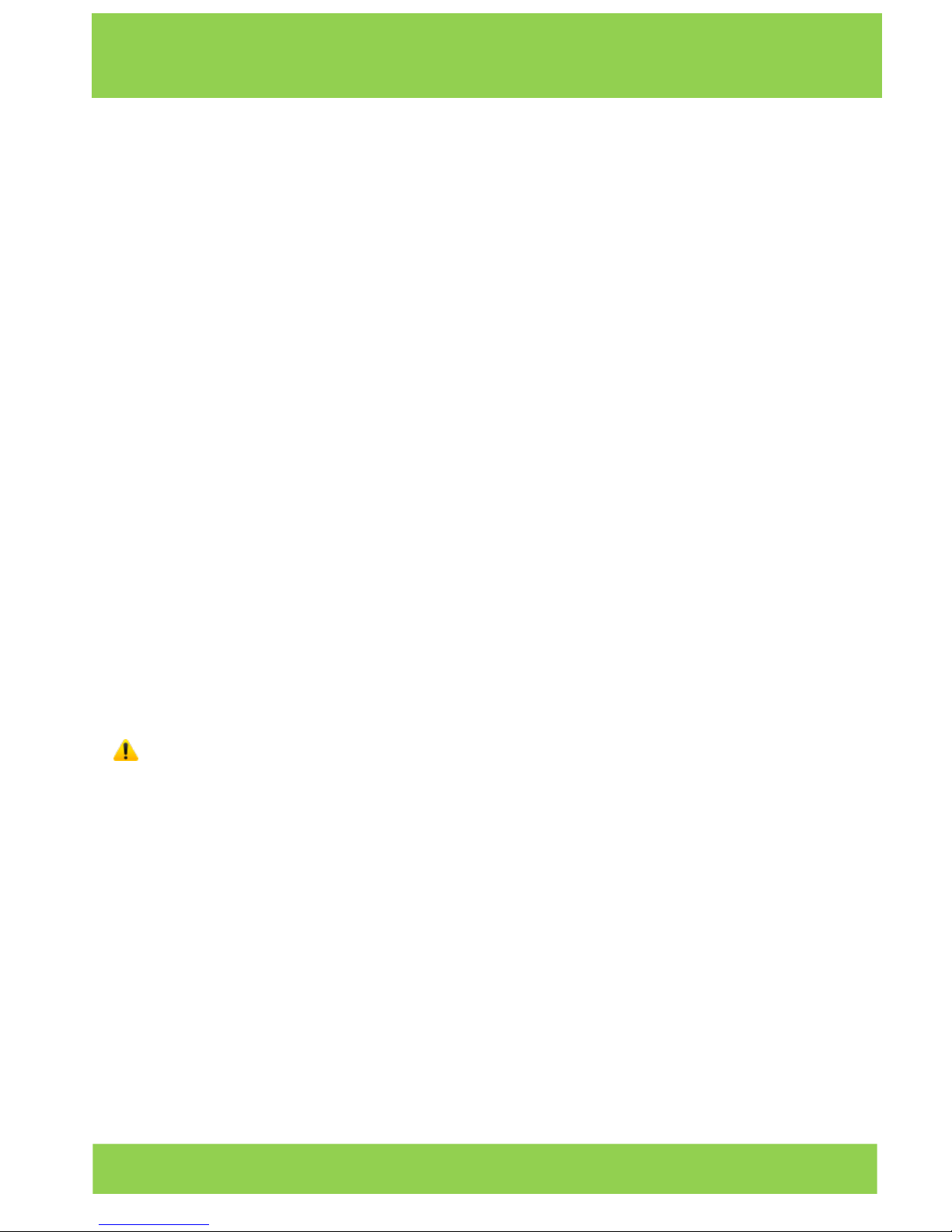
27
iSWAG Rock IS-T3110/T3210
APAGUE SU TELEFONO A BORDO DE UNA AERONAVE
Los dispositivos móviles pueden causar interferencia en las aeronaves. El uso de un
teléfono móvil durante un vuelo es ilegal y peligroso. Asegúrese que su teléfono móvil
está apagado durante un vuelo.
APAGUE SU TELEFONO EN AREAS CON RESTRICCIONES
Observe estrictamente las leyes, códigos y reglamentos relativos a la utilización de
teléfonos móviles. Siempre apague su teléfono en áreas donde hay avisos o
advertencias que prohíben el uso de teléfonos móviles. Apague su teléfono móvil antes
de entrar en un área con un ambiente explosivo, como una estación de servicio,
tanque de petróleo, plantas químicas o donde haya cargas explosivas.
OBSERVE TODAS LAS REGULACIONES Y REGLAMENTOS ESPECIALES
Siga todas las normas especiales que se aplican en lugares como los hospitales. Siempre
apague su teléfono en lugares donde su uso está prohibido o cuando un teléfono móvil
pueda causar interferencia o peligro.
Tenga cuidado al utilizar su teléfono cerca de dispositivos médicos, como marcapasos,
audífonos y otros equipos médicos electrónicos. El teléfono puede causar interferencia
e interferir con el funcionamiento debido de estos dispositivos.
INTERFERENCIA
La calidad de la comunicación por medio de cualquier teléfono móvil puede verse
afectada por interferencia de radio. Su teléfono tiene una antena integrada que se
encuentra debajo del micrófono. No toque la antena durante una conversación,
porque esto puede causar un deterioro en la calidad de la comunicación.
SERVICIO TECNICO
Sólo personal calificado puede instalar o reparar el teléfono.
Nota: Si usted instala o intenta reparar el teléfono móvil por su cuenta esto puede
causar gran daño y anula la garantía del producto.
ACCESORIOS y BATERIAS
Utilice sólo baterías y accesorios aprobados para uso con este teléfono.
USO CORRECTO
Este dispositivo está diseñado para ser utilizado de una manera normal y apropiada.
LLAMADAS DE EMERGENCIA
Asegúrese de que el teléfono está encendido y con servicio, marque el número de
emergencia, por ejemplo, 112, a continuación, oprima la tecla de marcación. Indique
su ubicación y una descripción breve de su emergencia. No finalice la llamada antes
que le indiquen.
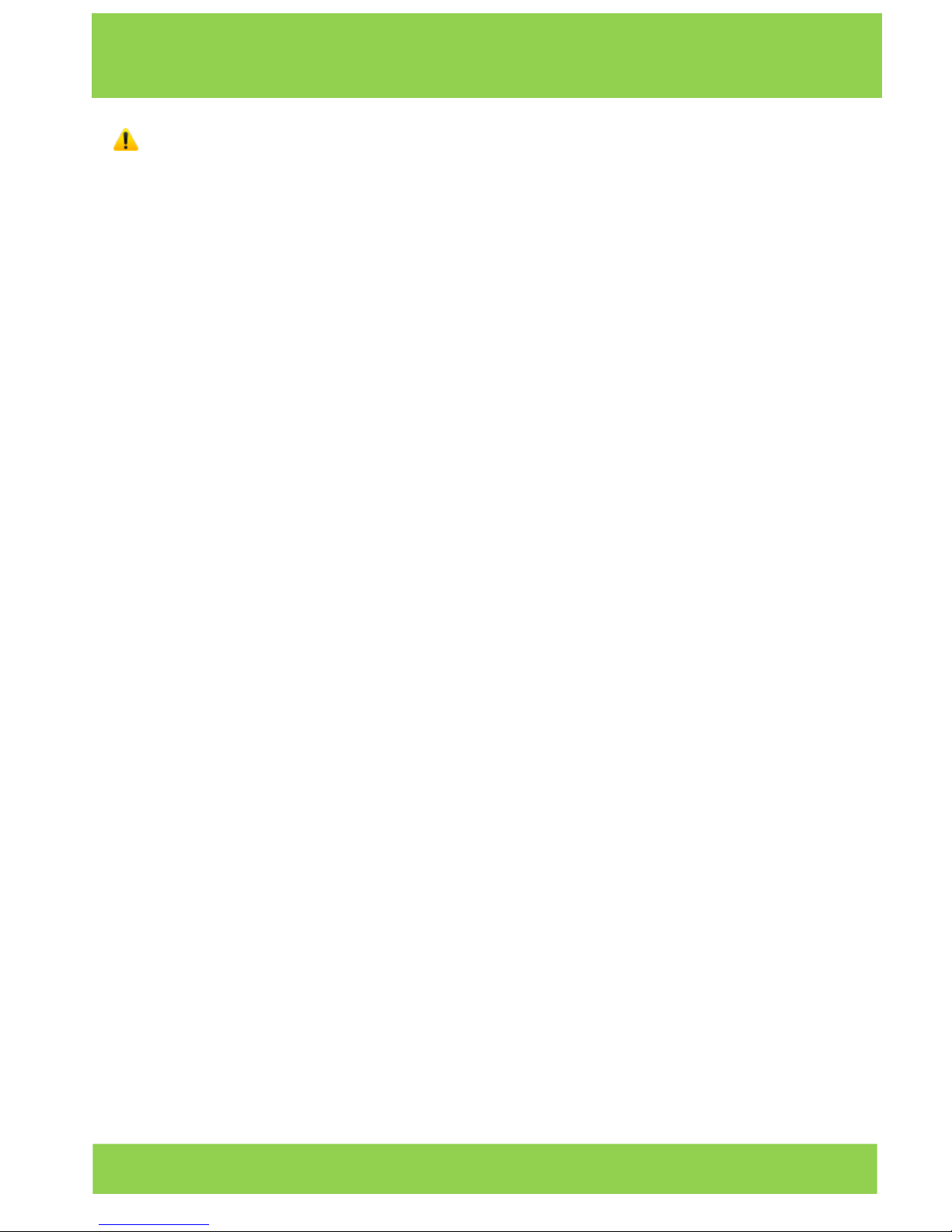
28
iSWAG Rock IS-T3110/T3210
Nota: Al igual que todos los otros teléfonos móviles, algunas de las funciones
descritas en este manual puede que no estén disponibles debido a temas de
transmisión de la red o interferencia de radio. Algunas redes no tienen disponible el
servicio de llamadas de emergencia. Por lo tanto, no se base exclusivamente en este
teléfono móvil para las comunicaciones importantes, como primeros auxilios. Por favor,
consulte con el operador de su red local.
Precauciones
Este teléfono móvil es un dispositivo digital avanzado. Por favor, tenga cuidado al usarlo.
Las siguientes sugerencias le ayudarán a usar su teléfono móvil correctamente y obtener
el beneficio máximo:
Mantenga el teléfono y todos los accesorios fuera del alcance de los niños.
Mantenga el teléfono móvil seco. Mantenlo fuera de la lluvia, alejado de la
humedad, los líquidos u otras sustancias que pueden corroer los circuitos
electrónicos.
No utilice ni guarde el teléfono móvil en ambientes con polvo para evitar daños
a las partes mecánicas.
El escuchar audio a niveles de volumen excesivos puede causar daños
permanentes al oído.
No guarde el teléfono en temperaturas altas. Las temperaturas altas acortan la
vida útil de los circuitos electrónicos, dañan la batería y algunas piezas plásticas.
No guarde el teléfono móvil en temperaturas extremadamente bajas. Al mover
el teléfono a una temperatura más alta se forma condensación adentro que
daña los circuitos electrónicos.
No tire ni golpee el teléfono, ya que se dañan los circuitos y componentes
avanzados internos.

29
iSWAG Rock IS-T3110/T3210
Conozca su iSWAG Rock
Botón de encendido/bloqueo: Presione y sostenga este botón
para encender/apagar
el
teléfono móvil; en
espera,
presione este botón
para encender/apagar
la pantalla.
Botón de Menú: Presione este botón para abrir la lista de acciones, así usted podrá
ejecutar la acción en la presente interface o menú.
Botón de inicio: Presione este botón para regresar al menú de inicio desde
cualquier
aplicación
o interface.
Botón de Atrás: Presione este botón para regresar a la interface anterior, o cerrar la
caja
de dialogó, menú, panel de notificaciónes o el teclado en pantalla.
Botón de Volumen +/-:
Presione
este botón
para
ajustar el volumen.
Instalación
y C
uidado
de la Tarjeta SIM
lnstalando
su T
arjeta SIM
Este teléfono soporta 2 tarjetas SIM.
Primeramente
apague su teléfono,
retire
Ia
batería, e
inserte
Ia tarjeta SIM en el
puerto como
se indica en Ia
imagen;
entonces, coloque
Ia batería y cierre su
compartimento
con Ia
tapa.
Cuidados con Ia T
arjeta SIM
Ingresando el código
PIN
(número de
identificación personal)
de su tarjeta SIM,
usted
puede protegerse de operaciones ilegales.
Si el código PIN
está activo,
usted deberá ingresar el código PIN al
encender
su
teléfono
móvil. Si ingresa el código
erróneamente
3 veces, su tarjeta SIM se
bloqueara,
enton
ces deberá ingresar el código
PUK.

30
iSWAG Rock IS-T3110/T3210
Nota: Su proveedor de telefonía ha designado un código PIN
(4-13
dígitos) para su
tarjeta SIM. Par favor
cambia
dicho código con el propio en
cuanto
reciba su
teléfono.
Conectándose a la Red T
elefónica
Cuando l
a tarjeta SIM sea
activada,
el teléfono
buscara l
a red telefónica local
automáticamente. Una vez establecida la conexión, el logo de su operador aparece
en pantalla, el teléfono adoptara el estado en espera,
entonces usted
podrá
realizar
y atender llamadas.
Si
experimenta problemas
con la
conexión
a su tarjeta SIM, por favor
contacte
a
su
operador.
Precauciones con la T
arjeta SIM:
Mantenga l
a tarjeta SIM fuera del alcance de los
niños.
Por favor use,
inserte
y retire la tarjeta SIM con cuidado, ya que las
tarjetas
SIM
son
susceptibles
a ralladuras a daños si se doblan, la que
puede
ocasionar
pérdida de
información.
No
exponga l
a tarjeta
SIM a la electrostática,
polvo o
humedad.
Métodos
de
operaci6n e instalaci6n
de l a tarjeta
SD.
La tarjeta de
memoria
externa SD, le
proporciona
espacio extra
de
almacenamiento
a su
teléfono móvil.
Como Cargar la B
atería
1. Conecte el
cargador
con el cable USB incluido.
2. Conecte el
cargador
al tomacorriente de energía.
3. Conecte el
cable USB
al teléfono; este icono
indica
el estado de la recarga.
4.
Cuando
el icono cambie a ; significa que la
batería
está
cargada
completamente
por favor desconecte el
cargador
del tomacorriente.
5. Desconecte el
cargador
del teléfono móvil.
Nota: Si no ha usado la
batería
por un periodo largo de tiempo, el teléfono pudiese
no encender correctamente. Esto es normal. Por favor
cargue
la batería
por un tiempo
antes de usar su teléfono móvil.
La batería puede ser
recargada
repetidamente; sin embargo, es un producto
perecedero, por favor reemplace la batería si el tiempo de carga se reduce
significativamente.
El servicio de datos incrementa el consumo de
energía,
esto reduce la carga de
energía.
El
tiempo de
recarga varía
dependiendo de
la
temperatura y el uso de
la
batería.
El teléfono móvil le previene cuando la
batería
esté
agotada.

31
iSWAG Rock IS-T3110/T3210
El teléfono móvil se
apagará
automáticamente cuando la
carga
de la
batería
sea muy
baja.
Modo de D
esbloqueo
Lista de Opciones del Teléfono
En estado de espera, usted puede presionar el botón de encendido para
desbloquear
la
pantalla,
y presione una vez más
para activar
la
pantalla.
Presione y
sostenga
el botón de
encendido para abrir la
lista de opciones del teléfono móvil.
Desbloquear la Pantalla
Con la
pantalla bloqueada,
toque el icono en la parte inferior de la pantalla, deslice a
la derecha para desbloquear, o deslice a la
Izquierda
para entrar a la
cámara
y tomar
fotografías.

32
iSWAG Rock IS-T3110/T3210
Utilizando el Menú Principal con la Pantalla Bloqueada
Aunque la pantalla está bloqueada, se pueden asignar
varias funciones, del menú principal, para acceso rápido
desde la pantalla de inicio. Puede añadir funciones
moviendo el dedo hacia abajo en pantalla. También,
puede mover hacia la izquierda o derecha para agregar
elementos de la lista.
Menú Principal
Página del Menú P
rincipal
Deslice a la
izquierda/derecha
para cambiar a la página del menú principal, y toque el
botón del menú
para
elegir manejo de
aplicaciones
o ajustes.
Tome y suelte un icono en el escritorio
para
crear un atajo.

33
iSWAG Rock IS-T3110/T3210
N
otificaciones
Las notificaciones aparecen en la barra de estado
Barra de E
stado
Configuración R
ápida de la Interface de Barra de E
stado
Deslice hacia abajo la barra de estado para ver las notificaciones de interface
directamente, en esta interface, puede ver las notificaciones del teléfono móvil o
toque el icono en la esquina superior derecha de la
pantalla
para mostrar la
interface de configuración rápida, en esta interface, puede activar on / off pe r f i l e s
WLAN, Bluetooth, conexión de datos, GPS, modo de vuelo,
personalizar,
etc.

34
iSWAG Rock IS-T3110/T3210
Google Now
Google Now es un "asistente personal", que muestra
información relevante tomando en cuenta la hora del día y
tu ubicación. Google Now muestra el tiempo, condiciones
del tráfico, citas personales, viajes, vuelos, lugares de
importancia, etc. Google Now te muestra la información de
forma de "tarjetas" que contienen cada elemento o
categoría. Google Now te notifica en base a la información
de cada “tarjeta”. En cualquier momento puedes eliminar o
agregar “tarjetas”. Google Now se puede activar desde la
Configuración de Google, seleccionando Búsqueda y activar
o desactivar Google Now. Para hacerle ajustes a la
configuración de Google Now tiene que ir a la configuración
de Google, Búsqueda, Cuentas y Privacidad.
Para efectuar una búsqueda, seleccione la barra de búsqueda de Google en la parte
superior de la pantalla o seleccione para utilizar comandos de voz. Para obtener
más información, vaya a la configuración de Google bajo Google Now, Ayuda.
Comandos de Voz
Tu teléfono nuevo lo puedes manejar a través de comandos de voz. Puedes efectuar
búsquedas por el Internet o llevar a cabo otras funciones en tu teléfono simplemente
hablando. Seleccione el icono en cualquier pantalla que aparezca y siga las
instrucciones.
Manejo de Aplicaciones
En la interface de Manejo de aplicaciones, usted puede controlar las
aplicaciones
para
mejorar el desempeño del teléfono móvil.
Puede
también ver la información de las
aplicaciones
descargadas
o instaladas en la tarjeta SD,
aplicaciones activas
y todas las
aplicaciones,
restricciones, permisos o desinstalar
aplicaciones
de terceros.
Contactos
Usted puede buscar contactos en la
agenda
de su
teléfono, cuentas de e-mail o nombres. Presione el
botón de Menú
para
elegir Contactos,
Importar/Exportar,
cuentas, eliminar, enviar
mensajes o compartir contactos disponibles.

35
iSWAG Rock IS-T3110/T3210
Marcación I
nteligente
En la interface de marcación, el teléfono le mostrará los contactos automáticamente
mientras i n gre sa sus nombres. En configuración de llamadas, usted puede ajustar la
llamada
por voz, video
llamada
y otras.
Durante una llamada, usted puede ingresar a la lista de contactos o al teclado
numérico.
Después de ingresar el número con el teclado numérico, presione MENU y
marcación
rápida.
Durante una llamada, la luz
de
la pantalla
se
desactiva al acercar
el teléfono cerca de su
oído
para ahorrar energía
y evitar marcaje accidental.
Mensajes y N
avegador

36
iSWAG Rock IS-T3110/T3210
Interface de Mensajes
Su teléfono soporta pinyin, y otros métodos de ingreso de datos de terceros. Seleccione
Cambiar para elegir entre chino, inglés y trazos. Si ha sel ec ciona d o in gl és co mo
su idio ma en ton ce s el corrector ortográfico la dará sugerencias ortográficas
mientras que escribe en pantalla.
Navegador
La página inicial
en
la
interface del
navegador
se
desplegará al abrir
el navegador, usted
puede cambiar este parámetro a su página favorita en los ajustes del navegador.
En esta
aplicación,
usted podrá visitar todas las
páginas
de internet, descargar recursos
de servidores o disfrutar de
películas
en línea.
Reproductor de Música

37
iSWAG Rock IS-T3110/T3210
Soporta archivos MP3, AAC, OGG, MIDI y otros formatos; arrastre la barra de progreso
mientras esté reproduciendo música a cualquier posición de la
melodía,
y toque el
botón de reproducir
para escuchar
o pausar.
Toque y sostenga cualquier opción, artista, álbum o música para reproducir,
agregar
a
la lista de reproducción, o elegir como tono del teléfono, eliminar, y buscar; elija buscar
música y reproducir en línea.
Cámara
El valor máximo en pixeles se alcanza a través de software de interpolación.
Toque la pantalla para activar el enfoque automático, esto le permite, de forma fácil,
tomar fotografías de objetos en movimiento. Usted puede ajustar: el obturador,
detección de sonrisas, la calidad de las fotografías, fotografías
continuas,
modo
estándar,
detección
automática
de
la
escena y otras modalidades.
La cámara incluye varios estilos creativos; usted puede presentar una pre-
visualización
de efectos solo tocando.
Cámara al Frente
Su teléfono tiene una cámara al frente; toque para cambiar a la cámara frontal y
tomar fotos
de uno mismo.

38
iSWAG Rock IS-T3110/T3210
Grabadora de V
ideo
Soporta
grabación
de video, toque para cambiar al modo de
grabación
de video.
Grabadora de S
onido
Usted puede
grabar
sonidos, y
enviar los archivos
mediante MMS o Bluetooth, o elegir
como tono de teléfono. Para grabar sonidos seleccione y después . Toque el
botón de para iniciar la grabación y el botón de para terminar. Para reproducir
la grabación seleccione ►. Tiene la opción de guardar la grabación o de eliminarla.
Puede ver los archivos y las opciones desde el menú de .

39
iSWAG Rock IS-T3110/T3210
Radio FM
Para escuchar el radio tiene que seleccionar .
- para activar el parlante
- ver lista de emisoras
/ - encender/apagar el radio FM
/ - búsqueda de emisoras
/ - ajuste de sintonizador
- Opciones: Buscar emisora, Grabar, Salir de la función
de radio
: el teléfono tiene que estar conectado a unos
audífonos o a un parlante externo para que funcione el
radio. El volumen lo puede ajustar por medio de las
teclas de volumen del teléfono.
Reproductor de Video
El reproductor de video permite
seleccionar y ver todos los vídeos
almacenados en el teléfono y en la
tarjeta de memoria. Para seleccionar
los videos toque y después para
reproducir. Para hacer una pausa solo
pulse en la pantalla. Para terminar la
reproducción toque . Para
compartir el video en Facebook, por
Mensajería, Bluetooth, Google+, correo
electrónico o Gmail seleccione .
Pulse para ver el video en pantalla completa.

40
iSWAG Rock IS-T3110/T3210
Galería
Usted puede disfrutar de videos e imágenes
grabados
por
la cámara
en
la ga
lería
almacenados
en la tarjeta SD.
Desde la
galería,
usted puede
realizar
operaciones de multimedia como: editar y
ajustar papel tapiz, o
agregar
como icono.
Correo E
lectrónico (e-mail)
Soporta cuentas de correo Gmail y
E-mail;
usted puede crear su propia cuenta y leer
e-mails en cualquier momento y lugar con esta función, usted puede integrar cuentas
de correo de diferentes proveedores a la misma interface.

41
iSWAG Rock IS-T3110/T3210
Administrador
de Archivos
En la interface del administrador de archivos , toque el botón del Menú para elegir
carpeta nueva,
cortar, y
revisar
los
archivos almacenados
en la tarjeta SD directamente.
Toque y sostenga un archivo o carpeta y elija
Copiar, C
ortar, Eliminar, Renombrar y otras
opciones.
Google Play
Este teléfono se ha
diseñado
integrando una tienda de software “Google Play S
tore”,
la
cual le
proporciona
acceso a las
aplicaciones
más
populares;
usted puede encontrar las
aplicaciones
que desee
realizando
una
búsqueda
o a través de la lista de
popularidad.
Utilice los atajos en el escritorio
para
obtener recomendaciones e información de las
aplicaciones
que desee instalar, y experimentar,
descargue
libremente a través de la red
Wi-Fi.
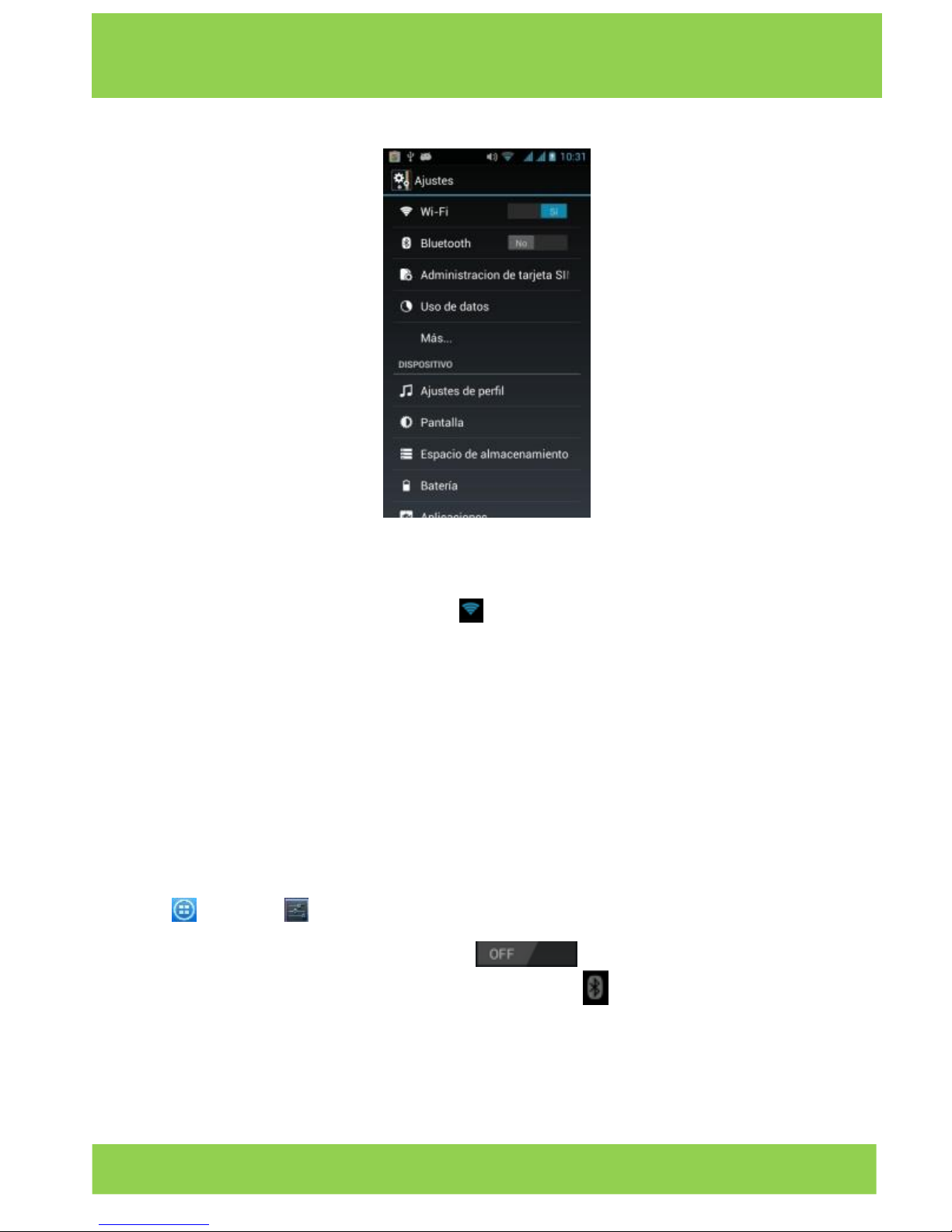
42
iSWAG Rock IS-T3110/T3210
Ajustes
Wi-Fi
Esta función le permite encender o apagar la conectividad Wi-Fi de su teléfono. Desde
la barra de estado puede ver el icono de que le muestra el estado de la conexión
Wi-Fi.
Bluetooth
La función de Bluetooth le permite establecer una conexión inalámbrica con otros
dispositivos compatibles con la tecnología Bluetooth. Por medio de Bluetooth puede
enviar y recibir diferentes tipos de archivos y también puede establecer una conexión
inalámbrica con una PC que sea compatible. Bluetooth es una tecnología de
comunicación inalámbrica de corto alcance. Celulares y otros dispositivos con
capacidad Bluetooth pueden intercambiar información de forma inalámbrica a una
distancia aproximada de unos 10 metros. Los dispositivos Bluetooth deben estar
vinculados antes de realizar la comunicación.
Toque y después .
Del menú, seleccione la opción de Bluetooth para activar la conexión.
Cuando la conectividad Bluetooth está activada, el icono aparecerá en la barra de
estado. Si selecciona la opción de Bluetooth podrá ver todos los dispositivos dentro del
alcance de su teléfono. Seleccione el dispositivo que desea para establecer un vínculo.
Para realizar una conexión solo siga las instrucciones en pantalla.
SUGERENCIA: Seleccione su teléfono para que sea visible al dispositivo con el cual
desea establecer un vínculo.

43
iSWAG Rock IS-T3110/T3210
Funciones de S
eguridad
Usted puede ajustar la
pantalla
de
seguridad,
encriptar,
bloquear
la tarjeta SIM, etc.
Respaldar y R
einiciar
En esta interface usted puede
respaldar
la información de la
aplicación,
la
contraseña
WLAN y otros ajustes del servidor Google; y reiniciar toda la información
almacenada
en
el teléfono móvil.

44
iSWAG Rock IS-T3110/T3210
Barra de Menú D
esplegable
Revise
en la
barra desplegable
la conexión
USB;
su teléfono puede ser utilizado como una
memoria flash, los
archivos
en la tarjeta SD pueden ser copiados de la
PC
al teléfono
móvil.

45
iSWAG Rock IS-T3110/T3210
Soluciones a P
roblemas
Por favor revise la siguiente lista de problemas y soluciones si se presenta algún problema
al usar su teléfono móvil. Si el problema persiste, por favor contacte a su proveedor de
telefonía.
Problema
Causa
Solución
No se puede tener
acceso a la
internet
con el navegador
El
operador
de servicio
de telefonía no está
entregando el servicio
o usted no cuenta
con el servicio.
Por favor contacte a
su
operador
de
servicio de telefonía
para
solicitar
el servicio.
La configuración no
es la adecuada.
Por favor revise los
parámetros
específicos de su
navegador.
La tarjeta SIM
presenta un error
La tarjeta SIM está
dañada.
Por favor contacte a
su
operador
de
servicio de telefonía.
La tarjeta SIM está
mal instalada.
Revise la tarjeta SIM.
Los contactos de
metal en la tarjeta
SIM están sucios.
Limpie la tarjeta con
un paño limpio y
seco.
Pobre recepción
Está usando el
teléfono móvil en un
área
con recepción
pobre, por ejemplo,
cerca de un edificio
alto o en un
sótano, las
ondas
de radio no
pueden atravesar
estas estructuras.
Por favor realice o
atienda
llamadas
en lugares con
buena recepción.
El teléfono se está
usando cuando las
líneas
están
congestionadas.
Evite usar su teléfono
cuando las
líneas
estén
congestionadas.
El teléfono no
enciende
La
carga
de la
batería está muy
baja.
Cargue
la batería.
No se pueden
hacer llamadas
El
modo
avión
está
activo.
Desactive
el modo
avión.

46
iSWAG Rock IS-T3110/T3210
Problema
Causa
Solución
El teléfono no
se conecta a la
red
Esta tarjeta SIM no es
válida.
Por favor contacte a
su
operador
de
servicio de telefonía.
Se encuentra fuera
del
área
de servicio
Por
favor ubí
quese
dentro
del
área
de
servicio.
La señal es muy débil.
Por
favor ubí
quese
donde
la señal sea
mejor.
El teléfono no carga
su batería
El voltaje no es el
apropiado para
el
cargador
de
batería.
Use el voltaje
permitido
para
el
cargador
de batería.
No está usando un
cargador
de batería
autorizado.
Use el
cargador
de
batería diseñado
para este teléfono
móvil.
La conexión es
inapropiada.
Asegúrese que el
conector del
adaptador esté
conectado
apropiadamente.

47
iSWAG Rock IS-T3110/T3210
iSWAG Rock Especificaciones
Procesador
Dual Core 1.0Ghz
Sistema Operativo
Android 4.2.2
Memoria
2GB (ROM) + 256MB (RAM)
SIM
Dual SIM, Dual Standby
Pantalla
Pantalla táctil de 3,5”
HVGA(320*480)
Cámara
3MP (con flash) + 1.3MP
Wi-Fi
Si
Bluetooth
Si
GPS
Si
Sensores
Sensor de movimiento
Batería
1200mAh
Dimensiones
116.1*62*11.9MM
`

iSWAG Rock IS-T3110/T3210
