iSwag Fire User Manual

Content
iS
W
AG Fire 1
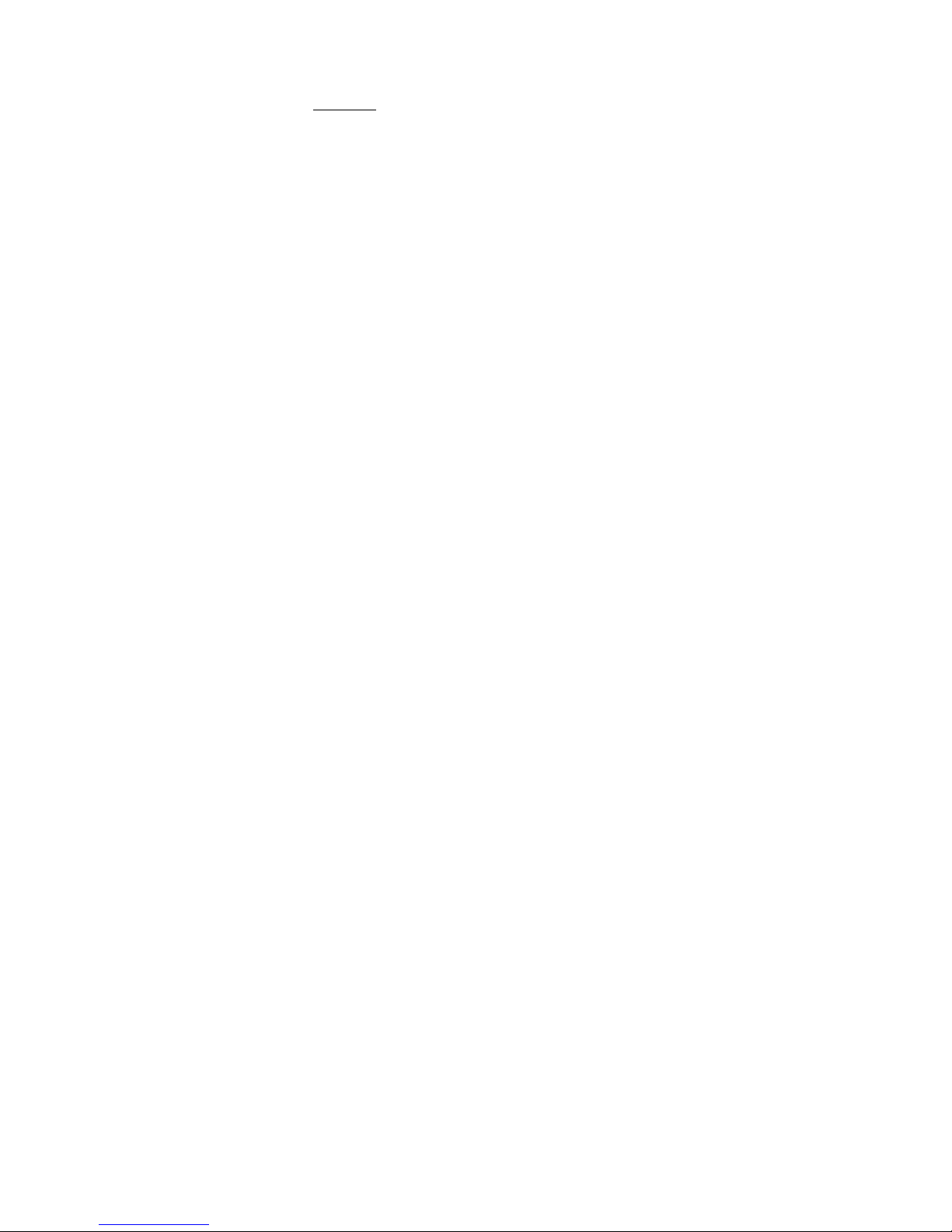
iSWAG Fire 2
Welcome
Thank you for purchasing this innovative iSWAG product. We invite you to read the
instructions contained in this user manual so you can configure and utilize all the
functions your new mobile phone has to offer. For additional information visit us at:
iswagmobile.com
.
General Information
The specifications in this manual are subject to change without prior notice. iSWAG, Inc.
reserves the final right to interpret the performance of this device. While the utmost care
was taken and the latest information compiled in the production of this manual, neither
Swagtek, Inc., iSWAG, nor any other affiliated company, assumes responsibility for any
mistakes or errors that may be contained in this document.
Screen captures, images, diagrams or representations presented in this manual are for
reference purposes. The actual screens or functions may vary due to different software
versions or other factors. Please refer to your mobile phone for the correct details.
iSWAG and the iSWAG logo are registered trademarks of Swagtek, Inc. Other
trademarks are the property of their respective owners.
Safety Information
If your phone is lost or stolen, notify your carrier so that your SIM card can be disabled
(must be done by network operator). This can avoid economic loss due to unauthorized
use.
Please take the following precautions to avoid unauthorized use of your phone:
· Set PIN code for SIM card
· Set phone password
Warnings and Precautions
Safety warning
¾
SAFE OPERATION IN A VEHICL E
Do not use a hand-held phone while driving. Always use a hands-free kit to make/take
calls when driving.
In some states and countries, making or receiving calls while driving is illegal!
¾
SWITCH OFF WHEN ON AN AIRCRAFT
Wireless devices can cause interference in an aircraft. Using a mobile phone in flight is
illegal and risky.
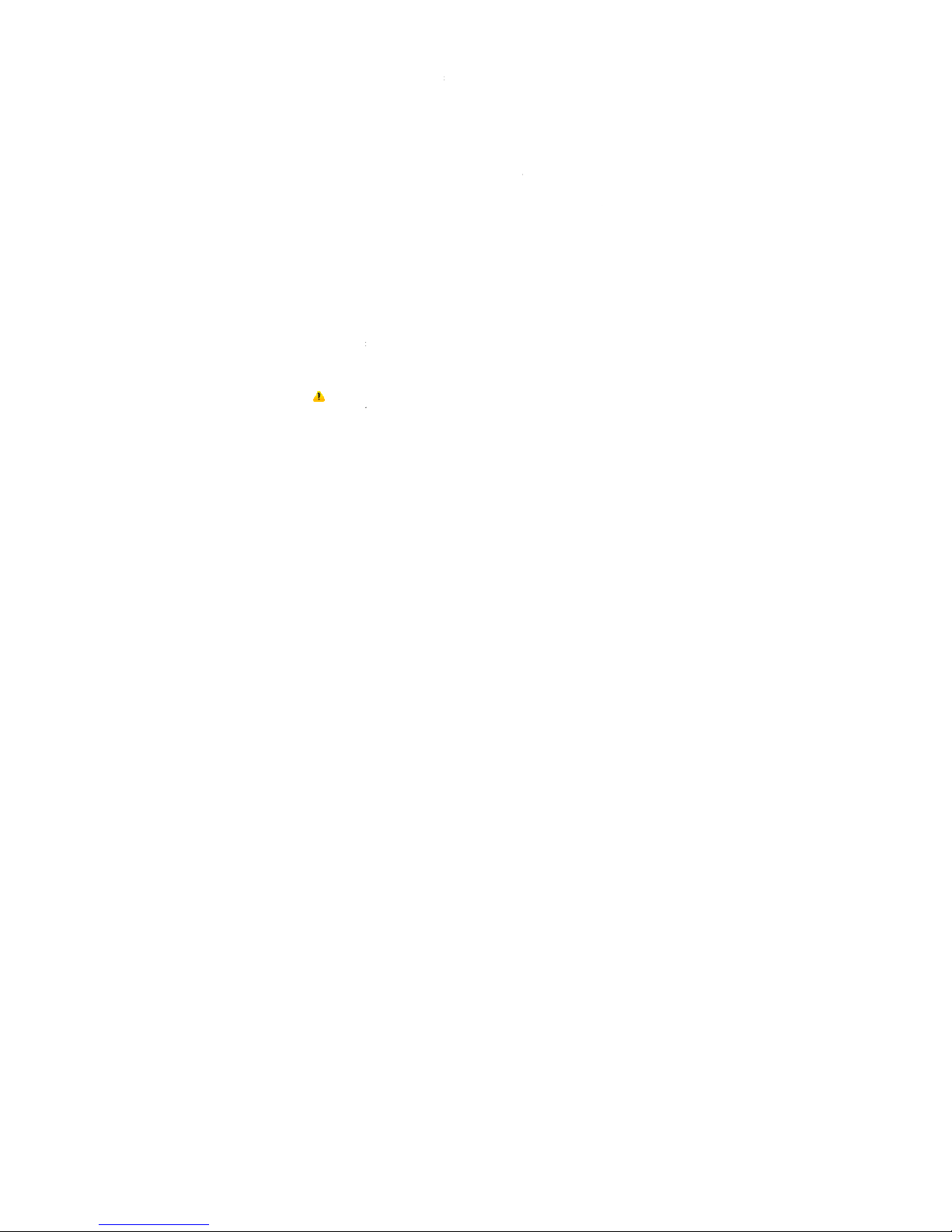
Please make s
u
¾
SWITCH OF
F
Strictly observ
e
phones in are
a
before enterin
g
oil tank, chemi
c
¾
OBSERVE A
Follow any sp
e
switch off you
r
interference o
devices, such
a
may cause int
e
¾
INTERFEREN
The conversati
An antenna is
b
touch the ant
e
quality to dete
¾
QUALIFIED
S
Only qualified
p
Installing or re
p
product warra
n
¾
ACCESSOR
I
Use only appr
o
¾
USE CORRE
C
This device is d
¾
EMERGEN
C
Ensure the ph
o
then press the
call until told t
o
Note:
J
ust l
i
features desc
r
networks may
n
mobile phone
network opera
Precautions
This mobile ph
usin
g
it. The f
o
obtain the ma
x
¾
Keep the
m
iS
W
re your mobile phone
BEFORE ENTERING PO
S
the relevant laws, c
o
s where posted notic
e
any area with a pot
e
al plant or location
w
LL SPECIAL REGULATIO
N
cial regulations that
a
phone whenever m
o
r danger. Use cauti
o
s pacemakers, heari
n
rference and not allo
w
CE
on quality of any mo
b
uilt-in to the mobile
p
nna area during a c
o
riorate.
ERVICE
ersonnel may install
o
airing the mobile pho
n
ty.
ES AND BATTERIES
ved accessories and
b
TLY
esi
g
ned to be used in
a
Y CALLS
ne is switched on an
d
Dial key. Give your loc
do so.
ke all other mobile ph
ibed in this manual
d
ot support the emer
g
for critical communi
c
tor.
one is an advanced
llowing suggestions
w
imum benefit from it:
obile phone and all it
s
AG Fire 3
is turned off while in fli
S
TED FACILITIES
des, and regulations
s require you to do so.
ntially explosive atm
o
here a blasting proce
s
S
re enforced in locati
o
bile phone use is for
b
n when using your
aids and other ele
c
these devices to pe
r
ile phone may be a
f
hone and is located
b
nversation because t
h
r repair the phone.
e yourself may cause
atteries.
normal and proper
m
in service, enter the
ation and state your si
ones, this phone may
ue to network or ra
ency call service. Ther
e
ations such as first
a
digital device. Pleas
e
ill help you use your
accessories out of th
e
g
ht.
reg
arding the use of
Turn off your mobile
p
sphere, such as a gas
s is under way.
ns such as hospitals.
idden or when it ma
y
mobile phone near
m
c
tronic medical devi
c
form properly.
fected by radio inter
f
elow the microphone
is will cause the conv
reat harm and it viol
a
anner.
emer
g
ency number,
e
tuation briefly. Do not
not necessarily suppo
r
dio transmission issue
s
e
fore, do not rely solel
y
id. Please consult yo
exercise special ca
r
mobile phone prop
e
reach of children.
mobile
hone
station,
Always
cause
edical
es, as it
erence.
. Do not
ersation
tes the
.g. 112,
end the
t all the
. Some
on this
ur local
e when
rly and
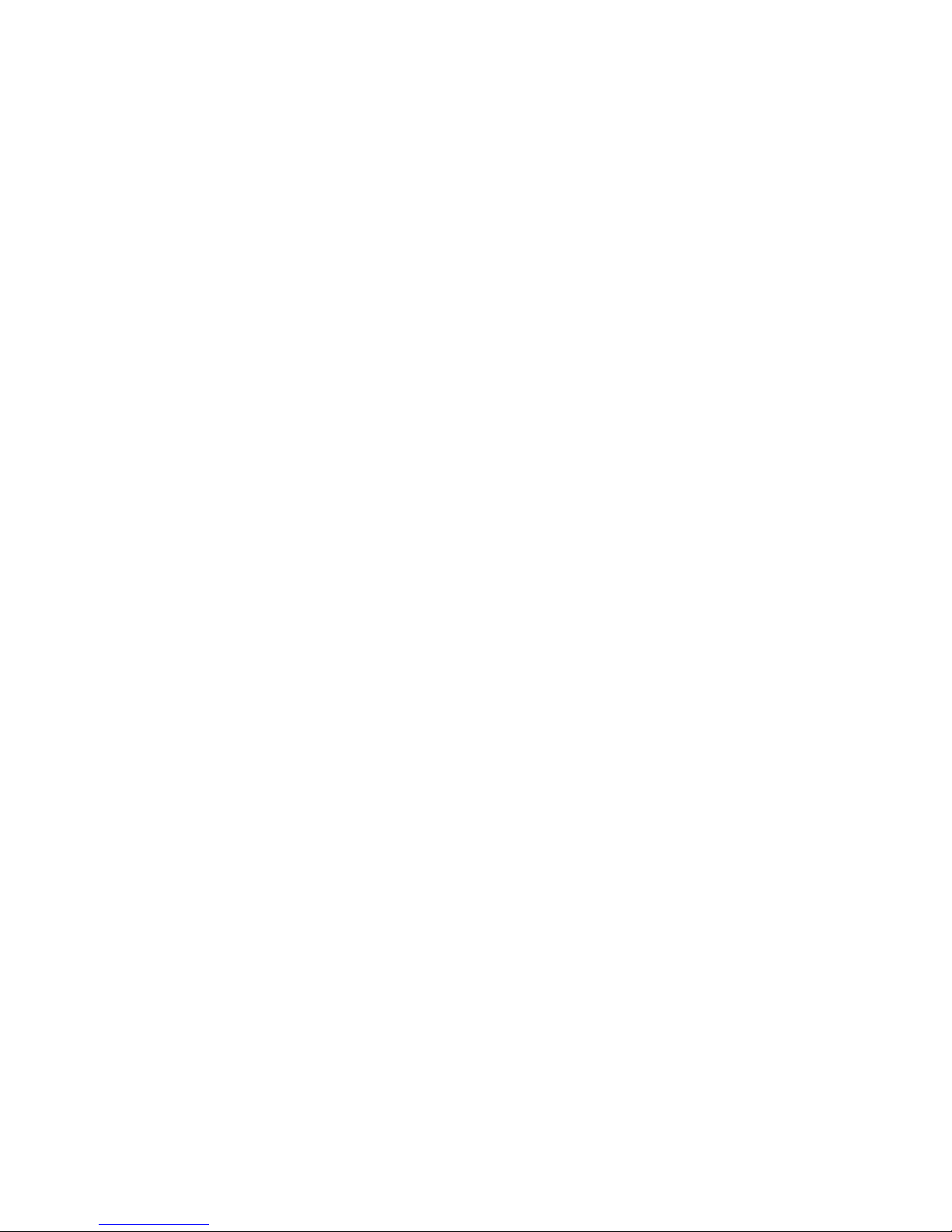
iSWAG Fire 4
¾
Keep the mobile phone dry. Keep away from rain, moisture, liquid or other
substances that may corrode the electronic circuits.
¾
Do not use or store the mobile phone in dusty environments to avoid damaging
its mechanical parts.
¾
Excessive use of headphones at high volume may cause permanent hearing
damage.
¾
Do not store the phone under high-temperatures. High temperatures will shorten
the life of the electronic circuits; damage the battery and some plastic parts.
¾
Do not store the mobile phone under extremely low temperatures. Condensation
will form inside the phone and damage the electronic circuits when the phone is
moved to a higher temperature.
¾
Do not throw, knock or shock the mobile phone, as that will damage or destroy
the internal circuits and high-precision components.
Getting to Know Your iSWAG Fire
Power/Lock Key: Press and hold this key to turn on/off your mobile phone. In standby
mode, press this key to turn on/off the screen.
Menu Key: Press this key to open the action list, so that you can execute the action in
current interface or menu.
Home Key: Press this key to return to the home page from any application or interface.
Back Key: Press this key to return to previous interface, or close the dialog box, menu,
notification panel or the screen keypad.
Volume +/-: Press this key to adjust volume
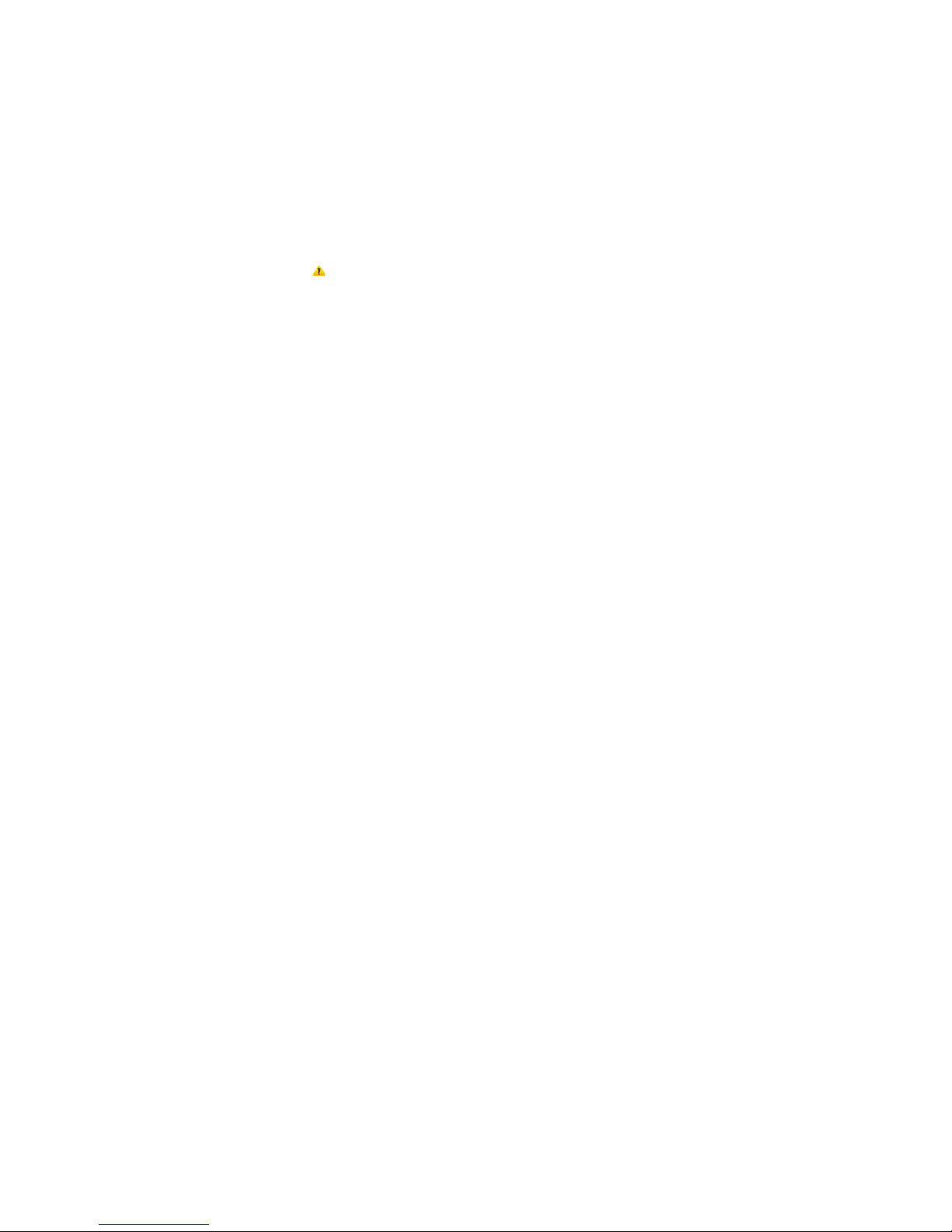
Installation an
d
By setting PIN
your SIM card
f
Installing SIM
C
This mobile ph
o
have two SIM
s
the SIM card i
install the batt
e
SIM Card Prec
a
By setting a PI
N
your SIM card
f
If the PIN cod
e
mobile phone.
If you input th
e
need to input
t
Note: Your
SIM card. Plea
s
Connectin
g
to
When the SIM
c
available loca
will be display
e
can make or a
Please conta
c
SIM Card Warn
· Keep the SI
M
· Please use, i
n
contacts a
· Do not expo
s
iS
W
Care of the SIM Card
(
personal identificatio
rom illegal operation.
ard
ne can come confi
g
lots. Please turn off th
e
nto the slot; then, pl
a
ry cover.
utions
(personal identificati
o
rom illegal operation.
is enabled, you nee
d
wrong code three ti
m
he PUK code.
network service provi
d
e change it with your
p
Network
ard is decrypted, th
e
l networks automatic
a
d at the bottom of th
e
nswer calls.
t your network op
e
ings
card out of the reac
h
sert and remove th
e
re prone to bei
n
e the SIM card to ele
c
AG Fire 5
n number) code of t
h
ured for dual SIM op
e
mobile phone first, t
a
ce the battery into t
h
n number) code for
t
to enter the valid PI
N
es in a row, your SI
M
er will set a standard
rivate password as s
o
mobile phone will se
a
lly. Once connected
lock screen. With th
e
rator if the SIM c
a
of children.
SIM card carefully
b
scratched or
trostatic, dusty or moi
s
e SIM card, you can
ration. This configur
a
ke out the battery, a
n
e battery compartm
e
he SIM card, you can
code when you tur
n
card will be locked
a
PIN code (4-8 digits)
on as you get the ph
o
rch for registered net
w
, the network operat
o
phone in standby m
o
rd is not working
p
ecause the SIM card
dama
g
ed from
b
t environment.
protect
tion will
d insert
nt and
protect
on the
nd you
for your
ne.
orks or
r name
de you
roperly.
and its
ending.
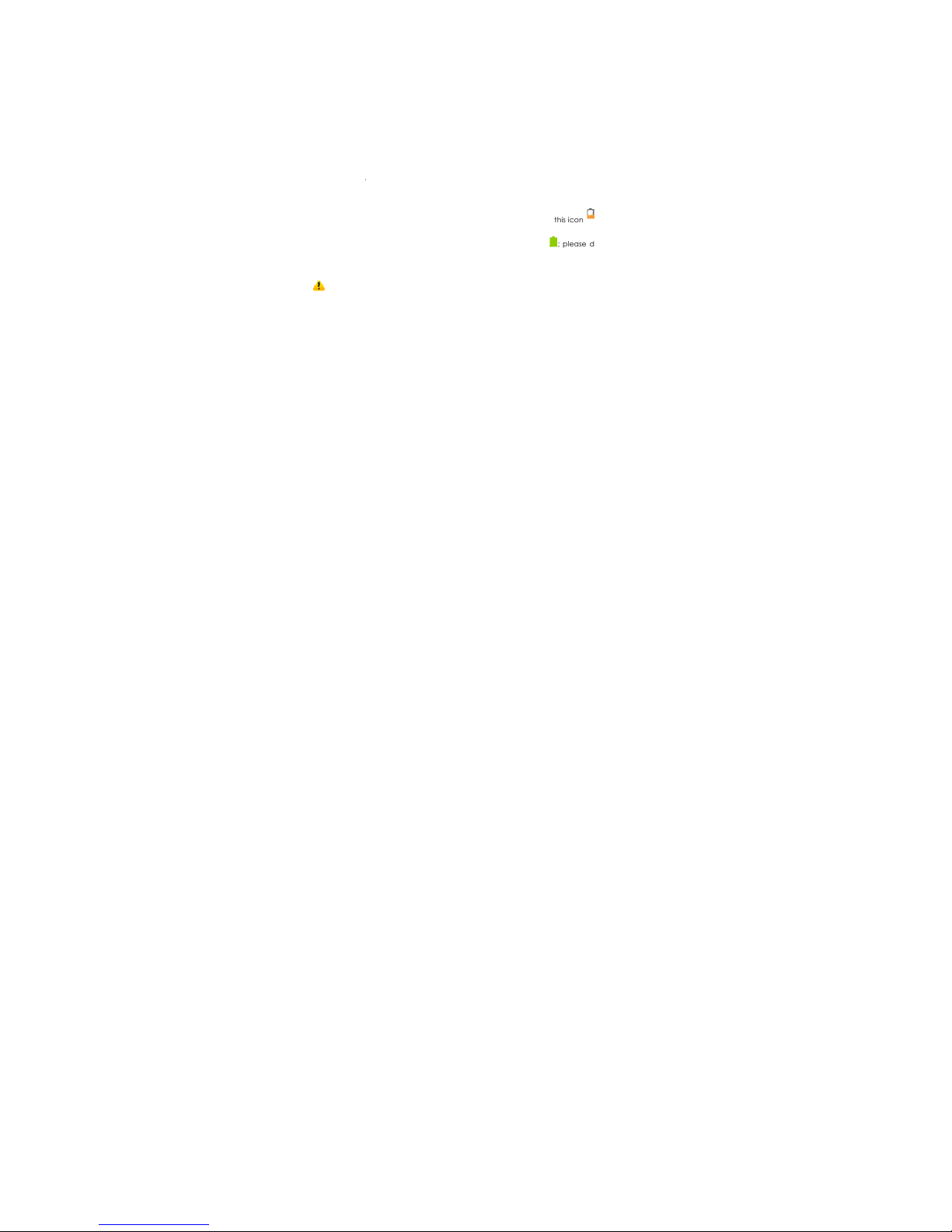
Micro SD Card
A Micro SD ca
extending the
i
1. To install th
2. Remove th
3. Locate th
e
down.
4. To remove
5. Replace t
h
Charging the
B
1. Connect t
h
2. Connect t
h
3. Connect t
h
the chargi
n
4. The batter
y
the char
ge
5. Disconnec
t
Note: If the
mobile phone
for a while bef
o
The battery c
a
purchase a ne
w
Using data ser
v
The char
ging
ti
The mobile ph
o
power off aut
o
iS
W
Installation and Oper
a
rd is a removable mo
b
nternal storage space
e Micro SD card, care
f
e phone’s battery.
Micro SD card slot
a
the Micro SD card, jus
t
e battery and the ba
c
attery
e wall charger to the
i
e charger plug to the
e USB cable to the m
o
status.
is fully charged whe
n
r from the power outl
e
the charger from the
battery isn’t used for
a
may not turn-on like
n
re turning on the mo
b
n be charged repea
t
battery if you the n
o
ices consumes more
b
me may be affected
b
ne will show a promp
t
matically if the batter
y
AG Fire 6
tion
ile memory card insi
d
of the mobile phone.
ully remove the back
c
nd just slide-in the c
a
slide-out the card ca
r
k cover.
ncluded USB cable.
power outlet.
bile phone; once co
n
the status icon cha
n
t.
mobile phone.
long period of time
o
ormal while chargin
g.
ile phone.
edly; however, it is a
tice a significant redu
c
attery power and will
y the temperature an
t
if the battery level is
t
level drops below a
c
e the mobile phone
u
over of your phone.
rd with the gold con
t
efully to remove.
nected this icon i
n
es to ; please dis
c
r the battery is deple
t
This is normal. Please
consumable product.
tion in the standby ti
m
reduce the standby ti
m
d battery usage.
oo low. The mobile p
h
ertain level.
sed for
acts facing
dicates
onnect
ed, the
charge
Please
e.
e.
one will
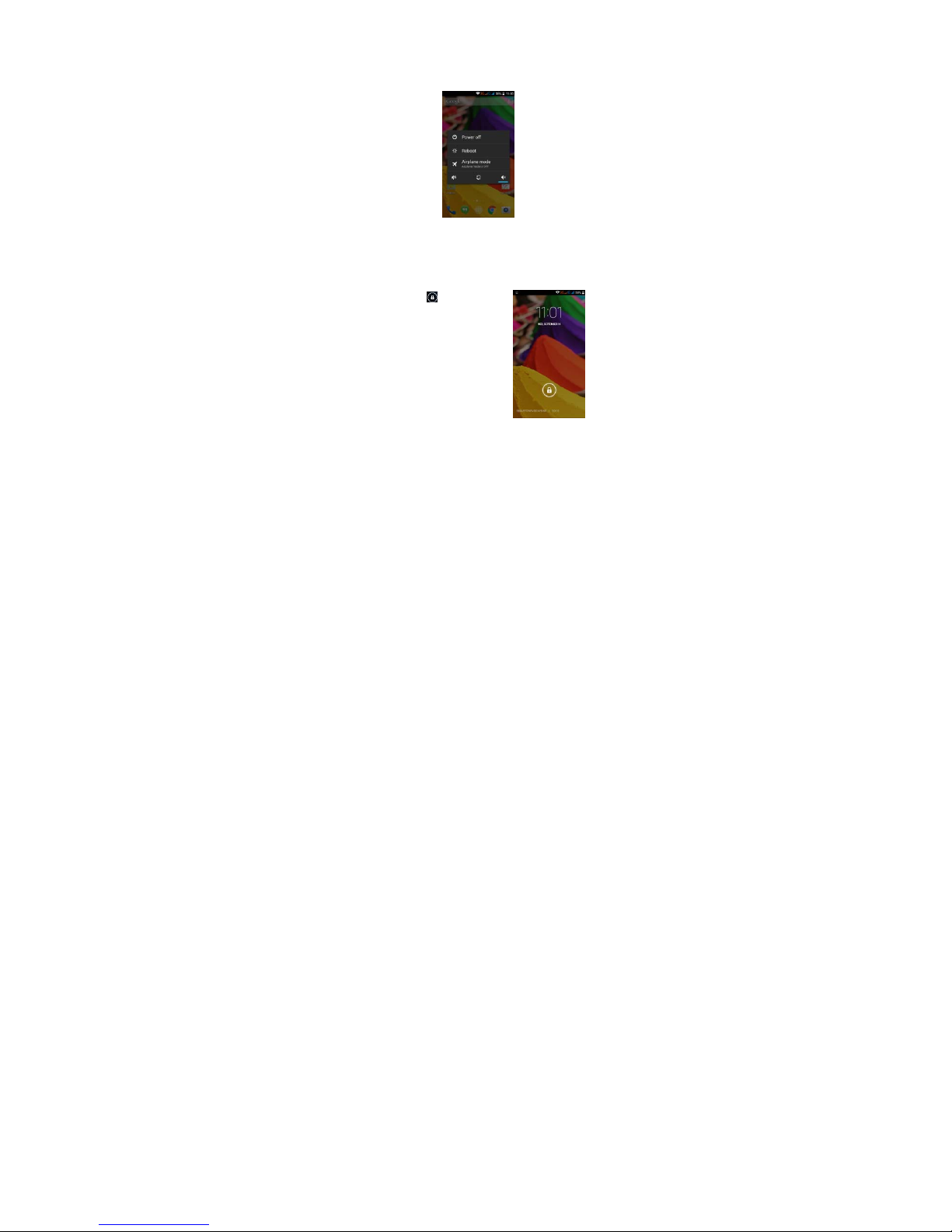
iSWAG Fire 7
Unlocking Your Phone
Mobile Phone Options List
In standby mode, you can press the Power key to lock and turn off t he screen. Press it
again to turn the screen on. Press and hold the Power key to open the mobile phone
option list.
Unlocking the Interface
With the screen locked, tap the icon at the
bottom of the screen, slide to any direction
to unlock the screen, or drag the screen to right to
access the camera to take pictures.

iSWAG Fire 8
Main Menu
Main Menu Page
Slide to the left/right on the screen to switch from the main menu page, and tap the
Menu key to select Manage applications or Settings. Drag and drop an icon to the
desktop to create a shortcut.
View Notifications
Notifications Interface in Status Bar
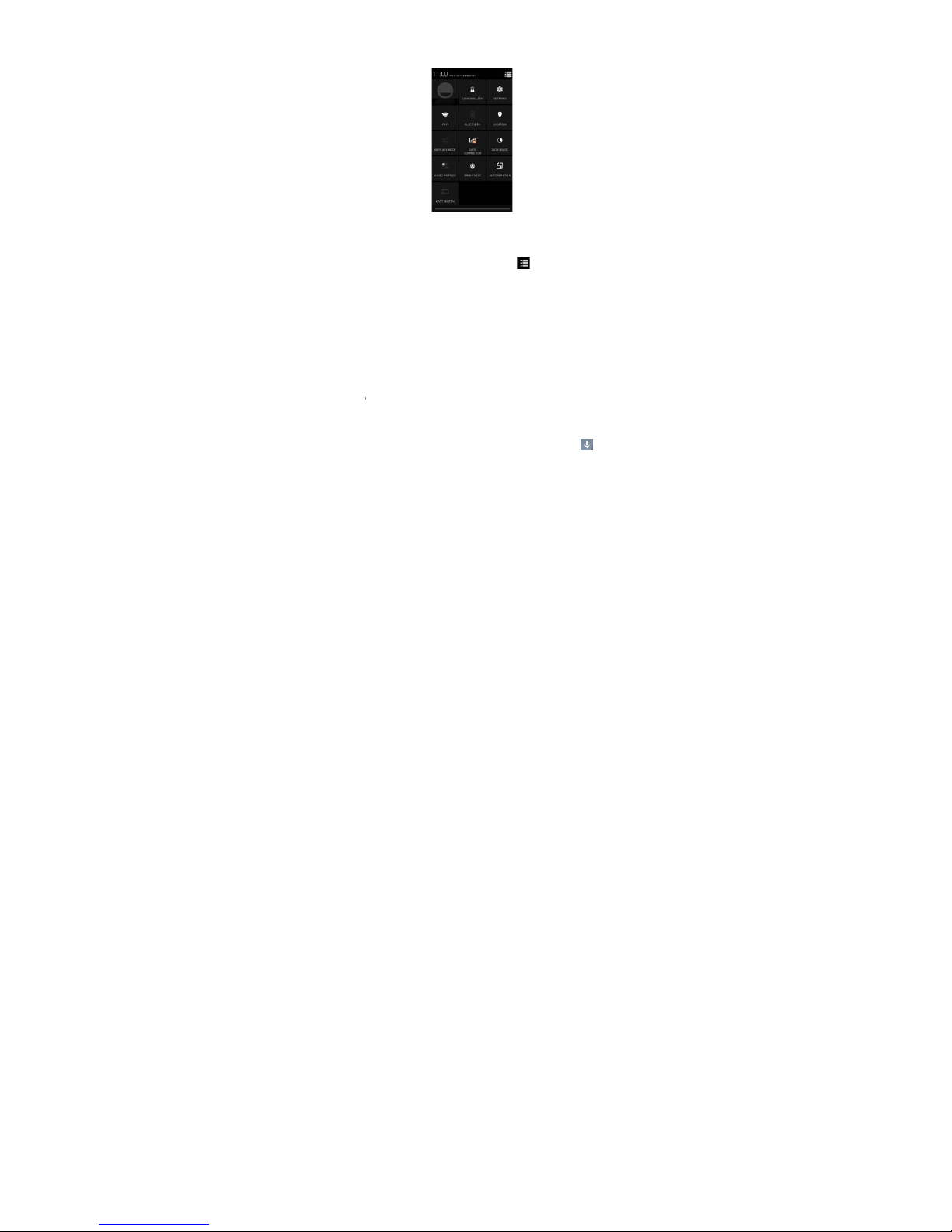
Status Bar
Pull down the
s
can view notifi
of the screen t
o
WLAN, BT, Dat
a
Google Now
Slated as a ‘p
e
such as today’
Goo
g
le now
d
time and loca
t
away when n
o
Google Searc
h
SettingsÆ Sear
c
To mana
g
e se
t
& Now Æ Acc
o
To search, ta
p
commands. F
o
feedback
Voice Comma
Your phone al
iS
W
Quick Settin
g
tatus bar to view the
cations from the mobi
l
display the quick set
connection, GPS, Fli
g
rsonal assistant,’ Goo
g
s weather, traffic, pers
o
isplays ‘cards’ for ea
c
ion. You will be notifie
d
t needed. Swipe up f
r
bar on any Home
s
c
h & Now Æ (ON/OFF)
tings, go to Google S
e
unts & Privacy
the Google searc
h
r more information,
g
nd
so operates via voic
e
AG Fire 9
s Interface in Status B
a
notifications interface
e phone, or tap the
tin
g
s interface. In this
ht mode, customize t
h
le Now shows you inf
o
nal appointments, tr
a
h item that is releva
n
each time a card is
r
om the bottom cent
e
creen. To turn Googl
ttingsÆ Search
bar on top of the
o to Google Setting
s
command. Search it
directly. In this interf
a
icon in the top righ
interface, you can tur
n
e ICON, etc.
rmation at just the ri
g
vel, flights, places, et
c
t, depending on your
to appear. Simply swi
p
of any screen, or to
e Now on/off,
g
o to
screen or tap f
o
Æ
Search & Now
Æ
ems in your phone o
r
ce you
t corner
on/off
ht time,
.
current
e them
uch the
Google
r voice
Help &
on the
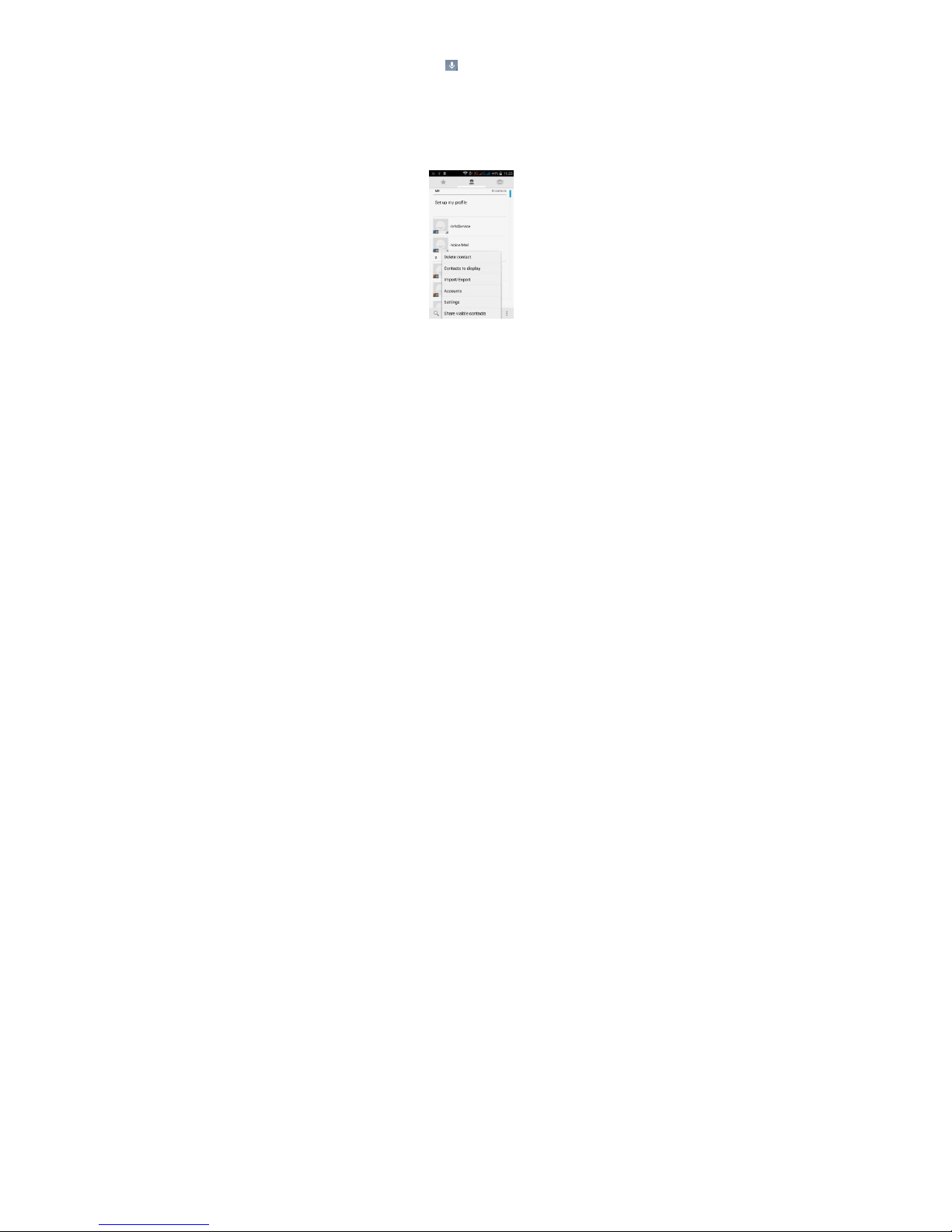
iSWAG Fire 10
Internet simply by speaking. Tap the when it is visible and follow the prompts before
speaking.
Application Management
From the application management interface, you can manage running applications
to improve the performance of your mobile phone. You can view the information of
the downloaded applications, applications installed on the Micro SD card, running
applications and all applications, restrict permissions or uninstall third party
applications.
Contacts
You can search contacts by using phone numbers, email accounts or names. Press the
Menu key to select Contacts, Import/Export, Accounts, Send messages or Share current
contact.
Smart Dialing
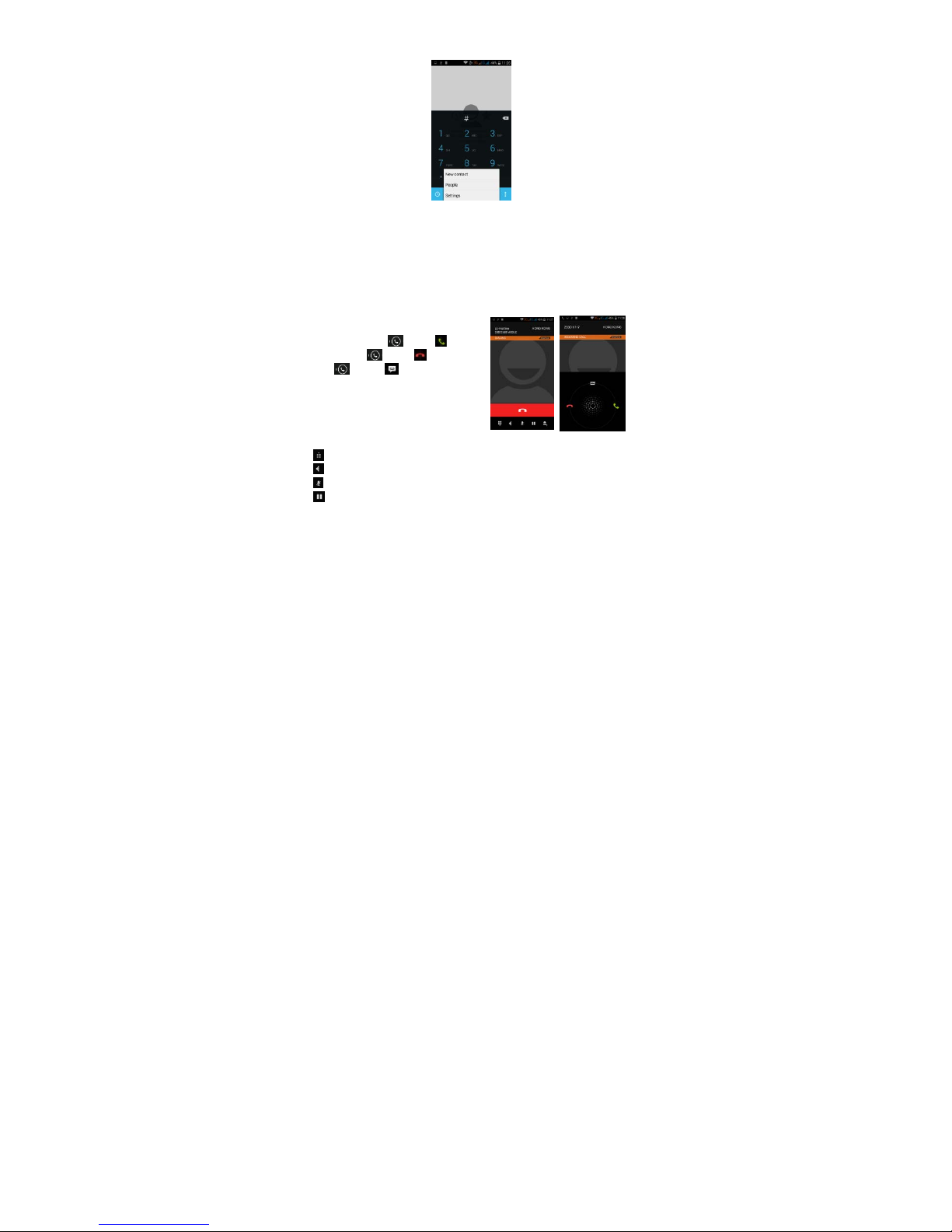
iSWAG Fire 11
From the keypad interface, the mobile phone will search to find a match in your
contacts as you type in the information.
In settings, you can set up voice call, video call, Quick responses and others.
During a call, you can access the keypad interface or your contacts via shortcuts.
After typing the number from the keypad, press MENU and select Speed dial.
During a call, the backlight turns off when the phone is close to your ear in order to
conserve battery power and prevent any misoperations.
Answer / Reject an Incoming Call
When you receive an incoming call, a
notification message appears on the screen.
To accept call, drag towards
To reject, drag towards
Drag towards to send a message
instead.
Adjust the Volume
During a call, press the Side Keys to adjust
the volume.
Options During a Call
- Launch/Hide Dial Pad
- Turn speakerphone on/off
- Mute
- Put a call on hold
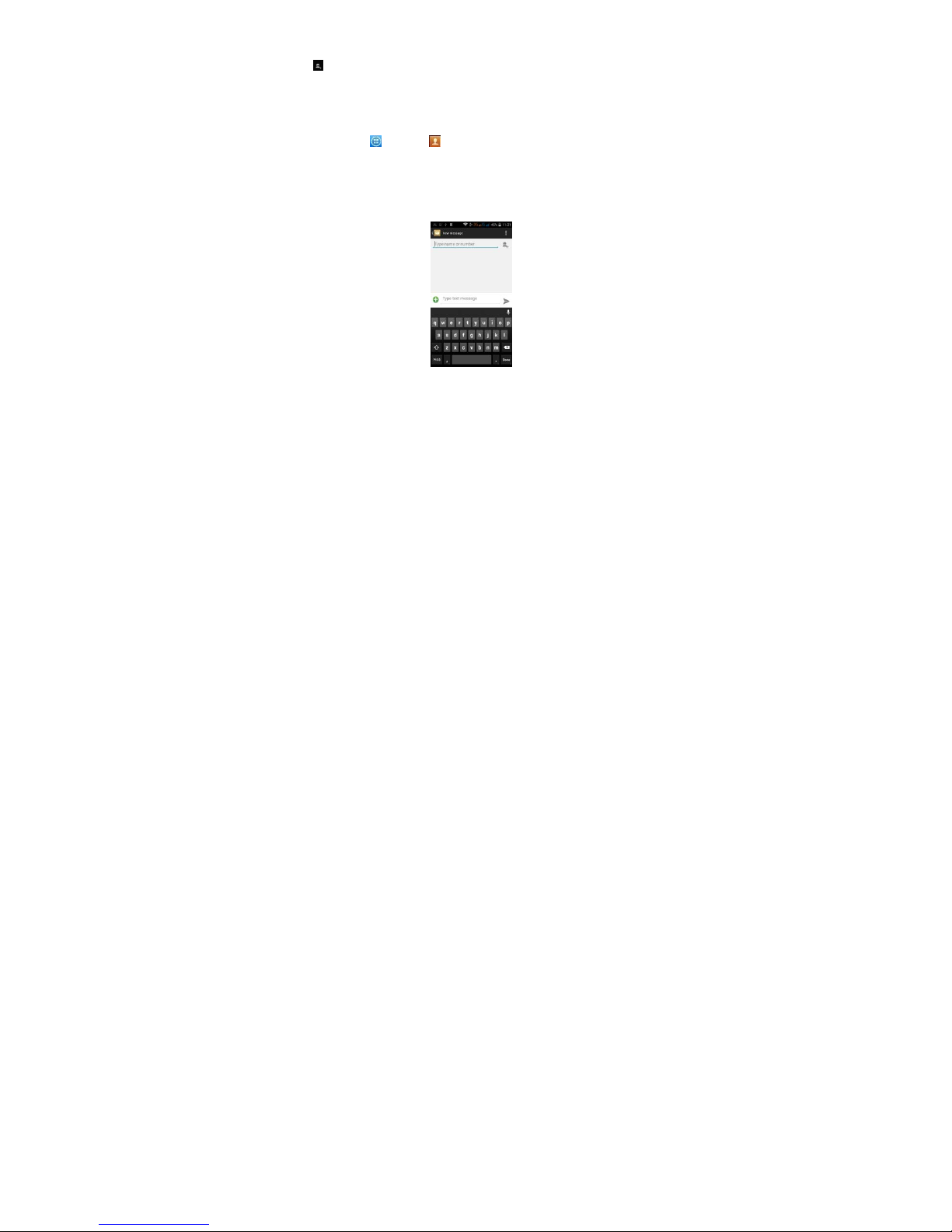
iSWAG Fire 12
- Add current call’s details to contacts.
Manage Contacts
You can add contacts to your phone and
synchronize them with the contacts in your
Google account or other accounts that
support contact syncing. To manage your
contacts, go to Æ Contacts [ ].
Messaging and Internet Browser
Messaging interface
Your phone supports multiple languages plus third party input method software.
Tap Switch to switch among the different languages. If the language selected for the
spell checker is English, tap the word in the input box while typing to get suggestions for
the correct spelling.
You can also speak to enter text from the majority of screens that require text input.
Tap on a text field, or a location within some text you’ve already entered.
1. Touch the Microphone key on the onscreen keyboard.
2. When you see the microphone image, speak what you
want to type.

3. Say “com
m
mark,” or “
e
Browser
The default ho
can chan
g
e t
With the brow
s
watch video o
n
Music Player
iS
W
a,” “period,” “questio
xclamation point” to
e
mepage will be show
n
he default homepa
ge
er you can visit intern
e
line.
AG Fire 13
n mark,” “exclamatio
n
nter punctuation.
when you open the
to one of your cho
o
t webpages, downlo
a
browser for the first ti
m
sing from the settin
gs
d resources form the
e. You
menu.
web or

iSWAG Fire 14
Supports MP3, AAC, OGG, MIDI and other music formats. Drag the progress bar while a
song is playing to move to any segment of the track, Tap the Play button to pause or
play.
Tap and hold artist, album or music name to perform operations such as play, add to
playing list, set as ring tone, delete, and search. Select search to search music and play.
Camera
Tap on the screen to focus automatically, making
the capture of moving objects easier and more
convenient.
You can set smile shutter, best capture, continuous
shooting, normal mode, automatic scene detection
plus other modes.
The camera integrates various creative styles; you
can tap to preview different effects.
Dual Camera
Your mobile phone has a front camera built-in.
Tap to switch to the front camera and take a
selfie (self-photo).
Video Recorder
Your phone takes high-quality videos. Tap to switch to the video recorder.
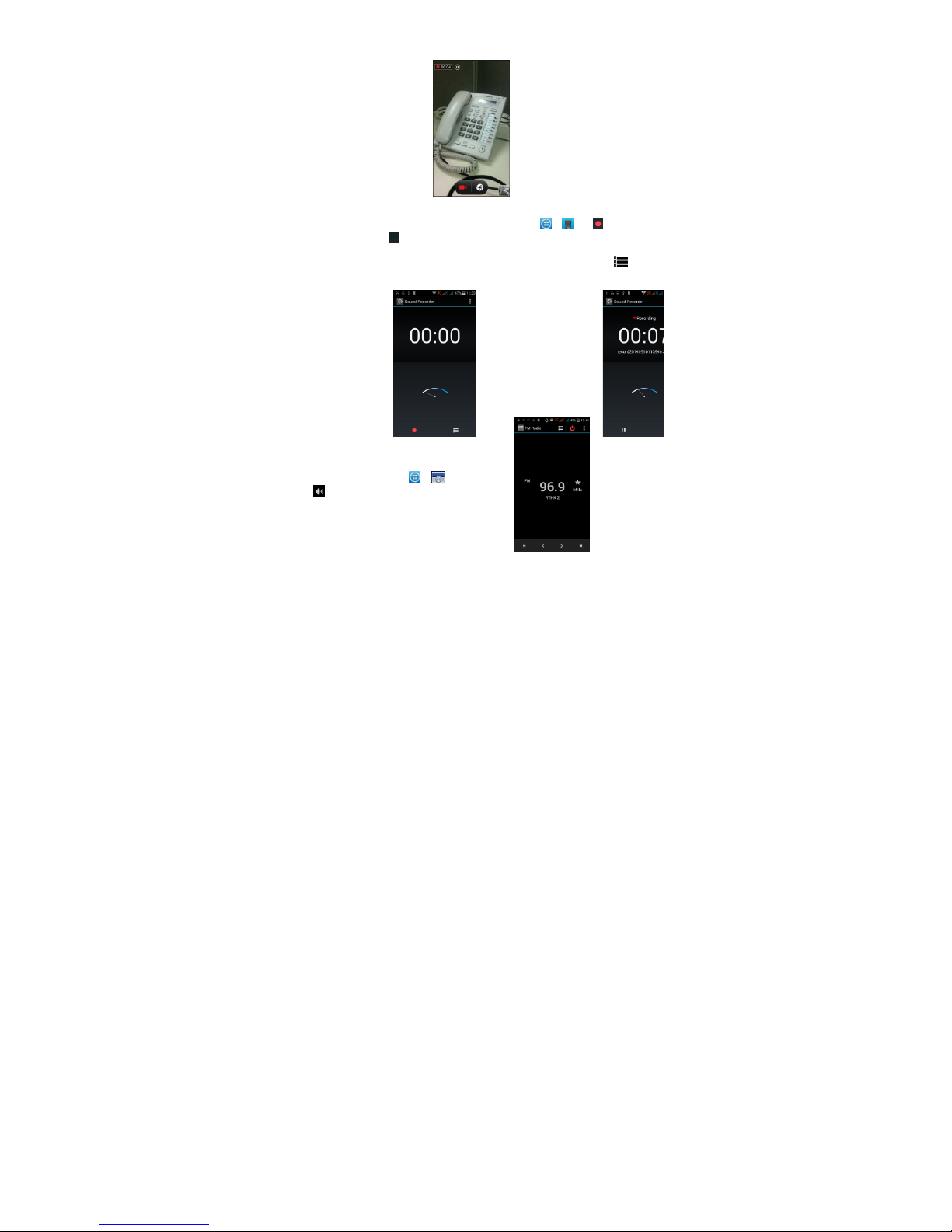
iSWAG Fire 15
Sound Recorder
Record sound and other audio files on your phone by going to → . Tap to star t
recording and press to stop recording. To record FM Radio audio, click Menu and
select Record FM option. To play the recently recorded sound, press ►. After playback,
you may opt to discard or save the recorded file. To view the recorded files, tap .
You can send the recorded file via MMS or BT, or set as your ring tone.
FM Radio
To listen to the radio, go to Æ .
- Switch to speaker
