
AURiS-Simulation Stethoscope
User Manual
English
© 2017 iSimulate. All Rights Reserved.

2
CONTENTS
1.
Introduction
Realistic and Simple ..........................................................................................................................
3
AURiS Features ....................................................................................................................................
3
Teaching and Assessment ...............................................................................................................
3
2.
Item Check List
Item Check List ....................................................................................................................................
4
3.
Instructions: AURiS
1. Auris Application download ......................................................................................................
5
2. Auris Hardware ...............................................................................................................................
6
3. Auris Hardware connection .......................................................................................................
7
4. Auris App, how it works ..............................................................................................................
8
5. Auris App, other options ...........................................................................................................
10
6. Scenarios load, create ................................................................................................................
11
4.
Parts
Parts of AURiS Stethoscope ......................................................................................................... 1
2
5.
Specifications
Detailed Specifications ................................................................................................................... 1
3
6.
Technical Support
Technical Support ............................................................................................................................ 1
4

3
1. INTRODUCTION
AURiS provides the ability to incorporate sounds to your simulations for far less than the cost of
current systems. We are able to do this by utilising current technology, enabling you to have access
to highly advanced simulation technology without having to worry about the costs that are usually
associated with this level of simulation.
Realistic and Simple
Once a student places the stethoscope on the body, a sensor activates the sound file which the
instructor has selected and the student hears the sounds through the stethoscope.
When the student removes the stethoscope, the sounds stops. Setup is as simple as pairing the
app with AURiS, which then automatically calibrates the stethoscope. The stethoscope is
completely wireless and receives stethoscope sounds from the device at a range of up to 10
meters (30 feet). System comes packaged with device and app, including multiple different heart,
lung and bowel sounds.
AURiS Features
The realism and simplicity of AURiS makes it ideal for in-situ training which provides facilitators with
a great tool for training and learners an incredibly realistic platform to learn from. AURiS allows
simulation and scenario based education to be delivered quickly, easily and intuitively.
AURiS can be used on a manikin and it can be used with standardised patients. AURiS uses a iPhone
or iPad connected to the stethoscope by Bluetooth to send sounds.
Using innovative sensor technology, the student only hears sounds when the stethoscope is on the
patient. AURiS can be used in a number of teaching and assessment situation.
Teaching
● Educates by allowing students to see, listen and do
● Assists students with understand the different sounds
● Faculty can adjust the level of sounds to account for
student levels
● Makes it easy for faculty to use in the anywhere with
minimal setup
Assessment
● Increases the level of fidelity
● Works in real time
● Enhances the OSCE experience
WARNING
Please read the instructions thoroughly before operating the AURiS
Stethoscope.

4
2. ITEM CHECK LIST
The AURiS Simulation Stethoscope kit contains the items listed below.
Wireless Charger Stethoscope ID Tag
Charger Instructions
Magnetic Pencil
(ON/OFF Device)
User Guide
AURiS Training Stethoscope
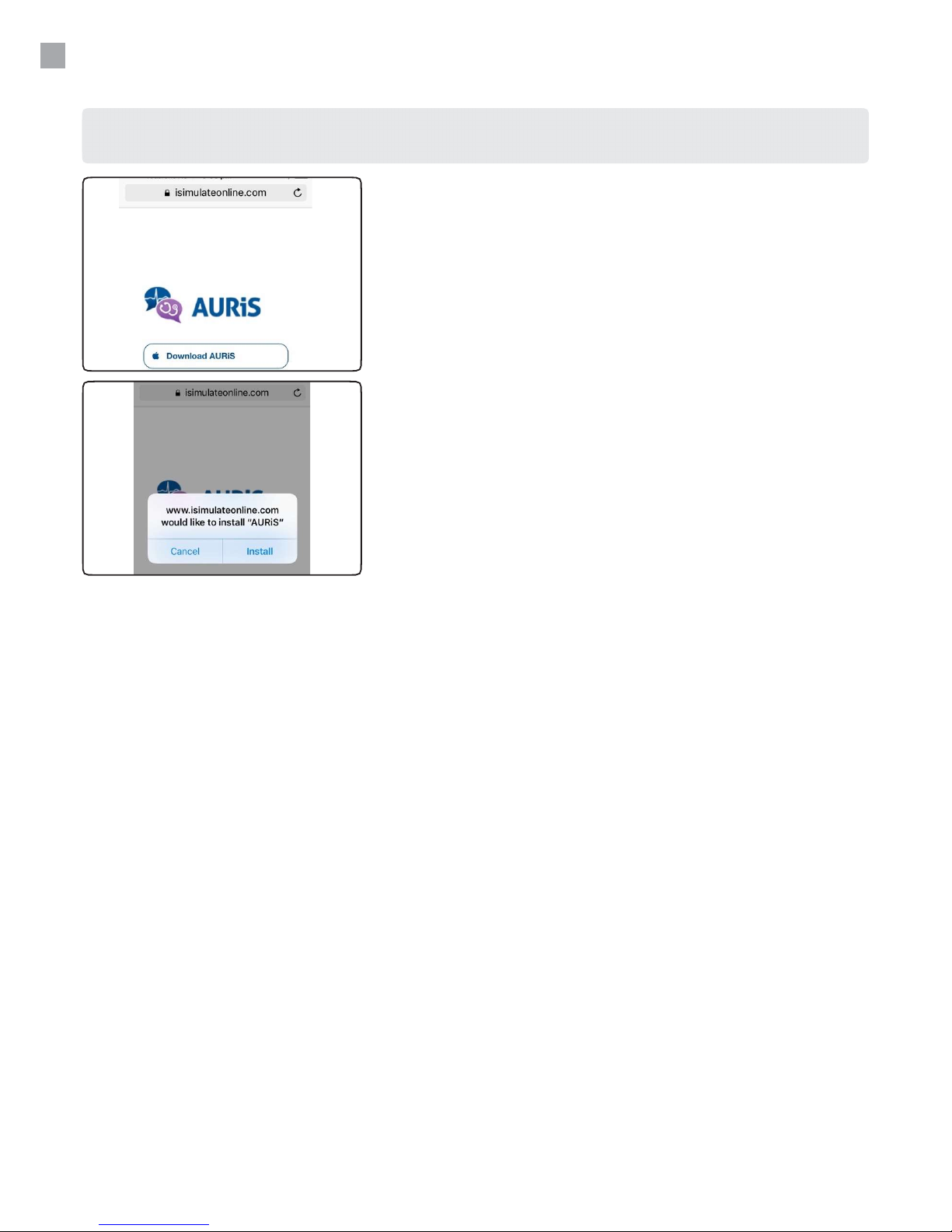
5
3. INSTRUCTIONS
1.
Download and install AURiS
Visit https://isimulateonline.com/auris from a browser on your
iPhone or iPad and press Install.
Notes:
* You need to obtain your own iOS device as the AURiS kit does not
include any Apple products.
* AURiS application will be available for download from iTunes App
Store in near future.
• Click "Install" when prompted.
• Next, visit your iOS Settings > General > Profiles & Device
Management.
• Under Enterprise App, select [ISIMULATE PTY. LTD] and
press [Trust "ISIMULATE PTY. LTD"] and select "Trust" again.
• The app should now be available on your home screen.
1. AURiS App Download

6
INSTRUCTIONS…..CONTINUED
1. Connecting Wireless Charger
With the wireless charger power adapter plugged to a wall socket,
connect the cable to the charger base port.
A light on the charger will turn green when it is plugged in.
2. Charging AURiS Stethoscope
AURiS can only be charged from the white side (bell) which is
indicated by "Charge This Side" as depicted in the image.
• Place the stethoscope in the center of the charger with the
smaller side of the bell down, making sure the device lies flat.
• The light on the charger will turn blue while charging. When
fully charged, the wireless charger will display a flashing
green and blue LED light.
• Charge for 2 hours.
Wireless charger will display green LED light if the bell is placed
incorrectly. This indicates no charging so it is critical to ensure
AURiS is placed correctly on the charger.
2. AURiS Hardware

7
INSTRUCTIONS…..CONTINUED
2.
Operating AURiS Stethoscope
AURiS Stethoscope can be switched ON/OFF through the the
etched circle on the side of the bell, next to the binaural tubing
as illustrated.
ON/OFF operation is controlled by the magnetic pencil
provided with the kit. Hold the magnetic pencil close to the
switch to turn the stethoscope ON/OFF.
To turn on AURiS, hold the magnetic end of the pencil against
the etched circle until the light inside the bell turns from blue
to blinking white (atleast 3 seconds).
To turn off AURiS, hold the magnetic pencil to the same
spot until the light turns red (at least 3 seconds).
3. AURiS Hardware Connection

INSTRUCTIONS…..CONTINUED
3.
Calibrating AURiS Stethoscope
With your stethoscope on, open the AURiS app
Select "Low Energy" as the type when prompted.
Select "Manage Stethoscope" from the app screen.
The stethoscope automatically starts with connecting
When the stethoscope is connected, the next screen is “Calibrate Sensor”,
click on it
4. AURiS App, how it works

9
Then you will be asked to put the stethoscope on its side.
If done press “OK”
Press the X on the right hand top of the screen
Press “ Load Scenario” and choose scenario, you can also
choose for a new scenario or delete an old one

10
INSTRUCTIONS…..CONTINUED
Other options in the “Calibrate Sensor” menu are:
- Blink Light
- Rename Stethoscope
- Check sounds
- Disconnect from App
- Turn of
Confirm Bluetooth Connectivity
To check Bluetooth connectivity between your iOS device and AURiS
Stethoscope, select "
Blink Light" which will display a turquoise LED light on
the stethoscope.
Rename your AURiS Stethoscope
To rename your AURiS stethoscope, simply click on "Rename
Stethoscope" and enter any alphanumerical designation
between 2 to 16 characters.
You do not need to "Check Sounds" as your AURiS Stethoscope comes pre-synced with the application
sound library.
5. AURiS App, other options

11
INSTRUCTIONS…..CONTINUED
Load Scenario
On the AURiS app home screen, press [Load Scenario] to try one
of the pre-loaded scenarios.
Press a coloured dot to activate a sound. The dot will pulse and
the sound will play when the bell is placed against an object.
Create Scenario
You can also create customised scenarios by selecting "New
Scenario" and entering a name for the scenario.
6. AURiS App, Scenarios load, create

12
4. PARTS
Refer to the illustration below for detail components of the AURiS Stethoscope.

13
5. SPECIFICATIONS
Heart Sounds
• Single S1 S2 (M, Su,B)
• Split S1 (M, Su,B)
• Mid-Systolic Click – Mitral Valve Prolapse (M, Su, B)
• Early Systolic Murmur – Acute Mitral Regurgitation (M, Su, B)
• Mid Systolic Murmur – Mitral Regurgitation due to CAD (M, Su, B)
• Late Systolic Murmur – Mitral Regurgitation due to MVP (M, Su, B)
• Late Systolic Murmur – Classic Mitral Regurgitation or Ventricular Septal Defect when heard along the
left sternal border (M, Su, B)
• S4 Gallop – Left Ventricular Hypertrophy (M, LLD, B)
• S3 Gallop – Both Normal and Cardiomyopathy (M, LLD, B)
• Systolic Click with Late Systolic Murmur – Ischaemic Cardiomyopathy with Mitral Regurgitation (M,
LLD, B)
• S4 and Mid Systolic Murmur – Ischaemic Cardiomyopathy (M, LLD, B)
• S3 and Holosystolic Murmur – Dilated Cardiomyopathy with Mitral Regurgitation (M, LLD, B)
• Mitral Opening Snap and Diastolic Murmur – Mitral Stenosis (M, LLD, B) S1 S2 (A, Si, B)
• Systolic Murmur with Absent S2 – Severe Aortic Stenosis (A, Si, B)
• Early Diastolic Murmur – Aortic Regurgitation (A, Si, B)
• Systolic and Diastolic Murmurs Combined – Aortic Stenosis and Regurgitation (A, Si, B)
• Single S2 – Normal in Elderly (P, Su, D)
• Split S2 Persistent – Complete RBBB (P, Su, D)
• Split S2 Transient (P, Su, D)
• Ejection Systolic Murmur with Transient Splitting S2 – Innocent Murmur (P, Su, D)
• Ejection Systolic Murmur with Persistent Split S2 and Ejection, Systolic Murmur – Arterial Septal
Defect (P, Su, D)
• Ejection Systolic Murmur with Single S2 and Ejection Click – Pulmonary Valve Stenosis (P, Su, D)
Lung Sounds
• Bronchial
• Bronchial Vesicular
• Crackles A
• Crackles B
• Crackles C
• Grunting
• Squawk
• Stridor
• Tracheal
• Vesicular
• Wheezing A
• Wheezing B
• Wheezing C
Bowel Sounds
• Bowel 1
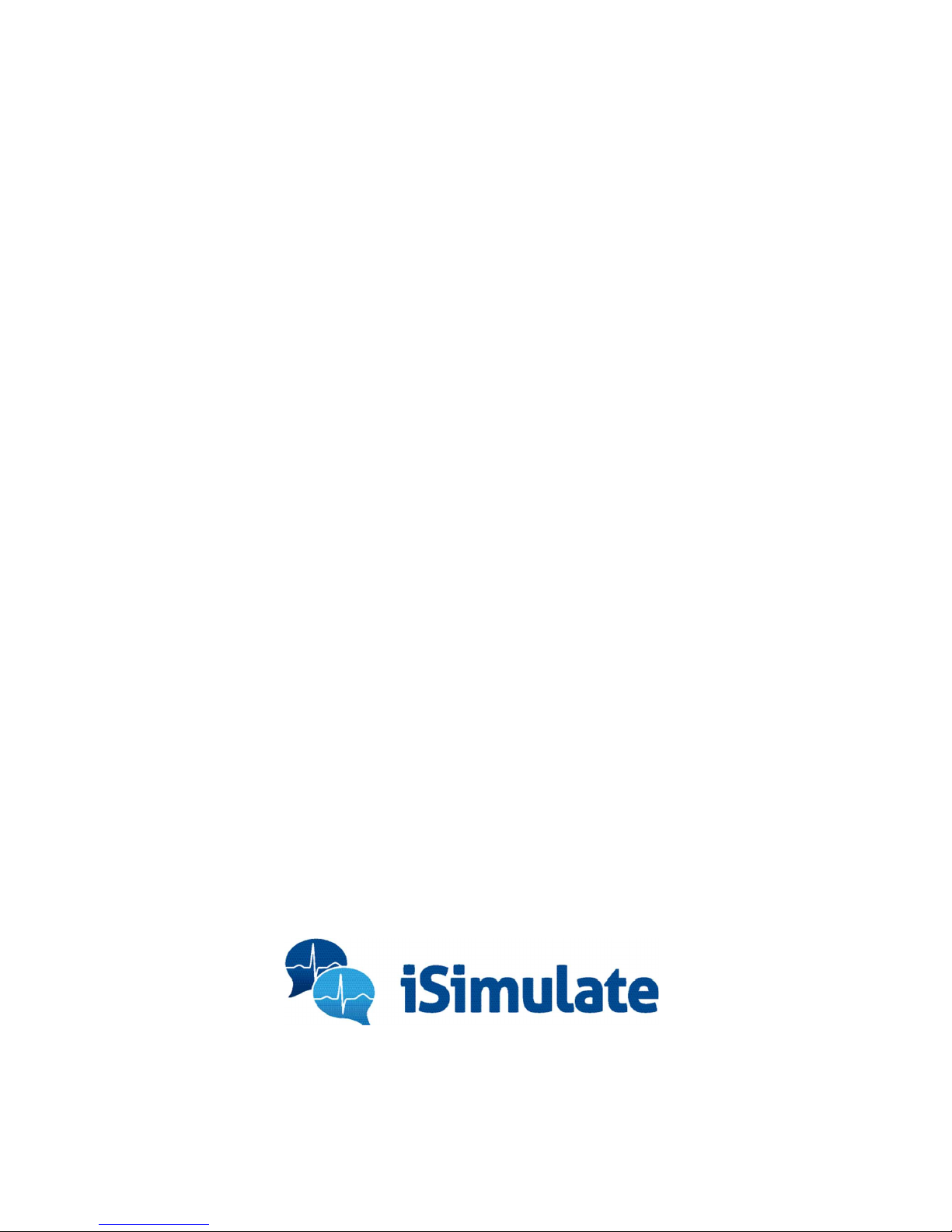
6. Technical
Support
iSimulate Australia HQ
Unit 17 Molonglo Mall
Fyshwick ACT 2609
Tel.: +61 2 6129 8200
Fax: +61 2 6129 8220
info@isimulate.com
http://www.isimulate.com/
Simpel
Steinkluftstraße
12, 5340
St.Gilgen
Austria
Tel.: +43/676/5600041
iSimulate Offices
iSimulate USA
Albany Medical Center –
BACC, 43 New Scotland Ave
(MC #25) Albany, NY 12208
Tel.: +1-877-947-2831
+1-518-261-1700
Fax: +1-518-670-2822
http://www.isimulate.com/
iSimulate Distributors
MDT Global Solutions Ltd
Suite 6D, Peartree Business
Park, Cobham Road,
Wimborne, Dorset, BH21 7PT
United Kingdom
Tel.: +44 (0) 1202 823175
Fax: +44 (0) 1202 823175
iSimulate NZ
7
Beach Valley Road
Piha
Auckland 0646
Tel.: 021 779 554
http://www.isimulate.com/
Secta Medical V.O.F.
Prins Bernhardstraat 44
3331 BS Zwijndrecht
The Netherlands Tel.:
+0031650234819
Simula
Beat Almató 14 08023
Barcelona
Spain
Tel.: 607847717
PHC Nordic
PHC Nordic AB
Ekbacksvägen 28
168 69 Bromma
Sweden
Tel.: + +46 708 427305
Twin Medical
19 rue Jean Brebion
49100 ANGERS
France
Tel.: + +33 (0)6 95 18 91 66
Unit 17 Molonglo Mall, Fyshwick ACT 2609
Tel.: +61 2 6129 8200 ● Fax: +61 2 6129 8220
info@isimulate.com ● www.isimulate.com
© 2017 iSimulate. All Rights Reserved.
