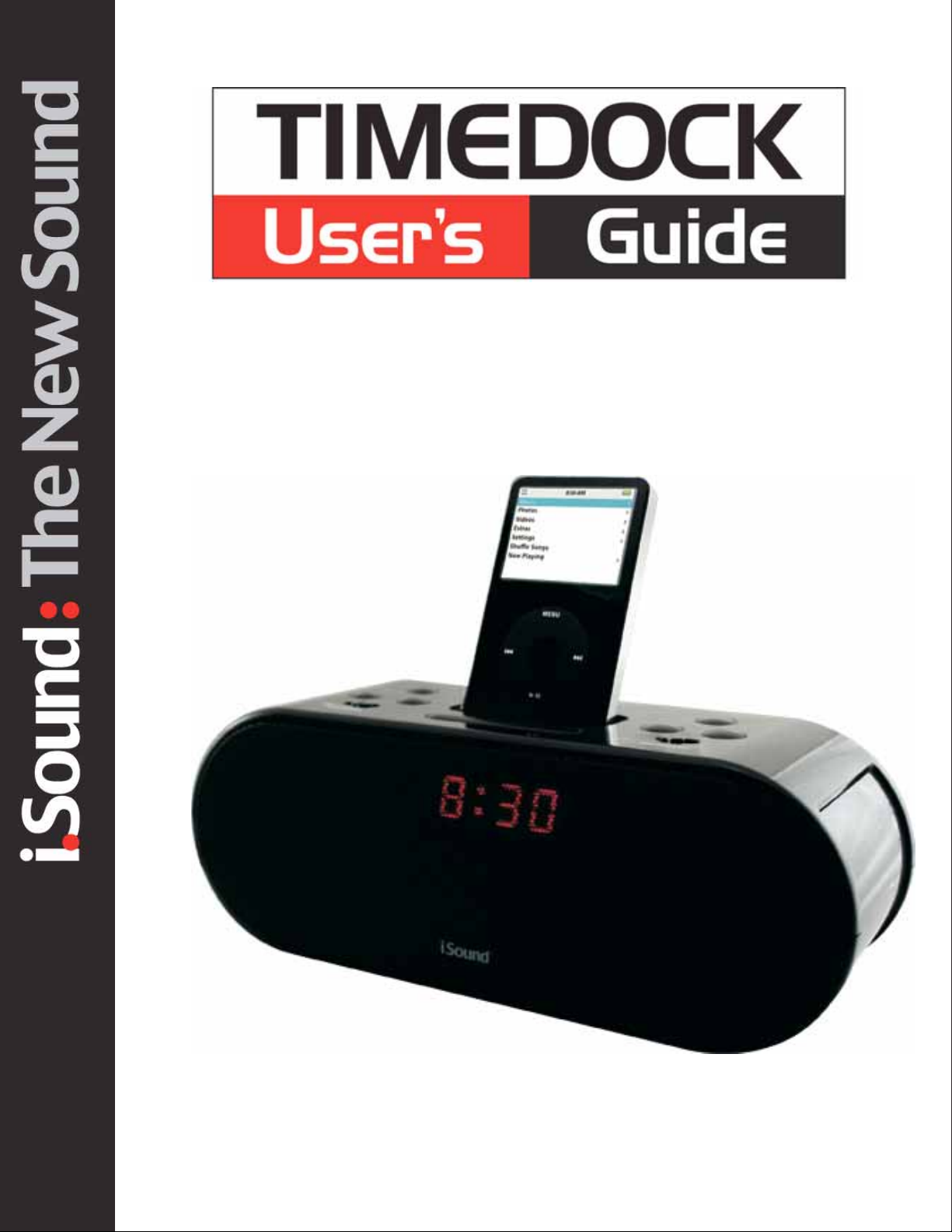
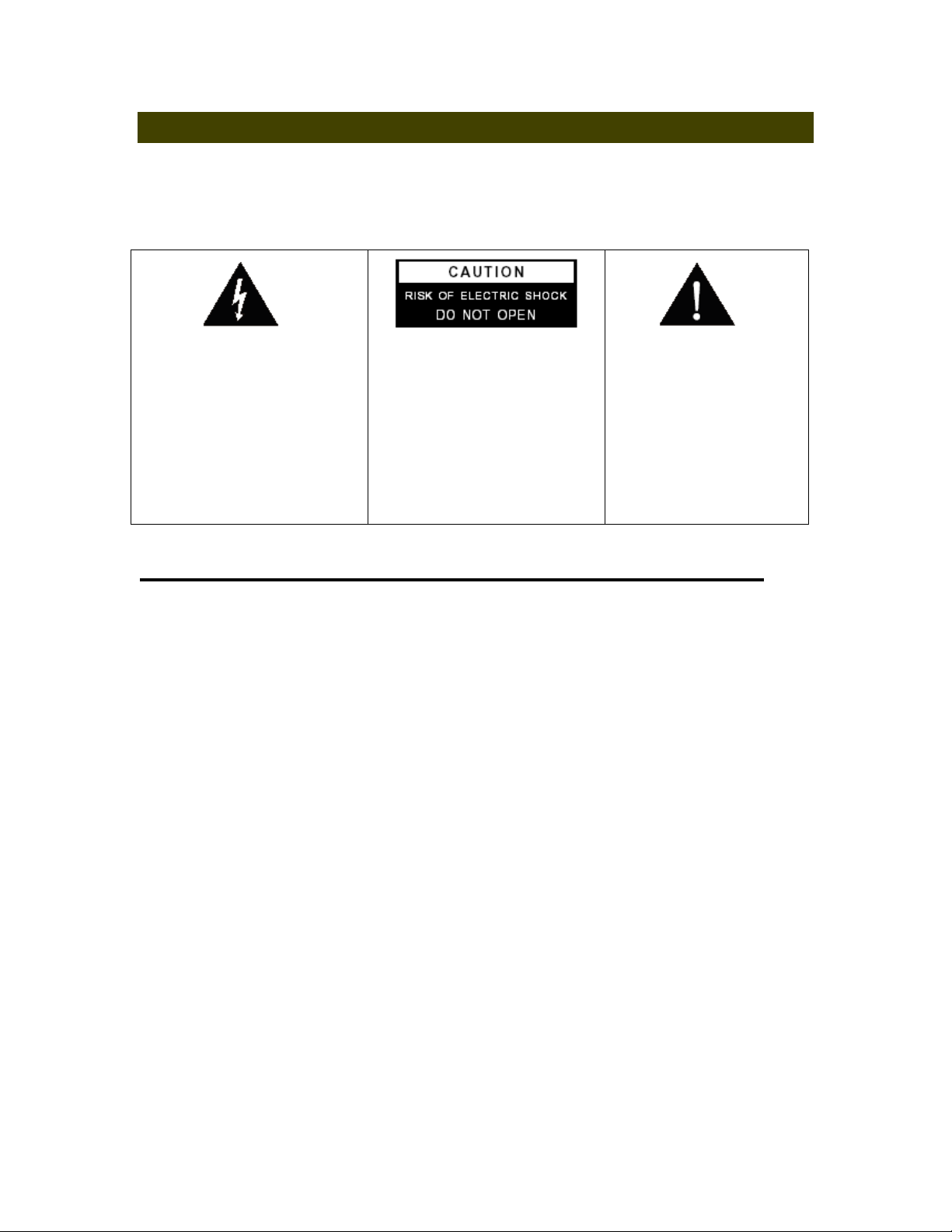
C A U T I O N
TO PREVENT FIRE OR SHOCK HAZARD, DO NOT USE THIS PLUG WITH AN
EXTENSION CORD, RECEPTACLE OR OTHER OUTLET UNLESS THE BLADES
CAN BE FULLY INSERTED TO PREVENT BLADE EXPOSURE. TO PREVENT FIRE
OR SHOCK HAZARD, DO NOT EXPOSE THIS APPLIANCE TO RAIN OR MOISTURE.
The lightning flash with arrowhead
symbol, within an equilateral
triangle is intended to alert the user
to the presence of insulated
‘dangerous voltage’ within the
product’s enclosure that may be of
sufficient magnitude to constitute a
risk of electric shock to persons.
WARNING: TO REDUCE THE
RISK O F ELECTR IC SHOC K
DO NOT REMOVE COVER
(OR BACK) , NO USER
SERVICEABL E PARTS INSIDE
REFER SERVICING TO
QUALIFIED S ERVICE
PERSONNEL.
The exclamation point within
an equilateral triangle is
intended to alert the user to
the presence of important
operating and maintenance
(servicing) instructions in the
literature accompanying
the appliance.
IMPORTANT SAFETY INSTRUCTIONS
1.) Read these instructions.
2.) Keep these instructions.
3.) Heed all warnings.
4.) Follow all instructions.
5.) Do not use this apparatus near water.
6.) Clean only with dry cloth.
7.) Do not block any ventilation openings. Install in accordance with the manufacturer’s
instructions.
8.) Do not install near any heat sources such as radiators, heat registers, stoves, or other
apparatus (including amplifiers) that produce heat.
9.) Do not defeat the safety purpose of th e plu g. I f the prov ided plug does not fit into your out let,
consult an electrician for replacement of the obsolete outlet.
10.) Protect the p ower cord from be ing walked on or pinched particularly a t plugs, convenience
receptacles, and the point where they exit from the apparatus.
11.) Only use attachments / accessories specified by the manufacturer.
12.) Unplug this apparatus during lightning storms or when unused for long periods of time.
13.) Refer all servicing to qualified service personnel. Servicing is required when the ap paratus
has been da maged in any way, such as power-supply cord or plug is d amaged, liquid has
been spilled or objects have fallen into the apparatus, the apparatus has been exposed to rain
or moisture, does not operate normally, or has been dropped.
14.) This ap pliance shal l not be exp osed to dripping or sp las hing water and n o object filled with l
liquids such as vases shall be placed on the apparatus.
15.) Do not overload wall outlet. Use only power source as indicated.
16.) Use replacement parts as specified by the manufacturer.
17.) The product may be mounted to a wall only if recommended by the manufacturer.
18.) Upon completion of any service or repairs to this product, ask the service technician to
perform safet y checks.
19.) Attention should be drawn to the environmental aspects of battery disposal
2
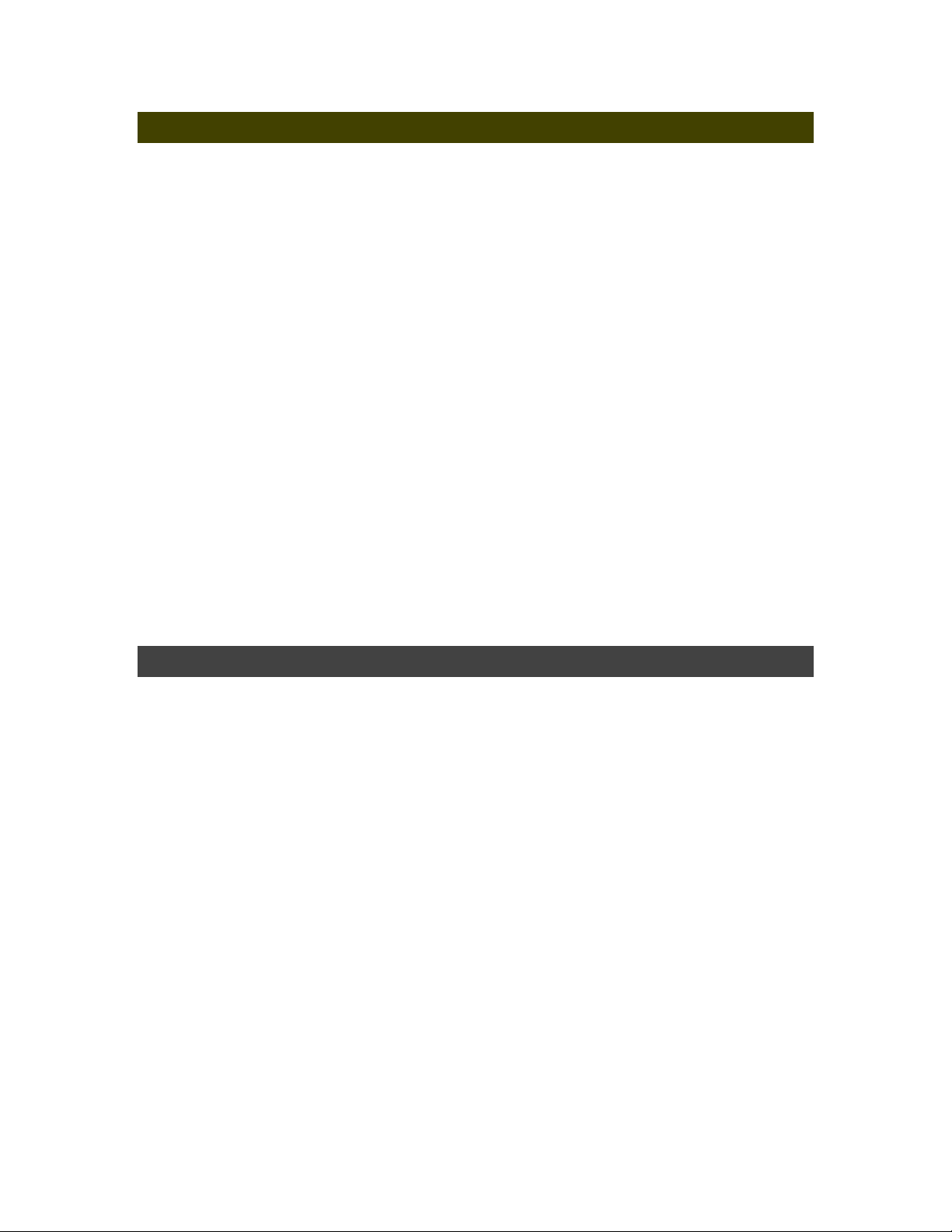
IMPORTANT NOTES
Avoid installing this unit in places
exposed to direct sunlight or close to
heat radiating appliances such as
electric heat ers, on to p of other stere o
equipment that radiates too much heat,
places lacking ventilation or dusty
areas, places subject to constant
vibration a nd/or humid or moist areas.
No naked flame sources, such as
lighted candles, should be placed on
the apparat us .
The apparatus shall not expose to
dripping or spl ashing. No objec ts filled
with liquids, such as vases, shall be
placed on t he apparatus.
Do not attempt to clean this unit with
chemical solvents as this might
damage the finish. Use a clean dry
cloth.
Operate controls and switches as
describe d in t he manual.
Before turning ‘On’ the power, make
certain that power cord is properly
installed.
When moving the set, be sure to first
disconnect t he power cord.
PREPARATION FOR USE
UNPACKING AND SET UP
Carefully remove all the components from the display carton and verify that
you have all the necessary components before you dispose of the display
carton.
Remove all packing materials from the individual components. Remove any
descriptive labels that may be attached to the front panel of the main unit. Do
not remove any labels or stickers on the back panels of the main unit or the
speakers.
Place all the components in the desired location. This system is designed to
be used on level, stable, flat surface such as a table, desk, shelf, or stand,
convenient to an AC outlet, out of direct sunlight, and away from sources of
excess heat, dust, moisture, or vibration.
Unwind the AC power cord on the back of the unit and extend the cord to its
full length.
3
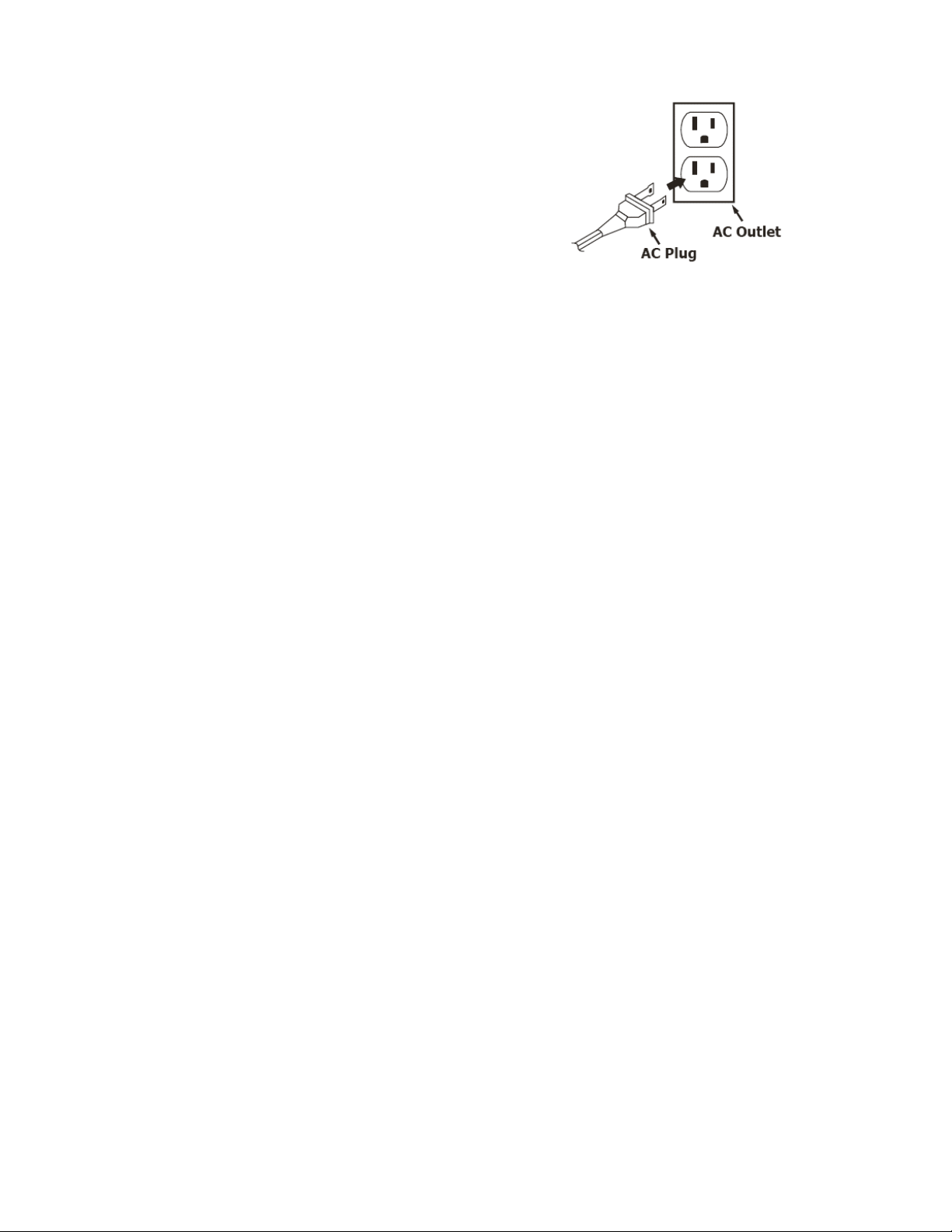
POWER SOURCE
This system is designed to operate on 110V AC
60Hz house current only.
Connecting this system to any other power
source may cause damage to the system and
such damage is not covered by your warranty.
NOTE: The system has an AC plug and will only fit into matching AC outlets. This
is a safety feature to reduc e the possibility of electric shock. If the plug will n ot fit in
your AC outlets, you should have the outlet changed by a qualified, licensed
electrician. Do not use an adapter to make the plug fit into your outlet. This
defeats the safety feature and could expose you to electric shock.
PROTEC T YOUR FURNITU RE
This model is equipped with non-skid rubber 'feet' to prevent the product from
moving when you operate the controls. These 'feet' are made from non-migrating
rubber material specially formulated to avoid leaving any marks or stains on your
furniture. However certain types of oil based furniture polishes, wood
preservatives, or cleaning sprays may cause the rubber 'feet' to soften, and leave
marks or a rubber residue on the furniture. To prevent any damage to your
furniture we strongly recommend that you purchase small self-adhesive felt pads,
available at hardware stores and home improvement centers everywhere, and
apply these pads to the botto m of th e rub ber 'f eet' bef ore yo u place th e pro duct on
fine wooden furniture.
4
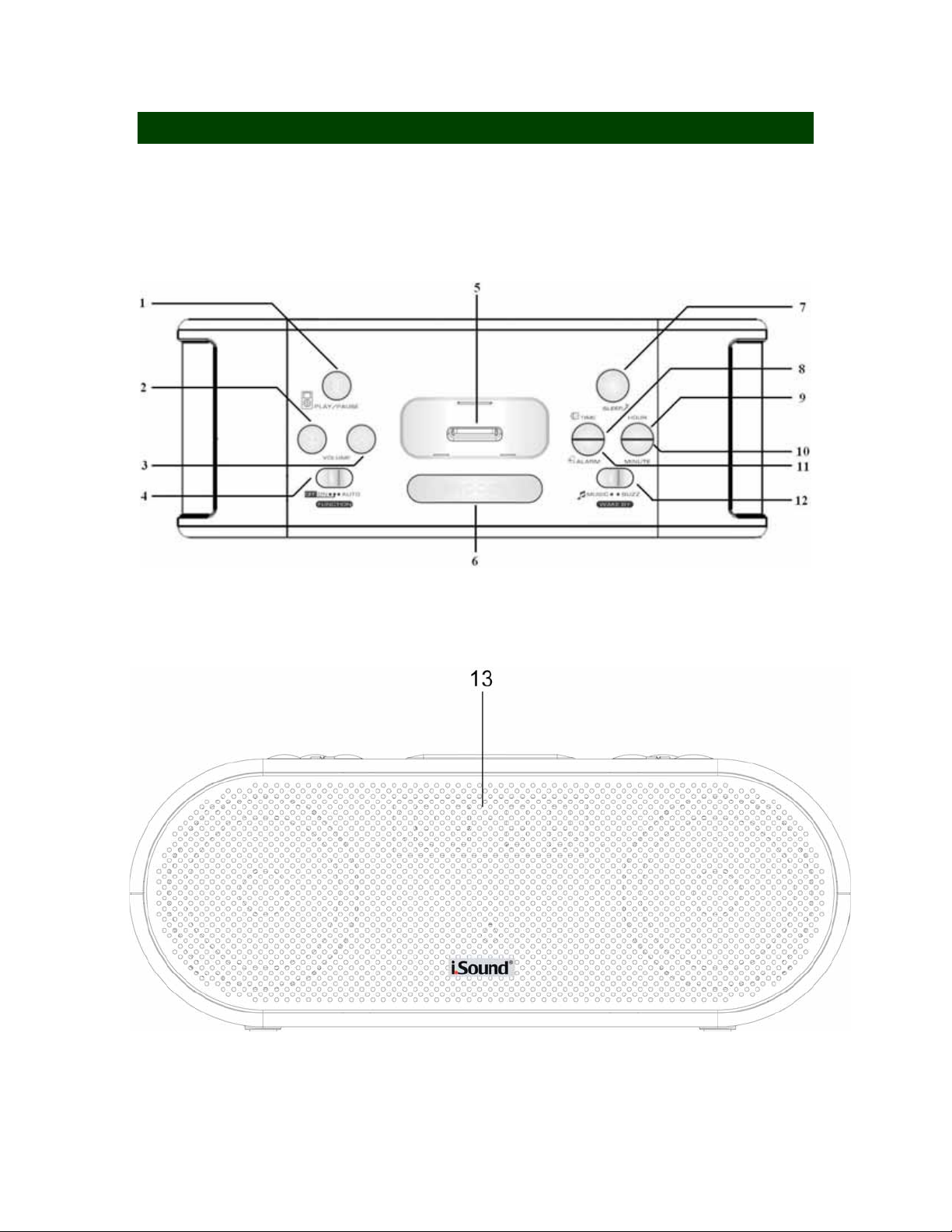
LOCATION OF CONTROLS AND INDICATORS
TOP PANEL
FRONT PANEL
5

BACK PANEL
BOTTOM
Display
6

1.) PLAY/PAUSE Button
2.) VOLUME - Button
3.) VOLUME + Button
4.) FUNCTION Switch
5.) iPod Connector
6.) SNOOZE Button
7.) SLEEP Button
8.) TIME Button
9.) HOUR Button
10.) MINUTE Button
11.) ALARM Button
12.) WAKE BY Switch
13.) DISPLAY
14.) DIMMER Switch
15.) VIDEO Output
16.) AUX Input
17.) SUBWOOFER Output
18.) AC Power Input
19.) Battery Compartment
20.) PM Indicator
21.) Alarm Indicator
7

1.) PLAY / PAUSE Button
2.) IPOD UP Button
3.) SKIP / TUNE – Button
4.) ENTER Button
5.) SKIP / TUNE + Button
6.) MENU Button
7.) IPOD DOWN Button
8.) iPod/AUX Button
9.) TREBLE– Button
10.) TREBLE+ Button
11.) BASS– Button
12.) BASS+ Button
13.) MUTE Button
VOLUME + Button
14.)
VOLUME – Button
15.)
Remote Control
8
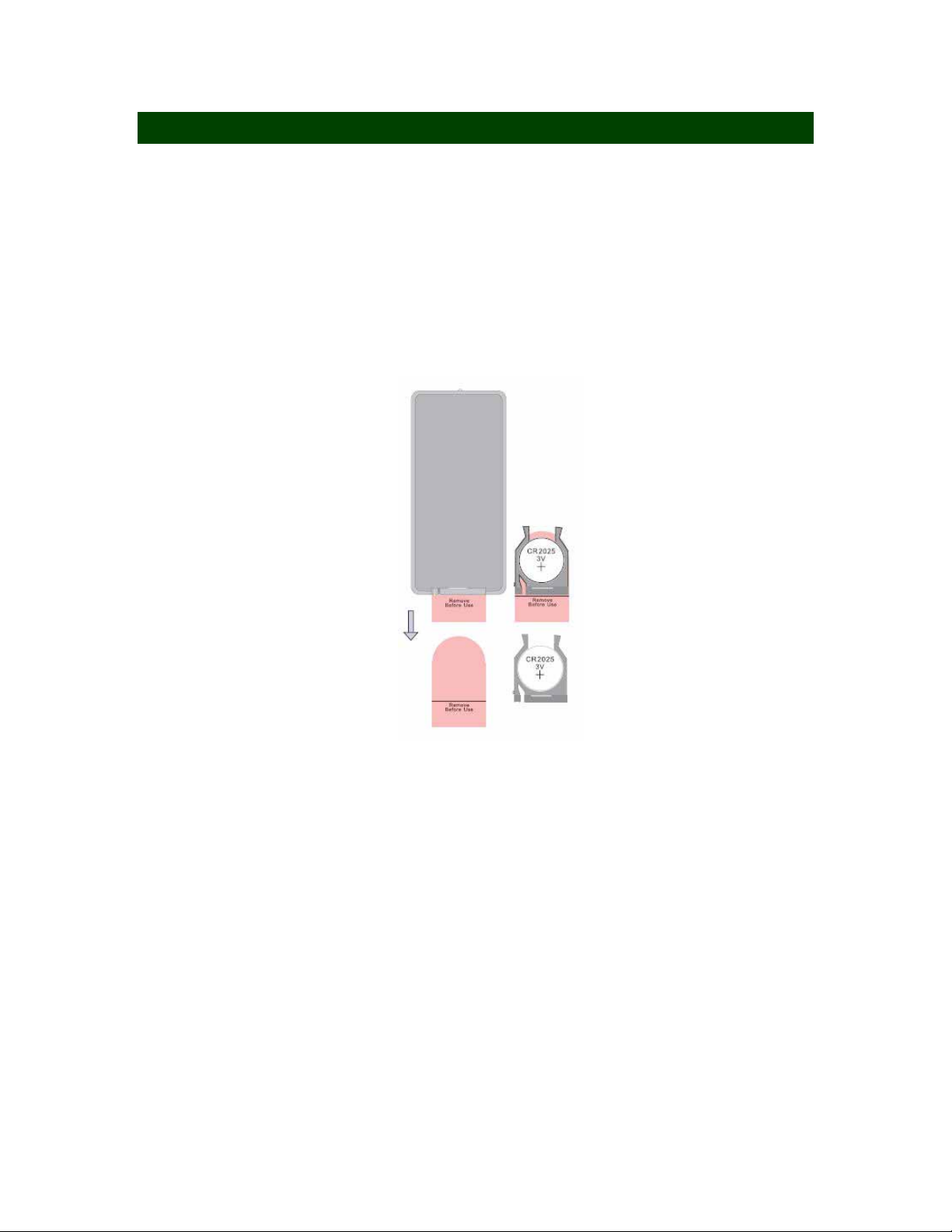
REMOTE CONTROL BATTERY
REMOTE CONTROL BATTERY
The remote control requires one “button-type” 3-volt lithium battery, included. To
extend the life of the original battery we have inserted a small clear plastic spacer
tab between the lithium battery and the battery terminal. You must remove this
battery spacer tab before you can use the remote control. To remove the tab, pull
it in the direction of the arrow in the illustration as shown.
When the operation of the remote control becomes intermittent or unsatisfactory,
replace the original battery with a new 3-volt lithium battery.
1.) Slide out the battery holder from the remote control case.
2.) Place one 3V CR2025 battery in the battery holder, observing the positive (+)
direction. If the battery is placed incorrectly the remote control will not work.
CAUTION: Danger of explosion if the battery is placed incorrectly. Replace
only with the same or equivalent type.
3.) Insert the battery holder into the battery slot.
Notes: Use a well-known brand of cell battery for longest life and best
performance. When the remote operation becomes intermittent,
replace the battery.
9

OPERATING INSTRUCTIONS
Make sure the AC power cord from this unit is properly connected to a
110V 60Hz household AC power outlet.
Make sure that the minimum distance around the whole unit for
sufficient ventilation is 10cm.
SETTING THE CLOCK
When the system is connected to the AC outlet for the
first time and “12:00” will keep flashing on the display.
This is your indication that the time display is not set.
1.) Press the TIME button and the display will start flashing.
2.) Press HOUR or MINUTE to adjust the hour digit and minute digit respectively.
3.) Press the TIME button again to confirm and the clock begin to run.
4.) The time is defaulted in 12 ho ur fo rmat. The PM indicato r will light up wh en it is
afternoon.
SLEEP FUNCTION
This system includes a programmable slee p ti mer tha t allows you t o set th e unit t o
turn off between the 5 minutes to 2 hours
1.) Sleep function can only be operated under OFF and AUTO mode.
2.) Slide the FUNCTION switch to either O FF or AUTO mode.
3.) Press the SLEEP button and the iPod will turn on and start playing and the
default sleep time will show on the display.
4.) The sleep time is default at 2 hours, press the SLEEP button to change the
sleep time. The sleep time will change in following order every time you press
the SLEEP button: 2:00 > 1:30 > 1:00 > :30 > :20 > :10 > :05 > -:-- minutes
10

5.) Release the SLEEP button to confirm setting.
6.) When the SLEEP time is reached the unit will turn off itself under OFF, or
AUTO mode.
7.) You can shut the unit off manually during the Sleep time by pressing the
SNOOZE button at any time or press the SLEEP button until -:-- ap pear on the
display.
ALARM FUNCTION
1.) Alarm Function will only activate on AUTO mode.
2.) To set the Alarm time. Press the ALARM button and the display will start
flashing. Then press HOUR or MINUTE button to adjust the hour digit and
minute digit respectively.
3.) Press the ALARM button again to confirm and the alarm time is set.
4.) The time is defaulted in 12 HOUR format. The PM indicator will light up wh en it
is afternoon.
5.) The alarm wake up source can be set by using the WAKE BY switch. Select
MUSIC means the alarm will activate by the following sequence:
i) If iPod is docked, the alarm is de faulted to Wake by iPod.
ii) If No iPod
is docked, the alarm will set to Wake by Buzzer.
Select BUZZ means the alarm will activate by buzzer.
6.) Press the ALARM button to view the preset alarm time.
7.) When the alarm time is reached, th e alarm is activated by the selected source.
8.) Press ALARM to stop the alarm and the alarm will activate again in the next
day at the same time until you cancel the alarm function.
9.) To cancel the alarm function, slide the FUNCTION switch to OFF mode to
switch the alarm off.
10.) If no action takes place in an hour after the alarm is activated, the alarm will
11

turn off itself.
11.) If SNOOZE button is pressed during the alarm is activated, the alarm is set to
re-activate in 9 minutes.
Warning: Do not plug in Aux while alarm is set, otherwise alarm will not be
activated.
Display Brightness Control
This Unit features a unique display brightness control system that
gives you two convenient options:
When the dimmer switch is set to the position, the clock display is at full
brightness. The dimmer switch was pre-set to the position at our factory.
When the dimmer switch is set to the position, the display brightness is
reduced by approximately 50%.
Listening to Your iPod
Charging The Battery
IMPORTANT!
In order to prevent unwanted distortion during iPod
recommended that you set the EQ in your iPod to the “Off” position.
Go to the Main Menu in your iPod
and then select the Settings Menu,
select the EQ Setting, and make sure that the EQ function is set to
“Off”.
( Main Menu > Settings Menu > EQ Setting > Select “Off” )
Note : We have also included one flat adaptor
with no opening at all. This serves as a dust
cover that can be inserted in the docking station
if no iPod will be connected to this unit for an
extended period of time. Remove this dust cover
before use.
This unit provides an iPod docking station on the top panel. You can connect
any “dockable” iPod to the TimeDock speaker system. Your iPod came packed
with a small iPod bracket, place the iPod bracket on the speakers dock
before placing your iPod onto the TimeDock speaker system.
playback, it is
12

1) Alarm Function will only activate on ON mode
2) Slide the FUNCTION switch to ON position.
3) Plug the iPod to the iPod docking station. If the iPod is in PAUSE mode before
plugged in, the iPod will playback itself once plugged into the docking station.
If the iPod is in PLAY mode before plugged in, the iPod will changed into
PAUSE mode once plugged into the docking station. Then press
PLAY/PAUSE button to start music playback.
4) Press PLAY/PAUSE button on top panel or remote control to control play and
pause function.
5) Press the VOLUME + / VOLUME – button on top panel or remote control to
adjust the VOLUME level of this unit as desired.
6) Press BASS + / BASS – on the remote control to adjust the BASS level, it will
enhance/reduce the BASS effect and the displ ay will show th e r ange of b:03 to
b:-3 .
7) Press TREBLE + / TREBLE – on the remote control to adjust the BASS level,
it will enhance/reduce the TREBLE effect and the display will show the range
of t:03 to t:-3
8) When iPod video is plugged into this unit, the video can be viewed from other
display by connecting the VIDEO OUT jack to the desire d video display ( video
connection cable is not included).
Remarks: Please make sure the TV Out is set to ON in the iPod
Video
Setting menu. Otherwise the video signal will not be able to show
on the display. (For detail, please check the iPod
Video
Instruction Manuel.)
Control iPod
menu by REMOTE CONTROL only
Press MODE button on the remote co ntrol, the iPod will go to the previous menu.
Press IPOD UP/ IPOD DOWN button on the remote control to select up or down
of the iPod menu; then press the ENTER button to enter selected menu.
iPod
CHARGING
If the iPod is connected to the unit, iPod will charge automatically in any mode.
13

AUXILIAR Y IN
Connect the Audio Output jacks of your auxiliary sound source (TV, VCR, DVD
Player, Cassette Deck, Mini Disc player, etc., etc.,) to the AUX IN jack on the
back panel of the unit. The auxiliary function will only activate when the aux
in jack is fitted with connection cable
Note: The connection cables are not included.
1.) Slide the FUNCTION switch to ON position.
2) Press and hold the PLAY/PAUSE button on the main unit or press iPod/AUX
button on the remote control to inter-chan ge t he play mode fro m iPod
to Aux.
Press PLAY/PAUSE button once on the main unit or iPod/AUX button on the
remote control to inter-change the play mode from Aux to iPod
AUX playback, the iPod
display will show “Charging” or “Charged” depends
. During
on the battery level .
3) Turn your auxiliary source ‘On’ and operate it as usual. The sound from the
auxiliary source will be heard through the speakers of this system.
5.) Adjust the VOLUME level controls of this system as desired.
SUBWOOFER OUT
Connect the Audio Output jacks of your active subwoofer to the SUBWOOFER
OUT jack on the back panel of the unit. T hen the unit will become a 2.1 system
and the bass would be able to sound from the external active subwoofer.
Note: The connection cables and active subwoofer are not included.
RESETTING
If the system does not have any respond, you may have experienced a severe
electric shock (ESD) or a power surge that triggered the internal computer to shut
down automatically. If this occurs, simply disconnect the main power and connect
the main power again after one minute.
Note: Although disconnect the power will unlock the internal computer after a
power surge, it will also erase all of th e setting s. After turni ng ‘On’ t he unit, you will
need to reset the settings again.
14

Back Up Function
If the AC supply is interrupted, the clock display
will go off and the clock setting will be canceled.
To back up the clock, insert one 9V battery
( not supplied ) in the battery compartment in the
base of the unit. The back up battery is not iPod
operation.
Note : Always use alkaline type battery and always
remove the battery if the unit is not to be used for
an extended period of time.
CARE AND MAINTENANCE
CARE OF THE CABINET
If the cabinet becomes d usty wipe it with a so ft dry dust clot h. Do not use any wax,
polish sprays, or abrasive cleaners on the cabinet.
CAUTION
Never allow any water or other liquids to get inside the unit while cleaning.
TECHNICAL INFORMATION
AC Power: AC 120V ~ 60HZ
DC Backup: 9V(1 X 9V BATTERIES)
Unit Output Power: 2X2.5 Watts RMS
Power Consumption: 13W
FOR TECHNICAL SUPPORT
PLEASE CONTACT: 1-877-999-DREAM
or visit us on the web @ www.isound.net
dreamGEAR P.O. BOX 478 Torrance, CA 90508
i.Sound by
15
