Page 1

iSMA-B-AAC20
User Manual
M-Bus Network
Global Control 5 Sp. z o.o.
Warsaw, Poland
www.gc5.pl
Page 2
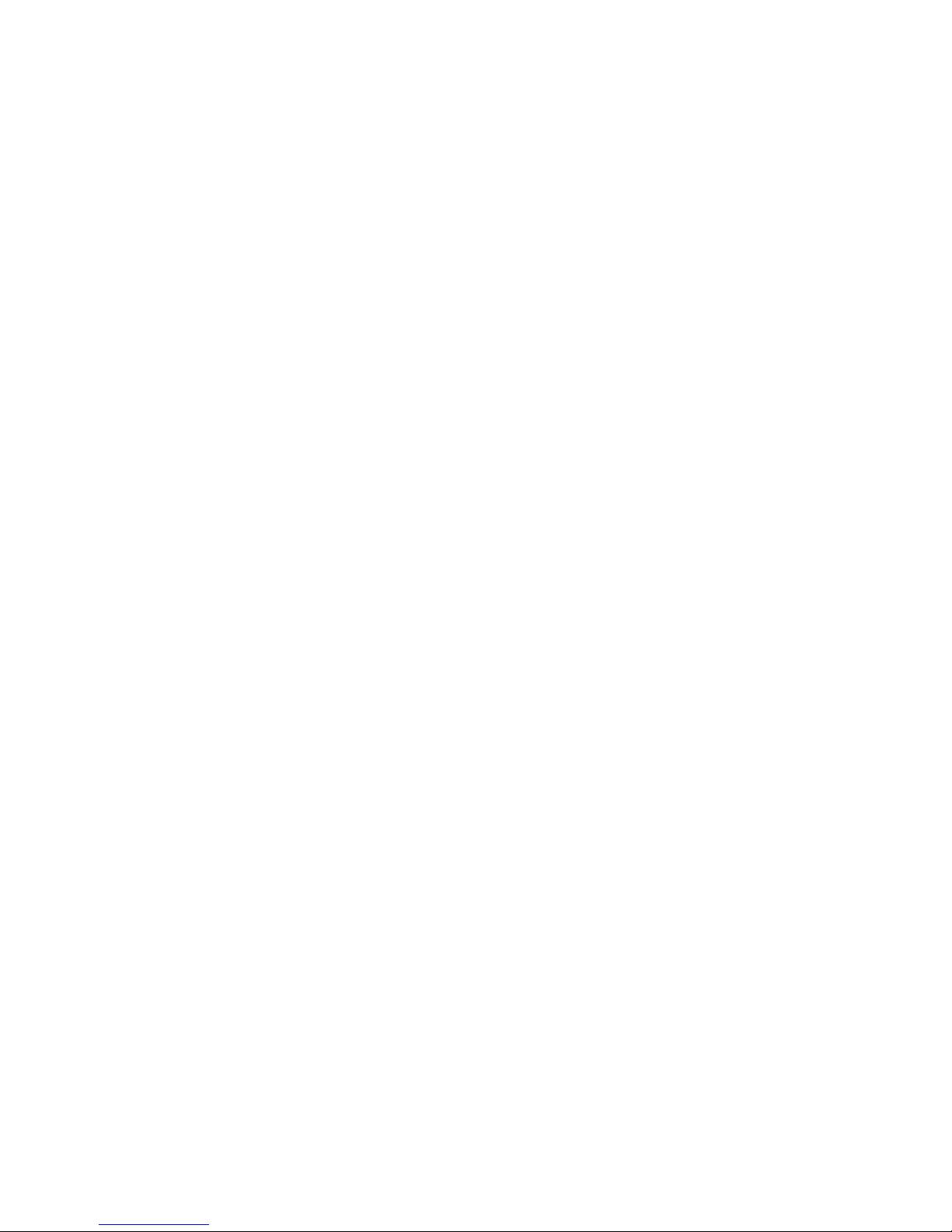
iSMA-B-AAC20/M-Bus Network
Table of contents
1 Introduction 3
1.1 Revision history 3
2 M-Bus kit 3
2.1 Importing bundle with kits 3
2.2 Install kits in AAC20 device 4
2.3 Remove M-Bus kits 5
3 About M-Bus 6
3.1 M-Bus topology and cable 6
3.2 M-Bus addressing 7
4 M-Bus kit components 8
4.1 M-Bus Local Network component 9
4.2 M-Bus Local Device 10
4.2.1 M-Bus Local Device points 12
4.3 M-Bus IP Network 12
4.4 M-Bus IP Device 14
4.4.1 M-Bus IP Device points 16
Page 3
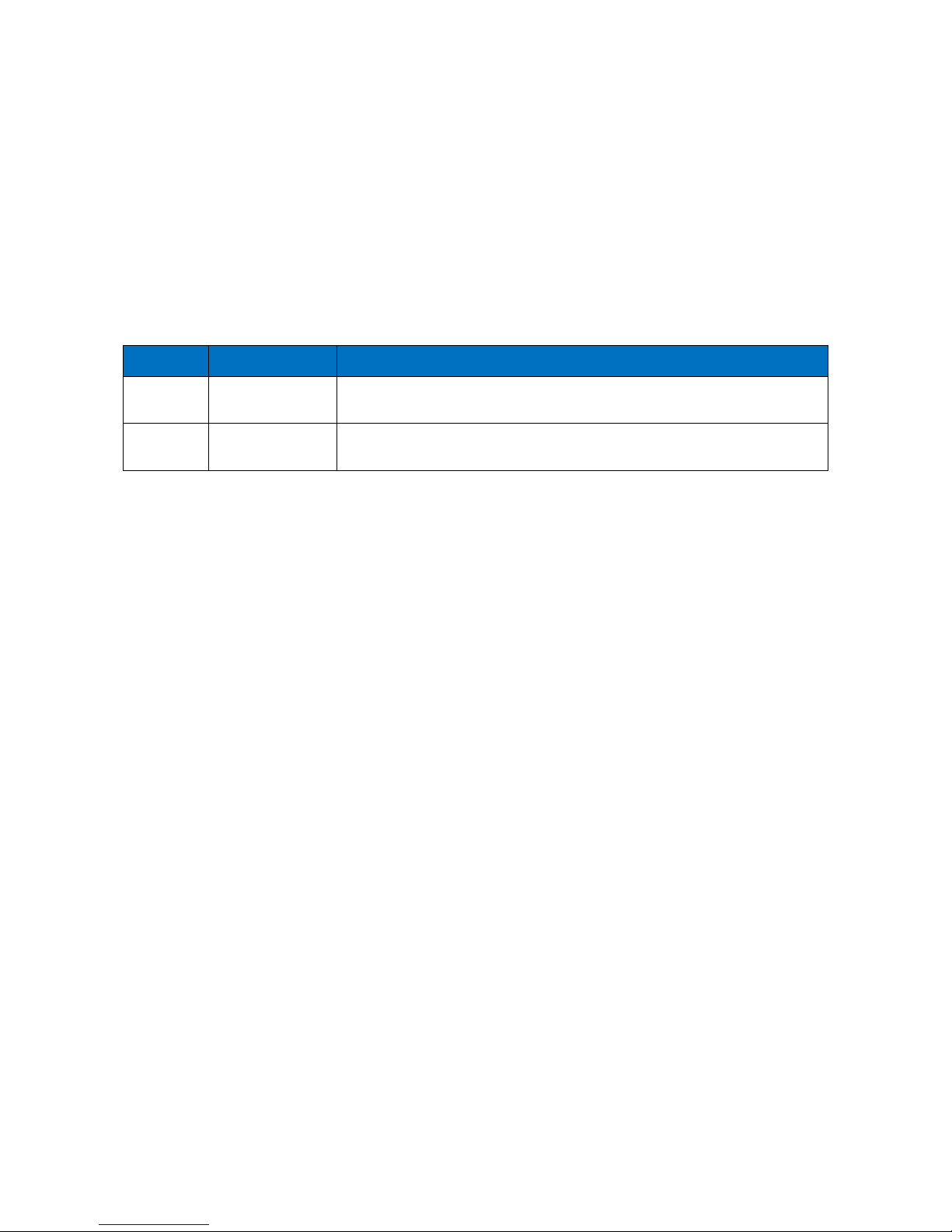
iSMA-B-AAC20/M-Bus Network
Version 1.1 www.gc5.pl Page 3 / 16
1 Introduction
This manual contains information about M-Bus protocol in the iSMA-B-AAC20 controllers.
M-Bus devices can be connected directly only to the iSMA-B-AAC20-M hardware version
with M-Bus interface (max. 20 devices) and with firmware version 5.1 and above. The M-Bus
devices can be also connected to all iSMA-B-AAC20 controllers with firmware 5.1 and above
using M-Bus-IP gateway.
1.1 Revision history
Rev
Date
Description
1.0
22.11.2016
• First edition
1.1
20.04.2017
• Added action “Reset Stat” in network components
2 M-Bus kit
To serve M-Bus protocol (both connected to Local interface or by IP gateway) the iSMA-BAAC20 controller uses iSMA_MBus kit.
2.1 Importing bundle with kits
Before installation M-Bus kit, one has to add bundle of kits to the WorkPlace (possibly as a
part of the package of various kits in a zip file). To add the M-Bus kit:
Step 1: Open Work Place, expand Tools and then choose Sedona Installer;
Step 2: In the Sedona Installer, choose Import Sedona environment files;
Step 3: Add bundle of kits, click Next and Import;
Step 4: Your package imports successfully.
Page 4
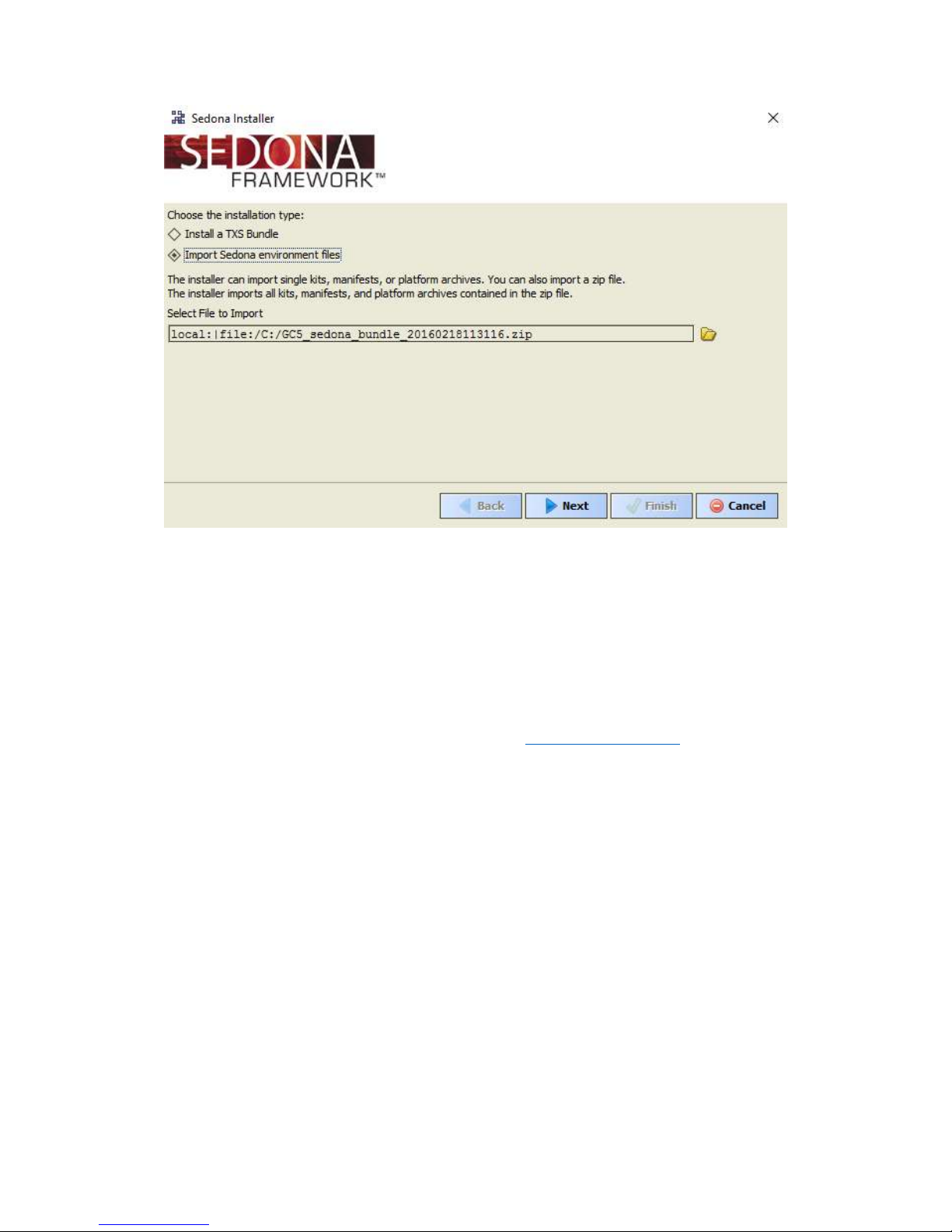
iSMA-B-AAC20/M-Bus Network
Version 1.1 www.gc5.pl Page 4 / 16
Figure 1 – Sedona Installer
2.2 Install kits in AAC20 device
After successful import all packages, upload the files to your device using the Kit Manager
Application from the Sedona Tools.
WARNING! Before programming M-Bus, please check if you are using the latest kit version.
The latest kits are available on GC5 support website: www.support.gc5.pl
To install selected components:
Step 1: Open Work Place, expand Sedona Application, then Sedona Tools and then double
click Kit Manager;
Step 2: In the Kit Manager, you can manage your kits on the Sedona device;
Step 3: Select M-Bus or any other kit, then you can click Next, Finish and Restart Device;
Step 4: Your components install successfully.
Page 5

iSMA-B-AAC20/M-Bus Network
Version 1.1 www.gc5.pl Page 5 / 16
Figure 2 - Kit Manager installing M-Bus kit
2.3 Remove M-Bus kits
To remove selected components:
Step 1: Open Work Place, expand Sedona Application, then Sedona Tools and then choose
double click Kit Manager;
Step 2: In the Kit Manager, you can manage your kits on the Sedona device;
Step 3: Uncheck iSMA_Mbus or any other kit, then you can click Next, Finish and Close;
Step 4: Your components uninstall successfully.
Page 6

iSMA-B-AAC20/M-Bus Network
Version 1.1 www.gc5.pl Page 6 / 16
Figure 3 - Kit Manager removing M-Bus kit
3 About M-Bus
The M-Bus (Meter Bus) was developed to fill the need for a system for the networking and
remote reading of utility meters, for example to measure the consumption of gas or water in
the home. This bus fulfills the special requirements of remotely powered or battery driven
systems, including consumer utility meters. When interrogated, the meters deliver the data
they have collected to a common master, for example, DDC controller or a hand-held
computer, connected at periodic intervals to read all utility meters of a building.
3.1 M-Bus topology and cable
The M-Bus is a hierarchical system, with communication controlled by a master (for
example the iSMA-B-AAC20-M). The M-Bus consists of the master, a number of slaves (endequipment meters) and a two-wire connecting cable. The slaves are connected in parallel to
the transmission medium - the connecting cable.
Page 7

iSMA-B-AAC20/M-Bus Network
Version 1.1 www.gc5.pl Page 7 / 16
Figure 4 - M-Bus connection topology
A two-wire cable (jYStY N*2*0.8 mm) is used as the transmission medium for the M-Bus.
The maximum distance between the slave and the repeater is 350 m; this length
corresponds to a cable resistance of up to 29 Ω. This distance applies for the standard
configuration having baud rate between 300 and 9600 baud rate, and maximum of 250
slaves. The maximum distance can be increased by limiting the baud rate and using fewer
slaves, but the bus voltage in the Space state must at no point in a segment fall below 12 V,
because of the remote powering of the slaves. In the standard configuration the total cable
length should not exceed 1000 m, in order to meet the requirement of a maximum cable
capacitance of 180 nF.
3.2 M-Bus addressing
M-Bus devices are using two types of addressing:
Primary – This address is assigned by user in commissioning process (all new M-Bus
devices have this address, set by factory to 0). This type of address has limited range from 0
to 250.
Secondary – This address has wider range than primary and in default contains device serial
number. All out of box devices connected to the bus have unique secondary address.
Page 8

iSMA-B-AAC20/M-Bus Network
Version 1.1 www.gc5.pl Page 8 / 16
4 M-Bus kit components
M-Bus kit contains two types of communication:
Local Device – for devices connected directly to the iSMA-B-AAC20-M (this connection
required special hardware version equipment with the M-Bus interface). This type of
communication is using two components:
• MbusLocalNetwork – Main component responsible for handling local interface,
• MbsuLocalDevice – Component responsible for handling devices connected to local
interface.
IP Device – for devices connected by M-Bus-IP gateway (for all types of hardware version):
• MbusIPNetwork – Main component responsible for connection to the M-Bus-IP gateway,
• MbsuIPDevice – Component responsible for handling devices connected to the M-Bus-IP
gateway.
iSMA_Mbus kit has not devices points components available for user’s use. The devices
points are added automatically during points discover process.
This kit contains component MbusFolder to segregate the devices and points. For
WorkPlace user, this component has special view which help to manage devices and points.
Page 9

iSMA-B-AAC20/M-Bus Network
Version 1.1 www.gc5.pl Page 9 / 16
4.1 M-Bus Local Network component
This component is responsible for servicing M-Bus devices connected directly to the iSMAB-AAC20-M M-Bus interface. The max. number connected to the iSMA-B-AAC20 is 20 and
this is hardware limitation (built in M-Bus power supply).
Figure 5 - M-Bus Local Network property sheet view
This component has the following actions:
Search Primary Address – Discover devices connected to the M-Bus Local interface by
primary address.
Note: WorkPlace user can install special view for this kit and enter searching range.
- In action pop up window user can enter finally range of Primary Address. In this case,
searching will start from 0 to entered address (max number 250).
- User can also enter searching rage in action pop up window by doing simple calculation:
Range Number = Start Address * 256 + End Address, for example to search range from 10 to
20 user must enter 2580 (10*256 + 20=2580).
WARNING! All new devices have default Primary Address set to 0, it is recommended to
search by Secondary Address for new devices.
Search Secondary Address – Discover devices connected to the M-Bus Local interface by
Secondary Address. This address contains device serial number assigned in factory. This
action is recommended for the first bus commissioning.
Read Network – Force devices data read,
Page 10

iSMA-B-AAC20/M-Bus Network
Version 1.1 www.gc5.pl Page 10 / 16
Reset Stats – Reset network statistic and start calculating from 0.
The component has the following slots:
Status – Component current status,
Fault Cause – Fault cause description,
Enabled – Enable/Disable M-Bus Local Network,
Last Discovery Time – Last success discovery action time,
Retry Count – Max. error messages (CRC error, lost messages) before device down,
Initialization Delay – Delay time after initialization message,
Response Timeout – Max. device responses time from device request,
Inter Message Delay – Time between messages sending to device,
Fast Rate – Time between device read in „Fast” mode poll frequency,
Normal Rate – Time between device read in „Normal” mode poll frequency,
Slow Rate – Time between device read in „Slow” mode poll frequency,
Read Trigger – Remote force device data read trigger,
Average Poll Time – Status of average time for sending/receiving one message,
Busy Time – Status of percentage of M-bus network usage,
Total Polls – Status of total number of messages,
Fast Polls – Status of number of messages in sending „Fast” mode,
Normal Polls – Status of number of messages in sending „Normal” mode,
Slow Polls – Status of number of messages in sending „Slow” mode,
Timeouts – Status of number of lost messages, the difference between sending and
receiving messages,
Errors – Status of number of error messages (for example with wrong CRC),
Baud Rate – Default network M-Bus Local port baud rate, available options:
300, 600, 1200, 2400, 4800, 9600, 19200, 38400.
Parameters like: Retry Count, Initialization Delay, Response Timeout, Inter Message Delay
and baud rate are used in device discover action. If it is required those parameters in the
devices can have the different settings than network (the devices connected to the bus can
have the different communications parameters).
4.2 M-Bus Local Device
M-Bus Local Device is component for servicing M-Bus devices connected to the iSMA-B-
AAC20-M M-Bus interface (this connection required special hardware version equipment
with M-Bus interface).
Page 11

iSMA-B-AAC20/M-Bus Network
Version 1.1 www.gc5.pl Page 11 / 16
There are two ways to add M-Bus Local Device to application:
Manual – By drag and drop from Sedona Palette to network component. In this case, user
must know M-Bus device address (Primary or Secondary).
Automatically – By using discover action in network component. For the first
commissioning it is recommended to use search by secondary address. And then assign
Primary Address. All new devices have factory default Primary Address set to 0.
WARNING! ALL discovered devices are placed in DiscoveredDevices folder. In this folder
devices are read only once and for normal use and read they must be moved from this folder
and placed directly or to another MbusFolder under MbusLocalNetwork component.
Figure 6 - M-Bus Local Device property sheet view
This component has the following actions:
Read – Force device data read,
Set Primary Address – Set Primary Address to the device (range from 0 to 250), this action
automatically set Address Mode to Primary Address,
Discover Points – This action decodes device message and creates points according to
device specification.
The component has the following slots:
Status – Component current status,
Fault Cause – Fault cause description,
Page 12

iSMA-B-AAC20/M-Bus Network
Version 1.1 www.gc5.pl Page 12 / 16
Enabled – Enable/Disable M-Bus Local Device,
Last Read Success – Last proper success device read time,
Poll Frequency – Device read frequency (times defined in network component),
Address Mode – Define device communication type address (Primary or Secondary),
Primary Address – Device Primary Address,
Secondary – Device Secondary Address,
Retry Count – Max. error messages (CRC error, lost messages) before device down,
Initialization Delay – Delay time after initialization message,
Response Timeout – Max. device responses time from device request,
Inter Message Delay – Time between messages sending to device,
Manufacturer – Manufacture description read from device (read only),
Device Type Id – M-Bus Device Type ID read from device (read only),
Read Trigger - Remote force device data read trigger,
Baud rate – Device read baud rate available options:
300, 600, 1200, 2400, 4800, 9600, 19200, 38400.
4.2.1 M-Bus Local Device points
iSMA_Mbus kit has not devices points components available in Sedona Palette for user’s
use. The devices points are added automatically during the points discover process. In
discover process, the response message is decoded and based on this information the
iSMA-B-AAC20 creates corresponding points components. iSMA_Mbus kit is using two types
of components:
Numeric – for numeric values,
String – for other values than numeric like description, time etc.
Note: M-Bus device always responses by full message, so the number of components has
not influence on network traffic. To maintain order user can delate unused components.
4.3 M-Bus IP Network
This component is responsible for servicing M-Bus devices connected to the iSMA-B-AAC20
controller by IP network and IP-M-Bus gateway. The max. number connected to the bus is
limited by gateway specification.
Page 13

iSMA-B-AAC20/M-Bus Network
Version 1.1 www.gc5.pl Page 13 / 16
Figure 7 - M-Bus IP Network property sheet view
This component has the following actions:
Search Primary Address – Discover devices connected to the M-Bus Local interface by
Primary Address.
Note: WorkPlace user can install special view for this kit and enter searching range.
- In action pop up window user can enter finally range of Primary Address. In this case
searching will start from 0 to entered address (max number 250).
- User can also enter searching range in action pop up window by doing simple calculation:
Range Number = Start Address * 256 + End Address, for example to search range from 10 to
20 user must enter 2580 (10*256 + 20=2580).
WARNING! All new devices have default Primary Address set to 0, it is recommended to
search by Secondary Address for new devices.
Search Secondary Address – Discover devices connected to the M-Bus Local interface by
Secondary Address. This address contains part of the device serial number and is assigned
in factory. This action is recommended for the first bus commissioning.
Read Network – Force devices data read,
Reset Stats – Reset network statistic and start calculating from 0.
The component has the following slots:
Status – Component current status,
Fault Cause – Fault cause description,
Enabled – Enable/Disable M-Bus Local Network,
Page 14

iSMA-B-AAC20/M-Bus Network
Version 1.1 www.gc5.pl Page 14 / 16
Last Discovery Time – Last success discovery action time,
Retry Count – Max. error messages (CRC error, lost messages) before device down,
Initialization Delay – Delay time after initialization message,
Response Timeout – Max. device response time from device request,
Inter Message Delay – Time between messages sending to device,
Fast Rate – Time between device read in „Fast” mode poll frequency,
Normal Rate – Time between device read in „Normal” mode poll frequency,
Slow Rate – Time between device read in „Slow” mode poll frequency,
Read Trigger – Remote force device data read trigger,
Average Poll Time – Status of average time for sending/receiving one message,
Busy Time – Status of percentage of M-bus network usage,
Total Polls – Status of total number of messages,
Fast Polls – Status of number of messages in sending „Fast” mode,
Normal Polls – Status of number of messages in sending „Normal” mode,
Slow Polls – Status of number of messages in sending „Slow” mode,
Timeouts – Status of number of lost messages, the difference between sending and
receiving messages,
Errors – Status of number of error messages (for example with wrong CRC),
IP Address – Gateway IP address,
TCP Port – Gateway TCP IP port number.
Parameters like: Retry Count, Initialization Delay, Response Timeout and Inter Message
Delay are used in device discover action. If it is required those parameters in devices can
have the different settings than network (devices connected to the bus can have the
different communications parameters).
4.4 M-Bus IP Device
M-Bus IP Device is component for servicing M-Bus devices connected to M-Bus IP gateway.
All types of iSMa-B-AAC20 can use this type of communication.
There are two ways to add M-Bus IP Device to application:
Manual – By drag and drop from Sedona Palette to network component. In this case user
must know M-Bus device address (Primary or Secondary).
Automatically – By using discover action in network component. For the first
commissioning it is recommended to use search by secondary address. And then assign
primary address. All new devices have factory default primary address set to 0.
WARNING! ALL discovered devices are placed in DiscoveredDevices folder. In this folder
devices are read only once and for normal use and read they must be moved from this folder
and placed directly or to another MbusFolder under MbusLocalNetwork component.
Page 15

iSMA-B-AAC20/M-Bus Network
Version 1.1 www.gc5.pl Page 15 / 16
Figure 8 - M-Bus IP Device property sheet view
This component has the following actions:
Read – Force device data read,
Set Primary Address – Set Primary Address to the device (range from 0 to 250), this action
automatically set Address Mode to Primary Address,
Discover Points – This action decodes device message and creates points according to
device specification.
The component has the following slots:
Status – Component current status,
Fault Cause – Fault cause description,
Enabled – Enable/Disable M-Bus IP Device,
Last Read Success – Last proper success device read time,
Poll Frequency – Device read frequency (times defined in network component),
Address Mode – Define device communication type address (Primary or Secondary),
Primary Address – Device Primary Address,
Secondary – Device Secondary Address,
Retry Count – Max. error messages (CRC error, lost messages) before device down,
Initialization Delay – Delay time after initialization message,
Response Timeout – Max. device response time from device request,
Inter Message Delay – Time between messages sending to device,
Page 16

iSMA-B-AAC20/M-Bus Network
Version 1.1 www.gc5.pl Page 16 / 16
Manufacturer – Manufacture description read from device (read only),
Device Type Id – M-Bus Device Type ID read from device (read only),
Read Trigger - Remote force device data read trigger.
4.4.1 M-Bus IP Device points
iSMA_Mbus kit has not the devices points components available in Sedona Palette for user’s
use. The devices points are added automatically during points discover process. In discover
process response message is decoded and based on this information the iSMA-B-AAC20
creates corresponding points components. iSMA_Mbus kit uses two types of components:
Numeric – for numeric values,
String – for other values than numeric like description, time etc.
Note: M-Bus device always responses by full message so number of components has
notinfluence on the network traffic. To maintain order user can delate unused components.
