Isis3D One Quick Start Manual
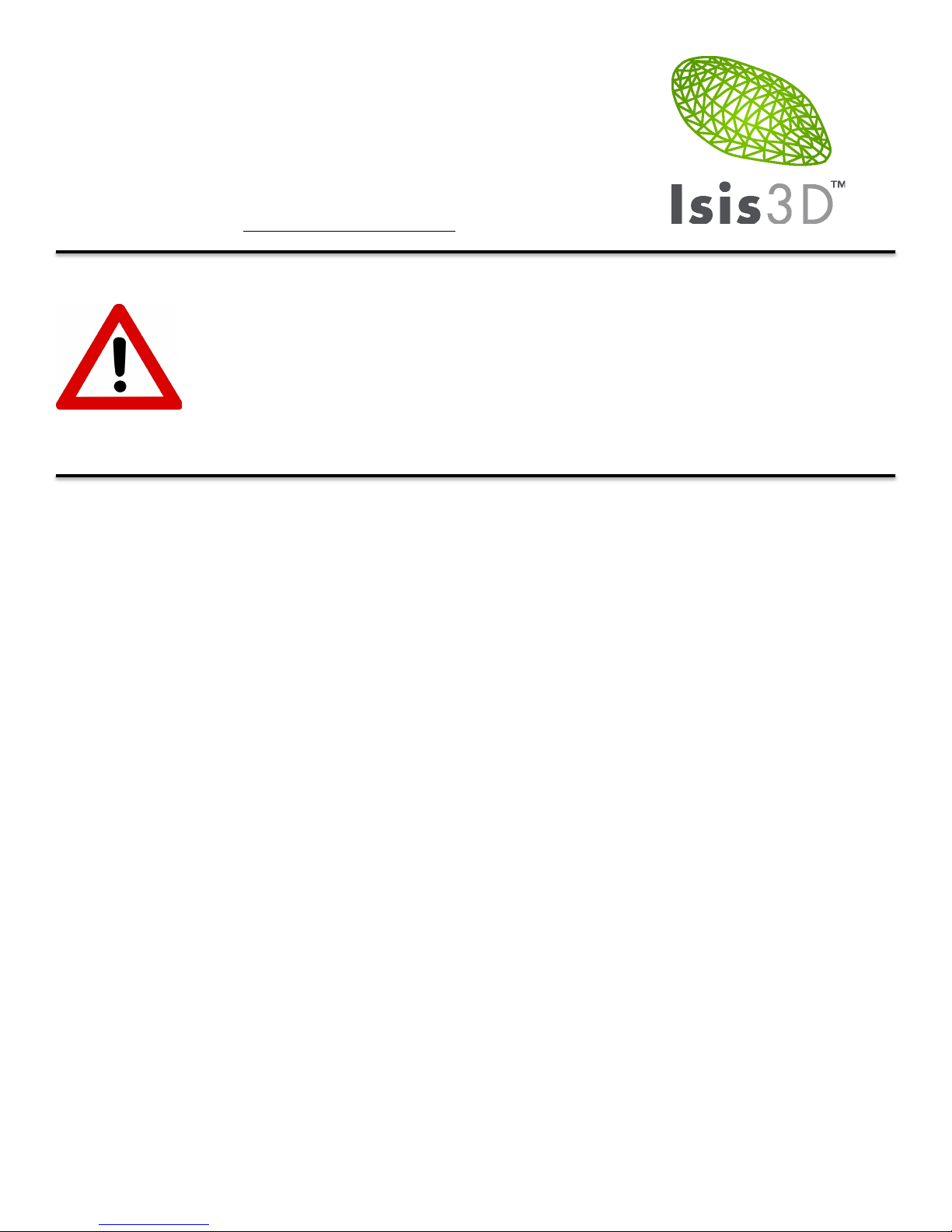
Isis One Desktop 3D Printer!
Quick Start Guide
For full manual and documentation, as well as help videos and
technical support, see isis3d.net/pages/support.
Safety Warnings. Read this first!
Always use common sense when using your Isis One, and be aware that some
parts are very hot and move quickly. To avoid burns, stay away from the nozzle
and bed when hot, and allow ample time (5-10 minutes) for them to cool. To
avoid fire, keep flammable materials and liquids away from the printer during
operation. To avoid electrical shock, stay away from the power supply when the printer is powered,
and always turn off and unplug the printer before opening the electronics box.
1. Printer Setup
• Carefully remove the printer from its box and foam endcaps. Please save these materials in
case you need them in the future!
• Cut off the orange zip ties that secure the X carriage and bed from moving during shipping.
• Plug in the power cord; the USB is not necessary for regular operation.
• Attach the filament guides and spool holders.
1. Place one screw through a filament guide and into the top T-slot nut. Make sure it
facing behind and away from the printer.
2. Tighten the screw partway to capture the screw, and slide the filament guide to the
top of the printer.
3. Tighten with the blue hex key.
4. Place one screw through a spool holder, and into the next highest, T-slot nut. Make
sure the hook is facing up.
5. Tighten the screw partway to capture the nut, and slide halfway up the printer.
6. Tighten with the blue hex key.
7. Repeat on the other side of the printer.
• Load filament: PLA goes on the left side and into the left extruder; PVA soluble support
material goes on the right side.
1. Unwrap a spool of filament and place it on the spool holder with the filament coming
off of the back of the spool.
2. Thread the end of the spool through the filament guide and pass it over the top of the
printer.
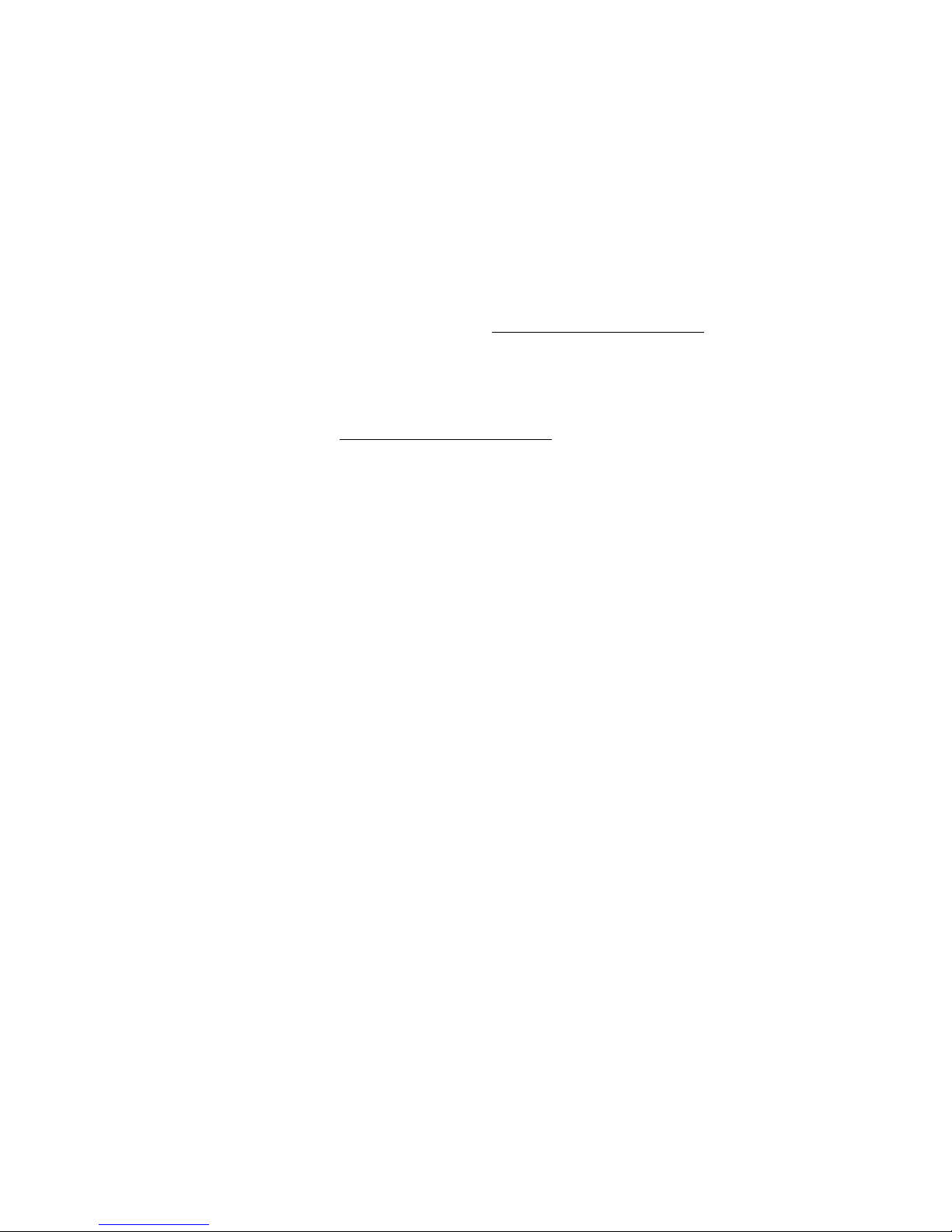
3. Turn on the printer with the switch by the power cord. On the LCD screen, click to
view the main menu. Select Prepare > Preheat PLA. This will heat the nozzles and the
bed for printing. (To control them separately, use the Control > Temperature menu.)
4. When the screen shows that the nozzle is at 200ºC, place the filament at the brass
feed wheels and feed it through the hotend by turning the large gear away from you
until you see filament come out the nozzle.
5. Repeat with the other extruder, if desired.
6. To remove filament, make sure the nozzle is hot and then simply pull the filament out
in one swift motion.
• At this point, you can download gcode from isis3d.net/pages/support to your SD card and
print (step 4). To slice your own file, read on.
2. Setup KISSlicer PRO
• Download KISSlicer from isis3d.net/pages/support.
• Choose File > Enter Product Key, and enter the key emailed to you to unlock the PRO
version of the software.
3. Slice your file
• Load an STL file.
• In the Style tab, choose an infill density appropriate to your object and application.
• In the Support tab, set the level of support, if needed. If using PVA, select Sheath Main
Support.
• All other settings are optimized, but may be adjusted if desired. Read more at
support.isis3d.net.
• Click Slice, then Save to SD card. Make sure the file ends in “.gcode”.
4. Print
• Insert the SD card into the LCD console, with the contacts facing up and the label facing
down.
• To prepare the bed, spray with a very generous coating of hair spray. (We recommend Aqua
Net Extra Strong.)
• Click to view the main menu. Select Print from SD > your file. With the filament loaded and
the bed prepared, click to start the print. The printer will home its axes, run the dynamic bed
leveling probing sequence, finish heating if necessary, and begin to print.
• After the print is complete, let the bed cool before removing the print. Clean the bed with a
wet paper towel and, if necessary, the razor scraper.
