Page 1

Add iPod Capability to
Your Factory Radio
®
iSimple Solutions®,
A division of AAMP of America™
13160 56th Court Clearwater, Florida 33760
Ph. 866-788-4237
support@isimplesolutions.com
©2009 AAMP of Florida, Inc.
Owner’s
Manual
PXDP
SoundByte
01-27-11
Page 2

Table of Contents
Pages
CHAPTER 1-Getting Started
1.1 Introduction 4
1.2 Precautions 4
1.3 Conguration & Harnesses 5
1.4 Programming the PXDP 6
CHAPTER 2-General Installation
2.1 Installation Location 7
2.2 Pre-Installation Checklist 8
2.3 Wiring Connections 8
2.4 Installation at Changer Location 10
2.5 Installation at Radio 11
CHAPTER 3 -Operation
3.1 Operation 13
3.2 Troubleshooting 15
3.3 Warranty 16
3.4 Warning 16
3.5 FCC Statement 17
Dipswitch Settings & Harness Guide 18
Page 3

PXDP Connections
Factory Radio
(not included)
Vehicle Specic Harness
( actual harness may vary)
iPod Input
PXDP Interface
Page 4

4
Chapter 1- Getting Started
1.1 Introduction
Thank you for purchasing the PXDP iPod Interface, by
iSimple®. The PXDP is designed to provide endless hours
of listening pleasure through most vehicles’ factory radios.
To ensure that your iPod performs correctly in your car or
truck, we recommend that you read this entire manual before
attempting installation of the PXDP interface.
The PXDP interface will allow you to connect your iPod to
a factory radio that has the ability to control a CD changer.
The PXDP is designed to be used with most iPod Models
featuring the 30 pin docking port.
1.2 Precautions (Important, Please Read)
UPDATING iPod FIRMWARE
For proper operation of the PXDP, your iPod must be
updated with the most recent version of Firmware from
Apple. This is done on your computer. To Update the
software on the iPod go to http://www.apple.com/ipod/
download/. Follow the directions on the website to complete
the download. There is no charge for this update.
PREVENTING DAMAGE TO YOUR VEHICLE OR iPod.
The manufacturer recommends unplugging the iPod when
not in use.To eliminate the risk of an electrical short, we
recommend disconnecting the car battery in most vehicles,
prior to installation except in the following situations:
• Vehicles equipped with on-board navigation should not
have the car’s battery disconnected. Doing so may cause
loss of memory settings. These settings would then have
to be reprogrammed by an authorized car dealer for a fee
to be paid by the vehicle’s owner. For these vehicles, we
recommend extreme caution when handling exposed 12V
power or ground wires/connectors.
Page 5

5
•Vehicles that incorporate a security-code protecting the
radio. If the car’s battery or the radio’s power plugs are
disconnected, the radio will not operate without re-entering
the security-code. If you have access to the security-code,
feel comfortable disconnecting the battery and the radio’s
power connectors. Otherwise, do not disconnect the battery
and exercise extreme caution while handling exposed 12V
power or ground wires/connectors.
PROPER MOUNTING LOCATION
Securely install the interface in a location free from; heat,
humidity, moving parts or direct sunlight. Beware of hot-
air ow from your vehicle’s climate control system. We
recommend securing the interface to a suitable location, free
of sharp metal edges, using; double sided tape, Velcro or
wire ties.
1.3 Conguration and Harness Selection
This section will instruct you on how to properly identify and/
or conrm the proper interface dip-switch conguration and
vehicle specic harness selection.
Use the guide located in the back of this manual on page 18
to locate your vehicle, inform you of the proper dip-switch
conguration for the interface, and the vehicle specic
harness that you will need for your particular vehicle.
Depending on the type of PXDP kit you purchased, it might
include a bundle of different vehicle harnesses or none at all.
If the kit contains many harnesses, only one will be needed
for your specic vehicle. If the kit came without any vehicle
harness, your authorized iSimple® dealer will have the
harness for you to purchase separately.
PXDP interface
Docking cable
PXDP Interface Docking Cable
Vehicle Specic Harness
Page 6

6
As you consult the application guide, please take a moment
to review our IMPORTANT COMPATIBILITY NOTES listed
with each of the vehicle manfactuers. These notes will
inform you of any issues or circumstances that can affect the
compatibility of our product with your factory audio system
and accessories. Some situations result in the loss of use
of some factory audio players. Please read and understand
these notes before proceeding with the installation.
1.6 Programming the PXDP
Now that you have identied the correct harness and dipswitch conguration using the application guide, it is now
time to program the interface. To program the interface, set
the dip-switches located on the side of the interface (see
Fig.1 below) to the congguration listed for your vehicle in
the application guide. Switches are in their default setting of
“off” in the up position and are turned “on” when switched
down. This programs the PXDP to work with the vehicle
in which it will be installed. The dip-switches MUST be set
before the interface is plugged into the vehicle. Otherwise
the PXDP will not work correctly.
Please Refer to Page 18 for Conguration Settings
PLEASE NOTE: If after installation you experience low
volume from the interface, Dipswitch 6 can be turned on
for a 6Db gain.
1234
5
678
DIP
ON
Fig.1 Side view of Interface with dip switches
Page 7

7
Chapter 2- General Installation
2.1 Installation Location
Most installations will require you to remove the factory
radio in order to plug in the vehicle specic harness. Some
vehicles may require you to connect the interface to a factory
pre-run CD changer cable. The location of these CD changer
cables will vary by vehicle. Some common locations of these
cables are in the trunk, behind the glove box, and in or under
a center console. ( see Fig.2 below)
Common Connection Locations
MENU
SEEK
SC
A
N
RD
S
V
O
L
P
WR
TU
N
E
D
SP
BA
N
D
TAPE
DISC
IN
F
O
TRAF
S
EE
K
TY
P
E
A
U
T
O
E
Q
A
UT
O
VO
I
3 4
1
2
5 6
Fig. 2
iPod
PXDP
interface
(Sold Separately)
Refer to Application Guide
correct harness
iPod Docking Cable
Page 8

8
2.2 Pre-Installation Checklist
At this time and before beginning the installation
please ensure that:
• You have read and understand the precautions
outlined in section 1.2
• Your iPod’s Firmware is up to date. (section
1.2)
• You have your radio’s security code.(when
applicable, see section 1.2)
• The dip-switches on the interface have been
set with the proper conguration. (see section
1.3)
• You have in your possession the correct
harness for your vehicle. (see sec. 1.3)
• You have determined your installation location.
(see section 2.1)
If any of these steps has not been taken,
STOP. Only when ALL of these steps have been
taken should you proceed with the rest of the
installation.
2.3 Wiring Connections
Some vehicle specic harnesses require wiring connections
that involve splicing of wires. If you are not condent in
making these connections to your radio’s wiring harness, we
recommend you seek professional installation. You can visit
www.isimplesolutions.com and click on the dealer link at the
top of the page to nd an authorized professional installer.
Make these connections only after verifying the proper circuit
on your radio harness with a voltmeter. With the key OFF
and the negative test lead of the voltmeter rmly touching a
bare metal chassis part of your car, begin probing the wires
in the main radio harness with the positive test lead. The
constant 12V+ circuit should read a continuous 12 volts or
higher.
Page 9

9
Once you’ve identied the constant 12V+ circuit, strip
back about 1/8” of the insulation. Now take the positive
test lead and insert it into the wire stranding so that you
can now probe for a suitable ground location in the dash
cavity using the negative test lead. Bare chassis metal is
the recommended ground spot. The voltmeter will read a
constant 12 volts or higher when you have found a good
ground point. Attach the BLACK ground wire to this spot
with either an existing bolt or screw or use a metal piercing
screw. You also have the option of splicing into the ground
wire in the main radio harness. Probe the remaining wires
with the negative test lead until you again nd a circuit that
reads a constant 12 volts on the voltmeter. When you’ve
found a circuit that reads constant 12 volts, turn the dash
light dimmer control to make sure you have not probed the
illumination dimmer circuit. If the circuit continues to read
a constant 12 volts or higher regardless of the dimmer
position, you have found the ground wire. If not, continue
testing until you do. Some vehicles do not have a ground
wire in their main radio harness and instead ground through
their mounting brackets to the dash. In these cases, you
will have to ground the black wire to the bare metal chassis
inside the dash . Once the ground wire is connected, please
nish your wiring connections by splicing in the external
YELLOW wire from the vehicle specic harness.
Vehicle Specic Harnesses that require wiring
connections:
PXHFD1 – connect the Yellow wire to constant 12V+ &
connect the Black wire to ground.
PXHFD2 – connect the Yellow wire to constant 12V+ &
connect the Black wire to ground.
PXHFD3 – connect the Yellow wire to constant 12V+ &
connect the Black wire to ground.
PXHGM3 – connect the Yellow wire to constant 12V+ &
connect the Black wire to ground.
PXHVW2 – connect both the Black and Black/White wires to
ground.
Page 10

10
2.4 Installation at the CD Changer Location
In this section you will learn how to install the PXDP in the
factory CD changer location. If your vehicle is equipped with
a factory CD changer you will need to disconnect it from
the factory pre-run harness in order to connect the PXDP
interface. If your vehicle is not equipped with a factory CD
changer, you will need to locate the factory pre-run harness.
This may involve the removal of the; center console, glove
box, or carpeted side panels in the trunk. Please consult
your vehicle’s dealership or a local car audio professional
for instruction or assistance with locating the factory CD
changer connection if necessary.
1. Connect your vehicle specic Harness to the factory pre-
run CD changer harness in the vehicle.
2. Make any necessary wiring connections on your vehicle
specic harness. Please see section 2.3 for details on
making these wiring connections.
3. Now that the interface is connected to the radio, you
will need to test the operation of the interface before
permanently running the black iPod docking cable or reassembling the dash.
First, connect the black iPod cable to the iPod. The iPod
should indicate that it is being charged. Turn on the factory
radio and press the button that would activate the factory CD
changer to select the iPod. It may take up to three minutes
for the interface to initialize to the radio (this only happens
the very rst time you select the iPod). Once the iPod has
been selected, press Play on the iPod. You should be able
to hear the music on your iPod through your factory radio.
Now press the “Next Track” button on the radio. The iPod
should change to the next song on the iPod. By pressing
the “Previous Track” button on the radio the iPod should
change to the previous song. With the operation of the
interface conrmed, you may continue with the installation.
If you experience difculties in operation, please see our
troubleshooting chart in section 3.2.
Page 11

11
4. Decide on a convenient location to mount your iPod.
5. Run the docking cable from the interface to the desired
mounting location. Use caution to not cut, pinch, or crimp
the cable during this step. Avoid moving parts, vehicle wiring
harnesses and areas of excessive heat when routing the
cable.
6. Secure the interface in the vehicle using; double sided
tape, Velcro or wire ties. Make sure to check for proper
clearance and avoid moving parts. Take into account the size
of the interface and the wire harness and do not force the
interface and harness into a space that is too tight, damage
to the harness may result.
7. Now that the interface is secured and the docking cable
has been run, you are ready to enjoy your iPod in your
vehicle!
2.5 Installation at the Radio
In this section you will learn how to install the PXDP behind
the radio. If your vehicle is equipped with a factory CD
changer or other external audio source, you will need to
disconnect it from the back of the radio in order to connect
the PXDP interface.
1. Carefully remove the radio from the vehicle. If your radio
uses a Security Code, make sure that you have the code
before unplugging the radio. Some vehicles require the use
of special tools to remove the radio. Please consult your
vehicle’s dealership or a local car audio professional for
instruction or assistance with radio removal if necessary.
2. Make any necessary wiring connections on your vehicle
specic harness. Please see section 2.3 for details on
making these wiring connections.
3. Connect the Vehicle Specic Harness to the CD changer
port on the back of the radio. Be sure to make a rm
connection but do not force it. If there is difculty making the
connection, please consult the application guide to conrm
your vehicle specic harness selection.
Page 12
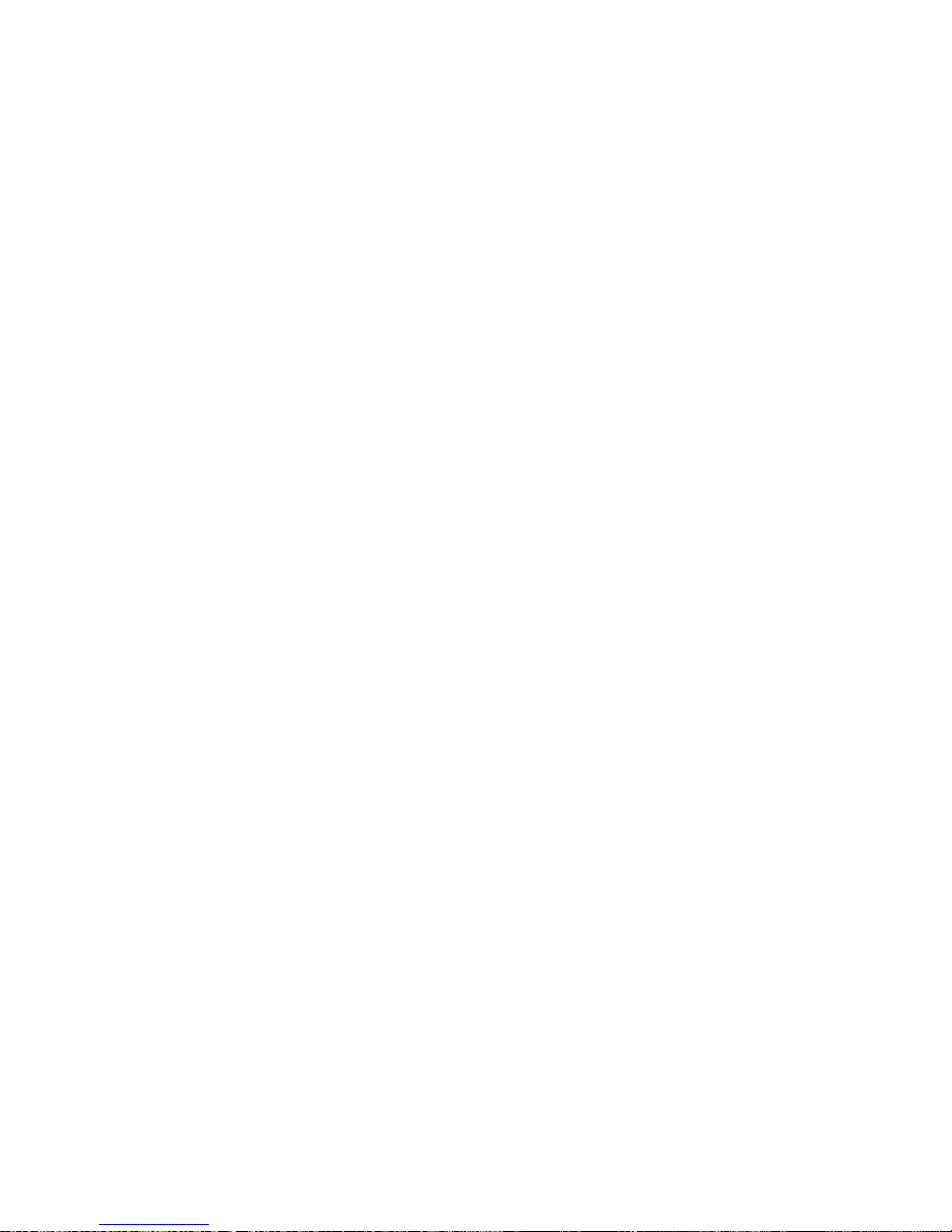
12
4. Now that the interface is connected to the radio, you
will need to test the operation of the interface before
permanently running the black iPod docking cable or reassembling the dash.
First, connect the black iPod cable to the iPod. The iPod
should indicate that it is being charged. Turn on the factory
radio and press the button that would activate the factory CD
changer to select the iPod. It may take up to three minutes
for the interface to initialize to the radio (this only happens
the very rst time you select the iPod). Once the iPod has
been selected, press Play on the iPod. You should be able
to hear the music on your iPod through your factory radio.
Now press the “Next Track” button on the radio. The iPod
should change to the next song on the iPod. By pressing
the “Previous Track” button on the radio the iPod should
change to the previous song. With the operation of the
interface conrmed, you may continue with the installation.
If you experience difculties in operation, please see our
troubleshooting chart in section 3.2.
5. Decide on a convenient location to mount your iPod.
6. Run the docking cable from the interface to the desired
mounting location. Use caution to not cut, pinch, or crimp
the cable during this step. Avoid moving parts, vehicle wiring
harnesses and areas of excessive heat when routing the
cable.
7. Secure the interface in the dash cavity behind the radio
using; double sided tape, Velcro or wire ties. Make sure to
check for proper clearance and avoid moving parts. Take into
account the size of the interface and the wire harness and
do not force the interface and harness into a space that is
too tight, damage to the harness may result.
8. Now that the interface is secured and the docking cable
has been run, you may reinstall the radio and replace any
panels that may have been removed to access the radio.
You are ready to enjoy your iPod in your vehicle!
Page 13

13
Chapter 3- Operation
3.1 Operation
SELECTING THE IPOD
To select the iPod from the radio, press the button that would
normally activate the factory CD changer. This button varies
by vehicle manufacturers. In some applications the PXDP is
accessed like an XM reciever, In these cases you will press
the appropriate activation button. Some radio models require
pressing the “Seek >” button once, after pressing the CD
button. Yet, it may also be necessary to press Play on the
iPod itself to begin playback. In some cases, if it is the rst
time selecting the iPod from the radio it may take up to three
minutes for the PXDP to initialize.
CONTROLLING THE IPOD FROM THE RADIO
With the PXDP interface, the radio will control the iPod as
if it were a factory CD changer. Therefore, operation will be
done by using the same buttons you would use to control
a factory CD changer. For more details on your particular
radio, consult your vehicle’s owner’s manual.
The PXDP interface allows you to skip songs forward and
backwards and also to fast forward and rewind through a
particular song. In general, most radios will utilize “seek” or
“track” buttons to control these functions.
CONTROLLING THE IPOD FROM THE IPOD
The PXDP interface allows you to keep full control of the
iPod from the click wheel. You can browse les and change
playlist on the iPod. You can also skip songs forward and
backwards from the iPod. The PXDP interface does not
disable any functionality of the iPod!
Page 14

14
RADIO DISPLAY DURING IPOD OPERTION
Some factory radio’s may show DISC and TRACK numbers
on the display of the radio. The PXDP interface does not
send any information from the iPod to the radio. This means
that the DISC and TRACK numbers shown on the display
will not and can not reect the song number on the iPod
due to the complex nature of the music library. Some factory
radio’s may ash zero’s on the display of the radio, or toggle
back and forth between 1:00 and 2:00. All these are normal
behaviors and do not represent a malfunction.
CONTROLING THE IPOD FROM THE STEERING WHEEL
CONTROLS
If your vehicle’s steering wheel controls have the ability to
select track and control the forward and rewind functions of
your factory CD changer, then they will also control these
same functions on the iPod.
Page 15
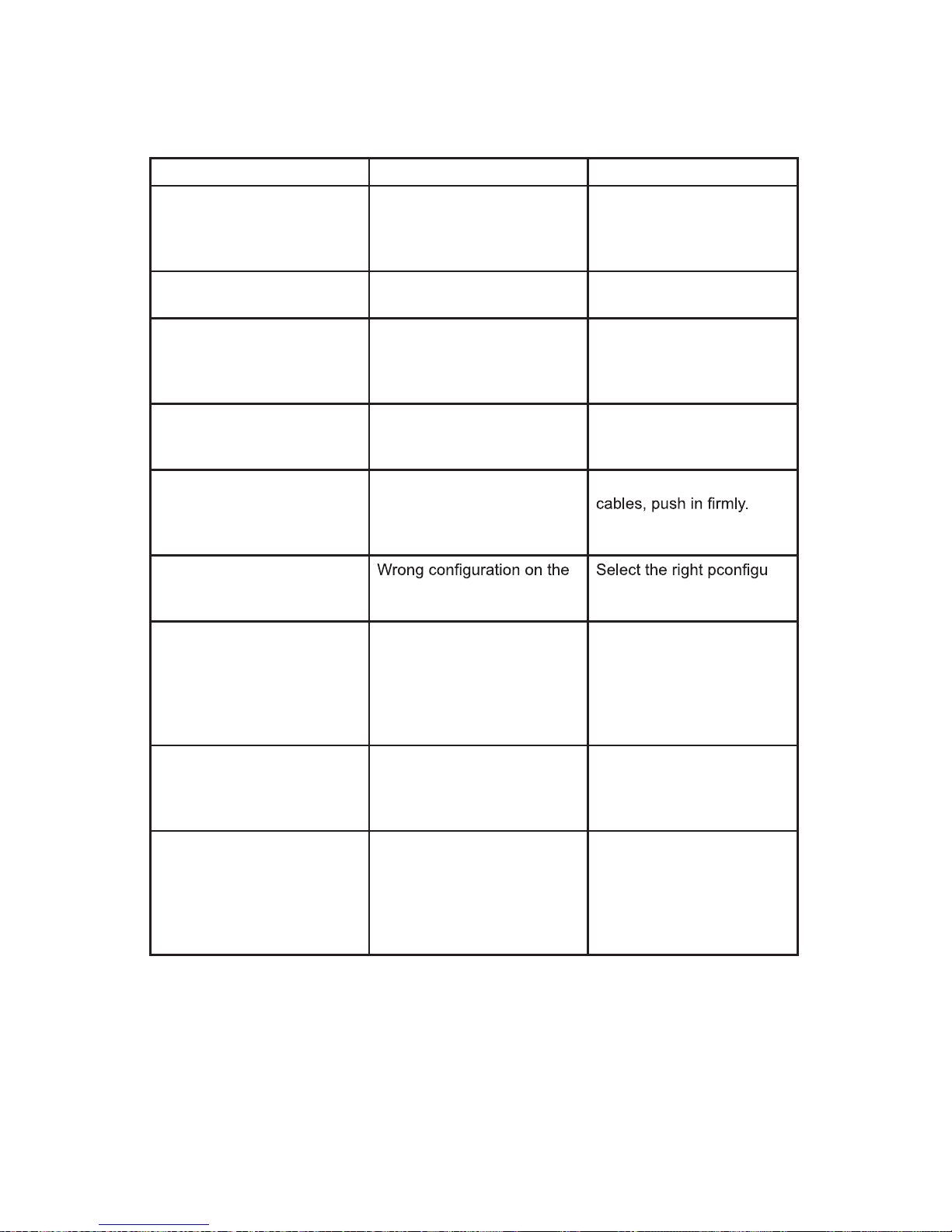
15
3.2 Troubleshooting
SymptomCause Remedy
No Power Blown fuse in vehicle fuse
block.
Replace fuse with same
amp rating. If the fuse
blows again, call tech
support.
No Power Bad connectionCheck cable and wiring
connection.
Alternator noise is heard
(Changes with Engine RPM)
Improper wiring creates a
ground loop
Install a Ground loop isolator or seek professional
service from a local car
audio shop.
You can hear music from
the iPod but you cant control it from the radio.
The Firmware on the iPod
may not be updated.
Update the Firmware on
the iPod. See section 1.2
of this manual.
Radio is not recognizing
PXDP interface
Bad cables or cables are
not connected properly
between converter box and
car radio
Check connection and
Radio is not recognizing
PXDP interface
interface
ration for your car. (See
section 1.3)
Radio is not recognizing
PXDP interface
Yellow and black wires are
not connected to Constant
12V+ and Ground. (When
applicable)
Please read wiring instructions in chapter 2 of this
manual and see if your car
requires to connect the
yellow and black cable to
power and ground
iPod Audio is Low or
Distorted
PXDP interface is connected with an external CD
changer or other external
factory audio source
Disconnect the factory
external audio source.
iPod is not charging Yellow and black wires are
not connected to Constant
12V+ and Ground. (When
applicable)
Please read your vehicles
section in this manual and
see if your car requires to
connect the yellow and
black cable to power and
ground
.
.
.
.
.
.
.
.
.
.
Page 16

16
3.3 Warranty
One Year Limited Warranty
The quality controls used in the manufacture of this product
This warranty covers any supplied or manufactured parts
of this product that, upon inspection by iSimple authorized
personnel, is found to have failed in normal use due to
defects in material or workmanship. This warranty does not
apply to installation expenses.
Attempting to service or modify this unit, operating this unit
under conditions other than the recommended voltage will
render this WARRANTY VOID.
Unless otherwise prescribed by law, iSimple shall not be
liable for any personal injury, property damage and or any
incidental or consequential damages of any kind (including
water damage) resulting from malfunctions, defects, misuse,
improper installation or alteration of this product.
All parts of this iSimple product are guaranteed for a period
of 1 year as follows:
Within the rst 12 months from date of purchase, subject
to the conditions above, iSimple will repair or replace the
product at their discretion, if it is defective in material or
workmanship providing it is returned to an Authorized
iSimple’s Dealer, with PROOF OF PURCHASE from an
authorized iSimple dealer.
3.4 Warning
This equipment may be reset by unintentional electrostatic
discharge during operation. Exposure to direct sunlight or
extreme heat may cause damage or malfunction.
Page 17

17
3.5 FCC Class B Radio Frequency Interference
Statement
This equipment has been tested and found to comply with
the limits for a Class B digital device, pursuant to Part
15 of FCC rules. These limits are designed to provide
reasonable protection against harmful interference in a
residential installation. This equipment generates, uses,
and can radiate radio frequency energy and, if not installed
and used in accordance with the instructions, may cause
harmful interference to radio communications. However,
there is no guarantee that interference will not occur in a
particular installation. If this equipment does cause harmful
interference to radio or television reception, which can be
determined by turning the equipment off and on, the user is
encouraged to try to correct the interference by one or more
of the following measures:
1. Reorientate or relocate the receiving antenna.
2. Increase the separation between the equipment and
receiver.
3. Connect the equipment into an outlet on a circuit different
from that of which the receiver is connected.
4. Consult the dealer or an experienced radio / television
technical for help
Notice : The changes or modications not expressly
approved by the party responsible for compliance
could void the user authority to operate the equipment.
Page 18

18
Make Model Year Part # Harness Dip Switch Settings** Vehicle Specific Notes
Acura
CL 1998-2000 PXDP PXHHD1 1,4,8 ON
CL 1996-1997 PXDP PXHCH2 1,4,8 ON
Integra 1998-2001 PXDP PXHHD1 1,4,8 ON
Integra 1992-1997 PXDP PXHCH2 1,4,8 ON
Legend 1992-1995 PXDP PXHCH2 1,4,8 ON
RL 1998-2002 PXDP PXHHD1 1,4,8 ON
RL 1996-1997 PXDP PXHCH2 1,4,8 ON
RSX 2002 PXDP PXHHD1 1,4,8 ON
TL 1999-2002 PXDP PXHHD1 1,4,8 ON
TL 1996-1997 PXDP PXHCH2 1,4,8 ON
Vigor 1992-1994 PXDP PXHCH2 1,4,8 ON
All Models 2003-2007 Not Compatible
MDX All Years Not Compatible
SLX All Years Not Compatible
NSX All Years Not Compatible
Make Model Year Part # Harness Dip Switch Settings* Vehicle Specific Notes
Audi
All Models (Except Below) 1998-2004 PXDP PXHAD1 1,8 ON Connect at pre-wired 13-pin cable in the left rear trunk.
All Models (Except Below) 1998-2004 PXDP PXHAD2 + PXHVW2* 1,8 ON
Make Model Year Part # Harness Dip Switch Settings* Vehicle Specific Notes
BMW
3 Series 1996-2005 ISBM72 Included 3,4,8, ON Not Compatible with DSP radios, Trunk Mounting Location
5 Series 1996-2005 ISBM72 Included 3,4,8, ON Not Compatible with DSP radios, Trunk Mounting Location
7 Series 1999-2001 ISBM72 Included 3,4,8, ON Not Compatible with DSP radios, Trunk Mounting Location
Mini 2001-2006 ISBM72 Included 3,4,8, ON Not Compatible with DSP radios, Trunk Mounting Location
X5 1999-2005 ISBM72 Included 3,4,8, ON Not Compatible with DSP radios, Trunk Mounting Location
Z3/Z5 1998-2003 ISBM72 Included 3,4,8, ON Not Compatible with DSP radios, Trunk Mounting Location
Z4 2003-2005 ISBM72 Included 3,4,8, ON Not Compatible with DSP radios, Trunk Mounting Location
IMPORTANT BMW APPLICATION INFORMATION
ISBM71: Not Compatible with Factory Head Units with DSP. "DSP" will be indicated on a radio button. Not compatible with vehicles equipped with iDrive.
IMPORTANT AUDI APPLICATION INFORMATION
PXDP: Not compatible with any factory external audio source such as: XM tuner, CD changer, or Cassette player. These devices must be disconnected during the installation and will no longer function. Vehicles with Symphony sound systems must use
special adapter harness PXHAD2 as well as PXHVW2 and connect at radio.
*Dip Switch Settings: Please See Product Instructions for Dip Switch Configuration Settings
Dipswitch Settings & Harness Applications
IMPORTANT ACURA APPLICATION INFORMATION
PXDP: Not compatible with any factory external audio source such as: XM tuner, CD changer, or Cassette player. These devices must be disconnected during the installation and will no longer function. Not compatible with factory radios that have an in
dash 6 disk cd changer. Not compatible with navigation radios.
Page 19

19
Make Model Year Part # Harness Dip Switch Settings* Vehicle Specific Notes
Buick
Century 1997-2003 PXDP PXHGM1 & GMH32T 3,8 ON Must use GMH32T "T"-harness then plug *PXHGM1 behind radio.
Le Sabre 1999-2002 PXDP PXHGM3 1,3,8 ON
Park Ave 1995-2005 PXDP PXHGM1 & GMH32T 3,8 ON Must use GMH32T "T"-harness then plug *PXHGM1 behind radio.
Rainier 2005 PXDP PXHGM3 1,3,8 ON
Regal 1995-2003 PXDP PXHGM1 & GMH32T 3,8 ON Must use GMH32T "T"-harness then plug *PXHGM1 behind radio.
Rendezvous 2003-2005 PXDP PXHGM3 1,3,8 ON
Riviera 1996-1999 PXDP PXHGM1 & GMH32T 3,8 ON Must use GMH32T "T"-harness then plug *PXHGM1 behind radio.
Roadmaster 1995-1996 PXDP PXHGM1 & GMH32T 3,8 ON Must use GMH32T "T"-harness then plug *PXHGM1 behind radio.
Allure 2005 Not Compatible
LaCrosse 2005 Not Compatible
Make Model Year Part # Harness Dip Switch Settings* Vehicle Specific Notes
Cadillac
Catera 2001 PXDP PXHGM2 3,8 ON Behind radio or Trunk Mounting Location
Deville 1995-2003 PXDP PXHGM2 3,8 ON or 1,3,8 ON Behind radio or Trunk Mounting Location
El Dorado 1995-2002 PXDP PXHGM2 3,8 ON Trunk Mounting Location
Escalade 1999-2002 PXDP PXHGM1 3,8 ON
Escalade 2003-2006 PXDP PXHGM3 1,3,8 ON or 2,3,8 ON
Seville 1995-2005 PXDP PXHGM2 3,8 ON
Make Model Year Part # Harness Dip Switch Settings* Vehicle Specific Notes
Chevrolet
Astro Van 1996-2005 PXDP PXHGM1 3,8 ON
Avalanche 2002 PXDP PXHGM1 3,8 ON
Avalanche 2003-2006 PXDP PXHGM3 1,3,8 ON
Blazer 1998-2002 PXDP PXHGM1 3,8 ON
Camaro 1997-2002 PXDP PXHGM1 3,8 ON
Cavalier 1996-1999 PXDP PXHGM1 3,8 ON
Cavalier 2003-2005 PXDP PXHGM3 1,3,8 ON or 2,3,8 ON
Colorado 2005 PXDP PXHGM3 1,3,8 ON
Corvette 1997-2004 PXDP PXHGM2 3,8 ON Trunk Mounting Location
Corvette 1997-2004 PXDP PXHGM4 3,8 ON As a substitute, Can also use PXHGM1 and GMH20T Harnesses
Impala 1995-1999 PXDP PXHGM1 3,8 ON
Impala 2000-2005 PXDP PXHGM3 1,3,8 ON
Lumina 1996-1999 PXDP PXHGM1 3,8 ON
Malibu 1997-2000 PXDP PXHGM1 3,8 ON
Monte Carlo 1995-1999 PXDP PXHGM1 3,8 ON
PXDP: Not compatible with any factory external audio source such as: XM tuner, CD changer, or Cassette player. These devices must be disconnected during the installation and will no longer function. GM vehicles 1998 – 2004 not equipped with a factory
slave may not be able to support an external device. Therefore the PXDP may not be compatible. If you are an experienced installer, you can retain XM. Please follow this link to the Tech Brief to retain XM:
http://peripheralelectronics.com/web/tech_dept.asp. 1995-1999 Radios with built in CD player (Except Corvette) are NOT compatible because they do not have CD changer control functions.
IMPORTANT BUICK APPLICATION INFORMATION
IMPORTANT CADILLAC APPLICATION INFORMATION
PXDP: Not compatible with any factory external audio source such as: XM tuner, CD changer, or Cassette player. These devices must be disconnected during the installation and will no longer function. GM vehicles 1998 – 2004 not equipped with a factory
slave may not be able to support an external device. Therefore the PXDP may not be compatible. If you are an experienced installer, you can retain XM. Please follow this link to the Tech Brief to retain XM:
http://peripheralelectronics.com/web/tech_dept.asp. 1995-1999 Radios with built in CD player (Except Corvette) are NOT compatible because they do not have CD changer control functions.
Page 20

20
Make Model Year Part # Harness Dip Switch Settings* Vehicle Specific Notes
Chevrolet
Monte Carlo 2000-2005 PXDP PXHGM3 3,8 ON
Silverado 1996-2002 PXDP PXHGM1 3,8 ON
Silverado 2003-2006 PXDP PXHGM3 1,3,8 ON
Suburban 1995-2002 PXDP PXHGM1 3,8 ON
Suburban 2003-2006 PXDP PXHGM3 1,3,8 ON
Tahoe 1995-2002 PXDP PXHGM1 3,8 ON
Tahoe 2003-2006 PXDP PXHGM3 1,3,8 ON
Trailblazer 2002-2007 PXDP PXHGM3 1,3,8 ON or 2,3,8 ON
Venture 1997-1999 PXDP PXHGM1 3,8 ON
Venture 2004-2005 PXDP PXHGM3 1,3,8 ON or 2,3,8 ON
Make Model Year Part # Harness Dip Switch Settings* Vehicle Specific Notes
Chrysler
All Models 2002-2005 PXDP PXHCH3 4,8 ON Must be non-CANBUS, if radio is an REF,REC,RAQ, RAK series, vehicles are not compatibl
e
All Models 1999--2001 PXDP PXHCH2 4,8 ON *1999 Radios with rounded corners use PXHCH2
All Models 1995-1999* PXDP PXHCH1 1,4,8 ON *1999 Radios with square corners use PXHCH1
Pacifica 2006 PXDP PXHCH3 4,8 ON
Sebring 2006 PXDP PXHCH3 4,8 ON
Make Model Year Part # Harness Dip Switch Settings* Vehicle Specific Notes
Dodge
All Models 2002-2005 PXDP PXHCH3 4,8 ON
Must be non-CANBUS, if radio is an REF,REC,RAQ, RAK series, vehicles are not compatible
All Models 1999*-2001 PXDP PXHCH2 4,8 ON *1999 Radios with rounded corners use PXHCH2
All Models 1995-1999* PXDP PXHCH1 1,4,8 ON *1999 Radios with square corners use PXHCH1
Make Model Year Part # Harness Dip Switch Settings* Vehicle Specific Notes
Eagle
All Models 1995-1998 PXDP PXHCH1 1,4,8 ON All models must have “Disc ^ ” printed on Preset Button # 1.
PXDP: Not compatible with any factory external audio source such as: XM tuner, CD changer, or Cassette player. These devices must be disconnected during the installation and will no longer function. To determine if your 2002-2005 vehicle is compatible,
factory radio must have "Disk ^" on preset 1. Vehicle must be non-CANBUS, if radio is an REF,REC,RAQ, RAK series, vehicles are not compatible. The series is indicated on the front of the radio. 1999 Chrysler vehicles have one of two different style radios.
These two radios use different harnesses. The shape of the radio face will determine which harness you will use. If your radio face is SQUARE, you will use the harness part# PXHCH1. If your radio face is OVAL (rounded corners), you will use the harness
part# PXHCH2.
IMPORTANT CHEVROLET APPLICATION INFORMATION
IMPORTANT DODGE APPLICATION INFORMATION
PXDP: Not compatible with any factory external audio source such as: XM tuner, CD changer, or Cassette player. These devices must be disconnected during the installation and will no longer function. If your vehicle is equipped with a factory CD changer,
you must disconnect it in order to be able to install the interface. You will lose the use of the factory CD changer to gain use of your iPod.
IMPORTANT CHRYSLER APPLICATION INFORMATION
IMPORTANT EAGLE APPLICATION INFORMATION
PXDP: Not compatible with any factory external audio source such as: XM tuner, CD changer, or Cassette player. These devices must be disconnected during the installation and will no longer function. To determine if your 2002-2005 vehicle is compatible,
factory radio must have "Disk ^" on preset 1. Vehicle must be non-CANBUS, if radio is an REF,REC,RAQ, RAK series, vehicles are not compatible. The series is indicated on the front of the radio. 1999 Chrysler vehicles have one of two different style radios.
These two radios use different harnesses. The shape of the radio face will determine which harness you will use. If your radio face is SQUARE, you will use the harness part# PXHCH1. If your radio face is OVAL (rounded corners), you will use the harness
part# PXHCH2.
PXDP: Not compatible with any factory external audio source such as: XM tuner, CD changer, or Cassette player. These devices must be disconnected during the installation and will no longer function. GM vehicles 1998 – 2004 not equipped with a factory
slave may not be able to support an external device. Therefore the PXDP may not be compatible. If you are an experienced installer, you can retain XM. Please follow this link to the Tech Brief to retain XM:
http://peripheralelectronics.com/web/tech_dept.asp. 1995-1999 Radios with built in CD player (Except Corvette) are NOT compatible because they do not have CD changer control functions.
Page 21

21
Make Model Year Part # Harness Dip Switch Settings* Vehicle Specific Notes
Ford
Crown Victoria 1998-2003 PXDP PXHFD3 2,8 ON
Crown Victoria 1995-1997 PXDP PXHFD2 2,8 ON
Crown Victoria 1995-1997 PXDP PXHFD1 2,8 ON *If equipped with JBL, use PXHFD1 at Rear Control Unit in trunk
Escape 2001-2004 PXDP PXHFD3 2,8 ON
Econoline 1998-2004 PXDP PXHFD3 2,8 ON
Econoline 1997 PXDP PXHFD2 2,8 ON
Escort 1997-2004 PXDP PXHFD2 2,8 ON
Excursion 2000-2004 PXDP PXHFD3 2,8 ON
Expedition 1999-2002 PXDP PXHFD3 2,8 ON
Expedition 1997-1998 PXDP PXHFD2 2,8 ON
Explorer 1998-2004 PXDP PXHFD3 2,8 ON
Explorer 1995-1997 PXDP PXHFD2 2,8 ON
Explorer 1995-1997 PXDP PXHFD1 2,8 ON *If equipped with JBL, use PXHFD1 at Rear Control Unit in trunk
Freestar 2004 PXDP PXHFD3 2,8 ON
F-series Pick Up 1998-2003 PXDP PXHFD3 2,8 ON
F-series Pick Up 1995-1997 PXDP PXHFD2 2,8 ON
Focus 2000-2003 PXDP PXHFD4 2,8 ON Not compatible with factory installed Blaupunkt radio
Mustang 2001-2003 PXDP PXHFD3 2,8 ON
Ranger 1998-2004 PXDP PXHFD3 2,8 ON
Ranger 1995-1997 PXDP PXHFD2 2,8 ON
Sport Trac 2000-2004 PXDP PXHFD3 2,8 ON
Taurus 1996-2005 PXDP PXHFD1 2,8 ON Trunk Mounting Location
Thunderbird 2000-2004 PXDP PXHFD3 2,8 ON
Windstar 1999-2004 PXDP PXHFD3 2,8 ON
Make Model Year Part # Harness Dip Switch Settings* Vehicle Specific Notes
GMC
Canyon 2004-2006 PXDP PXHGM3 1,3,8 ON or 2,3,8 ON PXHGMTCD harness is required to retain factory CD Changer (if equipped)
Envoy 1999-2001 PXDP PXHGM1 3,8 ON
Envoy 2002-2007 PXDP PXHGM3 1,3,8 ON or 2,3,8 ON
Denali 1995-2002 PXDP PXHGM1 3,8 ON
Denali 2003-2006 PXDP PXHGM3 1,3,8 ON
Jimmy 1998-2002 PXDP PXHGM1 3,8 ON
Sonoma 1998-2002 PXDP PXHGM1 3,8 ON
Safari 1996-2005 PXDP PXHGM1 3,8 ON
Savana 1999-2000 PXDP PXHGM1 3,8 ON
Sierra 1995-2002 PXDP PXHGM1 3,8 ON
Sierra 2003-2006 PXDP PXHGM3 1,3,8 ON
Suburban 1995-2002 PXDP PXHGM1 3,8 ON
Suburban 2003-2006 PXDP PXHGM3 1,3,8 ON
Yukon/XL 1995-2002 PXDP PXHGM1 3,8 ON
Yukon/XL 2003-2006 PXDP PXHGM3 1,3,8 ON
IMPORTANT FORD APPLICATION INFORMATION
PXDP: Not compatible with any factory external audio source such as: XM tuner, CD changer, or Cassette player. These devices must be disconnected during the installation and will no longer function. GM vehicles 1998 – 2004 not equipped with a factory
slave may not be able to support an external device. Therefore the PXDP may not be compatible. If you are an experienced installer, you can retain XM. Please follow this link to the Tech Brief to retain XM:
http://peripheralelectronics.com/web/tech_dept.asp. 1995-1999 Radios with built in CD player (Except Corvette) are NOT compatible because they do not have CD changer control functions.
PXDP: Not compatible with any factory external audio source such as: XM tuner, CD changer, or Cassette player. These devices must be disconnected during the installation and will no longer function. Not compatible with factory radios with built-in 6-disc
CD changers. Compatible with factory navigation radios.
IMPORTANT GMC APPLICATION INFORMATION
Page 22

22
Make Model Year Part # Harness Dip Switch Settings* Vehicle Specific Notes
Honda
Accord 1998-2002 PXDP PXHHD1 1,4,8 ON
Accord 1992-1997 PXDP PXHCH2 1,4,8 ON
Civic 1998-2004 PXDP PXHHD1 1,4,8 ON
Civic 1992-1997 PXDP PXHCH2 1,4,8 ON
CRV 1998-2004 PXDP PXHHD1 1,4,8 ON
CRV 1997 PXDP PXHCH2 1,4,8 ON
Del Sol 1993-1997 PXDP PXHCH2 1,4,8 ON
Element 2002 PXDP PXHHD1 1,4,8 ON
Insight 2001-2004 PXDP PXHHD1 1,4,8 ON
Odyssey 1995-1997 PXDP PXHCH2 1,4,8 ON
Odyssey 1998-2004 PXDP PXHHD1 1,4,8 ON
Passport 1998-2002 PXDP PXHHD1 1,2,4,8 ON
Prelude 1998-2001 PXDP PXHHD1 1,4,8 ON
Prelude 1992-1997 PXDP PXHCH2 1,4,8 ON
S2000 2000-2003 PXDP PXHHD1 1,4,8 ON
All Models 2005-2007 Not Compatible
Accord 2003-2004 Not Compatible
Pilot All Years Not Compatible
Ridgeline All Years Not Compatible
S2000 2004 Not Compatible
Make Model Year Part # Harness Dip Switch Settings* Vehicle Specific Notes
Hummer
H2 2003-2006 PXDP PXHGM3 1,3,8 ON or 2,3,8 ON *2003-2005 Must disable factory XM Tuner if equipped
H3 2005 PXDP PXHGM3 1,3,8 ON or 2,3,8 ON
Make Model Year Part # Harness Dip Switch Settings* Vehicle Specific Notes
Isuzu
Amigo 1998-2002 PXDP PXHTY3 1,2,4,8 ON
Rodeo 1998-2002 PXDP PXHTY3 1,2,4,8 ON
Trooper 1998-2002 PXDP PXHTY3 1,2,4,8 ON
Make Model Year Part # Harness Dip Switch Settings* Vehicle Specific Notes
Jaguar
S-Type 2000-2002 PXDP PXHFD4 2,8 ON
PXDP: Not compatible with any factory external audio source such as: XM tuner, CD changer, or Cassette player. These devices must be disconnected during the installation and will no longer function.
PXDP: Not compatible with any factory external audio source such as: XM tuner, CD changer, or Cassette player. These devices must be disconnected during the installation and will no longer function.
IMPORTANT ISUZU APPLICATION INFORMATION
PXDP: Not compatible with any factory external audio source such as: XM tuner, CD changer, or Cassette player. These devices must be disconnected during the installation and will no longer function.
IMPORTANT JAGUAR APPLICATION INFORMATION
IMPORTANT HUMMER APPLICATION INFORMATION
PXDP: Not compatible with any factory external audio source such as: XM tuner, CD changer, or Cassette player. These devices must be disconnected during the installation and will no longer function. Not compatible with factory radios that have an in
dash 6 disk cd changer. Not compatible with navigation radios.
IMPORTANT HONDA APPLICATION INFORMATION
Page 23

23
Make Model Year Part # Harness Dip Switch Settings* Vehicle Specific Notes
Jeep
All Models 2002-2005 PXDP PXHCH3 4,8 ON
Must be non-CANBUS, if radio is an REF,REC,RAQ, RAK series, vehicles are not compatible
All Models 1999*-2001 PXDP PXHCH2 4,8 ON *1999 Radios with rounded corners use PXHCH2
All Models 1995-1999* PXDP PXHCH1 1,4,8 ON *1999 Radios with square corners use PXHCH1
Make Model Year Part # Harness Dip Switch Settings* Vehicle Specific Notes
Lincoln
Aviator 2002-2003 PXDP PXHFD3 2,8 ON
Continental 1998-2004 PXDP PXHFD3 2,8 ON
Continental 1995-1997 PXDP PXHFD2 2,8 ON
Continental* 1995-1997 PXDP PXHFD1 2,8 ON *If equipped with JBL, use PXHFD1 at Rear Control Unit in trunk
LS 2000-2003 PXDP PXHFD3 2,8 ON
Mark VIII 1995-1998 PXDP PXHFD2 2,8 ON
Navigator 1999-2003 PXDP PXHFD3 2,8 ON
Navigator 1997-1998 PXDP PXHFD2 2,8 ON
Town Car 1998-2003 PXDP PXHFD3 2,8 ON
Town Car 1995-1997 PXDP PXHFD2 2,8 ON
Town Car* 1995-1997 PXDP PXHFD1 2,8 ON *If equipped with JBL, use PXHFD1 at Rear Control Unit in trunk
Make Model Year Part # Harness Dip Switch Settings* Vehicle Specific Notes
Mazda
B-series Truck 1998-2001 PXDP PXHFD3 2,8 ON
B-series Truck 1997 PXDP PXHFD2 2,8 ON
Make Model Year Part # Harness Dip Switch Settings* Vehicle Specific Notes
Mercury
Cougar 1999-2004 PXDP PXHFD4 1,2,8 ON
Grand Marquis 1998-2003 PXDP PXHFD3 2,8 ON
Grand Marquis 1995-1997 PXDP PXHFD2 2,8 ON
Grand Marquis 1995-1997 PXDP PXHFD1 2,8 ON *If equipped with JBL, use PXHFD1 at Rear Control Unit in trunk
Mountaineer 1998-2004 PXDP PXHFD3 2,8 ON
Mountaineer 1995-1997 PXDP PXHFD2 2,8 ON
Mountaineer 1995-1997 PXDP PXHFD1 2,8 ON *If equipped with JBL, use PXHFD1 at Rear Control Unit in trunk
Sable 1996-2005 PXDP PXHFD1 2,8 ON *If equipped with JBL, use PXHFD1 at Rear Control Unit in trunk
Tracer 1995-2004 PXDP PXHFD1 2,8 ON *If equipped with JBL, use PXHFD1 at Rear Control Unit in trunk
Villager 1999-2002 PXDP PXHFD3 2,8 ON
Make Model Year Part # Harness Dip Switch Settings* Vehicle Specific Notes
Nissan
Quest 1999-2002 PXDP PXHFD3 2,8 ON
PXDP: Not compatible with any factory external audio source such as: XM tuner, CD changer, or Cassette player. These devices must be disconnected during the installation and will no longer function. To determine if your 2002-2005 vehicle is compatible,
factory radio must have "Disk ^" on preset 1. Vehicle must be non-CANBUS, if radio is an REF,REC,RAQ, RAK series, vehicles are not compatible. The series is indicated on the front of the radio. 1999 Chrysler vehicles have one of two different style radios.
These two radios use different harnesses. The shape of the radio face will determine which harness you will use. If your radio face is SQUARE, you will use the harness part# PXHCH1. If your radio face is OVAL (rounded corners), you will use the harness
part# PXHCH2.
IMPORTANT LINCOLN APPLICATION INFORMATION
PXDP: Not compatible with any factory external audio source such as: XM tuner, CD changer, or Cassette player. These devices must be disconnected during the installation and will no longer function. Not compatible with factory radios with built-in 6-disc
CD changers. Compatible with factory navigation radios.
PXDP: Not compatible with any factory external audio source such as: XM tuner, CD changer, or Cassette player. These devices must be disconnected during the installation and will no longer function.
IMPORTANT NISSAN APPLICATION INFORMATION
PXDP: Not compatible with any factory external audio source such as: XM tuner, CD changer, or Cassette player. These devices must be disconnected during the installation and will no longer function. Not compatible with factory radios with built-in 6-disc
CD changers. Compatible with factory navigation radios.
IMPORTANT MAZDA APPLICATION INFORMATION
PXDP: Not compatible with any factory external audio source such as: XM tuner, CD changer, or Cassette player. These devices must be disconnected during the installation and will no longer function.
*Dip Switch Settings: Please See Product Instructions for Dip Switch Configuration Settings
IMPORTANT MERCURY APPLICATION INFORMATION
IMPORTANT JEEP APPLICATION INFORMATION
Page 24

24
Make Model Year Part # Harness Dip Switch Settings* Vehicle Specific Notes
Oldsmobile
Achieva 1996-1998 PXDP PXHGM3 1,3,8 ON Trunk/CD Changer Mounting Location
Alero 2003-2004 PXDP PXHGM3 2,3,8 ON
Alero 1999-2000 PXDP PXHGM2 3,8 ON Trunk Mounting Location
Aurora 2001-2004 PXDP PXHGM2 3,8 ON Trunk Mounting Location
Aurora 1995-1999 PXDP PXHGM2 3,8 ON Trunk Mounting Location
Bravada 2004 PXDP PXHGM3 1,3,8 ON or 2,3,8 ON
Bravada 1997-2001 PXDP PXHGM1 3,8 ON
Cutlass 1997-1999 PXDP PXHGM2 3,8 ON Trunk Mounting Location
Cutlass Supreme 1995-1997 PXDP PXHGM2 3,8 ON Trunk Mounting Location
Eighty-Eight 1996-1999 PXDP PXHGM2 3,8 ON Trunk Mounting Location
Intrigue 1998-2001 PXDP PXHGM2 3,8 ON Trunk Mounting Location
LSS 1996-1999 PXDP PXHGM2 3,8 ON Trunk Mounting Location
Regency 1997-1998 PXDP PXHGM2 3,8 ON Trunk Mounting Location
Silhouette 2004 PXDP PXHGM3 2,3,8 ON
Silhouette 1996-1999 PXDP PXHGM2 3,8 ON Trunk Mounting Location
Make Model Year Part # Harness Dip Switch Settings* Vehicle Specific Notes
Plymouth
All Models 1995-2000 PXDP PXHCH1 1,4,8 ON All models must have “Disc ^ ” printed on Preset Button # 1.
Neon 2002-2004 PXDP PXHGM3 1,4,8 ON
Make Model Year Part # Harness Dip Switch Settings* Vehicle Specific Notes
Pontiac
Aztec 2003-2005 PXDP PXHGM3 1,3,8 ON or 2,3,8 ON
Bonneville 2000-2005 PXDP PXHGM2 3,8 ON Trunk Mounting Location
Bonneville 1996-1999 PXDP PXHGM1 3,8 ON
Firebird / Trans Am 1996-2002 PXDP PXHGM1 3,8 ON
Grand AM 2003-2005 PXDP PXHGM3 1,3,8 ON or 2,3,8 ON
Grand AM 1996-2000 PXDP PXHGM1 3,8 ON
Montana 2004-2005 PXDP PXHGM3 1,3,8 ON or 2,3,8 ON
Montana 1999-2000 PXDP PXHGM1 3,8 ON
Sunfire 2003-2005 PXDP PXHGM3 1,3,8 ON
Sunfire 1996-1999 PXDP PXHGM1 3,8 ON
TransSport 1996-1998 PXDP PXHGM1 3,8 ON
Vibe 2004-2005 PXDP PXHGM3 1,3,8 ON or 2,3,8 ON
G6 2005 Not Compatible
Grand Prix 2004-2007 Not Compatible
PXDP: Not compatible with any factory external audio source such as: XM tuner, CD changer, or Cassette player. These devices must be disconnected during the installation and will no longer function.
PXDP: Not compatible with any factory external audio source such as: XM tuner, CD changer, or Cassette player. These devices must be disconnected during the installation and will no longer function. GM vehicles 1998 – 2004 not equipped with a factory
slave may not be able to support an external device. Therefore the PXDP may not be compatible. If you are an experienced installer, you can retain XM. Please follow this link to the Tech Brief to retain XM:
http://peripheralelectronics.com/web/tech_dept.asp. 1995-1999 Radios with built in CD player (Except Corvette) are NOT compatible because they do not have CD changer control functions.
IMPORTANT PONTIAC APPLICATION INFORMATION
IMPORTANT PLYMOUTH APPLICATION INFORMATION
PXDP: Not compatible with any factory external audio source such as: XM tuner, CD changer, or Cassette player. These devices must be disconnected during the installation and will no longer function. GM vehicles 1998 – 2004 not equipped with a factory
slave may not be able to support an external device. Therefore the PXDP may not be compatible. If you are an experienced installer, you can retain XM. Please follow this link to the Tech Brief to retain XM:
http://peripheralelectronics.com/web/tech_dept.asp. 1995-1999 Radios with built in CD player (Except Corvette) are NOT compatible because they do not have CD changer control functions.
IMPORTANT OLDSMOBILE APPLICATION INFORMATION
Page 25

25
Make Model Year Part # Harness Dip Switch Settings* Vehicle Specific Notes
Saturn
All Models 1995-1999 PXDP PXHGM1 3,8 ON
Make Model Year Part # Harness Dip Switch Settings* Vehicle Specific Notes
Scion
tC 2003-2007 PXDP PXHTY3 1,2,4,8 ON When using the PXHTY3 the green wires must be cut on the PXHTY3 harness
xA 2003-2005 PXDP PXHTY3 1,2,4,8 ON When using the PXHTY3 the green wires must be cut on the PXHTY3 harness
xB 2003-2005 PXDP PXHTY3 1,2,4,8 ON When using the PXHTY3 the green wires must be cut on the PXHTY3 harness
Make Model Year Part # Harness Dip Switch Settings* Vehicle Specific Notes
Toyota
4Runner 1998-2005 PXDP PXHTY3 1,2,4,8 ON When using the PXHTY3 the green wires must be cut on the PXHTY3 harness
4Runner 2006-2007 PXDP PXHTY3 or PXH2TY1 1,2,4,8 ON When using the PXHTY3 the green wires must be cut on the PXHTY3 harness
Avalon 1998-2005 PXDP PXHTY3 1,2,4,8 ON When using the PXHTY3 the green wires must be cut on the PXHTY3 harness
Avalon 2006-2007 PXDP PXHTY3 or PXH2TY1 1,2,4,8 ON When using the PXHTY3 the green wires must be cut on the PXHTY3 harness
Camry 1998-2005 PXDP PXHTY3 1,2,4,8 ON When using the PXHTY3 the green wires must be cut on the PXHTY3 harness
Camry 2006-2007 PXDP PXHTY3 or PXH2TY1 1,2,4,8 ON When using the PXHTY3 the green wires must be cut on the PXHTY3 harness
Celica 1998-2005 PXDP PXHTY3 1,2,4,8 ON When using the PXHTY3 the green wires must be cut on the PXHTY3 harness
Corolla 1998-2005 PXDP PXHTY3 1,2,4,8 ON When using the PXHTY3 the green wires must be cut on the PXHTY3 harness
Corolla 2006-2007 PXDP PXHTY3 or PXH2TY1 1,2,4,8 ON When using the PXHTY3 the green wires must be cut on the PXHTY3 harness
Echo 2000-2005 PXDP PXHTY3 1,2,4,8 ON When using the PXHTY3 the green wires must be cut on the PXHTY3 harness
Highlander 2001-2004 PXDP PXHTY3 1,2,4,8 ON When using the PXHTY3 the green wires must be cut on the PXHTY3 harness
Highlander 2006-2007 PXDP PXHTY3 or PXH2TY1 1,2,4,8 ON When using the PXHTY3 the green wires must be cut on the PXHTY3 harness
Land Cruiser 1998-2005 PXDP PXHTY3 1,2,4,8 ON When using the PXHTY3 the green wires must be cut on the PXHTY3 harness
Land Cruiser 2006-2007 PXDP PXHTY3 or PXH2TY1 1,2,4,8 ON When using the PXHTY3 the green wires must be cut on the PXHTY3 harness
Matrix 2003-2004 PXDP PXHGM3 1,3,8 ON
Matrix 2005-2007 PXDP PXHTY3 or PXH2TY1 1,2,4,8 ON When using the PXHTY3 the green wires must be cut on the PXHTY3 harness
MR2 2000-2005 PXDP PXHTY3 1,2,4,8 ON When using the PXHTY3 the green wires must be cut on the PXHTY3 harness
RAV4 1998-2005 PXDP PXHTY3 1,2,4,8 ON When using the PXHTY3 the green wires must be cut on the PXHTY3 harness
Sequoia 2001-2005 PXDP PXHTY3 1,2,4,8 ON When using the PXHTY3 the green wires must be cut on the PXHTY3 harness
Sequoia 2006-2007 PXDP PXHTY3 or PXH2TY1 1,2,4,8 ON When using the PXHTY3 the green wires must be cut on the PXHTY3 harness
Sienna 1998-2005 PXDP PXHTY3 1,2,4,8 ON When using the PXHTY3 the green wires must be cut on the PXHTY3 harness
PXDP: Not compatible with any factory external audio source such as: XM tuner, CD changer, or Cassette player. These devices must be disconnected during the installation and will no longer function.
IMPORTANT SCION APPLICATION INFORMATION
IMPORTANT SATURN APPLICATION INFORMATION
PXDP: Not compatible with any factory external audio source such as: XM tuner, CD changer, or Cassette player. These devices must be disconnected during the installation and will no longer function.
Page 26

26
Make Model Year Part # Harness Dip Switch Settings* Vehicle Specific Notes
Toyota
Sienna 2006-2007 PXDP PXHTY3 or PXH2TY1 1,2,4,8 ON When using the PXHTY3 the green wires must be cut on the PXHTY3 harness
Solara 1999-2005 PXDP PXHTY3 1,2,4,8 ON When using the PXHTY3 the green wires must be cut on the PXHTY3 harness
Solara 2006-2007 PXDP PXHTY3 or PXH2TY1 1,2,4,8 ON When using the PXHTY3 the green wires must be cut on the PXHTY3 harness
Supra 1998 PXDP PXHTY3 1,2,4,8 ON When using the PXHTY3 the green wires must be cut on the PXHTY3 harness
T100 1998 PXDP PXHTY3 1,2,4,8 ON When using the PXHTY3 the green wires must be cut on the PXHTY3 harness
Tacoma 1998-2005 PXDP PXHTY3 1,2,4,8 ON When using the PXHTY3 the green wires must be cut on the PXHTY3 harness
Tacoma 2006-2007 PXDP PXHTY3 or PXH2TY1 1,2,4,8 ON When using the PXHTY3 the green wires must be cut on the PXHTY3 harness
Tercel 1998 PXDP PXHTY3 1,2,4,8 ON When using the PXHTY3 the green wires must be cut on the PXHTY3 harness
Tundra 2000-2007 PXDP PXHTY3 1,2,4,8 ON When using the PXHTY3 the green wires must be cut on the PXHTY3 harness
Prius All Years Not Compatible
Highlander 2008 Not Compatible
Make Model Year Part # Harness Dip Switch Settings* Vehicle Specific Notes
Volkswagen
All Models 1998-2006 PXDP PXHVW1 1,8 ON Trunk Mounting Location
All Models 1998-2006 PXDP PXHVW2 1,8 ON For use with Single DIN radios
All Models 2003-2006 PXDP PXHVW3 1,8 ON For use with Double DIN radios
PXHVW3: When using the PXHVW3 harness, connect the loose black lead to suitable chassis ground. If equipped with factory satellite, remove the blue OEM sub harness from the main OEM harness to plug in the PXHVW3 harness.
PXDP: Not compatible with any factory external audio source such as: XM tuner, CD changer, or Cassette player. These devices must be disconnected during the installation and will no longer function. Not compatible with vehicles equipped with a factory
Navigation system. When possible, we recommend using the PXHVW2 or PXHVW3 harness and install the PXDP behind the radio. This will avoid the possibility of inherent noise problems with the factory VW CD changer cable that is found in some vehicles.
Double DIN (4” Tall) VW radios require the PXHVW3 to connect behind the radio.
PXDP: Not compatible with any factory external audio source such as: XM tuner, CD changer, or Cassette player. These devices must be disconnected during the installation and will no longer function. When using the PXHTY3 with 2006-2007 vehicles the
green wires must be cut on the PXHTY3 harness. Fully compatible with factory installed Toyota Navigation Systems. Not compatible with Hybrid vehicles.
IMPORTANT VOLKSWAGEN APPLICATION INFORMATION
IMPORTANT TOYOTA APPLICATION INFORMATION
Page 27

27
Notes
____________________________________________________
_ ____________________________________________________
_ ____________________________________________________
_ ____________________________________________________
_ ____________________________________________________
_ ____________________________________________________
_ ____________________________________________________
_ ____________________________________________________
_ ____________________________________________________
_ ____________________________________________________
_ ____________________________________________________
_ ____________________________________________________
_ ____________________________________________________
_ ____________________________________________________
_ ____________________________________________________
_ ____________________________________________________
_ ____________________________________________________
_ ____________________________________________________
_ ____________________________________________________
_ ____________________________________________________
_ ____________________________________________________
_ ____________________________________________________
_ ____________________________________________________
_ ____________________________________________________
_ ____________________________________________________
_ ____________________________________________________
Page 28
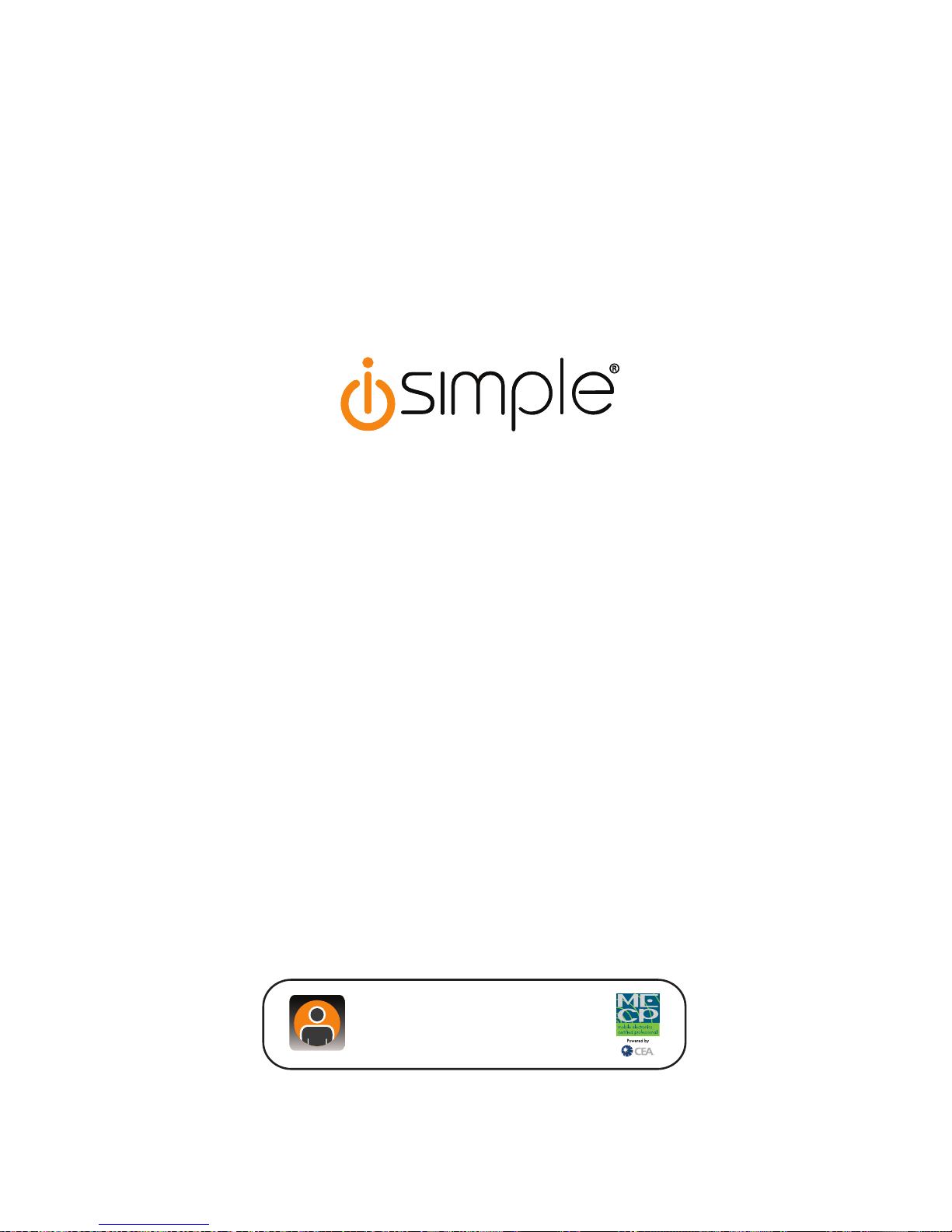
28
www.isimplesolutions.com
iSimple Solutions®,
a division of AAMP of America™
13160 56th Court Clearwater, Florida 33760
Ph. 866-788-4237
support@isimplesolutions.com
©2009 AAMP of Florida, Inc.
For Best Performance Have It
Professionally Installed.
