Page 1

Expand Your Factory Radio
iSimple®
A Division of AAMP of America™
13190 56th Court Clearwater, FL 33760
Ph. 866-788-4237
support@isimplesolutions.com
©2009 AAMP of Florida, Inc.
www.isimplesolutions.com
Harness Connection
a
Port 1
a
Port 2
a
Dip Switches
(See Manual)
a
USB
a
add
iPod
NISSAN/INFINITI
370z • Cube
Pathnder • Armada
Sentra • Maxima
Altima • Rouge
Versa • G35
M35/45 • QX56
Murano
®
Owner’s Manual
Media Gateway
PXAMG
PGHNI2
Rev. 01-28-11
Inst019
Page 2

Table of Contents
Pages
1. Introduction 2
2. Precautions 2
3. Compatibility Notes 2
4. Dipswitch Settings 3
5. Installation 4
Nissan Vehicles
6. 370z/Cube/Juke Operation 5-8
7. Pathnder/Armada Operation 8-11
8. Sentra/Maxima Operation
9. 2009-2010 Maxima Operation
11-15
15-18
10. Murano Operation 18-21
11. Altima/Rouge Operation
12. Versa Operation
21-25
25-28
Inniti Vehicles
13. G35/G37 Operation
14. M35/45 Operation
15. QX56 Operation
16. Troubleshooting
17. Warranty Info
28-31
31-34
35-37
38-39
40
Page 3
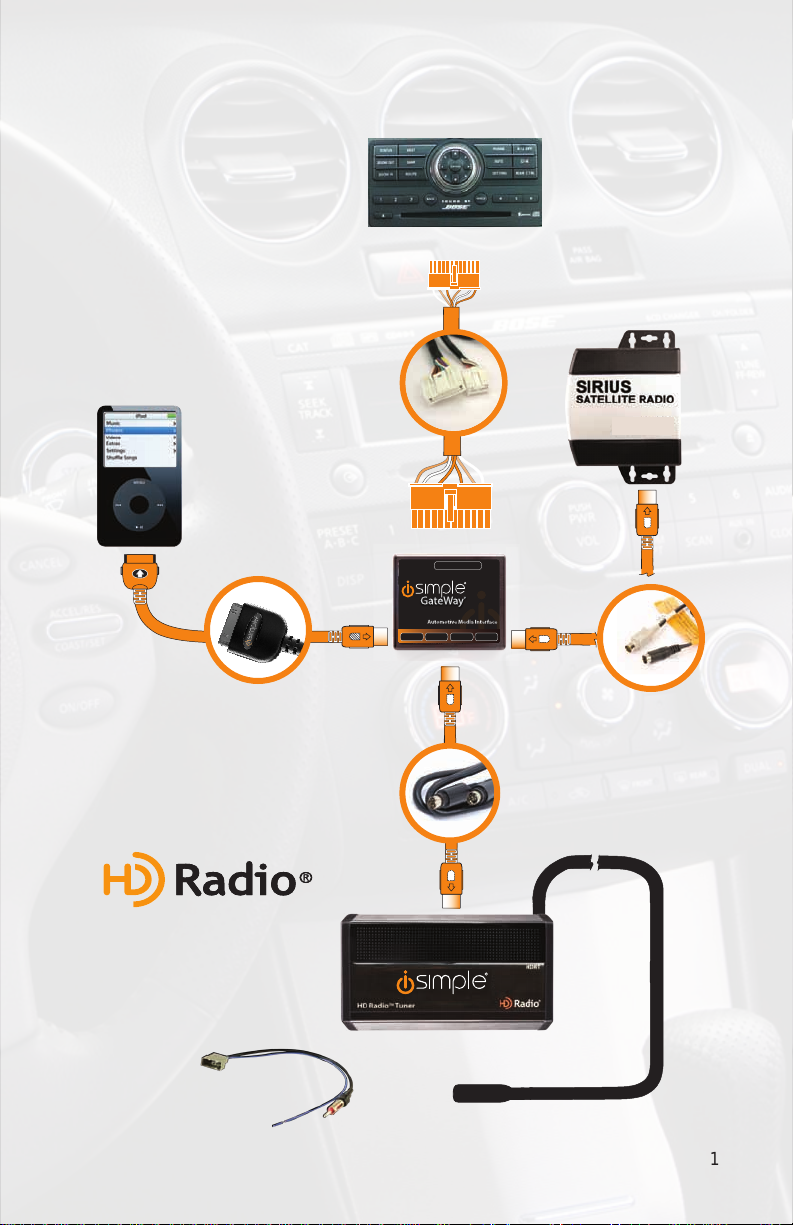
Harness Connection
a
Port 1
a
Port 2
a
Dip Switches
(See Manual)
a
USB
a
Media Gateway & Optional Add-ons
Harness Connection
a
Port 1
a
Port 2
a
Dip Switches
(See Manual)
a
USB
a
*The Media Gateway
will only support 2
inputs.
iPod
Media Gateway Harness
Not Included
11Ft. iPod Cable
Factory Radio
Not Included
Part #: PGHNI2
Media Gateway
Part #: PXAMG
3Ft. HD Radio Cable
(sold with HDRT)
TM
Tuner
Antenna Adapter
HD Radio
(sold seperately)
Part #: HDRT
(sold seperately)
Part #: BAA36
1
Page 4

1. Introduction
Thank you for purchasing the iSimple® Media Gateway. The Media Gateway is
designed to provide endless hours of listening pleasure from your factory radio. To
ensure that your iPod performs correctly with your radio, we recommend that you
read this entire manual before attempting installation of the Media Gateway.
The Media Gateway allows connectivity for iPod, Sirius Satellite Radio tuner
(SCC1 sold seperately) and the HD Radio tuner (HDRT sold separately), enabling
full control of these devices from the factory installed radio. It also retains original
system features such as satellite radio and rear seat entertainment (if equipped).
2. Precautions
UPDATING iPod FIRMWARE
For proper operation of the Media Gateway, your iPod must be updated with the most
recent version of rmware from Apple. This is done on your computer. To update the
software on the iPod go to: http://www.apple.com/ipod/download/.
Follow the directions on the website to complete the download. There is no charge for
this update.
PREVENTING DAMAGE TO YOUR VEHICLE OR IPOD.
Some installations require you to make wiring connections. To eliminate the risk
of an electrical short, we recommend disconnecting the vehicle’s battery prior to
installation. If you do not feel comfortable making these connections, we suggest you
seek professional installation. We recommend that the iPod be disconnected from the
interface when the vehicle is not in use.
PROPER MOUNTING LOCATION
Securely install the interface in a location free from: heat, humidity, moving parts, sharp
metal edges or direct sunlight. We recommend securing the interface to a suitable
location using: double sided tape, VelcroTM or zip-ties.
3. Compatibility Notes
Your vehicle MUST either be equipped with, or have the ability to support
Satellite Radio. Please visit www.isimplesolutions.comfor the most up to
date compatibility information and to verify your vehicles compatibility.
2
Page 5
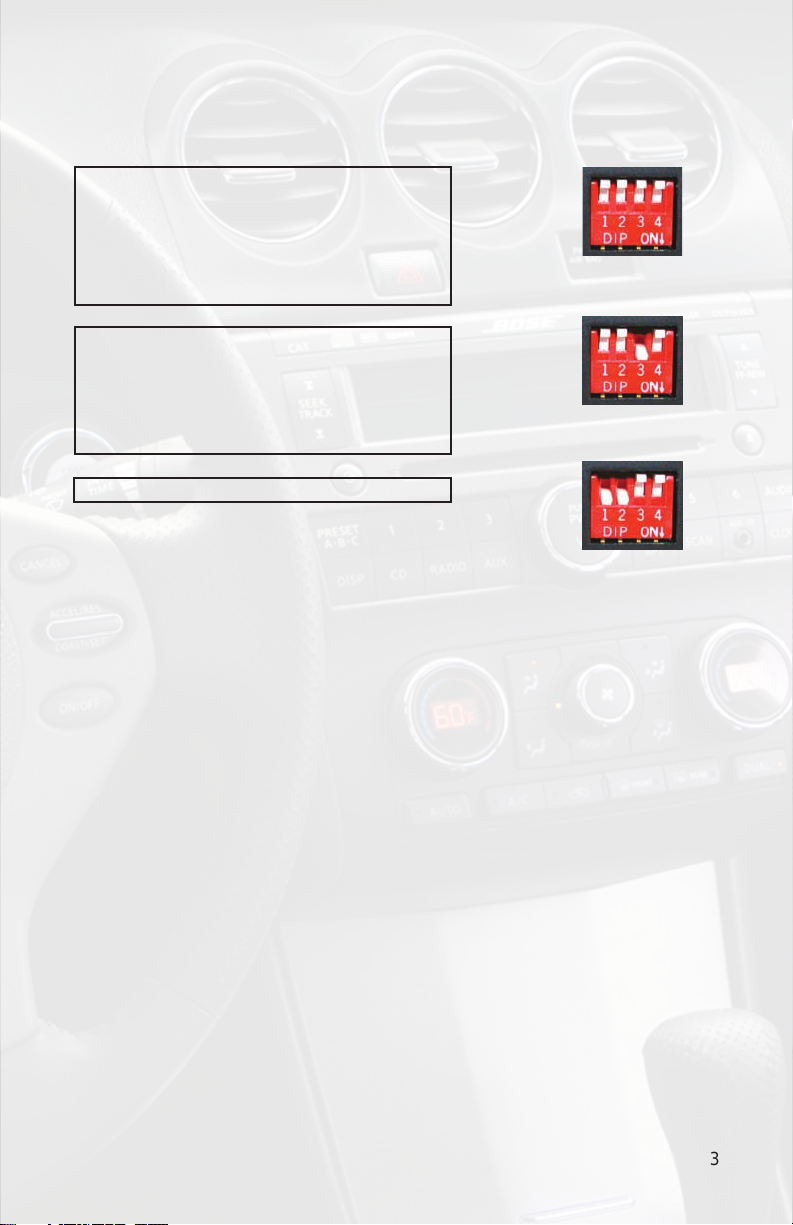
4. Dipswitch Settings
2007-2011 Armada
2007-2008 G35/G37
2007-2011 Maxima Non-Navigation
2009-2011 Murano
2007-2011 Pathnder
2007-2011 Sentra
2007 QX56
Fig. A
2009-2011 370z
2011 Juke
2007-2011 Altima
2009-2010 Cube
2007-2011 Rouge
2007-2011 Versa
2007-2008 M35/45
Fig. B
Fig. B
Dipswitch Overview
This is a quick description of the dipswitch functions for the PXAMG in Nissan
applications. If you are experiencing Seek or Tune control issues, or would like
to change the operation of the “SEEK” and “TUNE” buttons, this section may be
helpful to you.
Dipswitch 3
Reverses “SEEK” and “TUNE” button congurations; this is good for allowing
the end user to congure the “SEEK” and “TUNE” buttons to their personal
preference. For example: In the Armada/Pathnder, the default setting for the HD
Radio controls causes the Seek and Tune functions to be reversed. This is so
the iPod controls can utilize the tuning knob to scroll through the browse menu. If
you have purchased this kit mainly for HD Radio and not iPod, turning dipswitch
3 on will reverse the “SEEK” and “TUNE” commands to their respective buttons.
However when this is done, turning the Tuning Knob on the radio clockwise will
no longer do track forward or scroll through the browse menu in iPod mode, those
commands have now been assigned to the “SEEK>>” button.
1. Disconnect Media Gateway from vehicle harness.
2. Turn on dipswitch #3 by moving it down.
3. Connect Media Gateway to vehicle harness.
3
Page 6

5. Installation
1. When making electrical connections it is always recommended that the
vehicle’s battery be disconnected from the electrical system before performing
the installation.
2. Carefully remove the trim panels covering the bolts that secure the radio into
the dash cavity. Remove these bolts, and carefully pull the radio from the dash of
the vehicle. This will provide access to the factory radio connectors where you will
connect the Media Gateway harness.
3. Disconnect the factory 20-Pin and 12-Pin harnesses from the back of the radio.
Disconnect the antenna from the radio.
4. Connect the 8-Pin iPod docking cable into the rst port on the Media Gateway
(farthest away from dipswitches). Carefully run the 11 foot iPod cable behind the dash
to the location where the iPod will be mounted or stored (for example the glove box
or center console). This location will vary based on the vehicle, and the customer’s
prefrence. When running this cable through the dash be sure to secure it away from
moving parts or sharp metal edges that may damage the cable.
5. If connecting the HD Radio Tuner (HDRT sold separately), make the following
connections before connecting the PXAMG to the vehicle. Plug the 3 foot HD
Radio Cable (8-Pin mini-din to 8-Pin mini-din) into the second port (closest to the
dipswitches) on the Media Gateway. Connect the other end of this cable into the HD
Radio tuner. Connect the factory antenna cable into the antenna connection on the
HD Radio tuner (HDRT) using a Best Kits BAA36 antenna adaptor (or equivalent) if
needed to make this connection.
6. If connecting the Satellite Radio tuner (SCC1 sold separartely), make the folllowing
connections before connecting the PXAMG to the vehicle. Plug the black end of
the 3 foot PXAMGSR (8-Pin mini-din to 8-Pin mini-din; sold seperately) into the
second port (closest to the dipswitches) on the Media Gateway. If you are installing
the Satellite Radio Tuner with the HDRT, connect the PXAMGSR cable to the port
farthest from the dipswitches. Connect the gray end of this cable into the Satellite
Radio tuner.
7. Plug in the male connectors on the PGHNI2 harness into the 20-pin and 12pin ports on the back of the radio. Next, connect the factory 20-pin and 12-pin
harnesses into the female connectors on the PGHNI2 harness. Be sure to make a
rm connection but do not force it. Plug the Black micro-t 24-pin connector on the
PGHNI2 harness into the PXAMG Media Gateway box.
8. To complete the installation secure the Media Gateway (PXAMG) and HD Radio
tuner (HDRT) into the cavity in the dash behind the radio. Be sure that the cables
and interface modules are not near moving parts or sharp metal edges as they may
damage the cables. To prevent rattling noises inside the dash use zip ties, tape or
other fasteners to mount the interfaces securely.
9. With all connections made, reconnect the vehicle’s battery, insert the key into the
ignition, and turn the vehicle on. Check for proper operation of the Media Gateway
and HD Radio tuner before reinstalling the factory dash panels.
4
Page 7

10. Note: The rst time you access the Media Gateway, your radio may display “DEV
INIT” while the device is initializing. If this is displayed, please wait one minute then
cycle the ignition off and on. Then access SAT mode again to begin normal gateway
operation.
6. 370z/CUBE/Juke
iPod Operation
Entering Mode Select Menu
Press the “AM/FM” button and then the “AUX” button. Immediately press the “SEEK
▲” button to scroll through the available sources. Once “IPOD” is displayed, press the
“TUNE ▼” button to select it.
Next Track
Press the “SEEK ▲” button to advance to the next track.
Previous Track
Press the “SEEK ▼” button to return to the previous track.
Random Mode
Press the “SCAN” button while listening to the iPod to toggle through the random
modes.
Entering Browse Menu / Select
Press the “TUNE ▼” button to enter the Browse menu or to make a selection while in
the Browse menu
Menu Navigation
Press the “SEEK ▲” button to scroll through the options in the Browse menu.
Steering Wheel Controls
Press and hold “▲” to enter the Browse menu.
Exit Browse menu
Press the “SCAN” button or wait 10 seconds and the Browse menu will automatically
exit.
Changing Display
Press the “DISP” button to toggle through the display modes (Track, Artist, etc).
5
Page 8

Browse by Artist
Press the “TUNE ▼” button to enter the Browse menu.
”PL:LIST” will appear on your display.
Press the “SEEK ▲” button until “AR:ARTIST” is displayed.
Press the “TUNE ▼” button to select Browse by Artist.
The list of Artists on your iPod will be displayed one at a time in alphabetical order. “AR”
will be displayed in front of the artist’s name to indicate that you are searching for an
artist.
Press the “Seek▲” button to cycle through the artists.
When the desired artist is displayed on the radio,
Press the “TUNE ▼” button to select the artist and display the albums by that artist.
The Albums from the selected Artist will be displayed one at a time in alphabetical order.
“AL” will be displayed in front of the name of the album to indicate you are searching
for an album.
Press the “SEEK ▲” button to cycle through the albums.
Once the desired album is displayed,
Press the “TUNE ▼” button to select the desired album.
The rst song in the album will be displayed. “TR” will be displayed in front of the song
title to indicate that a “track” or song title is being displayed.
Press the “SEEK ▲” button to cycle through the songs in the selected album.
Songs are listed in the order in which they appear in the album, not alphabetically.
Once the radio displays the name of the desired song
Press the “TUNE ▼” button to select and play the desired song.
The display will automatically change to display and scroll the title of the chosen song.
HD Radio Operation
Entering Mode Select Menu
Press the “AM/FM” button and then the “AUX” button. Immediately press the “SEEK ▲”
button to scroll through the available sources. Once “HD-FM” is displayed, press the
“TUNE ▼” button to select it.
Tune Up
Press the “TUNE▲” button to manually tune up.
Seek Up
Press the “SEEK ▲” button to seek up to next available station.
Tune Down
Press the “TUNE ▼” button to manually tune down.
Seek Down
Press the “SEEK ▼” button to seek down to next available station.
Changing Bands
Press the “AM/FM” button and then the “AUX” button. Immediately press the “SEEK ▲”
button scroll through the available sources. Once the band you would like to select is
displayed (“HD-AM” or “HD-FM”), press the “TUNE ▼” button to select it.
6
Page 9

Store Presets
Tune to a station you want to store. Press the “SCAN” button. Press “SEEK ▲” to
select the preset location (1-18) where you wish to store the preset. When the preset
location is displayed (for example PRE1) press the “TUNE▲” button to store it. The
screen will display “PR SAVED” and your preset has been stored into memory.
Recall Presets
Press the “SCAN” button. Press the “SEEK ▲” button to scroll through the stored
preset stations. When the desired preset is displayed, press the “TUNE ▼” button to
select it.
Exit Menu
Press the “SCAN” button to exit the Preset Menu and continue playing the current
station. “EXIT” will be displayed when the button is pressed. You can also wait the
allotted 10 seconds and the menu will exit automatically.
Changing Display:
Press the “DISP” button to display artist and track information if the current HD Radio
station is transmitting that information.
Steering Wheel Controls
Press and hold “▲”to tune up or “▼” to tune down.
Sirius Satellite Radio Operation
Entering Mode Select Menu
Press the “AM/FM” button and then the “AUX” button. Immediately press the “SEEK ▲”
button to scroll through the available sources. Once “SIRIUS” is displayed, press the
“TUNE ▼” button to select it.
Channel Up
Press the “TUNE ▲” button to move up through the channels.
Channel Down
Press the “TUNE ▼” button to move down through the channels.
Category Up
Press the “SEEK ▲” button to move up through the categories.
Category Down
Press the “SEEK ▼” button to move down through the categories
Store Presets
Tune to the station you wish to store as a preset. Press and hold the preset button on
which you want to store the channel.
Recall Presets
Press the preset button that corresponds with the channel you want to recall.
Changing Display
Press the “DISP” button to display artist and track information.
7
Page 10

Selecting AUX Input
Entering Mode Select Menu
Press the “AM/FM” button and then the “AUX” button. Immediately press the “SEEK
▲” button to scroll through the available sources. Once “AUX” is displayed, press the
“TUNE ▼” button to select it.
Selecting Factory Installed Satellite
Radio (If equipped)
Entering Mode Select Menu
Press the “AM/FM” button and then the “AUX” button. Immediately press the “SEEK
▲” button to scroll through the available sources. Once “SAT” is displayed, press the
“TUNE ▼” button to select it.
7. Pathnder & Armada
iPod Operation
Entering Mode Select Menu
Press the “AM/FM/SAT” button a few times until “SAT” is displayed on the screen.
Immediately turn the rotary TUNE KNOB to scroll through the available sources. Once
“IPOD” is displayed, press the “<<SEEK” button to select it.
Next Track
Turn the rotary TUNE KNOB clockwise to advance to the next track.
Previous Track
Turn the rotary TUNE KNOB counter clockwise to return to the previous track.
Random Mode
Press the “SCAN” button while listening to the iPod to toggle through the random
modes.
Entering Browse Menu / Select
Press the “<<SEEK” button to enter the Browse menu or to make a selection while in
the Browse menu.
Menu Navigation
Turn the rotary TUNE KNOB clockwise to scroll through the options in the Browse
menu.
Steering Wheel Controls
Press and hold “▲” to enter the Browse menu.
8
Page 11

Exit Browse menu
Press the “SCAN” button or wait 10 seconds and the Browse menu will automatically
exit.
Browse by Artist
Press the “<<SEEK” button to enter the Browse menu.
”PL:LIST” will appear on your display.
Turn the rotary TUNE KNOB until “AR:ARTIST” is displayed.
Press the “<<SEEK” button to select Browse by Artist.
The list of Artists on your iPod will be displayed one at a time in alphabetical order. “AR”
will be displayed in front of the artist’s name to indicate that you are searching for an
artist.
Turn the rotary TUNE KNOB to cycle through the artists.
When the desired artist is displayed on the radio,
Press the “<<SEEK” button to select the artist and display the albums by that artist.
The Albums from the selected Artist will be displayed one at a time in alphabetical order.
“AL” will be displayed in front of the name of the album to indicate you are searching
for an album.
Turn the rotary TUNE KNOB to cycle through the albums.
Once the desired album is displayed,
Press the “<<SEEK” button to select the desired Album.
The rst song in the album will be displayed. “TR” will be displayed in front of the song
title to indicate that a “track” or song title is being displayed.
Turn the rotary TUNE KNOB to cycle through the songs in the selected album.
Songs are listed in the order in which they appear in the album, not alphabetically.
Once the radio displays the name of the desired song
Press the “<<SEEK” button to select and play the desired song.
The display will automatically change to display and scroll the title of the chosen song.
HD Radio Operation
Entering Mode Select Menu
Press the “AM/FM/SAT” button a few times until “SAT” is displayed on the screen.
Immediately turn the rotary TUNE KNOB to scroll through the available sources. Once
“HD-FM” is displayed, press the “<<SEEK” button to select it.
Tune Up
Press the “SEEK >>” button to manually tune up.
Seek Up
Turn the T uning Knob Clockwise to seek up to next available station.
Tune Down
Press the “<<SEEK” button to manually tune down.
Seek Down
Turn the rotary TUNE KNOB Counter-clockwise to seek down to next available
station.
9
Page 12

Changing Bands
Press the “AM/FM/SAT” button a few times until “SAT” is displayed on the screen.
Immediately turn the rotary TUNE KNOB to scroll through the available sources.
Once the band you would like to select is displayed (“HD-AM” or “HD-FM”), press the
“<<SEEK” button to select it.
Store Presets
Tune to a station you want to store. Press the “SCAN” button. Turn the rotary TUNE
KNOB to select the preset location (1-18) where you wish to store the preset. When the
preset location is displayed (for example PRE1) press “SEEK>>” to store it. The screen
will display “PR SAVED” and your preset has been stored into memory.
Recall Presets
Press the “SCAN” button. Turn the rotary TUNE KNOB to scroll through the stored
preset stations. When the desired preset is displayed, press the “<<SEEK” button to
select it.
Exit menus
Press the “SCAN” button to exit the Preset Menu and continue playing the current
station. “EXIT” will be displayed when the button is pressed. You can also wait the
allotted 10 seconds and the menu will exit automatically.
Steering Wheel Controls
Press and hold“▲” to tune up or “▼” to tune down.
Sirius Satellite Radio Operation
Entering Mode Select Menu
Press the “AM/FM/SAT” button a few times until “SAT” is displayed on the screen.
Immediately turn the rotary TUNE KNOB to scroll through the available sources. Once
“SIRIUS” is displayed, press the “<<SEEK” button to select it.
Channel Up
Turn the TUNE KNOB clockwise to move up through the channels.
Channel Down
Turn the TUNE KNOB counter-clockwise to move down through the channels.
Category Up
Press the “SEEK>>” button to move up through the categories.
Category Down
Press the “<<SEEK” button to move down through the categories
Store Presets
Tune to the station you wish to store as a preset. Press and hold the preset button on
which you want to store the channel.
Please Note: If you are using the Media Gateway to add Sirius but
still have factory XM installed, it is important to keep the presets in
seperate banks.
10
Page 13

Recall Presets
Press the preset button that corresponds with the channel you want to recall.
Changing Display
Press the “DISP” button to display artist and track information.
Selecting AUX Input
Entering Mode Select Menu
Press the “AM/FM/SAT” button a few times until “SAT” is displayed on the screen.
Immediately turn the rotary TUNE KNOB to scroll through the available sources. Once
“AUX” is displayed, press the “<<SEEK” button to select it.
Selecting Factory Installed Satellite
Radio (If equipped)
Entering Mode Select Menu
Press the “AM/FM/SAT” button a few times until “SAT” is displayed on the screen.
Immediately turn the rotary TUNE KNOB to scroll through the available sources. Once
“SAT” is displayed, press the “<<SEEK” button to select it.
8. Sentra & Maxima
Important Conguration Process
To ensure proper functionality of your PXAMG iPod interface, you must rst set the
“TUNE” and “SEEK” buttons to the proper conguration. To do this you must rst enter
the Mode Select Menu. Press the “RADIO” button a few times until “SAT” is displayed on
the screen. Immediately press the “SCAN” button until “TUNEREV” is displayed. After
6 seconds the radio will time out and the “TUNE” button is now congured properly. You
must repeat the same process for the “SEEK” button. To do this you must rst enter the
Mode Select Menu. Press the “RADIO” button a few times until “SAT” is displayed on
the screen. Immediately press the “SCAN” button until “SEEKREV” is displayed. After
6 seconds the radio will time out and the “SEEK” button is now congured properly.
iPod Operation
Entering Mode Select Menu
Press the “RADIO” button a few times until “SAT” is displayed on the screen. Immediately
press the “SEEK>>” button to scroll through the available sources. Once “IPOD” is
displayed, press the “<<TUNE” button to select it.
Next Track
Press the “SEEK>>” button to advance to the next track.
11
Page 14

Previous Track
Press the “<<SEEK” button to return to the previous track.
Random Mode
Press the “SCAN” button while listening to the iPod to toggle through the random
modes.
Entering Browse Menu / Select
Press the “TUNE>>” button TWICE to enter the Browse menu or to make a selection
while in the Browse menu
Menu Navigation
Press “SEEK>>” to scroll through the options Browse menu.
Steering Wheel Controls
Press and hold “▲” to move forward one track or “▼” to move backward one track.
Exit Browse menu
Press the “SCAN” button or wait 10 seconds and the Browse menu will automatically
exit.
Changing Display
Press the “DISP” button to toggle through the display modes (Track, Artist, etc).
Browse by Artist
Press the “TUNE>>” button TWICE to enter the Browse menu.
”PL:LIST” will appear on your display.
Press the “SEEK>>” button until “AR:ARTIST” is displayed.
Press the “TUNE>>” button TWICE to select Browse by Artist.
The list of Artists on your iPod will be displayed one at a time in alphabetical order. “AR”
will be displayed in front of the artist’s name to indicate that you are searching for an
artist.
Press the “SEEK>>” button to cycle through the artists.
When the desired artist is displayed on the radio,
Press the “TUNE>>” button TWICE to select the artist and display the albums by that
artist.
The Albums from the selected Artist will be displayed one at a time in alphabetical order.
“AL” will be displayed in front of the name of the album to indicate you are searching
for an album.
Press the “SEEK>>” button to cycle through the albums.
Once the desired album is displayed,
Press the “TUNE>>” button TWICE to select the desired Album.
The rst song in the album will be displayed. “TR” will be displayed in front of the song
title to indicate that a “track” or song title is being displayed.
Press the “SEEK>>” button to cycle through the songs in the selected album.
Songs are listed in the order in which they appear in the album, not alphabetically.
Once the radio displays the name of the desired song
Press the “TUNE>>” button TWICE to select and play the desired song.
The display will automatically change to display and scroll the title of the chosen song.
12
Page 15

HD Radio Operation
Important Conguration Process
To ensure proper functionality of your HD tuner, you must rst set the “TUNE” and
“SEEK” buttons to the proper conguration. (Note: You do not have to repeat this
process if you have already done so for iPod control!) To do this you must rst enter the
Mode Select Menu. Press the “RADIO” button a few times until “SAT” is displayed on
the screen. Immediately press the “SCAN” button until “TUNEREV” is displayed. After
6 seconds the radio will time out and the “TUNE” button is now congured properly. You
must repeat the same process for the “SEEK” button. To do this you must rst enter the
Mode Select Menu. Press the “RADIO” button a few times until “SAT” is displayed on
the screen. Immediately press the “SCAN” button until “SEEKREV” is displayed. After
6 seconds the radio will time out and the “SEEK” button is now congured properly.
Entering Mode Select Menu
Press the “RADIO” button a few times until “SAT” is displayed on the screen. Immediately
press the “SEEK>>” button to scroll through the available sources. Once “HD-FM” is
displayed, press the “<<TUNE” button to select it.
Tune Up
Press the “TUNE>>” button TWICE to manually tune up.
Seek Up
Press the “SEEK>>” button to seek up to next available station.
Tune Down
Press the “<<TUNE” button TWICE to manually tune down.
Seek Down
Press the “<<SEEK” button to seek down to next available station.
Changing Bands
Press the “AM/FM/SAT” button a few times until “SAT” is displayed on the screen.
Immediately press the “SEEK>>” button to scroll through the available sources.
Once the band you would like to select is displayed (“HD-AM” or “HD-FM”), press the
“<<TUNE” button to select it.
Store Presets
Tune to a station you want to store. Press the “SCAN” button. Press “SEEK>>” to
select the preset location (1-18) where you wish to store the preset. When the preset
location is displayed (for example PRE1) press “<<TUNE” button TWICE to store it.
The screen will display “PR SAVED” and your preset has been stored into memory.
Recall Presets
Press the “SCAN” button. Press “SEEK>>” to scroll through the stored preset stations.
When the desired preset is displayed, press the “TUNE>>” button TWICE to select it.
13
Page 16

Exit menus
Press the “SCAN” button to exit the Preset Menu and continue playing the current
station. “EXIT” will be displayed when the button is pressed. You can also wait the
allotted 10 seconds and the menu will exit automatically.
Changing Display:
Press the “DISP” button to display artist and track information if the current HD Radio
station is transmitting that information.
Steering Wheel Controls
Press and hold “▲” to seek up or “▼” to seek down.
Sirius Satellite Radio Operation
Entering Mode Select Menu
Press the “RADIO” button a few times until “SAT” is displayed on the screen. Immediately
press the “SEEK>>” button to scroll through the available sources. Once “SIRIUS” is
displayed, press the “<<TUNE” button to select it.
Channel Up
Press the “SEEK>>” button to move up through the channels.
Channel Down
Press the “<<SEEK” button to move down through the channels.
Category Up
Press the “TUNE>>” button to move up through the categories.
Category Down
Press the “<<TUNE” button to move down through the categories
Store Presets
Tune to the station you wish to store as a preset. Press and hold the preset button on
which you want to store the channel.
Please Note: If you are using the Media Gateway to add Sirius but
still have factory XM installed, it is important to keep the presets in
seperate banks.
Recall Presets
Press the preset button that corresponds with the channel you want to recall.
Changing Display
Press the “DISP” button to display artist and track information.
14
Page 17

Selecting AUX Input
Entering Mode Select Menu
Press the “RADIO” button a few times until “SAT” is displayed on the screen. Immediately
press the “SEEK>>” button to scroll through the available sources. Once “AUX” is
displayed, press the “<<TUNE” button to select it.
Selecting Factory Installed Satellite
Radio (If equipped)
Entering Mode Select Menu
Press the “RADIO” button a few times until “SAT” is displayed on the screen. Immediately
press the “SEEK>>” button to scroll through the available sources. Once “SAT” is
displayed, press the “<<TUNE” button to select it.
9. 2009-2010 Maxima
iPod Operation
Entering Mode Select Menu
Press the “AM/FM” button and then the “AUX” button. Immediately turn the rotary knob
to scroll through the available sources. Once “IPOD” is displayed, press the “<<SEEK”
button to select the displayed mode
Next Track
Turn the rotary TUNE KNOB clockwise to advance to the next track.
Previous Track
Turn the rotary TUNE KNOB counter clockwise to return to the previous track.
Random Mode
Press the “SCAN” button while listening to the iPod to toggle through the random
modes.
Entering Browse Menu / Select
Press the “<<SEEK” button to enter the Browse menu or to make a selection while in
the Browse menu.
Menu Navigation
Turn the rotary TUNE KNOB clockwise to scroll through the options in the Browse
menu.
Steering Wheel Controls
Press and hold “▲” to enter the Browse menu.
Exit Browse menu
Press the “SCAN” button or wait 10 seconds and the Browse menu will automatically
exit.
15
Page 18

Browse by Artist
Press the “<<SEEK” button to enter the Browse menu.
”PL:LIST” will appear on your display.
Turn the rotary TUNE KNOB until “AR:ARTIST” is displayed.
Press the “<<SEEK” button to select Browse by Artist.
The list of Artists on your iPod will be displayed one at a time in alphabetical order. “AR”
will be displayed in front of the artist’s name to indicate that you are searching for an
artist.
Turn the rotary TUNE KNOB to cycle through the artists.
When the desired artist is displayed on the radio,
Press the “<<SEEK” button to select the artist and display the albums by that artist.
The Albums from the selected Artist will be displayed one at a time in alphabetical order.
“AL” will be displayed in front of the name of the album to indicate you are searching
for an album.
Turn the rotary TUNE KNOB to cycle through the albums.
Once the desired album is displayed,
Press the “<<SEEk” button to select the desired Album.
The rst song in the album will be displayed. “TR” will be displayed in front of the song
title to indicate that a “track” or song title is being displayed.
Turn the rotary TUNE KNOB to cycle through the songs in the selected album.
Songs are listed in the order in which they appear in the album, not alphabetically.
Once the radio displays the name of the desired song
Press the “<<SEEK” button to select and play the desired song.
The display will automatically change to display and scroll the title of the chosen song.
HD Radio Operation
Entering Mode Select Menu
Press the “AM/FM” button and then the “AUX” button. Immediately turn the rotary knob
to scroll through the available sources. Once “HD-FM” is displayed, press the “<<SEEK”
button to select the displayed mode.
Tune Up
Press the “SEEK >>” button to manually tune up.
Seek Up
Turn the T uning Knob Clockwise to seek up to next available station.
Tune Down
Press the “<<SEEK” button to manually tune down.
Seek Down
Turn the rotary TUNE KNOB Counter-clockwise to seek down to next available
station.
Changing Bands
Press the “AM/FM” button and then the “AUX” button. Immediately turn the rotary
knob to scroll through the available sources. Once the band you would like to select is
displayed (“HD-AM” or “HD-FM”), press the “<<SEEK” button to select the displayed
mode.
16
Page 19

Store Presets
Tune to a station you want to store. Press the “SCAN” button. Turn the rotary TUNE
KNOB to select the preset location (1-18) where you wish to store the preset. When the
preset position is displayed (for example PRE1) press “SEEK>>” to store it. The screen
will display “PR SAVED” and your preset has been stored into memory.
Recall Presets
Press the “SCAN” button. Turn the rotary TUNE KNOB to scroll through the stored
preset stations. When the desired preset is displayed, press the “<<SEEK” button to
select it.
Exit menus
Press the “SCAN” button to exit the Preset Menu and continue playing the current
station. “EXIT” will be displayed when the button is pressed. You can also wait the
allotted 10 seconds and the menu will exit automatically.
Steering Wheel Controls
Press and hold“▲” to tune up or “▼” to tune down.
Sirius Satellite Radio Operation
Entering Mode Select Menu
Press the “AM/FM” button and then the “AUX” button. Immediately turn the rotary knob
to scroll through the available sources. Once “SIRIUS” is displayed, press the “<<SEEK”
button to select the displayed mode.
Channel Up
Turn the TUNE KNOB clockwise to move up through the channels.
Channel Down
Turn the TUNE KNOB counter-clockwise to move down through the channels.
Category Up
Press the “SEEK>>” button to move up through the categories.
Category Down
Press the “<<SEEK” button to move down through the categories
Store Presets
Tune to the station you wish to store as a preset. Press and hold the preset button on
which you want to store the channel.
Recall Presets
Press the preset button that corresponds with the channel you want to recall.
Changing Display
Press the “DISP” button to display artist and track information.
17
Page 20

Selecting AUX Input
Entering Mode Select Menu
Press the “AM/FM” button and then the “AUX” button. Immediately turn the rotary
TUNE KNOB to scroll through the available sources. Once “AUX” is displayed, press
the “<<SEEK” button to select the displayed mode.
Selecting Factory Installed Satellite
Radio (If equipped)
Entering Mode Select Menu
Press the “AM/FM” button and then the “AUX” button. Immediately turn the rotary
TUNE KNOB to scroll through the available sources. Once “SAT” is displayed, press
the “<<SEEK” button to select the displayed mode.
10. 2009-2010 Murano
iPod Operation
Entering Mode Select Menu
Press the “AM/FM” button and then the “AUX” button. Immediately turn the rotary knob
to scroll through the available sources. Once “IPOD” is displayed, press the “<<SEEK”
button to select the displayed mode
Next Track
Turn the rotary TUNE KNOB clockwise to advance to the next track.
Previous Track
Turn the rotary TUNE KNOB counter clockwise to return to the previous track.
Random Mode
Press the “SCAN” button while listening to the iPod to toggle through the random
modes.
Entering Browse Menu / Select
Press the “<<SEEK” button to enter the Browse menu or to make a selection while in
the Browse menu.
Menu Navigation
Turn the rotary TUNE KNOB clockwise to scroll through the options in the Browse
menu.
Steering Wheel Controls
Press and hold “▲” to enter the Browse menu.
Exit Browse menu
Press the “SCAN” button or wait 10 seconds and the Browse menu will automatically
exit.
18
Page 21

Browse by Artist
Press the “<<SEEK” button to enter the Browse menu.
”PL:LIST” will appear on your display.
Turn the rotary TUNE KNOB until “AR:ARTIST” is displayed.
Press the “<<SEEK” button to select Browse by Artist.
The list of Artists on your iPod will be displayed one at a time in alphabetical order. “AR”
will be displayed in front of the artist’s name to indicate that you are searching for an
artist.
Turn the rotary TUNE KNOB to cycle through the artists.
When the desired artist is displayed on the radio,
Press the “<<SEEK” button to select the artist and display the albums by that artist.
The Albums from the selected Artist will be displayed one at a time in alphabetical order.
“AL” will be displayed in front of the name of the album to indicate you are searching
for an album.
Turn the rotary TUNE KNOB to cycle through the albums.
Once the desired album is displayed,
Press the “<<SEEk” button to select the desired Album.
The rst song in the album will be displayed. “TR” will be displayed in front of the song
title to indicate that a “track” or song title is being displayed.
Turn the rotary TUNE KNOB to cycle through the songs in the selected album.
Songs are listed in the order in which they appear in the album, not alphabetically.
Once the radio displays the name of the desired song
Press the “<<SEEK” button to select and play the desired song.
The display will automatically change to display and scroll the title of the chosen song.
HD Radio Operation
Entering Mode Select Menu
Press the “AM/FM” button and then the “AUX” button. Immediately turn the rotary knob
to scroll through the available sources. Once “HD-FM” is displayed, press the “<<SEEK”
button to select the displayed mode.
Tune Up
Press the “SEEK >>” button to manually tune up.
Seek Up
Turn the T uning Knob Clockwise to seek up to next available station.
Tune Down
Press the “<<SEEK” button to manually tune down.
Seek Down
Turn the rotary TUNE KNOB Counter-clockwise to seek down to next available
station.
Changing Bands
Press the “AM/FM” button and then the “AUX” button. Immediately turn the rotary
knob to scroll through the available sources. Once the band you would like to select is
displayed (“HD-AM” or “HD-FM”), press the “<<SEEK” button to select the displayed
mode.
19
Page 22

Store Presets
Tune to a station you want to store. Press the “SCAN” button. Turn the rotary TUNE
KNOB to select the preset location (1-18) where you wish to store the preset. When the
preset position is displayed (for example PRE1) press “SEEK>>” to store it. The screen
will display “PR SAVED” and your preset has been stored into memory.
Recall Presets
Press the “SCAN” button. Turn the rotary TUNE KNOB to scroll through the stored
preset stations. When the desired preset is displayed, press the “<<SEEK” button to
select it.
Exit menus
Press the “SCAN” button to exit the Preset Menu and continue playing the current
station. “EXIT” will be displayed when the button is pressed. You can also wait the
allotted 10 seconds and the menu will exit automatically.
Steering Wheel Controls
Press and hold“▲” to tune up or “▼” to tune down.
Sirius Satellite Radio Operation
Entering Mode Select Menu
Press the “AM/FM” button and then the “AUX” button. Immediately turn the rotary knob
to scroll through the available sources. Once “SIRIUS” is displayed, press the “<<SEEK”
button to select the displayed mode.
Channel Up
Turn the TUNE KNOB clockwise to move up through the channels.
Channel Down
Turn the TUNE KNOB counter-clockwise to move down through the channels.
Category Up
Press the “SEEK>>” button to move up through the categories.
Category Down
Press the “<<SEEK” button to move down through the categories
Store Presets
Tune to the station you wish to store as a preset. Press and hold the preset button on
which you want to store the channel.
Recall Presets
Press the preset button that corresponds with the channel you want to recall.
Changing Display
Press the “DISP” button to display artist and track information.
20
Page 23

Selecting AUX Input
Entering Mode Select Menu
Press the “AM/FM” button and then the “AUX” button. Immediately turn the rotary
TUNE KNOB to scroll through the available sources. Once “AUX” is displayed, press
the “<<SEEK” button to select the displayed mode.
Selecting Factory Installed Satellite
Radio (If equipped)
Entering Mode Select Menu
Press the “AM/FM” button and then the “AUX” button. Immediately turn the rotary
TUNE KNOB to scroll through the available sources. Once “SAT” is displayed, press
the “<<SEEK” button to select the displayed mode.
11. Altima & Rouge
iPod Operation
Entering Mode Select Menu
Press the “RADIO” button a few times until “SAT” is displayed on the screen. Immediately
press the “SEEK ▲” button to scroll through the available sources. Once “IPOD” is
displayed, press the “TUNE ▼” button to select it.
Next Track
Press the “SEEK ▲” button to advance to the next track.
Previous Track
Press the “SEEK ▼” button to return to the previous track.
Random Mode
Press the “SCAN” button while listening to the iPod to toggle through the random
modes.
Entering Browse Menu / Select
Press the “TUNE ▼” button to enter the Browse menu or to make a selection while in
the Browse menu
Menu Navigation
Press the “SEEK ▲” button to scroll through the options in the Browse menu.
Steering Wheel Controls
Press and hold “▲” to enter the Browse menu.
Exit Browse menu
Press the “SCAN” button or wait 10 seconds and the Browse menu will automatically
exit.
21
Page 24

Changing Display
Press the “DISP” button to toggle through the display modes (Track, Artist, etc).
Browse by Artist
Press the “TUNE ▼” button to enter the Browse menu.
”PL:LIST” will appear on your display.
Press the “SEEK ▲” button until “AR:ARTIST” is displayed.
Press the “TUNE ▼” button to select Browse by Artist.
The list of Artists on your iPod will be displayed one at a time in alphabetical order. “AR”
will be displayed in front of the artist’s name to indicate that you are searching for an
artist.
Press the “Seek▲” button to cycle through the artists.
When the desired artist is displayed on the radio,
Press the “TUNE ▼” button to select the artist and display the albums by that artist.
The Albums from the selected Artist will be displayed one at a time in alphabetical order.
“AL” will be displayed in front of the name of the album to indicate you are searching
for an album.
Press the “SEEK ▲” button to cycle through the albums.
Once the desired album is displayed,
Press the “TUNE ▼” button to select the desired album.
The rst song in the album will be displayed. “TR” will be displayed in front of the song
title to indicate that a “track” or song title is being displayed.
Press the “SEEK ▲” button to cycle through the songs in the selected album.
Songs are listed in the order in which they appear in the album, not alphabetically.
Once the radio displays the name of the desired song
Press the “TUNE ▼” button to select and play the desired song.
The display will automatically change to display and scroll the title of the chosen song.
HD Radio Operation
Entering Mode Select Menu
Press the “RADIO” button a few times until “SAT” is displayed on the screen. Immediately
press the “SEEK ▲” button to scroll through the available sources. Once “HD-FM” is
displayed, press the “TUNE ▼” button to select it.
Tune Up
Press the “TUNE▲” button to manually tune up.
Seek Up
Press the “SEEK ▲” button to seek up to next available station.
Tune Down
Press the “TUNE ▼” button to manually tune down.
Seek Down
Press the “SEEK ▼” button to seek down to next available station.
22
Page 25

Changing Bands
Press the “AM/FM/SAT” button a few times until “SAT” is displayed on the screen.
Immediately press the “SEEK ▲” button scroll through the available sources. Once the
band you would like to select is displayed (“HD-AM” or “HD-FM”), press the “SEEK ▼”
button to select it.
Store Presets
Tune to a station you want to store. Press the “SCAN” button. Press “SEEK ▲” to
select the preset location (1-18) where you wish to store the preset. When the preset
location is displayed (for example PRE1) press the “TUNE▲” button to store it. The
screen will display “PR SAVED” and your preset has been stored into memory.
Recall Presets
Press the “SCAN” button. Press the “SEEK ▲” button to scroll through the stored
preset stations. When the desired preset is displayed, press the “TUNE ▼” button to
select it.
Exit Menu
Press the “SCAN” button to exit the Preset Menu and continue playing the current
station. “EXIT” will be displayed when the button is pressed. You can also wait the
allotted 10 seconds and the menu will exit automatically.
Changing Display:
Press the “DISP” button to display artist and track information if the current HD Radio
station is transmitting that information.
Steering Wheel Controls
Press and hold “▲”to tune up or “▼” to tune down.
Sirius Satellite Radio Operation
Entering Mode Select Menu
Press the “RADIO” button a few times until “SAT” is displayed on the screen.
Immediately press the “SEEK ▲” button to scroll through the available sources. Once
“SIRIUS” is displayed, press the “TUNE ▼” button to select it.
Channel Up
Press the “TUNE ▲” button to move up through the channels.
Channel Down
Press the “TUNE ▼” button to move down through the channels.
Category Up
Press the “SEEK ▲” button to move up through the categories.
Category Down
Press the “SEEK ▼” button to move down through the categories
23
Page 26

Store Presets
Tune to the station you wish to store as a preset. Press and hold the preset button on
which you want to store the channel.
Please Note: If you are using the Media Gateway to add Sirius but
still have factory XM installed, it is important to keep the presets in
seperate banks.
Recall Presets
Press the preset button that corresponds with the channel you want to recall.
Changing Display
Press the “DISP” button to display artist and track information.
Selecting AUX Input
Entering Mode Select Menu
Press the “RADIO” button a few times until “SAT” is displayed on the screen.
Immediately press the “SEEK ▲” button to scroll through the available sources. Once
“AUX” is displayed, press the “TUNE ▼” button to select it.
Selecting Factory Installed Satellite
Radio (If equipped)
Entering Mode Select Menu
Press the “RADIO” button a few times until “SAT” is displayed on the screen. Immediately
press the “SEEK ▲” button to scroll through the available sources. Once “SAT” is
displayed, press the “TUNE ▼” button to select it.
12. Versa
Important Conguration Process
To ensure proper functionality of your PXAMG iPod Interface, you must rst set the
“SEEK” button to the proper conguration. To do this you must rst enter the Mode
Select Menu. Press the “RADIO” button a few times until “SAT” is displayed on the
screen. Immediately press the “SCAN” button until “SEEKREV” is displayed. After 6
seconds the radio will time out and the “SEEK” button is now congured properly.
24
Page 27

iPod Operation
Entering Mode Select Menu
Press the “RADIO” button a few times until “SAT” is displayed on the screen. Immediately
press the “SEEK ▲” button to scroll through the available sources. Once “IPOD” is
displayed, press the “TUNE ▼” button to select it.
Next Track
Press the “SEEK ▲” button TWICE to advance to the next track.
Previous Track
Press the “SEEK ▼” button TWICE to return to the previous track.
Random Mode
Press the “SCAN” button while listening to the iPod to toggle through the random
modes.
Entering Browse Menu / Select
Press the “TUNE ▼” button to enter the Browse menu or to make a selection while in
the Browse menu
Menu Navigation
Press the “SEEK ▲” button to scroll through the options in the Browse menu.
Steering Wheel Controls
Press and hold “▲” to enter the Browse menu.
Exit Browse menu
Press the “SCAN” button or wait 10 seconds and the Browse menu will automatically
exit.
Changing Display
Press the “DISP” button to toggle through the display modes (Track, Artist, etc).
25
Page 28

Browse by Artist
Press the “TUNE ▼” button to enter the Browse menu.
”PL:LIST” will appear on your display.
Press the “SEEK ▲” button until “AR:ARTIST” is displayed.
Press the “TUNE ▼” button to select Browse by Artist.
The list of Artists on your iPod will be displayed one at a time in alphabetical order. “AR”
will be displayed in front of the artist’s name to indicate that you are searching for an
artist.
Press the “Seek▲” button to cycle through the artists.
When the desired artist is displayed on the radio,
Press the “TUNE ▼” button to select the artist and display the albums by that artist.
The Albums from the selected Artist will be displayed one at a time in alphabetical order.
“AL” will be displayed in front of the name of the album to indicate you are searching
for an album.
Press the “SEEK ▲” button to cycle through the albums.
Once the desired album is displayed,
Press the “TUNE ▼” button to select the desired Album.
The rst song in the album will be displayed. “TR” will be displayed in front of the song
title to indicate that a “track” or song title is being displayed.
Press the “SEEK ▲” button to cycle through the songs in the selected album.
Songs are listed in the order in which they appear in the album, not alphabetically.
Once the radio displays the name of the desired song
Press the “TUNE ▼” button to select and play the desired song.
HD Radio Operation
Important Conguration Process
To ensure proper functionality of your HD tuner, you must rst set the “TUNE” button
to the proper conguration. (Note: You do not have to repeat this process if you have
already done so for iPod control!) To do this you must rst enter the Mode Select
Menu. Press the “RADIO” button a few times until “SAT” is displayed on the screen.
Immediately press the “SCAN” button until “TUNEREV” is displayed. After 6 seconds
the radio will time out and the “TUNE” button is now congured properly.
Entering Mode Select Menu (2004-2005)
Press the “RADIO” button a few times until “SAT” is displayed on the screen. Immediately
press the “SEEK ▲” button to scroll through the available sources. Once “HD-FM” is
displayed, press the “TUNE ▼” button to select it.
Tune Up
Press the “TUNE▲” button to manually tune up.
Seek Up
Press the “SEEK ▲” button TWICE to seek up to next available station.
Tune Down
Press the “TUNE ▼” button to manually tune down.
26
Page 29

Seek Down
Press the “SEEK ▼” button TWICE to seek down to next available station.
Changing Bands
Press the “AM/FM/SAT” button a few times until “SAT” is displayed on the screen.
Immediately press the “SEEK ▲” button to scroll through the available sources.
Once the band you would like to select is displayed (“HD-AM” or “HD-FM”), press the
“<<SEEK” button to select it.
Store Presets
Tune to a station you want to store. Press the “SCAN” button. Press “SEEK ▲” to
select the preset location (1-18) where you wish to store the preset. When the preset
location is displayed (for example PRE1) press “TUNE▲” button to store it. The screen
will display “PR SAVED” and your preset has been stored into memory.
Recall Presets
Press the “SCAN” button. Press the “SEEK ▲” button to scroll through the stored preset
stations. When the desired preset is displayed, press the “TUNE ▼” button to select it.
Exit menus
Press the “SCAN” button to exit the Preset Menu and continue playing the current
station. “EXIT” will be displayed when the button is pressed. You can also wait the
allotted 10 seconds and the menu will exit automatically.
Changing Display:
Press the “DISP” button to display artist and track information if the current HD Radio
station is transmitting that information.
Steering Wheel Controls
Press and hold “▲” to tune up or “▼” to tune down.
Sirius Satellite Radio Operation
Entering Mode Select Menu
Press the “RADIO” button a few times until “SAT” is displayed on the screen.
Immediately press the “SEEK ▲” button to scroll through the available sources. Once
“SIRIUS” is displayed, press the “TUNE ▼” button to select it.
Channel Up
Press the “TUNE ▲” button to move up through the channels.
Channel Down
Press the “TUNE ▼” button to move down through the channels.
Category Up
Press the “SEEK ▲” button to move up through the categories.
Category Down
Press the “SEEK ▼” button to move down through the categories
27
Page 30

Store Presets
Tune to the station you wish to store as a preset. Press and hold the preset button on
which you want to store the channel.
Please Note: If you are using the Media Gateway to add Sirius but
still have factory XM installed, it is important to keep the presets in
seperate banks.
Recall Presets
Press the preset button that corresponds with the channel you want to recall.
Changing Display
Press the “DISP” button to display artist and track information.
Selecting AUX Input
Entering Mode Select Menu
Press the “RADIO” button a few times until “SAT” is displayed on the screen.
Immediately press the “SEEK ▲” button to scroll through the available sources. Once
“AUX” is displayed, press the “TUNE ▼” button to select it.
Selecting Factory Installed Satellite
Radio (If equipped)
Entering Mode Select Menu
Press the “RADIO” button a few times until “SAT” is displayed on the screen.
Immediately press the “SEEK ▲” button to scroll through the available sources. Once
“SAT” is displayed, press the “TUNE ▼” button to select it.
13. G35 & G37
**IMPORTANT NOTE**
The 2007 G35 Coupe requires the PGHNI1 harness.
iPod Operation
Entering Mode Select Menu
Press the “RADIO” button a few times until “SAT” is displayed on the screen. Immediately
turn the rotary knob to scroll through the available sources. Once “IPOD” is displayed,
press the “▼ TRACK” button to select it.
Next Track
Turn the TUNE KNOB Clockwise to advance to the next track.
Previous Track
Turn the TUNE KNOB Counter-Clockwise to return to the previous track.
28
Page 31

Random Mode
Press the “SCAN” button while listening to the iPod to toggle through the random
modes.
Entering Browse Menu / Select
Press the “▼ TRACK” button to enter the Browse menu or to make a selection while
in the Browse menu.
Menu Navigation
Turn the TUNE KNOB Clockwise to scroll through the options in the Browse menu.
Steering Wheel Controls
Press and hold “▲” or “▼” to change tracks.
Exit Browse menu
Press the “SCAN” button or wait 10 seconds and the Browse menu will automatically
exit.
Browse by Artist
Press the “▼ TRACK” button to enter the Browse menu.
”PL:LIST” will appear on your display.
Turn the TUNE KNOB until “AR:ARTIST” is displayed.
Press the “▼ TRACK” button to select Browse by Artist.
The list of Artists on your iPod will be displayed one at a time in alphabetical order. “AR”
will be displayed in front of the artist’s name to indicate that you are searching for an
artist.
Turn the TUNE KNOB to cycle through the artists.
When the desired artist is displayed on the radio,
Press the “▼ TRACK” button to select the artist and display the albums by that artist.
The Albums from the selected Artist will be displayed one at a time in alphabetical order.
“AL” will be displayed in front of the name of the album to indicate you are searching
for an album.
Turn the TUNE KNOB to cycle through the albums.
Once the desired album is displayed,
Press the “▼ TRACK” button to select the desired Album.
The rst song in the album will be displayed. “TR” will be displayed in front of the song
title to indicate that a “track” or song title is being displayed.
Turn the TUNE KNOB to cycle through the songs in the selected album.
Songs are listed in the order in which they appear in the album, not alphabetically.
Once the radio displays the name of the desired song
Press the “▼ TRACK” button to select and play the desired song.
The display will automatically change to display and scroll the title of the chosen song.
HD Radio Operation
Entering Mode Select Menu
Press the “RADIO” button a few times until “SAT” is displayed on the screen. Immediately
turn the rotary knob to scroll through the available sources. Once “HD-FM” is displayed,
press the “▼ TRACK” button to select it.
29
Page 32

Tune Up
Press the “SEEK/CAT ▲” button to manually tune up.
Seek Up
Turn the TUNE KNOB Clockwise to seek up to next available station.
Tune Down
Press the “▼ TRACK” button to manually tune down.
Seek Down
Turn the TUNE KNOB Counter-Clockwise to seek down to next available station.
Changing Bands
Press the “RADIO” button a few times until “SAT” is displayed on the screen. Immediately
turn the rotary knob to scroll through the available sources. Once the band you would
like to select is displayed (“HD-AM” or “HD-FM”), press the “▼ TRACK” button to select
it.
Store Presets
Press the “SCAN” button. Once in the Preset Menu turn the TUNE KNOB to select the
preset location (1-18) where you wish to store the preset. When the preset position is
displayed (for example PRE1) press “SEEK/CAT ▲” to store the preset into memory.
The screen will display “PR SAVED” and your preset has been stored into memory.
Recall Presets
Press the “SCAN” button to enter the Preset Menu. Turn the TUNE KNOB to scroll
through the stored preset stations. When the desired preset is displayed, press the “▼
TRACK” button to select it.
Exit menus
Press the “SCAN” button to exit the Preset Menu and continue playing the current
station. “EXIT” will be displayed when the button is pressed. You can also wait the
allotted 10 seconds and the menu will exit automatically.
Steering Wheel Controls
Press and hold“▲” to seek up or “▼” to seek down.
Sirius Satellite Radio Operation
Entering Mode Select Menu
Press the “AM/FM/SAT” button a few times until “SAT” is displayed on the screen.
Immediately turn the rotary TUNE KNOB to scroll through the available sources. Once
“SIRIUS” is displayed, press the “<<SEEK” button to select it.
Channel Up
Turn the TUNE KNOB clockwise to move up through the channels.
Channel Down
Turn the TUNE KNOB counter-clockwise to move down through the channels.
Category Up
Press the “SEEK>>” button to move up through the categories.
30
Page 33

Category Down
Press the “<<SEEK” button to move down through the categories
Store Presets
Tune to the station you wish to store as a preset. Press and hold the preset button on
which you want to store the channel.
Please Note: If you are using the Media Gateway to add Sirius but
still have factory XM installed, it is important to keep the presets in
seperate banks.
Recall Presets
Press the preset button that corresponds with the channel you want to recall.
Changing Display
Press the “DISP” button to display artist and track information.
Selecting AUX Input
Entering Mode Select Menu
Press the “RADIO” button a few times until “SAT” is displayed on the
screen. Immediately turn the rotary knob to scroll through the available
sources. Once “AUX” is displayed, press the “▼ TRACK” button to select it.
Selecting Factory Installed Satellite
Radio (If equipped)
Entering Mode Select Menu
Press the “RADIO” button a few times until “SAT” is displayed on the screen.
Immediately turn the rotary knob to scroll through the available sources. Once “SAT”
is displayed, press the “▼ TRACK” button to select it.
14. M35/45
iPod Operation
Entering Mode Select Menu
Press the “RADIO” button a few times until “SAT” is displayed on the screen. Immediately
turn the rotary knob to scroll through the available sources. Once “IPOD” is displayed,
press the “<< SEEK” button to select it.
Next Track
Turn the TUNE KNOB Clockwise to advance to the next track.
Previous Track
Turn the TUNE KNOB Counter-Clockwise to return to the previous track.
31
Page 34

Random Mode
Press and hold the “TRACK >>” button while listening to the iPod to toggle through the
random modes.
Entering Browse Menu / Select
Press the “<< SEEK” button to enter the Browse menu or to make a selection while in
the Browse menu.
Menu Navigation
Turn the TUNE KNOB Clockwise to scroll through the options in the Browse menu.
Steering Wheel Controls
Press and hold “▲” or “▼” to change tracks.
Exit Browse menu
Press and hold the “TRACK >>” button or wait 10 seconds and the Browse menu will
automatically exit.
Browse by Artist
Press the “<< SEEK” button to enter the Browse menu.
”PL:LIST” will appear on your display.
Turn the TUNE KNOB until “AR:ARTIST” is displayed.
Press the “<< SEEK” button to select Browse by Artist.
The list of Artists on your iPod will be displayed one at a time in alphabetical order. “AR”
will be displayed in front of the artist’s name to indicate that you are searching for an
artist.
Turn the TUNE KNOB to cycle through the artists.
When the desired artist is displayed on the radio,
Press the “<< SEEK” button to select the artist and display the albums by that artist.
The Albums from the selected Artist will be displayed one at a time in alphabetical order.
“AL” will be displayed in front of the name of the album to indicate you are searching
for an album.
Turn the TUNE KNOB to cycle through the albums.
Once the desired album is displayed,
Press the “<< SEEK” button to select the desired Album.
The rst song in the album will be displayed. “TR” will be displayed in front of the song
title to indicate that a “track” or song title is being displayed.
Turn the TUNE KNOB to cycle through the songs in the selected album.
Songs are listed in the order in which they appear in the album, not alphabetically.
Once the radio displays the name of the desired song
Press the “<< SEEK” button to select and play the desired song.
The display will automatically change to display and scroll the title of the chosen song.
HD Radio Operation
Entering Mode Select Menu
Press the “RADIO” button a few times until “SAT” is displayed on the screen. Immediately
turn the rotary knob to scroll through the available sources. Once “HD-FM” is displayed,
press the “<< SEEK” button to select it.
Tune Up
Press the “TRACK >>” button to manually tune up.
32
Page 35

Seek Up
Turn the T uning Knob Clockwise to seek up to next available station.
Tune Down
Press the “<< SEEK” button to manually tune down.
Seek Down
Turn the TUNE KNOB Counter-Clockwise to seek down to next available station.
Changing Bands
Press the “RADIO” button a few times until “SAT” is displayed on the screen. Immediately
turn the rotary knob to scroll through the available sources. Once the band you would
like to select is displayed (“HD-AM” or “HD-FM”), press the “<< SEEK” button to select
it.
Store Presets
Press and hold the “TRACK >>” button. Once in the Preset Menu turn the TUNE KNOB
to select the preset location (1-18) where you wish to store the preset. When the preset
position is displayed (for example PRE1) press “TRACK >>” to store the preset into
memory. The screen will display “PR SAVED” and your preset has been stored into
memory.
Recall Presets
Press and hold the “TRACK >>” button to enter the Preset Menu. Turn the TUNE KNOB
to scroll through the stored preset stations. When the desired preset is displayed, press
the “<< SEEK” button to select it.
Exit menus
Press and hold the “TRACK >>” button to exit the Preset Menu and continue playing the
current station. “EXIT” will be displayed when the button is pressed. You can also wait
the allotted 10 seconds and the menu will exit automatically.
Steering Wheel Controls
Press and hold“▲” to seek up or “▼” to seek down.
Sirius Satellite Radio Operation
Entering Mode Select Menu
Press the “AM/FM/SAT” button a few times until “SAT” is displayed on the screen.
Immediately turn the rotary TUNE KNOB to scroll through the available sources. Once
“SIRIUS” is displayed, press the “<<SEEK” button to select it.
Channel Up
Turn the TUNE KNOB clockwise to move up through the channels.
Channel Down
Turn the TUNE KNOB counter-clockwise to move down through the channels.
Category Up
Press the “SEEK>>” button to move up through the categories.
33
Page 36

Category Down
Press the “<<SEEK” button to move down through the categories
Store Presets
Tune to the station you wish to store as a preset. Press and hold the preset button on
which you want to store the channel.
Please Note: If you are using the Media Gateway to add Sirius but
still have factory XM installed, it is important to keep the presets in
seperate banks.
Recall Presets
Press the preset button that corresponds with the channel you want to recall.
Changing Display
Press the “DISP” button to display artist and track information.
Selecting AUX Input
Entering Mode Select Menu
Press the “RADIO” button a few times until “SAT” is displayed on the screen.
Immediately turn the rotary knob to scroll through the available sources. Once “AUX”
is displayed, press the “<<SEEK” button to select it.
Selecting Factory Installed Satellite
Radio (If equipped)
Entering Mode Select Menu
Press the “RADIO” button a few times until “SAT” is displayed on the screen.
Immediately turn the rotary knob to scroll through the available sources. Once “SAT”
is displayed, press the “<<SEEK” button to select it.
15. QX56
iPod Operation
Entering Mode Select Menu
Press the “AM/FM/SAT” button a few times until “SAT” is displayed on the screen.
Immediately turn the TUNE KNOB to scroll through the available sources. Once
“IPOD” is displayed, press the “<<SEEK” button to select it.
Next Track
Turn the TUNE KNOB clockwise to advance to the next track.
Previous Track
Turn the TUNE KNOB counter clockwise to return to the previous track.
34
Page 37

Random Mode
Press the “SCAN” button while listening to the iPod to toggle through the random
modes.
Entering Browse Menu / Select
Press the “<<SEEK” button to enter the Browse menu or to make a selection while in
the Browse menu.
Menu Navigation
Turn the TUNE KNOB clockwise to scroll through the options in the Browse menu.
Steering Wheel Controls
Press and hold “▲” to enter the Browse menu.
Exit Browse menu
Press the “SCAN” button or wait 10 seconds and the Browse menu will automatically
exit.
Browse by Artist
Press the “<<SEEK” button to enter the Browse menu.
”PL:LIST” will appear on your display.
Turn the TUNE KNOB until “AR:ARTIST” is displayed.
Press the “<<SEEK” button to select Browse by Artist.
The list of Artists on your iPod will be displayed one at a time in alphabetical order. “AR”
will be displayed in front of the artist’s name to indicate that you are searching for an
artist.
Turn the TUNE KNOB to cycle through the artists.
When the desired artist is displayed on the radio,
Press the “<<SEEK” button to select the artist and display the albums by that artist.
The Albums from the selected Artist will be displayed one at a time in alphabetical
order.
“AL” will be displayed in front of the name of the album to indicate you are searching
for an album.
Turn the TUNE KNOB to cycle through the albums.
Once the desired album is displayed,
Press the “<<SEEK” button to select the desired Album.
The rst song in the album will be displayed. “TR” will be displayed in front of the song
title to indicate that a “track” or song title is being displayed.
Turn the TUNE KNOB to cycle through the songs in the selected album.
Songs are listed in the order in which they appear in the album, not alphabetically.
Once the radio displays the name of the desired song
Press the “<<SEEK” button to select and play the desired song.
The display will automatically change to display and scroll the title of the chosen song.
35
Page 38

HD Radio Operation
Entering Mode Select Menu
Press the “AM/FM/SAT” button a few times until “SAT” is displayed on the screen.
Immediately turn the TUNE KNOB to scroll through the available sources. Once
“HD-FM” is displayed, press the “<<SEEK” button to select it.
Tune Up
Press the “SEEK >>” button to manually tune up.
Seek Up
Turn the TUNE KNOB Clockwise to seek up to next available station.
Tune Down
Press the “<<SEEK” button to manually tune down.
Seek Down
Turn the TUNE KNOB Counter-clockwise to seek down to next available station.
Changing Bands
Press the “AM/FM/SAT” button a few times until “SAT” is displayed on the screen.
Immediately turn the TUNE KNOB to scroll through the available sources. Once the
band you would like to select is displayed (“HD-AM” or “HD-FM”), press the “<<SEEK”
button to select it.
Store Presets
Tune to a station you want to store. Press the “SCAN” button. Turn the TUNE KNOB to
select the preset location (1-18) where you wish to store the preset. When the preset
location is displayed (for example PRE1) press “SEEK>>” to store it. The screen will
display “PR SAVED” and your preset has been stored into memory.
Recall Presets
Press the “SCAN” button. Turn the TUNE KNOB to scroll through the stored preset
stations. When the desired preset is displayed, press the “<<SEEK” button to select it.
Exit menus
Press the “SCAN” button to exit the Preset Menu and continue playing the current
station. “EXIT” will be displayed when the button is pressed. You can also wait the
allotted 10 seconds and the menu will exit automatically.
Steering Wheel Controls
Press and hold“▲” to tune up or “▼” to tune down.
Sirius Satellite Radio Operation
Entering Mode Select Menu
Press the “AM/FM/SAT” button a few times until “SAT” is displayed on the screen.
Immediately turn the rotary TUNE KNOB to scroll through the available sources. Once
“SIRIUS” is displayed, press the “<<SEEK” button to select it.
36
Page 39

Channel Up
Turn the TUNE KNOB clockwise to move up through the channels.
Channel Down
Turn the TUNE KNOB counter-clockwise to move down through the channels.
Category Up
Press the “SEEK>>” button to move up through the categories.
Category Down
Press the “<<SEEK” button to move down through the categories
Store Presets
Tune to the station you wish to store as a preset. Press and hold the preset button on
which you want to store the channel.
Please Note: If you are using the Media Gateway to add Sirius but
still have factory XM installed, it is important to keep the presets in
seperate banks.
Recall Presets
Press the preset button that corresponds with the channel you want to recall.
Changing Display
Press the “DISP” button to display artist and track information.
Selecting AUX Input
Entering Mode Select Menu
Press the “AM/FM/SAT” button a few times until “SAT” is displayed on the screen.
Immediately turn the TUNE KNOB to scroll through the available sources. Once
“AUX” is displayed, press the “<<SEEK” button to select it.
Selecting Factory Installed Satellite
Radio (If equipped)
Entering Mode Select Menu
Press the “AM/FM/SAT” button a few times until “SAT” is displayed on the screen.
Immediately turn the TUNE KNOB to scroll through the available sources. Once “SAT”
is displayed, press the “<<SEEK” button to select it.
37
Page 40
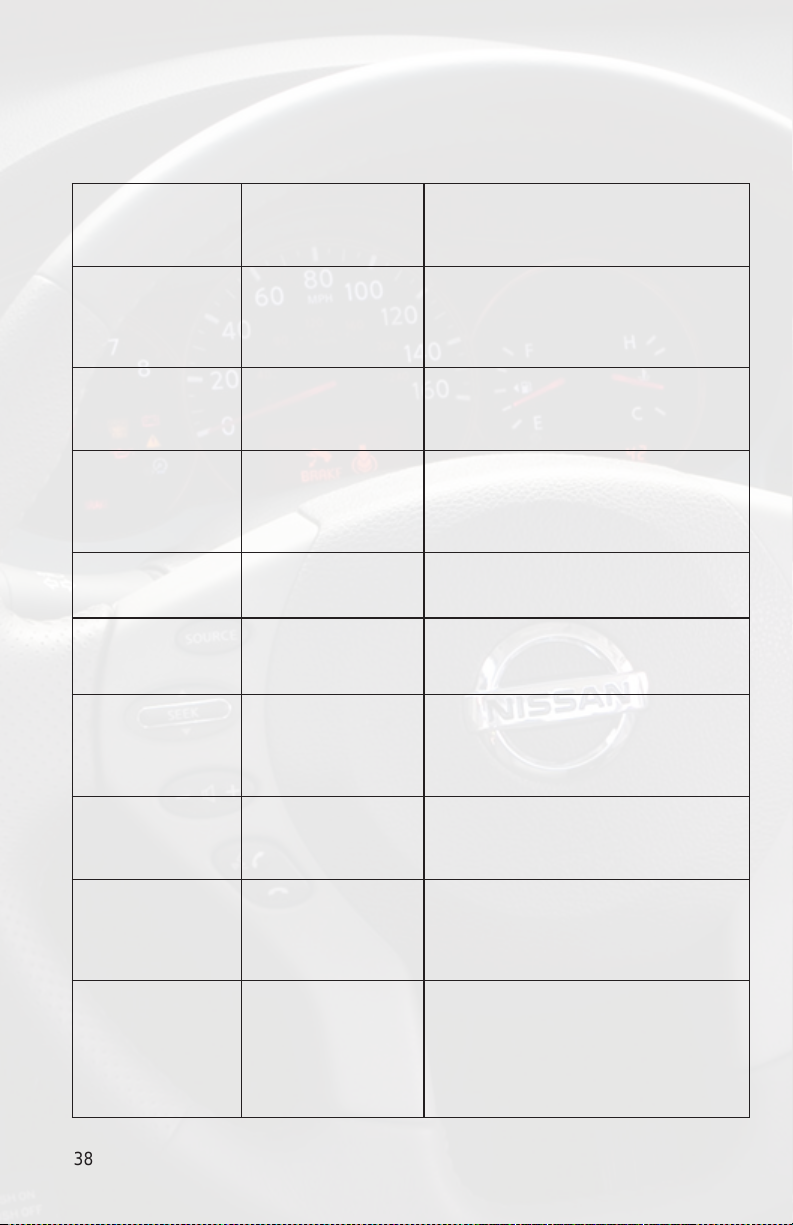
16. Troubleshooting
Symptom Cause Remedy
Radio shows “DEV
INIT”
The track forward
command makes
the tracks go
backwards on the
iPod.
The seek and tune
buttons operate
backwards.
When trying to test
operation the radio
does not power up.
Radio shows iPod
not connected.
I can not correctly
control the iPod
through the radio.
Media Gateway
device is initializing.
The seek and tune
buttons have not
been set to the
proper conguration.
The seek and tune
buttons have not
been set to the
proper conguration.
Radio is not
grounded
iPod cable is not
connected to iPod or
Gateway.
The iPod rmware
may be out of date.
This only occurs the rst time the
Media Gateway is powered on. Wait a
few minutes, cycle ignition off and on
then enter SAT mode.
Please see the Important
Conguration Process in the iPod
operation section that applies to your
specic vehicle.
Please see the Important
Conguration Process in the HD Radio
operation section that applies to your
specic vehicle.
Nissan radios get their ground from
the mounting screws. Insert the radio
back into the dash and tighten down
a bolt to provide a solid ground to the
radio.
Verify the docking cable is connected
to the Media Gateway and the iPod.
Update the iPod rmware for free at
http://www.apple.com/ipod/download.
I have updated
my iPods rmware
and still have
control issues.
I don’t see iPod
artist or song
information on the
screen.
I can’t use my
iPod’s click wheel
to select music.
The Media
Gateway does not
recognize the HD
tuner (HDRT).
38
Sometimes the iPod
needs to be reset.
The radio is
displaying a different
text eld.
The iPod is in
external control
mode. This allows
text to be displayed
on the radio screen
The HD tuner
was not properly
connected when
the PXAMG was
rst connected and
initialized.
Press and hold the center click and
menu buttons for 10 seconds. This
will re-boot the iPod. YOU WILL NOT
LOSE MUSIC on the iPod by doing
this reset.
Press the display button to see the
correct text eld.
Press the Aux/Sat button and select
the AUX source to control the iPod
from the click wheel.
HDRT must be connected before the
PXAMG is plugged in. Disconnect the
PXAMG from the vehicle harness for
at least 5 minutes. Verify the 8 pin DIN
HDRT cable is securely connected
at both ends before reconnecting the
vehicle harness.
Page 41

Troubleshooting (cont)
Symptom Cause Remedy
When I listen to
the factory AM or
FM radio there
is only static, no
audio.
No AM or FM
reception using the
HD radio source.
HD radio station
quality uctuates
or is lost randomly.
The Seek or Tune
Forward command
is actually doing
Seek or Tune
reverse.
The Seek button
is doing Tune
commands and
the Tune button
is doing Seek
commands.
Factory antenna
cable is connected
to the HD radio
tuner.
Factory antenna
cable is not
connected to the HD
radio tuner (HDRT).
The HD tuner is
temporarily losing
reception of the
Digital HD radio
broadcast signal.
The seek and tune
buttons have not
been set to the
proper conguration.
The dipswitches
have not been set
properly.
Use Media Gateway to access
HD radio source. This will provide
all AM and FM reception for your
vehicle.
Remove the factory antenna plug
from the factory radio and connect
to the HDRT module. **NOTE
- some vehicles need to use an
aftermarket antenna adapter to
make this connection.
This is expected performance.
The digital HD radio playback
will resume in areas of higher
broadcast signal strength.
Please see the Important
Conguration Process in the
HD Radio operation section that
applies to your specic vehicle.
Please see the Dipswitch Setting
and Dipswitch Overview section.
39
Page 42

www.isimplesolutions.com
For Best Performance Have It
Professionally Installed.
