Page 1

iSimple®
A Division of AAMP of America™
13190 56th Court Clearwater, FL 33760
Ph. 866-788-4237
support@isimplesolutions.com
©2009 AAMP of Florida, Inc.
www.isimplesolutions.com
Add Auxiliary Audio to
Your Factory Radio
Owner’s
Manual
PXAUX
For use with:
PGHFD1
PGHGM1
PGHGM2
PGHGM3
PGHGM4
PGHGM5
PGHHD1
PGHHY1
PGHHY2
PGHMZ1
PGHNI1
PGHNI2
PGHTY1
PGHVW2
Rev. 04-25-11
INST020
Page 2
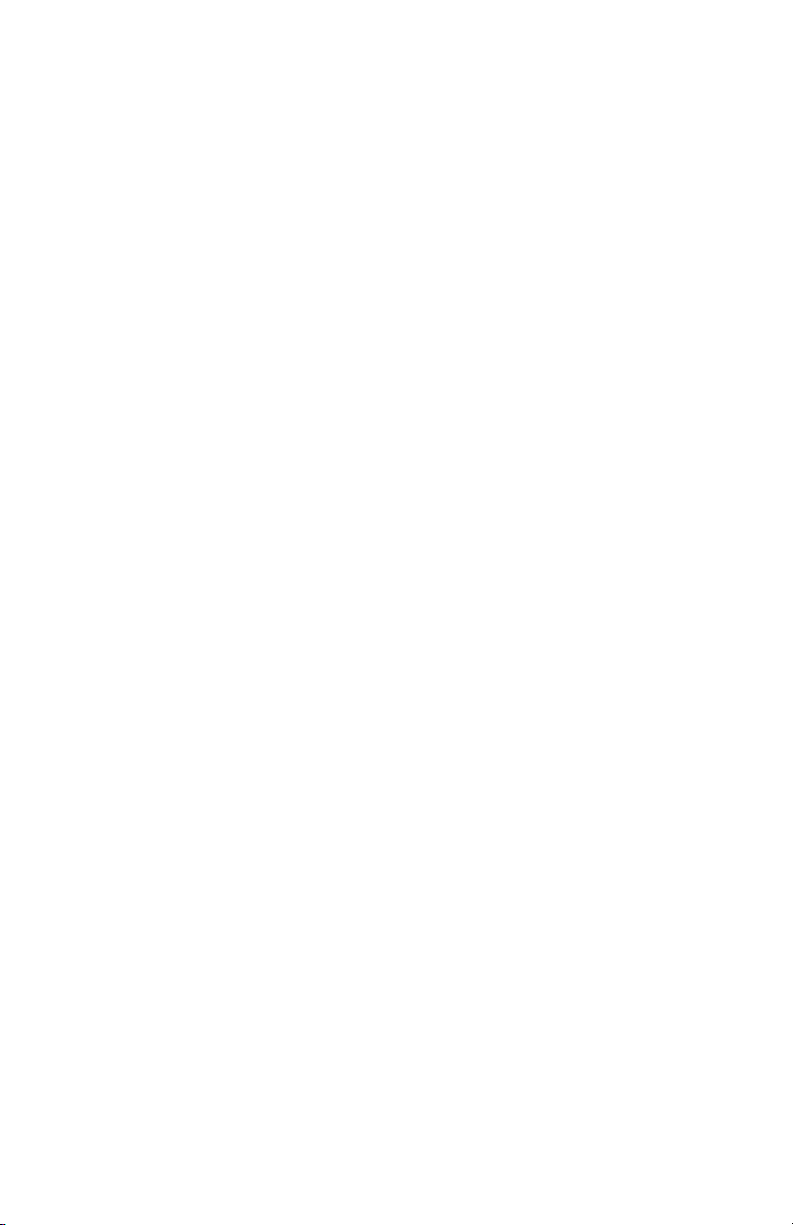
Table of Contents
Pages
Introduction 1
Ford/Lincoln/Mercury PGHFD1 4
General Motors PGHGM1 4
General Motors PGHGM2/PGHGM3 5
General Motors PGHGM4 5
General Motors PGHGM5 5
Honda PGHHD1 6
Hyundai PGHHY1 6
Hyundai PGHHY2 6
Mazda PGHMZ1 6
Nissan PGHNI1/PGHNI2 6
Toyota PGHTY1 7
Volkswagen PGHVW2 7
Troubleshooting 7
Warranty Information 8
Page 3

PXAUX & Optional Add-ons
Factory Radio
(not included)
Vehicle Specic Harness
(actual harness may vary)
PXAUX Interface
RCA InputRCA Input
MP3 Player
(not included)
OR
Your Audio Devices
OR
3.5mm Input3.5mm Input
DVD Player
(not included)
Page 4

Introduction
Thank you for purchasing the iSimple® PXAUX. The PXAUX is designed to
provide endless hours of listening pleasure from your factory radio. To ensure
that your auxiliary audio input performs correctly with your radio, we recommend
that you read this entire manual before attempting installation of the PXAUX.
This interface allows connectivity for auxiliary audio input.
This manual is a supplemental guide to explain the operation of the PXAUX. For
other information such as Precautions and Installation, please refer to the full
PXAMG owner’s manual that is included with your vehicle specic harness.
Compatibility
Please visit www.isimplesolutions.com for the most up-to-date
compatibility information to determine the proper vehicle specic harness
for your application.
Ford/Lincoln/Mercury PGHFD1
Selecting AUX:
Press the “AUX” or “SAT” button (SR123 icon on navigation radio) until
“AUX1” is displayed on the screen. When you press the “AUX” button, you
will see the corresponding “SAT” modes, a slight delay, and then the current
mode will be displayed.
Selecting between AUX1 / AUX2
Press the “AUX” or “SAT” button (SR123 icon on navigation radio) until
“AUX1” or “AUX2” is displayed on the screen.
General Motors PGHGM1
Non Navigation
Selecting AUX
Press the “BAND” button a few times until “XM” is displayed on the screen.
Immediately turn the rotary knob in the top right hand corner to scroll through
available sources. Once “AUX1” is displayed, press the “FWD>>” button to
select it. If you are currently in “SAT” mode you will need to press the “►I
SEEK” button instead of “FWD>>” to select “AUX1” mode.
Selecting between AUX1 / AUX2
If you are currently in “AUX1” or “AUX2” mode turn the rotary knob to cycle
through the available sources. Once “AUX1” or “AUX2” is displayed on the
screen press the “FWD>>” button to select it.
Operation
Operation
Navigation radio operation
Selecting AUX
Press the “FM” button then press the “XM” button. Immediately turn the rotary
tune knob in the top right hand corner to scroll through available sources.
4
Page 5
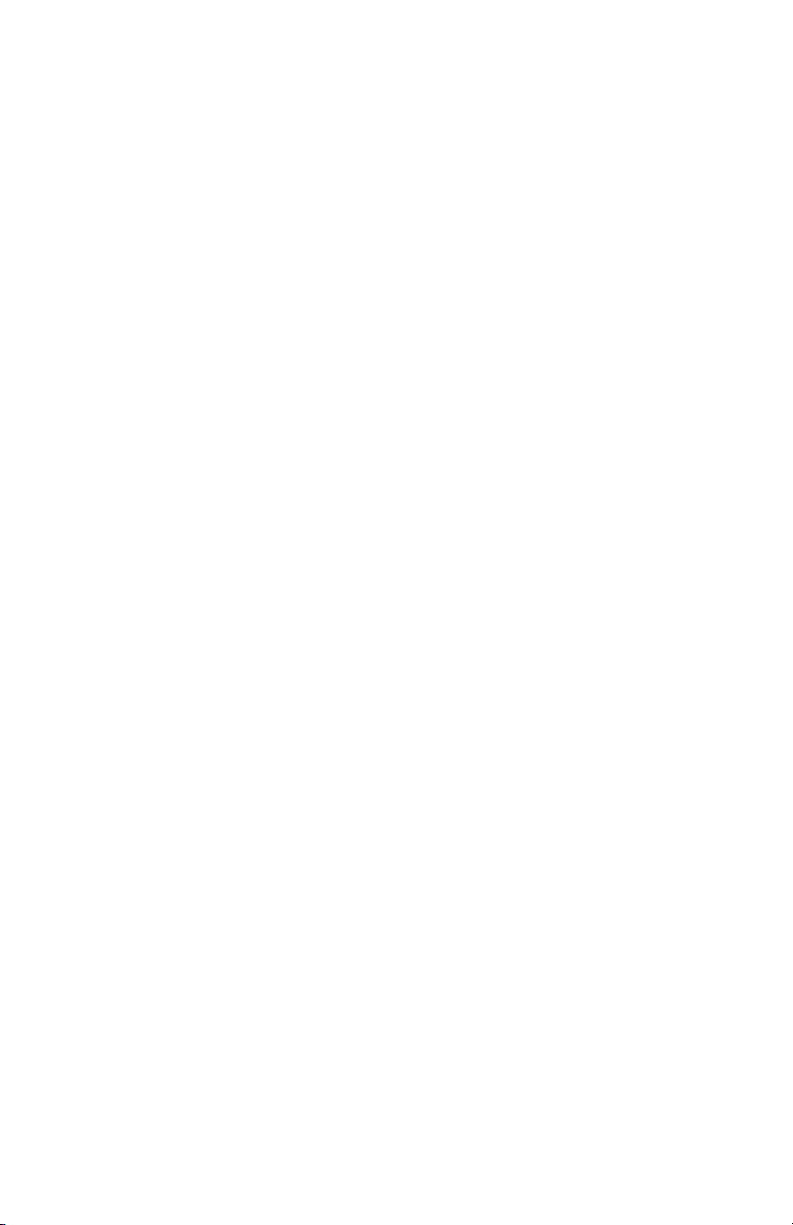
Once “AUX1” is displayed, press the “►” button on the screen to select it. If you
are currently in “SAT” mode, press the “SEEK ►I” button instead of the “►” button
to select “AUX” mode.
Selecting between AUX1 / AUX2
If you are currently in “AUX1” or “AUX2” mode, turn the rotary knob to
cycle through the available sources. Once “AUX1” or “AUX2” is displayed
on the screen, press the “►” button to select it..
General Motors PGHGM2/PGHGM3
Selecting AUX
Press the “BAND” button a few times until XM is displayed on the screen.
Immediately turn the rotary knob to scroll through available sources. Once
“AUX1” is displayed press PRESET 2 to select it.
Selecting between AUX1 / AUX2
If you are currently in “AUX1” or “AUX2” mode turn the rotary knob to cycle
through the available sources. Once “AUX1” or “AUX 2” is displayed on the
screen press PRESET 2 to select it.
Operation
General Motors PGHGM4 Operation
Selecting AUX
Press the “AM/FM” button and then the “XM” button. Turn the rotary tune knob
clockwise until “AUX1” is displayed. Press the “>>>>>” button to select it. (It may be
necessary to press the “CAT” button in order to make the “>>>>>” button visible.)
Selecting between AUX1 / AUX2
Press the “AM/FM” button and then the “XM” button. Turn the rotary tune knob
clockwise until “AUX2” is displayed. Press the “>>>>>” button to select it. (It may
be necessary to press the “CAT” button in order to make the “>>>>>” button
General Motors PGHGM5
Non Navigation
Selecting AUX
Press the “BAND” button until “XM” is displayed on the screen. Immediately
turn the rotary knob to scroll through available sources. Once “AUX1” is
displayed, press PRESET 2 to select it.
Selecting between AUX1 / AUX2
If you are currently in “AUX1” or “AUX2” mode turn the rotary knob to cycle
through available sources. Once “AUX1” or “AUX2” is displayed on the
screen press PRESET 2 to select it..
Operation
5
Page 6

Honda/Acura PGHHD1
Selecting AUX
Press the “FM” button and then the “XM” button. Immediately turn the rotary
knob to scroll through the available sources. Once “AUX1” is displayed, press
PRESET 6 to select it.
Selecting between AUX1 / AUX2
Press the “FM” button and then the “XM” button. Immediately turn the rotary
knob to scroll through the available sources. Once “AUX1” or “AUX2” is
displayed, press PRESET 6 to select it.
Operation
Hyundai PGHHY1/PGHHY2
Selecting AUX
Press the “XM” button to cycle through the PXAUX sources until “AUX1” or
“AUX2” is displayed.
Selecting between AUX1 / AUX2
Press the “XM” button to cycle through the PXAUX sources until “AUX1” or
“AUX2” is displayed.
Operation
Mazda PGHMZ1 Operation
Selecting AUX
Press the “SAT” button to enter satellite radio mode. Press the “CATEGORY
UP” or “CATEGORY DOWN” button to scroll through the available sources
until “AUX 1” or “AUX 2” is displayed. If satellite radio is present, the PXAUX
sources will show up AFTER the last satellite radio category.
Selecting between AUX1 / AUX2
Press the “CATEGORY UP” or “CATEGORY DOWN” button to scroll through
the available sources until “AUX 1” or “AUX 2” is displayed.
Nissan PGHNI1/PGHNI2
Selecting AUX
Radios equipped with a “SAT” button
Press the “FM” button and then the “SAT” button. Immediately press the
“SEEK>>” button to scroll through the available sources. Once “AUX1” is
displayed, press the “<<TUNE” button to select it.
Operation
Radios equipped with a “RADIO” or “AM/FM/SAT” button
Press the “RADIO” or “AM/FM/SAT” button a few times until “SAT” is displayed.
Immediately press the “SEEK ▲” button to scroll through the available
sources. Once “AUX1” is displayed, press the “TUNE ▼” button to select it.
6
Page 7
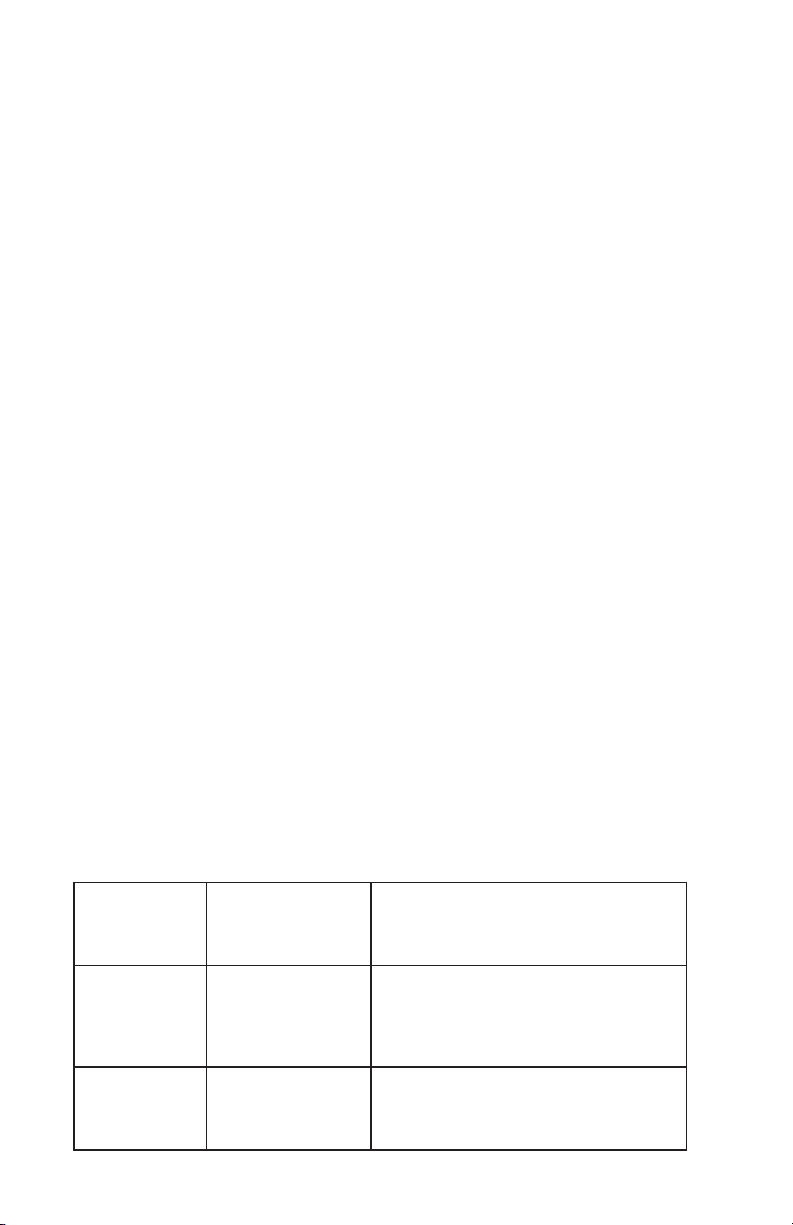
Selecting between AUX1 / AUX2
For radios that have a “SAT” button
Press the “FM” button and then the “SAT” button. Immediately press the
“SEEK >>” button to scroll through the available sources. Once “AUX2” is
displayed, press the “<<TUNE” button to select it.
For radios equipped with a “RADIO” or “AM/FM/SAT” button
Press the “Radio” or “AM/FM/SAT” button a few times until “SAT” is displayed.
Immediately press the “SEEK▲” button to scroll through the available
sources. Once “AUX2” is displayed, press the “TUNE ▼” button to select it.
Toyota/Scion/Lexus PGHTY1
Selecting AUX
Press the “AM/SAT” button to switch to AM then again to switch back to SAT.
Immediately turn the rotary knob to scroll through available sources. Once
“AUX1” is displayed, press PRESET 3 to select it.
Selecting between AUX1 / AUX2
If you are currently in “AUX1” or “AUX2” mode turn the rotary knob to cycle
through the available sources. Once “AUX1” or “AUX2” is displayed on the
screen press PRESET 3 to select it.
Volkswagen PGHVW2
Selecting AUX
Press the “CD” button twice to switch the radio to the CD Changer source.
This will access “AUX1”.
Selecting between AUX1 / AUX2
To select “AUX2” press preset #2. To select “AUX1” press preset #1.
Operation
Operation
Troubleshooting
Symptom Cause Remedy
Radio shows
“DEV INIT”
Radio does
not recognize
module.
No sound. Auxiliary cable
PXAUX device is
initializing.
Dipswitches are
not set properly
or the unit did not
initialize properly.
is not connected
to accessory or
PXAUX.
This only occurs the rst time the
PXAUX is powered on. Wait a few
minutes, cycle ignition off and on then
enter SAT mode.
See connection diagram for proper
dipswitch setting. If the dipswitches
are set properly disconnect the 24 pin
micro-t connector from the PXAUX for
5 minutes to reset the interface.
Verify that the auxiliary cable is
connected to the PXAUX and the
accessory.
7
Page 8

Warranty Information
One Year Limited Warranty
The quality controls used in the manufacture of this product will ensure your satisfaction.
This warranty applies only to the original purchaser of this product from an authorized
iSimple® dealer. This warranty covers any supplied or manufactured parts of this product that, upon inspection by
normal use due to defects in material or workmanship. This warranty does not apply to
installation expenses. Attempting to service or modify this unit, operating this unit under
conditions other than the recommended voltage will render this WARRANTY VOID.
Unless otherwise prescribed by law,
property damage and or any incidental or consequential damages of any kind (including water damage) resulting from malfunctions, defects, misuse, improper installation or
alteration of this product. All parts of this
of 1 year as follows:
Within the rst 12 months from date of purchase, subject to the conditions above,
iSimple® will repair or replace the product at their discretion, if it is defective in material
or workmanship providing it is returned to an Authorized
OF PURCHASE from an authorized
Warning:
This equipment may be reset by unintentional electrostatic discharge during operation.
Exposure to direct sunlight or extreme heat may cause damage or malfunction.
FCC Class B Radio Frequency
iSimple® authorized personnel, is found to have failed in
iSimple® shall not be liable for any personal injury,
iSimple® product are guaranteed for a period
iSimple® dealer, with PROOF
iSimple® dealer.
Interference Statement
This equipment has been tested and found to comply with the limits for a Class B digital
device, pursuant to Part 15 of FCC rules. These limits are designed to provide reasonable
protection against harmful interference in a residential installation. This equipment generates, uses, and can radiate radio frequency energy and, if not installed and used in accordance with the instructions, may cause harmful interference to radio communications.
However, there is no guarantee that interference will not occur in a particular installation. If
this equipment does cause harmful interference to radio or television reception, which can
be determined by turning the equipment off and on, the user is encouraged to try to correct
the interference by one or more of the following measures:
1. Reorient or relocate the receiving antenna.
2. Increase the separation between the equipment and receiver.
3. Connect the equipment into an outlet on a circuit different from
that of which the receiver is connected.
4. Consult the dealer or an experienced radio / television technical
for help.
Notice : The changes or modications not expressly approved by the party responsible for
compliance could void the user authority to operate the equipment.
For Best Performance Have It
Professionally Installed.
8
