Page 1

Expand Your Factory Radio
iSimple®
A Division of AAMP of America™
13190 56th Court Clearwater, FL 33760
Ph. 866-788-4237
support@isimplesolutions.com
©2009 AAMP of Florida, Inc.
www.isimplesolutions.com
Harness Connection
a
Port 1
a
Port 2
a
Dip Switches
(See Manual)
a
USB
a
add
FORD
LINCOLN
MERCURY
Owner’s Manual
Media Gateway
PXAMG
PGHFD1
Rev. 10-05-09
Inst023
Page 2
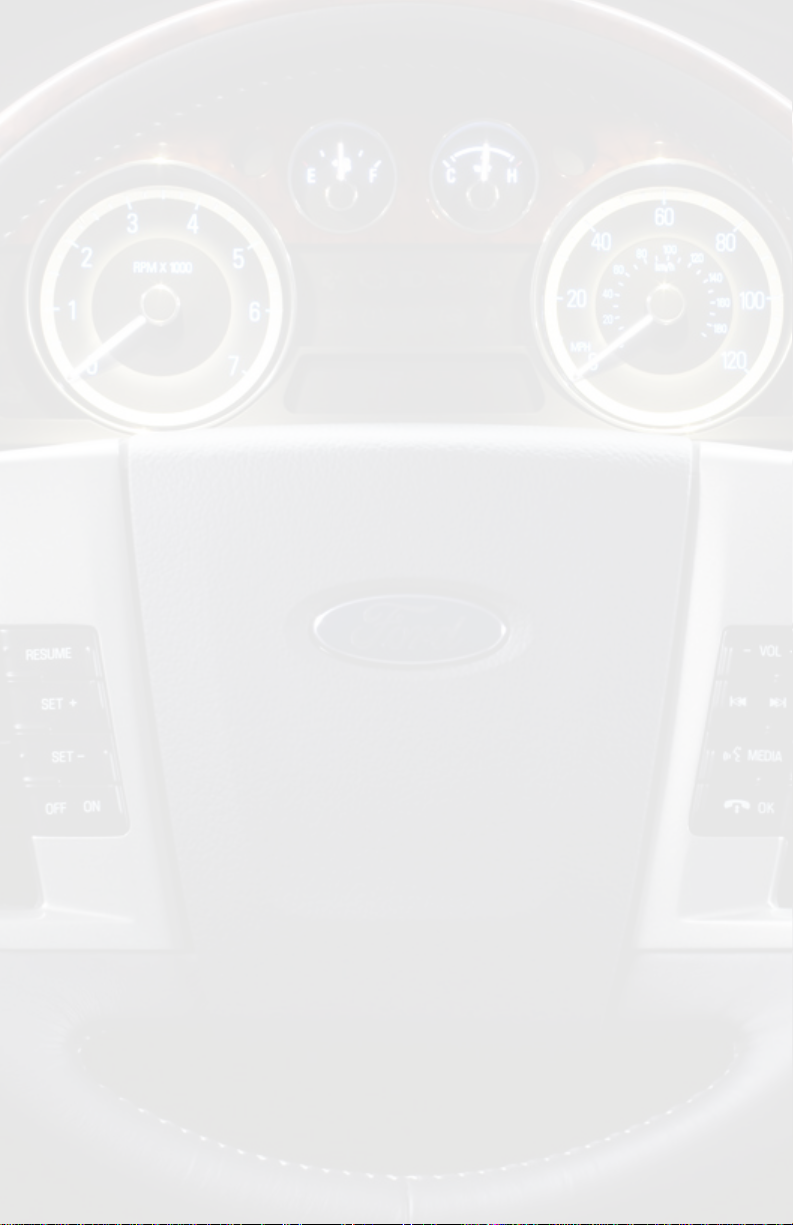
Table of Contents
Pages
1. Introduction 2
2. Precautions 2
3. Compatibility Notes 2-3
4. Programming the Media
Gateway (PXAMG) 3-4
5. Installation 4-6
6. Satellite Tuner Emulation
Operation (All 2005-2008,
Select 2009- 2010) 6-10
7. SYNC Emulation Operation
(2009-2010 Navigation &
Center Stack radios) 10-15
8. Troubleshooting
9. Warranty Info
16
17
Page 3
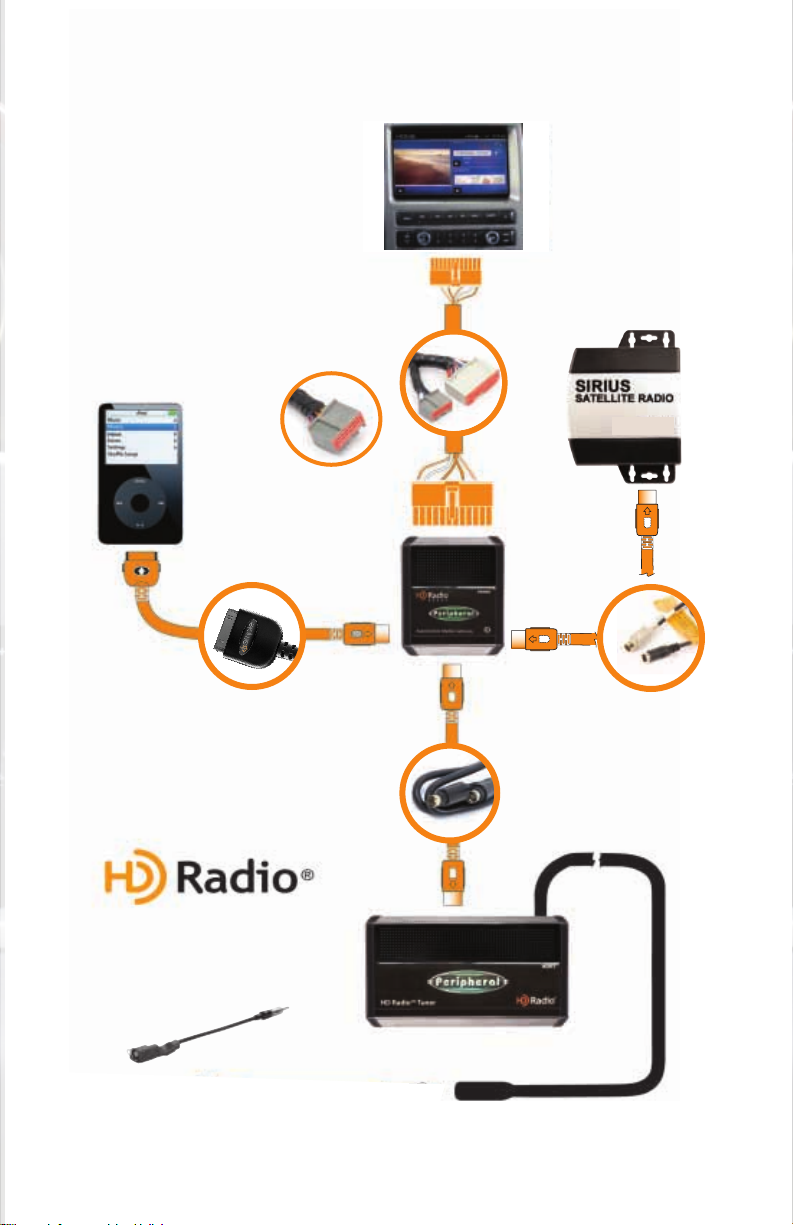
Media Gateway & Optional Add-ons
Harness Connection
a
Port 1
a
Port 2
a
Dip Switches
(See Manual)
a
USB
a
*The Media Gateway
will only support 2
inputs.
iPod
Not Included
11Ft. iPod Cable
Factory Radio
Not Included
Media Gateway Harness
Part #: PGHFD1
LCD Retention Harness
Part #: PGHFD1A
Media Gateway
Part #: PXAMG
3Ft. HD Radio Cable
HD RadioTM Tuner
Antenna Adapter
Part #: BAA20
Part #: HDRT
1
Page 4

1. Introduction
Thank you for purchasing the iSimple® Media Gateway. The Media Gateway is
designed to provide endless hours of listening pleasure from your factory radio. To
ensure that your iPod performs correctly with your radio, we recommend that you
read this entire manual before attempting installation of the Media Gateway.
The Media Gateway allows connectivity for iPod, Sirius Satellite Radio tuner
(SCC1 sold seperately) and the HD Radio tuner (HDRT sold separately), enabling
full control of these devices from the factory installed radio. It also retains original
system features such as satellite radio and rear seat entertainment (if equipped).
2. Precautions
UPDATING iPod FIRMWARE
For proper operation of the Media Gateway, your iPod must be updated with the most
recent version of rmware from Apple. This is done on your computer. To update the
software on the iPod go to: http://www.apple.com/ipod/download/.
Follow the directions on the website to complete the download. There is no charge for
this update.
PREVENTING DAMAGE TO YOUR VEHICLE OR IPOD.
Some installations require you to make wiring connections. To eliminate the risk
of an electrical short, we recommend disconnecting the vehicle’s battery prior to
installation. If you do not feel comfortable making these connections, we suggest you
seek professional installation. We recommend that the iPod be disconnected from the
interface when the vehicle is not in use.
PROPER MOUNTING LOCATION
Securely install the interface in a location free from: heat, humidity, moving parts, sharp
metal edges or direct sunlight. We recommend securing the interface to a suitable
location using: double sided tape, VelcroTM or zip-ties.
3. Compatibility Notes
This section will inform you of the specic requirements for your factory radio
to be compatible with the Media Gateway. These notes will inform you of any
issues or circumstances that can affect the compatibility of our product with your
radio, audio system, or accessories. Not all factory radios are compatible with
the Media Gateway. The Media Gateway will only work on models equipped with
the specications listed below. Please read and understand these notes before
proceeding:
2
Page 5

Radio Requirements
All 2005-2008, select 2009-2010 - All radios, navigation or non-navigation, that
feature an “AUX” or “SIRIUS” button are compatible.* In these vehicles the Media
Gateway emulates a satellite tuner, therefore it is required that the vehicle be either
equipped with an external satellite tuner or be Satellite Radio ready.
2009-2010 Navigation & Center Stack Radios – All navigation radios and non-
navigation center stack radios** that have an active SYNC system are compatible.*
In these vehicles the Media Gateway emulates the SYNC system, therefore it is
required that the vehicle be equipped with SYNC. All non-navigation radios (excluding vehicles equipped with the standard center stack radios**) that feature an “AUX”
or “SIRIUS” button are compatible.* In these vehicles the Media Gateway emulates
a satellite tuner, therefore it is required that the vehicle be either equipped with an
external satellite tuner or be Satellite Radio ready.
*Refer to www.isimplesolutions.com for the most updated compatibility information.
**Current vehicles equipped with center stack radio:
• 2009-2010 Ford F-150
• 2009 Ford Flex
• 2009 Lincoln MKS
• 2010 Ford Fusion
• 2010 Ford Mustang
• 2010 Lincoln MKZ
• 2010 Mercury Milan
4. Programming the Media Gateway
(PXAMG)
The Media Gateway may need to be programmed before installation. To program
the interface you will need to set the dip switches located on the side of the interface
to the proper conguration listed below. Prior to installation the switches are in their
default setting of “off” in the up position and are turned “on” when switched down.
Refer to the chart below.
4A. When installing the Media Gateway in
select 2005-2010 Ford vehicles that are either
equipped with Satellite Radio or are Satellite
Radio ready, and have an external satellite
tuner, all four dip-switches need to be OFF
(up) prior to installation.*
*In the event that iPod/HD Radio text appears on the radio
and audio is playing but control of the iPod/HD radio from
the radio buttons is lost,
1. Disconnect the Media Gateway from the vehicle harness
2. Switch dip-switch #1 to the ON position
3. Wait ve minutes
4. Reconnect the Media Gateway interface to the vehicle
Control of the iPod from the radio controls will now be
possible.
3
Page 6
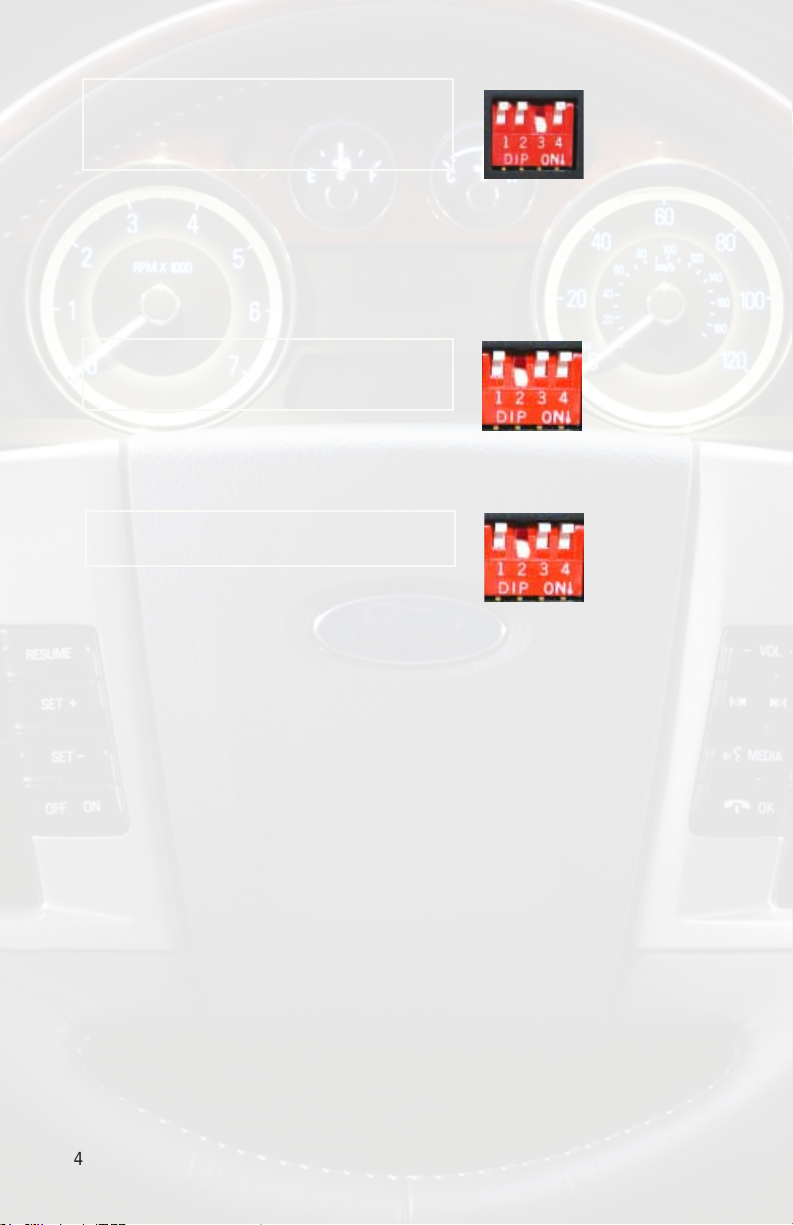
4B. When installing the Media Gateway in
select 2009-2010 Ford vehicles that are
equipped with SYNC and have an internal
Satellite tuner** dipswitch 3 needs to be ON
(down) prior to installation.
** If there is a yellow Satellite Radio antenna plugged into the
radio then the satellite tuner is internal. If you are installing the
Media Gateway into a 2009 vehicle that has an external Satellite
tuner, please use the conguration for 2005-2008 Ford vehicles.
4C. When installing the Media Gateway for
use with the SCC1 Sirius Satellite Radio
tuner, dipswitch 2 needs to be ON (down)
prior to installation.
4D. When installing the Media Gateway for
use as an auxiliary input, dipswitch 2 needs to
be ON (down) prior to installation.
5. Installation
IMPORT ANT NO TE
If you are installing the Media Gateway into any of the following vehicles the PGHFD1A
harness is also required:
2008-2010 Ford Escape Non-Navigation
2009-2010 Ford F-150 Non Navigation
2009 Ford Flex Non-Navigation
2008-2010 Ford Focus
2008-2010 Mercury Mariner Non-Navigation
2009 Lincoln MKS Non-Navigation
2010 Ford Fusion Non-Navigation
2010 Ford Mustang Non-Navigation
1. When making electrical connections it is always recommended that the
vehicle’s battery be disconnected from the electrical system before performing
the installation.
4
Page 7

2. Carefully remove the trim panels covering the bolts that secure the radio into
the dash cavity. Remove these bolts, and carefully pull the radio from the dash of
the vehicle. This will provide access to the factory radio connectors where you will
connect the Media Gateway harness.
3. Disconnect the factory 24-Pin and 16-Pin harnesses from the back of the radio.
Disconnect the antenna from the radio.
4. Connect the 8-Pin iPod docking cable into the rst port on the Media Gateway
(farthest away from dipswitches). Carefully run the 11 foot iPod cable behind the dash
to the location where the iPod will be mounted or stored (for example the glove box
or center console). This location will vary based on the vehicle, and the customer’s
preference. When running this cable through the dash be sure to secure it away from
moving parts or sharp metal edges that may damage the cable.
5. If connecting the HD Radio Tuner (HDRT sold separartely), make the following
connections before connecting the PXAMG to the vehicle. Plug the 3 foot HD
Radio Cable (8-Pin mini-din to 8-Pin mini-din) into the second port (closest to the
dipswitches) on the Media Gateway. Connect the other end of this cable into the HD
Radio tuner. *Connect the factory antenna cable into the antenna connection on the
HD Radio tuner (HDRT). *Note This connection requires the use of a Best Kits BAA9
Antenna Adapter (or equivalent; sold seperately).
6. If connecting the Satellite Radio tuner (SCC1 sold separartely), make the folllowing
connections before connecting the PXAMG to the vehicle. Plug the black end of
the 3 foot PXAMGSR cable (8-Pin mini-din to 8-Pin mini-din; sold seperately) into the
second port (closest to the dipswitches) on the Media Gateway. If you are installing
the Satellite Radio Tuner with the HDRT, connect the PXAMGSR cable to the port
farthest from the dipswitches. Connect the gray end of this cable into the Satellite
Radio tuner.
7. Plug in the male connectors on the PGHFD1 harness into the 24-pin port and 16pin port on the back of the radio. Next, connect the factory 24-pin and 16-pin harness
(if present) into the female connectors on the PGHFD1 harness. Be sure to make a
rm connection but do not force it. If you are using the PGHFD1A harness, the 4 pin
plug on this harness will connect to the 4-Pin plug on the PGHFD1 harness. The
12 pin plug on this harness will replace the current 12-pin harness connected to the
LCD screen mounted above the radio. Disconnect the factory 12-Pin harness and
do not reconnect. Plug the 12-Pin connector of the PGHFD1A harness into the LCD
display. Again make a rm connection, but do not force. Plug the black micro-t 24-pin
connector on the PGHFD1 harness into the PXAMG Media Gateway box.
8. To complete the installation secure the Media Gateway (PXAMG) and HD Radio
tuner (HDRT) into the cavity in the dash behind the radio. Be sure that the cables
and interface modules are not near moving parts or sharp metal edges as they may
damage the cables. To prevent rattling noises inside the dash, use zip ties, tape, or
other fasteners to mount the interfaces securely.
9. With all connections made, reconnect the vehicle’s battery, insert the key into the
ignition, and turn the vehicle on. Check for proper operation of the Media Gateway
and HD Radio tuner before reinstalling the factory dash panels.
5
Page 8

10. Note: The rst time you access the Gateway, your radio may display “DEV INIT”
while the device is initializing. After initially connecting the Gateway, please wait one
minute then cycle the ignition off and on. Then access SAT mode again to begin
normal gateway operation.
6. Satellite T uner Emula tion Operation
(All 2005-2008, Select 2009-2010)
HD Radio Operation
Press the AUX or Sirius button repeatedly (Must press SR & then use the SR123 icon
on navigation radios) until “HD Radio” is displayed on the screen.
** When you press the AUX or SAT button, you will see the corresponding SAT mode
(for example SAT 1), a slight delay, and then the current Media Gateway mode will be
displayed (HD Radio/iPod/Sat1 - Sat 2 - Sat 3/Line In).
Tune Up / Seek Up
Press the SEEK► button to tune up manually or to seek to next broadcasting station.
Tune Down / Seek Down
Press the ◄SEEK button to tune down manually or to seek back to previous
broadcasting station.
Changing from auto seek to manual tuning:
Press and hold SEEK► button for longer than two seconds to toggle between manual
tune and auto tune modes. Either “MANUAL” or “AUTO” will be displayed on the screen
to verify which mode is selected.
Changing Bands
Press the AUX button repeatedly to cycle through FM1, FM2, FM3 and AM1.
Storing Radio Stations into Preset Memory
Once you have tuned to a station you wish to store as a preset, press and hold one of
the preset buttons (1-6) for longer than two seconds to store the preset into that location.
The screen will display “PR SAVED” and your preset has been stored into memory.
Recall Stored Preset Stations
Press the Preset Button(1-6) that represents the station stored in memory that you wish
to recall.
6
Page 9

Displaying Text
A. Radios equipped with the text/scan button:
1. Press the TEXT/SCAN button to display artist/song title information,
if available.
B. Radios not equipped with the TEXT/SCAN button:
1. Press the button located in the top right hand corner of the radio to display
artist/song title information, if available.
**Not all stations broadcast the artist and song title information.
*** NOTE: If the selected station supports HD RADIO and the signal is strong enough
the radio will auto-lock onto the HD Radio Station. The letters “HD1, HD2 or HD3” will
follow the stations frequency when locked onto an HD station.
The HD Radio will pick up both Digital and Analog radio signals. Multicast HD2 and
HD3 stations are digital only, and will not be available if the radio signal is too far away,
causing a weak signal.
iPod Operation
Press the AUX or Sirius button repeatedly (Must press SR icon & then use the SR123
icon on navigation radios) until “iPod” is displayed on the screen.
** When you press the AUX or SAT button, you will see the corresponding SAT mode
(for example SAT 1), a slight delay, and then the current Media Gateway mode will be
displayed (HD Radio/iPod/Sat1 - Sat 2 - Sat 3/Line In)
Controls:
Next Track
Press the SEEK► button to advance one song in an Album or Playlist.
Previous Track
Press the ◄SEEK button to move back one song in an Album or Playlist.
Fast Forward
Press and Hold Preset # 6 button to Fast Forward the song that is playing.
Rewind
Press and hold Preset # 5 button to Rewind the song that is playing.
Display Options
Press Preset #4 to switch between the song title information and the play counter. After
using the fast-forward or rewind function, the radio will display the elapsed time of the
song that is currently playing.
7
Page 10

Menu Down / Select
Press Preset #2 to make a selection and move through the browse menu.
Menu UP
Press Preset # 1 to move back one step in the menu.
Exit Browse Menu
Press Preset #3 button to exit the browse menu and
continue playing the current song. “EXIT” will be displayed when button
is pressed.
Browsing Example
Browse By Artist
Press Preset #2 to enter the browse menu
The word “PL:LIST” will appear on the radio
Press the SEEK► or ◄SEEK button until ARTIST is displayed.
Press Preset #2 to select browse by Artist.
The list of Artists on your iPod will be displayed one at a time in alphabetical order. “AR:”
will be displayed in front of the artist’s name to indicate that you are searching for an
artist.
Press the SEEK► or ◄SEEK button to cycle through the artists.
When the desired artist is displayed on the radio,
Press Preset #2 to select the artist and display the albums by that artist.
The Albums from the selected Artist will be displayed one at a time in alphabetical order.
“AL:” will be displayed in front of the name of the album to indicate you are searching
for an album.
Press the SEEK► or ◄SEEK button to cycle through the albums.
Once the desired album is displayed,
Press Preset #2 to select the desired Album.
The rst song in the album will be displayed. “TR:” will be displayed in front of the song
title to indicate that a “track” or song title is being displayed.
Press the SEEK► or ◄SEEK button to cycle through the songs in the selected
album.
Songs are listed in the order in which they appear in the album, not alphabetically. Once
the radio displays the name of the desired song,
Press Preset #2 to select and play the desired song.
The display will automatically change to display the title of the chosen song.
Sirius Satellite Radio Operation
(Non-Navigation Radios)
Press the AUX or Sirius button repeatedly (Must press SR icon & then use the SR123
icon on navigation radios) until “SIR-1” is displayed on the screen.
*** NOTE When you press the AUX or SAT button, you will see the corresponding SAT
mode (for example SAT 1), a slight delay, and then the current Gateway mode will be
displayed (HD Radio/iPod/Sir1 - Sir 2 - Sir 3/Line In)
Channel Up
Press the ▲ button to move up through the channels
8
Page 11

Channel Down
Press the ▼ button to move down through the channels
Category Selection
Press the Menu button until “SAT CAT” is displayed. Immediately press the ▲ button to
scroll through the categories. Stop when the category you want is displayed and it will
automatically be selected by the PXAMG.
Store Presets
Press and hold the preset button on which you want to store the channel
Recall Presets
Press the button that corresponds with the channel you want to recall
Changing Display
Press the Text button to display artist and track information
Sirius Satellite Radio Operation
(Navigation Radios)
Press the AUX or Sirius button repeatedly (Must press SR icon & then use the SR123
icon on navigation radios) until “SIR-1” is displayed on the screen.
*** NOTE When you press the AUX or SAT button, you will see the corresponding SAT
mode (for example SAT 1), a slight delay, and then the current Gateway mode will be
displayed (HD Radio/iPod/Sir1 - Sir 2 - Sir 3/Line In)
Channel Up
Press the Tune ▲ button to move up through the channels
Channel Down
Press the Tune ▼ button to move down through the channels
Category Selection
Press Preset 6 to bring up the Categories menu. Press the ▲ or ▼ icons on the screen
to scroll through the categories. Press the icon that represents the category you wish
to select.
Store Presets
Press and hold the preset button on which you want to store the channel
Recall Presets
Press the button that corresponds with the channel you want to recall
9
Page 12

Selecting Factory Satellite Radio
(if equipped)
Press the AUX or Sirius button repeatedly (Must press SR icon & then use the SR123
icon on navigation radios) until “SAT” is displayed on the screen.
*** NOTE When you press the AUX or SAT button, you will see the corresponding SAT
mode (for example SAT 1), a slight delay, and then the current Gateway mode will be
displayed (HD Radio/iPod/Sat1 - Sat 2 - Sat 3/Line In)
For instructions on the operation of the factory installed Satellite Radio
tuner, please reference the owners’s manual supplied with the
vehicle.
7. SYNC Emulation Operation
(2009-2010 Navigation & Center Stack
Radios)
NOTE: If you have installed the Media Gateway into a 2009 vehicle that has an
external Satellite tuner and you followed the dipswitch conguration for the
2005-2008 models, please refer to the 2005-2008 operation section (Pages 6-8).
HD Radio Operation
(Navigation Radios)
First, press the Media button. Next, press the “USER DEVICE” icon on the navigation
screen. Now press the “SOURCE” icon on the navigation screen repeatedly until “HDFM1” is displayed on the screen.
Seek Up
Press the SEEK► button to seek to the next broadcasting station.
Tune Up
Turn the Tune Knob clockwise to tune up manually.
Seek Down
Press the ◄SEEK button to seek back to previous broadcasting station.
Tune Down
Turn the Tune Knob counter-clockwise to tune down manually.
Changing Bands
Press the “SOURCE” icon repeatedly to cycle through FM1, FM2, and AM.
10
Page 13

Storing Radio Stations into Preset Memory
Once you have tuned to a station you wish to store as a preset, press the “MEDIA
LIBRARY” icon on the navigation screen to enter the preset menu. Once in the preset
menu, rst press the “MAIN MENU” icon, then press the icon that corresponds to the
desired preset location. The screen will display “PR SAVED” and your preset has
been stored into memory. If the radio has actual preset buttons (ex: Flex, F-150), you
can press and hold one of the preset buttons (1-6) for longer than two seconds to store
the preset into that location.
Recall Stored Preset Stations
Press the “MUSIC LIBRARY” icon on the navigation screen to enter the preset menu.
Once in the preset menu press the icon that represents the station you want to recall.
If the radio has actual preset buttons (ex: Flex, F-150), you can simply press the Preset
Button(1-6) that represents the station stored in memory that you wish to recall.
Displaying Text
Text will automatically display on the navigation screen.
*** NOTE: If the selected station supports HD RADIO and the signal is strong enough
the radio will auto-lock onto the HD Radio Station. The letters “HD1, HD2 or HD3” will
follow the stations frequency when locked onto an HD station.
The HD Radio will pick up both Digital and Analog radio signals. Multicast HD2 and
HD3 stations are digital only, and will not be available if the radio signal is too far away,
causing a weak signal.
iPod Operation (Na vigation Radios)
First, press the “MEDIA” icon on the navigation screen. Next, press the “USER
DEVICE” icon on the navigation screen. Now press the “SOURCE” icon on the
navigation screen repeatedly until “IPOD” is displayed on the screen.
Next Track
Press the SEEK ▲ button to advance one song in an Album or Playlist.
Previous Track
Press the SEEK ▼ button to move back one song in an Album or Playlist.
Fast Forward
Press and hold the “>>” icon on the navigation screen to Fast Forward the song that is
playing.
Rewind
Press and hold the “<<” icon on the navigation screen to Rewind the song that is
playing.
Menu Down / Select
Press the “TEXT” icon on the navigation screen to make a selection and move through
the browse menu.
11
Page 14

Browsing Example:
Browse by Artist
Press the “TEXT” icon on the navigation screen to enter the browse menu.
“PL:LIST” will appear on the radio.
Turn the Tune Knob until ARTIST is displayed.
Press the “TEXT” icon on the navigation screen to select browse by Artist.
The list of Artists on your iPod will be displayed one at a time in alphabetical order.
“AR:” will be displayed in front of the artist’s name to indicate that you are searching for an artist.
Turn the Tune Knob to cycle through the artists.
When the desired artist is displayed on the radio,
Press the “TEXT” icon on the navigation screen to select the artist and
display the albums by that artist.
The Albums from the selected Artist will be displayed one at a time in alphabetical
order. “AL:” will be displayed in front of the name of the album to indicate you are
searching for an album.
Turn the Tune Knob to cycle through the albums.
Once the desired album is displayed,
Press the “TEXT” icon on the navigation screen to select the desired
Album.
The rst song in the album will be displayed. “TR:” will be displayed in front of the
song title to indicate that a “track” or song title is being displayed.
Turn the Tune Knob to cycle through the songs in the selected album.
Songs are listed in the order in which they appear in the album, not alphabetically.
Once the radio displays the name of the desired song,
Press the “TEXT” icon on the navigation screen to select and play the desired
song.
The display will automatically change to display the title of the chosen song.
HD Radio Operation
(Non-Navigation Radios)
Press the “AUX” button on the radio until “SYNC” is displayed. Press and hold the
SCAN button on the radio to enter the mode select menu. Once in the mode select
menu, turn the Tune Knob until “HD-FM1” is displayed. You can now either wait 6
seconds or press the SCAN button to enter the mode.
Seek Up
Press the SEEK► button to seek to the next broadcasting station.
Tune Up
Turn the Tune Knob clockwise to tune up manually.
Seek Down
Press the ◄SEEK button to seek back to previous broadcasting station.
Tune Down
Turn the Tune Knob counter-clockwise to tune down manually.
12
Page 15

Changing Bands
Press and hold the SCAN button on the radio to enter the mode select menu. Once
in the mode select menu, turn the Tune Knob until the desired band (“HD-FM1”,
“HD-FM2” or “HD-AM”) is displayed. You can now either wait 6 seconds or press
the SCAN button to enter the mode.
Storing Radio Stations into Preset Memory
Once you have tuned to a station you wish to store as a preset, press and hold
one of the preset buttons (1-6) for longer than two seconds to store the preset into
that location. The screen will display “PR SAVED” and your preset has been stored
into memory.
Recall Stored Preset Stations
Press the Preset Button(1-6) that represents the station stored in memory that you
wish to recall.
The HD Radio will pick up both Digital and Analog radio signals. Multicast HD2
and HD3 stations are digital only, and will not be available if the radio signal is too
far away, causing a weak signal.
iPod Operation
(Non-Navigation Radios)
Press the “AUX” button on the radio until “SYNC” is displayed. Press and hold
the SCAN button on the radio to enter the mode select menu. Once in the mode
select menu, turn the Tune Knob until “IPOD” is displayed. You can now either
wait 6 seconds or press the SCAN button to enter the mode.
Next Track
Press the SEEK► button to advance one song in an Album or Playlist.
Previous Track
Press the ◄SEEK button to move back one song in an Album or Playlist.
Fast Forward
Press and hold Preset # 2 button to Fast Forward the song that is playing.
Rewind
Press and hold Preset # 1 button to Rewind the song that is playing.
Menu Down / Select
Press Preset #4 to make a selection and move through the browse
menu.
Menu UP
Press Preset # 3 to move back one step in the menu.
13
Page 16

Exit Browse Menu
Press and hold Preset #4 to exit the browse menu and continue playing the
current song.
Browsing Example:
Browse by Artist
Press Preset #4 to enter the browse menu.
”PL:LIST” will appear on the radio.
Turn the Tune Knob until ARTIST is displayed.
Press Preset #4 to select browse by Artist.
The list of Artists on your iPod will be displayed one at a time in alphabetical
order. “AR:” will be displayed in front of the artist’s name to indicate that you are
searching for an artist.
Turn the Tune Knob to cycle through the artists.
When the desired artist is displayed on the radio,
Press Preset #4 to select the artist and display the albums by that artist.
The Albums from the selected Artist will be displayed one at a time in alphabetical
order. “AL:” will be displayed in front of the name of the album to indicate you are
searching for an album.
Turn the Tune Knob to cycle through the albums.
Once the desired album is displayed,
Press Preset #4 to select the desired Album.
The rst song in the album will be displayed. “TR:” will be displayed
in front of the song title to indicate that a “track” or song title is
being displayed.
Turn the Tune Knob to cycle through the songs in the selected album.
Songs are listed in the order in which they appear in the album, not
alphabetically. Once the radio displays the name of the desired song,
Press Preset #4 to select and play the desired song.
The display will automatically change to display the title of the chosen song.
14
Page 17

8. Trouble Shooting
Symptom Cause Remedy
Radio shows “DEV INIT” Media Gateway device is
initializing.
This only occurs the rst time the Media Gateway is
powered on. Wait a few minutes, cycle ignition off and
on then enter SAT mode.
Radio shows iPod not
connected.
I can not correctly browse
the iPod through the radio.
I have updated my iPods
rmware and still have
control issues.
I don’t see iPod artistor
song information on the
screen.
I can’t use my iPod’s click
wheel to select music.
The Media Gateway does
not recognize the HD
tuner (HDRT).
When I listen to the factory
AM or FM radio there is
only static, no audio.
iPod cable is not connected
to iPod or Gateway.
The iPod rmware may be
out of date.
Sometimes the iPod needs
to be reset.
The radio is displaying a
different text eld.
The iPod is in external
control mode. This allows
text to be displayed on the
radio screen
The HD tuner was not
properly connected when
the PXAMG was rst
connected and initialized.
Factory antenna cable is
connected to the HD radio
tuner.
Verify the docking cable is connected to the Media
Gateway and the iPod.
Update the iPod rmware for free at http://www.apple.
com/ipod/download.
Press and hold the center click and menu buttons
(iPods with clickwheel) or the home and power button
(iPhone & iTouch) for 10 seconds. This will re-boot
the iPod. YOU WILL NOT LOSE MUSIC on the iPod
by doing this reset.
Press the display button to see the correct text eld.
If the problem persists please see the “Dipswitch
Overview” section.
Press the Aux/Sat button and select the AUX source
to control the iPod from the click wheel.
HDRT must be connected before the PXAMG is
plugged in. Disconnect the PXAMG from the vehicle
harness for at least 5 minutes. Verify the 8 pin DIN
HDRT cable is securely connected at both ends
before reconnecting the vehicle harness.
Use Media Gateway to access HD radio source. This
will provide all AM and FM reception for your vehicle.
No AM or FM reception
using the HD radio source.
HD radio station quality
uctuates or is lost
randomly.
I hear the iPod or HD
Radio but the separate
screen does not display
the information.
Factory antenna cable is not
connected to the HD radio
tuner (HDRT).
The HD tuner is temporarily
losing reception of the
Digital HD radio broadcast
signal.
The PGHFD1A harness
is required for vehicles
equipped with a separate
LCD screen.
Remove the factory antenna plug from the factory
radio and connect to the HDRT module. **NOTE some vehicles need to use an aftermarket antenna
adapter to make this connection.
This is expected performance. The digital HD radio
playback will resume in areas of higher broadcast
signal strength.
Install the PGHFD1A harness as described on page
4.
15
Page 18

9. Warranty
One Year Limited Warranty
The quality controls used in the manufacture of this product will ensure your
satisfaction. This warranty applies only to the original purchaser of this product from an authorized iSimple® dealer. This warranty covers any supplied or
manufactured parts of this product that, upon inspection by iSimple® authorized personnel, is found to have failed in normal use due to defects in material or workmanship. This warranty does not apply to installation expenses.
Attempting to service or modify this unit, operating this unit under conditions
other than the recommended voltage will render this WARRANTY VOID.
Unless otherwise prescribed by law, iSimple® shall not be liable for any
personal injury, property damage and or any incidental or consequential
damages of any kind (including water damage) resulting from malfunctions, defects, misuse, improper installation or alteration of this product. All
parts of this iSimple® product are guaranteed for a period of 1 year as follows:
Within the rst 12 months from date of purchase, subject to the conditions
above, iSimple® will repair or replace the product at their discretion, if it is defective in material or workmanship providing it is returned to an Authorized iSimple®
dealer, with PROOF OF PURCHASE from an authorized iSimple® dealer.
Warning:
This equipment may be reset by unintentional electrostatic discharge during
operation. Exposure to direct sunlight or extreme heat may cause damage or
malfunction.
FCC Class B Radio Frequency
Interference Statement
This equipment has been tested and found to comply with the limits for a Class
B digital device, pursuant to Part 15 of FCC rules. These limits are designed
to provide reasonable protection against harmful interference in a residential
installation. This equipment generates, uses, and can radiate radio frequency
energy and, if not installed and used in accordance with the instructions, may cause
harmful interference to radio communications. However, there is no guarantee that
interference will not occur in a particular installation. If this equipment does cause
harmful interference to radio or television recption, which can be determined by
turning the equipment off and on, the user is encouraged to try to correct the
interference by one or more of the following measures:
1. Reorientate or relocate the receiving antenna.
2. Increase the separation between the equipment and reciever.
3. Connect the equipment into an outlet on a circuit differant from
that of which the reciever is connected.
4. Consult the dealer or an experienced radio / television technical
for help.
Notice : The changes or modications not expressly approved by the party
responsible for compliance could void the user authority to operate the
equipment.
16
Page 19

Notes
____________________________________________________
_ ____________________________________________________
_ ____________________________________________________
_ ____________________________________________________
_ ____________________________________________________
_ ____________________________________________________
_ ____________________________________________________
_ ____________________________________________________
_ ____________________________________________________
_ ____________________________________________________
_ ____________________________________________________
_ ____________________________________________________
_ ____________________________________________________
_ ____________________________________________________
_ ____________________________________________________
_ ____________________________________________________
_ ____________________________________________________
_ ____________________________________________________
_ ____________________________________________________
_ ____________________________________________________
_ ____________________________________________________
_ ____________________________________________________
_ ____________________________________________________
_ ____________________________________________________
_ ____________________________________________________
_ ____________________________________________________
17
Page 20

Notes
____________________________________________________
_ ____________________________________________________
_ ____________________________________________________
_ ____________________________________________________
_ ____________________________________________________
_ ____________________________________________________
_ ____________________________________________________
_ ____________________________________________________
_ ____________________________________________________
_ ____________________________________________________
_ ____________________________________________________
_ ____________________________________________________
_ ____________________________________________________
_ ____________________________________________________
_ ____________________________________________________
_ ____________________________________________________
_ ____________________________________________________
_ ____________________________________________________
_ ____________________________________________________
_ ____________________________________________________
_ ____________________________________________________
_ ____________________________________________________
_ ____________________________________________________
_ ____________________________________________________
_ ____________________________________________________
_ ____________________________________________________
18
Page 21

Notes
____________________________________________________
_ ____________________________________________________
_ ____________________________________________________
_ ____________________________________________________
_ ____________________________________________________
_ ____________________________________________________
_ ____________________________________________________
_ ____________________________________________________
_ ____________________________________________________
_ ____________________________________________________
_ ____________________________________________________
_ ____________________________________________________
_ ____________________________________________________
_ ____________________________________________________
_ ____________________________________________________
_ ____________________________________________________
_ ____________________________________________________
_ ____________________________________________________
_ ____________________________________________________
_ ____________________________________________________
_ ____________________________________________________
_ ____________________________________________________
_ ____________________________________________________
_ ____________________________________________________
_ ____________________________________________________
_ ____________________________________________________
19
Page 22

www.isimplesolutions.com
20
For Best Performance Have It
Professionally Installed.
