Page 1

Expand Your Factory Radio
iSimple®
A Division of AAMP of America™
13190 56th Court Clearwater, FL 33760
Ph. 866-788-4237
support@isimplesolutions.com
©2009 AAMP of Florida, Inc.
www.isimplesolutions.com
Harness Connection
a
Port 1
a
Port 2
a
Dip Switches
(See Manual)
a
USB
a
add
Satellite
Radio
FORD
LINCOLN
MERCURY
Owner’s Manual
Media Gateway
ISFD11
PGHFD1
Rev. 10-05-09
Inst023
Page 2

Table of Contents
Pages
1. Introduction 2
2. Precautions 2
3. Compatibility Notes 2-3
4. Programming the Media
Gateway (PXAMG) 3-4
5. Installation 4-6
6. Sirius Satellite Radio
Operation 6
7. Selecting AUX Input 7
8. Troubleshooting
9. Warranty Info
8
9
Page 3
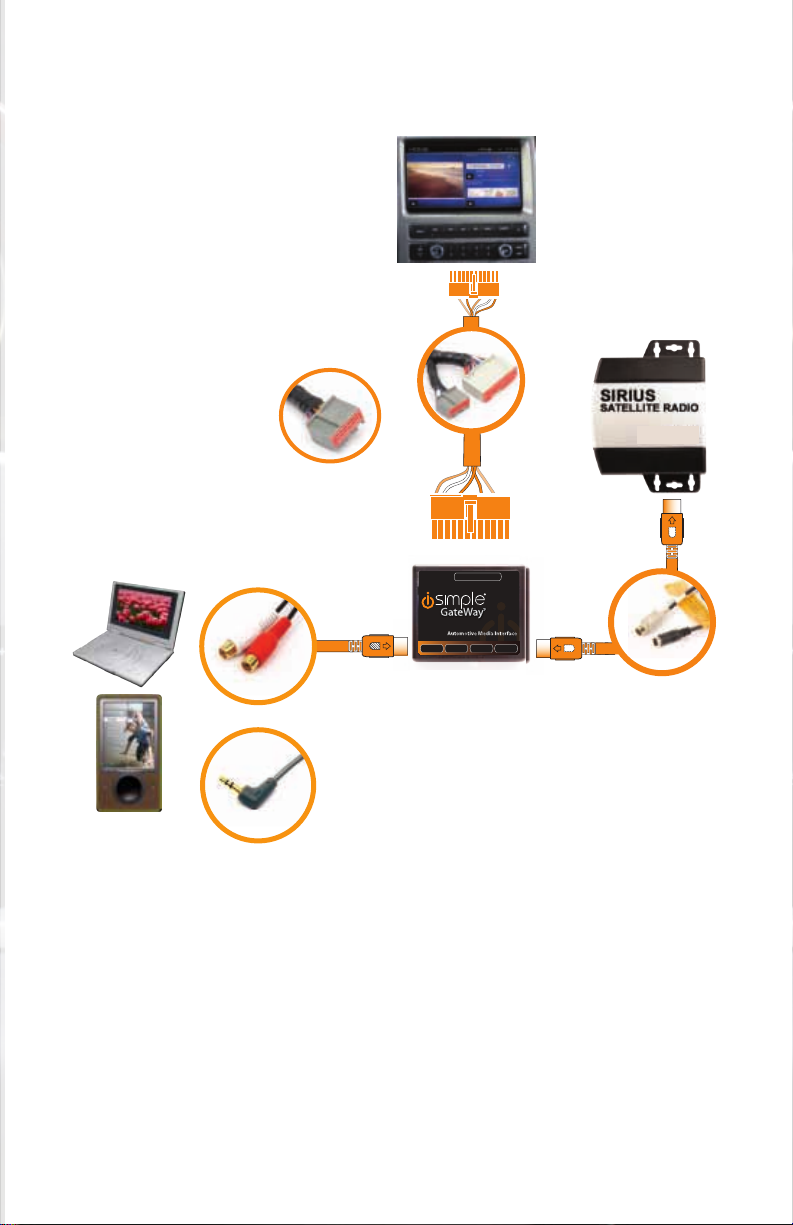
Harness Connection
Port 1
Port 2
Dip Switches
(See Manual)
USB
Media Gateway & Optional Add-ons
Harness Connection
Port 1
Port 2
Dip Switches
(See Manual)
USB
*The Media Gateway
will only support 2
inputs.
DVD Player
(not included)
Media Gateway Harness
Part #: PGHFD1
LCD Retention Harness
Part #: PGHFD1A
Media Gateway
Part #: PXAMG
OR
Factory Radio
Not Included
PXAMGSR Cable
MP3 Player
(not included)
1
Page 4
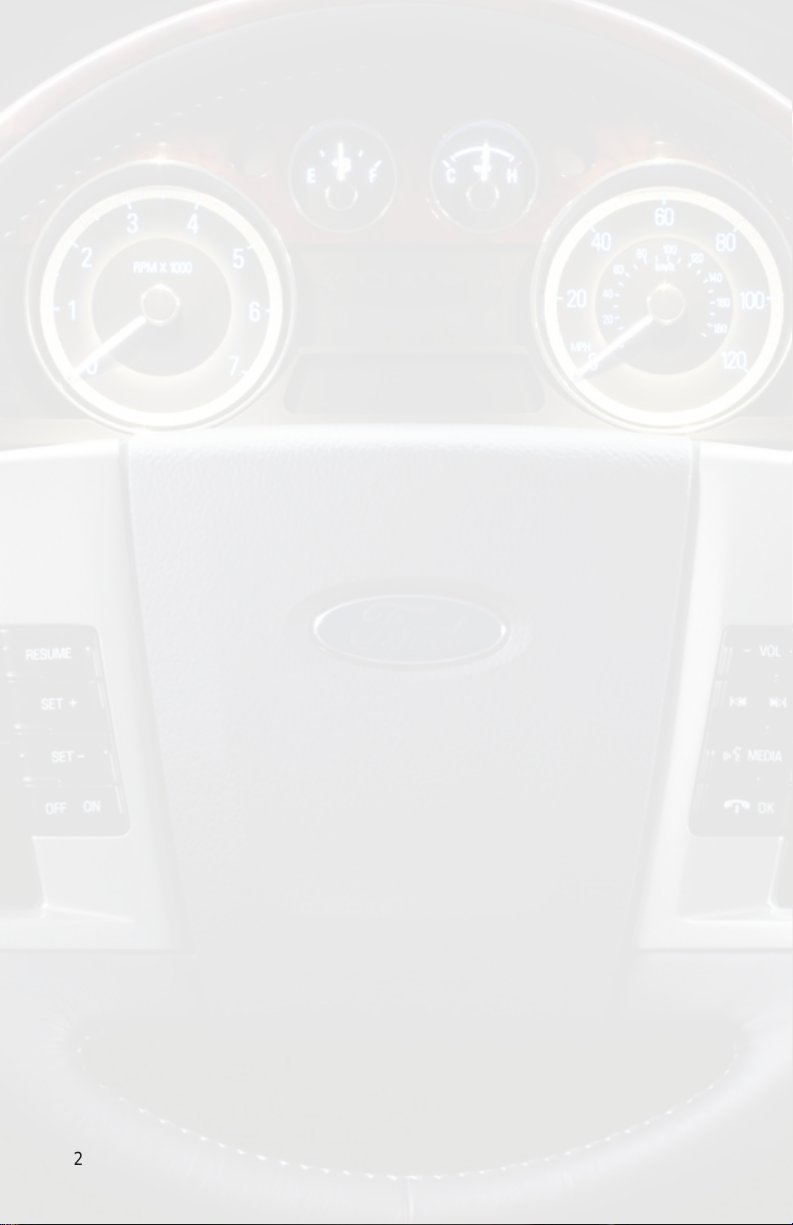
1. Introduction
Thank you for purchasing the iSimple® Media Gateway. The Media Gateway is
designed to provide endless hours of listening pleasure from your factory radio.
To ensure that your SCC1 satellite radio tuner performs correctly with your radio,
we recommend that you read this entire manual before attempting installation of
the Media Gateway.
The Media Gateway allows connectivity for Sirius Satellite Radio tuner (SCC1 sold
seperately) enabling full control of this device from the factory installed radio. It also
retains original system features such as rear seat entertainment (if equipped).
2. Precautions
PREVENTING DAMAGE TO YOUR VEHICLE
Some installations require you to make wiring connections. To eliminate the risk of an
electrical short, we recommend disconnecting the vehicle’s battery prior to installation.
If you do not feel comfortable making these connections, we suggest you seek
professional installation.
PROPER MOUNTING LOCATION
Securely install the interface in a location free from: heat, humidity, moving parts, sharp
metal edges or direct sunlight. We recommend securing the interface to a suitable
location using: double sided tape, VelcroTM or zip-ties.
3. Compatibility Notes
This section will inform you of the specic requirements for your factory radio
to be compatible with the Media Gateway. These notes will inform you of any
issues or circumstances that can affect the compatibility of our product with your
radio, audio system, or accessories. Not all factory radios are compatible with
the Media Gateway. The Media Gateway will only work on models equipped with
the specications listed below. Please read and understand these notes before
proceeding:
2
Page 5

Radio Requirements
All 2005-2008, select 2009-2010 Non-Navigation Center Stack** - All 2005-2008
radios, navigation or non-navigation, that feature an “AUX” or “SIRIUS” button are
compatible.* Select 2009-2010 non-navigation center stack radios that feature a
“Sirius” button are compatible. In these vehicles the Media Gateway emulates a
satellite tuner, therefore it is required that the vehicle be either equipped with an
external satellite tuner or be Satellite Radio ready.
*Refer to www.isimplesolutions.com for the most updated compatibility information.
**Current vehicles equipped with center stack radio:
• 2009-2010 Ford F-150
• 2009 Ford Flex
• 2009 Lincoln MKS
• 2010 Ford Fusion
• 2010 Ford Mustang
• 2010 Lincoln MKZ
• 2010 Mercury Milan
4. Programming the Media Gateway
(PXAMG)
The Media Gateway may need to be programmed before installation. To program
the interface you will need to set the dip switches located on the side of the interface
to the proper conguration listed below. Prior to installation the switches are in their
default setting of “off” in the up position and are turned “on” when switched down.
Refer to the chart below.
4A. When installing the Media Gateway for
use with the SCC1 Sirius Satellite Radio
tuner, dipswitch 2 needs to be ON (down)
prior to installation.
*In the event that Satellite Radio text appears on the radio
and audio is playing but control of the Sirius tuner from the
radio buttons is lost,
1. Disconnect the Media Gateway from the vehicle harness
2. Switch dip-switch #1 to the ON position
3. Wait ve minutes
4. Reconnect the Media Gateway interface to the vehicle
Control of the iPod from the radio controls will now be
possible.
3
Page 6

5. Installation
IMPORT ANT NO TE
If you are installing the Media Gateway into any of the following vehicles the PGHFD1A
harness is also required:
2008-2010 Ford Escape Non-Navigation
2009-2010 Ford F-150 Non Navigation
2009 Ford Flex Non-Navigation
2008-2010 Ford Focus
2008-2010 Mercury Mariner Non-Navigation
2009 Lincoln MKS Non-Navigation
2010 Ford Fusion Non-Navigation
2010 Ford Mustang Non-Navigation
1. When making electrical connections it is always recommended that the
vehicle’s battery be disconnected from the electrical system before performing
the installation.
2. Carefully remove the trim panels covering the bolts that secure the radio into
the dash cavity. Remove these bolts, and carefully pull the radio from the dash of
the vehicle. This will provide access to the factory radio connectors where you will
connect the Media Gateway harness.
3. Disconnect the factory 24-Pin and 16-Pin harnesses from the back of the radio.
Disconnect the antenna from the radio.
4. When connecting the Satellite Radio tuner (SCC1 sold separartely), make the
folllowing connections before connecting the PXAMG to the vehicle. Plug the black
end of the 3 foot PXAMGSR cable (8-Pin mini-din to 8-Pin mini-din) into the second
port (closest to the dipswitches) on the Media Gateway. Connect the gray end of this
cable into the Satellite Radio tuner.
5. When connecting the auxiliary cable, plug the 8 pin mini-din into the port farthest
from the dipswitches. Carefully run the auxiliary cable to the location where the auxiliary
device will be stored. If you are using the RCA input it may be necessary to run the
auxiliary device’s output cable to the PXAMG location.
6. Plug in the male connectors on the PGHFD1 harness into the 24-pin port and 16pin port on the back of the radio. Next, connect the factory 24-pin and 16-pin harness
(if present) into the female connectors on the PGHFD1 harness. Be sure to make a
rm connection but do not force it. If you are using the PGHFD1A harness, the 4 pin
plug on this harness will connect to the 4-Pin plug on the PGHFD1 harness. The
12 pin plug on this harness will replace the current 12-pin harness connected to the
LCD screen mounted above the radio. Disconnect the factory 12-Pin harness and
do not reconnect. Plug the 12-Pin connector of the PGHFD1A harness into the LCD
display. Again make a rm connection, but do not force. Plug the black micro-t 24-pin
connector on the PGHFD1 harness into the PXAMG Media Gateway box.
4
Page 7

7. To complete the installation secure the Media Gateway (PXAMG) and Satellite
Radio tuner (SCC1) into the cavity in the dash behind the radio. Be sure that the
cables and interface modules are not near moving parts or sharp metal edges as they
may damage the cables. To prevent rattling noises inside the dash, use zip ties, tape,
or other fasteners to mount the interfaces securely.
8. With all connections made, reconnect the vehicle’s battery, insert the key into the
ignition, and turn the vehicle on. Check for proper operation of the Media Gateway
and Satellite Radio tuner before reinstalling the factory dash panels.
9. Note: The rst time you access the Gateway, your radio may display “DEV INIT”
while the device is initializing. After initially connecting the Gateway, please wait one
minute then cycle the ignition off and on. Then access SAT mode again to begin
normal gateway operation.
5
Page 8
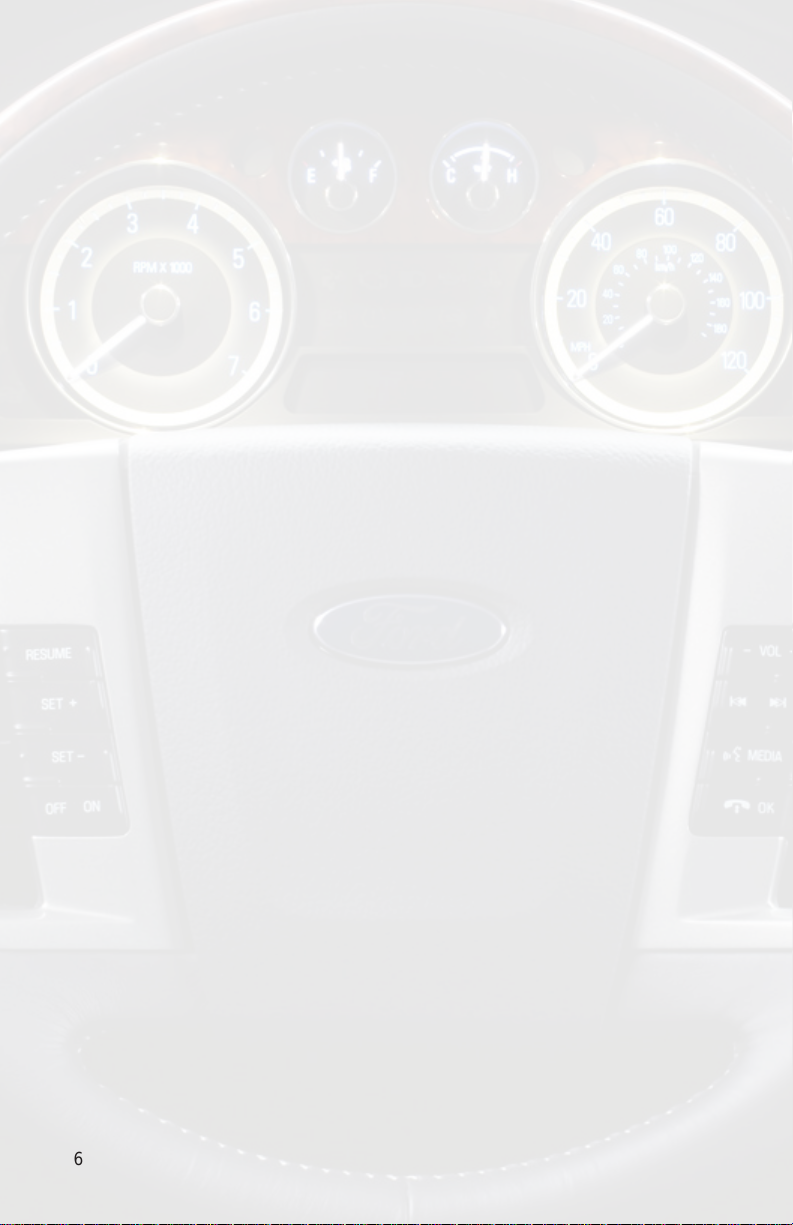
6.Sirius Satellite Radio Operation
(Non-Navigation Radios)
Press the AUX or Sirius button repeatedly (Must press SR icon & then use the SR123
icon on navigation radios) until “SIR-1” is displayed on the screen.
*** NOTE When you press the AUX or SAT button, you will see the corresponding SAT
mode (for example SAT 1), a slight delay, and then the current Gateway mode will be
displayed (HD Radio/iPod/Sir1 - Sir 2 - Sir 3/Line In)
Channel Up
Press the ▲ button to move up through the channels
Channel Down
Press the ▼ button to move down through the channels
Category Selection
Press the Menu button until “SAT CAT” is displayed. Immediately press the ▲ button to
scroll through the categories. Stop when the category you want is displayed and it will
automatically be selected by the PXAMG.
Store Presets
Press and hold the preset button on which you want to store the channel
Recall Presets
Press the button that corresponds with the channel you want to recall
Changing Display
Press the Text button to display artist and track information
Sirius Satellite Radio Operation
(Navigation Radios)
Press the AUX or Sirius button repeatedly (Must press SR icon & then use the SR123
icon on navigation radios) until “SIR-1” is displayed on the screen.
*** NOTE When you press the AUX or SAT button, you will see the corresponding SAT
mode (for example SAT 1), a slight delay, and then the current Gateway mode will be
displayed (HD Radio/iPod/Sir1 - Sir 2 - Sir 3/Line In)
Channel Up
Press the Tune ▲ button to move up through the channels
Channel Down
Press the Tune ▼ button to move down through the channels
6
Page 9

Category Selection
Press Preset 6 to bring up the Categories menu. Press the ▲ or ▼ icons on the screen
to scroll through the categories. Press the icon that represents the category you wish
to select.
Store Presets
Press and hold the preset button on which you want to store the channel
Recall Presets
Press the button that corresponds with the channel you want to recall
7. Selecting AUX Input
Press the AUX or Sirius button repeatedly (Must press SR icon & then use the SR123
icon on navigation radios) until “AUX” is displayed on the screen.
*** NOTE When you press the AUX or SAT button, you will see the corresponding SAT
mode (for example SAT 1), a slight delay, and then the current Gateway mode will be
displayed (HD Radio/iPod/Sat1 - Sat 2 - Sat 3/Line In)
For instructions on the operation of the factory installed Satellite Radio
tuner, please reference the owners’s manual supplied with the
vehicle.
7
Page 10
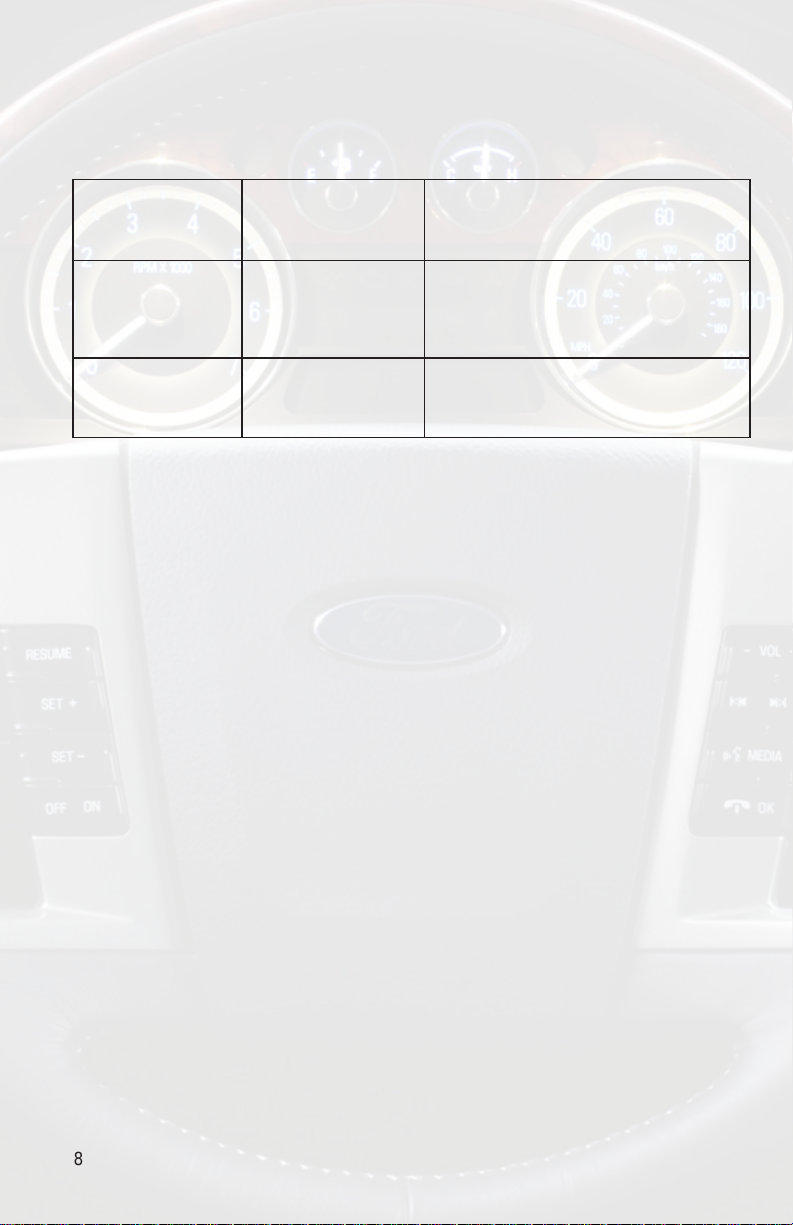
8. Troubleshooting
Symptom Cause Remedy
Radio shows “DEV INIT” Media Gateway device is
initializing.
This only occurs the rst time the Media Gateway is
powered on. Wait a few minutes, cycle ignition off and
on then enter SAT mode.
The Media Gateway does
not recognize the SCC1
I hear the Satellite Radio
but the separate screen
does not display the
information.
The SCC1 tuner was not
properly connected when
the PXAMG was rst
connected and initialized.
The PGHFD1A harness
is required for vehicles
equipped with a separate
LCD screen.
SCC1 must be connected before the PXAMG is
plugged in. Disconnect the PXAMG from the vehicle
harness for at least 5 minutes. Verify the 8 pin
PXAMGSR cable is securely connected at both ends
before reconnecting the vehicle harness.
Install the PGHFD1A harness as described on page
4.
8
Page 11

9. Warranty
One Year Limited Warranty
The quality controls used in the manufacture of this product will ensure your
satisfaction. This warranty applies only to the original purchaser of this product from an authorized iSimple® dealer. This warranty covers any supplied or
manufactured parts of this product that, upon inspection by iSimple® authorized personnel, is found to have failed in normal use due to defects in material or workmanship. This warranty does not apply to installation expenses.
Attempting to service or modify this unit, operating this unit under conditions
other than the recommended voltage will render this WARRANTY VOID.
Unless otherwise prescribed by law, iSimple® shall not be liable for any
personal injury, property damage and or any incidental or consequential
damages of any kind (including water damage) resulting from malfunctions, defects, misuse, improper installation or alteration of this product. All
parts of this iSimple® product are guaranteed for a period of 1 year as follows:
Within the rst 12 months from date of purchase, subject to the conditions
above, iSimple® will repair or replace the product at their discretion, if it is defective in material or workmanship providing it is returned to an Authorized iSimple®
dealer, with PROOF OF PURCHASE from an authorized iSimple® dealer.
Warning:
This equipment may be reset by unintentional electrostatic discharge during
operation. Exposure to direct sunlight or extreme heat may cause damage or
malfunction.
FCC Class B Radio Frequency
Interference Statement
This equipment has been tested and found to comply with the limits for a Class
B digital device, pursuant to Part 15 of FCC rules. These limits are designed
to provide reasonable protection against harmful interference in a residential
installation. This equipment generates, uses, and can radiate radio frequency
energy and, if not installed and used in accordance with the instructions, may cause
harmful interference to radio communications. However, there is no guarantee that
interference will not occur in a particular installation. If this equipment does cause
harmful interference to radio or television recption, which can be determined by
turning the equipment off and on, the user is encouraged to try to correct the
interference by one or more of the following measures:
1. Reorientate or relocate the receiving antenna.
2. Increase the separation between the equipment and reciever.
3. Connect the equipment into an outlet on a circuit differant from
that of which the reciever is connected.
4. Consult the dealer or an experienced radio / television technical
for help.
Notice : The changes or modications not expressly approved by the party
responsible for compliance could void the user authority to operate the
equipment.
9
Page 12

Notes
____________________________________________________
_ ____________________________________________________
_ ____________________________________________________
_ ____________________________________________________
_ ____________________________________________________
_ ____________________________________________________
_ ____________________________________________________
_ ____________________________________________________
_ ____________________________________________________
_ ____________________________________________________
_ ____________________________________________________
_ ____________________________________________________
_ ____________________________________________________
_ ____________________________________________________
_ ____________________________________________________
_ ____________________________________________________
_ ____________________________________________________
_ ____________________________________________________
_ ____________________________________________________
_ ____________________________________________________
_ ____________________________________________________
_ ____________________________________________________
_ ____________________________________________________
_ ____________________________________________________
_ ____________________________________________________
_ ____________________________________________________
10
Page 13

Notes
____________________________________________________
_ ____________________________________________________
_ ____________________________________________________
_ ____________________________________________________
_ ____________________________________________________
_ ____________________________________________________
_ ____________________________________________________
_ ____________________________________________________
_ ____________________________________________________
_ ____________________________________________________
_ ____________________________________________________
_ ____________________________________________________
_ ____________________________________________________
_ ____________________________________________________
_ ____________________________________________________
_ ____________________________________________________
_ ____________________________________________________
_ ____________________________________________________
_ ____________________________________________________
_ ____________________________________________________
_ ____________________________________________________
_ ____________________________________________________
_ ____________________________________________________
_ ____________________________________________________
_ ____________________________________________________
_ ____________________________________________________
11
Page 14

www.isimplesolutions.com
12
For Best Performance Have It
Professionally Installed.
