Page 1
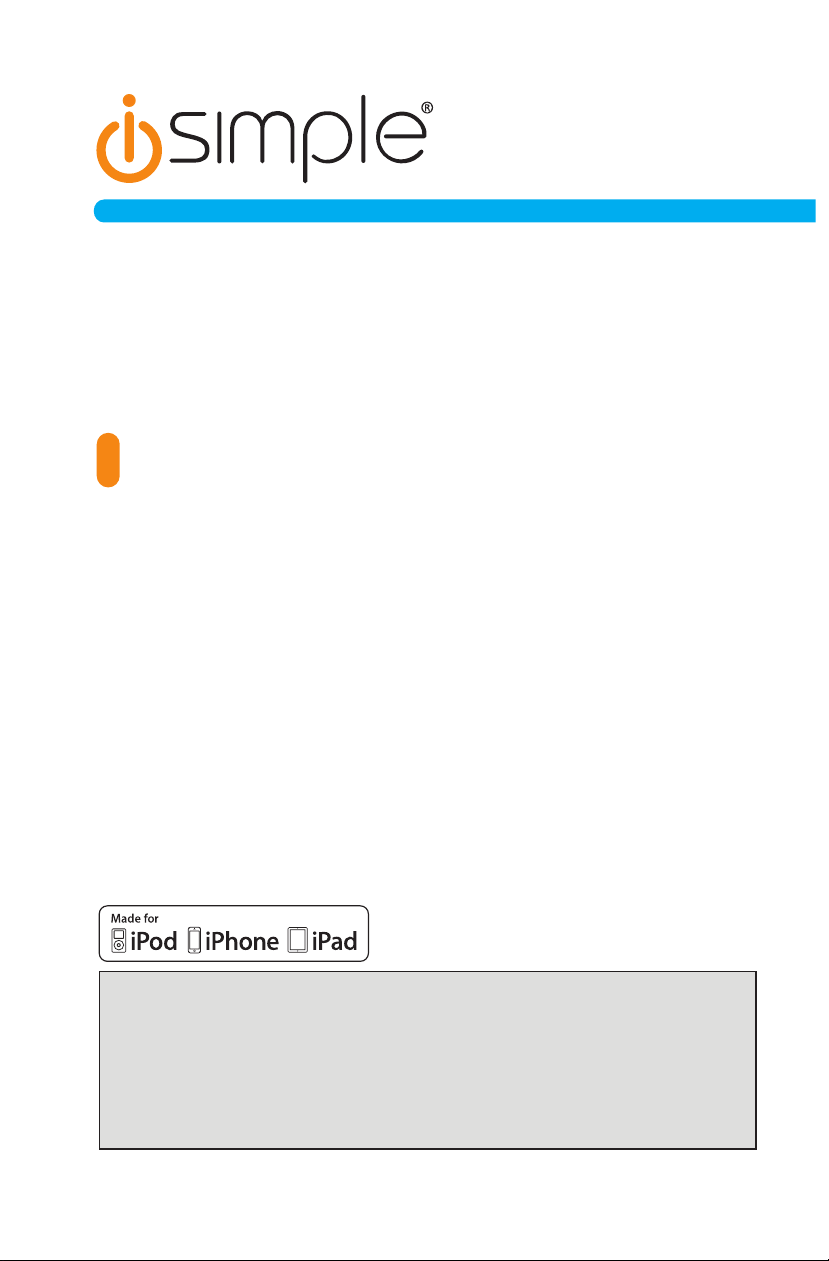
GET CONNECTED
Installation & Operation Manual
AUDIO INTEGRATION KIT
TranzIt LINK
IS7705
Note to Readers,
The information contained within the following documentation is subject to
change without notice. Features discussed therein may be revised and/or
updated to reflect mobile device compatibility fixes, as well as firmware
revisions. To ensure that you have the most recent version of the product
documentation, please download the PDF file from the product support
section of www.iSimpleSolutions.com.
Page 2
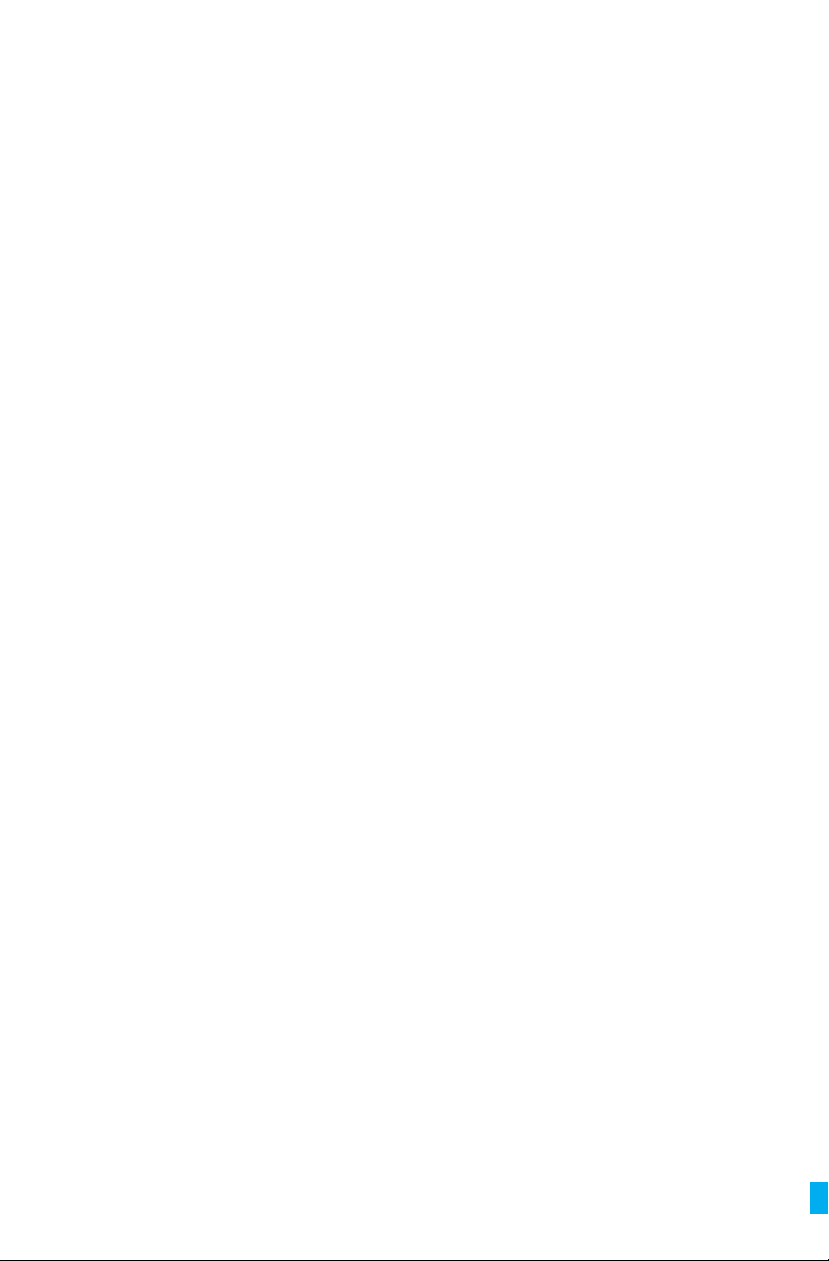
Page 3
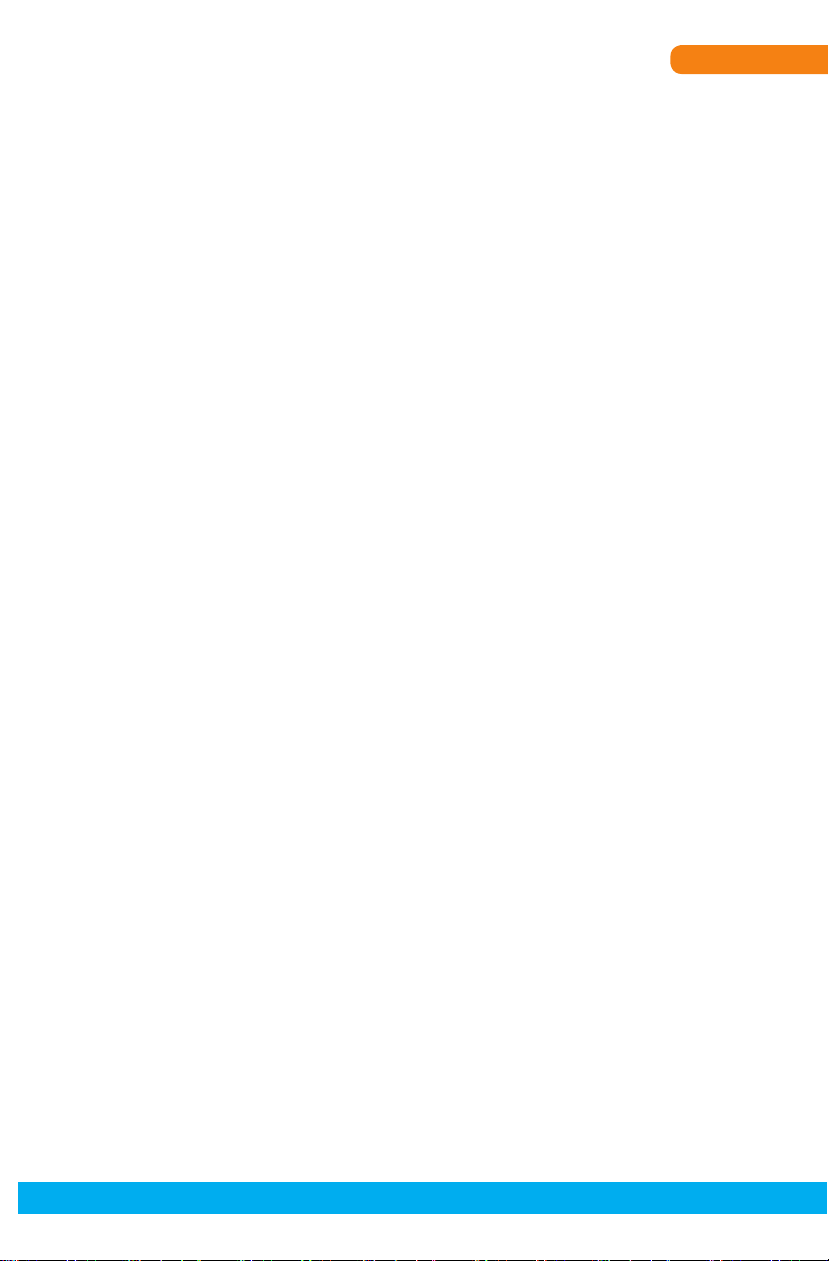
TranzIt LINK
Table of Contents
Pages
1. Introduction 2
2. TranzIt LINK Components 2
3. Installation 2
Connecting an iPod, iPhone, or iPad
4. Module Installation 3
Connecting to radio / Gain adjustment
5. Troubleshooting 4
6. Warranty Information 5
Page 4

TranzIt LINK
1. Introduction
Thank you for choosing the iSimple TranzIt LINK as your audio input solution. The TranzIt LINK
is designed to provide the connecting link between your portable audio device and your FM
radio. Using the supplied accessories, you can connect virtually any audio source into any FM
equipped radio.
The TranzIt LINK will route the audio from your device through your factory radio. If your
audio source is an iPod, iPhone, or iPad featuring a Lighting connector, this interface will also
provide battery charging when connected.
2. TranzIt LINK Components
• One Radio Input Interface
• One Power Cable with on/off switch
• One Audio Cable (6ft) with Lightning Connector
3. Installation
Connecting an iPod, iPhone, or iPad
iPod Specic installation instructions
1)Connect the audio connector from the Lightning cable to the audio input on the
TranzIt LINK.
2) Connect the two-pin power connector on the Lightning cable to the connector labeled
“Connect to cable” in the TranzIt LINK wiring harness.
3) Route the connector for iPod, iPhone, or iPad to your chosen location in your automobile.
Common locations are the glove box, center console or in a mounted cradle for iPod, iPhone,
or iPad. You will need to access the iPod, iPhone, or iPad in order to change music selections.
Connects to
On/Off Switch
Antenna Out
* Some radios require the addition of antenna connection adapters
*
TranzIt LINK
Antenna In
Connect to
switch
Fuse
RCA
*
connectors
Connect to
cable
Co nn ec ts to
iPod, iPhone, or i Pad
Audio Cable
(6 ft.)
2
Page 5

TranzIt LINK
TOP VIEW
Ante nna Out
to FM ra d io*
Antenna Input
fr om v ehic le ant enna *
Ground Connection
C onnec t to a c lean gr ound p oint
Factory or Upgraded Radio*
On/Off Switch
9/1 6” mount ing hole
Connects to Power Source
ACC 12VDC
Power when key-on
2A Fuse
BACK VIEW
4. Module Installation
Connecting to radio / Gain adjustment
1) The TranzIt LINK is designed to install inline with the radio antenna connection usually
located on the back of the radio in the dash. In some cases this connection may be at a
remote radio tuner location. Consult vehicle manufacturer’s information in these cases.
2) Some antenna connections require the use of an antenna adapter in order to connect
the TranzIt LINK. These adapters are available from most car audio installation retailers.
3) Select the FM frequency where you will access your new audio device. On the side of
TranzIt LINK where the label indicates “Tuning Frequency” there is a two position switch.
Note the position of the switch before installing the interface.
If you have a local radio station that occupies either of these frequencies (87.9 or 88.3)
please move the switch to the position that does NOT match the local station.
The position of this switch determines the frequency where you will access your new audio
input. We recommend choosing one option, and setting one of the radio’s preset buttons
to represent that station. This easily accesses your auxiliary audio input by pressing the
preset button.
Using a multimeter, identify 12V+ and ground wires behind the radio.
a. Connect the TranzIt LINK red wire to 12V+ (accessory)
b. Connect the TranzIt LINK black wire to ground
c. Connect the vehicle’s antenna into the TranzIt LINK antenna input*
d. Connect the TranzIt LINK antenna output into the radio*
*A vehicle specic antenna adaptor may be required to make these connections
The rocker switch supplied with the TranzIt LINK will turn the device on and off. When the
switch is in the on position, the TranzIt LINK will interrupt the incoming antenna signal to
deliver the cleanest signal possible from your device through your FM radio. To regain
standard AM/FM reception, move the switch to the Off position.
Note: Regardless of switch position, the TranzIt LINK will provide power to your device for
charging.
4) Once the TranzIt LINK is installed correctly, be sure to properly set the audio level.
When set correctly, the audio level of the TranzIt LINK will match the volume of typical
FM radio stations.
Radio Tuning Frequency
Use to select best operating
frequency for your area
Audio Input
Gain Adjustment
Use to match volume of IS7705
to volume of FM radio stations
LEVEL
+
HL
Ante nna Out
to FM ra d io*
Antenna Input
fr om v ehic le ant enna *
Ground Connection
C onnec t to a c lean gr ound p oint
2A Fuse
Factory or Upgraded Radio*
On/Off Switch
9/1 6” mount ing hole
Connects to Power Source
ACC 12VDC
Power when key-on
3
Page 6

TranzIt LINK
5. Troubleshooting
Symptom Cause Remedy
No Audio from the
Aux source
iPod, iPhone, or iPad
does not charge
Noise / Static
Low audio
TranzIt LINK is turned off Move rocker switch to ON position
Connection cables are disconnected Check all interconnects for proper
The radio is not on the correct station Verify that the FM radio is tuned to the
The power connection on the
TranzIt LINK is disconnected
The fuse may be blown in the power
plug on the cable
Improper selection of TranzIt LINK
frequency
Local radio station is interfering with the
auxiliary input device
The volume is down on the audio
source
The TranzIt LINK gain is set too low Adjust the gain setting on the back side of
connection
frequency on the side of the interface.
Connect power cable according to
Section 4
If fuse is blown, replace with equivalent
fuse
Tune to the frequency specied on the
side of the TranzIt LINK interface.
Change the frequency setting on the side
of the TranzIt LINK to the other position,
and use the new frequency to access the
audio source
Turn up the volume on the source to
ensure best sound quality through the
TranzIt LINK
the TranzIt LINK
“Made for iPod,” “Made for iPhone,” and “Made for iPad” mean that an electronic accessory
has been designed to connect specically to iPod, iPhone, or iPad, respectively, and
has been certied by the developer to meet Apple performance standards. Apple is not
responsible for the operation of this device or its compliance with safety and regulatory
standards. Please note that the use of this accessory with iPod, iPhone, or iPad may affect
wireless performance.
iPad, iPhone, iPod, iPod nano, and iPod touch are trademarks of Apple Inc., registered in
the U.S. and other countries. Lightning is a trademark of Apple Inc.
4
Page 7

TranzIt LINK
6. Warranty Information
One Year Limited Warranty
The quality controls used in the manufacture of this product will ensure your satisfaction.
This warranty applies only to the original purchaser of this product from an authorized
iSimple® dealer. This warranty covers any supplied or manufactured parts of this product that,
upon inspection by iSimple® authorized personnel, is found to have failed in normal use due
to defects in material or workmanship. This warranty does not apply to installation expenses.
Attempting to service or modify this unit, operating this unit under conditions other than the
recommended voltage will render this
WARRANTY VOID.
Unless otherwise prescribed by law, iSimple® shall not be liable for any personal injury,
property damage and or any incidental or consequential damages of any kind (including water
damage) resulting from malfunctions, defects, misuse, improper installation or alteration of
this product. All parts of this iSimple® product are guaranteed for a period of 1 year as follows:
Within the rst 12 months from date of purchase, subject to the conditions above, iSimple®
will repair or replace the product at our discretion, if it is defective in material or workmanship
providing it is returned to an Authorized iSimple®’ dealer, with PROOF OF PURCHASE from
an authorized iSimple® dealer.
Warning:
This equipment may be reset by unintentional electrostatic discharge during operation.
Exposure to direct sunlight or extreme heat may cause damage or malfunction.
FCC Class B Radio Frequency Interference Statement
This equipment has been tested and found to comply with the limits for a Class B digital
device, pursuant to Part 15 of FCC rules. These limits are designed to provide reasonable
protection against harmful interference in a residential installation. This equipment generates,
uses, and can radiate radio frequency energy and, if not installed and used in accordance
with the instructions, may cause harmful interference to radio communications.
However, there is no guarantee that interference will not occur in a particular installation. If
this equipment does cause harmful interference to radio or television reception, which can be
determined by turning the equipment off and on, the user is encouraged to try to correct the
interference by one or more of the following measures:
1. Re-orientate or relocate the receiving antenna.
2. Increase the separation between the equipment and receiver.
3. Connect the equipment into an outlet on a circuit different from that of which the receiver
is connected.
4. Consult the dealer or an experienced radio / television technical for help.
Notice: The changes or modications not expressly approved by the party responsible
compliance could void the user authority to operate the equipment.
5
Page 8

For best performance, have it
professionally installed.
A division of AAMP of America™
13190 56th Court Clearwater, Florida 33760
Ph. 866-788-4237
support@iSimpleSolutions.com
©2013 AAMP of Florida, Inc.
www.iSimpleSolutions.com
