Page 1

MediaWire
Owner’s Manual
CAR STEREO OR
A/V SYSTEM
INTEGRATION FOR YOUR iPod
IS76
TM
MAKE THE CONNECTION
to your
iPod
to your
iPhone
ISimple®®,
a division of AAMP of America™
13160 56th Court Clearwater, Florida 33760
®
iSimple
Ph. 866-788-4237
support@peripheralelectronics.com
©2007 AAMP of Florida, Inc.
support@iSimpleSolutions.com
RCA audio/video output
REG. 03-19-09
Page 2
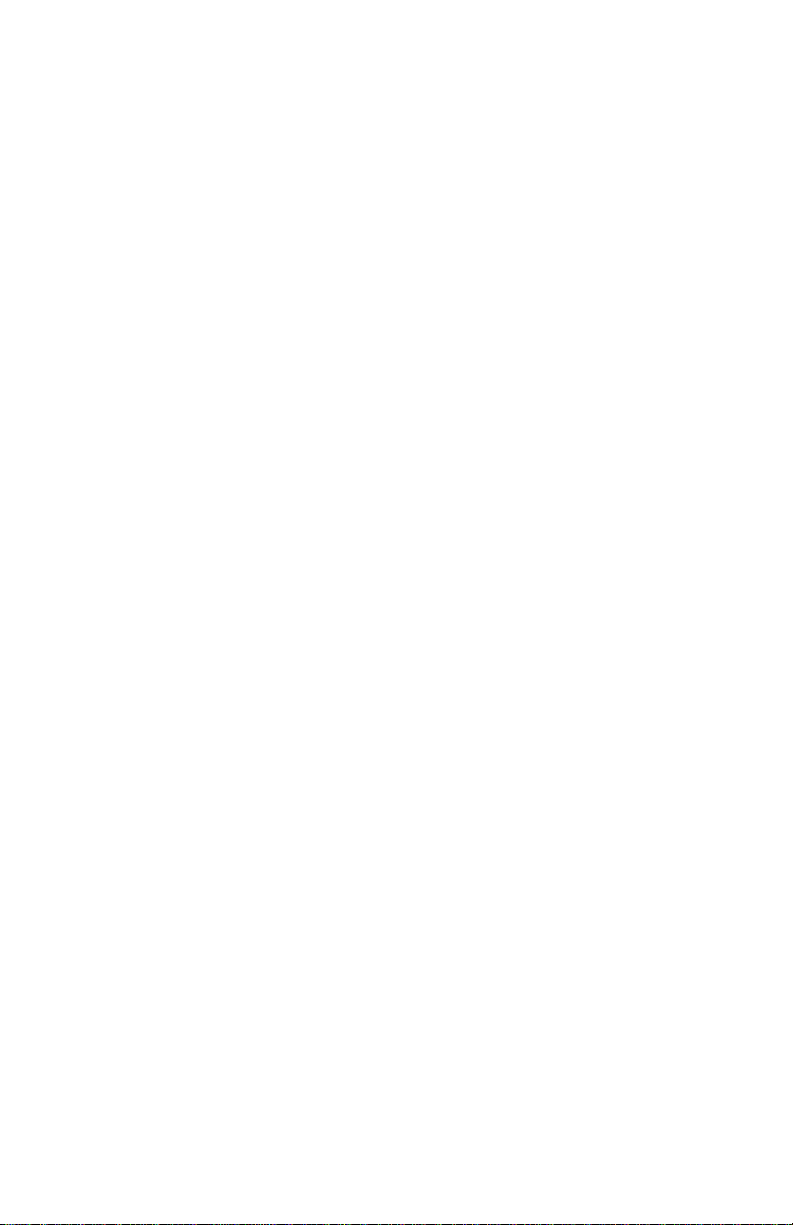
1. Introduction
Thank you for purchasing the iSimple® MediaWire™. This product is designed
to provide endless hours of listening and viewing pleasure from your factory
or aftermarket entertainment system. To ensure optimal performance of the
MediaWire™ we recommend that you read this entire manual before beginning the
installation of this product. The MediaWire™ provides connectivity between your
iPod/iPhone and any audio or audio/video source that accepts RCA connections.
The audio from the attached device will be passed through the cable into the
radio’s auxiliary Audio or A/V input. Note: many factory radios require an auxiliary
input device to accept an RCA connection. For video output, an iPod/iPhone with
video capability is required.
The MediaWire™ will also charge your iPod/iPhone while connected.
Visit http://www.iSimpleSolutions.com to see auxiliary input solutions for your
radio.
2. Precautions
PREVENTING DAMAGE TO YOUR VEHICLE OR MEDIA PLAYER
Installation of this product requires you to make wiring connections. To eliminate the
risk of an electrical short, we recommend disconnecting the vehicle’s battery prior to
installation. If you do not feel comfortable making these connections, we suggest you
seek professional installation. We recommend that the iPod/iPhone be disconnected
from the cable when the vehicle is not in use.
3. Installation
1. Using a voltmeter identify a 12V+ wire and a ground wire
2. Connect the red wire on the MediaWire™ to the 12V+ constant power wire (or you
can connect the MediaWire™ red wire to a switched accessory wire to provide battery
charging only when the vehicle is running).
3. Connect the black wire on the MediaWire™ to ground. Depending on the vehicle this
may be a wire or the chassis.
4. Plug the male RCA connector ends of the MediaWire™ into the receivers auxiliary
audio or A/V input.
5. Choose a convenient mounting location for your iPod, or iPhone. This is typically a
glove box, center console or mounting cradle.
6. Run the docking cable and RCA connectors to the desired mounting location. Use
caution to not cut, pinch to crimp the cable during this step.
7. Securely install the cable in a location free from heat, humidity, moving parts,
or sharp metal edges. We recommend securing the MediaWire™ to a suitable
location using double sided tape, Velcro
2
TM
or zip-ties.
Page 3

Accessing your auxiliary audio source
Please refer to the owners manual that came with your radio or vehicle for
directions on how to access your radio’s auxiliary input source.
On some iPod models you will need to enter the settings menu, and select video,
select TV out, and set this option to “ASK”. When a video is selected to play, the
iPod will ask “do you want to enable TV out?” select on, to view video on an external
screen using this product.
Some newer iPod / iPhone models do not have this option in the video settings
menu. Instead, after connecting your iPod / iPhone to our product, and selecting a
video to play, the device will ask you automatically “Display on TV?”
Choose “YES” to watch the video on an external monitor.
4. Troubleshooting
Symptom Cause Remedy
iPod/iPhone is
not charging
iPod/iPhone is
not charging
and fuse isn’t
blown
No video
No audio
Fuse is blown
Weak wiring
connection
iPod is not set
for video out
RCA is not
connected
Check the fuse in the power lead of the
MediaWire™. If the fuse is blown, replace
with a fuse of the same amperage. If fuse
blows again, please call tech support.
Check the Power (RED) and Ground
(BLACK) wires to ensure that they are
correctly connected to 12V+ and Ground.
In settings menu select Video Output ON.
Verify connection of RCA’s to Receiver.
5. Warranty
One Year Limited Warranty
The quality controls used in the manufacture of this product will ensure your
satisfaction. This warranty applies only to the original purchaser of this product from
an authorized iSimple
parts of this product that, upon inspection by iSimple
to have failed in normal use due to defects in material or workmanship. This warranty
does not apply to installation expenses. Attempting to service or modify this unit,
operating this unit under conditions other than the recommended voltage will render this
WARRANTY VOID.
Unless otherwise prescribed by law, iSimple® shall not be liable for any personal
injury, property damage and or any incidental or consequential damages of any
kind (including water damage) resulting from malfunctions, defects, misuse,
improper installation or alteration of this product. All parts of this iSimple
are guaranteed for a period of 1 year as follows:
®
dealer. This warranty covers any supplied or manufactured
®
authorized personnel, is found
®
product
3
Page 4

Within the rst 12 months from date of purchase, subject to the conditions above,
®
iSimple
material or workmanship providing it is returned to an Authorized iSimple
with PROOF OF PURCHASE from an authorized iSimple
will repair or replace the product at our discretion, if it is defective in
®
dealer.
TM
dealer,
Warning:
This equipment may be reset by unintentional electrostatic discharge during
operation. Exposure to direct sunlight or extreme heat may cause damage or malfunction.
FCC Class B Radio Frequency Interference Statement
This equipment has been tested and found to comply with the limits for a Class
B digital device, pursuant to Part 15 of FCC rules. These limits are designed to
provide reasonable protection against harmful interference in a residential installation. This equipment generates, uses, and can radiate radio frequency energy and,
if not installed and used in accordance with the instructions, may cause harmful
interference to radio communications. However, there is no guarantee that interference will not occur in a particular installation. If this equipment does cause harmful
interference to radio or television reception, which can be determined by turning
the equipment off and on, the user is encouraged to try to correct the interference
by one or more of the following measures:
1. Re-orientate or relocate the receiving antenna.
2. Increase the separation between the equipment and receiver.
3. Connect the equipment into an outlet on a circuit different from
that of which the receiver is connected.
4. Consult the dealer or an experienced radio / television technical for help.
Notice : The changes or modications not expressly approved by the party responsible
for compliance could void the user authority to operate the equipment.
For Best Performance Have It
Professionally Installed.
A division of AAMP of America™
13190 56th Court Clearwater, Florida 33760
Ph. 866-788-4237
support@iSimpleSolutions.com
©2009 AAMP of Florida, Inc.
www.iSimpleSolutions.com
“Made for iPod” means that an electronic accessory has been designed to connect specically to iPod and has been certied
by the developer to meet Apple performance standards.
Apple is not responsible for the operation of this device or its compliance with safety and regulatory standards.
“Works with iPhone” means that an electronic accessory has been designed to connect specically to iPhone and has been
certied by the developer to meet Apple performance standards.
Apple is not responsible for the operation of this device or its compliance with safety and regulatory standards.
iPod is a trademark of Apple Inc., registered in the U.S. and other countries.
iPhone is a trademark of Apple Inc.
4
