
User Reference Manual - DuraMON
PN: 04173-000 Rev C Page 1
DuraFLEX – DuraMON
DuraMON15
DuraMON17
DuraMON19
DuraMON20
User Reference Manual

User Reference Manual - DuraMON
PN: 04173-000 Rev C Page 2
Disclaimer
ISIC A/S makes no representation or warranties with respect to the contents or use of this manual,
and specifically disclaims any express or implied warranties of merchantability or fitness for any
particular purpose. Further, ISIC A/S reserves the right to revise this publication and to make
changes to its content at any time, without obligation to notify any person or entity of such revisions
or changes.
Image sticking: If the monitor is operated with static images (logo’s etc) it will inevitably lead to
images sticking on the display (like on old CRT’s). This is not a permanently situation and can be
removed by operating the monitor with a completely black screen.
FCC Warning
Computing devices and peripherals generate and radiate radio frequency energy, and if not
installed and used in accordance with the instructions advised by ISIC A/S, it may cause
interference to radio communication.
The DuraFLEX series, manufactured by ISIC A/S, is designed to comply with the emerging generic
EEC standards, that cover applications in maritime environment.
Classification
The monitor is classified as “protected from the weather” according to IEC 60945 ed.4 (former class
b).
Approvals
Approval according to IACS E10 ed. 5 and IEC 60945 ed. 4, Maritime navigation and radio
communication equipment and systems – General requirements.
ISIC A/S is complying with the WEEE directive within the European Union, stating that electronic and
electric products must be collected separately.
Products are marked according to the directive.
Copyright 2010 ISIC A/S
ISIC PN: 04173-000 rev. C
ISIC A/S
Edwin Rahrsvej 54
DK-8220 Brabrand
Denmark
Phone: +45 70 20 70 77
Fax: +45 70 20 79 76
Web: http://www.isic.dk

User Reference Manual - DuraMON
PN: 04173-000 Rev C Page 3
Table of Contents
1 FEATURES ............................................................................................................................................................... 5
2 GENERAL CONSIDERATIONS ON INSTALLATION AND OPERATION .................................................. 6
3 DURAMON CONNECTIONS ................................................................................................................................ 7
4 DURAMON FRONT PANEL CONTROLS .......................................................................................................... 8
5 DURAMON FRONT PANEL CONTROLS (ECDIS AND RADAR) .................................................................. 9
6 MAIN PICTURE CHANNEL SELECTION ....................................................................................................... 10
7 POPUP MENU ........................................................................................................................................................ 11
8 ADVANCED OSD ................................................................................................................................................. 13
8.1 INPUT SELECT .................................................................................................................................................... 14
8.2 IMAGE ADJUSTMENTS ........................................................................................................................................ 15
8.3 COLOR ADJUSTMENTS........................................................................................................................................ 17
8.4 ADV. COLOR SETTINGS ..................................................................................................................................... 18
8.5 SCALING ADJUSTMENTS .................................................................................................................................... 19
8.6 OSD SETTINGS .................................................................................................................................................. 20
8.7 SYSTEM SETTINGS ............................................................................................................................................. 22
8.8 SERIAL COMMUNICATION .................................................................................................................................. 24
8.9 LOUDSPEAKER SETTINGS (OPTIONAL) ................................................................................................................ 26
8.10 VIDEO SETTINGS (OPTIONAL) ............................................................................................................................. 28
9 SERIAL CONNECTION PIN-OUT ..................................................................................................................... 30
10 TECHNICAL SPECIFICATIONS DURAMON ............................................................................................. 31
11 MECHANICAL OUTLINE DURAMON 15” BUILD IN/TABLE STAND .................................................. 33
12 MECHANICAL OUTLINE DURAMON 17” BUILD IN/TABLE STAND .................................................. 35
13 MECHANICAL OUTLINE DURAMON 19” BUILD IN/TABLE STAND .................................................. 37
14 MECHANICAL OUTLINE DURAMON 20” BUILD IN/TABLE STAND .................................................. 39
15 TOUCH SCREEN OPTION .............................................................................................................................. 41
16 ECDIS MODE ..................................................................................................................................................... 43
17 DURA COMMUNICATION PROTOCOL ..................................................................................................... 43
18 COMPASS SAFE DISTANCE .......................................................................................................................... 44
19 POWER CONSUMPTION ................................................................................................................................ 44
20 TROUBLESHOOTING ..................................................................................................................................... 45

User Reference Manual - DuraMON
PN: 04173-000 Rev C Page 4
21 SERVICING THE UNIT ................................................................................................................................... 45
22 TERMS, ACRONYMS AND ABBREVIATIONS ........................................................................................... 45
23 ISIC INFO / SUPPORT ..................................................................................................................................... 46
24 REVISION HISTORY ....................................................................................................................................... 47
25 APPENDIX A: PIXEL POLICY ....................................................................................................................... 48

User Reference Manual - DuraMON
PN: 04173-000 Rev C Page 5
1 Features
Congratulations on your purchase of a DuraMON. This short form manual is designed to get you
started working with your new DuraMON.
The DuraMON series of monitors are all made as rugged monitors especially designed for the
demanding operating conditions at sea.
The DuraMON series are tested for full compliance to marine-standards IACS E10 and IEC 60945.
The monitor comes with excellent brightness and contrast levels that, together with wide viewing
angles, ensure a good readability thus making it very eye-friendly. For the best picture quality,
always use a double shielded cable with ferrites, like the one supplied with the monitor.
Direct dimming control (0-100%) from UP/DOWN buttons.
Full settings control via menu or serial link.
Picture in picture function, scalable on the screen.
Anti-glare coated glass.
IP65 protection and liquid resistant front.
Multiple connections to cover the widest range of signal sources:
DVI-D (optional two)
RGB (optional two)
RGB out (optional)
S-Video (optional)
Composite (optional)
Firmware update via RS232
Resistant to most chemicals
Optional Touch Screen available, but has to be ordered with the monitor (not part of the IEC 60945
approval).
Optional Speaker available, but has to be ordered with the monitor.

User Reference Manual - DuraMON
PN: 04173-000 Rev C Page 6
2 General considerations on Installation and
Operation
The DuraMON is designed to work at conditions according to IEC 60945. However, keeping the
temperature and vibration level at a minimum will extend the life time of the product. ISIC
recommend operating this product at normal room temperature (20-25 °C), with the lowest level of
vibration and humidity.
Installation of the DuraMON
In order to obtain the best possible operating conditions, please note the following precautions.
- Room for cooling.
When designing the cabinet/console for the DuraMON, please ensure that air can flow
freely around the cabinet, in order to avoid any unnecessary rise in temperature. If it is
not possible to have an adequate natural airflow, use a fan to force the airflow to be
higher.
- Mounting positions
To obtain adequate cooling by convection ISIC recommends that the DuraMON is
mounted at least 30 degrees from horizontal. If this is not possible, forced cooling must
be applied directly to the unit in order not to overheat it.
- Sunlight
If the unit can be exposed to direct sunlight, there is a potential risk that the unit can be
overheated. Please take measures to prevent direct sunlight. Do also consider forced
cooling on the back of the unit.
Operation of the DuraMON
To ensure that colors and luminance on the display is correct in ECDIS applications, do not use the
monitor until the warm-up period has completed.
The warm-up period is as follows:
Day mode
Dusk mode
Night mode
DuraMON19
2 hours
2 hours and 30 min
2 hours and 15 min
DuraMON20
1 hour and 30 min
2 hours and 45 min
3 hours

User Reference Manual - DuraMON
PN: 04173-000 Rev C Page 7
3 DuraMON connections
Below is a view of optional connections to the monitor. The default inputs are: power, RS-232,
DVI 1 and VGA 1.
TOUCH
S-video VGA 1 DVI 1 USB OUT RS-485 2 Power ac
RS-485 1 RS-232VGA OUTVGA 2DVI 2
Composite
video
The DC power connector is a spring loaded version to give the optimal
connection over time. To wire up the DC version of DuraMON simply
enter a sufficient screw driver, or similar, into the upper hole to release
the spring, enter the wire into the correct connection hole and remove
the screw driver to unrelease the spring.
Only use multicore cables from AWG18 to AWG8 (0.75 mm2 to 10 mm2)
Power DC

User Reference Manual - DuraMON
PN: 04173-000 Rev C Page 8
4 DuraMON front panel controls
The front panel is illuminated and will be dimmed continuously depending on changing of
backlight brightness.
By opening the USB hatch on the right side of the user interface an USB access becomes available.
After use simply close the hatch and the sealing is regained.
ON/OFF INPUT MENU UP DOWN ENTER
USB hatch
ON/OFF:
This key is used to turn the product on or off. Pressing it will turn the power on, while holding it
pressed will turn the power off. The light in the button will change from blue to red to indicate it’s
powered down. It is important to notice that, when powered off, the product still consumes some
power from the mains. To cut off the power from the product it is necessary to unplug its power
cord from the mains.
If there is no active signal, the monitor will go to suspend mode until an active signal is detected.
While the monitor is in suspend mode, the blue light will blink in the ON/OFF button.
INPUT:
By pressing the INPUT key the Main Picture Channel Selection will appear. See Main Picture Channel
Selection section for details.
MENU:
Pressing this key the Popup menu will appear. See Popup Menu section for details.
UP/DOWN:
Used to adjust backlight or to navigate and adjust settings in menus.
ENTER:
This key is used to confirm and to enter the advanced OSD by pressing ENTER and thereafter MENU
while holding ENTER pressed.

User Reference Manual - DuraMON
PN: 04173-000 Rev C Page 9
5 DuraMON front panel controls (ECDIS and
RADAR)
The front panel is illuminated and will be dimmed continuously depending on changing of
backlight brightness.
By opening the USB hatch on the right side of the user interface an USB access becomes available.
After use simply close the hatch and the sealing is regained.
ON/OFF:
This key is used to turn the product on or off. Pressing it will turn the power on, while holding it
pressed will turn the power off. The light in the button will change from blue to red to indicate it’s
powered down. It is important to notice that, when powered off, the product still consumes some
power from the mains. To cut off the power from the product it is necessary to unplug its power
cord from the mains.
If there is no active signal, the monitor will go to suspend mode until an active signal is detected.
While the monitor is in suspend mode, the blue light will blink in the ON/OFF button.
INPUT:
By pressing the INPUT key the Main Picture Channel Selection will appear. See Main Picture Channel
Selection section for details.
MENU:
Pressing this key the Popup menu will appear. See Popup Menu section for details.
UP/DOWN:
Used to adjust backlight or to navigate and adjust settings in menus. Pressing UP and DOWN
together will restore the backlight level to the last selected ECDIS mode by the serial link. (See
document 04924-000 for protocol details).
ENTER:
This key is used to confirm and to enter the advanced OSD by pressing ENTER and thereafter MENU
while holding ENTER pressed.
ON/OFF
INPUT
MENU
UP
DOWN
ENTER
USB hatch
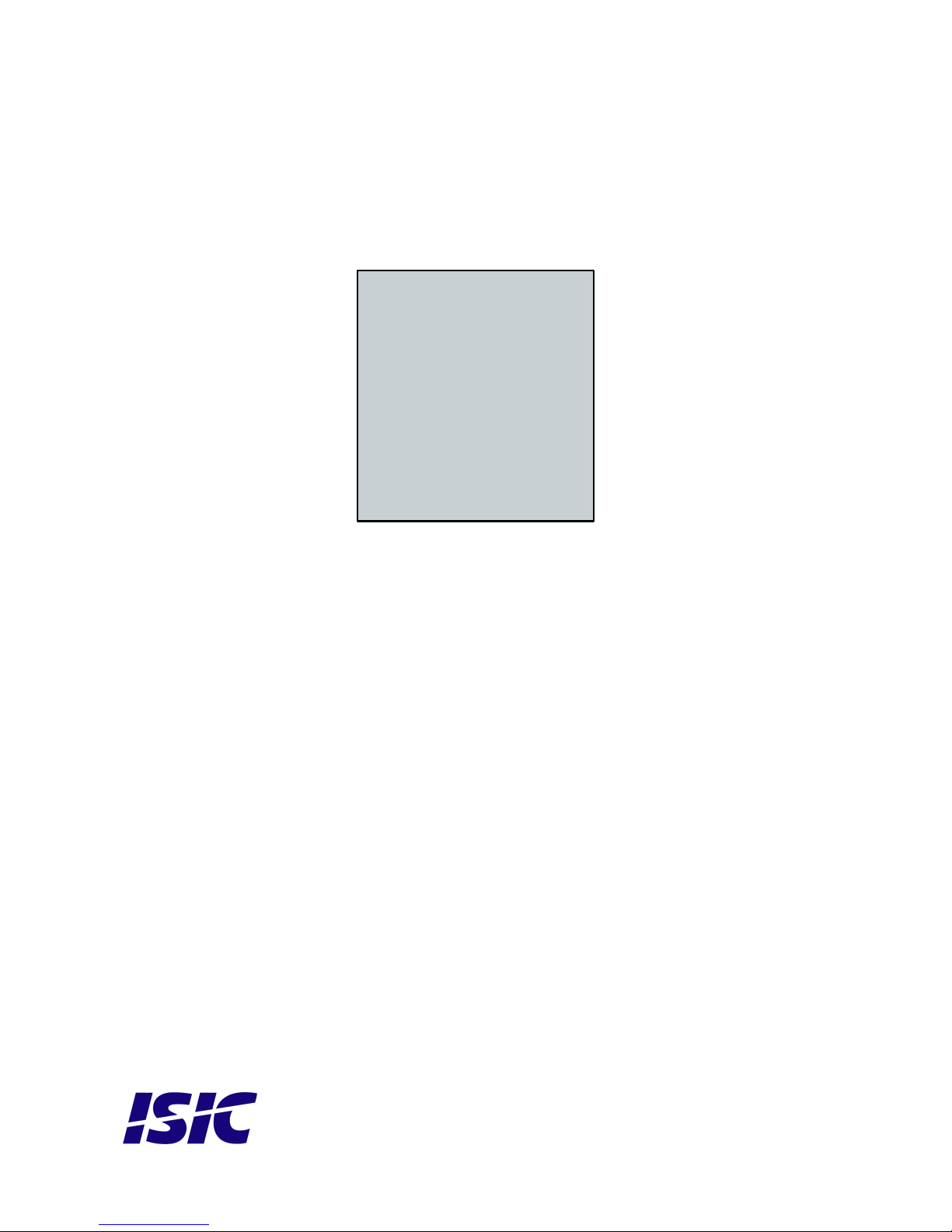
User Reference Manual - DuraMON
PN: 04173-000 Rev C Page 10
6 Main Picture Channel Selection
Pressing the “INPUT” button once it is possible to select the Main Picture Channel by using the ”UP”
or “DOWN” keys and press “ENTER” afterwards.
Only the available inputs will be visible (Composite Video, S-Video, VGA2 and DVI2 are optional).
DVI
Composite Video
S-Video
Main Picture Channel
VGA
VGA2
DVI2

User Reference Manual - DuraMON
PN: 04173-000 Rev C Page 11
7 Popup Menu
Press “MENU” button once, and the Popup Menu will appear. While the Popup Menu is active, no
settings sent over the serial link will be executed.
Press once on the
“MENU” key
Backlight
80
It is now possible to
adjust the backlight
level by pressing
either up- or down
key.
Press twice on the
“MENU” key
Press ENTER to select default values
Press MENU to exit
It is now possible to
default backlight,
brightness and
contrast by pressing
the ENTER key.
For ECDIS calibrated
displays, the
backlight level will
be set to the last
selected ECDIS
mode by the serial
link. (See 04924-000
document for
details on how to
change ECDIS
mode over the serial
link).
NOTE: See
advanced OSD
chapter for default
values.
Press three times on
the “MENU” key
Leaving Popup
Menu.
If color control in the advanced menu is set to user mode the Popup Menu will include Brightness
and Contrast adjustments.
Press once on the
“MENU” key
Backlight
80
It is now possible to
adjust the backlight
level by pressing
either up- or down
key.
Press twice on the
“MENU” key
Brightness
50
It is now possible to
adjust the brightness
level by pressing
either the up- or
down key.

User Reference Manual - DuraMON
PN: 04173-000 Rev C Page 12
Press three times on
the “MENU” key
Contrast
50
It is now possible to
adjust the contrast
level by pressing
either the up- or
down key.
Press four times on
the “MENU” key
Press ENTER to select default values
Press MENU to exit
It is now possible to
default backlight,
brightness and
contrast by pressing
the ENTER key.
For ECDIS calibrated
displays, the
backlight level will
be set to the last
selected ECDIS
mode by the serial
link. (See 04924-000
document for
details on how to
change ECDIS
mode over the serial
link).
NOTE: See
advanced OSD
chapter for default
values.
Press five times on
the “MENU” key
Leaving Popup
Menu.

User Reference Manual - DuraMON
PN: 04173-000 Rev C Page 13
8 Advanced OSD
With the Advanced OSD (On Screen Display) you can modify the settings and control the special
features of the DuraMON as described on the next pages.
To enter the Advanced OSD keep the “ENTER” key down and at the same time press the “MENU”
key.
To navigate the Advanced OSD use the “UP” and “DOWN” buttons and press “ENTER” to select a
specific setting. To get back to the previous menu point, press the “MENU” button.

User Reference Manual - DuraMON
PN: 04173-000 Rev C Page 14
8.1 Input select
Input Select – Main Picture Channel
Input Select – Scan Inputs
Input Select
Color Adjustment
Adv. Color Settings
Scaling Adjustments
OSD Settings
System Settings
Serial Communication
Loudspeaker Settings
Video Settings
Main Menu
DVI
Composite Video
S-Video
VGA2
Main Picture Channel
Image Adjustments
Scan Inputs
PiP Mode
PiP Channel
PiP Hor. Position
PiP Ver. Position
Swap Main & PiP
Input Select
PiP Size
Main Picture Channel
VGA
DVI2
The Main Picture Channel
can be selected between all
available inputs (Composite
Video, S-Video, VGA2 and
DVI2 are optional).
Default is VGA
When “Scan Inputs” is
enabled all inputs are
continuously being
monitored for input signals.
Default is on
Input Select – PIP Mode
Input Select
Color Adjustment
Adv. Color Settings
Scaling Adjustments
OSD Settings
System Settings
Serial Communication
Loudspeaker Settings
Video Settings
Main Menu
Picture in Picture
Side by Side
PiP Mode
Image Adjustments
Scan Inputs
PiP Mode
PiP Channel
PiP Hor. Position
PiP Ver. Position
Swap Main & PiP
Input Select
PiP Size
Main Picture Channel
Off
By enabling the PIP (Picture in
Picture) function it is possible
to define the PIP channel, size
and position of it. It is also
possible to swap between
the main picture channel
and PIP channel.
Default is off
It is not possible to select
composite and s-video at the
same time.
Input Select
Color Adjustment
Adv
.
Color Settings
Scaling Adjustments
OSD Settings
System Settings
Serial Communication
Loudspeaker Settings
Video Settings
Main Menu
On
Scan Inputs
Image Adjustments
Scan Inputs
PiP Mode
PiP Channel
PiP Hor
.
Position
PiP Ver
.
Position
Swap Main
&
PiP
Input Select
PiP Size
Main Picture Channel
Off

User Reference Manual - DuraMON
PN: 04173-000 Rev C Page 15
8.2 Image Adjustments
Image Adjustments – Auto Adjust
Image Adjustments – Clock
Input Select
Color Adjustment
Adv. Color Settings
Scaling Adjustments
OSD Settings
System Settings
Serial Communication
Loudspeaker Settings
Video Settings
Main Menu
Image Adjustments
Clock
Phase
Bandwith
Image Adjustments
Hor. Position
Auto Adjust
Ver. Position
Select to execute auto
adj.
Selecting auto adjust will
force the system to adjust the
image (clock, phase,
bandwith and position)
Input Select
Color Adjustment
Adv. Color Settings
Scaling Adjustments
OSD Settings
System Settings
Serial Communication
Loudspeaker Settings
Video Settings
Main Menu
Clock
Image Adjustments
Clock
Phase
Bandwith
Image Adjustments
Hor. Position
Auto Adjust
1840
Ver. Position
The pixel clock for the main
picture channel can be
selected here.
Image Adjustments – Phase
Image Adjustments – Bandwith
Input Select
Color Adjustment
Adv. Color Settings
Scaling Adjustments
OSD Settings
System Settings
Serial Communication
Loudspeaker Settings
Video Settings
Main Menu
Phase
Image Adjustments
Clock
Phase
Bandwith
Image Adjustments
Hor. Position
Auto Adjust
4
Ver. Position
The phase of the display can
be set for the main picture
channel.
Input Select
Color Adjustment
Adv. Color Settings
Scaling Adjustments
OSD Settings
System Settings
Serial Communication
Loudspeaker Settings
Video Settings
Main Menu
Bandwith
Image Adjustments
Clock
Phase
Bandwith
Image Adjustments
Hor. Position
Auto Adjust
0
Ver. Position
The bandwith of the display
can be set here for the main
picture channel.

User Reference Manual - DuraMON
PN: 04173-000 Rev C Page 16
Image Adjustments – Hor. Position
Image Adjustments – Ver. Position
Input Select
Color Adjustment
Adv. Color Settings
Scaling Adjustments
OSD Settings
System Settings
Serial Communication
Loudspeaker Settings
Video Settings
Main Menu
Hor. Position
Image Adjustments
Clock
Phase
Bandwith
Image Adjustments
Hor. Position
Auto Adjust
112
Ver. Position
The horizontal position of the
picture of the main picture
channel can be set here.
Input Select
Color Adjustment
Adv. Color Settings
Scaling Adjustments
OSD Settings
System Settings
Serial Communication
Loudspeaker Settings
Video Settings
Main Menu
Ver. Position
Image Adjustments
Clock
Phase
Bandwith
Image Adjustments
Hor. Position
Auto Adjust
24
Ver. Position
The vertical position of the
picture of the main picture
channel can be set here.

User Reference Manual - DuraMON
PN: 04173-000 Rev C Page 17
8.3 Color adjustments
Color Adjustment – Backlight
Color Adjustment – Gamma
Input Select
Color Adjustment
Adv. Color Settings
Scaling Adjustments
OSD Settings
System Settings
Serial Communication
Loudspeaker Settings
Video Settings
Main Menu
Backlight
Image Adjustments
Gamma
Color Control
Brightness
Saturation
Hue
Fleshtone
Color Adjustment
Contrast
Backlight
80
Auto Color Adjust
It is possible to set the
backlight level.
Default is 100% for nonECDIS calibrated displays.
For ECDIS calibrated
displays, the default value
is the value for the
backlight level for ECDIS
Day mode.
Unless popups or OSD is
present it is possible to
press the “UP”or “DOWN”
button to adjust the
backlight level and then
press “ENTER” afterwards.
Input Select
Color Adjustment
Adv. Color Settings
Scaling Adjustments
OSD Settings
System Settings
Serial Communication
Loudspeaker Settings
Video Settings
Main Menu
2.2
Custom
Gamma
Image Adjustments
Gamma
Color Control
Brightness
Saturation
Hue
Fleshtone
Color Adjustment
Contrast
Backlight
Native
Auto Color Adjust
The gamma correction for
the “main picture channel”
is set here. It can be set to
native, 2.2 or custom
defined.
Native = The panel default
curve
2.2 = Gamma curve 2.2
Custom = Special gamma
curve that can be
implemented to fit a user
needs.
Default is native.
Color Adjustment – Color Control
Input Select
Color Adjustment
Adv. Color Settings
Scaling Adjustments
OSD Settings
System Settings
Serial Communication
Loudspeaker Settings
Video Settings
Main Menu
User
Color Control
Image Adjustments
Gamma
Color Control
Brightness
Saturation
Hue
Fleshtone
Color Adjustment
Contrast
Backlight
Native
Auto Color Adjust
The “Color Control” of the
“Main Picture Channel”
can be either Native or
User.
Setting the Color Control
to User, adjustments like
Brightness, Contrast,
Saturation, Hue, Fleshtone
and AutoColor Adjust
becomes possible.
Also the Advanced Color
Adjustments becomes
possible by setting the
Color Control to User.
Default is Native

User Reference Manual - DuraMON
PN: 04173-000 Rev C Page 18
8.4 Adv. Color Settings
Adv. Color Settings – Color Space
Adv. Color Settings – Color Temp
Input Select
Color Adjustment
Adv. Color Settings
Scaling Adjustments
OSD Settings
System Settings
Serial Communication
Loudspeaker Settings
Video Settings
Main Menu
Color Space
Image Adjustments
Color temp
Red
Green
Adv. Color Settings
Blue
Color space
Default
RGB
Yuv
YPbPr
Here the correct color space
for the main input channel
can be selected (only on
RGB signal).
Default is Default.
Input Select
Color Adjustment
Adv. Color Settings
Scaling Adjustments
OSD Settings
System Settings
Serial Communication
Loudspeaker Settings
Video Settings
Main Menu
Color temp
Image Adjustments
Color temp
Red
Green
Adv. Color Settings
Blue
Color space
User
4200K
5000K
5400K
6500K
7500K
9300K
Here the color temperature
can be selected. Set to user
the color temp is adjusted
by the three fundamental
colours.
Default is User
Adv. Color Settings – Red/Green/Blue
Input Select
Color Adjustment
Adv. Color Settings
Scaling Adjustments
OSD Settings
System Settings
Serial Communication
Loudspeaker Settings
Video Settings
Main Menu
Red
Image Adjustments
Color temp
Red
Green
Adv. Color Settings
Blue
Color space
255
The rate for Red/Green/Blue
can be set here from 0 – 255.
Default is 255/255/255

User Reference Manual - DuraMON
PN: 04173-000 Rev C Page 19
8.5 Scaling Adjustments
Scaling Adjustments – Scaling Mode
Scaling Adjustments – Picture Flip
Input Select
Color Adjustment
Adv. Color Settings
Scaling Adjustments
OSD Settings
System Settings
Serial Communication
Loudspeaker Settings
Video Settings
Main Menu
Stretch
Aspect
1:1
Scaling Mode
Image Adjustments
Picture Flip
Zoom
Hor. Pan
Scaling Adjustments
Ver. Pan
Scaling Mode
Expand
Scaling Mode can be set to
either Expand, Stretch,
Aspect or 1:1
Default is Expand
Input Select
Color Adjustment
Adv. Color Settings
Scaling Adjustments
OSD Settings
System Settings
Serial Communication
Loudspeaker Settings
Video Settings
Main Menu
Mirror Vertical
Picture Flip
Image Adjustments
Picture Flip
Zoom
Hor. Pan
Scaling Adjustments
Ver. Pan
Scaling Mode
Mirror Horizontal
The Main Picture Channel
can be mirrored horizontally
and/or vertically.
Default is all unchecked
Scaling Adjustments – Zoom
Input Select
Color Adjustment
Adv. Color Settings
Scaling Adjustments
OSD Settings
System Settings
Serial Communication
Loudspeaker Settings
Video Settings
Main Menu
Zoom
Image Adjustments
Picture Flip
Zoom
Hor. Pan
Scaling Adjustments
Ver. Pan
Scaling Mode
100
It is possible to zoom the
picture of the Main Picture
Channel from 80 to 300.
If zoom differs from 100 (no
zoom) it is possible to pan
both horizontally and
vertically.
Default value is 100 (no
zoom)

User Reference Manual - DuraMON
PN: 04173-000 Rev C Page 20
8.6 OSD settings
OSD Settings – Menu Timeout
OSD Settings – Menu Hor. Pos.
Input Select
Color Adjustment
Adv. Color Settings
Scaling Adjustments
OSD Settings
System Settings
Serial Communication
Loudspeaker Settings
Video Settings
Main Menu
Menu Timeout
Image Adjustments
Menu Hor. Pos.
Menu Ver. Pos.
Popup Timeout
Popup Ver. Pos.
Blending
Orientation
Osd Settings
Popup Hor. Pos.
Menu Timeout
60
The Menu Timeout period can
be set between 0 and 60
seconds in steps of 5 seconds.
Default is 30 seconds
Input Select
Color Adjustment
Adv. Color Settings
Scaling Adjustments
OSD Settings
System Settings
Serial Communication
Loudspeaker Settings
Video Settings
Main Menu
Menu Hor. Pos.
Image Adjustments
Menu Hor. Pos.
Menu Ver. Pos.
Popup Timeout
Popup Ver. Pos.
Blending
Orientation
Osd Settings
Popup Hor. Pos.
Menu Timeout
0
The Horizontal Position of the
OSD can be set from 0 (left
margin) to 100 (right
margin).
Default is 0 (left margin).
OSD Settings – Menu Ver. Pos.
OSD Settings – Popup Timeout
Input Select
Color Adjustment
Adv. Color Settings
Scaling Adjustments
OSD Settings
System Settings
Serial Communication
Loudspeaker Settings
Video Settings
Main Menu
Menu Ver. Pos.
Image Adjustments
Menu Hor. Pos.
Menu Ver. Pos.
Popup Timeout
Popup Ver. Pos.
Blending
Orientation
Osd Settings
Popup Hor. Pos.
Menu Timeout
50
The Vertical Position of the
OSD can be set from 0 (upper
margin) to 100 (bottom
margin).
Default is 50 (center of the
display)
Input Select
Color Adjustment
Adv. Color Settings
Scaling Adjustments
OSD Settings
System Settings
Serial Communication
Loudspeaker Settings
Video Settings
Main Menu
Popup Timeout
Image Adjustments
Menu Hor. Pos.
Menu Ver. Pos.
Popup Timeout
Popup Ver. Pos.
Blending
Orientation
Osd Settings
Popup Hor. Pos.
Menu Timeout
5
The Popup Menu Timeout
(Easy-to-use OSD menu)
period can be set between
0 and 60 seconds in steps of
1 second.
Default is 5 seconds

User Reference Manual - DuraMON
PN: 04173-000 Rev C Page 21
OSD Settings – Popup Hor. Pos.
OSD Settings – Popup Ver. Pos.
Input Select
Color Adjustment
Adv. Color Settings
Scaling Adjustments
OSD Settings
System Settings
Serial Communication
Loudspeaker Settings
Video Settings
Main Menu
Popup Hor. Pos.
Image Adjustments
Menu Hor. Pos.
Menu Ver. Pos.
Popup Timeout
Popup Ver. Pos.
Blending
Orientation
Osd Settings
Popup Hor. Pos.
Menu Timeout
50
The Horizontal Position of the
Popup can be set from 0 (left
margin) to 100 (right margin).
Default is 50 (center of the
display)
Input Select
Color Adjustment
Adv. Color Settings
Scaling Adjustments
OSD Settings
System Settings
Serial Communication
Loudspeaker Settings
Video Settings
Main Menu
Popup Ver. Pos.
Image Adjustments
Menu Hor. Pos.
Menu Ver. Pos.
Popup Timeout
Popup Ver. Pos.
Blending
Orientation
Osd Settings
Popup Hor. Pos.
Menu Timeout
50
The Vertical Position of the
OSD can be set from 0
(upper margin) to 100
(bottom margin).
Default is 50 (center of the
display)
OSD Settings – Blending
OSD Settings – Orientation
Input Select
Color Adjustment
Adv. Color Settings
Scaling Adjustments
OSD Settings
System Settings
Serial Communication
Loudspeaker Settings
Video Settings
Main Menu
Blending
Image Adjustments
Menu Hor. Pos.
Menu Ver. Pos.
Popup Timeout
Popup Ver. Pos.
Blending
Orientation
Osd Settings
Popup Hor. Pos.
Menu Timeout
3
The transparency of both the
OSD and the Popup can be
selected from 0 (solid) to 15
(clear)
Default is 2
Input Select
Color Adjustment
Adv. Color Settings
Scaling Adjustments
OSD Settings
System Settings
Serial Communication
Loudspeaker Settings
Video Settings
Main Menu
Mirror Vertical
Rotate 90°
Orientation
Image Adjustments
Menu Hor. Pos.
Menu Ver. Pos.
Popup Timeout
Popup Ver. Pos.
Blending
Orientation
Osd Settings
Popup Hor. Pos.
Menu Timeout
Mirror Horizontal
The Orientation of the OSD
and Popup can be rotated
and mirrored both
horizontally and vertically
here.
Default is all unchecked

User Reference Manual - DuraMON
PN: 04173-000 Rev C Page 22
8.7 System settings
System Settings – Splash Timeout
System Settings – Monitor Timeout
Input Select
Color Adjustment
Adv. Color Settings
Scaling Adjustments
OSD Settings
System Settings
Serial Communication
Loudspeaker Settings
Video Settings
Main Menu
Splash Timeout
Image Adjustments
Monitor Timeout
Save Settings
Load Settings
Keypad LED min.
Keypad LED max.
Monitor info
System Settings
Reset Factory Settings
Splash Timeout
3
The time a splash menu
appears (startup logo) can
be varied from 0 to 60
seconds.
Default is 3 seconds
Input Select
Color Adjustment
Adv. Color Settings
Scaling Adjustments
OSD Settings
System Settings
Serial Communication
Loudspeaker Settings
Video Settings
Main Menu
Monitor Timeout
Image Adjustments
Monitor Timeout
Save Settings
Load Settings
Keypad LED min.
Keypad LED max.
Monitor info
System Settings
Reset Factory Settings
Splash Timeout
8
The time before the
DuraMON will enter power
down mode if no input
signal is available can be
adjusted from 0 to 120
seconds.
Default is 8 seconds
System Settings – Save Settings
System Settings – Load Settings
Input Select
Color Adjustment
Adv. Color Settings
Scaling Adjustments
OSD Settings
System Settings
Serial Communication
Loudspeaker Settings
Video Settings
Main Menu
Save Settings
Image Adjustments
Monitor Timeout
Save Settings
Load Settings
Keypad LED min.
Keypad LED max.
Monitor info
System Settings
Reset Factory Settings
Splash Timeout
Select to save user settings
It is possible to save the user
settings.
Input Select
Color Adjustment
Adv. Color Settings
Scaling Adjustments
OSD Settings
System Settings
Serial Communication
Loudspeaker Settings
Video Settings
Main Menu
Load Settings
Image Adjustments
Monitor Timeout
Save Settings
Load Settings
Keypad LED min.
Keypad LED max.
Monitor info
System Settings
Reset Factory Settings
Splash Timeout
Select to load user settings
It is possible to load the user
setting.

User Reference Manual - DuraMON
PN: 04173-000 Rev C Page 23
System Settings – Reset Factory Settings
System Settings – Keypad LED min.
Input Select
Color Adjustment
Adv. Color Settings
Scaling Adjustments
OSD Settings
System Settings
Serial Communication
Loudspeaker Settings
Video Settings
Main Menu
Reset Factory Settings
Image Adjustments
Monitor Timeout
Save Settings
Load Settings
Keypad LED min.
Keypad LED max.
Monitor info
System Settings
Reset Factory Settings
Splash Timeout
It is possible to Reset Factory
Settings and bring the
DuraMON back to a known
state.
Input Select
Color Adjustment
Adv. Color Settings
Scaling Adjustments
OSD Settings
System Settings
Serial Communication
Loudspeaker Settings
Video Settings
Main Menu
Keypad LED min.
Image Adjustments
Monitor Timeout
Save Settings
Load Settings
Keypad LED min.
Keypad LED max.
Monitor info
System Settings
Reset Factory Settings
Splash Timeout
0
The minimum backlight
value of the keypads can
be adjusted from 0 to 100.
Default is 10
System Settings – Keypad LED max.
System Settings – Monitor Info
Input Select
Color Adjustment
Adv. Color Settings
Scaling Adjustments
OSD Settings
System Settings
Serial Communication
Loudspeaker Settings
Video Settings
Main Menu
Keypad LED max.
Image Adjustments
Menu Hor. Pos.
Save Settings
Load Settings
Keypad LED min.
Keypad LED max.
Monitor info
System Settings
Reset Factory Settings
Splash Timeout
100
The maximum backlight
value of the keypads can be
adjusted from 0 to 100.
Default is 100
The Monitor Info contains
information about the
Product name and firmware
version.
List over current firmware
version:
DuraMON15
OSD FW: 04875-000-D
IF FW: 04837-000-E
DuraMON17
OSD FW: 04876-000-D
IF FW: 04837-000-E
DuraMON19
OSD FW: 04877-000-E
IF FW: 04837-000-E
DuraMON20
OSD FW: 04878-000-E
IF FW: 04837-000-E
Input Select
Color Adjustment
Adv
.
Color Settings
Scaling Adjustments
OSD Settings
System Settings
Serial Communication
Loudspeaker Settings
Video Settings
Main Menu
Monitor info
Image Adjustments
Menu Hor
.
Pos . Save Settings
Load Settings
Keypad LED min
.
Keypad LED max
.
Monitor info
System Settings
Reset Factory Settings
Splash Timeout
DuraMON
19
OSD FW
:
XXXXX - XXX - X
IF FW
:
XXXXX - XXX - X

User Reference Manual - DuraMON
PN: 04173-000 Rev C Page 24
8.8 Serial Communication
Serial Com. – Monitor Address
System Settings - Interface
Input Select
Color Adjustment
Adv. Color Settings
Scaling Adjustments
OSD Settings
System Settings
Serial Communication
Loudspeaker Settings
Video Settings
Main Menu
Monitor Address
Image Adjustments
Interface
Duplex
Data Format
Broadcast Backlight
Serial Communication
Register Base
Monitor Address
0
To communicate with a
DuraMON the address has to
be set between 0 and 254.
Default is 0
Input Select
Color Adjustment
Adv. Color Settings
Scaling Adjustments
OSD Settings
System Settings
Serial Communication
Loudspeaker Settings
Video Settings
Main Menu
RS232
RS422
Interface
Image Adjustments
Interface
Duplex
Data Format
Broadcast Backlight
System Settings
Register Base
Monitor Address
Disabled
RS485
The serial interface is
possible to choose between
disabled, RS232, RS422 and
RS485.
Default is RS232
System Settings - Duplex
System Settings - Data Format
Input Select
Color Adjustment
Adv. Color Settings
Scaling Adjustments
OSD Settings
System Settings
Serial Communication
Loudspeaker Settings
Video Settings
Main Menu
Full
Duplex
Image Adjustments
Interface
Duplex
Data Format
Broadcast Backlight
System Settings
Register Base
Monitor Address
Half
Having a RS485 system it is
possible to setup half and full
duplex.
Default is half duplex.
Input Select
Color Adjustment
Adv. Color Settings
Scaling Adjustments
OSD Settings
System Settings
Serial Communication
Loudspeaker Settings
Video Settings
Main Menu
Reverse
Data Format
Image Adjustments
Interface
Duplex
Data Format
Broadcast Backlight
System Settings
Register Base
Monitor Address
Straight
The data format can be set
to either straight or reverse.
Default is straight

User Reference Manual - DuraMON
PN: 04173-000 Rev C Page 25
System Settings – Register Base
System Settings – Broadcast Backlight
Input Select
Color Adjustment
Adv. Color Settings
Scaling Adjustments
OSD Settings
System Settings
Serial Communication
Loudspeaker Settings
Video Settings
Main Menu
Decimal
Register Base
Image Adjustments
Interface
Duplex
Data Format
Broadcast Backlight
System Settings
Register Base
Monitor Address
Hexadecimal
The register base can be
either hexadecimal or
decimal.
Default is hexadecimal.
Input Select
Color Adjustment
Adv. Color Settings
Scaling Adjustments
OSD Settings
System Settings
Serial Communication
Loudspeaker Settings
Video Settings
Main Menu
Enabled
Broadcast Backlight
Image Adjustments
Interface
Duplex
Data Format
Broadcast Backlight
System Settings
Register Base
Monitor Address
Disabled
Having more than one
DuraMON it is possible to
broadcast backlight
information from a master to
a number of slaves
connected to the RS232,
RS422 or RS485 bus.
Default is disabled.

User Reference Manual - DuraMON
PN: 04173-000 Rev C Page 26
8.9 Loudspeaker settings (optional)
Loudspeaker settings - Mute
Loudspeaker settings - Volume
Input Select
Color Adjustment
Adv. Color Settings
Scaling Adjustments
OSD Settings
System Settings
Serial Communication
Loudspeaker Settings
Video Settings
Main Menu
Mute
Image Adjustments
Volume
Alarm State
Alarm Freq. 1
Alarm Pitch
Serial Communication
Alarm Freq. 2
Mute
Disabled
Enabled
Having the audio option
installed the loudspeaker
settings becomes available
from the OSD. It is possible to
mute the speaker.
Default is disabled.
Input Select
Color Adjustment
Adv. Color Settings
Scaling Adjustments
OSD Settings
System Settings
Serial Communication
Loudspeaker Settings
Video Settings
Main Menu
Volume
Image Adjustments
Volume
Alarm State
Alarm Freq. 1
Alarm Pitch
System Settings
Alarm Freq. 2
Mute
0
The volume of the speaker
can be set from 0 to 255.
Default is 0.
Loudspeaker settings – Alarm State
Loudspeaker settings – Alarm Freq.1
Input Select
Color Adjustment
Adv. Color Settings
Scaling Adjustments
OSD Settings
System Settings
Serial Communication
Loudspeaker Settings
Video Settings
Main Menu
Enabled
Alarm State
Image Adjustments
Volume
Alarm State
Alarm Freq. 1
Alarm Pitch
System Settings
Alarm Freq. 2
Mute
Disabled
The alarm state can be either
disabled or enabled.
Default is disabled.
Input Select
Color Adjustment
Adv. Color Settings
Scaling Adjustments
OSD Settings
System Settings
Serial Communication
Loudspeaker Settings
Video Settings
Main Menu
415 Hz 1866 Hz
Alarm Freq. 1
Image Adjustments
Volume
Alarm State
Alarm Freq. 1
Alarm Pitch
System Settings
Alarm Freq. 2
Mute
311 Hz 1480 Hz
523 Hz 2093 Hz
740 Hz 2489 Hz
880 Hz 2635 Hz
1046 Hz 3140 Hz
1244 Hz
The first frequency in a two
tone alarm can be set to a
number of frequencies.
Default is 311Hz.

User Reference Manual - DuraMON
PN: 04173-000 Rev C Page 27
Loudspeaker settings – Alarm Freq. 2
Loudspeaker settings – Alarm Pitch
Input Select
Color Adjustment
Adv. Color Settings
Scaling Adjustments
OSD Settings
System Settings
Serial Communication
Loudspeaker Settings
Video Settings
Main Menu
Alarm Freq. 2
Image Adjustments
Volume
Alarm State
Alarm Freq. 1
Alarm Pitch
System Settings
Alarm Freq. 2
Mute
311 Hz 1480 Hz
Off 1244 Hz
415 Hz 1866 Hz
523 Hz 2093 Hz
740 Hz 2489 Hz
880 Hz 2635 Hz
1046 Hz 3140 Hz
The second frequency in a
two tone alarm can be set to
a number of frequencies.
Default is Off.
Input Select
Color Adjustment
Adv. Color Settings
Scaling Adjustments
OSD Settings
System Settings
Serial Communication
Loudspeaker Settings
Video Settings
Main Menu
1 Hz
Alarm Pitch
Image Adjustments
Volume
Alarm State
Alarm Freq. 1
Alarm Pitch
System Settings
Alarm Freq. 2
Mute
Off
2 Hz
4 Hz
8 Hz
16 Hz
32 Hz
The alarm pitch in a dual
tone alarm can be set to a
number of values. If set to
1Hz the two frequencies
chosen will toggle with 1
second.
Default is off.

User Reference Manual - DuraMON
PN: 04173-000 Rev C Page 28
8.10 Video settings (optional)
Video Settings – Motion Processing
Video Settings – Sharpness
Input Select
Color Adjustment
Adv. Color Settings
Scaling Adjustments
OSD Settings
System Settings
Serial Communication
Loudspeaker Settings
Video Settings
Main Menu
Image Adjustments
Sharpness
Film Mode
Noise Reduction
Decoder Dettings
Video Settings
Mpeg Processing
Motion Processing
Motion Processing
3
The type of Motion
Processing is defined here. If
Motion Processing is set to 0 it
is switched off.
Default value is 3
The Video Settings are only
available when a video
source is available and
selected as Main Picture
Channel.
Input Select
Color Adjustment
Adv. Color Settings
Scaling Adjustments
OSD Settings
System Settings
Serial Communication
Loudspeaker Settings
Video Settings
Main Menu
Image Adjustments
Sharpness
Film Mode
Noise Reduction
Decoder Dettings
Video Settings
Mpeg Processing
Motion Processing
Sharpness
0
The Sharpness of the video
signal can be selected
between -15 to 29.
Default value is 0
The Video Settings are only
available when a video
source is available and
selected as Main Picture
Channel.
Video Settings – Film Mode
Video Settings – Noise Reduction
The Film Mode can be
disabled/enabled here
Default value is ON
The Video Settings are only
available when a video
source is available and
selected as Main Picture
Channel.
Input Select
Color Adjustment
Adv. Color Settings
Scaling Adjustments
OSD Settings
System Settings
Serial Communication
Loudspeaker Settings
Video Settings
Main Menu
Image Adjustments
Sharpness
Film Mode
Noise Reduction
Decoder Dettings
Video Settings
Mpeg Processing
Motion Processing
Noise Reduction
2
The Noise Reduction level
can be adjusted here
between 0 and 6.
Default value is 2
The Video Settings are only
available when a video
source is available and
selected as Main Picture
Channel.
Input Select
Color Adjustment
Adv
.
Color Settings
Scaling Adjustments
OSD Settings
System Settings
Serial Communication
Loudspeaker Settings
Video Settings
Main Menu
Image Adjustments
Sharpness
Film Mode
Noise Reduction
Decoder Dettings
Video Settings
Mpeg Processing
Motion Processing
Film Mode
Off
On

User Reference Manual - DuraMON
PN: 04173-000 Rev C Page 29
Video Settings – Mpeg Processing
Video Settings – Video Brightness
Input Select
Color Adjustment
Adv. Color Settings
Scaling Adjustments
OSD Settings
System Settings
Serial Communication
Loudspeaker Settings
Video Settings
Main Menu
Image Adjustments
Sharpness
Film Mode
Noise Reduction
Decoder Settings
Video Settings
Mpeg Processing
Motion Processing
Mpeg Procesing
0
The level of Mpeg Processing
can be adjusted between 0
and 15.
Default value is 0
The Video Settings are only
available when a video
source is available and
selected as Main Picture
Channel.
Input Select
Color Adjustment
Adv. Color Settings
Scaling Adjustments
OSD Settings
System Settings
Serial Communication
Loudspeaker Settings
Video Settings
Main Menu
Image Adjustments
Video Contrast
Video Saturation
Video Hue
Decoder Settings
Video Sharpness
Video Brightness
Video Brightness
50
The level of Video Brightness
can be adjusted between 0
and 100.
Default value is 50
The Video Settings are only
available when a video
source is available and
selected as Main Picture
Channel.
Video Settings – Video Contrast
Video Settings – Video Saturation
Input Select
Color Adjustment
Adv. Color Settings
Scaling Adjustments
OSD Settings
System Settings
Serial Communication
Loudspeaker Settings
Video Settings
Main Menu
Image Adjustments
Video Contrast
Video Saturation
Video Hue
Decoder Settings
Video Sharpness
Video Brightness
Video Contrast
50
The Video Contrast can be
adjusted from 0 to 100.
Default value is 50
The Video Settings are only
available when a video
source is available and
selected as Main Picture
Channel.
Input Select
Color Adjustment
Adv. Color Settings
Scaling Adjustments
OSD Settings
System Settings
Serial Communication
Loudspeaker Settings
Video Settings
Main Menu
Image Adjustments
Video Contrast
Video Saturation
Video Hue
Decoder Settings
Video Sharpness
Video Brightness
Video Saturation
50
The Video Saturation level
can be adjusted from 0 to
100.
Default value is 50
The Video Settings are only
available when a video
source is available and
selected as Main Picture
Channel.

User Reference Manual - DuraMON
PN: 04173-000 Rev C Page 30
Video Settings – Video Hue
Video Settings – Video Sharpness
Input Select
Color Adjustment
Adv. Color Settings
Scaling Adjustments
OSD Settings
System Settings
Serial Communication
Loudspeaker Settings
Video Settings
Main Menu
Image Adjustments
Video Contrast
Video Saturation
Video Hue
Decoder Settings
Video Sharpness
Video Brightness
Video Hue
50
The Video Hue level can be
adjusted from 0 to 100.
Default value is 50
The Video Settings are only
available when a video
source is available and
selected as Main Picture
Channel.
Input Select
Color Adjustment
Adv. Color Settings
Scaling Adjustments
OSD Settings
System Settings
Serial Communication
Loudspeaker Settings
Video Settings
Main Menu
Image Adjustments
Video Contrast
Video Saturation
Video Hue
Decoder Settings
Video Sharpness
Video Brightness
Video Sharpness
0
The Video Sharpness level
can be adjusted from 0 to
100.
Default value is 0
The Video Settings are only
available when a video
source is available and
selected as Main Picture
Channel.
9 Serial connection pin-out
Pin
COM1 (RS-232)
SUB-D 9-pol female
COM2 (RS-232)
(Touch)
SUB-D 9-pol female
COM3 (RS-485)
SUB-D 9-pol male
COM4 (RS485)
SUB-D 9-pol male
1
Z (TX-)
Z (TX-)
2
TX
TX
Y (TX+)
Y (TX+)
3
RX
RX 4
5
GND
GND
GND
GND
6
A (RX+)
A (RX+) 7
RTS
B (RX-)
B (RX-)
8 CTS
9
The two RS-485 connectors (COM3/4) are physically the same port giving the possibility of daisy
chaining monitors. Termination resistor (120ohm) between Z/Y and A/B has to be integrated at
each end of the bus on the RS-485 port.
See document no. 04924-000 for details about wiring up more units.

User Reference Manual - DuraMON
PN: 04173-000 Rev C Page 31
10 Technical specifications DuraMON
DuraMON I/O
Video inputs:
RGB :
DVI:
Analogue 0.7 Vpp positive at 75,
Separate sync or sync on green
Horizontal sync: 15-100 kHz (automatic)
Vertical sync: 30-100 Hz up to 1280x1024
30-60 Hz up to 1600x1200
Generally all VESA compatible video modes are supported
up to 165MHz (up to UXGA 60Hz and WUXGA 60Hz reduced
blanking).
Special modes supported on request.
Extra DVI, RGB (in/out), S-video, Composite video (Optional
extra)
Control inputs:
1x RS232 + 2x RS485 – for remote control / daisy-chain.
1x RS232 – for touch.
Audio:
Line in, 3.5mm jack socket
DuraMON Power Supply Options
Standard:
90-264Vac. 50-60Hz Input
Optional:
18-36Vdc Input
DuraMON Environmental Conditions
Operating Temperature:
-15 to 55 °C
Storage Temperature:
-25 to 70 °C
Relative Humidity:
8 to 90 %
DuraMON Approvals
CE Mark:
EN61000-6-2 & EN61000-6-4
Marine:
IACS E10 ed. 5 & IEC 60945 Ed. 4
Specification DuraMON 15”
Resolution:
1024 × 768
Active Area
304.128 mm x 228.096mm (15.0” diagonal)
Pixel Pitch:
0.297mm x 0.297mm
View angle:
80° (L/R/T/B) (typical)
Viewing distance:
1.02 m
Luminance:
450 cd/m2 (typical)
Contrast ratio:
700:1 (typical)
Colours:
16.2 mill.
Response Time:
25 ms (BtB) (typical)
Window:
Anti glare impact resistant safety glass
Protection:
IP65 front – IP20 rear
Touch:
3M MicroTouch™ ClearTek™ II Capacitive (Optional extra)
Dimensions (WxHxD):
412 mm x 345 mm x 97.1 mm

User Reference Manual - DuraMON
PN: 04173-000 Rev C Page 32
Specification DuraMON 17”
Resolution:
1280 × 1024
Active Area:
337.920mm x 270,336mm (17.0” diagonal)
Pixel Pitch:
0.264mm x 0.264mm
View angle:
80° (L/R/T/B) (typical)
Viewing distance:
1.02 m
Luminance:
350 cd/m2 (typical)
Contrast ratio:
1000:1 (typical)
Colours:
16.7 mill. (24-bit)
Response Time:
5 ms (BtB) (typical)
Window:
Anti glare impact resistant safety glass
Protection:
IP65 front – IP20 rear
Touch:
3M MicroTouch™ ClearTek™ II Capacitive (Optional extra)
Dimensions (WxHxD):
461 mm x 393 mm x 97.6mm
Specification DuraMON 19”
Resolution:
1280 × 1024
Active Area:
376.320mm x 301.056mm (19.0” diagonal)
Pixel Pitch:
0.294mm x 0.294mm
View angle:
89° (L/R/T/B) (typical)
Viewing distance:
1.02 m
Luminance:
300 cd/m2 (typical)
Contrast ratio:
2000:1 (typical)
Colours:
16.7 mill. (24-bit)
Response Time:
20 ms (BtB) (typical)
Window:
Anti glare impact resistant safety glass
Protection:
IP65 front – IP20 rear
Touch:
3M MicroTouch™ ClearTek™ II Capacitive (Optional extra)
Dimensions (WxHxD):
494 mm x 454 mm x 97 mm
Specification DuraMON 20.1”
Resolution:
1600 × 1200
Active Area:
408.0mm x 306.0mm (20.1” diagonal)
Pixel Pitch:
0.255mm x 0.255mm
View angle:
88° (L/R/T/B) (typical)
Viewing distance:
1.02 m
Luminance:
250 cd/m2 (typical)
Contrast ratio:
500:1 (typical)
Colours:
16.7 mill. (24-bit)
Response Time:
20 ms (BtB) (typical)
Window:
Anti glare impact resistant safety glass
Protection:
IP65 front – IP20 rear
Touch:
3M MicroTouch™ ClearTek™ II Capacitive (Optional extra)
Dimensions (WxHxD):
533.5 mm x 450 mm x 97.6 mm

User Reference Manual - DuraMON
PN: 04173-000 Rev C Page 33
Recommended panel cut out
4 x M6
4 x mounting hole
for M6
345
222
62
412
387
12,5
64,6
333,5
319,6
1,3
35,3
82,3
97,1
317,8
363
222
51
387
369
324
1
1
2
2
3
3
4
4
5
5
6
6
7
7
8
8
9
9
10
10
11
11
12
12
A A
B B
C C
D D
E E
F F
G G
H H
Approved by
Projection method:
Drawing size:
Units: mm
Designed by
General tolerances: 0,2
Hole position: 0,1
Scale:
Drawing no.
Replaces:
Rev.
Subject:
ISIC A/S, Edwin Rahrs Vej 54, DK-8220 Brabrand. Tlf.: +45 70207077. Web: www.isic.dk
This docoment contains proprietary information and is not to be
used or reproduced without the written permission of ISIC A/S
Angle, straightness and flatness: DS/ISO 2768-H
HGM 03-09-2009
A1
Mechanical outline DuraMon 15'' SL
PAS 19-11-2009
1:2
04925-000
A
11 Mechanical outline DuraMON 15” build in/table stand

User Reference Manual - DuraMON
PN: 04173-000 Rev C Page 34
Number in parenthesis () refer to Rev. no.
(B) 442,7
Approved by
Projection method:
Drawing size:
Units: mm
Designed by
General tolerances: 0,2
Hole position: 0,1
Scale:
Drawing no.
Replaces:
Rev.
Subject:
ISIC A/S, Edwin Rahrs Vej 54, DK-8220 Brabrand. Tlf.: +45 70207077. Web: www.isic.dk
This docoment contains proprietary information and is not to be
used or reproduced without the written permission of ISIC A/S
Angle, straightness and flatness: DS/ISO 2768-H
pas
11-09-2008
A1
Mech. outline DuraMon 15'' stand alone
PAS 06-05 -2009
1:2
04413-000
B
ECO 1274
17-06-2010
367,7
(B) 208,7
(B) 97,2
1
1
2
2
3
3
4
4
5
5
6
6
7
7
8
8
9
9
10
10
11
11
12
12
A A
B B
C C
D D
E E
F F
G G
H H
90°
312
(B) 19,6
100
(B) 400
6°
(B) 119,8
(B) 162
4 x 9
Mounting hole for M8

User Reference Manual - DuraMON
PN: 04173-000 Rev C Page 35
461
393
97,6
317,2
408
120,2
375,2
86,3
280
85,5
428
2,5
390,5
410
390
28084
428
Recommended panel cut out
1,3
4 x M6
pas 11-09-2008
A1
Mechanical outline DuraMon 17''
PAS 06-05-2009
1:2
04410-000 A
4 x mounting hole
for M6
12 Mechanical outline DuraMON 17” build in/table stand

User Reference Manual - DuraMON
PN: 04173-000 Rev C Page 36
1
1
2
2
3
3
4
4
5
5
6
6
7
7
8
8
9
9
10
10
11
11
12
12
A A
B B
C C
D D
E E
F F
G G
H H
(B) 414
Approved by
Projection method:
Drawing size:
Units: mm
Designed by
General tolerances: 0,2
Hole position: 0,1
Scale:
Drawing no.
Replaces:
Rev.
Subject:
ISIC A/S, Edwin Rahrs Vej 54, DK-8220 Brabrand. Tlf.: +45 70207077. Web: www.isic.dk
This docoment contains proprietary information and is not to be
used or reproduced without the written permission of ISIC A/S
Angle, straightness and flatness: DS/ISO 2768-H
pas
11-09-2008
A1
Mech. outline DuraMon 17'' stand alone
PAS 07-05-2009
1:2
04414-000
B
ECO 1274
17-06-2010
(B) 444,6
(B) 209,4
(B) 50,6
(B) 19,6
100
312
4 x 9
Mounting hole for M8
(B) 400
90°
6°
(B) 162
(B) 119,8
Number in parenthesis () refer to Rev. no.

User Reference Manual - DuraMON
PN: 04173-000 Rev C Page 37
pas 11-09-2008
A1
Mechanical outline DuraMon 19''
PAS 07-05-2009
1:2
04411-000 A
494
454
97
317,8
436
149,3
404,3
4 x mounting hole
for M6
11
425
466
26795
84
438
416
466
26785
4 x M6
1,2
Recommended panel cut out
13 Mechanical outline DuraMON 19” build in/table stand

User Reference Manual - DuraMON
PN: 04173-000 Rev C Page 38
(B) 449,5
Approved by
Projection method:
Drawing size:
Units: mm
Designed by
General tolerances: 0,2
Hole position: 0,1
Scale:
Drawing no.
Replaces:
Rev.
Subject:
ISIC A/S, Edwin Rahrs Vej 54, DK-8220 Brabrand. Tlf.: +45 70207077. Web: www.isic.dk
This docoment contains proprietary information and is not to be
used or reproduced without the written permission of ISIC A/S
Angle, straightness and flatness: DS/ISO 2768-H
pas
11-09-2008
A1
Mech. outline DuraMon 19'' stand alone
PAS 07-05 -2009
1:2
04415-000
B
ECO 1274
17-06-2010
(B) 208,8
441
(B) 400
(B) 162
(B) 30,5
(B) 119,8
100
(B) 19,6
312
4 x 9
Mounting hole for M8
90°
6°
1
1
2
2
3
3
4
4
5
5
6
6
7
7
8
8
9
9
10
10
11
11
12
12
A A
B B
C C
D D
E E
F F
G G
H H

User Reference Manual - DuraMON
PN: 04173-000 Rev C Page 39
14 Mechanical outline DuraMON 20” build in/table stand
Number in parenthesis refer to Rev. no.
533,5
484
430
503
312,7
(B) 77,5
Recommended panel cut out
1,3
450
317,8
482
97,6
140,7
395,7
4 x mounting hole
for M6
4,5
432,5
86,3
503
312,7
81
Approved by
Projection method:
Drawing size:
Units: mm
Designed by
General tolerances: 0,2
Hole position: 0,1
Scale:
Drawing no.
Replaces:
Rev.
Subject:
ISIC A/S, Edwin Rahrs Vej 54, DK-8220 Brabrand. Tlf.: +45 70207077. Web: www.isic.dk
This docoment contains proprietary information and is not to be
used or reproduced without the written permission of ISIC A/S
Angle, straightness and flatness: DS/ISO 2768-H
pas
11-09-2008
A1
Mechanical outline DuraMon 20,1''
PAS 07-05-2009
1:2
04412-000
B
ECO 1225 27-11-2009
1
1
2
2
3
3
4
4
5
5
6
6
7
7
8
8
9
9
10
10
11
11
12
12
A A
B B
C C
D D
E E
F F
G G
H H
4 x M6

User Reference Manual - DuraMON
PN: 04173-000 Rev C Page 40
Approved by
Projection method:
Drawing size:
Units: mm
Designed by
General tolerances: 0,2
Hole position: 0,1
Scale:
Drawing no.
Replaces:
Rev.
Subject:
ISIC A/S, Edwin Rahrs Vej 54, DK-8220 Brabrand. Tlf.: +45 70207077. Web: www.isic.dk
This docoment contains proprietary information and is not to be
used or reproduced without the written permission of ISIC A/S
Angle, straightness and flatness: DS/ISO 2768-H
pas
11-09-2008
A1
Mech. outline DuraMon 20,1'' stand alone
PAS 07-05-2009
1:2
04416-000
B
ECO 1274
17-06-2010
4 x 9
Mounting hole for M8
487
(B) 466,1
(B) 209,4
(B) 32,1
(B) 400
(B) 119,8
(B) 162
100
(B) 19,6
312
90°
6°
1
1
2
2
3
3
4
4
5
5
6
6
7
7
8
8
9
9
10
10
11
11
12
12
A A
B B
C C
D D
E E
F F
G G
H H
Number in parenthesis () refer to Rev. no.

User Reference Manual - DuraMON
PN: 04173-000 Rev C Page 41
15 Touch screen option
The OSD menu on the DuraMON does NOT contain any special entries with respect to the touch
functions, as no features are controllable from the monitor itself.
All special functions has to be controlled from the PC
For description of special touch functions and help section, please go to the touch program folder,
and select Readme or Help.
The touch screen on the monitor needs only to be connected to a PC via a RS232 serial cable.
Touch Screen Software installation
The following instructions are based on the 3M MT7.11 driver.
The driver supports Windows XP and Windows 2000.
Unzip the MT7…. File, and run setup.exe
Follow the instructions on the screen.
After having completed the installation, the touch is working immediately.
No reboot is necessary.
Uninstalling Touch Screen Software
In the Programs/MT7 Software folder, select Uninstall MT7 Software.

User Reference Manual - DuraMON
PN: 04173-000 Rev C Page 42
Follow the instructions.
Calibration of Touch Screen
The Touch Screen is calibrated from the factory and normally no recalibration is needed.
If a Calibration is needed, go to the Programs/MT7 Software folder
Select the Control program
Press the Calibrate button, and place your finger at target points.

User Reference Manual - DuraMON
PN: 04173-000 Rev C Page 43
The calibration can be somewhat difficult. ISIC has no influence on this as it is related to the nature
of the touch and the software.
If the calibration process was not satisfactory, please re-calibrate.
16 ECDIS mode
ECDIS warning:
Be aware that use of the backlight, brightness or contrast controls in ECDIS mode may inhibit
visibility of information particularly at night!
See document no. 04924-000 for ECDIS protocol details.
17 Dura Communication protocol
See document 04924-000 for protocol details.

User Reference Manual - DuraMON
PN: 04173-000 Rev C Page 44
18 Compass safe distance
Test object / condition
Minimum Compass safe
distance [cm]
(5.4°/H deviation or a
horizontal magnetic flux of
0.094µT)
Minimum Compass safe
distance [cm]
(18°/H deviation or a horizontal
magnetic flux of 0.313µT)
DuraMON 15 build in
90
50
DuraMON 15 table stand
175*
110*
DuraMON 17 build in
175
110
DuraMON 17 table stand
170
110
DuraMON 19 build in
110
60
DuraMON 19 table stand
175*
110*
DuraMON 20 build in
170
110
DuraMON 20 table stand
170
110
*Not measured. DuraMON worst case used.
19 Power Consumption
Test object / condition
Ptyp
Pmax
DuraMON 15
26
35
DuraMON 17
42
50
DuraMON 19
46
50
DuraMON 20
52
70
In rush current ac: ~ 20Amax @ 115VAC
~ 63Amax @ 230VAC

User Reference Manual - DuraMON
PN: 04173-000 Rev C Page 45
20 Troubleshooting
Problem
Cause
Solutions
No picture on display
Backlight level set to minimum
Increase backlight
Monitor turned off
Turn on the monitor
No input signal present
Apply signal
No power cord connected
Apply power
Buttons on front doesn’t work
Unit in ECDIS mode
Press Menu + Enter to unlock
the monitor
No power cord connected
Apply power
Keypad defect
Please do not try to open the
unit. Send it to ISIC A/S for
repair.
The unit smells burned / smoke is
coming from the unit
There might be something
burned inside
Please do not try to open the
unit. Send it to ISIC A/S for
repair.
21 Servicing the unit
In case that the unit still fails after following the troubleshooting send the unit to ISIC for repair. There
are no user serviceable parts inside and to ensure ECDIS compliance the monitor has to be
recalibrated at ISIC.
22 Terms, Acronyms and abbreviations
Brill Brilliance of the display (backlight level)
Communication protocol:
Use a serial link to control various settings in the monitor
DVI:
Digital Visual Interface
ECDIS:
Electronic Chart Display and Information System
IP20:
International Protection Rating (protected against objects with
a size larger than 12.5mm)
IP65:
International Protection Rating (dust tight and protected
against water jerks)
OSD:
On Screen Display
TBD:
To be defined
VGA:
Video Graphics Array

User Reference Manual - DuraMON
PN: 04173-000 Rev C Page 46
23 ISIC info / Support
In case you have inquiries or problems with your DuraMON, you have a number of possibilities to
get support.
Company name: ISIC A/S
Head office: Edwin Rahrs Vej 54
DK – 8220 Brabrand
Denmark
Shipping address: Holmstrupgaardvej 5
DK-8220 Brabrand
Denmark
Telephone: +45 70 20 70 77
Fax: +45 70 20 79 76
Mail: mail@isic.dk
www: www.isic.dk
VAT number: DK 16 70 45 39
Bank Address: Nordea Bank Danmark A/S
Erhvervsafdelingen Købanhavn Nord
Nørgaardsvej 2
Dk – 2800 Kgs. Lyngby
Denmark
Bank Code: 2228
Account number: 6877575320
IBAN: DK36 2000 6877 5753 20
SWIFT: NDEADKKK
Contacts:
RFQ’s: By fax to +45 70 20 79 76
By mail to sales@isic.dk
Orders: By fax to +45 70 20 79 76
By mail to orders@isic.dk
Support: Via homepage www.isic.dk under aftersales
By mail to service@isic.dk
During office-hours (Mo-Fr: CET 0800 - 1600) at +45 70 20 70 77
Service: Before shipment for service Request Return Material Authorisation number at
homepage www.isic.dk under RMA
By mail to service@isic.dk

User Reference Manual - DuraMON
PN: 04173-000 Rev C Page 47
24 Revision history
Rev A
Nov 2009
First release
Rev B
Nov 2009
20” Mechanical outline Rev B replaces Rev A. General update.
Rev C
Nov 2010
Warm-up times for the display added.
Items to troubleshooting added.
Servicing the unit added.
Terms, Acronyms and abbreviations.
Compass safe distance for DuraMON15 added.
Compass safe distance for DuraMON19 added.
Active area, viewing distance, response time and dimensions added under
Technical specifications.
RADAR/ECDIS foil added.
Table stand drawings for DuraMON15, DuraMON17, DuraMON19 and
DuraMON20 updated.

User Reference Manual - DuraMON
PN: 04173-000 Rev C Page 48
25 Appendix A: Pixel policy
ISO 13406-2 guidelines for LCD pixel defects
Introduction
TFT displays consist of a set number of pixels. Each pixel consists of 3 sub-pixels (one red, one blue
and one green). Every sub-pixel is addressed by its own transistor. As a result, the manufacturing of
glass substrate is very complex.
Due to the nature of this manufacturing process, occasional defects can occur. Pixel defects or
failures cannot be fixed or repaired and may occur at any stage during the service life of the TFT
display.
To regulate the acceptability of defects and protect the end user, ISIC A/S complies with the ISO
13406-2 standard. This standard recommends how many defects are considered acceptable in a
display, before it should be replaced, within the terms of the warranty.
Monitor classification
ISIC TFT monitors comply with ISO 13406-2 Class II.
Special agreements about other classifications can be made between ISIC A/S and the customer.
ISO 13406-2
Allowed pixel defects per type per million pixels
Pixel defect
Type 1
Type 2
Type 3
Class: I 0 0
0
Class: II 2 2
5
Allowed cluster defects per million pixels
Cluster defect
Type 1
Type 2
Type 3
Class: I 0 0
0
Class: II 0 0
2
Measurement method/monitoring conditions for pixel defects
In compliance with the ISO 13406-2 standard, the following conditions are observed:
Final check for pixel fault undertaken right after burn-in, i.e. with pre-heating of the display.
Surrounding temperature 25ºC ± 5ºC
Relative air humidity 40–70%
Dark room test.
Pixel definition
Every pixel consist of three sub-pixels (red, blue, green).
Every sub-pixel has its own transistor.
The three sub-pixels must be considered as one unit.

User Reference Manual - DuraMON
PN: 04173-000 Rev C Page 49
Pixel
Pixel defect type 1 Pixel constantly lit Pixel defect type 2 Pixel constantly dark
Pixel defect type 3a Pixel defect type 3b
Sub-pixel (red, blue, green) constantly lit Sub-pixel (red, blue, green) constantly dark
Cluster
A cluster consists of 5 x 5 pixels.
Cluster pixel defect type 1 Cluster pixel defect type 2
Pixels in a cluster area constantly lit Pixels in a cluster area constantly dark
Cluster pixel defect type 3a Cluster pixel defect type 3b
Sub-pixels in a cluster area constantly lit Sub-pixels in a cluster area constantly dark

User Reference Manual - DuraMON
PN: 04173-000 Rev C Page 50
Pixel faults accepted by ISIC A/S
The maximum number of pixel faults that is considered acceptable at different screen resolutions is
shown in the table below.
This is the native resolution and not the resolution as adjusted by user.
Class II
Allowable number of pixel faults in monitor applications
Screen
type
Native
resolution
Number of
pixels
Pixel defect
type 1
Pixel defect
type 2
Pixel defect
type 3
XGA
1024x768
768,432
1 1 4
SXGA
1280x1024
1,310,720
2 2 6
UXGA
1600x1200
1,920,000
3 3 9
UXGA
2048x1536
3,145,728
6 6 15
Screen
type
Native
resolution
Number of
pixels
Cluster defect
type 1
Cluster defect
type 2
Cluster defect
type 3
XGA
1024x768
768,432
0 0 1
SXGA
1280x1024
1,310,720
0 0 2
UXGA
1600x1200
1,920,000
0 0 3
UXGA
2048x1536
3,145,728
0 0 6

User Reference Manual - DuraMON
PN: 04173-000 Rev C Page 51
Edwin Rahrs Vej 54
DK-8220 Brabrand
Denmark
Web: http://www.isic.dk
Email: service@isic.dk
