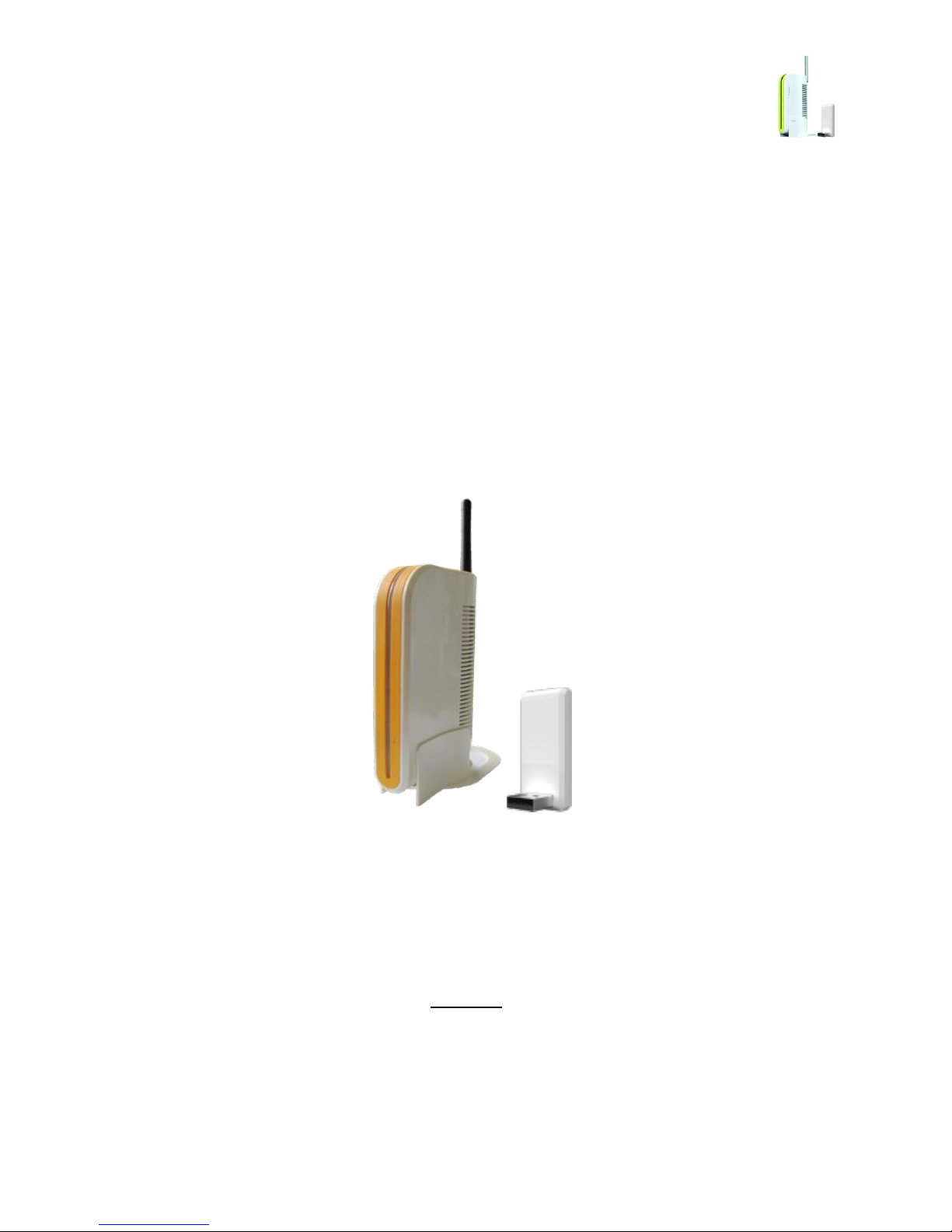
U-Connector/UC-5770W 1 of 44
User Guide
UC-5770W
V1.0
Contents
1. Packaging Contents .................................................................................................................................................................. 4
2. System Requirements .............................................................................................................................................................. 4
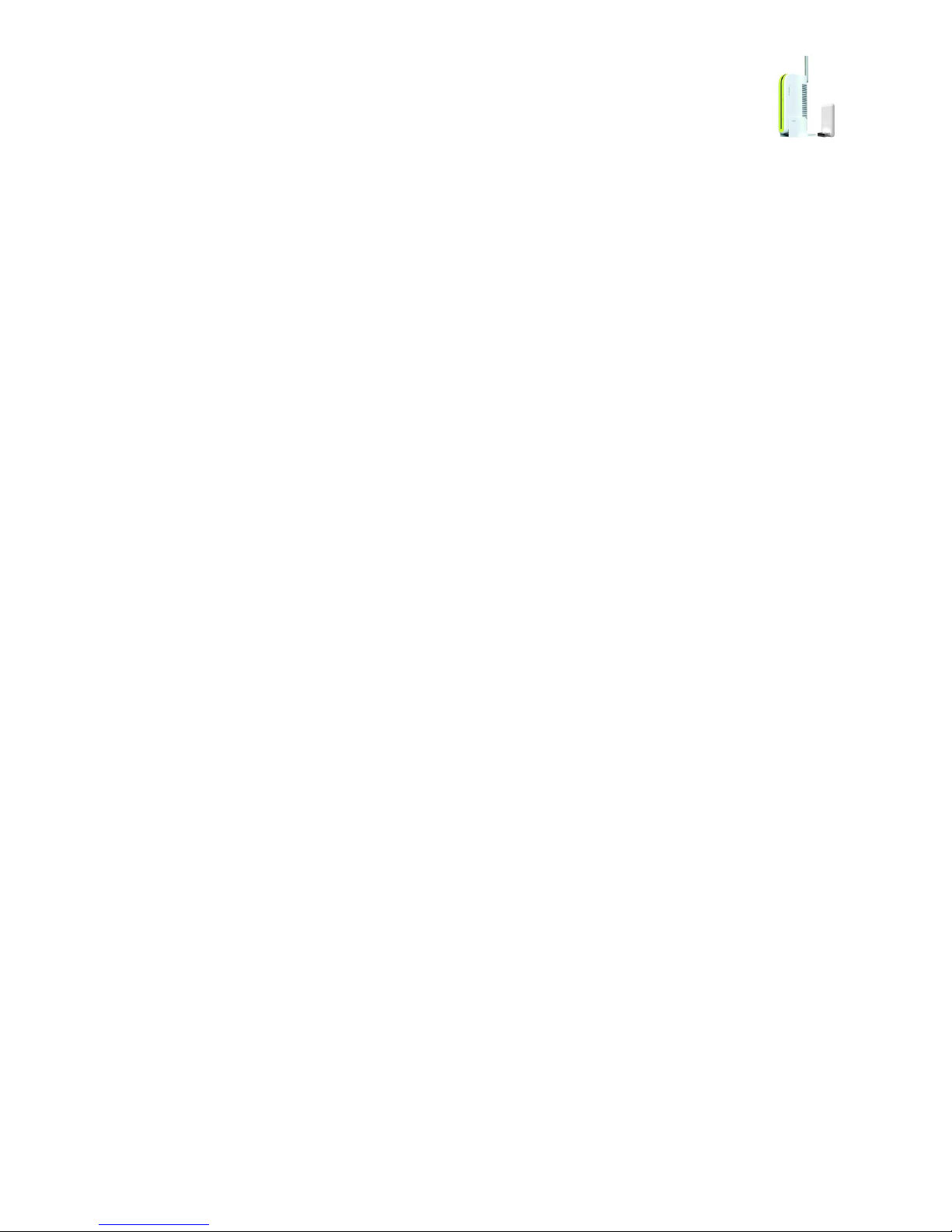
U-Connector/UC-5770W 2 of 44
3. Rear Panel of HDMI Receiver............................................................................................................................................... 5
4. S/W Installation .......................................................................................................................................................................... 5
4.1 Program Installation ........................................................................................................................................................ 5
4.2 Audio Setting for HDMI Port ...................................................................................................................................... 9
4.3 Plug in Receiver ............................................................................................................................................................. 10
4.4 Plug in USB Transmitter ............................................................................................................................................. 12
4.5 Auto Connection and Disconnection ................................................................................................................... 13
4.6 C-Media Audio Driver Installation (on Windows XP) ................................................................................... 14
4.7 C-Media Audio Driver Installation (on Windows 7) ...................................................................................... 20
5. Adjusting Display Mode (Adjusting Video Settings) .............................................................................................. 22
5.1 Extended Mode and Duplicate Mode ................................................................................................................. 22
5.2 Setting Display Mode on WINDOWS XP ........................................................................................................... 23
5.3 Setting Display Mode on Windows 7 .................................................................................................................. 25
6. Adjusting Audio Settings .................................................................................................................................................... 27
6.1 U-Connector Sound Device ...................................................................................................................................... 27
6.2 S/PDIF Pass Through and 5.1CH Audio .............................................................................................................. 27
6.3 Selecting Audio Device on WINDOWS XP ........................................................................................................ 27
6.4 Selecting Audio Device on WINDOWS 7 ........................................................................................................... 29
6.5 Activation of S/PDIF 5.1CH Audio ......................................................................................................................... 30
6.5.1 Activation Steps .............................................................................................................................................. 30
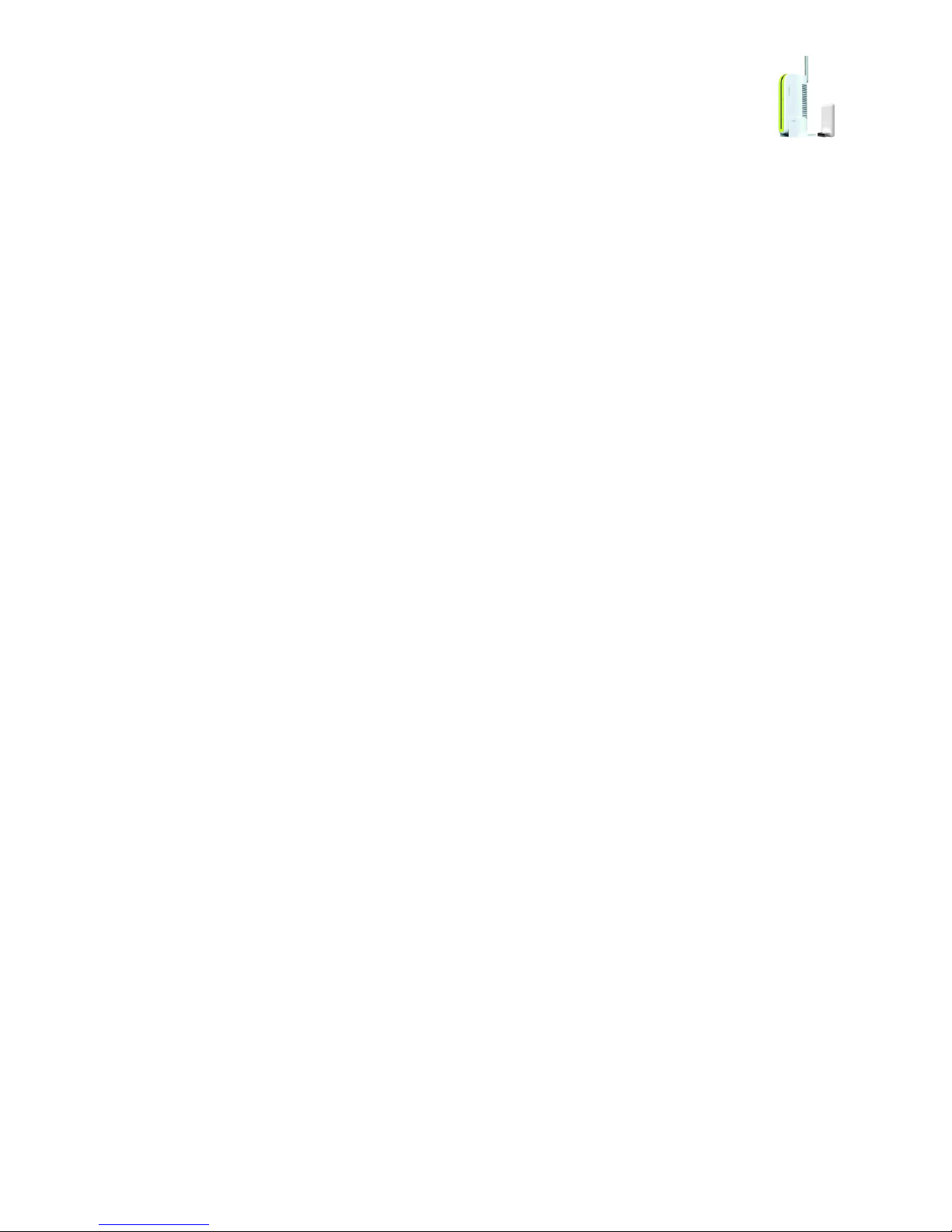
U-Connector/UC-5770W 3 of 44
6.6 AC3 Filter and S/PDIF Pass through Control Program Installation ........................................................ 30
7. Helpful Tips ............................................................................................................................................................................... 34
7.1 Troubleshooting for video playback .................................................................................................................... 34
7.2 Resolution of HDTV and Projector. ....................................................................................................................... 36
7.3 PC Environment using Extended Monitor ......................................................................................................... 36
7.4 Wireless Connection is not smooth ..................................................................................................................... 38
7.5 No Screen Output in case of using VGA port ................................................................................................. 38
7.6 No Screen Output on the Monitor ....................................................................................................................... 38
7.7 Checking Wireless Manager Program Version ................................................................................................ 39
7.8 Selecting Wireless Manager Channel................................................................................................................... 39
7.9 Tips for Installation ....................................................................................................................................................... 40
8. UC-5770 Specifications ........................................................................................................................................................ 41
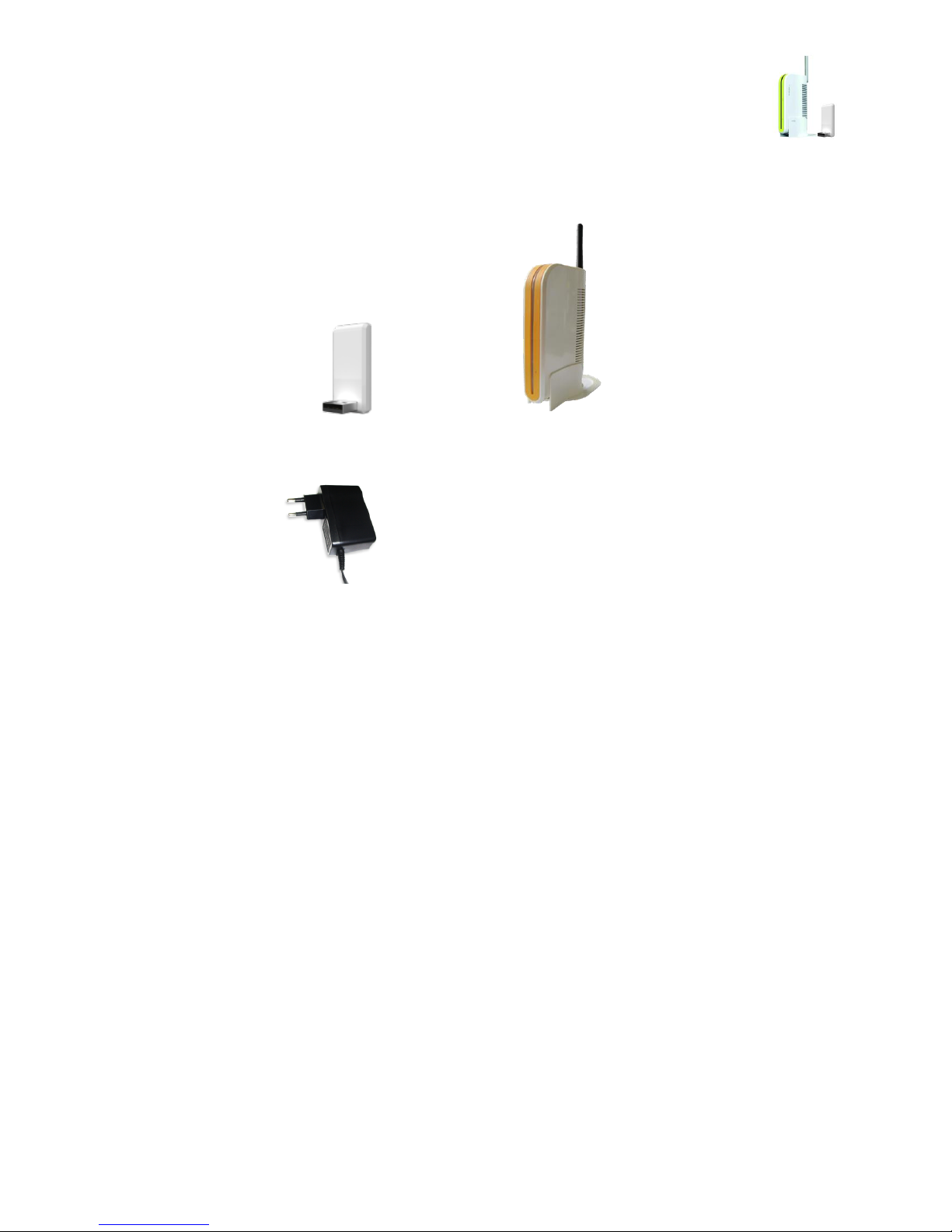
U-Connector/UC-5770W 4 of 44
1. Packaging Contents
USB Transmitter HDMI Receiver
Power Adapter
2. System Requirements
Intel dual core CPU or higher
1GB memory or higher
100 MB of free hard disc space or more
USB 2.0 PORT or higher
Microsoft Windows XP SP2 or higher
Microsoft Windows 7 32/64

U-Connector/UC-5770W 5 of 44
3. Rear Panel of HDMI Receiver
4. S/W Installation
4.1 Program Installation
Pls. input the below URL at internet address bar on your computer and download the installation
program. When you install it, pls. do not connect to the USB receiver on the computer.
-. USA : http://iscom.ipdisk.co.kr:80/publish/HDD1/Oversea/UC-5770W/Driver/USA.zip
-. Europe, Asia and others :
http://iscom.ipdisk.co.kr:80/publish/HDD1/Oversea/UC-5770W/Driver/EU.zip
For your reference, according to your region, pls. select and download it.

U-Connector/UC-5770W 6 of 44
The installation Autoplay menu is displayed. Click
Install
.
Install wireless USB driver. Click Next.

U-Connector/UC-5770W 7 of 44
Click I accept the terms of this License Agreement. Click Next.
Select installation folder, then click next, then Install.
When the installation is finished, click Finish to complete the wireless manager S/W
installation.

U-Connector/UC-5770W 8 of 44

U-Connector/UC-5770W 9 of 44
Install SMSC Core Graphics S/W drive.
Select installation language.
Install SMSC Core Graphics software.
When the installation is completed, reboot the computer.
NOTE: If a reboot message pops up again after the reboot, reboot the computer again.
4.2 Audio Setting for HDMI Port
When the computer is rebooted after the program installation is completed, click My
Computer -> C :\Program Files \ SGFX\AUDIOBYSPDIF.reg to change the registry
value. You can hear audio through HDMI cable.
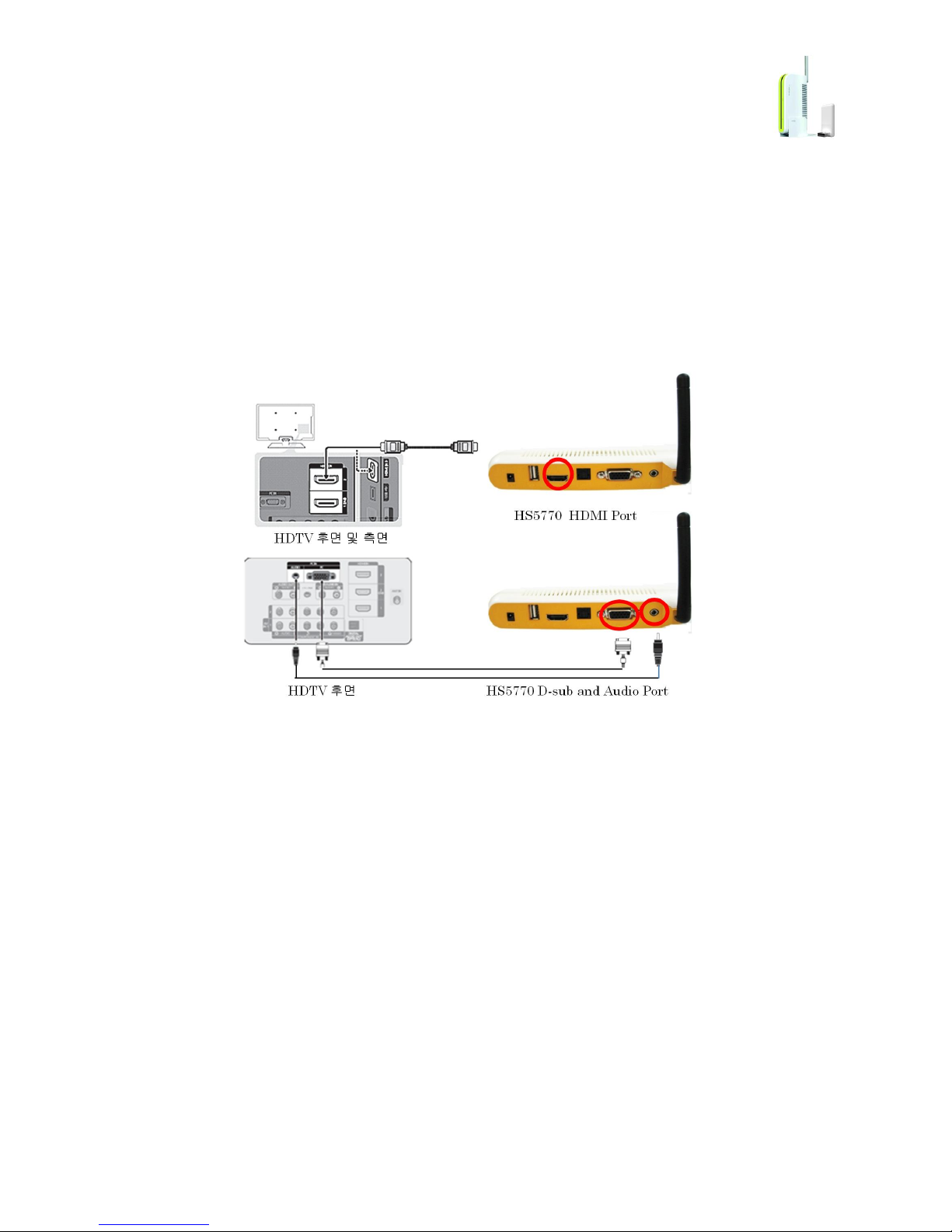
U-Connector/UC-5770W 10 of 44
4.3 Plug in Receiver
Plug the HDMI/RGB cable into the HDTV/Projector as below.
* Select a HDMI port that supports full HD video/audio. Try different ports in case of a problem with
audio or video.
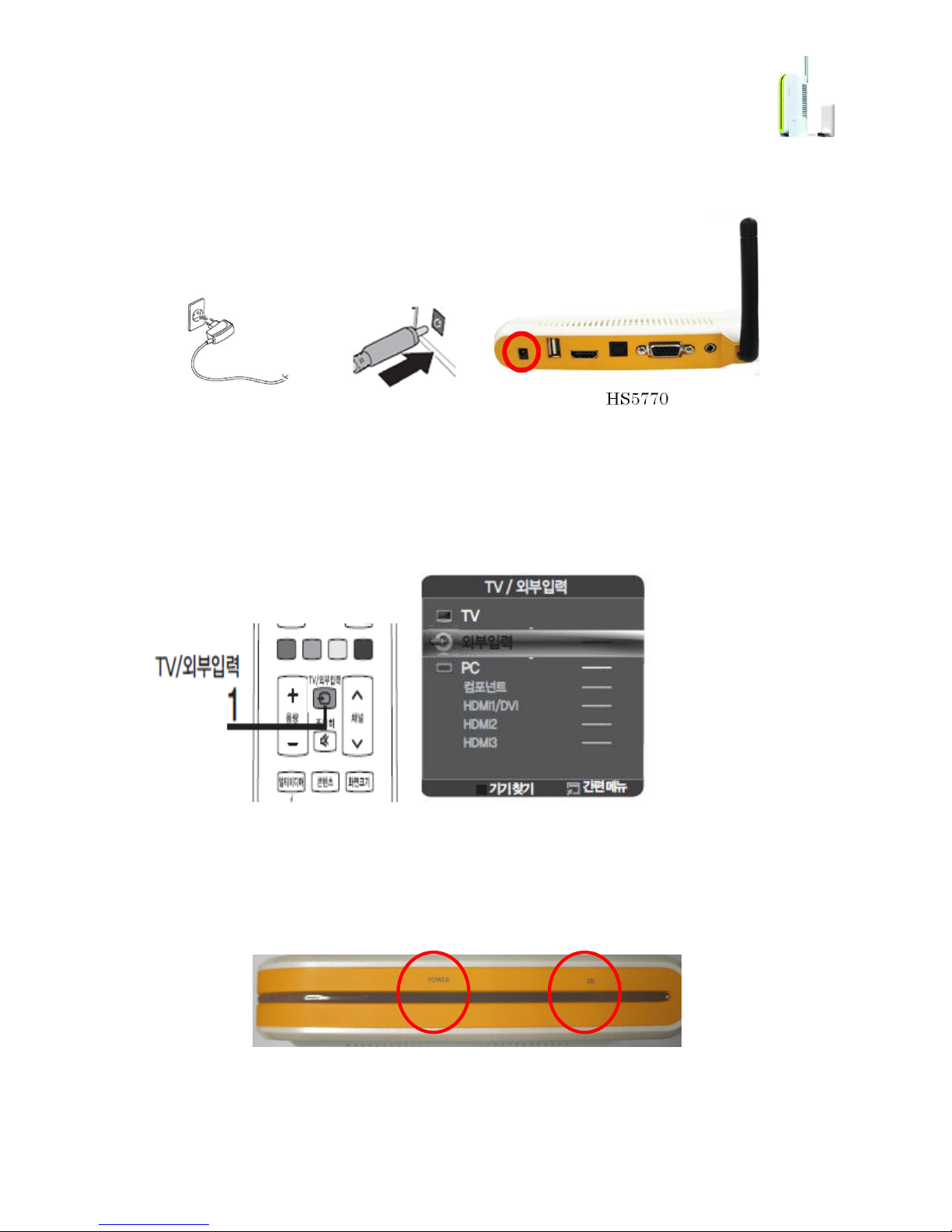
U-Connector/UC-5770W 11 of 44
Plug in the power adapter as below.
Select the correct input port connected to video/audio cable from the TV/external input
menu of the HDTV and projector remote control.
Example)
Once the power is on, red power lamp on the right side turns on, and green lamp on the
left side turns on to show wireless connection.
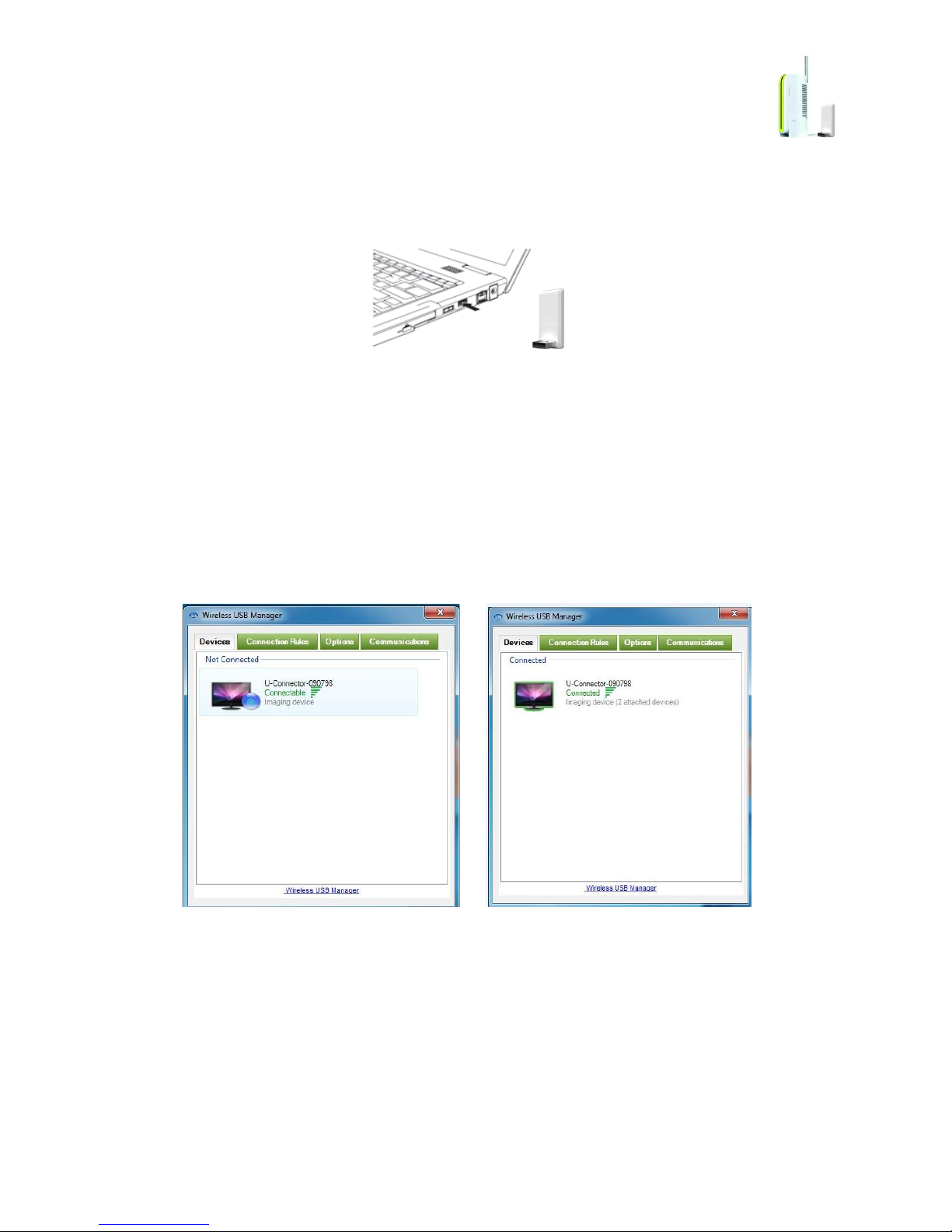
U-Connector/UC-5770W 12 of 44
4.4 Plug in USB Transmitter
● Plug USB transmitter into the USB 2.0 port of the computer.
NOTE: For desktops, the transmitter and receiver need to face each other, and then install using USB
extension cable.
System tray icon on the desktop will automatically proceed with finding new hardware and its
installation, which may take time. Wait until installation is completed.
Once the installation is finished, click ‘wireless USB manager’s icon to see the receiver as below.
Click the blue icon for wireless connection.
You can see channels that are currently being used on the communication tap page as below. In this case,
you may consider that transmitter device recognition is completed.
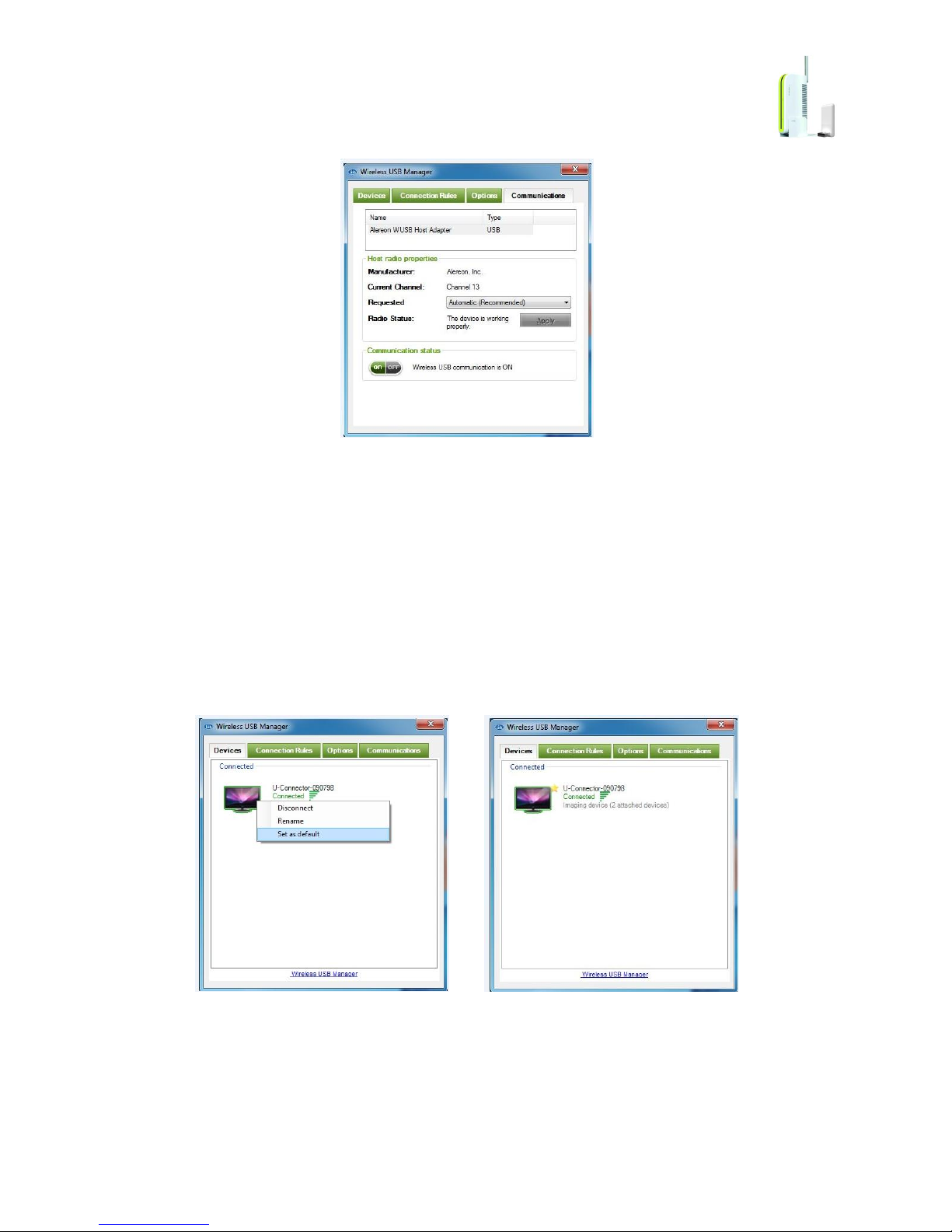
U-Connector/UC-5770W 13 of 44
NOTE: If the USB transmitter is not recognized, try other USB port or re-install the driver. If there is a
message for rebooting, reboot the computer.
4.5 Auto Connection and Disconnection
Once connection is established, connection can be made automatically. During the connection status, put
the mouse on the connection monitor symbol, right click and choose ‘Set as default’ from the menu for
auto connection mode, which will be displayed next to the monitor symbol. For disconnection, uncheck
‘Set as default’ and select ‘disconnect’.
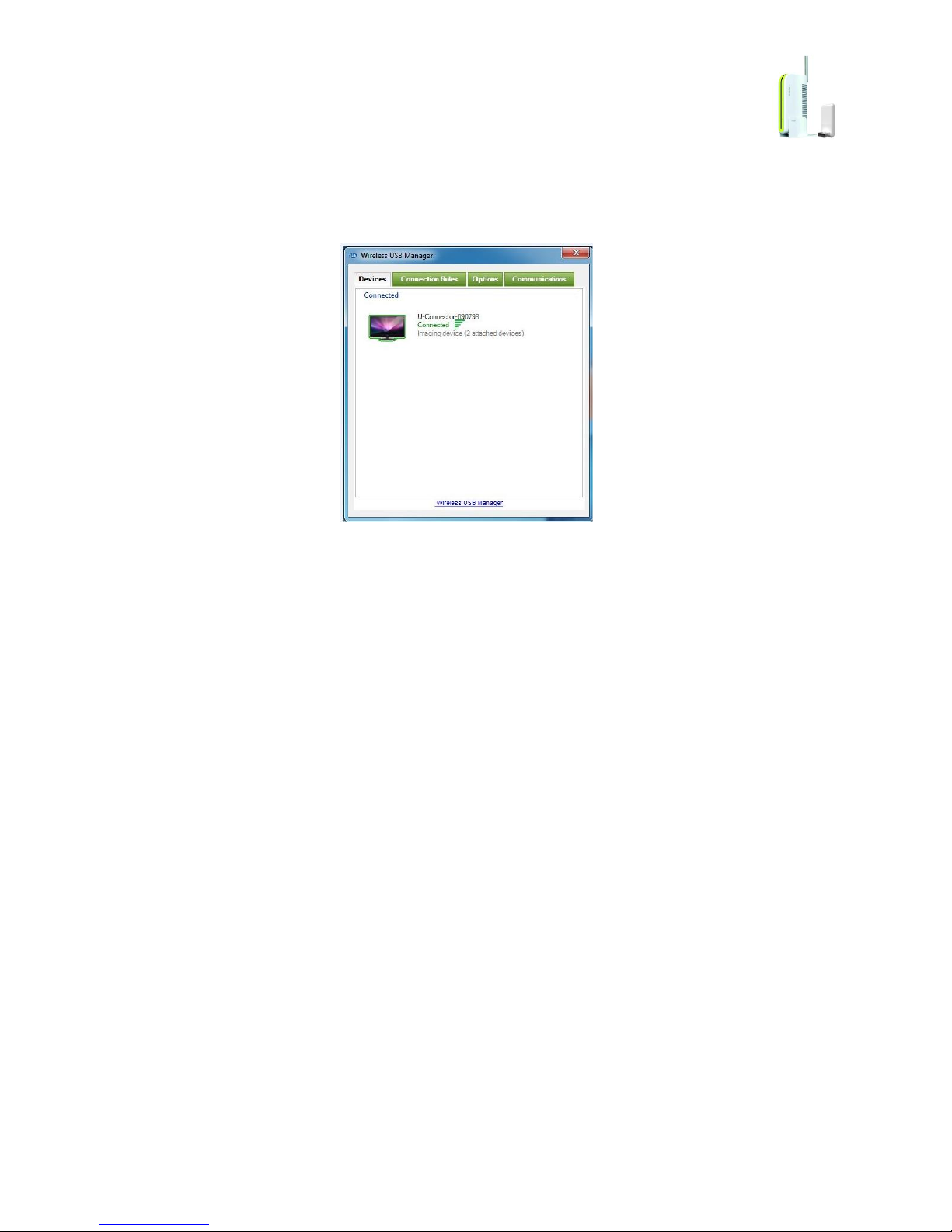
U-Connector/UC-5770W 14 of 44
4.6 C-Media Audio Driver Installation (on Windows XP)
Connect transmitter and receiver with the wireless USB manager.
NOTE: C-Media audio driver can be installed only when transmitter and receiver are connected.

U-Connector/UC-5770W 15 of 44
Insert the drive CD into the computer CD-ROM. Put the mouse on the ‘My Computer’ icon on the
desktop, right click and choose “manage”.
Computer management -> Device Manager -> Select ‘sound, video and game controller ->
select USB audio device.

U-Connector/UC-5770W 16 of 44
Go to Driver menu tap of USB audio device registration information, and select Update Driver.
As the hardware update wizard starts, select ‘install from a list or specific location’ and click next.
Select ‘don’t search, I will choose the drive to install’, and click next.

U-Connector/UC-5770W 17 of 44
Click ‘Have Disk’, and select ‘Browse’.
Select My Computer -> CD-Rom -> utility -> USB Sound Program ->
USB-108-110131-5.12.8.2151(XP-ER-01) -> Driver ->USB -> CM108. INF and click confirm.

U-Connector/UC-5770W 18 of 44
When ‘USB PnP Sound Device’ is displayed, select it and click next to install the device.
When following window pops up during the installation, select ‘Continue anyway’ to proceed
with the installation.

U-Connector/UC-5770W 19 of 44
You can see the driver provider has changed from Microsoft to C-Media Inc.

U-Connector/UC-5770W 20 of 44
4.7 C-Media Audio Driver Installation (on Windows 7)
Connect transmitter and receiver with the wireless USB manager.
NOTE: C-Media audio driver can be installed only when transmitter and receiver are connected.
Insert the drive CD into the CD-Rom of the computer.

U-Connector/UC-5770W 21 of 44
Select ‘My Computer’ -> CD-Rom -> utility -> USB Sound Program -> Setup.exe to
install the driver device.
When the installation is finished, a message window to reboot the computer will be
displayed. Reconnect the transmitter and receiver with the wireless USB Manger after the
rebooting to connect the audio driver with the C-Media driver.
NOTE: It is recommended to install C-media driver for the sound driver. In case of
using S/PDIF pass through function and 5.1ch, refer to the “
S/PDIF 5.1CH Activation”
page.
.

U-Connector/UC-5770W 22 of 44
5. Adjusting Display Mode (Adjusting Video Settings)
There are 2 ways to display the PC screen on the monitor or TV through the U-Connector receiver, which
are Extended Mode and Duplicate Mode. You can choose one of them.
5.1 Extended Mode and Duplicate Mode
Extended Mode: External monitor becomes an extended space of the main PC/laptop screen.
(Dual mode)
NOTE: You can work on an application on the left laptop screen while watching a movie on the extended
screen on the right side in order to maximize the efficiency and convenience.
Duplicate Mode: It is used to display the identical content on the additional screen as is shown on
the main PC/laptop screen. (Clone mode, Mirror mode)

U-Connector/UC-5770W 23 of 44
5.2 Setting Display Mode on WINDOWS XP
Click ViewSpan configuration icon,
on the system tray.
NOTE: Basic setting is extended mode.
Duplicate Mode
It is to duplicate the main monitor and show the identical content.
Extended Mode
External monitor is an extended space of the main PC/laptop screen. (Dual mode)
Extend to

U-Connector/UC-5770W 24 of 44
Extend to: It is used to extend the display to the right of, to the left of, above and below the main monitor,
and set the direction of the mouse.

U-Connector/UC-5770W 25 of 44
Display Resolution
Adjust the display resolution of the extended monitor.
NOTE: Above picture is an example. Extended monitors have different resolutions.
5.3 Setting Display Mode on Windows 7
To switch between duplicate mode and extended mode on Windows 7, press Windows key
together with the P (
+ P)
.

U-Connector/UC-5770W 26 of 44
To change the mode in display properties, right click on the desktop and select screen resolution.
Click multiple display and change to the display mode that you want.

U-Connector/UC-5770W 27 of 44
6. Adjusting Audio Settings
6.1 U-Connector Sound Device
There are 2 sound output devices when U-Connector is connected. One is the audio device inside the
U-Connector, and the other is the one in PC. If you play music as connected to U-Connector, you can
listen to the music through one of the audio devices. Following is how you choose an audio device.
6.2 S/PDIF Pass Through and 5.1CH Audio
In order to listen to 5.1 CH audio, you need to have digital AV receiver equipment with 5.1CH audio
decoding function.
Audio and video contents that include multiple channel audio such as Dolby DTS and AC3, are different
from stereo audio. In case of such contents, PC does not decode (play) them but send the original DTS
and AC3 sound sources to a digital AV receiver for decoding. The function, used in this case, to send such
sound sources without alteration is called ‘pass through’.
S/PDIF port is used as an output to send large amount of sound source data at high speed. In order to
listen to 5.1CH audio, S/PDIF pass through needs to be activated in a media player program of the PC.
6.3 Selecting Audio Device on WINDOWS XP
Right click the Volume Controller in the system tray and click
Open Volume Control
.
NOTE: If you don’t see the Volume Controller, select Start -> Setting -> Control -> Sound and Audio
Device -> Audio. Select not USB PnP Sound Device but the original audio device of the computer, and
click apply and confirm. If you change the audio device during the video playing, replay the program and
apply the change of the device.
Click Option ->
Properties

U-Connector/UC-5770W 28 of 44
Click Mixer Device, of which USB PnP Sound Device is set as default. Select the audio device of
your computer and click OK.
NOTE: Above picture is an example. In above picture, Realtek HD Audio output is the default audio device
of the user. However, please note that it may be different according to your computers’ sound device.

U-Connector/UC-5770W 29 of 44
6.4 Selecting Audio Device on WINDOWS 7
Right click the volume controller icon in the system tray, and click Playback devices.
Click Playback devices, then a list of available audio devices are displayed. If you want
to listen to audio in stereo, not using S/PDIF pass through, select “USB PnP Sound Device”
as a default device, and select U-Connector Audio Device. If you want to activate S/PDIF
pass through and use 5.1ch through a digital AV receiver, select “USB PnP Sound Device”
of Digital Output. In this case, you will not be able to listen to audio through normal TV.
NOTE: Above picture is an example.

U-Connector/UC-5770W 30 of 44
6.5 Activation of S/PDIF 5.1CH Audio
6.5.1 Activation Steps
Install AC3 Filter and S/PDIF Pass through control program
Select S/PDIF Pass through item.
6.6 AC3 Filter and S/PDIF Pass through Control Program Installation
Install AC3 Filter Driver in the Utility directory of the CD.
Select language and click OK.
Next -> Select installation folder and click Next
NOTE: Download the latest version at http://ac3filter.net/wiki/Download_AC3Filter .
Select components to install, and click Next,

U-Connector/UC-5770W 31 of 44
NOTE: It is recommended not to select Russian in Documentation (It causes an error)
If you don’t select Language files, you cannot select Korean in Option.
Select Start Menu folder, and click Next -> install
Execute AC3 Filter Config after the installation, and select settings for each section.
AC3 Filter language selection.
Select System -> Language -> Korean, to finish the language setting.

U-Connector/UC-5770W 32 of 44
Main Setting
* Select AS IS(no change) in Output format

U-Connector/UC-5770W 33 of 44
* Select AS IS(no change) in Rate
* Select PCM 16bit in Format
* Check Use S/PDIF
SPDIF Setting
*Select AC3 and DTS in S/PDIF Pass through
*Select Auto in SPDIF/ DTS mode

U-Connector/UC-5770W 34 of 44
Connecting S/PDIF 5.1CH devices
*Plug the optical cable into the UC-5770 S/PDIF port and AV digital receiver S/PDIF input port.
7. Helpful Tips
7.1 Troubleshooting for video playback
Black screen in full screen mode while watching an internet video, or using Adobe flash
player or YouTube.
*Right click on the video screen, and click setting. Uncheck Enable hardware acceleration,
and play again.

U-Connector/UC-5770W 35 of 44
Video playback is lagging.
*Check if the LED in the center of the front panel is indicating Green. If it is yellow or red,
wireless signal is bad, so change the installation settings.
No Audio.
*Right click My Computer in the desktop, click Computer Management. Click Computer
management -> Device manager, and see Sound, video and game controller. If there is
not USB PnP Sound Device, reset the power of the receiver.

U-Connector/UC-5770W 36 of 44
If you want to listen to audio from a computer speaker or laptop, not from U-Connector,
Refer to the Selecting Audio Device chapter of this guide.
7.2 Resolution of HDTV and Projector.
LCD monitor of computers and laptops supports all levels of resolution; however,
displays of many HDTVs and projectors do not. Please check the level of resolution that
your HDTV or projector supports in the Display resolution item after connecting it to PC
with a cable.
At the first connection, it will be connected as extended mode. If not, change to extended
mode. If you select extended mode, the resolution that your display support will appear,
and you can only use this resolution. If you try Mirror mode with higher or lower
resolution than this, the screen may be shown distorted. Even if the resolution of your
laptop is higher, you must adjust the resolution to the one that HDTV and projector
support while using in Mirror mode.
7.3 PC Environment using Extended Monitor
In the extended mode monitor environment, when your PC is connected to the third monitor,
and is disconnected and comes back to the initial setting, it may happen that the main monitor
and the second monitor are switched or the first monitor is turned off. In this case, set the
display to duplicate mode in order to activate the first monitor, and change back to extended
mode. It can happen due to a conflict between video driver and OS.
The first monitor is turned off.

U-Connector/UC-5770W 37 of 44
Back to the normal after changing from duplicate mode to extended mode

U-Connector/UC-5770W 38 of 44
7.4 Wireless Connection is not smooth
-Remove the USB transmitter from the USB port, and plug in again.
-Turn the power off the receiver, and turn it on again.
7.5 No Screen Output in case of using VGA port
Graphic device of the receiver and the monitor exchange information through EDID communication. In
some monitor cables, a cable for EDID communication is disconnected or interrupted by noises that the
graphic device cannot recognize its connection to the monitor, and cannot output images on the screen.
In this case, try different types of RGB cables and use the one that works.
NOTE: It does not apply to HDMI cables.
7.6 No Screen Output on the Monitor
If 7.5 is not applicable, right click the My Computer icon in the desktop, and select Manage. Click
Computer Management -> Device Manager, and see USB and Network Display Devices if there is SMSC
UFX6000 Device item. If not, reset the power of the receiver.

U-Connector/UC-5770W 39 of 44
7.7 Checking Wireless Manager Program Version
Open the wireless manager program, and click Wireless USB Manager to see the version. It can be used
in case of getting technical support.
7.8 Selecting Wireless Manager Channel
Automatic mode is recommended for channel selection. In Korea, 8 channels are available, and channel
15 may have better reception if there is no channel interference.

U-Connector/UC-5770W 40 of 44
7.9 Tips for Installation
This device uses super high frequency band. If there is a human or an object such as a concrete wall to
block the radio between the antennas of the transmitter and receiver, video may stop or become slow.
There should be no obstacles between the antennas to receive optimum images. The proper distance
between the antennas for moving pictures is up to 4-5m and 7-10m for still images.
2

U-Connector/UC-5770W 41 of 44
8. UC-5770 Specifications
Wireless U-Connector receiver
UC-5770W
Model Name
UC-5770W
Wireless Technology
UWB(Ultra Wide Band)/IEEE 802.15.3a
Data rate
53.3~480Mbps
Band Group(BG)
1,3,6(3.1GHz~8.9GHz)
(some of BGs are available based on country regulation)
Working distance
Up to 10m(30ft)
Antenna
Dipole
Wireless connection
USB to HDMI (HDMI 1.3 Audio/video)
Computer Interface
UWB based wireless USB
Max. display resolution
Full HD(1920 X 1080)
Supported Video Display
Modes
Mirror Desktop, Extended Desktop, Primary Display
LED display
Power LED
Wireless Link sensitive/3 step color LED(Green/Yellow,
Red)

U-Connector/UC-5770W 42 of 44
Port and connectors
HDMI connector / V1.3 support
VGA DB15
Stereo Audio Line Out
S/PDIF optical output port
USB port
DC5V socket
Power Supply
Input : AC 100-240V
Output : DC 5V/2.0A
Power consumption
0.4A @5V
Dimension(mm)
150(H) x 83(W) x 38(D)
Weight(g)
184
Operating condition
5 to 35 ℃(41 to 95 ℉) / 20 to 80 % relative humidity
Non-operating condition
-20 to 65℃(-4 to 149 ℉)/10 to 90% relative humidity
Package contents
Wireless U-Connector receiver, Wireless USB Adaptor, AC
power adaptor, installation CD, Quick installation guide
Environment
RoHS Compliant
Operating System Support
Microsoft Windows XP with SP2
Microsoft Vista 32/64
Microsoft Windows 7
Warranty
One-year limited warranty

U-Connector/UC-5770W 43 of 44
Wireless USB Adaptor
UC-5770W Dongle
Model Name
UC-5770W Dongle
Wireless Technology
UWB(Ultra Wide Band)/IEEE 802.15.3a
Data rate
53.3~480Mbps
Band Group(BG)
1,3,6(3.1GHz~8.9GHz)
(some of BGs are available based on country regulation)
PC interface
USB 2.0
Dimension(mm)
20(W) x 9(D) x 47(H)
Weight(g)
6.5
Power
USB self powered
Operating System Support
Microsoft Windows XP with SP2
Microsoft Vista 32/64
Microsoft Windows 7
Operating condition
5 to 35℃(41 to 95 ℉) / 20 to 80 % relative humidity
Non-operating condition
-20 to 65℃(-4 to 149 ℉)/10 to 90% relative humidity
Warranty
One-year limited warranty

U-Connector/UC-5770W 44 of 44
