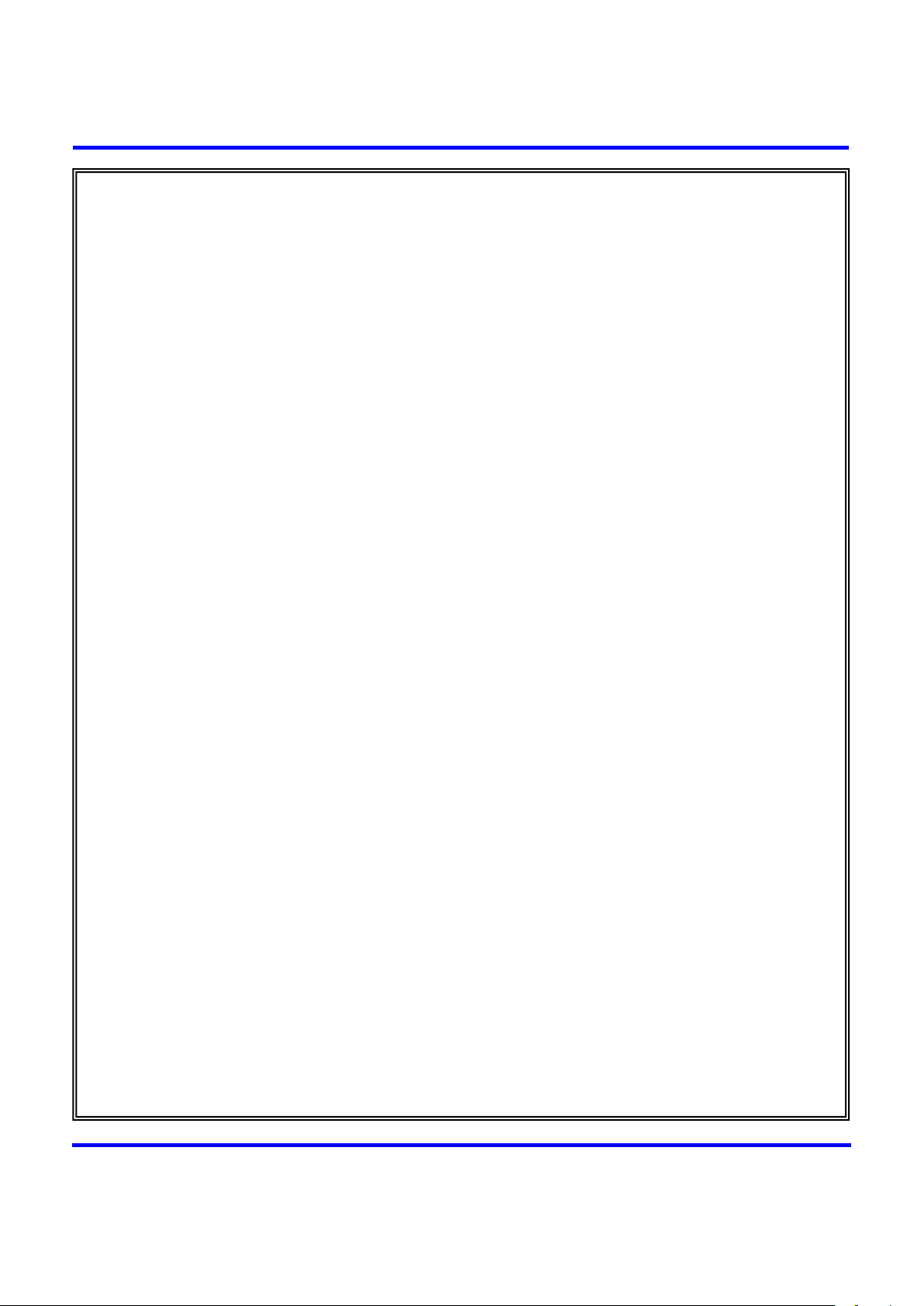
http://www.emc2000.co.kr
FCC TEST REPORT
Report No.: EMC-FCC-R0112
User manual
EMC compliance Ltd.
480-5 Shin-dong, Yeongtong-gu, Suwon-city, Gyunggi-do, 443-390, Korea
82 31 336 9919 (Main) 82 31 336 4767 (Fax)
This test report shall not be reproduced except in full, Without the written approval.

ISA
W MST-X7
ACTION CAM USER MANUAL
(OEM VERSION)
Ver.1.3
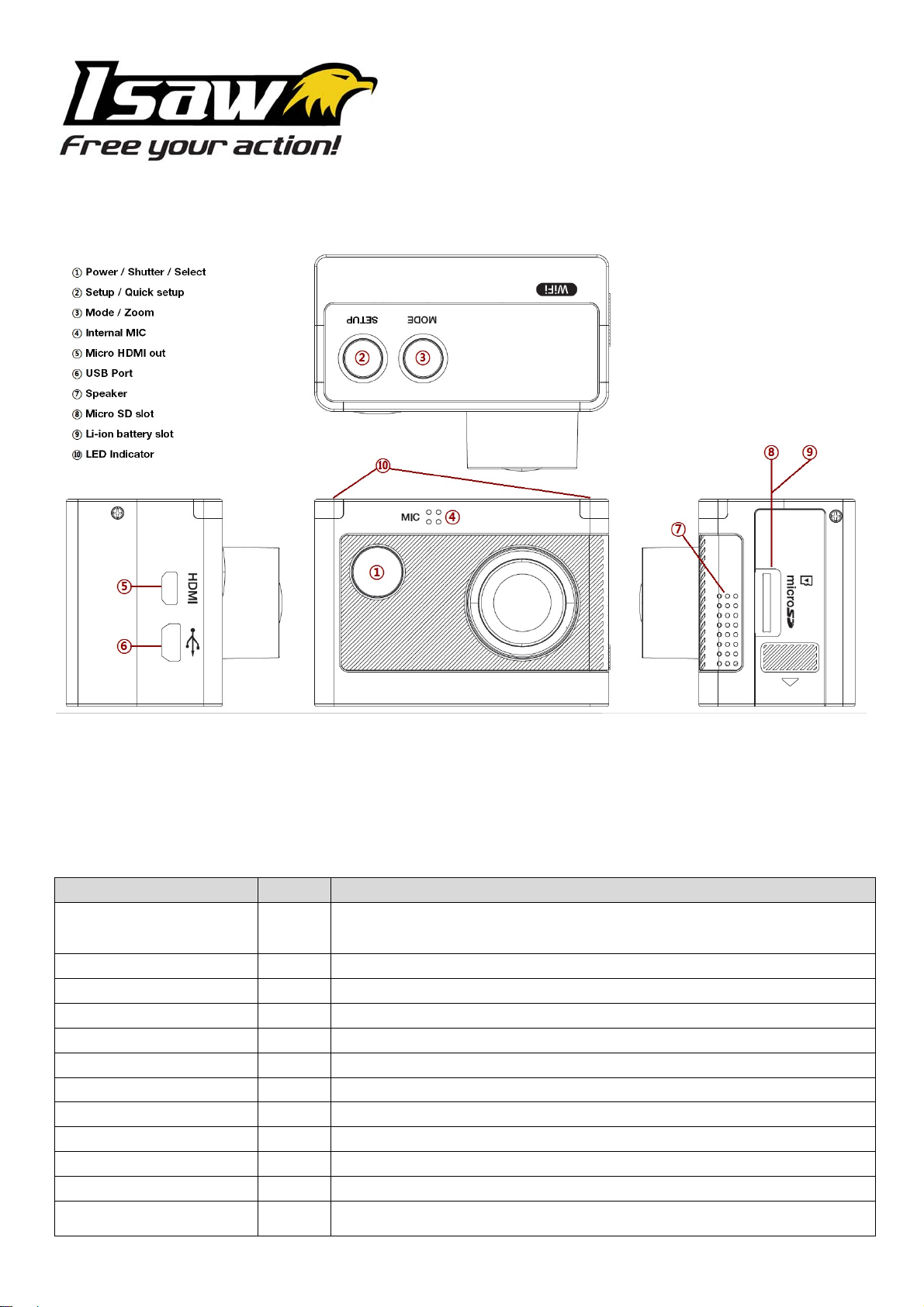
1. Names of each part
2. Operation & button description
- ISAW MST-X7 is operated by three buttons (Button #1,# 2,# 3)
- Button #1 means 'POWER / REC. / SELECT'.
- Button #2 means 'SETUP / QUICK SETUP / UP'.
- Button #3 means 'MODE / ZOOM / DOWN'
- The definition of each button is as below table.
Function Button Description
Press the POWER button and hold for 2 seconds
Power On / Off #1
REC. Start / Stop #1 Press the REC. button to start video recording or photo shoot
Switch Mode #3 Press the MODE button and hold for 2 seconds to switch modes (Video, Photo, Playback)
Quick Setup #2 Press the QUICK SETUP button to change quick setup before recording
Enter Quick Setup #1 Press the SELECT button to confirm to enter the quick setup menu
User Setup #2 Press the SETUP button and hold for 2 seconds to enter user setup mode
Change setting category #2 Within user setup mode, press UP button to switch category
Enter setting menu in setup #3 Within user setup mode, press DOWN button to enter setting menu in each category
Confirm setting menu #1 Within user setup mode, press SELECT button to confirm setting menu
Zoom Mode #3 Press ZOOM button to enter zoom mode.
Zoom-in
Zoom-out
2 번
3 번
* If Auto Power off is set, the camera will automatically shut down in 3 minutes when there
is no operation.
Press UP button to zoom-in (max. 4x enlarge)
Press DOWN button to zoom-out
Press DOWN button from 1x zoom, to exit from zoom mode.
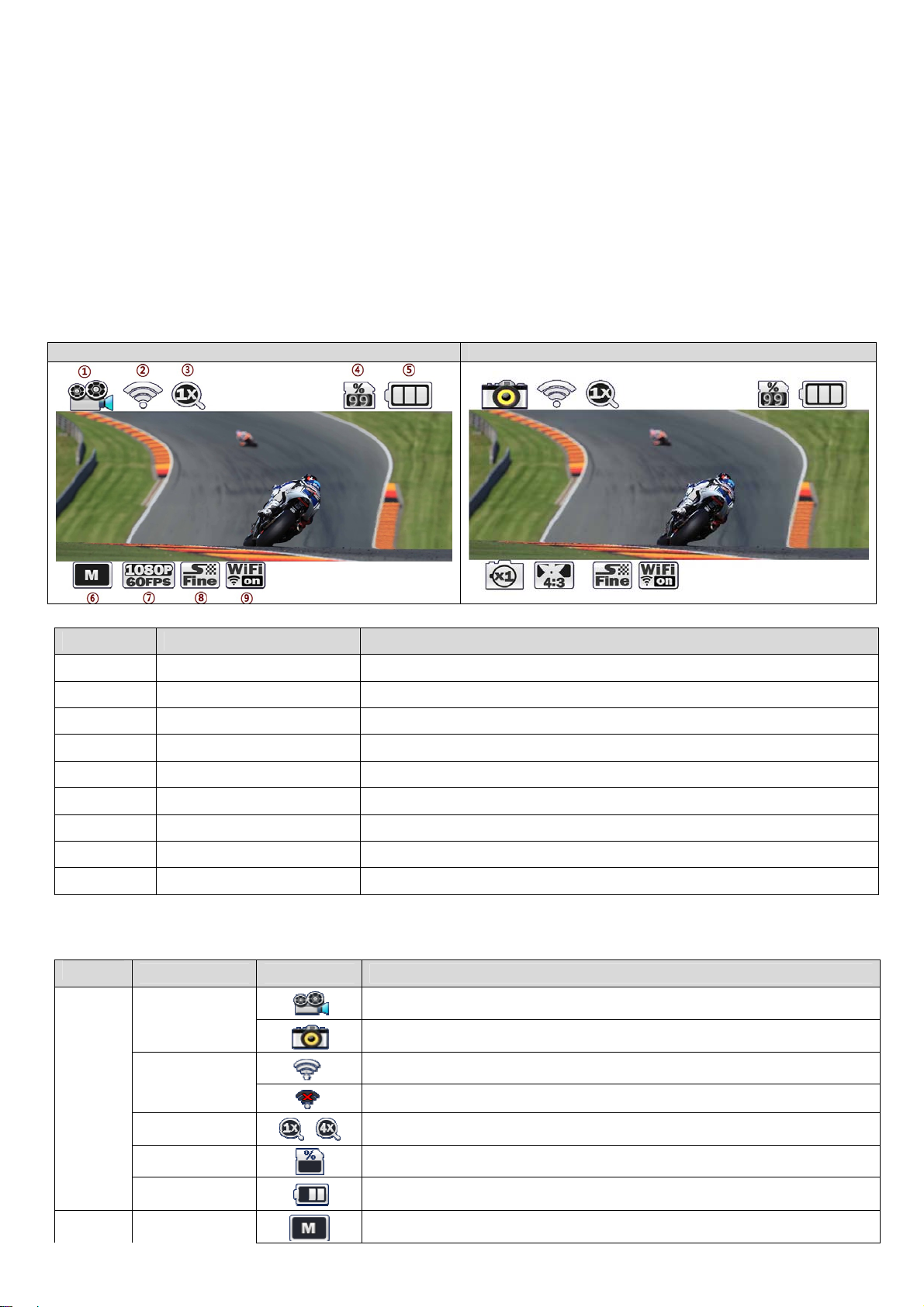
3. Start the camera
1) Open the battery cover and insert Li-ion battery.
2) Open the battery cover and insert Micro SD card (The camera does not record when there is no Micro SD inside)
3) Press the POWER (#1) button and hold for two seconds. The camera turns on and LCD monitor shows camera image.
4. LCD screen shot
Video screen Photo screen
No. Functions Description
①
②
③
④
⑤
⑥
⑦
⑧
⑨
Current mode Shows current shooting mode (video or photo)
WiFi Shows WiFi connection status
Zoom Shows current zoom level
Memory capacity Shows usable memory capacity in percentage (%)
Battery Shows battery capacity status
Recording option While shooting video or photo, it shows current recording option
Resolution While shooting video or photo, it shows resolution and speed
Image quality While shooting video or photo, it shows image quality
WiFi Hotkey Shows WiFi connectivity (WiFi on/off)
5. Graphical icon description
Mode
ALL
VIDEO Recording
Function Icons Description
Video Recording Mode
Current mode
WiFi
Zoom
Memory capacity
Battery
Photo Shooting Mode
WiFi signal activated
WiFi signal deactivated
Zoom level (Upto 4x)
* Zoom function will be disabled during high speed recording (720p 120fps / 480p 240fps)
Shows usable memory capacity in percentage (%)
Shows battery capacity status
Video recording starts and stops by shutter button only.
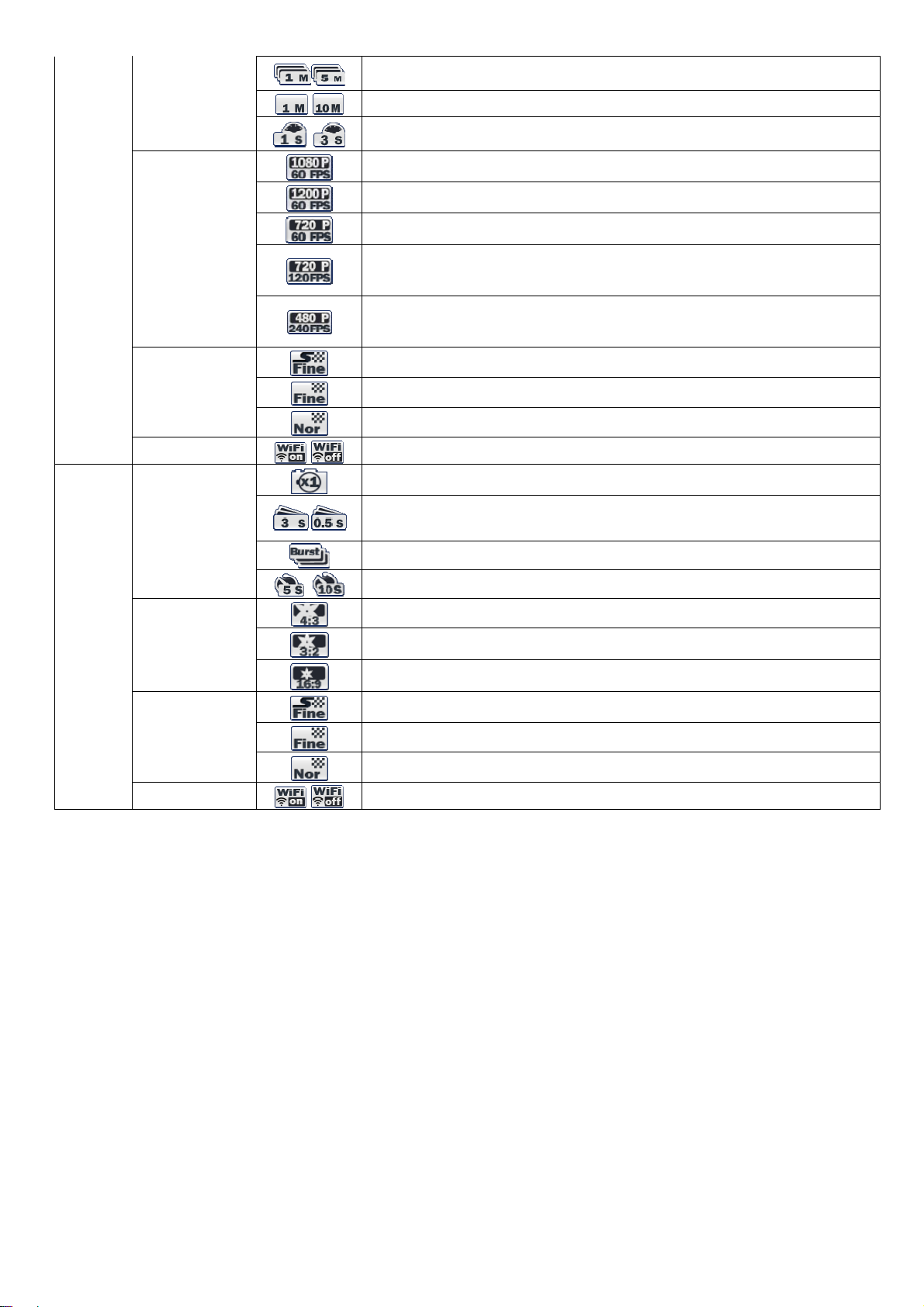
options
Resolutions
Record consecutive videos files of setup time continuously.
Press shutter button to stop.
Recording automatically stops in setup time.
Captures each image of setup time and save as video file.
Press shutter button to stop.
Full HD (1920x1080) 60fps / 30fps video recording
UXGA (1600x1200) 60fps / 30fps video recording
Real HD (1280x720) 60fps / 30fps video recording
(1min/5min/10min/30min)
(1sec/3sec/5sec/10sec/30sec)
Real HD (1280x720) 120fps high speed video recording
High speed recording file is played with 1/4 speed slow motion video.
* In high speed recording, camera zoom and audio recording will be disabled.
WVGA (848x480) 240fps high speed video recording.
High speed recording file is played with 1/4 speed slow motion video.
* In high speed recording, camera zoom and audio recording will be disabled.
Photo
Image quality
WiFi Hotkey
Photo shoot
options
Image Size
Image quality
WiFi Hotkey
Super fine video image quality
Fine video image quality
Normal video image quality
Shows WiFi connectivity (WiFi on/off)
Single photo shooting
Captures each image of setup time and save as photo.
Press shutter button to stop.
* In high speed time lapse mode (0.5sec/1sec), use CLASS10 memor y only.
Burst photo shooting (11 photo images per second)
Self-timer photo
12MP (4000x3000) 4:3 ratio
8.5MP (3648 x 2432) 3:2 ratio
7.2MP (3648 x 2052) 16:9 ratio
Super fine video image quality
Fine video image quality
Normal video image quality
Shows WiFi connectivity (WiFi on/off)
*Use CLASS10 memory card only
*Use CLASS10 memory card only
(0.5sec/1sec/3sec/5sec/10sec/30sec/60sec)
6. Video recording
1) After the camera is turned on, press REC. (#1) button to start video recording.
2) When the camera starts to record, LED light blinks and shows recording time on LCD.
3) Press REC. (#1) button to stop recording.
4) Without entering user setting menu, user can select video 'QUICK SETUP' before start recording.
* If 'Auto LED off' option is selected in user setup, LED light will not blink.
7. Photo shoot
- Press MODE (#3) button and hold for two seconds to change to photo camera mode.
- Mode changes as (video mode → photo mode → playback mode → video mode) in turn.
1) Press REC. (#1) button to shoot photo.
2) In time lapse photo mode, press REC. (#1) button to stop photo shooting.
3) Without entering user setting menu, user can select photo 'QUICK SETUP' before start shooting.
8. Quick setup
- Without entering user setting menu, user can adjust various quick setups in live screen.
1) Press QUICK SETUP (#2) button to select quick setup options on bottom of the screen.
2) Quick setup mode changes as (recording option → resolution → image quality → zoom → exit) in turn.
3) Select the quick setup option and press SELECT (#1) button to adjust setting option.
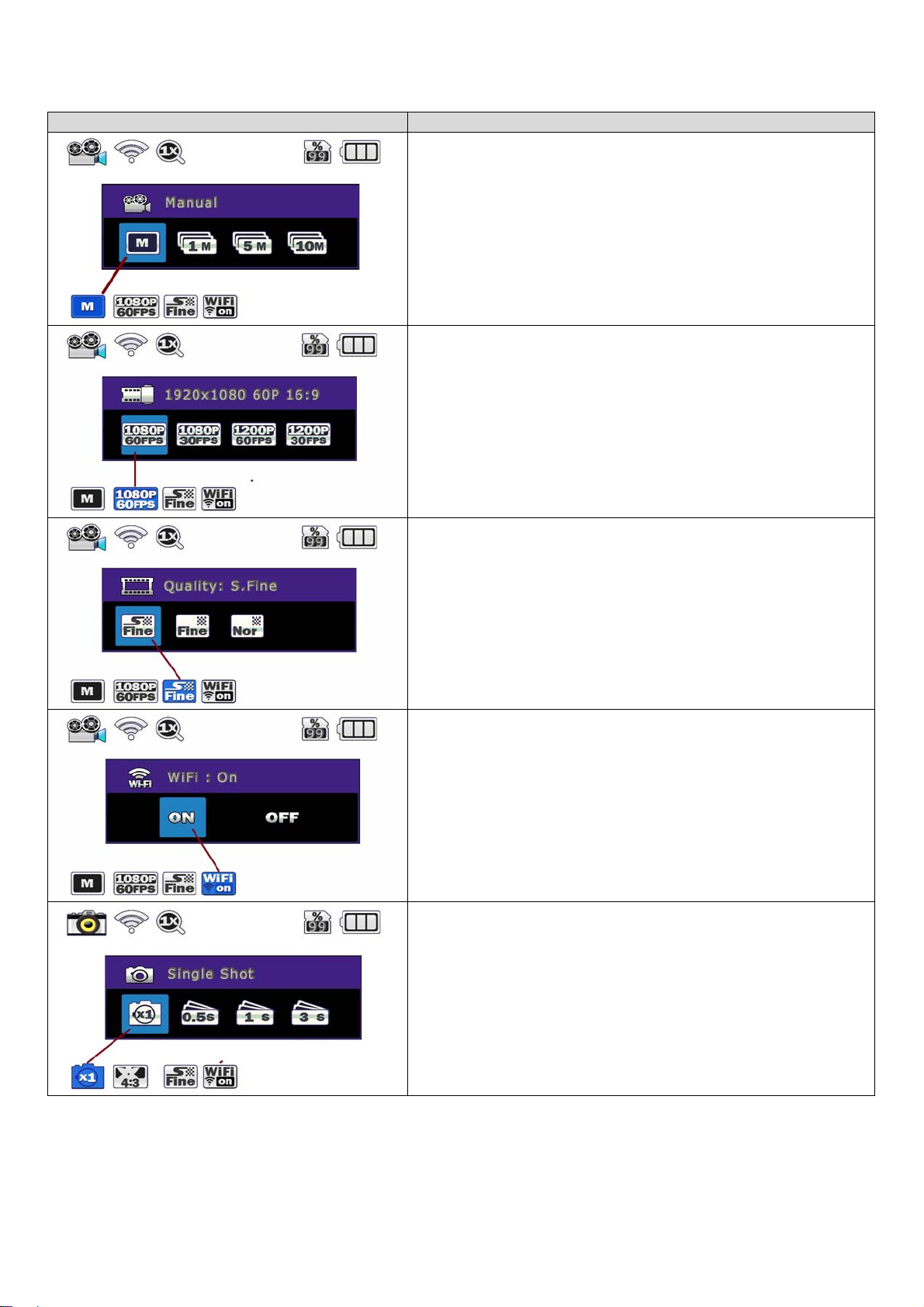
4) In setting option, press UP / DOWN (#2, #3) button to choose setting option.
5) Press SELECT (#1) button to confirm setting option.
Quick setup screen Operation
- Video quick setup screen
- Press QUICK SETUP (#2) button to go to quick setup
- Select recording options
- Use up/down (#2, #3) button to choose option
- Press shutter (#1) to confirm setting option
- Video quick setup screen
- Press QUICK SETUP (#2) button to go to quick setup
- Select video resolution and recording speed
- Use UP / DOWN (#2, #3) button to choose option
- Press SELECT (#1) to confirm setting option
- Video quick setup screen
- Press QUICK SETUP (#2) button to go to quick setup
- Select image quality
- Use UP / DOWN (#2, #3) button to choose option
- Press SELECT (#1) to confirm setting option
- Video quick setup screen
- Press QUICK SETUP (#2) button to go to quick setup
- Select WiFi connectivity
- Use UP / DOWN (#2, #3) button to choose option
- Press SELECT (#1) to confirm setting option
- Photo quick setup screen
- Press QUICK SETUP (#2) button to go to quick setup
- Select photo shooting option
- Use UP / DOWN (#2, #3) button to choose option
- Press SELECT (#1) to confirm setting option
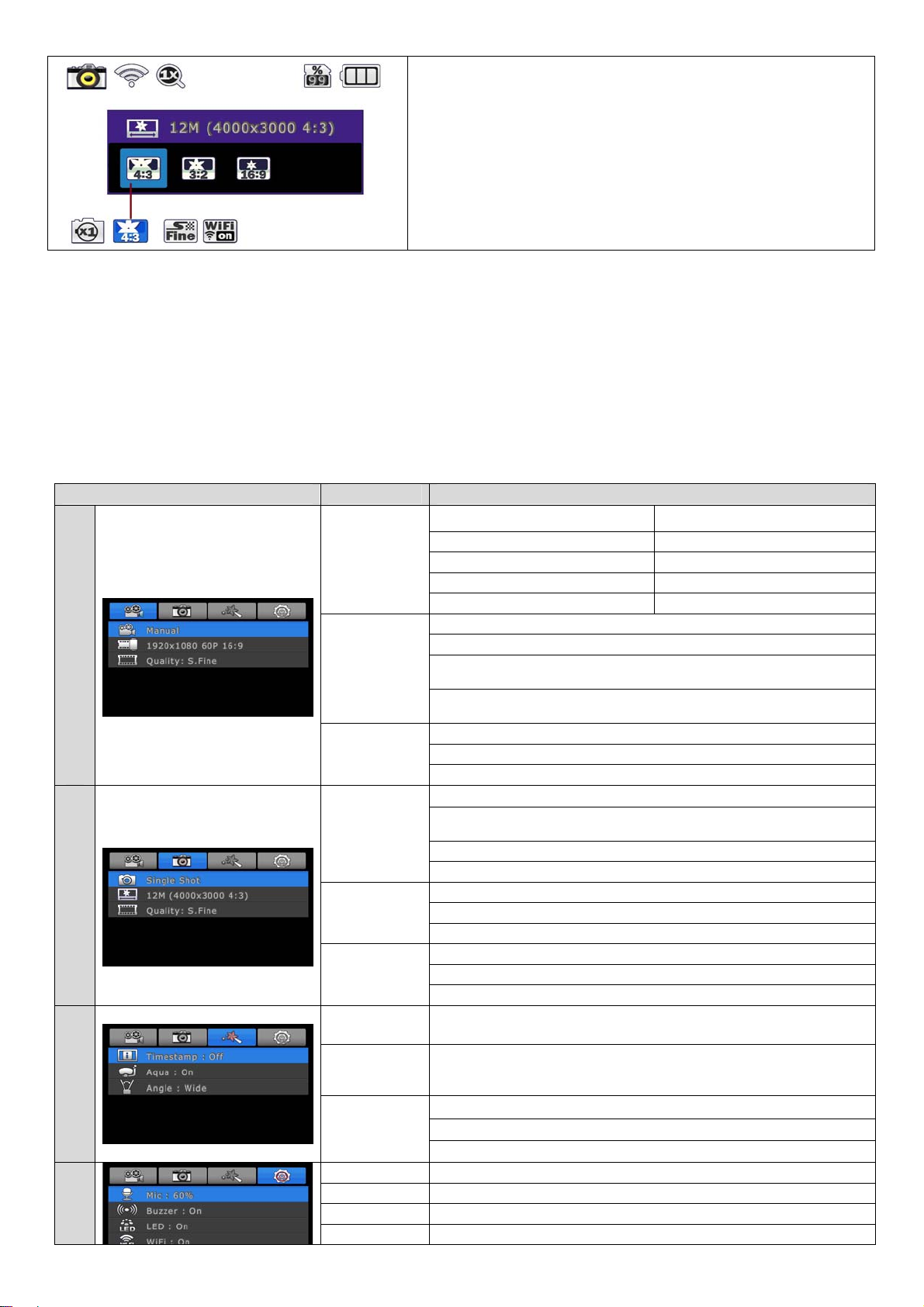
- Photo quick setup screen
- Press QUICK SETUP (#2) button to go to quick setup
- Select image size
- Use UP / DOWN (#2, #3) button to choose option
- Press SELECT (#1) to confirm setting option
9. User setup menu
- User can select basic settings and detailed setting options through user setup menu
1) Press SETUP (#2) button and hold for 2 seconds to enter user setup menu
2) User setup menu is divided into four categories (video, photo, effect, settings)
3) Press UP (#2) button to move category.
4) Press DOWN (#3) button to enter the sub-menu.
5) Press SELECT (#1) button to select and confirm setting option within sub-menu
Category Sub menu Setting Option
NTSC PAL
1080p 60fps, 30fps 1080p 50fps, 25fps
Video
Photo
Effect
Settings
Resolution
Recording
option
Image
quality
Photo
option
Resolution
Image
quality
Time
stamp
Aqua
scene
FOV
Mic. Volume Off, 30%, 60%, 100%
Buzzer Buzzer On / Off
LED LED On / Off
WiFi WiFi On / Off
1200p 60fps, 30fps 1200p 50fps, 25fps
720p 120fps, 60fps, 30fps 720p 100fps, 50fps, 25fps
480p 240fps 480p 200fps
Manual
Timer 1min, 5min, 10min, 30min
Multi file REC. 1min, 5min, 10min, 30min
(record consecutive video files of setup time)
Time lapse 1sec, 3sec, 5sec, 10sec, 30sec
(captures each image of setup time and save as video file)
Super Fine
Fine
Normal
Manual
Time lapse 0.5sec, 1sec, 3sec, 5sec, 10sec, 30sec
(captures each image of setup time and save as photo)
Burst 11 photo images per second
Timer 5sec, 10sec
12M (4000 x 3000) 4:3
8.5M (3648 x 2432) 3:2
7.2M (3648 x 2052) 16:9
Super Fine
Fine
Normal
On / Off
Shows current time in recorded file
On / Off
When the camera is shooting underwater, select 'aqua scene on'
to give more vivid color images in the scene.
Wide lens angle
Medium lens angle
Narrow lens angle
*Use CLASS10 memory card only
*Use CLASS10 memory card only

TV Out NTSC / PAL
Time Set current time (YYMMDD:HHMM)
Format
Default Setting
Auto LCD Off
Auto Power Off
Info Shows current firmware version
Yes / No
Memory card format
Yes / No
Turn back all settings to default
Yes / No
LCD will automatically turn off in 30sec when there is no operation
YEs / No
The camera will automatically turn off in 3min when there is no
operation.
10. Playback mode
- Press MODE (#3) button and hold for two seconds to change to playback mode.
- Mode changes as (video mode → photo mode → playback mode → video mode) in turn.
- User can view recorded video or photo through LCD screen of the camera.
1) In playback mode, press SELECT (#1) button to select the file type to playback (video or photo)
2) Thumbnail of recorded file will be displayed. Press UP / DOWN (#2, #3) button to use control panel, and select the file by
pressing SELECT (#1) button.
3) While the file is playing, you can press UP / DOWN button to use control panel and select the file by pressing SELECT (#1)
button.
Playback mode Operation
- In playback mode, select the file type to playback (video or photo)
- Press UP / DOWN (#2, #3) button choose file type
- Press SELECT (#1) button to select
- Thumbnail of video files. Select the file to play.
- Press UP / DOWN (#2, #3) button to use control panel
- Press SELECT (#1) button to select
- Video playback
- Press UP / DOWN (#2, #3) button to use control panel
- Press SELECT (#1) button to select

- Thumbnail of photo files. Select the file to display.
- Press UP / DOWN (#2, #3) button to use control panel
- Press SELECT (#1) button to select
- Photo playback
- Press UP / DOWN (#2, #3) button to use control panel
- Press SELECT (#1) button to select
11. Smartphone control
- Utilizing WiFi function of ISAW MST-X7, user can control the camera through smartphone.
- Compatible with iOS ver. 5.0 or better, Android OS Jelly Bean or better.
- Before connect the camera, download 'Action Viwer' application from smartphone app store.
- Search for 'ACTI OM VIE WER' in iPhone App Store or Google Play Store
* While smartphone is connected to the camera, camera button operation will be disabled.
* Select all settings of the camera before connect to your smartphone.
* 'ACTION VIEWER' features will be upgraded through application update through your smartphone.
12. Connect ISAW MST-X7 to smartphone (using ACTION Viewer)
- Turn on 'WiFi' function in ISAW MST-X7.
- Wait 1 min to activate WiFi signal in the camera.
- WiFi signal is activated.
- WiFi is ready to connect.

- 'Action Viewer' is not connected to ISAW MST-X7.
- Setup WiFi connection between the camera and the smartphone.
- Enter 'Setup' of smartphone.
- Select 'iCam_xxxxxx' in WiFi setting.
- Default password is 12345678'
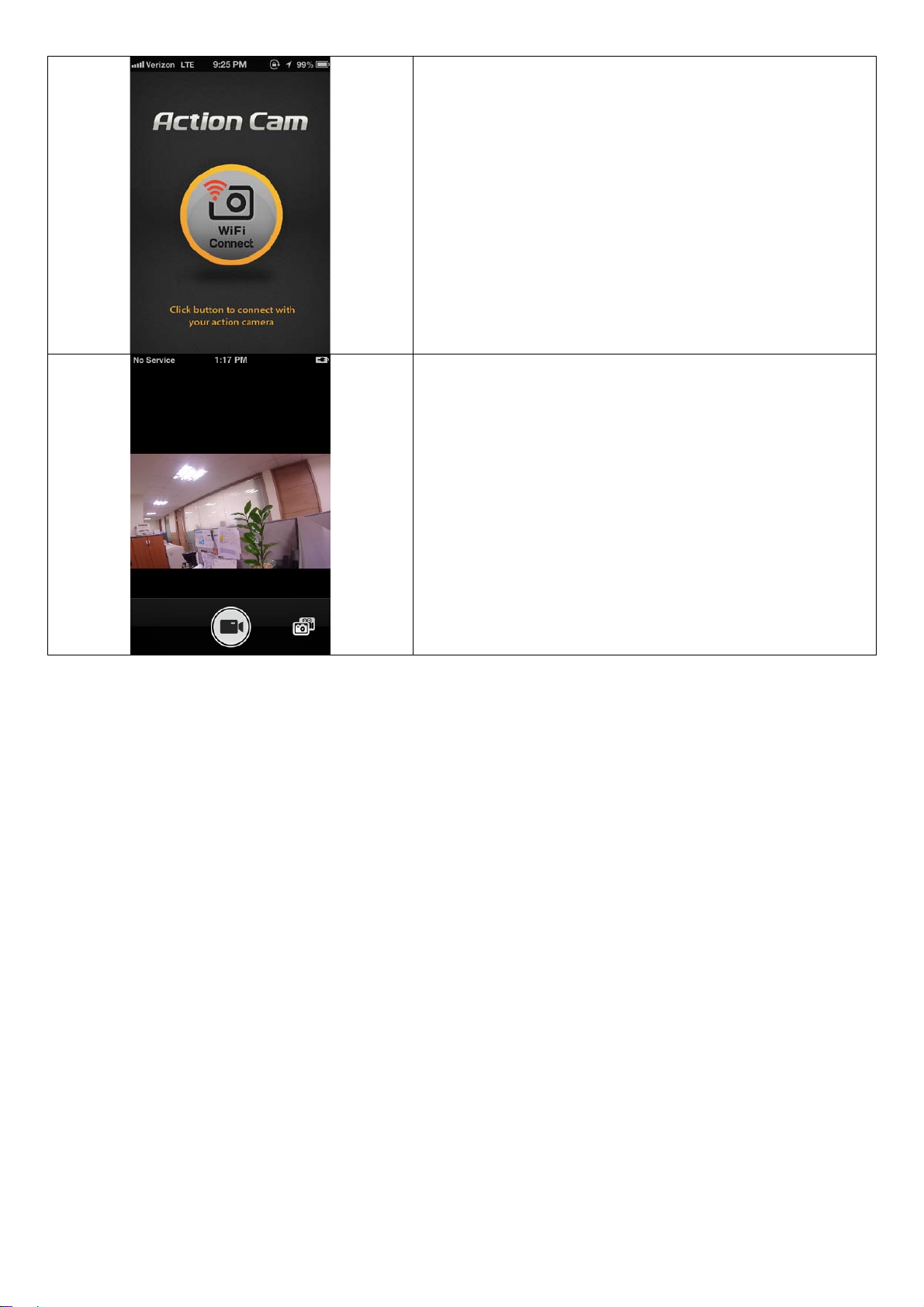
- Run 'ACTION Viewer' application in smartphone.
- Click 'Connect' button in application to connect ISAW MST-X7.
- Smartphone screen will display live screen of the camera.
- Control the camera through the control panel of smartphone
application.
- Show LIVE screen display
- Start/Stop video recording
- Start/Stop photo shooting
* While smartphone is connected to the camera, camera button
operation will be disabled.
* Select all settings of the camera before connect to your
smartphone.
* 'ACTION VIEWER' features will be upgraded through application
update through your smartphone.
13. Recharging battery
- LCD will show the low battery icon when the battery is too low and close to the cut off level.
- The camera will save the file, if it is recording, and then turn off. Then, you must recharge your battery.
- It will take about 3.5 hours for full charging by USB.
- You can use an AC charging adapter (optional accessory) for quick charging. It will take about 2.5 hour for full charging
1) Turn off the camera
2) Connect the camera USB port to your computer via USB cable.
3) Status LED will be turned on and battery recharging will be started
4) LED will be turned off when it is fully charged
14. Transferring data to computer
- If the camera is connected to a computer or AC adapter while it is powered off, the camera starts to recharge the battery.
- If the camera is connected to a computer while it is powered on, the camera changes to file-transfer mode.
- While the camera is connected to a AC adapter or Car charger for recharge, the camera can record while it is recharging.
1) Power on ISAW MST-X7
2) Connect the camera to a computer via USB cable.
3) The camera LCD will display as 'USB connecting'
4) Go to ‘my computer’ in PC
5) Search ‘removable disc’.
6) Double click ‘removable disc’
7) Double click ‘DCIM’ folder.
8) Select ‘Video’ or ‘Photo’ folder
9) Open the folders to find video or photo file
10) Copy and paste files to the computer.
15. Firmware Update
- You can always find the latest firmware updates of ISAW products on the website. www.isawcam.com
- Firmware upgrade may not available if battery is too low. Recharge up to two cells of battery gauge for proper upgrade.
(find the latest firmware in www.isawcam.com)
(compatible both in Windows & Mac OS)

1) Format the memory card, and copy firmware file to the root directory of Micro SD card
2) Insert the Micro SD to ISAW MST-X7 and turn on power.
3) Firmware upgrade will be automatically started as showing the updating status on the LCD screen.
4) When upgrade is completed, the camera shows 'F/W Updating 7/7 stage 100%' and automatically turns off.
*Do NOT turn off the device or take out the battery during firmware upgrade.
16. Features and specifications
- You can find the detailed specification of the product on the website. www.isawcam.com
- "ISAW MST-X7" 1080p 60fps Action camera
- FULL HD (1920 x 1080) resolution, 60fps recording
- 60m waterproof housing
- 12M Pixel high precision digital Image CMOS sensor
- 152° wide-angle field of view (FOV)
- Built in 2.0" LCD (320x240)
- Built in WiFi antenna
- Versatile recording resolution (1080p / 1200p / 720p / 480p)
- High speed slow motion recording (720p 120fps / 480p 240fps)
- Maximum 11 burst photo shots per second
- H.264 codec, saved as MP4 format
- Rechargeable Li-ion battery
- Battery running time : Approximately 120 minutes of continuous recording (1080p 30fps)
* recording time may vary, depends on environmental condition.
- Recharging time : 3.5 hours by USB
2.5 hours by AC adapter (Optional Accessory)
- Easy graphical user interface in LCD display
- Full line of mounting accessories
Package Includes:
1) ISAW MST-X7 action camera
2) Waterproof housing
3) Opened backdoor
4) Open-frame housing
5) Tripod Mount
6) Flat mount (x2)
7) Curved helmet mount
8) Surf board mount
9) Short connector
10) Long connector
11) Extension connector
12) 90° Rotate connector (long)
13) 90° Rotate connector (Short)
14) Connecting screw (x4)
15) USB Cable
16) Rechargeable Li-ion Battery
17) 3M adhesive tape
18) Pouch
17. WARNING
- ISAW MST-X7 is designed to shoot video or photo with dynamic angles in all sort of extreme and sports moments. Mount the
camera in various surfaces within your action.

- To minimize any kinds of damages from electromagnetic wave, we recommend
to place the camera at least 20cm away
from human body.
- The waterproof housing must be checked for leaks before each use. The seal must be clean and undamaged. Check the
sealing before each use by a dive without the camera.
- We accept no liability for any damage caused by leaks in the casing.
- Attach the camera always in a way, that it does not get lost in a possible drop off self adhesive pad or at a breaking of other
mounting parts. Secure the camera always in addition, for example by attaching a safety line to the camera housing. We
assume no liability for direct or indirect damages caused by the failure of hardware.
- Do not attach the camera to the outside of vehicles, if you are participating in public traffic, or if the camera is causing
danger to others in a possible fall.
- Battery, seals, and mounting parts are aging, depending on frequency of use and ambient conditions
(for example sunlight, temperature, humidity, vibration). Therefore this parts needs to be replaced regularly.
This device complies with part 15 of the FCC Rules.
Operation is subject to the fo
(1) This device may not cause harmful interference, and
his device must accept any interference received,
(2) T
including interference that may cause undesired operation.
Caution: Any ch
responsible for compliance could void user’s authority to operate the equipment.
anges or modifications to the equi
llowing two conditions:
pment not expressly approved by the party
