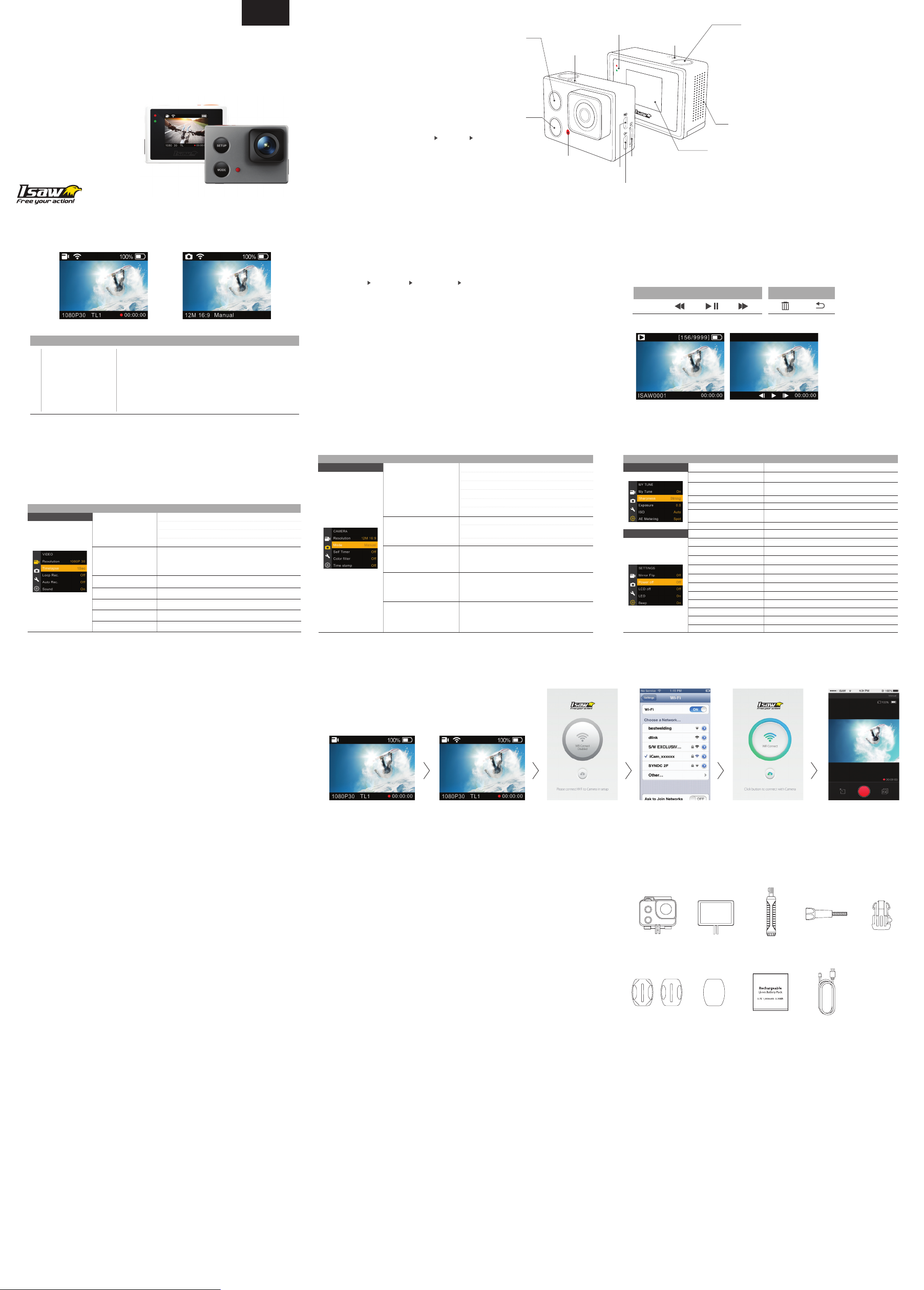
USER’S Manual
Air / Wing
+ Please visit our website to download our multi-language manual
www.isawcam.com
ENGLISH / ESPAÑOL / FRANÇAIS / DEUTSCH
PORTUGUêS / русский / ITALIANO
한국어 / 中国 / 日本
V106
ENGLISH
1. Name of parts
Mode changes as Video Mode Photo Mode Playback mode in turn
Press this button and hold for 2 seconds to turn on or turn off the WiFi
Press this button to enter/exit the setup menu
Press this button to browse the setup menu
Press this button to change camera mode
Press this button to browse the setup categorymenu
Setup button
Mode button
WiFi On/O
LED
LED
Internal MIC
Power On/O
Press this button and hold for 2 seconds to
turn on or turn off the camera
Recording On/O
Press this button to take photo or
to start or stop recording
Select menu in setup mode On/O
In the setup menu, press this button to
confirm the selected menu
Speaker
LCD
LED
Micro SD slot
+ The blue LED is on when the battery is charging.
HDTV OUT
USB
2. LCD icons
1 1
2 23 34 4
5 6 7 5 6
No.
1
2
3
4
5
6
7
Mode
WiFi
Memory capacity
Battery
Resolution
Shooting mode
Recording Time
Shows the current shooting mode (video or photo)
Shows the WiFi connection status
Shows the usable memory capacity in percentage (%)
Shows the battery capacity status option
While shooting videos or photos, it shows the current recording resolution
While shooting videos or photos, it shows the current shooting mode
While shooting videos or photos, it shows the current recording time
DescriptionFunction
7. User setup menu
- You can select basic settings and detailed setting options through the user setup menu.
1. Press SETUP to enter the user setup menu.
2. User setup menu is divided into four categories (video, photo, My Tune, settings)
3. Press and hold MODE to move category.
4. Press SETUP and MODE to browse that category.
5. Press REC to select and conrm the setting option within the sub-menu.
Function
Video
Sub menu
Resolution
Time lapse
Loop Rec.
Auto start
Mic
Color lters
Time Stamp
1080P 1920 x 1080 30fps
960P 1280 x 960 30fps
720P 1280 x 720 60fps
720P 1280 x 720 30fps
Time lapse 1s, 2s, 3s, 5s, 10s, 15s, 30s
Take pictures at the selected interval to create an accelerated video.
Loop 1m, 3m, 5m
On / Off. If ON, starts to record after the selected time when the camera is switched on (1s, 5s, 10s)
On / Off. If ON, sound will be captured and added to the video recording.
Shoot in Vivid colors, Natural colors, Sepia filter, Black &White
On / Off
Description
3. Start the camera 6. Playback mode
1) Open the battery cover and insert an ISAW Li-ion battery.
2) Insert a SD card into the SD card slot.
3) Press the power button and hold 2 seconds.
4) The camera turns on and the LCD monitor shows the camera image.
5) Mode changes as
( Video mode Photo mode Playback mode Video mode) in turn.
4. Video recording
- While the camera is on, press REC to start recording videos as per the established settings.
- When the camera starts to record, the LED blinks and the LCD displays the recording time.
- Press REC again to stop the recording.
- You can choose various resolutions and recording options in the Video section of the User
setting menu section (see 7. User setup menu)
- Press MODE hold to change to playback mode
- You can view recorded videos or photos through the LCD screen of the camera.
1. In playback mode, press SETUP to choose a le to view.
2. Press REC to view the le.
3. While the le is playing you can use the control panel by pressing:
Button
MODE(2s) SETUP SETUP (2s) MODEREC.
Control
5. Photo shoot
- While the camera is on, press MODE to change to photo camera mode.
- Press REC to take a photo.
- You can choose various photo sizes and capture options in the Photo section of the User
setting menu section (see 7. User setup menu)
- In time-lapse mode press REC to start the time-lapse and REC again to stop it.
Function Function
Photo My Tune
Sub menu Sub menu
Resolution
Capture options
Self timer
Color lters
Time Stamp
12M 4608 x 2592 16:9
8.5M 3840 x 2160 16:9
7.3M 3648 x 2048 16:9
5M 3072 x 1728 16:9
3M 2304 x 1296 16:9
2M 1920 x 1080 16:9
Manual
Time lapse 3s, 5s, 10s, 15s, 30s, 60s
Take pictures at the selected interval to create an accelerated video.
Burst : Take 10 photos with a single press of the button
Delays the photo by the selected time: 2s, 10s.
Shoot in Vivid colors, Natural colors, Sepia filter, Black &White
On / Off
Description Description
Settings
NB : New settings and parameters are added via updates of the firmware. Make sure to use the latest firware for an optimal experience.
Check www.isawcam.com for the latest firmware updates.
My Tune
Sharpness
Exposure
ISO
AE Metering
White balance
WDR
Mirror Flip
Power o
LCD o
LED
Beep
TV
Delete all
Format
Default
Time
Language
Information
When turned on, below settings will be restored to their last value. Turn off to set to auto.
Strong, Normal, Soft
+2, +1.7, +1.3, +1, +0.7, +0.3, 0, -0.3, -0.7, -1, -1.3, -1.7, -2
Set the correction of the exposure
ISO 50, 100, 200, 400, 800, 1600
center, average, spot
Set the white balance to a different type of light
Auto, Daylight, Cloudy, Tungsten lamp, Fluorescent lamp
On /Off
On /Off (Flips the image vertically)
Off / 3m / 5m / 10m
Off / 1m / 5m / 10m
On /Off
On /Off
Choose frequency PAL (50Hz) or NTSC (60hz)
Cancel / Confirm (Delete files under ‘DCIM’ folder only)
Cancel / Confirm (Delete all files and format SD card)
Cancel / Confirm
Set the current time (YYMMDD:HHMM)
English, French, Spanish, German
Shows the current S/W version
8. Recharging the battery
- The LCD will ash the low battery icon when the battery is too low and almost depleted.
- The camera will save the le, if it is recording, and then turn o.
Then, you must recharge your battery.
- It will take about 150 minutes to fully charge the battery via USB.
- You can use an AC charging adapter (optional accessory) for a quicker recharge.
1. Turn o the camera.
2. Connect the camera USB port to your computer via USB cable.
3. The blue LED will be on and the battery will start recharging.
4. The LED will be o when the battery is fully charged.
9. Smartphone control
With the WiFi function of ISAW Cameras, you can control the camera with your smartphone.
- Compatible with iOS ver. 6.0 or higher, Android OS Jelly Bean or higher.
- Before you connect the camera, download the ‘ISAW Viewer ll’ application on your smartphone.
- Search for ‘ISAW VIEWER ll’ in iPhone App Store or Google Play Store
* While your smartphone is connected to the camera, camera button operation will be disabled.
*‘ISAW VIEWER ll’ will be upgraded with more features as further updates are released.
- If the camera is connected to a computer or an AC adapter while it is powered o,
the camera starts to recharge the battery.
- If the camera is connected to a computer while it is powered on, the camera
changes to le-transfer mode.
- While the camera is connected to an AC adapter or a car charger for recharge,
the camera can record while it is recharging.
1. Turn on your ISAW Camera.
2. Connect the camera to a computer via a USB cable.
3. The camera LCD will display ‘USB Ready’.
4. Go to ‘my computer’ in the PC.
5. Locate ‘removable disc’.
6. Double click ‘DCIM’ folder and search video or photo les.
12. Firmware Update (www.isawcam.com)
- You can always nd the latest rmware updates of ISAW products on the website.
www.isawcam.com
- Firmware upgrade may not possible if the battery is too low.
Recharge the battery up to two third of the gauge for a safer upgrade.
1. Format the memory card, and copy the rmware le to the root directory of the Micro SD card.
2. Insert the Micro SD into ISAW Cameras and turn the camera on.
3.
The rmware upgrade will start automatically, and the camera will turn o when upgrade is nished.
( *Do NOT turn o the device or remove the battery during the rmware upgrade. )
10. Connect your ISAW Camera to a smartphone
- Turn on the ‘WiFi’ on your camera - WiFi signal is activated
- WiFi is ready to connect
13. Features and specications11. Transferring data to a computer
- Super Slim Action camera
- Full HD 1080p 30fps professional video quality
- 40m waterproof housing (Included in Wing only)
- High precision digital CMOS sensor with maximum 12MP photo resolution
- 150° wide-angle eld of view
- 1.5” built-in LCD view nder
- Built-in WiFi with enhanced application viewer
- Versatile recording resolution (1080p / 960p / 720p)
- Time lapse video, time lapse photo
- Burst shot photos (max. 10 consecutive photo shots)
- Multi langage menu (Eng, Esp, Fra, Deu)
- Rechargeable Li-ion battery
- Battery running time : max. 100 minutes of continuous recording
(* recording time may vary, depends on environmental condition.)
- Recharging time : 150 minutes
- Easy graphical user interface in LCD display
- ‘ISAW Viewer ll’ is not connected to camera.
- Setup WiFi connection between
the camera and the smartphone.
- Enter ‘ WiFi Setup’ of smartphone.
- Select ‘iCam_YYXXXXXX’ in WiFi setting.
- The default password is ‘1234567890’
14. Package Includes
(in ISAW Wing only)
Flat & Curved
adhesive mount
Open frameWaterpoof housing Hand grip
Adhesive tape
- Run ‘ISAW Viewer ll’ application on your
smartphone.
- Tap ‘Connect’ in the application to
connect your ISAW camera.
- The smartphone screen will display the
live screen of the camera.
(in ISAW Wing only)
Battery
- Control the camera through the control
panel of the smartphone application.
- Show LIVE screen display
- Start/Stop video recording
- Start/Stop photo shooting
- File viewer
- File download
- User settings
Screw
(Wing - 2ea, Air - 1ea)
USB cable
Release buckle
Any Changes or modications not expressly approved by the party responsible for compliance could void
the user’s authority to operate the equipment.
This device complies with part 15 of the FCC Rules. Operation is subject to the following two conditions:
(1) This device may not cause harmful interference, and (2) this device must accept any interference
received, including interference that may cause undesired operation.
FCC Radiation Exposure Statement:
This equipment complies with FCC radiation exposure limits set forth for an uncontrolled environment.This
transmitter must not be co-located or operating in conjunction with any other antenna or transmitter.
Note: This equipment has been tested and found to comply with the limits for a Class B digital device,
pursuant to part 15 of the FCC Rules. These limits are designed to provide reasonable protection against
harmful interference in a residential installation. This equipment generates uses and can radiate radio
frequency energy and, if not installed and used in accordance with the instructions, may cause harmful
interference to radio communications. However, there is no guarantee that interference will not occur in a
particular installation. If this equipment does cause harmful interference to radio or television reception,
which can be determined by turning the equipment o and on, the user is encouraged to try to correct the
interference by one or more of the following measures:
- Reorient or relocate the receiving antenna.
- Increase the separation between the equipment and receiver.
- Connect the equipment into an outlet on a circuit dierent from that to which the receiver is connected.
- Consult the dealer or an experienced radio/TV technician for help.
