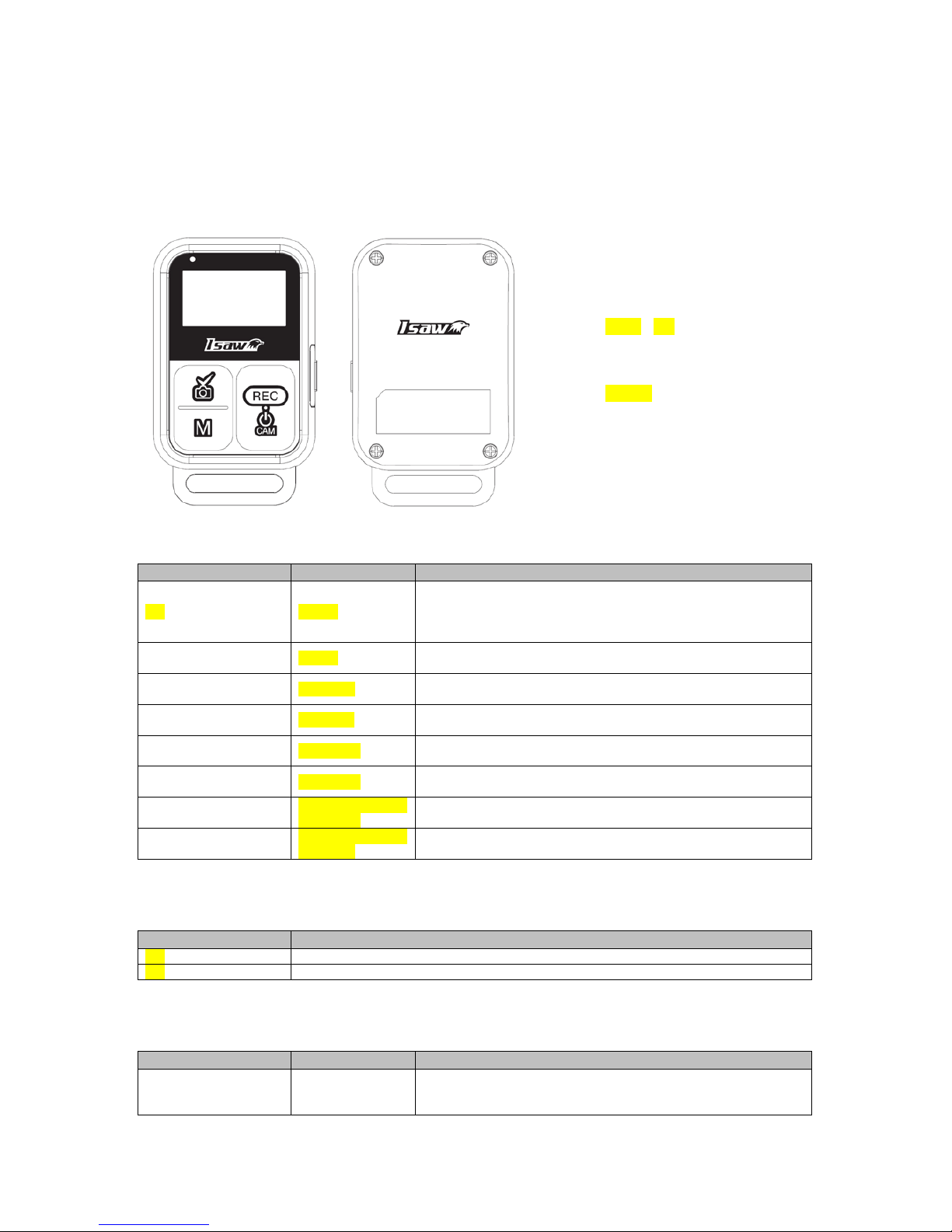
ISAW WiFi Remote Controller
User Manual
(V.1.00)
1. Name of each part
1. LED Lamp
2. LCD Screen
3. Mode / RC Power button
4. Camera select button
5. Shutter / Camera off button
6. USB slot
2. General operations
Function
Button
Description
RC Power on / off MODE (Long)
Press 'MODE' button for 2 seconds
Remote controller will be turned on / off.
* When there is no button operation with RC for 5 mins, the RC
will goes to 'power save' mode.
Change camera mode MODE
Press 'MODE' button.
Connected camera will change to selected mode (video / photo)
Select individual
camera
CAMERA
Press 'CAMERA' button.
Remote controller will select each connec ted ca mera to operate.
Select camera group CAMERA (Long)
Press 'CAMERA' button for 2 seconds.
Remote controller will control all conn ect ed camer a as a group.
Recording SHUTTER
Press 'SHUTTER' button.
Video recording / Photo shoot
Camera power off SHUTTER (Long)
Press 'SHUTTER' button for 2 seconds.
Remote controller will turn off power of selected camera.
Connect the camera
MODE +
SHUTTER
Press 2 buttons together for 2 seconds.
Remote controller activates to connect to the camera
Disconnect the camera
MODE +
CAMERA
Press 2 buttons together for 2 seconds.
Remote controller will disconnect from selected camera
3. USB operation
Status
Operation
RC Power off
Li-ion battery recharging
RC Power on
Ready for firmware upgrade
4. How to connect WiFi (Pairing)
Steps
Image
Description
Step#1.
Camera WiFi
on
Camera
operation
Activate WiFi in the camera. Select 'RC' in WiFi option.
Wait 1min until WiFi signal is activ ate d in the camera.
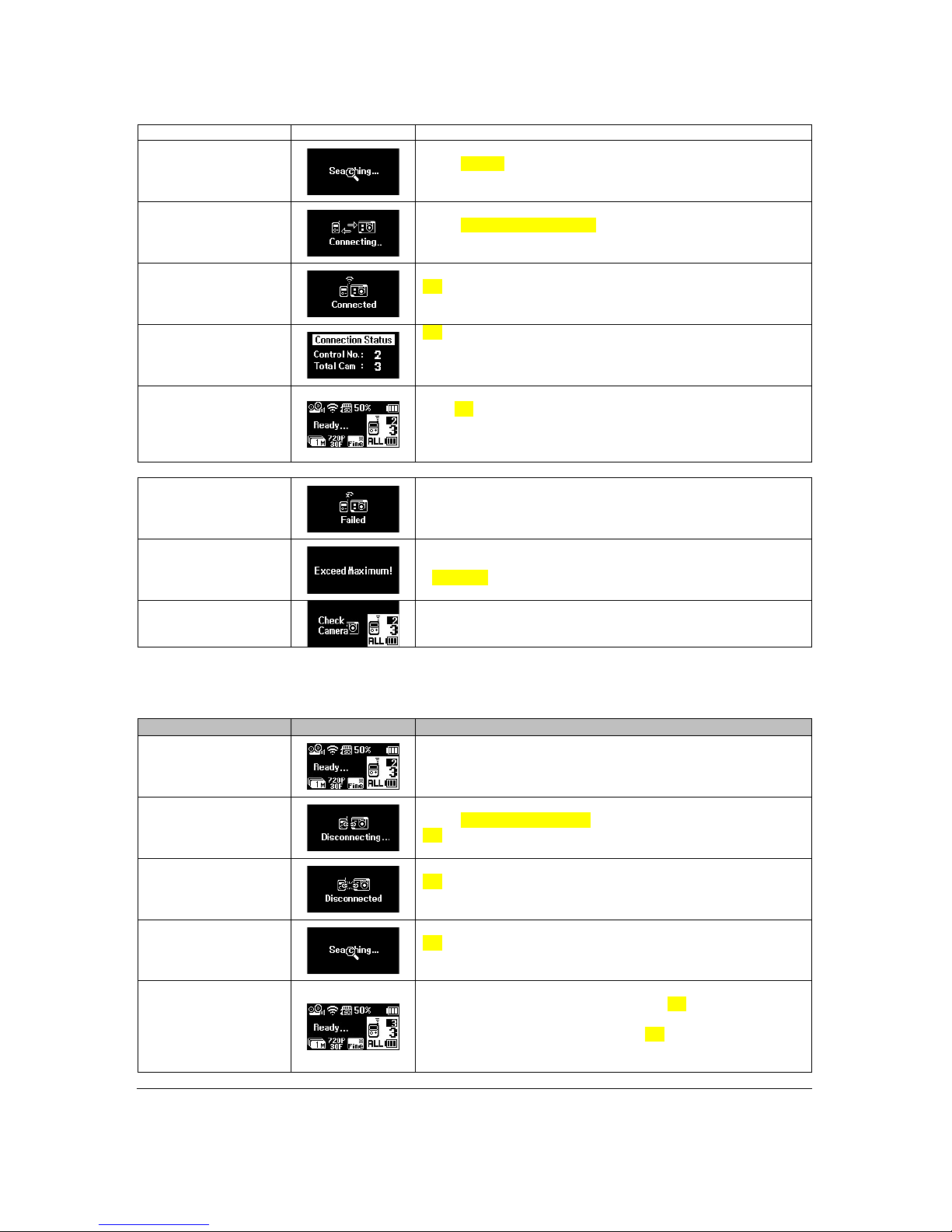
Step#2. Standby
Press 'MODE' button for 2 seconds.
RC is standby to connect.
Step#3. Connect
Press 'MODE and SHUTTER' buttons together for 2 seconds.
RC starts to connect to the camera.
Step#4. Connected
RC is connected to the camera.
Step#5. Status
RC shows the status of multi camera control status.
Control number is the number of camera currently connected
Total cam is the total number of connected cameras.
Step#6. Mirroring
After RC is connected, LCD mirrors the camera's status.
User can monitor camera's status through RC LCD
simultaneously.
* Connection failed
WiFi connection is failed.
Goes back to standby screen.
* Exceed connection
Total number of connec tion is exceeded.
Disconnect the camera in order to replace the connection
* ISAW RC can control maximum 9 cameras at the same time
*Unstable connection
WiFi is connected but signal is unstable.
Check the camera's WiFi signal status
Properly disconnect WiFi connection from the camera
5. How to disconnect WiFi (De-pairing)
Steps
Image
Description
Step#1.Connected
Currently connected to the camera
Step#2. Disconnect
Press 'MODE and CAMERA' buttons together for 2 seconds.
RC starts to disconnect from the camera.
Step#4. Disconnected
RC is now disconnected from the camera.
Step#5. Standby
RC is back to standby mode.
Step#6.Connect
Other Cam
If there is other connected camera to the RC, it will automatically
connect to other camera.
(Camera #2 is disconnected, and RC
is now connected to
camera #3)

* Disconnection
failed
WiFi disconnection is failed.
Press 'YES' button to retry the disconnection.
6. LCD Screen
Camera
LCD
Shows currently connected camera status
Mode
Video mode or Photo mode
WiFi
WiFi signal status
SD card
SD card connectivity
Memory
Balance memory capacity of SD card
Cam battery
Battery status of currently connected camera
Recording
Ready or Recording
Rec. mode
Shows recording mode or photo setup mode
Resolution
Video / Photo resolution
Quality
Image quality of video / photo
Remote
LCD
Shows remote status in LCD
Current Cam
Currently connected camera's number
Total Cam
Total number of camera conne cted
Device
All: Control all connected cameras simultaneously
One: Control individual camera currently connected
RC battery
Battery status of remote controller
7. LCD Screenplay
Function
Image
Description
Power save mode
When there is no button operation in RC f or 5 minutes, the RC
will automatically goes to 'power save' mode.
Press any button to go back to normal status.
WiFi Interruption
When WiFi signal is weak or interrupted, LCD shows 'X' sign in
WiFi spot.
Wait for 1~2 minutes until the signal goes back to normal.
Otherwise, please check the environmental condition and reboot
the device.
No SD
SD card is not properly connected.
Check SD card connectivity in the camera
SD Error
SD card is connected, but error has occurred in SD card.
Check SD card status, and format the SD card
* When format SD card, all data will be deleted
Playback
When the connected camera changes its mode to 'playback', the
RC shows the 'Playback' message.
Press 'MODE' button to go back to video mode.
Software version
When the RC is turned off, it shows current s/w version.
Please check s/w version before upgrade.

8. Recharging Battery
- ISA
W remote controller uses built in Li-i on batt ery power.
- Recharge the battery with USB cable inc lude d.
* Please recharge your remote controller before using it the first time.
- Runni
ng time: approximately 2 hours ~ 4 hours. (environmental due to power save mode)
- Battery recharge time: approximately 1.5 hours.
9. Firmware Upgrade
- ISAW remote controller is able to upgrade with simply software update.
- Please visit www.isawcam.com for the latest firmware upgrade of remote controller.
10. Safety Warning
- ISAW Remote Controller is designed to control the ISAW camera through WiFi signal.
- To minimize any kinds of damages from electromagnetic wave, we recommend to locate the remote
controller at least 8 inches (20cm) away from the human body.
- Remote controller is NOT a waterproof. Do NOT put the remote controller into the water.
- Do not disassemble, crush, bend, heat or insert foreign object into the device.
- Please recharge your remote controller before using it the first time.
- To ensure proper WiFi connection, please keep the distance from the camera less than 25m (80ft) Please avoid to operate the remote controller in high temperature over 60°C.
- Please avoid to operate the remote controller in high humidity environments.
- Operation in lower temperature than 0°C will cause low battery runtime.
- ISAW is not responsible for incidental or consequential damages relating to or resulting from the
use of this product of any of its parts.
11. Package Included
ISAW Remote Controller USB Cable
< part 15.105 (b) >
(b) For a Class B digital device or peripheral, the instructions furnished the user shall include the following
or similar statement, placed in a prominent location in the text of the manual:
Note: This equipment has been tested and found to comply with the limits for a Class B digital device,
pursuant to part 15 of the FCC Rules. These limits are designed to provide reasonable protection against
harmful interference in a residential installation. This equipment generates, uses and can radiate radio
frequency energy and, if not installed and used in accordance with the instructions, may cause harmful
interference to radio communications. However, there is no guarantee that interference will not occur in a
particular installation. If this equipment does cause harmful interference to radio or television reception,
which can be determined by turning the equipment off and on, the user is encouraged to try to correct the
interference by one or more of the following measures:
—Reorient or relocate the receiving antenna.
—Increase the separation between the equipment and receiver.
—Connect the equipment into an outlet on a circuit different from that to which the receiver is connected.
—Consult the dealer or an experienced radio/TV technician for help.
END
This device complies with
pa
rt 15 of
the FCC Rules.
Operation is
subject to the following two conditions:
(1) This device may not cause harmful interference, and
(2) This device must accept any interference received,
including interference that may cause undesired operation.
Caution: Any changes or modifications to the equipment not expressly approved by the party
responsible for
compliance could void user’s authority to operate the equipment.
