Isaw EXtreme User Manual & Warranty

www.isawcam.com
1.
Откройте крышку батарейного отсека и вставьте литийионный аккумулятор из комплекта
поставки.
2.
Откройте крышку батарейного отсека и вставьте карту памяти «Micro SD»
(камера не осуществляет запись, если карта памяти «Micro SD» отсутствует).
3.
Нажмите и удержите нажатой кнопку «POWER» (Питание) в течение 2 секунд.
Камера включается, и на ЖКД отображается картинка из видоискателя.
Нажмите и удержите нажатой кнопку«POWER» (Питание) в течение 2 сек.
Нажмите кнопку «REC.»,
чтобы начать запись видео или сделать фотоснимок.
Питание ВКЛ./ВЫКЛ.
REC. - Пуск/окончание
записи видео
Вход в режим
быстрой настройки
Режим переключения
Режим быстрой
настройки
Нажмите кнопку «QUICK SETUP» (Быстрая настройка),
чтобы оперативно изменить настройки непосредственно перед съемкой
Нажатие и удержание кнопки «MODE» (Режим) в течение 2 секунд
позволяет переключаться между режимами:
«Video» (Видео), «Photo» (Фото), «Playback» (Воспроизведение).
Нажмите кнопку «SELECT» (Выбор), чтобы подтвердить вход в меню
быстрой настройки.
Нажатие и удержание кнопки «SETUP» (Настройка) в течение 2 секунд
позволяет войти в режим изменения пользовательских настроек.
Режим
пользовательских
настроек
Переход между
настраиваемыми
категориями
Вход в меню
настроек в режиме
настроек
Подтверждение
меню настроек
Режим
трансфокатора
В режиме пользовательских настроек нажатие на кнопку «SELECT»
(Выбор) позволяет подтвердить меню настроек.
В режиме пользовательских настроек нажатие на кнопку «DOWN»
(Вниз) позволяет осуществить вход в меню для настраиваемой
категории.
В режиме пользовательских настроек нажатие на кнопку «UP» (Вверх)
позволяет перемещаться между настраиваемыми категориями.
Нажатие на кнопку «ZOOM» позволяет выполнить вход в режим
трансфокатора.
Функция
Кнопка
Описание
2. Описание функций кнопок
3. Включение камеры
1. Элементы внешнего вида
Приближение
Нажатие на кнопку «UP» (Вверх) позволяет приблизить объект
(макс. 4-х кратное увеличение).
Отдаление
Нажатие на кнопку «DOWN» (Вниз) позволяет отдалить объект.
Нажатие на кнопку «DOWN» (Вниз) в режиме однократного увеличения
(1x) позволяет выполнить выход их режима трансфокации.
●
Камера «ISAW EXTREME» имеет три кнопки (№№ , , ):
●
кнопка «POWER / REC. / SELECT» (Питание/Снять/Выбор);.
●
кнопка «SETUP / QUICK SETUP / UP» (Настройка/Быстрая настройка/Вверх);
●
кнопка «MODE / ZOOM / DOWN» (Режим/Трансфокатор/Вниз).
●
Описание работы кнопок представлено в таблице ниже.
*
Если задана функция автоматического выключения «Auto Power off»,
камера автоматически выключится спустя 3 минуты отсутст вия активности.
①
POWER / REC. / SELECT (Питание/Снять/Выбор);.
②
SETUP / QUICK SETUP / UP
(Настройка/Быстрая настройка/Вверх)
③
MODE / ZOOM / DOWN
(Режим/Трансфокатор/Вниз)
④
Встроенный микрофон
⑤
Аудиовидеовыход HDTV
⑥ USB
⑦
Динамик
⑧
Разъем для карты памяти
«Mic
ro SD»
⑨
Отсек для литийионного аккумулятора
⑩
Светодиодный индикатор
( )
( )
( )
РУССКИЙ
Камера «ISAW EXTREME»
Руководство по эксплуатации
( )
1
⑦
②
①
③
⑩
⑩
④
⑤
⑥
⑨
⑧
USER’S Manual / Warranty
www.isawcam.com / www.isawcam.co.kr
ENGLISH / ESPAÑOL / FRANÇAIS / DEUTSCH
PORTUGUÊS / РУССКИЙ / SVENSKA/ DANSK
SUOMEN / 한국어/日本語 / 中文
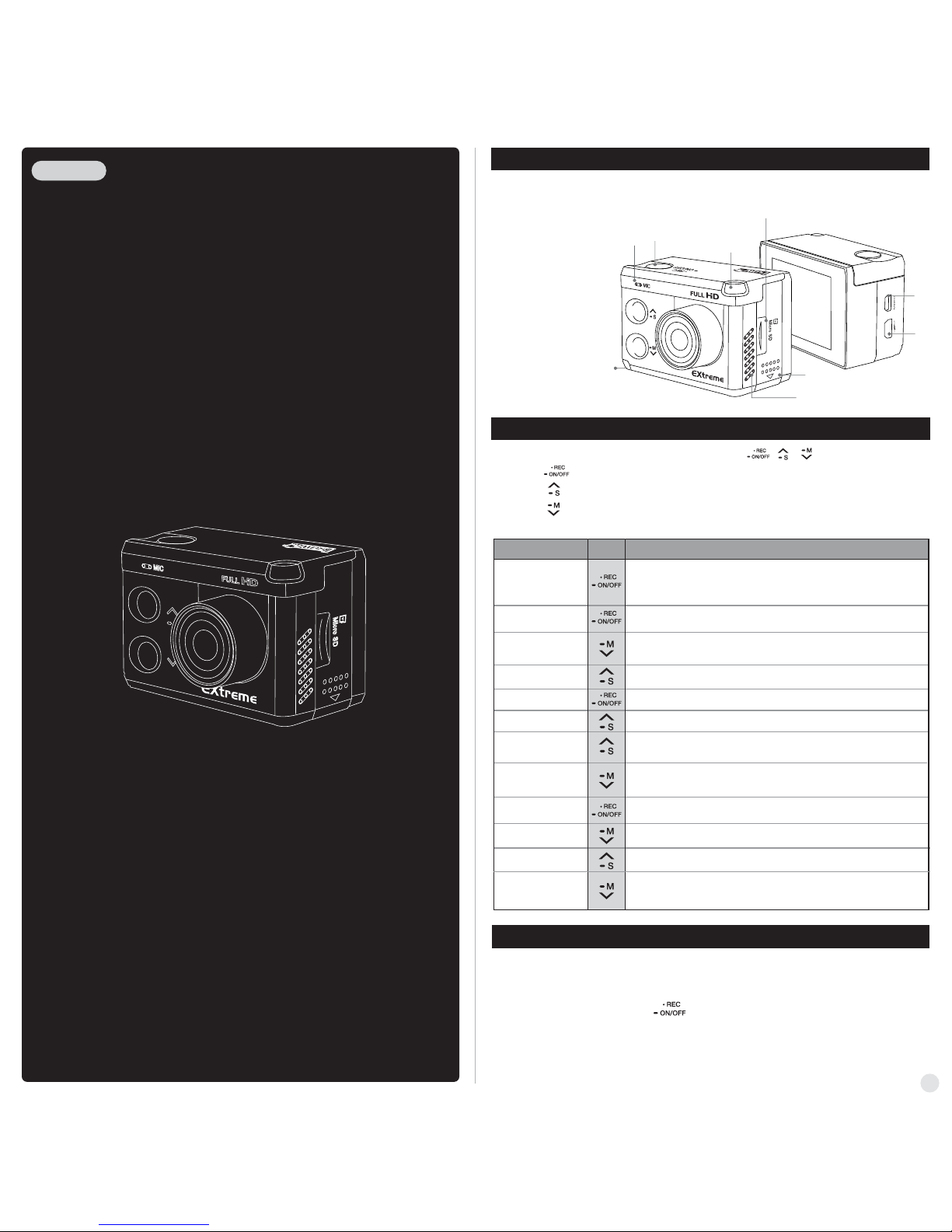
2. Operation & button description
3. Start the camera
1. Names of each part
www.isawcam.com
ENGLISH
'ISAW EXTREME'
USER MANUAL
●
ISAW EXTREME is operated by three buttons (Button , , )
●
Button ( ) means 'POWER / REC. / SELECT'.
●
Button means 'SETUP / QUICK SETUP / UP'.
●
Button means 'MODE / ZOOM / DOWN'.
●
The definition of each button is as below table.
( )
( )
Press the POWER button and hold for 2 seconds
Press the REC. button to start video recording or photo shoot
Power On / Off
REC Start / Stop
Switch Mode
Quick Setup
Press the QUICK SETUP button to change quick setup before recording
Press the MODE button and hold for 2 seconds to switch modes
(Video, Photo, Playback)
Enter Quick Setup
Press the SELECT button to confirm to enter the quick setup menu
User Setup
Press the SETUP button and hold for 2 seconds to enter user setup mode
Change setting
category
Within user setup mode, press UP button to switch category
Enter Quick Setup
Within user setup mode, press DOWN button to enter setting menu
in each category
Confirm setting menu
Zoom Mode
Within user setup mode, press SELECT button to confirm setting menu
Press ZOOM button to enter zoom mode
Function Button
Description
*
If Auto Power off is set, the camera will automatically shut down in 3 minutes
when there is no operation.
Zoom-in
Press UP button to zoom-in (max. 4x enlarge)
Zoom-out
Press DOWN button to zoom-out
Press DOWN button from 1x zoom, to exit from zoom mode
1. Open the battery cover and insert ISAW Li-ion battery.
2. Open the battery cover and insert Micro SD card.
(The camera does not record when there is no Micro SD inside)
3. Press the shutter POWER ( ) button and hold for two seconds.
The camera turns on and LCD monitor shows camera image.
1
① Power / REC. / Select
② Setup / Quick setup / up
③ Mode / Zoom / Down
④ Internal MIC
⑤ HDTV Out
⑥ USB
⑦ Speaker
⑧ Micro SD slot
⑨ Li-ion battery slot
⑩ LED Indicator
⑦
②
①
③
⑩
⑩
④
⑤
⑥
⑨
⑧
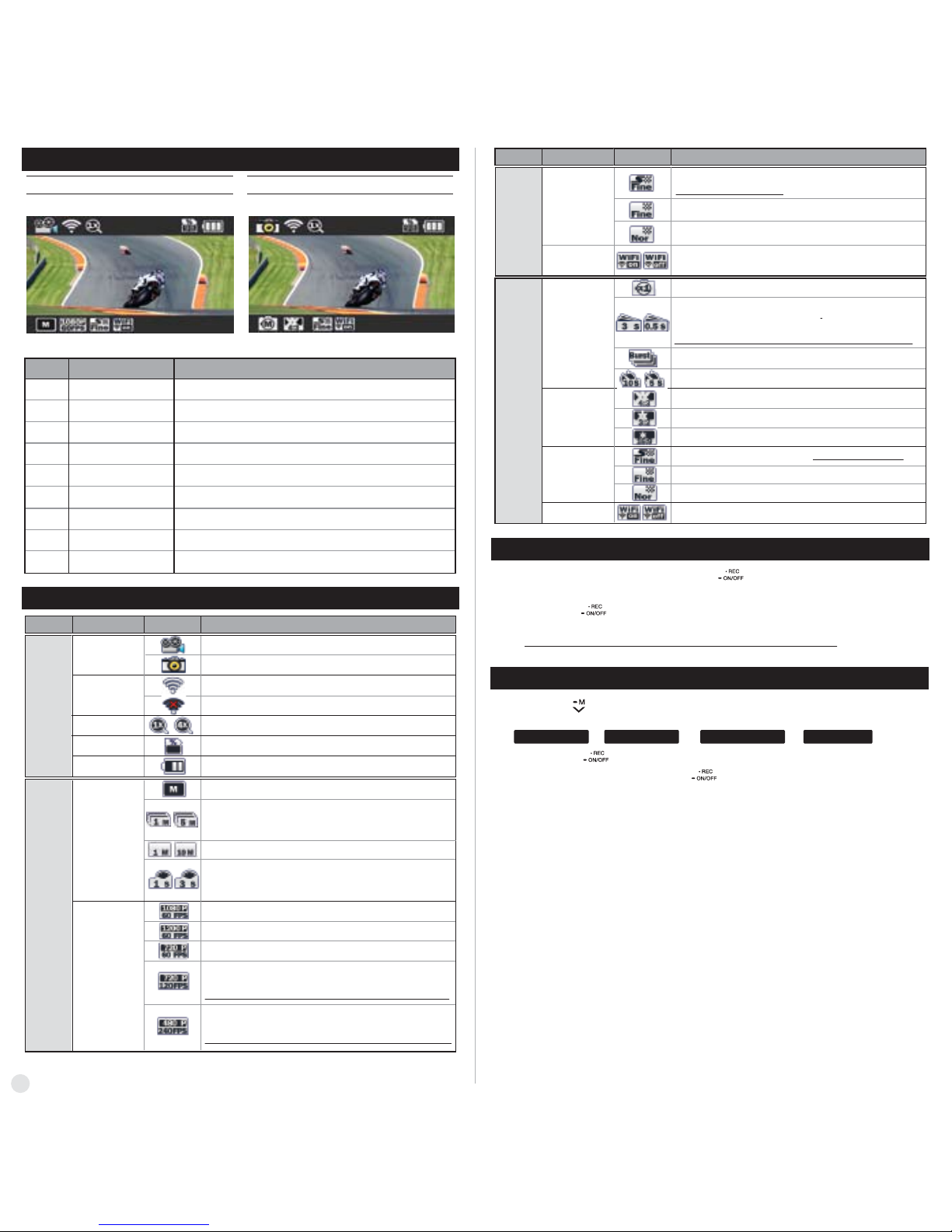
6. Video recording
5. Graphical icon description
7. Photo shoot
4. LCD screen shot
Photo screen
⑥ ⑦ ⑧ ⑨ ⑥ ⑦ ⑧ ⑨
① ② ③ ④ ⑤ ① ② ③ ④
⑤
Image quality
WiFi Hotkey
Shows WiFi connectivity (WiFi on/off)
Super fine video image quality
* Use CLASS10 memory card only
Fine video image quality
Normal video image quality
VIDEO
Video screen
⑥
⑦
⑧
⑨
①
②
③
④
⑤
Shows current shooting mode (video or photo)
Shows WiFi connection status
Shows current zoom level
Shows usable memory capacity in percentage (%)
Shows battery capacity status
While shooting video or photo, it shows current recording option
While shooting video or photo, it shows resolution and speed
While shooting video or photo, it shows image quality
Shows WiFi connectivity (WiFi on/off)
Current mode
WiFi
Zoom
Memory capacity
Battery
Recording option
Resolution
Image quality
WiFi Hotkey
FunctionNo.
Description
Full HD (1920x1080) 60fps / 30fps video recording
UXGA (1600x1200) 60fps / 30fps video recording
Real HD (1280x720) 60fps / 30fps video recording
Video recording starts and stops by shutter button only.
Recording automatically stops in setup time.
Captures each image of setup time and save as video file.
(1sec / 3sec / 5sec / 10sec / 30sec)
Press shutter button to stop.
Record consecutive videos files of setup time continuously.
(1min / 5min / 10min / 30min)
Press shutter button to stop.
Real HD (1280x720) 120fps high speed video recording
High speed recording file is played with 1/4 speed slow motion video.
Recording
options
Resolutions
Video Recording Mode
Photo Shooting Mode
WiFi signal activated
WiFi signal deactivated
Zoom level
(Upto x4)
Shows usable memory capacity in percentage (%)
Shows battery capacity status
Current mode
WiFi
Zoom
Memory capacity
Battery
Function
IconsMode
Description
ALL
VIDEO
* In high speed recording, camera zoom and audio recording will be disabled.
WVGA (848x480) 240fps high speed video recording
High speed recording file is played with 1/8 speed slow motion video.
* In high speed recording, camera zoom and audio recording will be disabled.
* Zoom function will be disabled during high speed recording
(720p 120fps / 480p 240fps)
Function
IconsMode
Description
WiFi Hotkey
Super fine photo image quality ( * Use CLASS10 memory card only )
7.2MP (3648 x 2052) 16:9 ratio
8.5MP (3648 x 2432) 3:2 ratio
12MP (4000x3000) 4:3 ratio
Self-timer photo
Burst photo shooting (11 photo images per second)
Single photo shooting
Captures each image of setup time and save as photo.
(0.5sec / 1sec / 3sec / 5sec / 10sec / 30sec / 60sec)
Press shutter REC. button to stop.
* In high speed time lapse mode (0.5sec/1sec), use CLASS10 memory only.
Shows WiFi connectivity (WiFi on/off)
Normal photo image quality
Fine photo image quality
Photo shoot
options
Image Size
Image quality
Photo
1. After the camera is turned on, press REC. button to start video recording.
2. When the camera starts to record, LED light blinks and shows recording time on LCD.
3. Press REC. button to stop recording.
4.
Without entering user setting menu, user can select video 'QUICK SETUP' before start recording.
( )
( )
(* If 'Auto LED off' option is selected in user setup, LED light will not blink.)
●
Press MODE button and hold for two seconds to change to photo camera mode.
●
Mode changes as
( video mode → photo mode → playback mode → video mode
) in turn.
( )
1. Press REC. button to shoot photo.
2.
In time lapse photo mode, press REC. button to stop photo shooting.
3.
Without entering user setting menu, user can select photo 'QUICK SETUP' before start shooting.
( )
( )
2
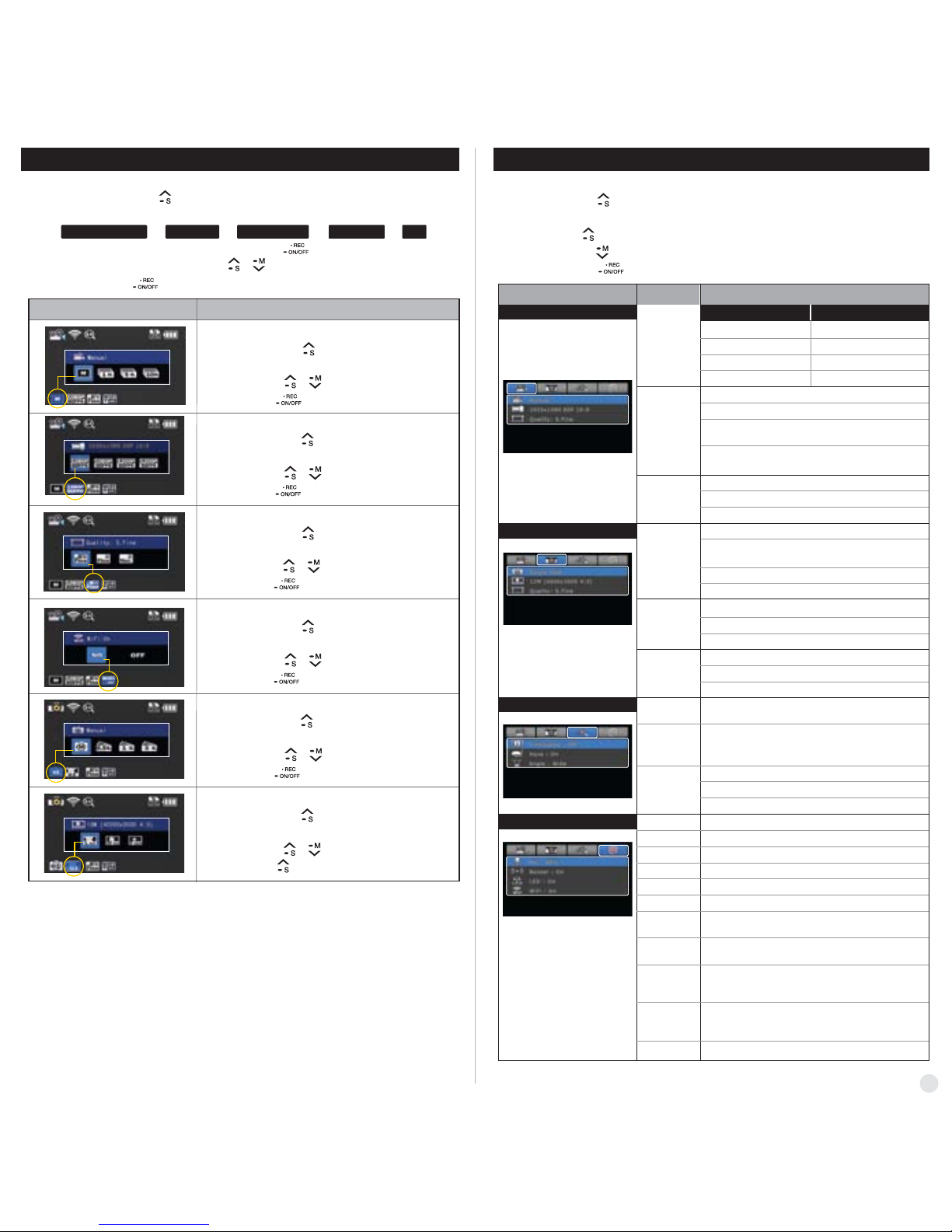
●
Video quick setup screen
●
Press QUICK SETUP button to go to quick setup
●
Select recording options
●
Use UP / DOWN button to choose option
●
Press SELECT to confirm setting option
●
Video quick setup screen
●
Press QUICK SETUP button to go to quick setup
●
Select video resolution and recording speed
●
Use UP / DOWN button to choose option
●
Press SELECT to confirm setting option
●
Video quick setup screen
●
Press QUICK SETUP button to go to quick setup
●
Select image quality
●
Use UP / DOWN button to choose option
●
Press SELECT to confirm setting option
●
Video quick setup screen
●
Press QUICK SETUP button to go to quick setup
●
Select WiFi connectivity
●
Use UP / DOWN button to choose option
●
Press SELECT to confirm setting option
8. Quick setup
1. Press QUICK SETUP button to select quick setup options on bottom of the screen.
2. Quick setup mode changes as
recording option → resolution → image quality → wifi on/off → exit in turn.
3. Select the quick setup option and press SELECT button to adjust setting option.
4. In setting option, press UP / DOWN button to choose setting option.
5. Press SELECT button to confirm setting option.
Quick setup screen Operation
●
Photo quick setup screen
●
Press QUICK SETUP button to go to quick setup
●
Select photo shooting option
●
Use UP / DOWN button to choose option
●
Press SELECT to confirm setting option
●
Photo quick setup screen
●
Press QUICK SETUP button to go to quick setup
●
Select image size
●
Use UP / DOWN button to choose option
●
Press SELECT to confirm setting option
●
Without entering user setting menu, user can adjust various quick setups in live screen.
( )
( )
( )
( )
( )
( )
( )
( )
( )
( )
( )
( )
( )
( )
( )
( , )
( , )
( , )
( , )
( , )
( , )
( , )
●
User can select basic settings and detailed setting options through user setup menu.
9. User setup menu
Resolution
Recording
option
Image
quality
1080p 60fps, 30fps
1200p 60fps, 30fps
720p 120fps, 60fps, 30fps
480p 240fps
Manual
Super Fine (
*Use CLASS10 memory card only)
Fine
Normal
Timer 1min, 5min, 10min, 30min
Multi file REC. 1min, 5min, 10min, 30min
(record consecutive video files of setup time)
Time lapse 1sec, 3sec, 5sec, 10sec, 30sec
(captures each image of setup time and save as video file)
1080p 50fps, 25fps
1200p 50fps, 25fps
720p 100fps, 50fps, 25fps
480p 200fps
Function Sub menu Description
Recording
option
Manual
Burst 11 photo images per second
Timer 5sec, 10sec
Time lapse 0.5sec, 1sec, 3sec, 5sec, 10sec, 30sec
(captures each image of setup time and save as photo)
On / Off . Shows current time in recorded file
On / Off .
When the camera is shooting underwater, select
'aqua scene on' to give more vivid color images in the scene
Resolution
12M (4000 x 3000) 4:3
8.5M (3648 x 2432) 3:2
7.2M (3648 x 2052) 16:9
FOV
Mic. Volume
Buzzer
LED
WiFi
TV Out
Time
Format
Default Setting
Auto LCD Off
Auto Power Off
Info
Aqua scene
Time stamp
Wide lens angle
Medium lens angle
Narrow lens angle
Image
quality
Super Fine (*Use CLASS10 memory card only)
Normal
Fine
Video
Photo
Effect
Settings
Off, 30%, 60%, 100%
Buzzer On / Off
Shows current firmware version
LED On / Off
WiFi On / Off
NTSC / PAL
Set current time (YYMMDD:HHMM)
Yes / No.
Memory card format
Yes / No
Turn back all settings to default
Yes / No
LCD will automatically turn off in 30sec when there is
no operation
Yes / No
The camera will automatically turn off in 3min when there
is no operation.
1. Press SETUP button and hold for 2 seconds to enter user setup menu.
2. User setup menu is divided into four categories (video, photo, effect, settings)
3. Press UP button to move category.
4. Press DOWN button to enter the sub-menu.
5. Press SELECT button to select and confirm setting option within sub-menu.
NTSC PAL
( )
( )
( )
( )
1
3

13.
Connect ISAW EXTREME to smartphone (using ISAW Viewer)
●
''ISAW Viewer' is not connected to ISAW EXTREME.
●
Setup WiFi connection between the camera and
the smartphone.
●
Enter 'Setup' of smartphone.
●
Select 'iCam_xxxxxx' in WiFi setting.
●
Run 'ISAW Viewer' application in smartphone.
●
Click 'Connect' button in application to connect
ISAW EXTREME.
●
Smartphone screen will display live screen of
the camera.
●
Default password is '12345678'
●
Turn on 'WiFi' function in ISAW EXTREME.
●
Wait 1 min to activate WiFi signal
in the camera. (For the first time connection)
●
WiFi signal is activated.
●
WiFi is ready to connect.
10. Playback mode
Playback mode
Operation
●
LCD will show the low battery icon when the battery is too low and close to the cut off level.
●
The camera will save the file, if it is recording, and then turn off.
Then, you must recharge your battery.
●
It will take about 3.5 hours for full charging by USB.
●
You can use an AC charging adapter (optional accessory) for quick charging.
It will take about 2.5 hour for full charging.
11. Recharging battery
1. Turn off the camera.
2. Connect the camera USB port to your computer via USB cable.
3. Status LED will be turned on and battery recharging will be started.
4. LED will be turned off when it is fully charged.
1. In playback mode, press SELECT button to select the file type to playback
( video or photo )
2. Thumbnail of recorded file will be displayed.
Press UP / DOWN button to use control panel, and select the file by
pressing SELECT button.
3. While the file is playing, you can press UP / DOWN button to use control panel and
select the file by pressing SELECT button.
●
Press MODE button and hold for two seconds to change to playback mode.
●
Mode changes as
( video mode → photo mode → playback mode → video mode ) in turn.
●
User can view recorded video or photo through LCD screen of the camera.
( )
( )
( )
( )
( , )
●
In playback mode, select the file type to playback
( video or photo )
●
Press UP / DOWN button choose file type
●
Press SELECT button to select
( )
( , )
●
Thumbnail of video files. Select the file to play
●
Press UP / DOWN button to use control panel
●
Press SELECT button to select
( )
( , )
●
Video playback
●
Press UP / DOWN button to use control panel
●
Press shutter button to select
( )
( , )
●
Thumbnail of photo files. Select the file to display.
●
Press UP / DOWN button to use control panel
●
Press shutter button to select
( )
( , )
●
Photo playback
●
Press UP / DOWN button to use control panel
●
Press SELECT button to select
( )
( , )
●
Utilizing WiFi function of ISAW EXTREME, user can control the camera through smartphone.
●
Compatible with iOS ver. 5.0 or better, Android OS Jelly Bean or better.
●
Before connect the camera, download 'ISAW Viwer' application from smartphone app store.
●
Search for 'ISAW VIEWER' in iPhone App Store or Google Play Store
12. Smartphone control
* While smartphone is connected to the camera, camera button operation will be disabled.
* Select all settings of the camera before connect to your smartphone.
* 'ISAW VIEWER' features will be upgraded through application update through
your smartphone.
4
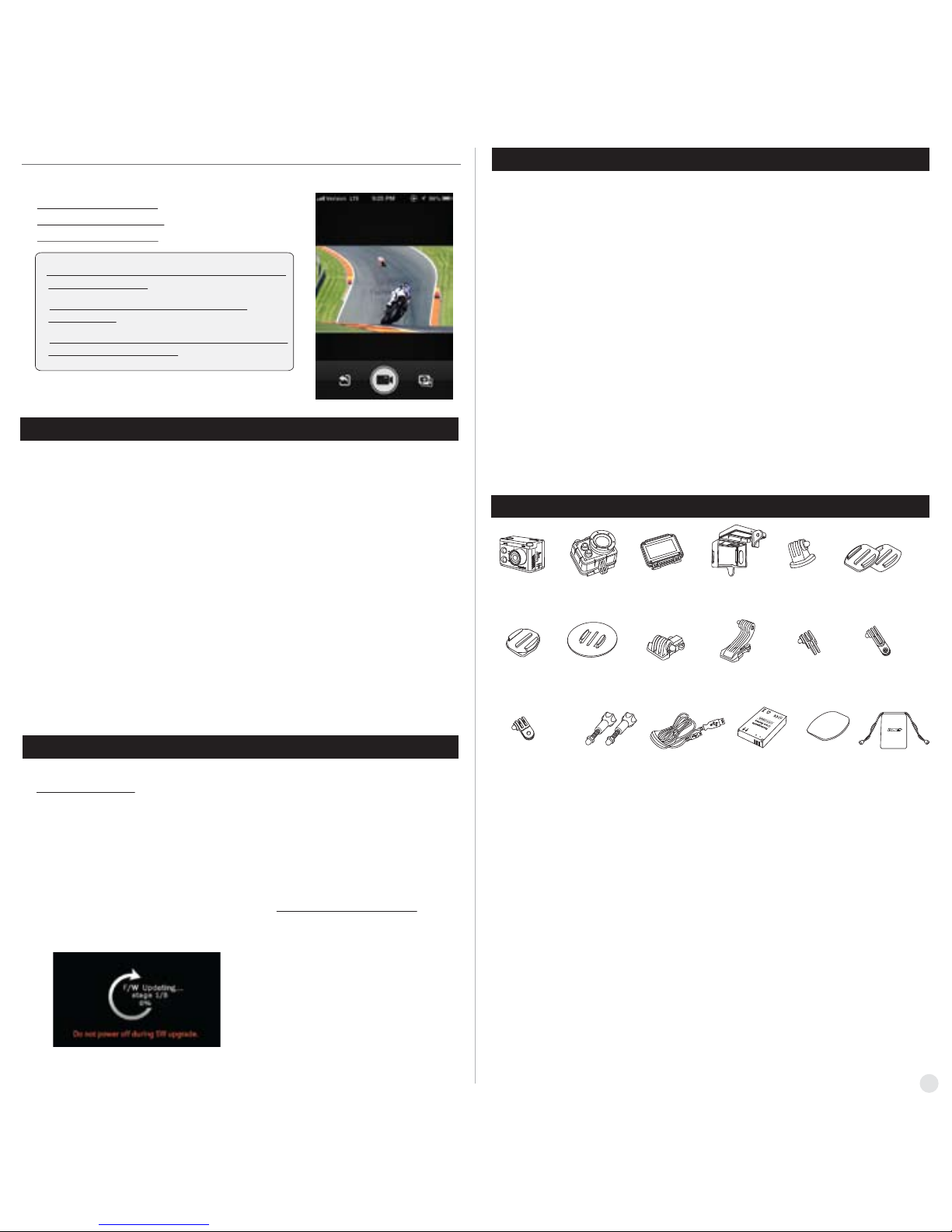
17. Package Includes
●
Control the camera through the control panel of smartphone application.
-
Show LIVE screen display
-
Start/Stop video recording
-
Start/Stop photo shooting
* While smartphone is connected to the camera, camera button
operation will be disabled
* Select all settings of the camera before connect to
your smartphone.
* 'ISAW VIEWER' features will be upgraded through application
update through your smartphone.
14. Transferring data to computer (compatible both in Windows & Mac OS)
●
If the camera is connected to a computer or AC adapter while it is powered off, the camera
starts to recharge the battery.
●
If the camera is connected to a computer while it is powered on, the camera changes
to file-transfer mode.
●
While the camera is connected to a AC adapter or Car charger for recharge, the camera
can record while it is recharging.
1. Power on ISAW EXTREME.
2. Connect the camera to a computer via USB cable.
3. The camera LCD will display as 'USB Ready'.
4. Go to ‘my computer’ in PC.
5. Search ‘removable disc’.
6. Double click ‘removable disc’.
7. Double click ‘DCIM’ folder.
8. Select ‘Video’ or ‘Photo’ folder.
9. Open the folders to find video or photo file.
10. Copy and paste files to the computer.
15. Firmware Update (find the latest firmware in www.isawcam.com)
●
You can always find the latest firmware updates of ISAW products on the website.
www.isawcam.com
●
Firmware upgrade may not available if battery is too low.
Recharge up to two cells of battery gauge for proper upgrade.
1. Format the memory card, and copy firmware file to the root directory of Micro SD card.
2. Insert the Micro SD to ISAW EXTREME and turn on power.
3. Firmware upgrade will be automatically started as showing the updating status
on the LCD screen.
4. When upgrade is completed, the camera shows 'F/W Updating 7/7 stage 100%' and
automatically turns off.
(
*Do NOT turn off the device or take out the battery during firmware upgrade. )
16. Features and specifications
●
"ISAW EXTREME" 1080p 60fps Action camera
●
FULL HD (1920 x 1080) resolution, 60fps recording
●
60m waterproof housing
●
12M Pixel high precision digital Image CMOS sensor
●
152° wide-angle field of view (FOV)
●
Built in 2.0" LCD (320x240)
●
Built in WiFi antenna
●
Versatile recording resolution (1080p / 1200p / 720p / 480p)
●
High speed slow motion recording (720p 120fps / 480p 240fps)
●
Maximum 11 burst photo shots per second
●
H.264 codec, saved as MP4 format
●
Rechargeable Li-ion battery
●
Battery running time : max. 120 minutes of continuous recording
(* recording time may vary, depends on environmental condition.)
●
Recharging time : 3.5 hours by USB
2.5 hours by AC adapter (Optional Accessory)
●
Easy graphical user interface in LCD display
●
Full line of mounting accessories
.
Opened backdoor. Open-frame
housing
.
Tripod Mount
.
Waterproof
housing
.
ISAW Extreme
action camera
.
Flat mount (x2)
.
Short connector. Long connector
.
90° Rotate connector
(long)
.
90° Rotate connector
(Short)
.
Extension
connector
.
Surf board mount
.
Curved helmet
mount
.
Rechargeable
Li-ion Battery
.
3M adhesive tape. Pouch
.
USB Cable
.
Connecting screw
(x4)
15
