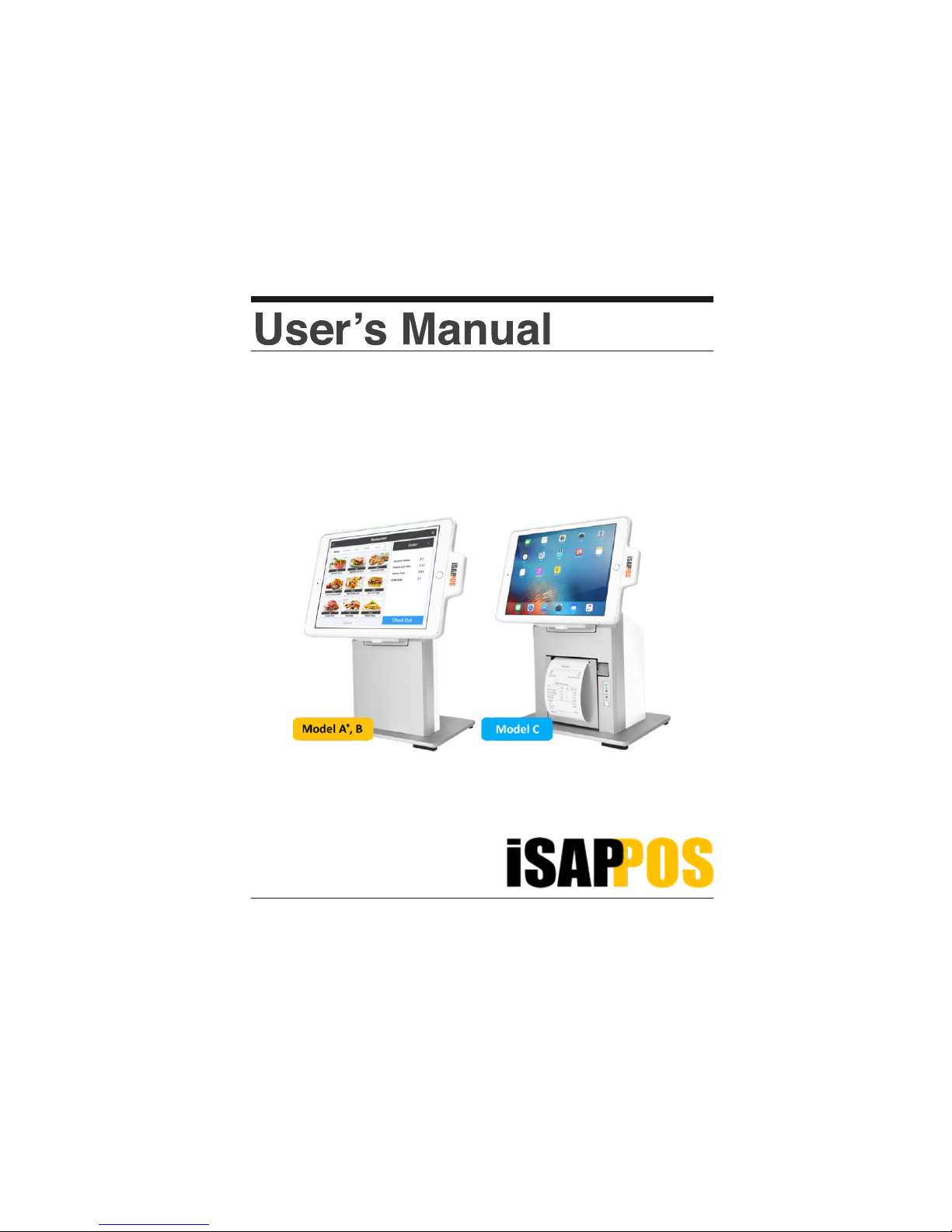
iSAPPOS 9/12 Stand
(Model A+ / B / C)
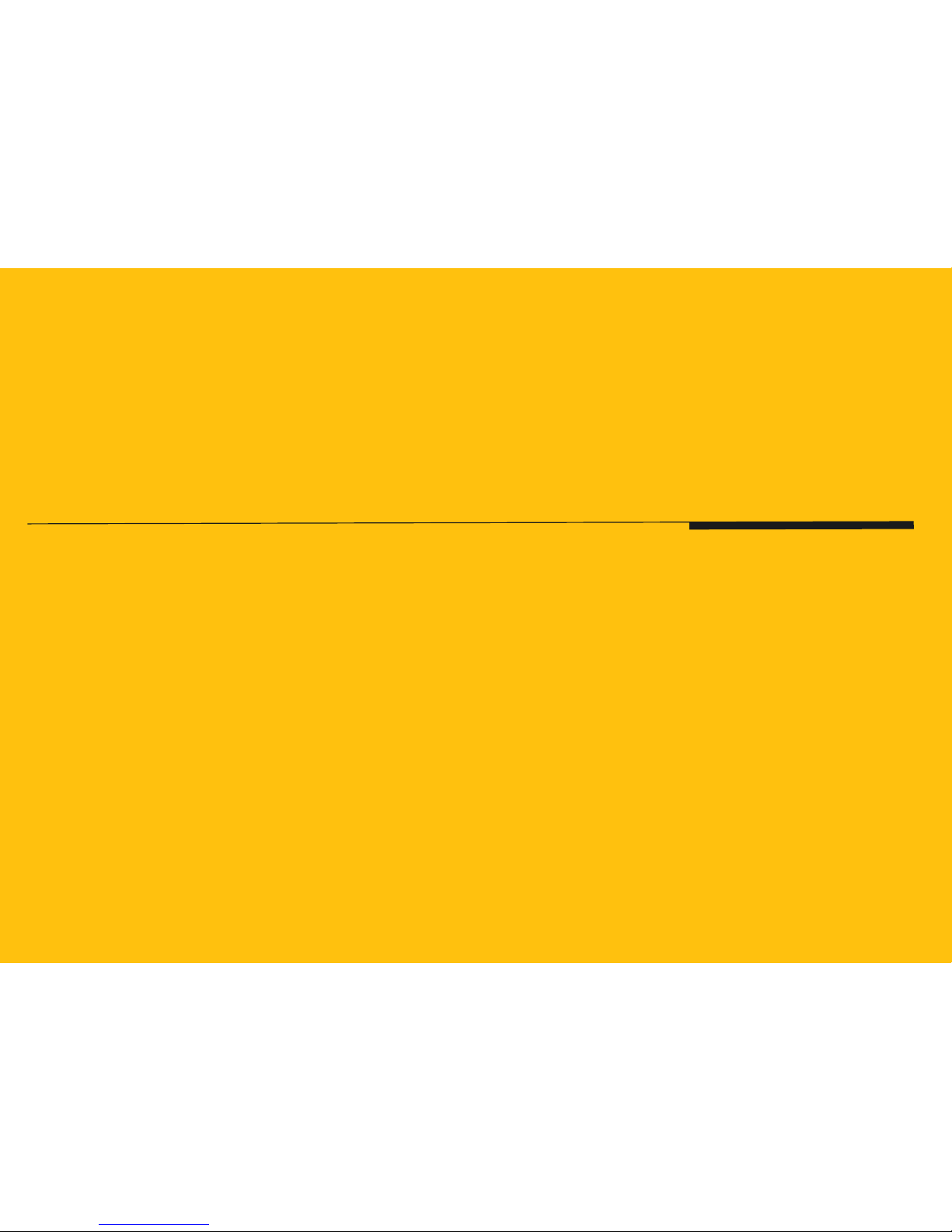
Getting ready with
the stand
Package Contents
System Overview
Getting Started
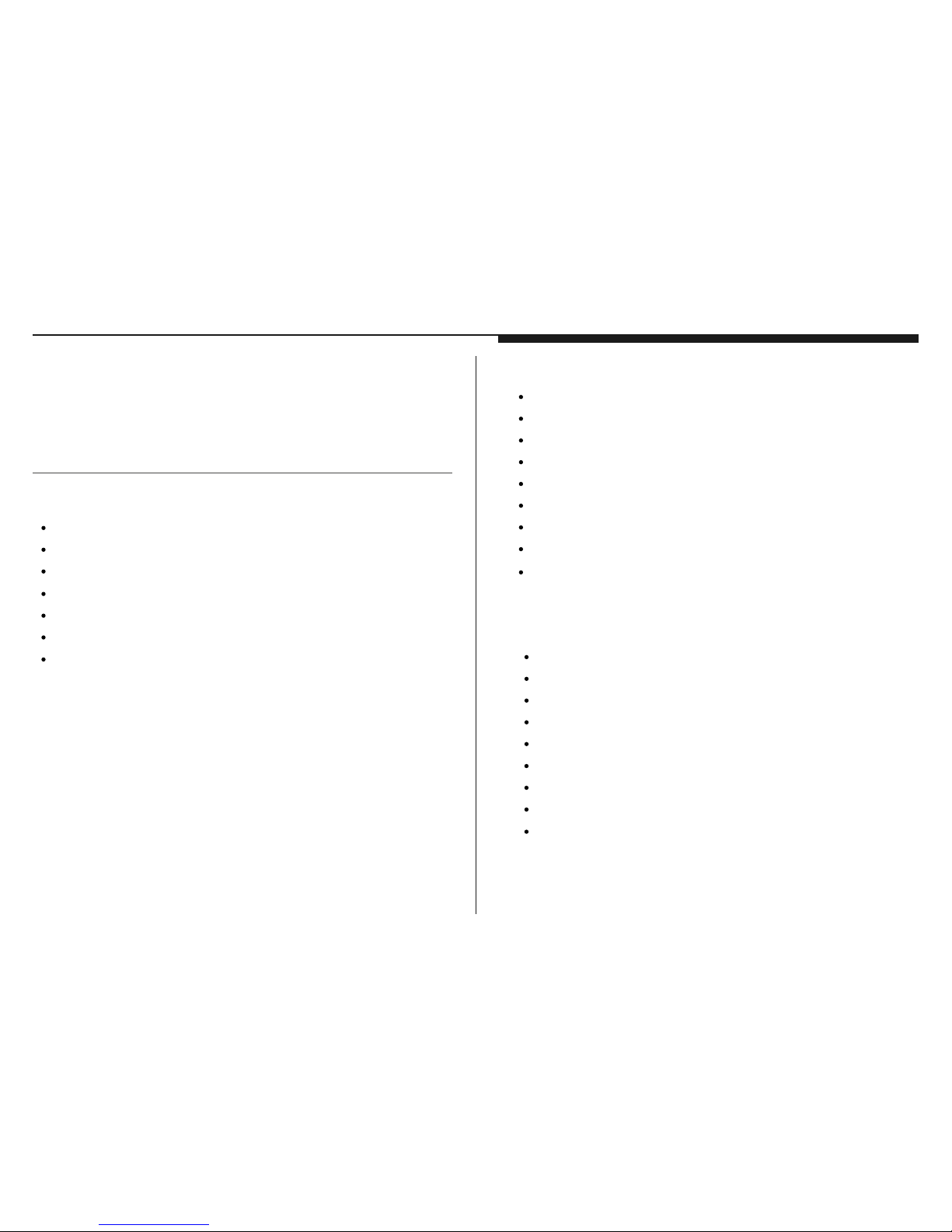
1. iPad not included. Compatible only with iPad 2017 (Optional : iPad Air 2, 9.7” iPad Pro) and 12.9” iPad Pro.
1 x Micro-USB cable (for data-syncing)
2 x Screws for the Jacket
4 x thumb screws for the Stand base plate
Quick user guide
Quick user guide
1. iPad not included. Compatible only with iPad 2017 (Optional : iPad Air 2, 9.7” iPad Pro) and 12.9” iPad Pro.
Model C
Aluminum base plate w/ 2 x coin screws
Aluminum Stand body
Jacket for iPad
19V/4.7A 90W power adapter
2 x RJ-48 COM port cables
1
Quick user guide
1. iPad not included. Compatible only with iPad 2017 (Optional : iPad Air 2, 9.7” iPad Pro) and 12.9” iPad Pro.
2
Section 1
Package Contents
Model B
Aluminum base plate w/ 2 x coin screws
Aluminum Stand body
Jacket for iPad
5V/4A 20W power adapter
3 x RJ-48 COM port cables
1 x Micro-USB cable (for data-syncing)
2 x Screws for the Jacket
4 x thumb screws for the Stand base plate
1
Model A
+
Aluminum base plate w/ 2 x coin screws
Aluminum Stand body
Jacket for iPad
1 x Micro-USB cable (for power in)
2 x Screws for the Jacket
4 x thumb screws for the Stand base plate
1
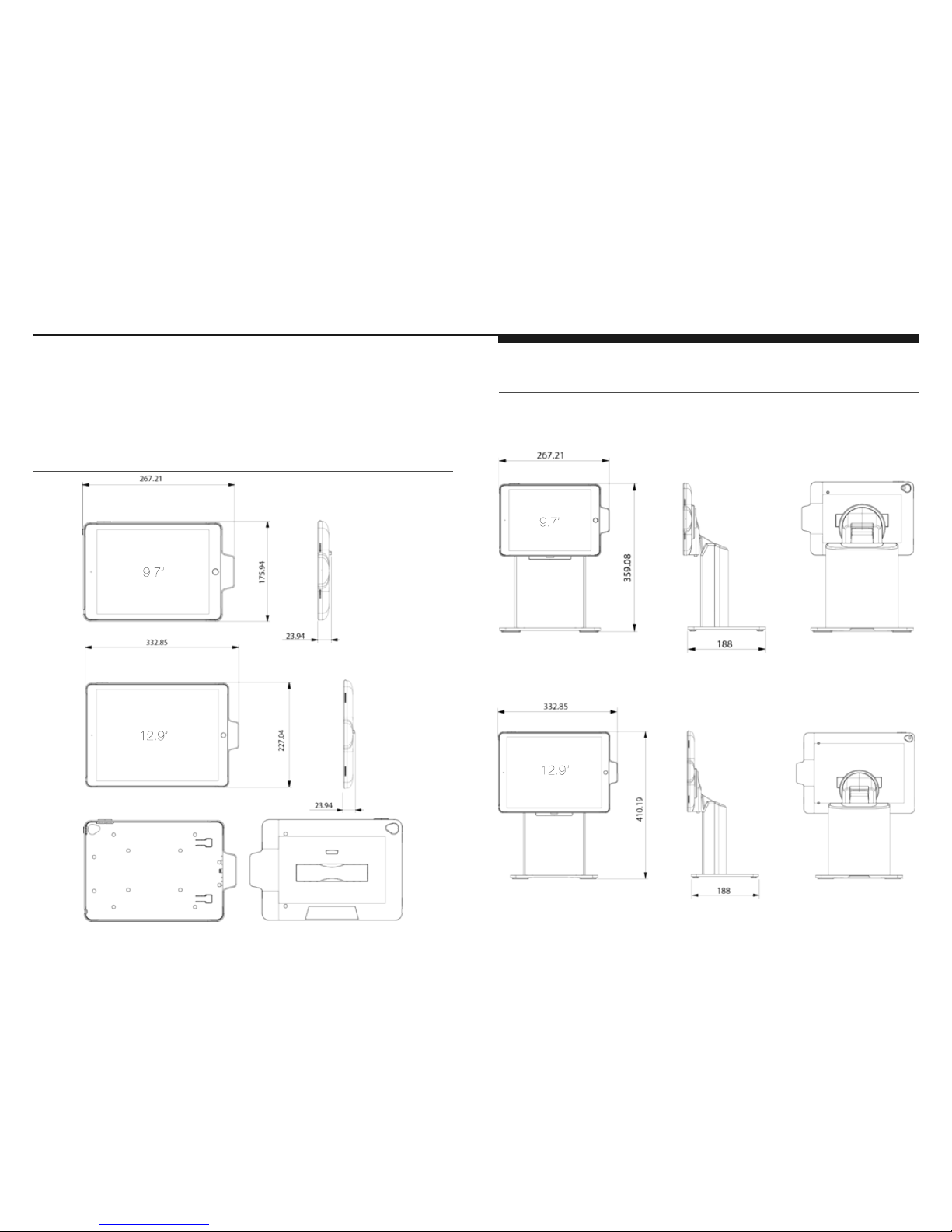
The Jacket
3
The Stand
Section 2
System Overview
(unit: mm)
(unit: mm)
Model 9A
+
/ 9B
Model 12B
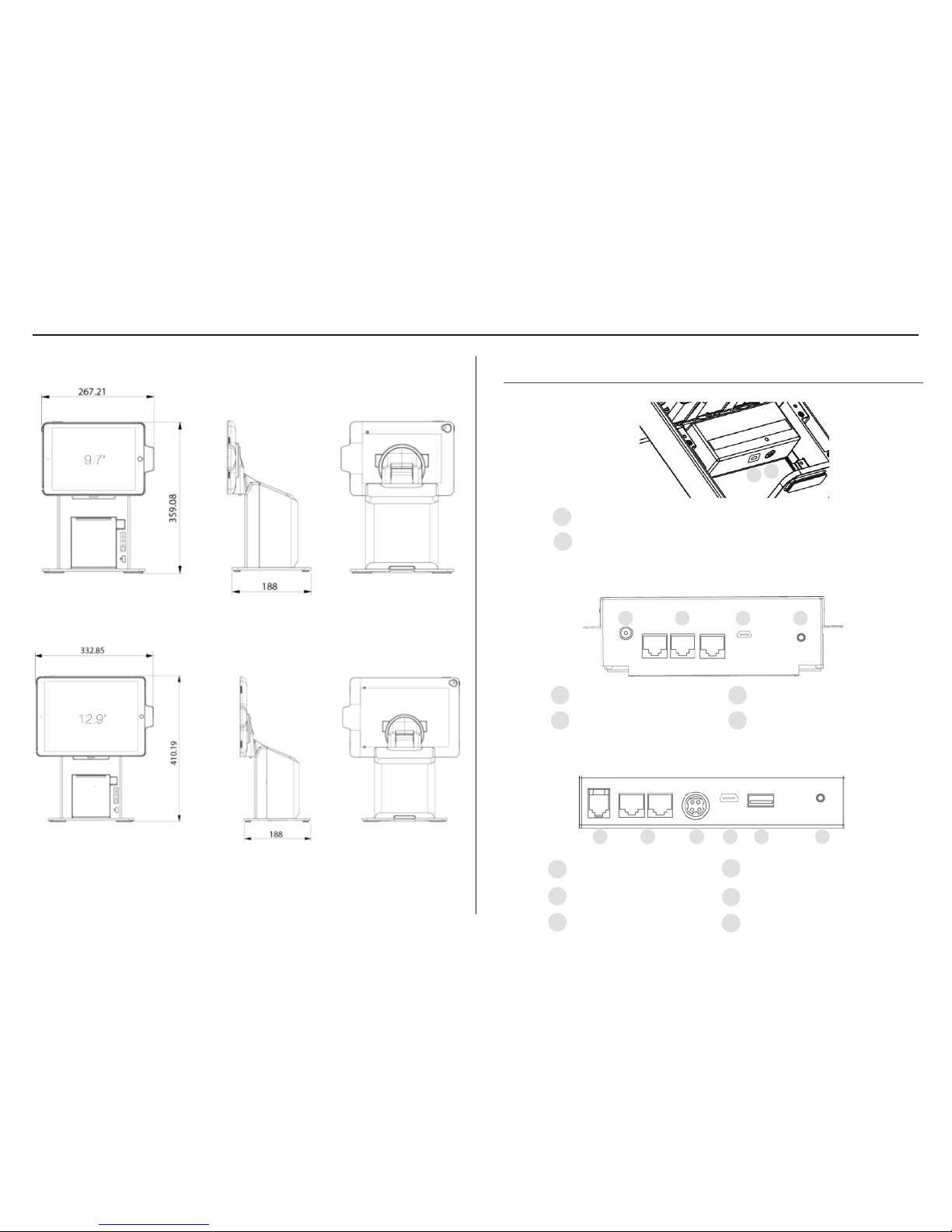
4
Model 9C
Model 12C
I/O Ports
Model B
Model A
+
1
Power connector
1
Model C
1
RJ-11 cash drawer port
4
Micro-USB port (iPad data syncing)
2
RJ-48 to COM ports
5
USB port (peripheral charging)
3
Power connector
6
Bluetooth Pair button
1 2 3 4 5 6
Bluetooth Pair button
2
2
1
2
Power connector
RJ-48 to COM ports
3
4
Micro-USB port (iPad data syncing)
Bluetooth Pair button
1 2 3 4
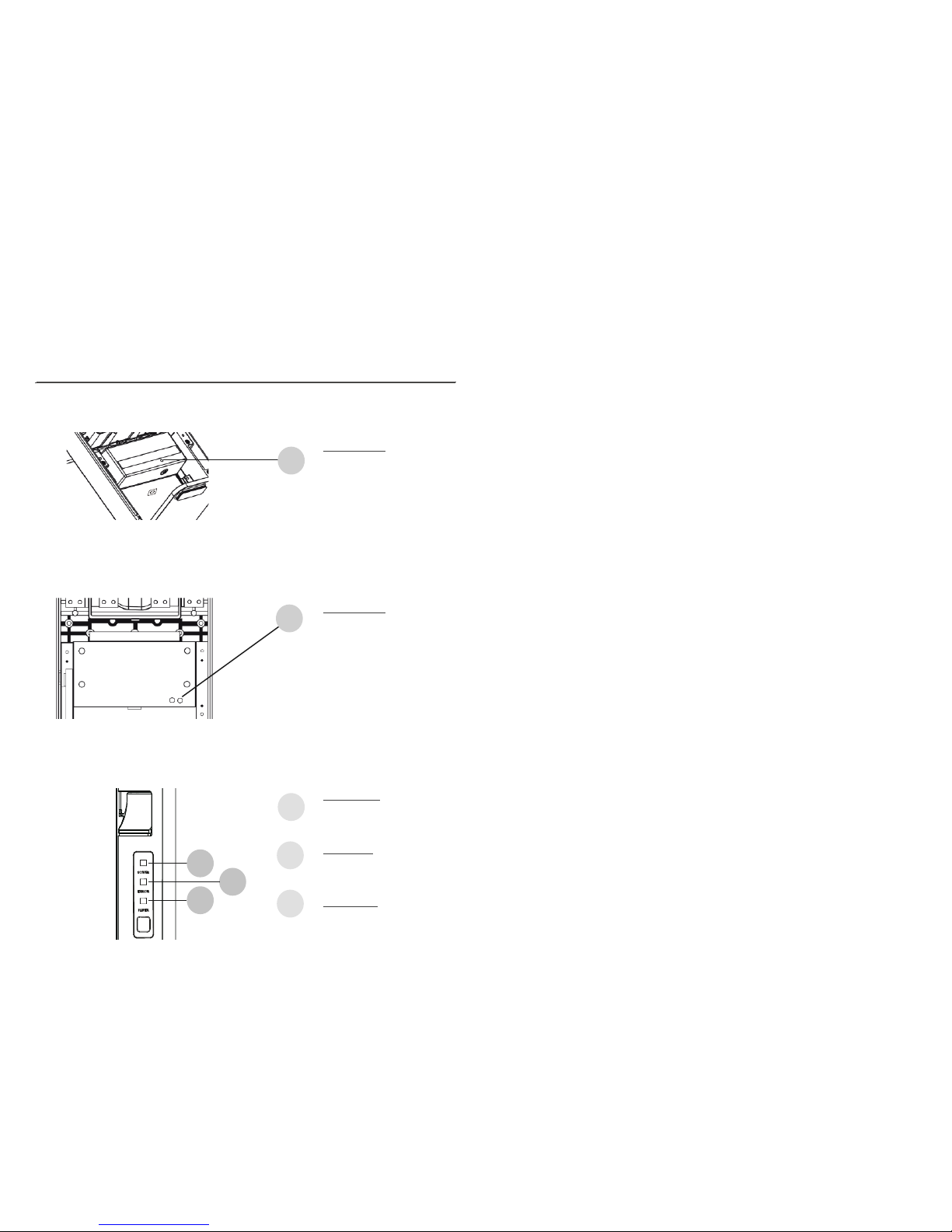
5
L E Ds
2
3
1
2
3
Power LED:
Solid green System on
Off: System off
Error LED
:
Solid red System error
Off: System normal
Paper LED
:
Solid green Printer normal
Solid red: printer error
Model B/C
Model A
+
(rear view of the Stand with rear plastic cover removed)
Model C
Pairing LED:
Blinking green: Stand
Bluetooth pairing mode on
Pairing LED:
Blinking green: Stand
Bluetooth pairing mode on
1
(rear view of the Stand with rear plastic cover removed)
1
1
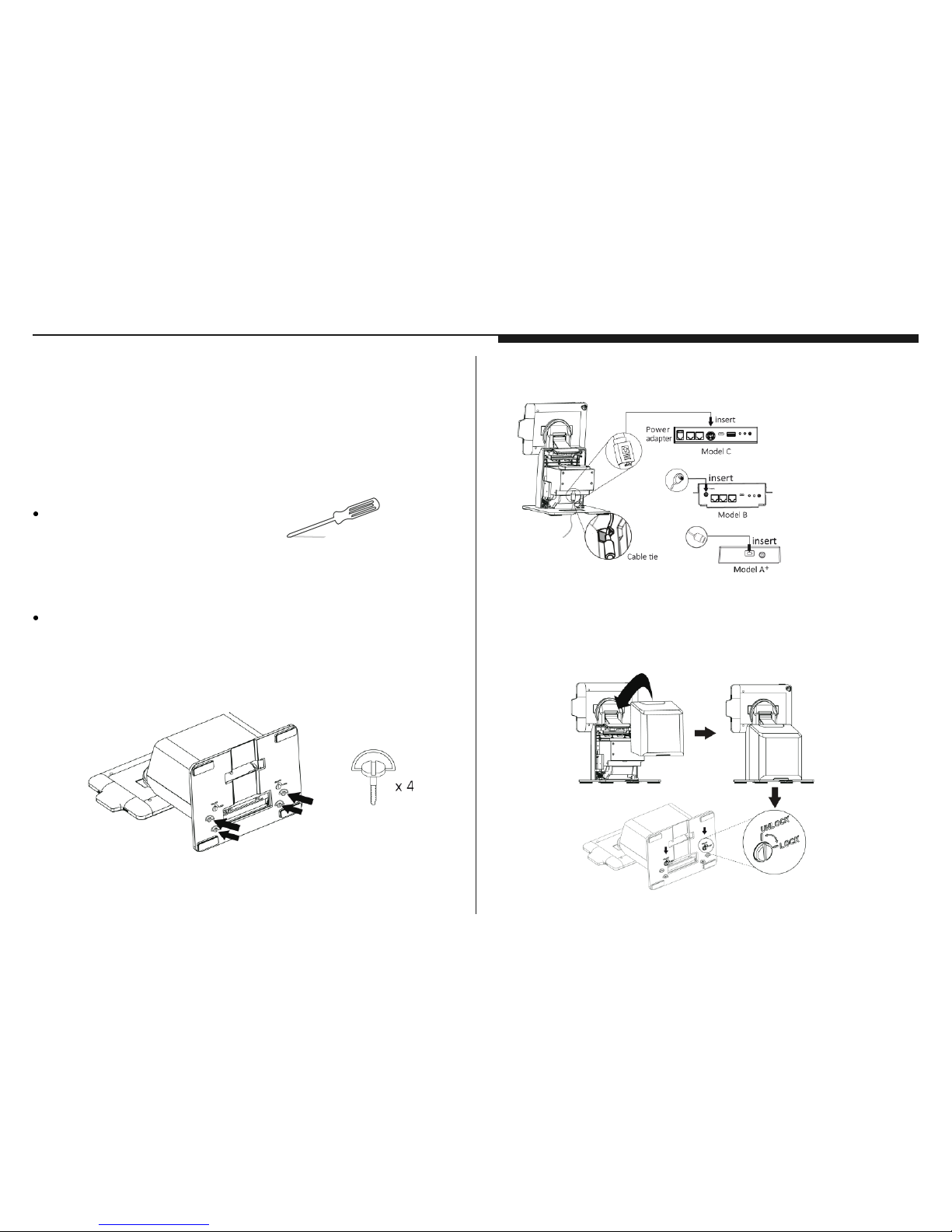
6
Getting started
Assemble iPad and the Stand
Tools needed - Phillips(+) #0 Screwdriver
Assemble the stand
1. Secure the base plate and Stand body with M4 thumb screws (x4) found
in the accessory box.
Section 3
Getting started
2. Connect the power adapter for charging.
3. Place the back cover to the back of the stand. Secure the back cover and the
base plate using the coin screws (x2) found in the accessory box. Tighten
them with a coin.
* Please make sure the
power adapter is plugged
in before connecting the
3rd party peripherals
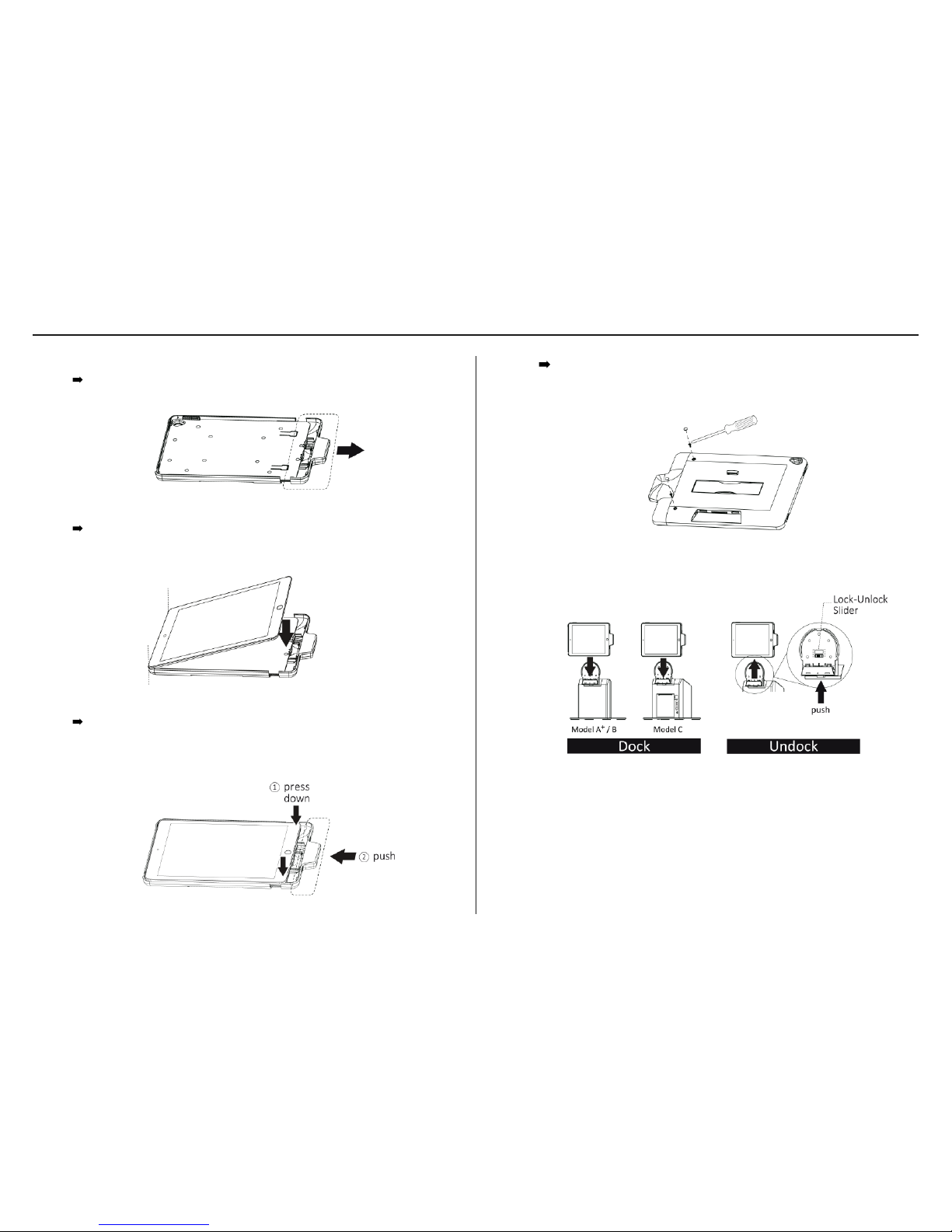
7
4. Insert the iPad to the jacket
Slide open the jacket
Insert and align iPad with the jacket (It’s normal to see the side with
the home bottom is higher than the other side)
Place the jacket onto the Stand’s dock. (make sure the lock-unlock switch
is in the unlock position)
Slide close the jacket gently and slowly. While sliding close the jacket,
press down both corners of the iPad like indicated in the picture and
make sure it’s aligned with the jacket.
Remove the paddings of the indicated screw holes. Secure the iPad
and the jacket with Phillips(+) #0 Screwdriver and M2 screws (x2) found
in the accessory box. Place the paddings to cover the indicated screw
holes.
5.
* Undock : Push the button at the bottom of the cradle and lift up the jacket to detach it from the Stand.

8
Install app
* The SteakHouse app is only an app to demonstrate the functions of the Stand. It is not suitable to be used
in the real business environment.
https://itunes.apple.com/us/app/isatouch-unlock/id1225916845?mt=8
https://itunes.apple.com/us/app/isappos-steakhouse-pos/id1233529859?mt=8
App Store Search:
iSATouch Unlock
(For FingerPrint Unlock)
Model A
+
/ B / C
SteakHouse POS
(For Demo)
Model B / C

Turn on Bluetooth
iSATouch Unlock App
SteakHouse App
Running and using
the app

10
Section 1
Turn on Bluetooth
Pairing with the Stand (For Model A
+
, B and C only)
The app will essentially help you set up the Stand with your iPad. As the Stand
communicates with your iPad through Bluetooth, please make sure Bluetooth
is enabled on your iPad by before launching the app. You can enable
Bluetooth by going to Settings —> Bluetooth.
After you have Bluetooth enabled, remove the back cover from the Stand
and locate the pair button in the back. Press the button to initiate bluetooth
connection between the Stand and your iPad. The Pairing LED should start
blinking.
Model B
Model A
+
Model C
1
2
Press pairing button
LED blink in green
1
2
Press pairing button
LED blink in green
1
2
Press pairing button
LED blink in green

About the app
The app provides a simple function that allows you to connect to your stand
and unlock the jacket from it by using Apple’s TouchID.
Launching the app (For Model A+ / B / C only)
After the app is downloaded and installed, you should be able to locate it on
the home screen. Simply tap on it to launch the app.
11
Section 2
iSATouch Unlock
App
Connect the Stand
Opening the app will start scanning a nearby Stand immediately. Push the pair
button in the back of the Stand will start broadcasting itself to the app.
Once the Stand is found, it will be displayed like shown in the screenshot
below. Simply tap the icon to connect to the stand.
* If your Stand is not found in the app, check the pairing LED in the back of the Stand and make sure it is blinking (in
pairing mode). If not, press the pair button to start pairing again.
* If you have multiple Stands nearby, you can easily locate the Stand you would like to connect by looking up the
last four digit of the MAC address that is on the label in the back of your Stand. Match those numbers with the one
shown in the app.

12
Once you are successfully connected to the Stand, you should be directed to
When you pair your iPad with the Stand for the rst time, you will be prompted
to enter passcode, simply enter “2234” and tap “Pair” to nish the pairing
process.
another page of the app where you can access the unlock function.
* If a previously connected Stand is disconnected due to reasons such as out of range or powered o, the
icon will be displayed in a semi-transparent color illustrating an inaccessible Stand.
Tapping the icon will unlock the jacket from the Stand through Apple’s
TouchID function in your iPad. The jacket should be unlocked once the
ngerprint matches the one you set up in your iPad.

13
* In order for this function to work, please rst set up ngerprint for the TouchID function in your iPad by going to
Settings > Touch ID & Passcode
You will have a 10 second window to remove the jacket from the stand before
it is locked again. During this period of time, the unlock button will be disabled.
Using iOS Today’s Widget to unlock the jacket
After the app is installed, it also installs an app widget which can be accessed
from iOS Today’s Widget menu. The advantage of providing an app widget is
that the unlock function can be easily accessed anytime with a swipe down
on the screen regardless what app you are currently using.
To enable the widget, pull down anywhere from the top of the iPad screen to
access Today’s Widget menu.
You will need to enable the app widget rst. To do so, tap on the “Edit” button
to add the app widget to the menu.

14
You can now access the app widget in iOS Today’s Widget menu.
Tapping on the icon will allow you to unlock the jacket without leaving
or closing the app you are currently using.
*If your Stand is disconnected when you are unlocking the jacket from the Today’s Widget menu, the iSATouch Unlock
main app will be launched instead so you can pair with the Stand again.
You should see the iSATouch Unlock app widget from the list menu like shown
below. Tap on the green “+” button to add it to the Today’s widget menu.
Tap “Done” to nish.

15
Section 3
SteakHouse App
About the app
The app provides users the ability to connect and congure the Stand as well
as accessing its hardware functions in a form of a simple POS (Point of Sales)
app.
Launching the app (For Model B and C only)
After the app is downloaded and installed, you should be able to locate it on
the home screen. Simply tap on it to launch the app.
Log in the app
You will be prompted to log in after the app is launched.
If you have TouchID congured on your iPad, simply log in with TouchID.

16
If TouchID is not yet congured, tap on the “Enter Password” option to log in by
entering the password manually.
When prompted, enter the password
to log in.
Connect the Stand
To connect the Stand with the app, tap on “BLE Cong” in the lower-left hand
corner of the app.
The app will start searching for Stands nearby. Press the “Pair” button in the
back of the Stand for the one you wish to connect with the app. Tap on the
one from the list to connect to the Stand.
* If it is pairing for the rst time, please enter the password “2234”
to connect to the Stand.

17
If you have more than one Stands powered on nearby, use the ID number
from the back of the Stand (with rear plastic cover removed) and match it with
the one from the list shown in the previous step to make sure you are
connecting to the desired Stands.
Once connected, you will be directed back to the main page upon a
successful connection. The connection status with the Stand should now be
“Connected” in the lower-left hand corner of the app.
Conguring the COM ports for peripherals
There are three COM ports in the model B and two COM ports in the model
C in which you can connect compatible peripherals to.
Change settings in the “COM Cong” page according to the peripheral that is
connected to the Stand through the COM interface.
*
Do not change settings on Printer Port 3 when using the app with a model C Stand. The built-in printer in model C
is designed to use port 3 at all time.
*
To change value of any eld, tap on the blue text in that eld to do so.
You shouldn’t need to change any settings when using a compatible peripheral. Simply connect the peripheral to
the Stand and make sure the Stand is connected to the app.
*

18
Connect and congure compatible printer
You can connect an external compatible printer through the COM port in the
Stand. Change the “Printer Model” in the “COM Cong” page that matches
the one that is connected to the Stand.
* HPRT is the default printer model as it is the one that is built into the model C Stand.
You can alternatively change it “Auto detect” for easier conguration when connecting to an external printer.
*
* The Stand supports COM interface printer from Star as well as Epson (only the models listed in the above
screenshots).
Connect and congure compatible scanner
The Stand supports COM interface scanner from Opticon. Be sure to select
the correct port number based on which port the scanner is being connected
to.
For any changes to take eect, tap “Set” rst and tap “Save” to save the new
settings.
* Should you have interest to purchase Opticon scanners, please contact us at isappos@isappos.com

19
Print receipts with the app
To print receipts with the app, add items from the menu rst. Added items
should be shown in the list on the left.
Below screen will be shown after tapping on the “Cash” button. It means the
transaction has been completed and it would go back to the main menu
automatically.
Tap to add items
Tap on the “Cash” button should print out the receipt with items added.

20
Unlock the jacket from the Stand
If the jacket is placed and locked on the Stand, you can unlock the jacket by
using the “Undock” function in the app.
You will be prompted for authentication using the TouchID to unlock the jacket.
The Stand only connects to one app at a time
Please note the Stand can only remain connection with one app at a time.
The last app that Stand connects to will disconnect the Stand from the
previously connected app.

3
Regulatory Information
Safety Caution
Legislation and WEEE
Symbol
Safety Instruction
Environmental
Regulatory
Information

22
Regulatory Information
Caution
Always connect the Micro USB Cable to the
power adapter before inserting to the power
outlet.
CE MARK
This device complies with the requirements of
the EEC directive 2004/108/EC with regard to
“Electromagnetic compatibility” and 2006/95/EC
“Low Voltage Directive”.
FCC Statement
This equipment has been tested and found to
comply with the limits for a Class B digital device,
pursuant to part 15 of the FCC Rules. These limits
are designed to provide reasonable protection
against harmful interference in a residential
installation. This equipment generates, uses and
can radiate radio frequency energy and, if not
installed and used in accordance with the
instructions, may cause harmful interference to
radio communications. However, there is no
guarantee that interference will not occur in a
particular installation. If this equipment does
cause harmful interference to radio or television
reception, which can be determined by turning
the equipment o and on, the user is encouraged to try to correct the interference by one or
more of the following measures:
• Reorient or relocate the receiving antenna.
• Increase the separation between the equipment and receiver.
• Connect the equipment into an outlet on a
circuit dierent from that to which the receiver is
connected.
• Consult the dealer or an experienced radio/TV
technician for help.
The FCC ID of our product are as below:
• 9A+ / 12A+ : 2AJZR-T605A00
• 9B / 12B : 2AJZR-T605B00
• 9C / 12C : 2AJZR-T605C0
FCC Radiation Exposure Statement
This device complies with FCC radiation exposure
limits set forth for an uncontrolled environment.
This device complies with Part 15 of the FCC
Rules. Operation is subject to the following two
conditions:
• This device may not cause harmful interference.
• This device must accept any interference
received, including interference that may
cause undesired operation.
Caution!
Any changes or modications not expressly
approved by the party responsible for compliance could void the user's authority to operate
the equipment.
Safety Notice
Note: To comply with IEC60950-1 Clause 2.5 (limited
power sources, L.P.S) related legislation, peripherals shall be 4.7.3.2 “Materials for re enclosure”
compliant.
4.7.3.2 Materials for re enclosures
For MOVABLE EQUIPMENT having a total mass
not exceeding 18kg. The material of a FIRE
ENCLOSURE, in the thinnest significant wall
thickness used, shall be of V-1 CLASS MATERIAL
or shall pass the test of Clause A.2.
For MOVABLE EQUIPMENT having a total mass
exceeding 18kg and for all STATIONARY EQUIPMENT, the material of a FIRE ENCLOSURE, in the
thinnest significant wall thickness used, shall be
of 5VB CLASS MATERIAL or shall pass the test of
Clause A.1.
Legislation and WEEE Symbol
2012/19/EU Wast Electrical and Electronic Equipment Directive on the treatment, collection,
recycling and disposal of electric and electronic
devices and their components.
The crossed dust bin symbol on the device mean
that it should not be disposed of with other
household wastes at the end of its working life.
Instead, the device should be taken to the waste
collection centers for activation of the treatment, collection, recycling and disposal procedure. To prevent possible harm to the environment or human health from uncontrolled waste
disposal, please separate this from other types of
wastes and recycle it responsibly to promote the
sustainable reuse of material resources.
Household users should contact either the retailer
where they purchased this product, or their local

23
government of CE, for details of where and how
they can take this item for environmentally safe
recycling.
Business users should contact their supplier and
check the terms and conditions of the purchase
contract.
This product should not be mixed with other
commercial wastes for disposal.
Safety Instructions
Please adhere to the following safety guidelines
to help ensure your own personal safety and
protect your system from potential damage.
Any acts taken that are inconsistent with ordinary
use of the product, including improper testing,
etc., and those not expressly approved by iSAPPOS
may result in the loss of product warranty.
Unless expressly approved by an authorized rep
resentative of iSAPPOS in writing, you may not
and may not permit others to:
• Disassemble or reverse engineer the device or
attempt to derive source code (underlying
ideas, algorithms, or structure) from the
device or from any other information provided by iSAPPOS, except to the extent that this
restriction is expressly prohibited by local law.
• Modify or alter the device.
• Remove from the device any product identification or other notices, including copyright
notices and patent markings, if any. To reduce
the risk of bodily injury, electrical shock, fire,
and damage to the device and other equipment, observe the following precautions:
Power Sources
• Observe and follow service markings.
• Do not push any objects into the openings of
your device unless consistent with the authorized operation of the device. Doing so can
cause a re or an electrical shock by shorting
out interior components.
• The powering of this device must adhere to
the power specifications indicated for this
product.
• Do not overload wall outlets and/or extension
cords as this will increase the risk of re or
electrical shock.
• Do not rest anything on the power cord or on
the device (unless the device is made and
expressly approved as suitable for stacking).
• Position system cables and power cables carefully; route cables so that they cannot be
stepped on or tripped over. Be sure that nothing
rests on any cables.
• Operate the device only from the type of
external power source indicated on the electrical ratings label.
• To help prevent an electrical shock, plug the
device and peripheral power cables into properly grounded electrical outlets. These cables
are equipped with three-prong plugs to help
ensure proper grounding. Do not use adapter
plugs or remove the grounding prong from a
cable. If you must use an extension cable, use
a 3-wire cable with properly grounded plugs.
• Observe extension cable and power strip
ratings. Ensure that the total ampere rating of
all products plugged into the extension cable
or power strip does not exceed 80 percent of
the ampere ratings limit for the extension
cable or power strip.
• To help protect your device from sudden, transient increases and decreases in electrical
power, use a surge suppressor, line conditioner,
or uninterruptible power supply (UPS).
• Do not modify power cables or plugs. Consult
a licensed electrician or your power company
for site modications. Always follow your local/
national wiring rules.
• When it is connecting or disconnecting power
to hot-pluggable power supplies, if oered
with your device, observe the following
guidelines.
• Install the power supply before connecting
the power cable to the power supply.
• Unplug the power cable before removing
the power supply.
• If the system has multiple sources of power,
disconnect power from the device by unplugging all power cables from the power supplies.
Servicing/Disassembling
• Do not service any product except as expressly
set forth in your system documentation.
• Opening or removing covers that are marked
with the triangular symbol with a lightning
bolt may expose you to an electrical shock.
Only a trained service technician should
service components inside these compartments.
• To reduce the risk of electrical shock, never
disassemble this device. None of its internal
parts are userreplaceable; therefore, there is
no reason to access the interior.
• Do not spill food or liquids on your system

24
iSAPPOS © COPYRIGHT 2017. ALL RIGHTS RESERVED.
Apple iPhone and iPad are registered trademarks
of Apple, Inc. and are not included. They serve as
a reference only and does not imply any affilia�on
with or endorsement by Apple.
UMA+BC0EN1212171
components, and never operate the device in
a wet environment. If the device gets wet,
contact your trained service provider.
• Use the device only with approved equipment.
• Move products with care; ensure that all casters
and/or stabilizers are firmly connected to the
system. Avoid sudden stops and uneven
surfaces.
Environment
• Do not use this device near water (e.g. near a
bathtub, sink, laundry tub, in a wet basement
or near a swimming pool) even in areas with
high humidity. This device also must not be
subjected to water or condensation.
• Keep your device away from radiators and
heat sources.
Cleaning
• Always unplug the power before cleaning this
device.
• Do not use liquid or aerosol cleaners of any kind.
• Use a moist cloth for cleaning.
Protecting Against Electrostatic Discharge
Static electricity can harm delicate components
inside your system. To prevent static damage,
discharge static electricity from your body
before you touch any of the electronic components, such as the microprocessor. You can do so
by periodically touching an unpainted metal
surface on the chassis. You can also take the
following steps to help prevent damage from
electrostatic discharge (ESD):
• When unpacking a static-sensitive component
from its shipping carton, do not remove the
component from the antistatic packing material
until you are ready to install the component in
your system. Just before unwrapping the antistatic packaging, be sure to discharge static
electricity from your body.
• When transporting a sensitive component,
please first place it in an antistatic container or
packaging.
• Please handle all sensitive components in a
static-safe area. If possible, use antistatic floor
pads, workbench pads, and an antistatic
grounding strap.
