i safe MOBILE 1100S00AA User Manual

User Guide (English)
Version 1
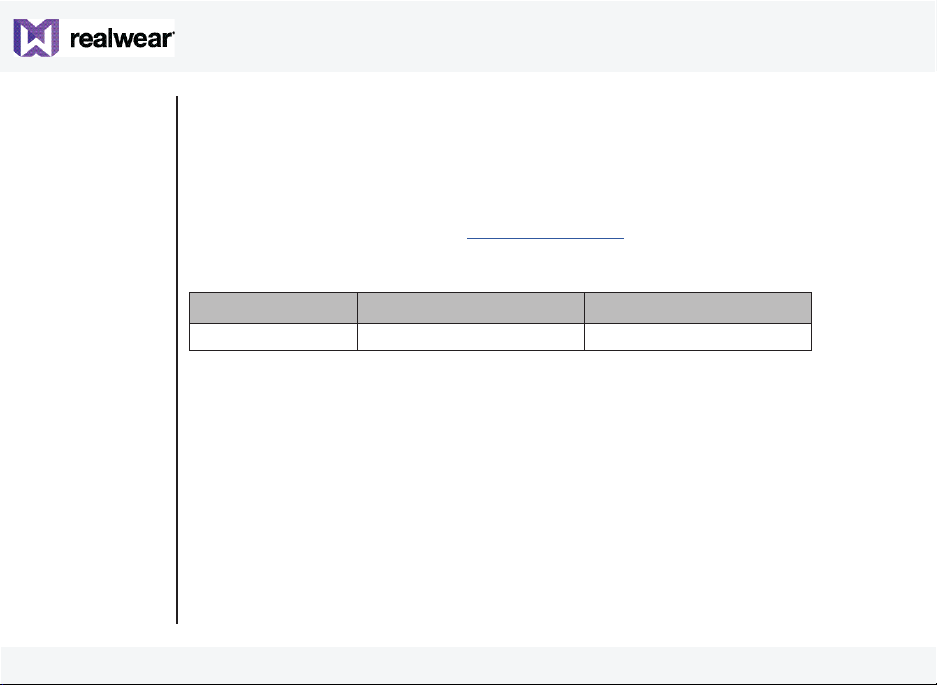
Copyright Information
Copyright © 2018 RealWear, Inc.
RealWear and the RealWear logo are trademarks of RealWear, Inc. Other company and product
names may be trademarks or registered trademarks of the respective owners with whom they are
associated.
RealWear may update this guide from time to time. You should ensure you are using the most
current version which can be found at https://realwear.com.
Revision History
Revision Date Description
2
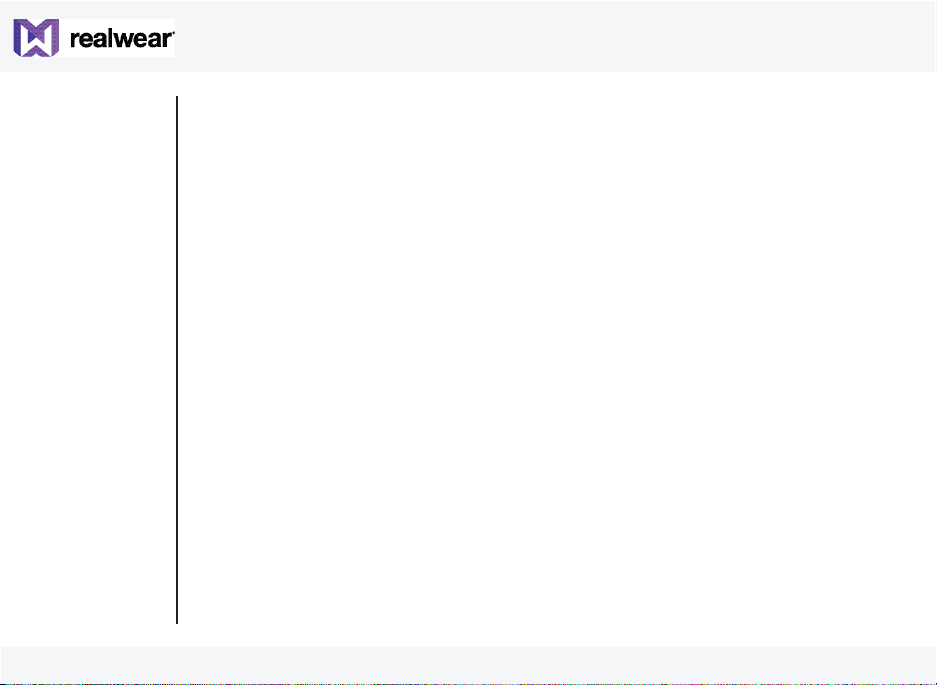
Table of Contents
Safety Usage Warnings - - - - - - 7
Disposal of Old Electrical and Electronic Equipment - - - - - - 7
Disposal of Battery - - - - - - 7
Guideline for Headphone and Earphone - - - - - - 8
i.Safe Safety Instructions - - - - - - 9
Introduction - - - - - - 9
Application - - - - - - 9
Ex-relevant Safety Regulations - - - - - - 10
General Information - - - - - - 12
Head Mounted Tablet Models Covered - - - - - - 12
Operating Frequency Bands - - - - - - 13
5G Wi-Fi Connection Information - - - - - - 13
RealWear Support Information - - - - - - 14
Safety Guidelines - - - - - - 15
Battery Performance - - - - - - 15
Avoid Short Circuit - - - - - - 15
Avoid High Temperatures - - - - - - 15
Battery Disposal - - - - - - 16
Child Safety - - - - - - 16
Health and Safety Warnings - - - - - - 16
SAR Information - - - - - - 17
Charger Use Safety Instructions - - - - - - 18
Introduction - - - - - - 20
About the RealWear HMT-1Z1 - - - - - - 20
HMT-1Z1- Parts Representation — Front View - - - - - - 21
HMT-1Z1 Parts and Functions — Front View - - - - - - 22
HMT-1Z1 — Parts Representation — Side View - - - - - - 23
3
HMT-1Z1 — Parts Representation — Side View with Micro USB Port - - - - - - 25
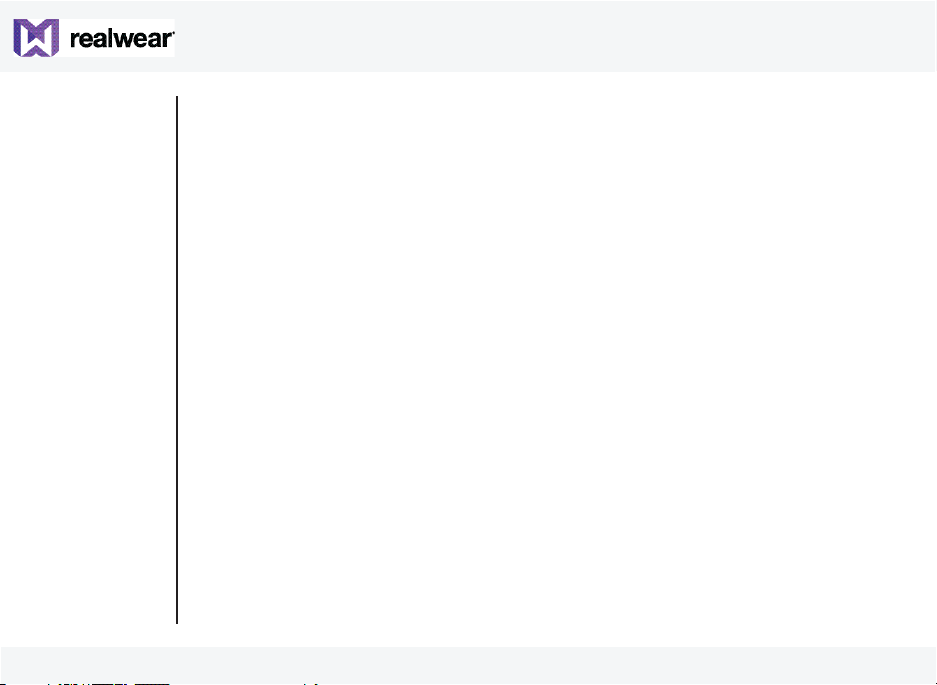
Wearing RealWear HMT-1Z1 - - - - - -
Adjusting Display Pod - - - - - -
Fitting HMT with Optional Accessory Mounts - - - - - -
Charging HMT-1Z1 - - - - - -
Inserting and Setting Up MicroSD Card - - - - - -
28
Using Voice Commands - - - - - -
Speech Recognition — Say What You See - - - - - -
Global Commands - - - - - -
Echo Cancellation - - - - - -
Auto Mute/Auto-Unmute - - - - - -
41
41
Alternate Speech Recognition - - - - - -
About Notications - - - - - -
Mute Microphone - - - - - -
Scroll Up and Down - - - - - -
Head Gesture - - - - - -
Virtual Hands-free Keyboard - - - - - -
Alphabet Keyboard - - - - - -
Symbol Keyboard - - - - - -
Number Keyboard - - - - - -
Setting Up HMT-1Z1 - - - - - -
Setting Up HMT-1Z1 Using Remote Conguration - - - - - -
Using Control Panel - - - - - -
HMT-1Z1 Settings - - - - - -
Setting Up Screen Lock Using Android Settings - - - - - -
46
45
52
58
50
53
56
Updating HMT-1Z1 Software - - - - - -
Warning Messages to Note During Software Update - - - - - -
Setting Up Bluetooth Master/Slave Switch - - - - - -
Connecting HMT-1Z1 to Computer - - - - - -
Using HMT-1Z1 - - - - - -
Switching ON - - - - - -
Home Screen - - - - - -
4
73
73
73
44
45
57
26
40
26
42
42
48
68
72
29
40
72
28
56
61
71
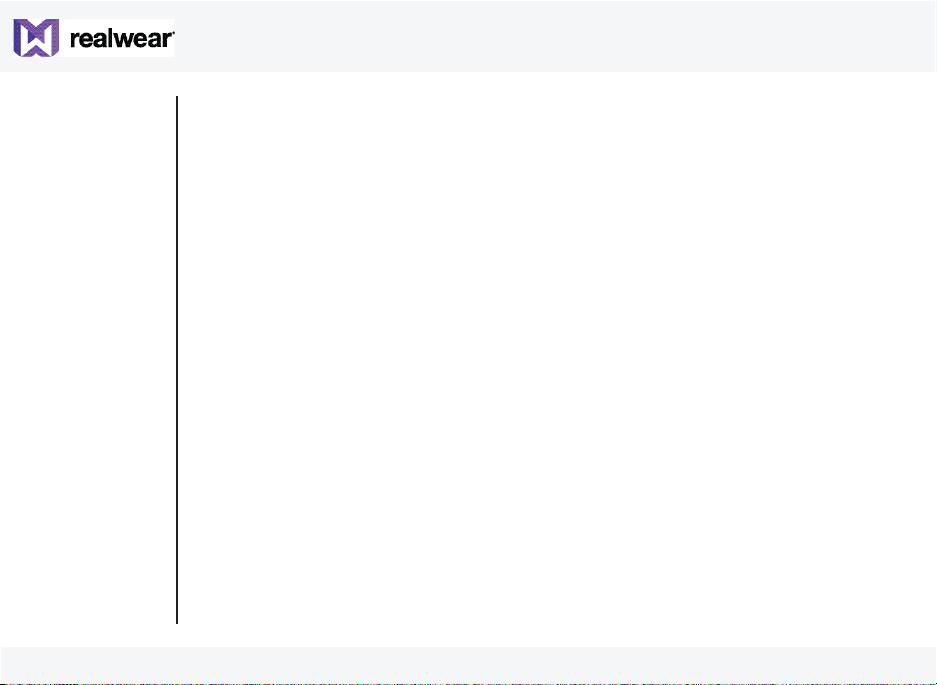
Control Buttons in Home Screen - - - - - - 74
Selecting HMT-1Z1 Interface Language - - - - - - 75
Accessing Home Screen - - - - - - 75
Accessing Application Launcher - - - - - - 75
Accessing Recent Applications - - - - - - 77
Accessing Power Management Functions - - - - - - 79
Accessing My Camera - - - - - - 80
Camera Functions - - - - - - 81
Accessing File Browser - - - - - - 82
File Manager Functions - - - - - - 83
Using Media Player - - - - - - 84
Media Player Functions - - - - - - 84
Playing Audio Files - - - - - - 85
Audio Player Functions - - - - - - 86
Using Document Viewer - - - - - - 87
Document Viewer Functions - - - - - - 87
Using Document Viewer — Multi Page Document - - - - - - 88
Deleting Files from File Manager - - - - - - 89
Using Barcode Scanner - - - - - - 91
Supported Barcode Types - - - - - - 92
Limited Warranty and Software License - - - - - - 93
Denitions - - - - - - 93
Software and Documentation - - - - - - 93
Limited Hardware Warranty - - - - - - 94
Exclusion of Certain Damages, Limitation of Liability - - - - - - 97
Regulatory Statements - - - - - - 99
FCC Statement - - - - - - 99
FCC Caution - - - - - - 100
IC Statement — English - - - - - - 100
IC Statement — Français - - - - - - 100
IC Statement — FOR WLAN 5GHZ DEVICE - - - - - - 101
5
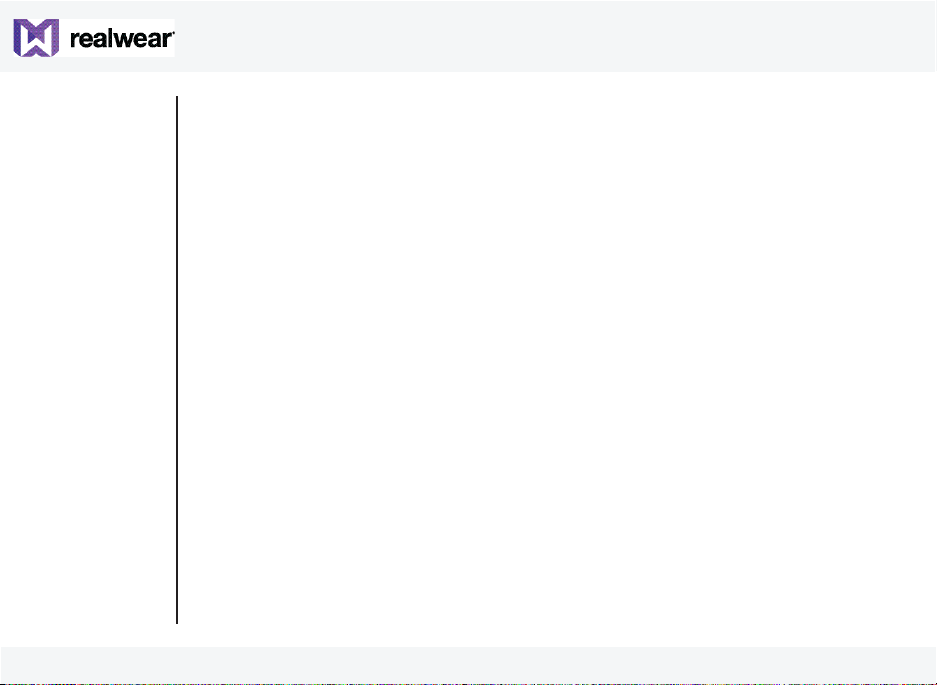
Declaration of Conformity - - - - - - 103
EU Regulatory Conformance - - - - - - 103
Declaration of Conformity - - - - - - 104
6
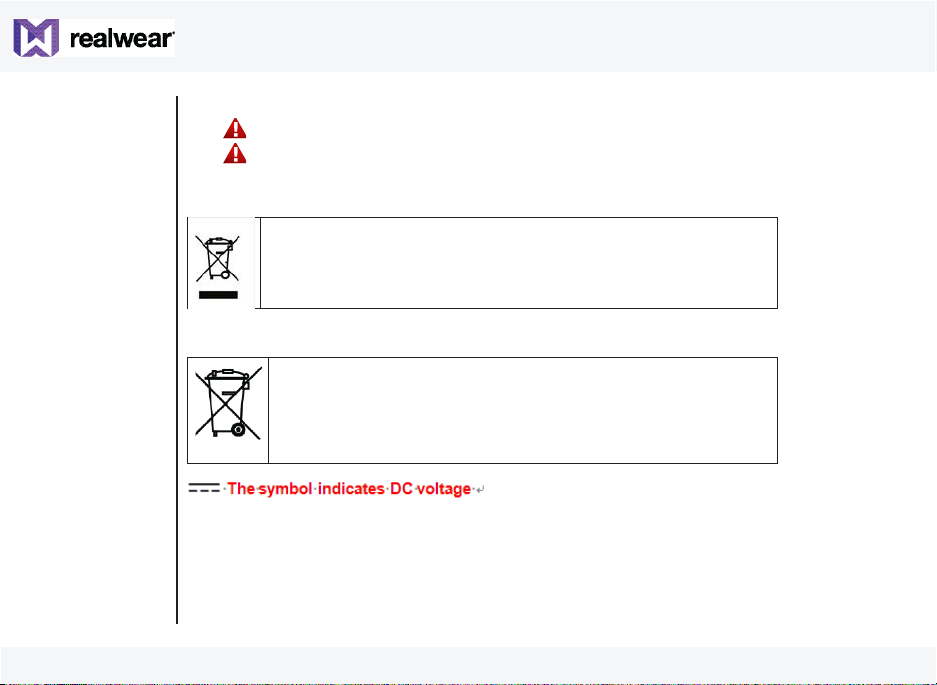
Safety Usage Warnings
• — Do not use HMT-1Z1 while driving.
• — Always use your dominant eye for comfortable viewing.
Disposal of Old Electrical and Electronic Equipment
The symbol of the crossed-out wheeled bin indicates that within
the countries in the European Union, this product, and any
enhancements marked with this symbol, can not be disposed as
unsorted waste but must be taken to separate collection at their
end-of-life.
Disposal of Battery
Please check local regulations for disposal of batteries. The battery
should never be placed in municipal waste. Use a battery disposal
facility if available.
7
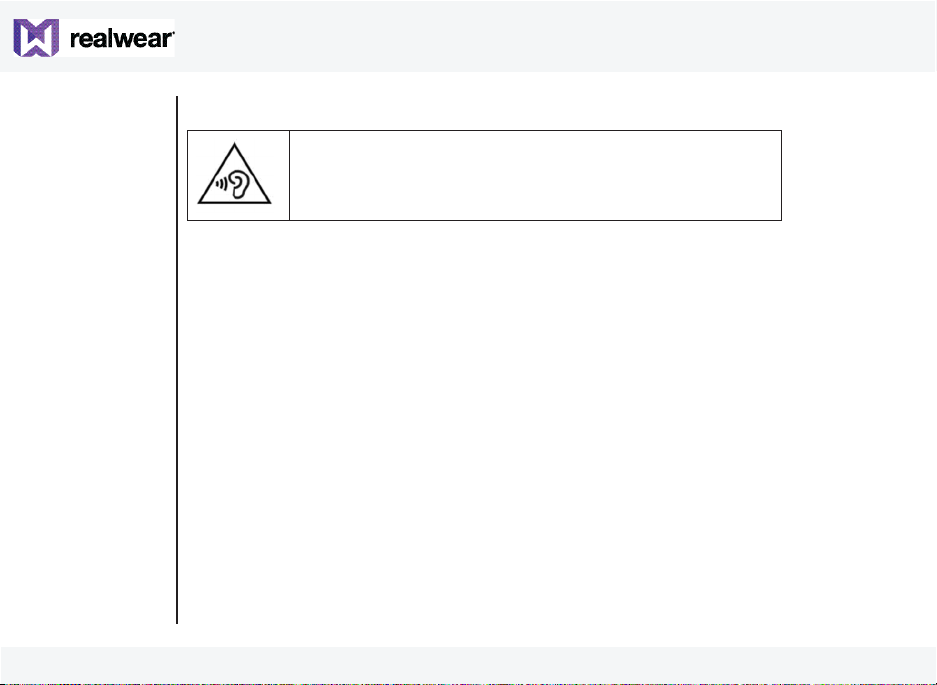
Guideline for Headphone and Earphone
To prevent possible hearing damage, do not listen at high volume
levels for long periods.
A pleine puissance, l’écoute prolongée du baladeur peut
endommager l’oreille de l’utilisateur.
8
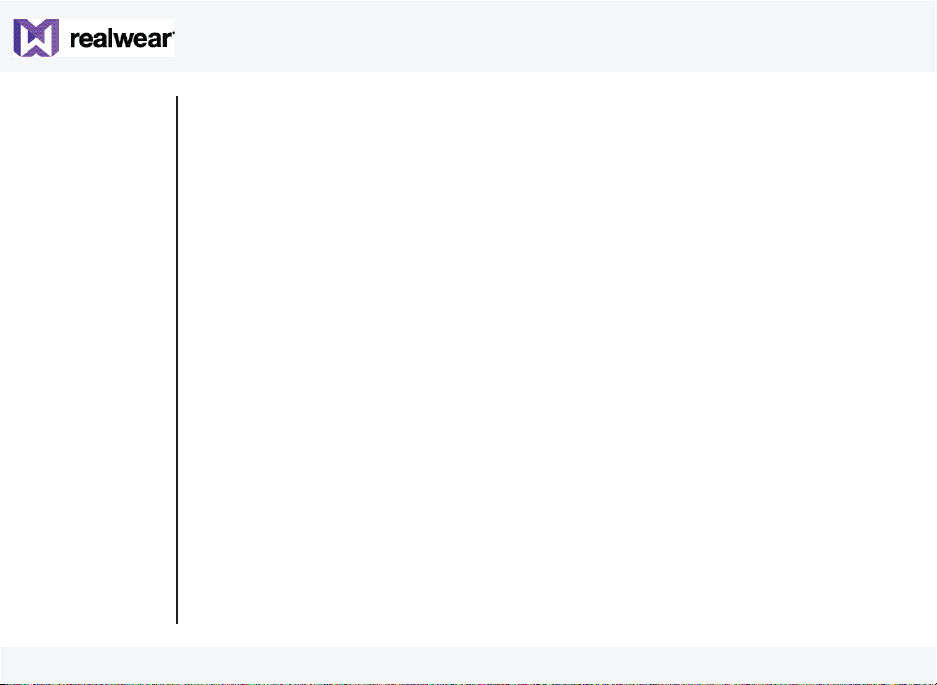
i.Safe Safety Instructions
Introduction
This chapter contains information and safety regulations which are to be observed without
fail for safe operation of the device under the described conditions. Non-observance of this
information and instructions can have serious consequences and / or may violate regulations.
Please read the manual and these safety instructions before using the device. In case of any
doubt (in form of translation or printing errors), the English version shall apply.
Application
ATEX & IECEx
The HMT-1Z1 model T1100S is approved for use in zone 1, zone 2, zone 21 and zone 22 in
accordance with directives 2014/34/EU (ATEX) and the IECEx System.
NEC & CEC
The HMT-1Z1 model T1100S is approved for use in Division 1 and 2 Class I, II, III.
Manufacturer
i.Safe MOBILE GmbH
i_Park Tauberfranken 10
97922 Lauda-Koenigshofen; Germany
9
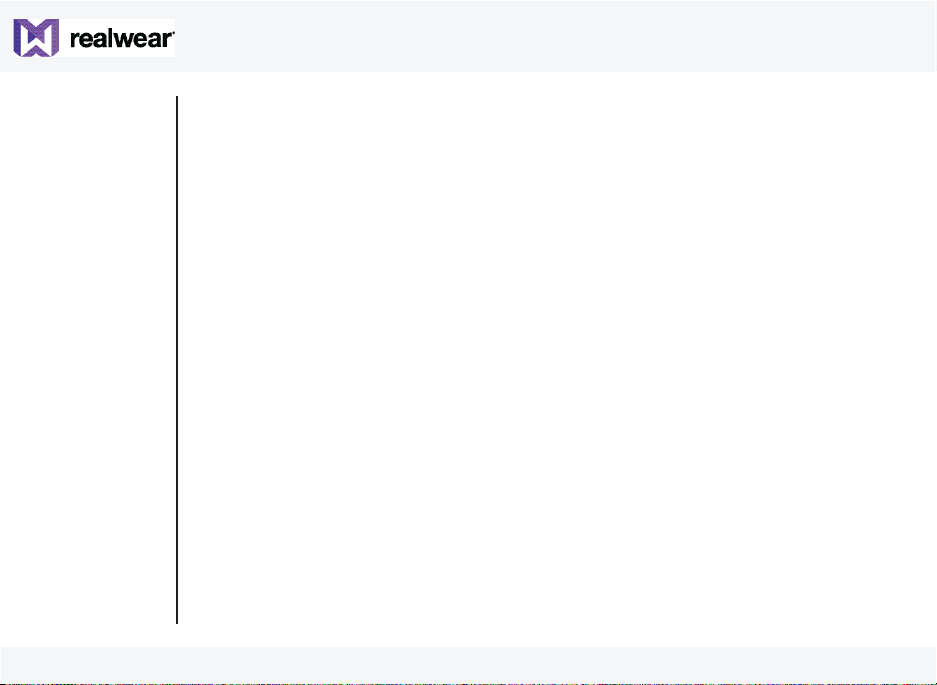
Faults and Damages
Before entering ex-hazardous areas, the safety of the device must be checked.
If there is any reason to suspect that the safety of the device has been compromised, it must be
withdrawn from use and removed from any ex-hazardous areas immediately.
Measures must be taken to prevent any accidental restarting of the device.
The safety of the device may be compromised, if, for example:
• Malfunctions occur
• The housing of the device shows damage
• The device has been exposed to excessive loads
• The device has been stored improperly
• Markings or labels on the device are illegible
• Permitted limit values have been exceeded
We recommend that a device displaying errors or which an error is suspected be sent back to
authorized service center to be checked.
Ex-relevant Safety Regulations
Use of this device assumes that the operator observes the conventional safety regulations and has
read and understood manual, safety instructions and certicate.
• Inside ex-hazardous areas the covers of all interfaces must be closed
• Exception is the audio jack cover. The audio jack can be used for approved headsets also
inside ex-hazardous areas
• To ensure the IP-protection, it has to be ensured that all gaskets are present and functional
10
• Physical connections to other equipment are only allowed outside ex-hazardous areas using
the i.safe PROTECTOR 1.0 USB-cable or other equipment approved by i.safe MOBILE GmbH
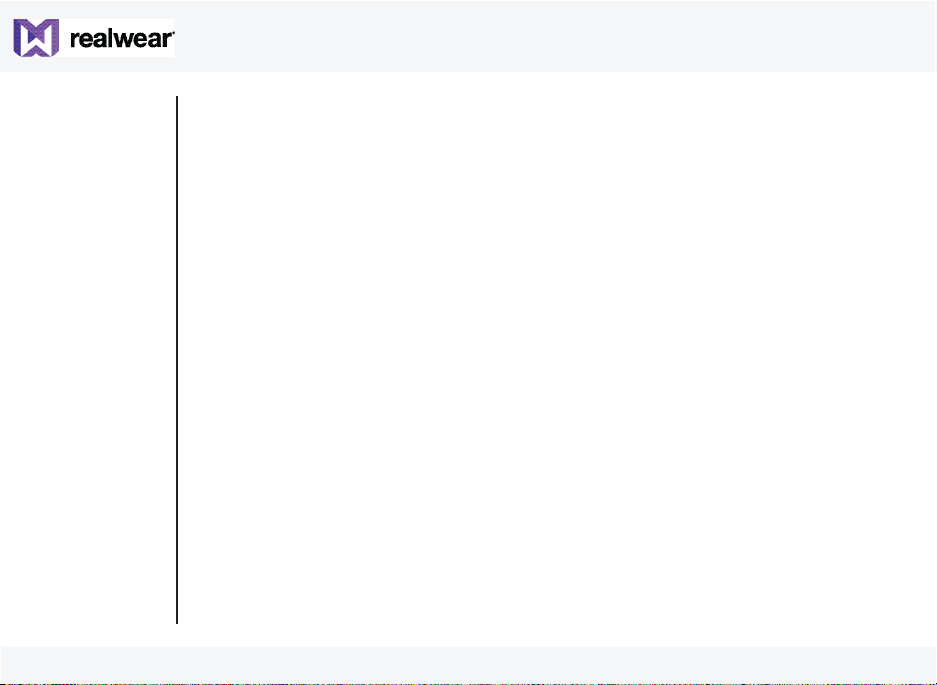
• During charging any headset or accessory must be unplugged from the audio jack
• The device may only be charged outside ex-hazardous areas using the i.safe PROTECTOR 1.0
USB-cable or other equipment approved by i.safe MOBILE GmbH
• The device may only be charged at temperatures between 5°C ... 40°C
• The battery is not removable by the user
• The device may not be exposed to any aggressive acids or alkalis
• The device may not be taken into zones 0 or 20
• The device must be protected from impacts with high impact energy, against excessive UV
light emission and high electrostatic charge processes
• The permitted ambient temperature range is -20°C to +60°C
• Only accessories approved by i.safe MOBILE GmbH may be used
• It is not allowed to do the adjustment of the head strap in ex-hazardous areas
11
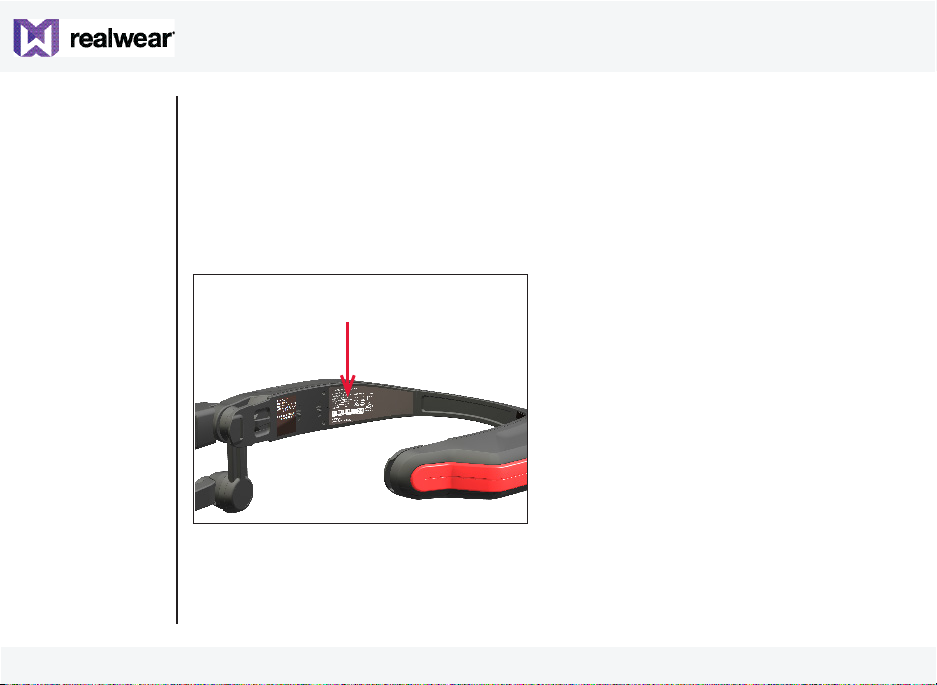
General Information
RealWear HMT-1Z1 is intrinsically safe and is designed for skilled technicians and engineers
employed in eld service, equipment inspection, maintenance and complex manufacturing.
Head Mounted Tablet Models Covered
This user guide covers the following RealWear HMT-1Z1 model: T1100S. You can nd the model
name on the HMT-1Z1 device label on the rear side of the tablet.
Model number
12
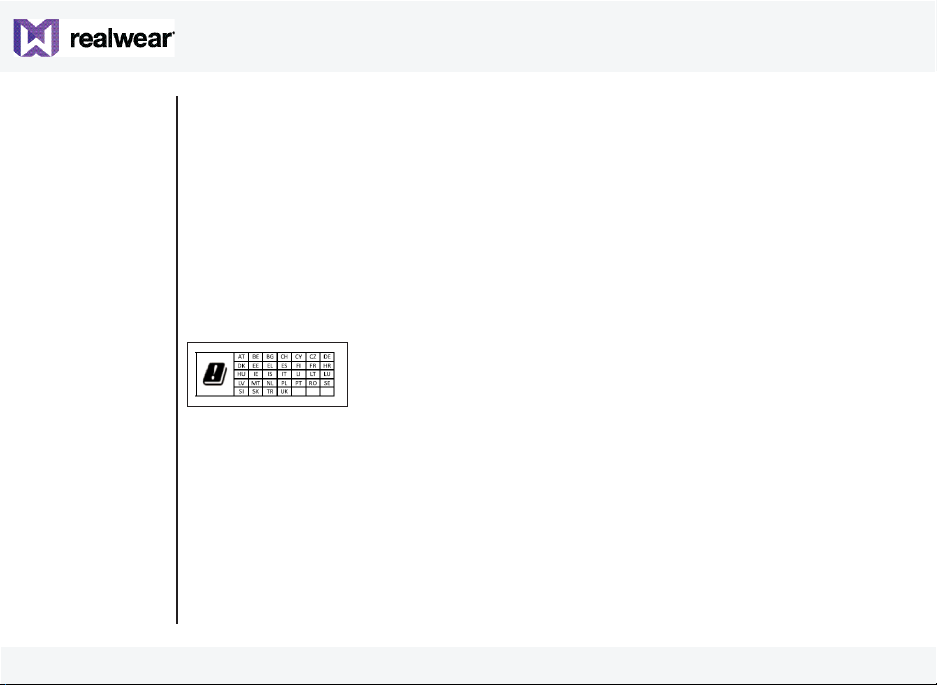
Operating Frequency Bands
Wi-Fi operating frequency band(s) details and EIRP are as follows:
• 2412-2472: 15.89dBm
• 5180-5320: 17.09dBm
• 5500-5700: 17.37dBm
• 5745-5825: 12.98dBm
Bluetooth operating frequency band and EIRP is: 2402-2480: 12.16dBm
5G Wi-Fi Connection Information
Operations in the 5.15 — 5.35GHz band are restricted to indoor use only.
13
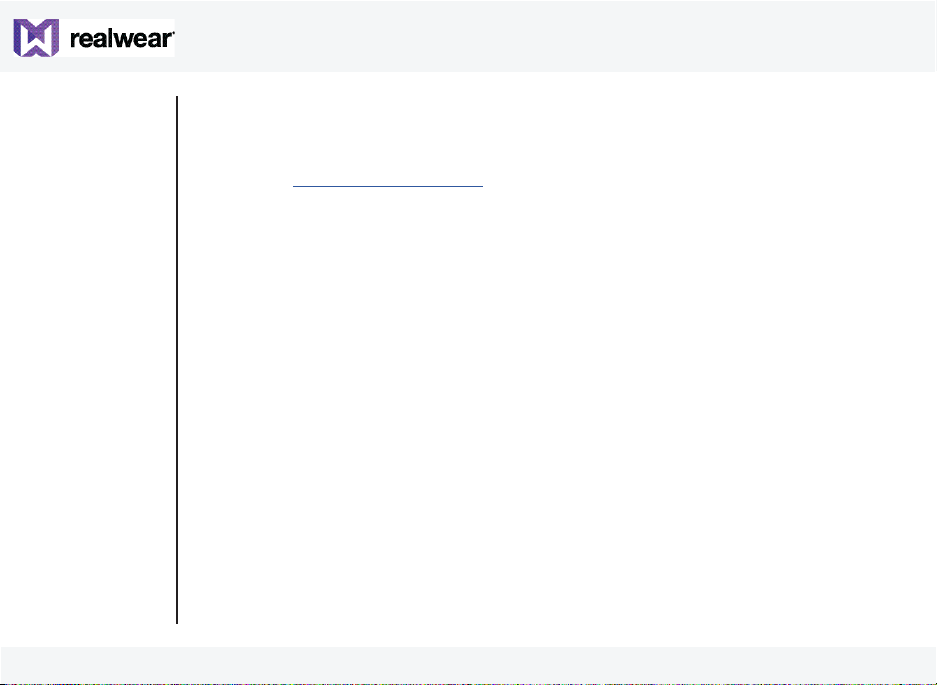
RealWear Support Information
For additional product and support information, use the following information:
• E-mail: support@realwear.com
• Website: http://www.realwear.com
• Postal address: 600 Hatheway Road, Vancouver, WA — 98661
14

Safety Guidelines
Battery Performance
A rechargeable battery powers your device. The device comes with an inbuilt battery which
is not replaceable. Never use any uncertied charger. Use the battery only for its intended
purpose. Never use any charger or battery that is damaged. If the battery is completely
discharged, it may take a few minutes before the charging indicator appears on the display or
before the device can be used. The full performance of a new battery is achieved only after 3 to
4 complete charge and discharge cycles. The battery can be charged and discharged for multiple
cycles but it will eventually wear out. Unplug the charger from the electrical plug and the
device when not in use. Ensure that you do not leave the fully charged battery connected to the
charger. If left unused, a fully charged battery will lose its charge over time.
There is a risk of explosion while charging if an incorrect battery other than the
specied model is used.
Avoid Short Circuit
Do not short-circuit the battery. An accidental short-circuit can occur when a metallic object
such as a coin, clip, or pen causes direct connection of the positive (+) and negative (-) terminals
of the battery. This might happen, for example, when you carry a spare battery in your pocket or
toolbox. A short-circuit at the terminals may damage the battery or the connecting object.
Avoid High Temperatures
Leaving the battery in hot or cold places, such as in a closed car in summer or winter conditions,
will reduce the capacity and lifetime of the battery. For the best results, try to keep the battery
between -20°C and +60°C (-4°F and 140°F). A device with a hot or cold battery may not work
15
temporarily, even when the battery is fully charged. Battery performance is particularly limited
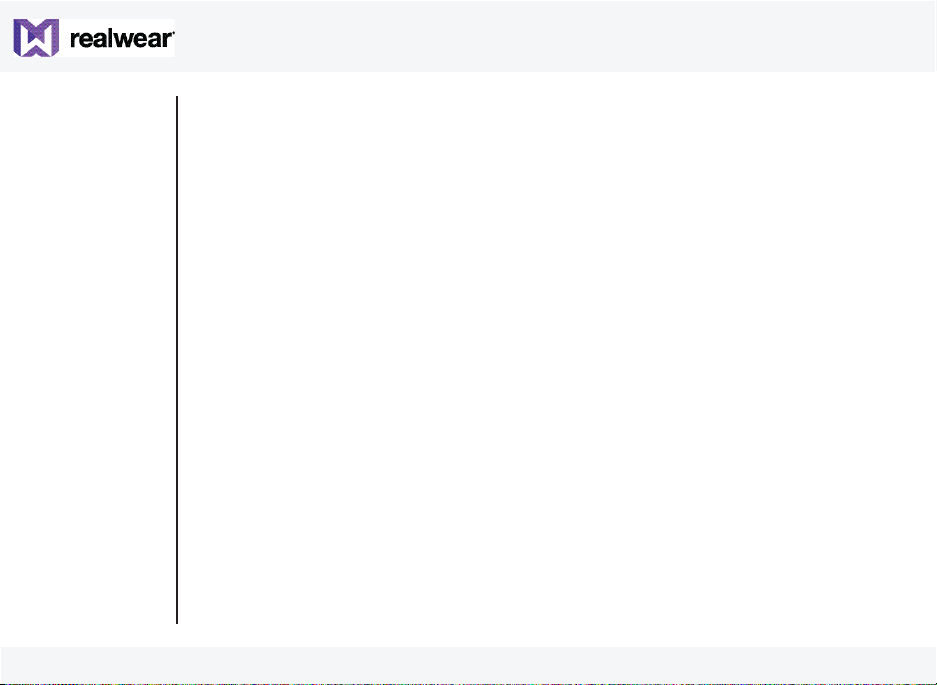
in temperatures well below freezing.
Battery Disposal
Do not dispose of the device in re as it contains an inbuilt battery which may explode. Dispose
of the device according to local regulations and recycle when possible. Do not dispose as
household waste. Do not dismantle, open or shred cells or batteries. In the event of a battery
leak, do not allow the liquid to come in contact with the skin or eyes. In the event of leak or a
hazard seek medical help immediately.
Child Safety
Do not allow children to play with your device or its accessories. Keep it out of their reach.
They could hurt themselves or others, or could accidentally damage the device or accessories.
Your device and its accessories may contain small parts, which could be detached and create a
choking hazard.
Health and Safety Warnings
Stop using RealWear HMT-1Z1 or its display immediately if you experience a headache, vertigo,
dizziness or nausea. Do not use the HMT-1Z1 display while operating any vehicle. Move the
boom arm completely out of your line of sight when not using the display. Maintain situational
awareness of your surroundings while using the HMT-1Z1.
16
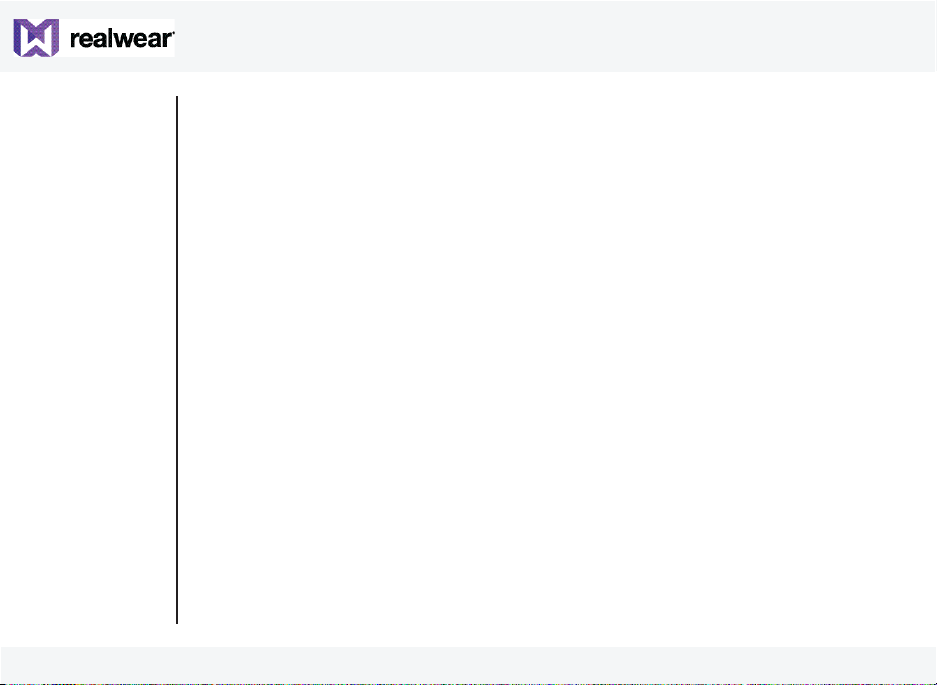
SAR Information
Radiation Exposure Statement — The United States and Canada
This device meets the government’s requirements for exposure to radio waves.
This device is designed and manufactured not to exceed the emission limits for exposure to radio
frequency (RF) energy set by the Federal Communications Commission of the U.S. Government.
The exposure standard for wireless devices employs a unit of measurement known as the Specic
Absorption Rate, or SAR. The SAR limit set by the FCC is 1.6 W/kg. Tests for SAR are conducted
using standard operating positions accepted by the FCC with the device transmitting at its highest
certied power level in all tested frequency bands.
No minimum separation distance needs to be maintained between the user’s body and the
device, including the antenna, during body-worn operation to comply with the RF exposure
requirements in the United States and Canada.
The limit recommended by FCC and IC is 1.6 W/kg averaged over one (1) gram of tissue.
The highest SAR value of the HMT-1Z1 for use:
• By the ear is 1.31 W/kg (1g)
Radiation Exposure Statement — Europe
No minimum separation distance needs to be maintained between the user’s body and the
device, including the antenna during body-worn operation to comply with the RF exposure
requirements in Europe.
The limit recommended by RED is 2 W/kg averaged over ten (10) gram of tissue.
The highest SAR value of the HMT-1Z1 for use:
• By the ear is 0.34 W/kg (10g)
17
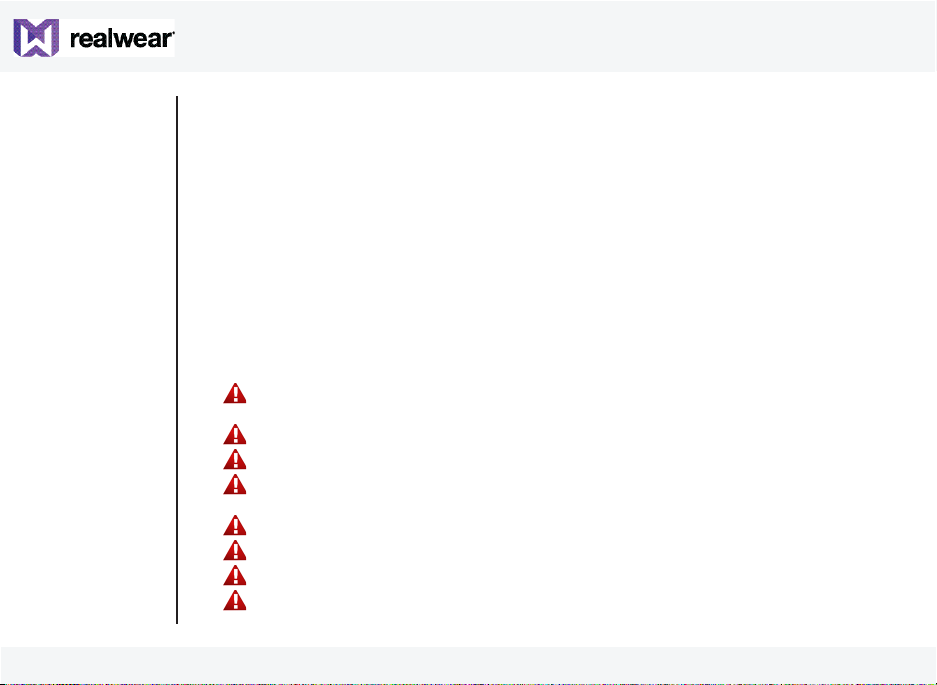
Radiation Exposure Statement — Canada
The product complies with the Canada portable RF exposure limit set forth for an uncontrolled
environment and is safe for intended operation as described in this manual. The further RF
exposure reduction can be achieved if the product can be kept as far as possible from the user
body or set the device to lower output power if such function is available.
Déclaration d’exposition aux radiations
Le produit est conforme aux limites d’exposition pour les appareils portables RF pour les
Etats-Unis et le Canada établies pour un environnement non contrôlé. Le produit est sûr pour
un fonctionnement tel que décrit dans ce manuel. La réduction aux expositions RF peut être
augmentée si l’appareil peut être conservé aussi loin que possible du corps de l’utilisateur ou que
le dispositif est réglé sur la puissance de sortie la plus faible si une telle fonction est disponible.
Charger Use Safety Instructions
To use the charger follow these instructions:
• -The device may only be charged outside ex-hazardous areas using the i.safe PROTECTOR
1.0 USB-cable or other equipment approved by i.safe MOBILE GmbH
• — Make sure that the cable plug is properly connected
• — Keep the charger away from liquids
• — In case of any strange smell or noise from the charger, disconnect it and contact
support
• — Before cleaning the cable or charger, disconnect from power supply
• — When using an extension cable, check the integrity of the ground conductor
• — Disconnect the charger from HMT-1Z1, once the battery is fully charged
• — Do not use this charger in wet areas
18
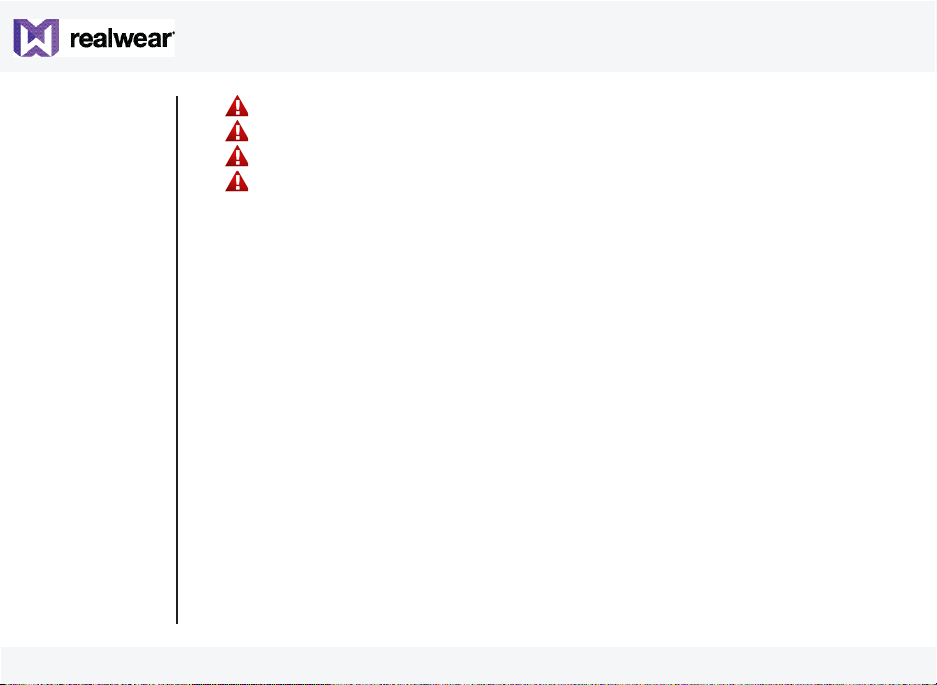
• — Do not insert or remove the plug with wet hands
• — Do not open the charger. For any issues, contact support
• — Do not cut, break or bend the cable in a knot
• — Do not put any objects on the cable that may let it overheat. It may damage the cable
and cause re or electrocution
19
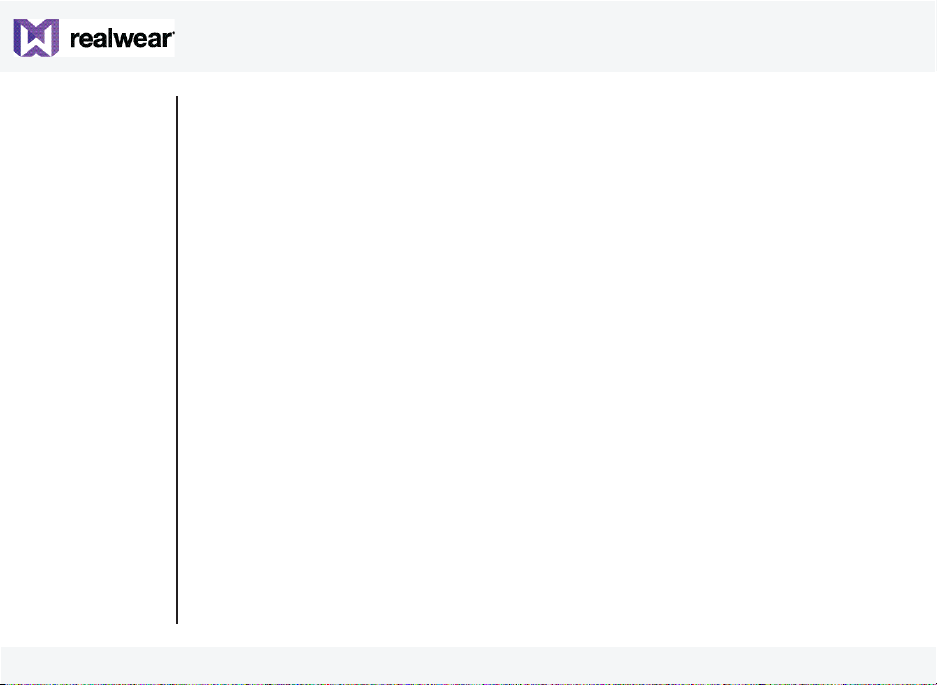
Introduction
This section provides information on using your RealWear HMT-1Z1.
The list of items in the RealWear HMT-1Z1 box are:
• HMT-1Z1
• I.safe PROTECTOR 1.0 USB-cable
• Overhead strap
• Rear pad (detachable)
About the RealWear HMT-1Z1
RealWear HMT-1Z1 is the rst-generation intrinsically safe head mounted rugged tablet. You can
operate the tablet completely hands-free using only voice commands and head gestures This
hands-free operation is done using WearHF™ software, built into every RealWear device. The
HMT-1Z1 runs on Android 6.0.
20
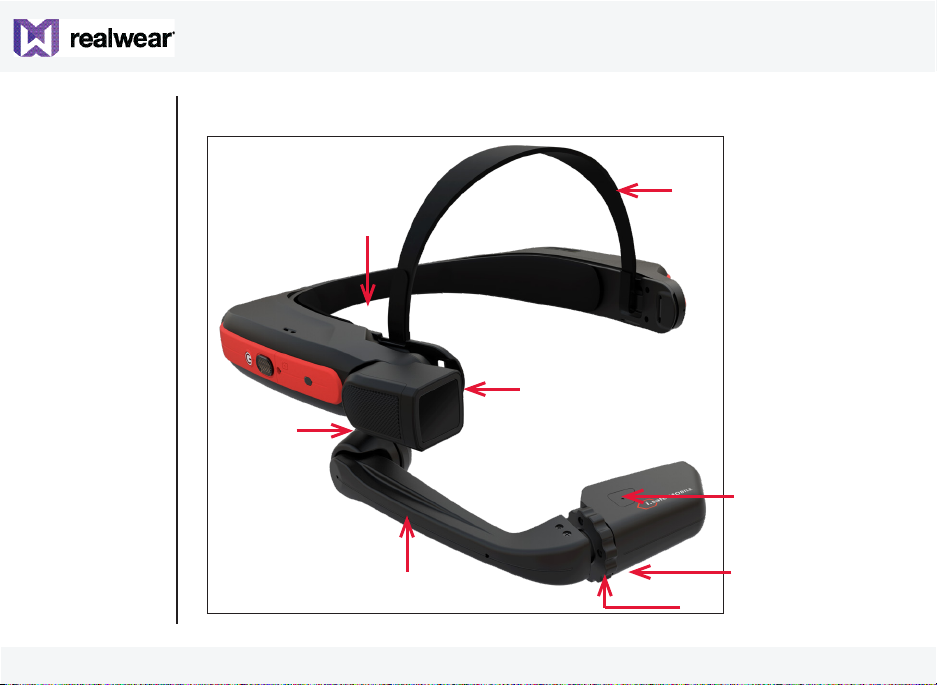
HMT-1Z1- Parts Representation — Front View
8
2
7
1
3
21
6
4
5
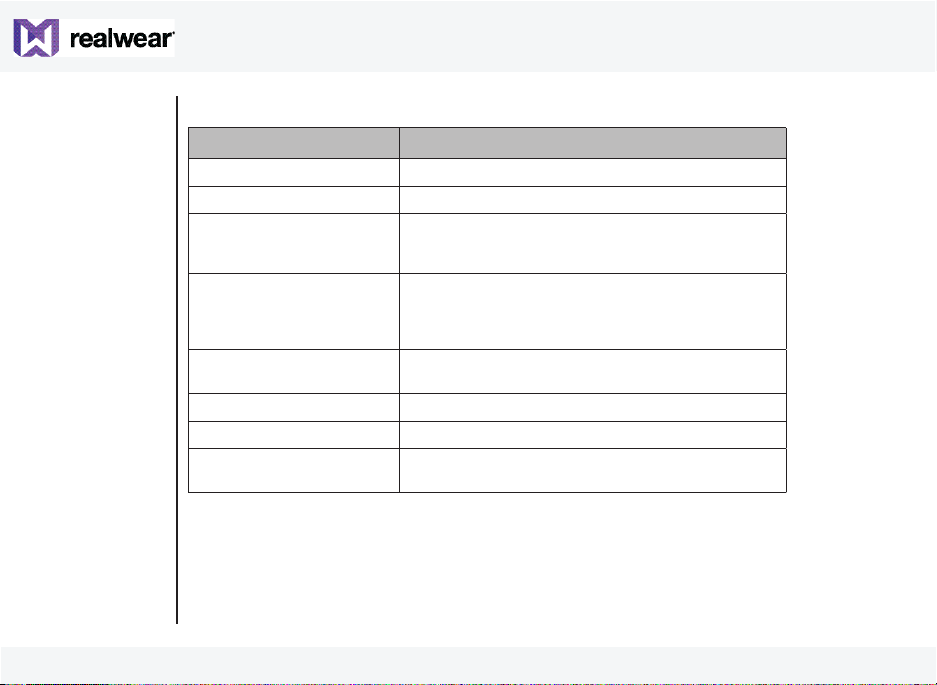
HMT-1Z1 Parts and Functions — Front View
Part Name Action
1 — Overhead strap Supports HMT-1Z1 on the head.
2 — Camera pod Holds a camera to take photos and videos.
3 — Mic A2 — located on
the upper portion of the
display pod
4 — Mic A1 — located on
the lower portion of the
display pod
(not visible in the image)
5 — Wrist joint locking
ring
6 — Boom arm Supports and helps to reposition the display pod
7 — Elbow joint Supports and helps to reposition the display pod
8 — Rear head pad Supports the device on the rear and side of the
22
Auxiliary microphone for voice commands.
Primary microphone for voice commands.
Supports and helps to reposition the display pod
head.
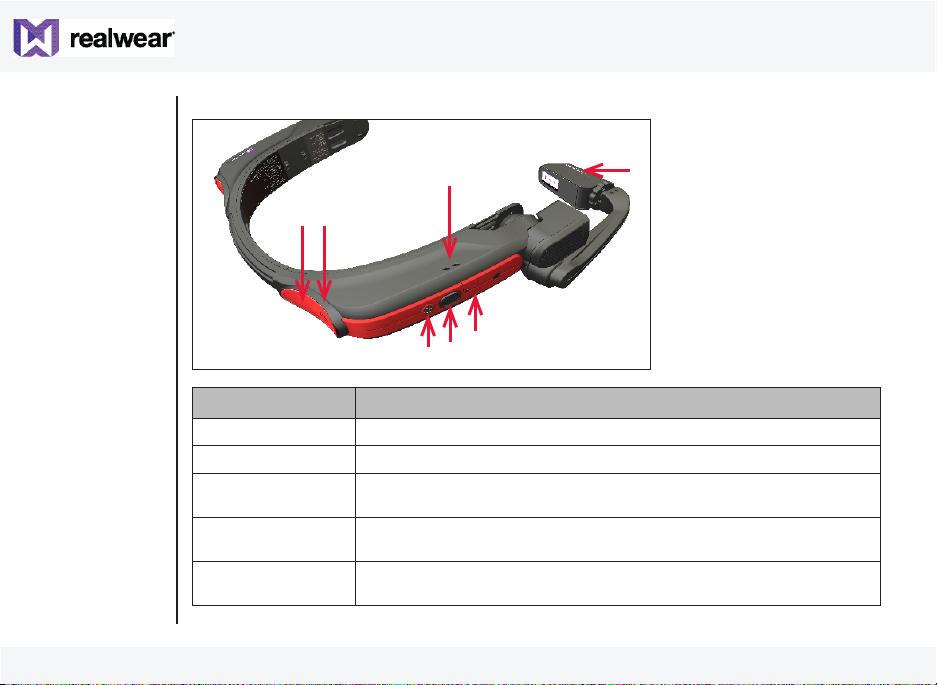
HMT-1Z1 — Parts Representation — Side View
2
7
6
3
4
5
1
Part Name Action
1 — Display pod Holds the main LCD display to operate the HMT-1Z1.
2 — Speaker Outputs audio from the HMT-1Z1.
3 — Micro SD card
slot
4 — Action button Functions as Home button to return to the Home screen from any
5 — Power ON
button
23
Holds the microSD card.
screen.
‘Places the device in sleep mode and wakes up the device. When
pressed for a few seconds, this Powers the device on and o.
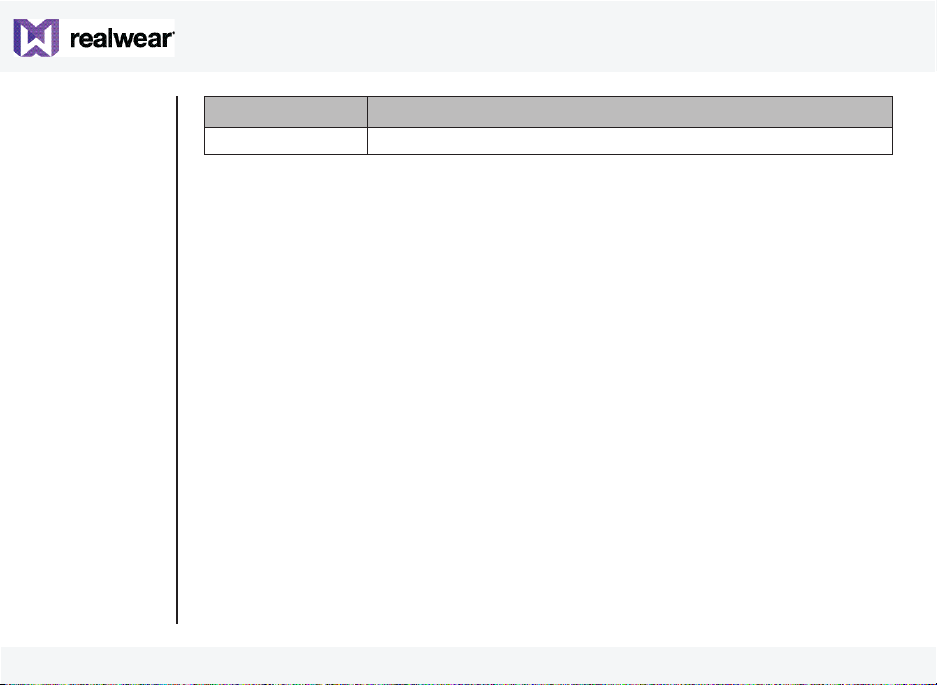
Part Name Action
6 — Audio jack Connects to audio device using 3.5 mm audio jack.
Regional USB charger shipped in separate box.
24
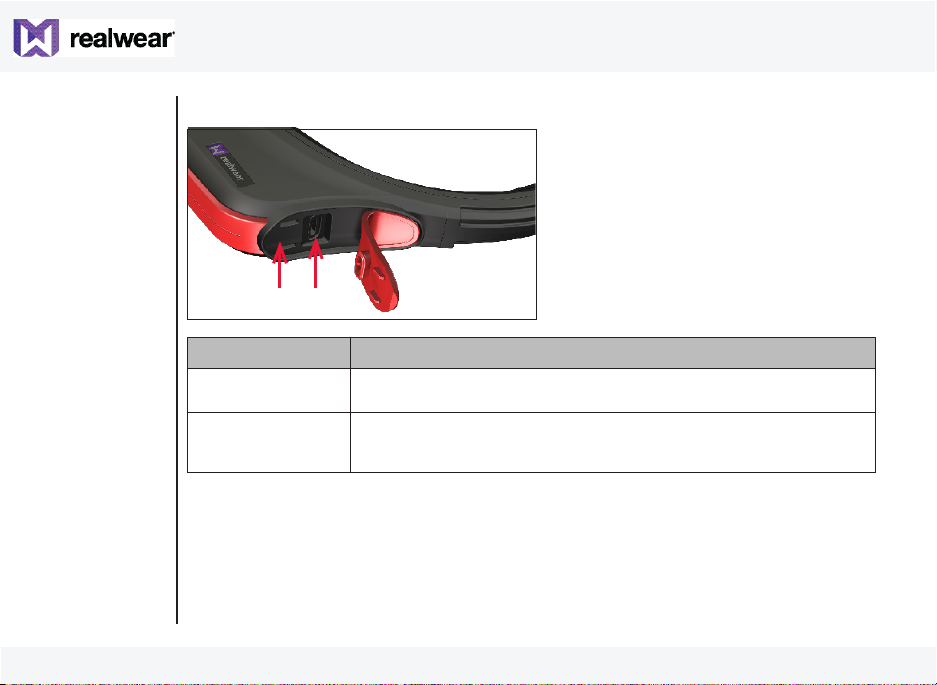
HMT-1Z1 — Parts Representation — Side View with Micro USB Port
2 1
Part Name Action
1 — Micro USB Connects HMT-1Z1 to a computer — for data transfer and ADB
2 — Battery
housing with
rubber lid
25
interface.
Fixed Battery.
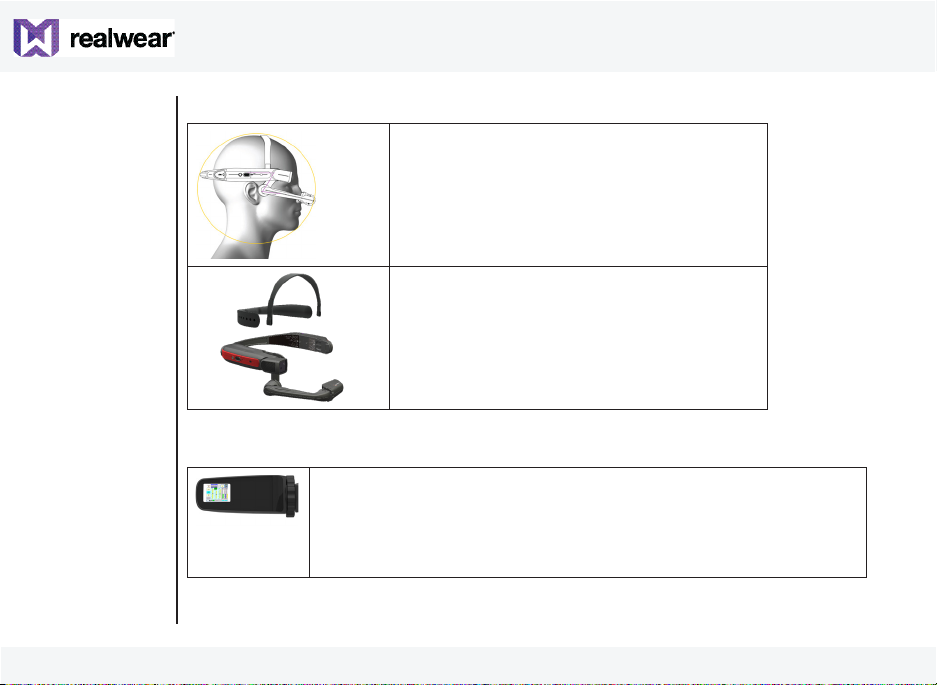
Wearing RealWear HMT-1Z1
Adjusting Display Pod
1. After positioning HMT-1Z1, adjust the display pod about 1-2 inches
from the eye.
2. Position the display pod below the line of sight for viewing the display
screen clearly.
26
1. Position the HMT-1Z1 such that main unit is
positioned on the side of the head forming
a Z shape and the display pod is aligned in
front of your left or right eye.
2. Move the head strap in/out and collapse the
hinged main unit inwards, to x the HMT-1Z1
tightly.
Adjust the back strap and the top band
located on the top of the head, to x HMT-
1Z1 at a comfortable position.
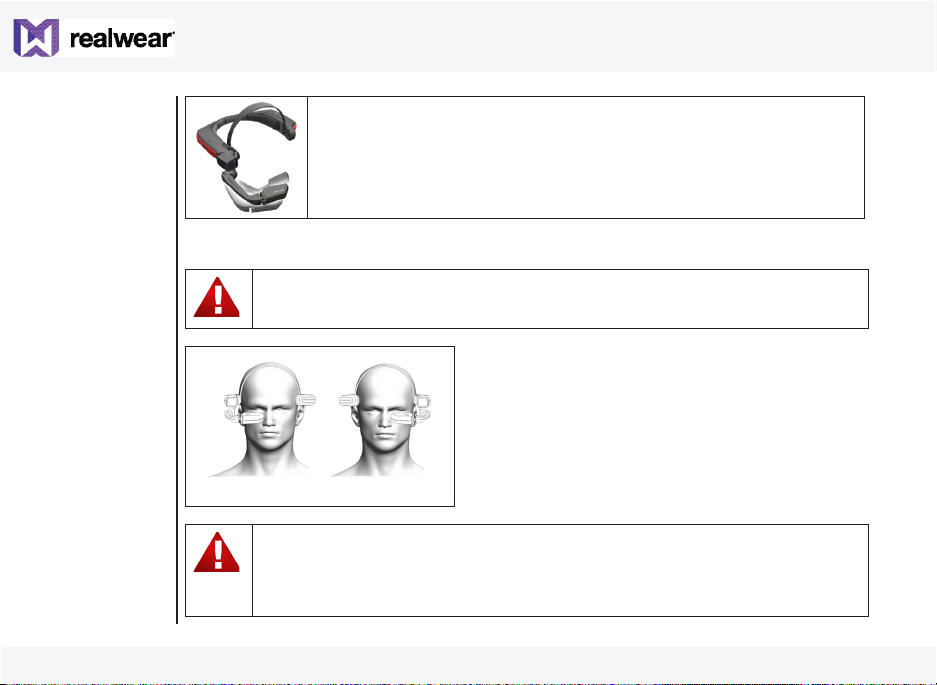
3. Move the display pod forward or backward, to view the entire display
screen.
When set correctly the screen will be bright and crisp, and you can
even read the smallest text.
Sometimes, to get the complete view of the display pod, you might have to adjust the whole unit
on the head either left or right when part of the screen is not visible on the left or right side.
Position the display pod just below your dominant eye. You can switch the HMT-1Z1
from left-eye to right-eye.
If you wear eye-glasses to operate a computer, or eye protection for your work,
continue to wear the same glasses or eye protection while using HMT-1Z1.
While the HMT-1Z1 is designed to work well with or without eye-glasses or eye
protection. RealWear recommends wearing eye protection while using the HMT-
27
1Z1.
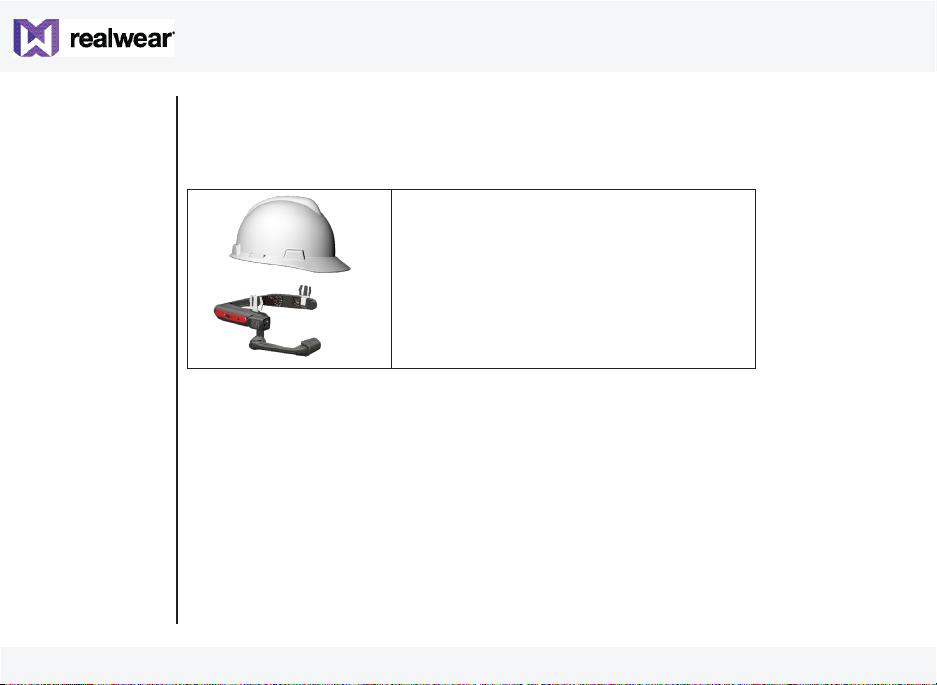
Fitting HMT with Optional Accessory Mounts
You can wear your safety goggles and hard hat with the HMT-1Z1.
Hardhat mounting using optional accessory clips
(check RealWear Website for specic model
availability)
Charging HMT-1Z1
To recharge the battery:
1. Connect the i.safe PROTECTOR 1.0 USB-cable to the USB port located on the rear side of the
main housing under the rubber lid.
2. Connect the charging cable to the wall charger.
3. Plug the wall charger into an electrical outlet. The power button will be lit throughout the
charging cycle, changing color from red to yellow to green depending on the amount the
battery has charged. Green signies a full charge.
28
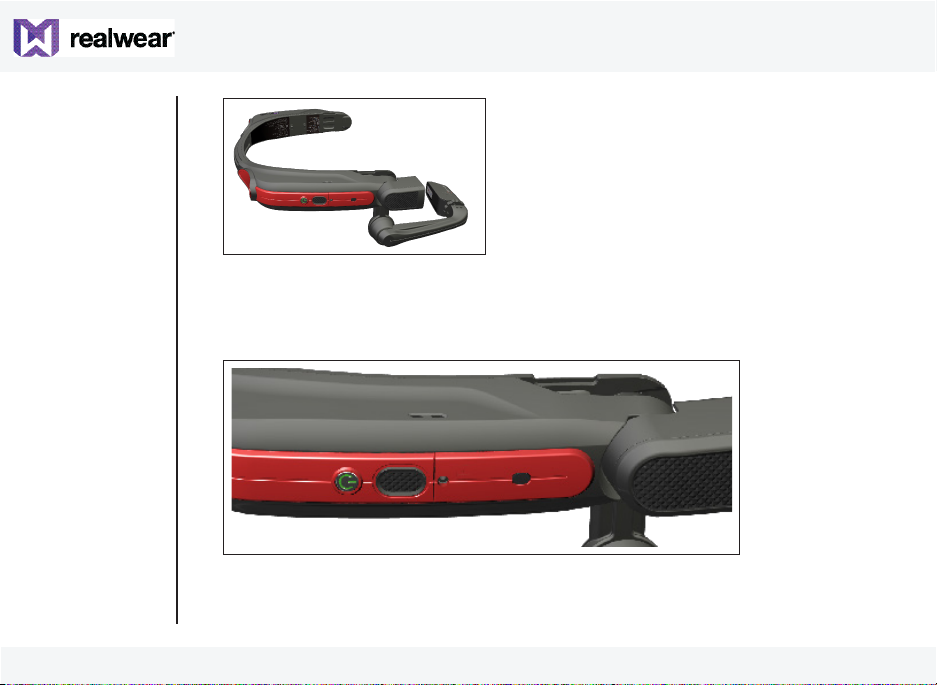
Inserting and Setting Up MicroSD Card
You can insert a microSD card into the specied slot and store media les and documents.
1. Locate the SD Card section (Below the Action button on the Right-Hand side of the HMT1Z1).
2. Unscrew to open the door using a Philips #00 screwdriver..
3. Bend the top end of the Flap.
29
4. Locate the SD insertion plate (silver colour ap).
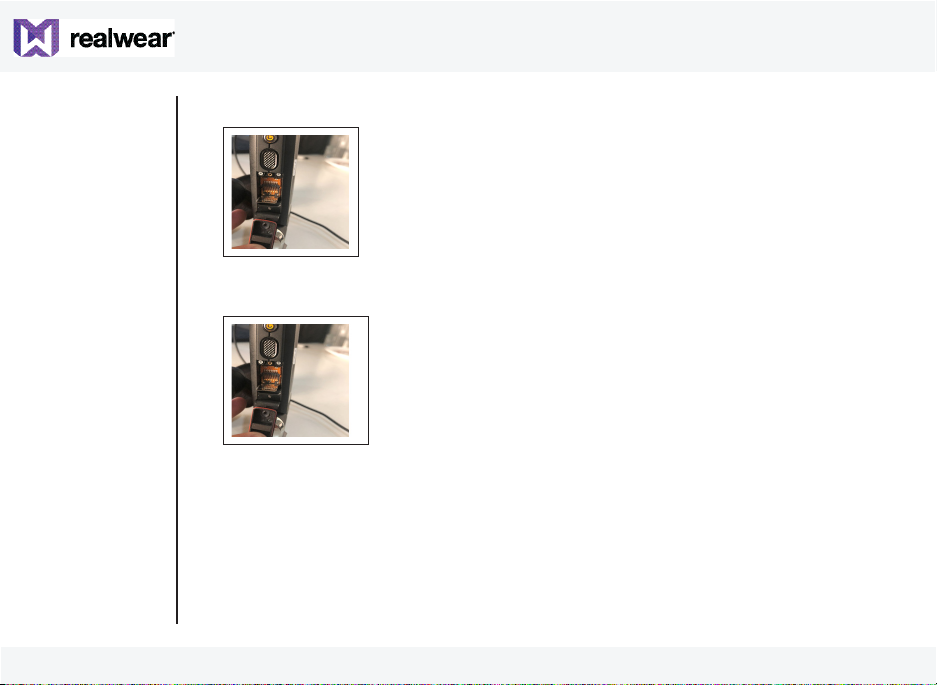
5. Slightly press and slide the plate down.
7. Insert the SD card fully and close the Silver Flip, slightly press and move it upward.
8. Slightly tilt the HMT-1Z1 to ensure that the SD card is placed right and doesn’t fall o.
Formatting the MicroSD card
1. When the microSD card is inserted and recognized by HMT-1Z1, a notication is displayed in
30
the top right corner of the screen.
