Page 1

USER GUIDE
iRZ GSM/3G/CDMA/LTE Routers:
RU41, RU41c, RU41u, RL41,
RL41c, RL41l, RC41
Page 2
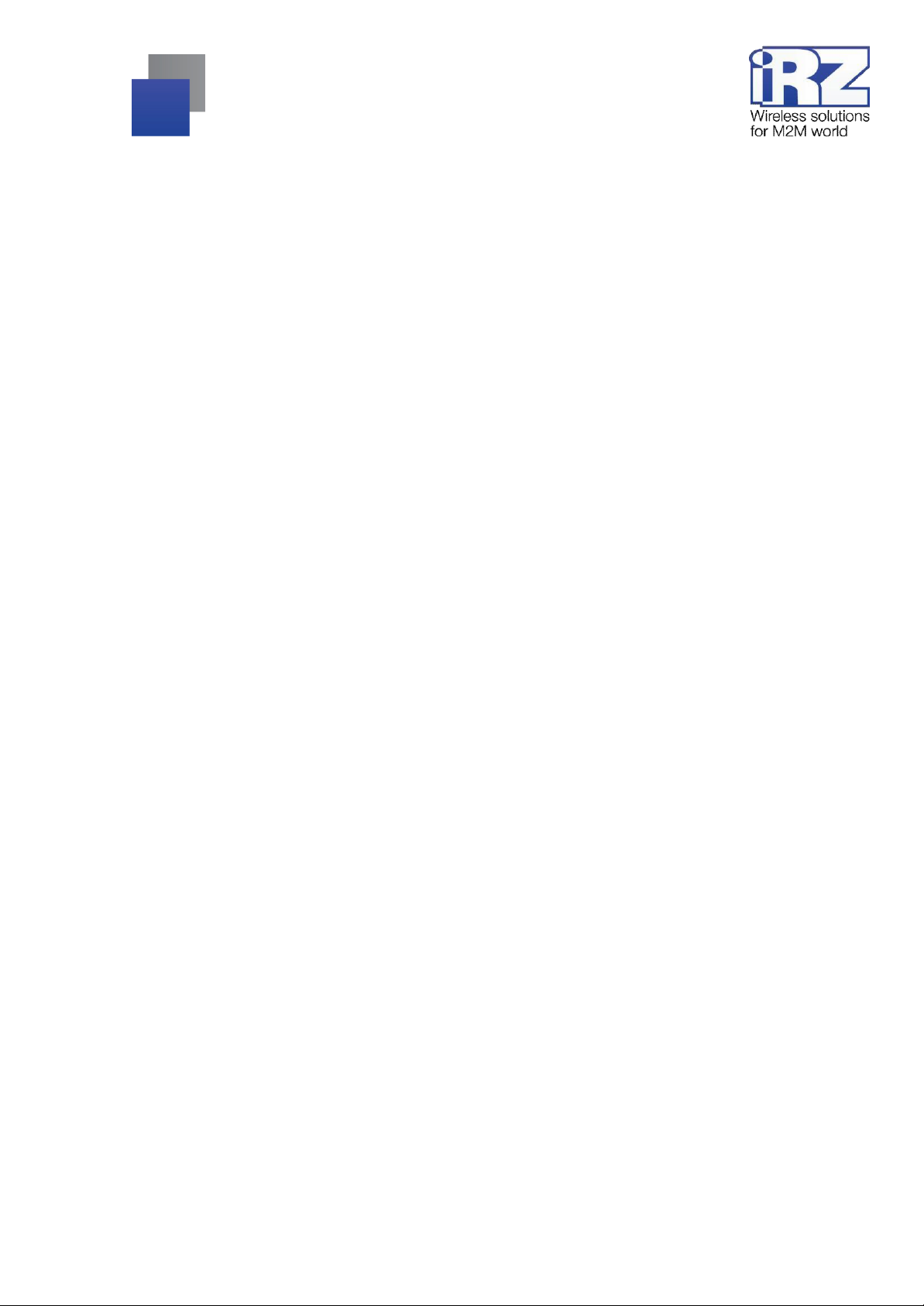
2
Table of Contents
1.
Introduction ........................................................................................................................ 4
1.1. Document Description ................................................................................................ 4
1.2. Terms and Abbreviations ........................................................................................... 5
2.
Information on Device ....................................................................................................... 6
2.1. Purpose ...................................................................................................................... 6
2.2. Communication Standards ......................................................................................... 6
2.3. Hardware Specifications ............................................................................................ 6
2.4. Physical Specifications ............................................................................................... 7
2.5. Storage and Operating Conditions ............................................................................. 7
2.6. Electrical Specifications ............................................................................................. 7
2.7. Safety Precautions ..................................................................................................... 8
2.8. Router Functional Diagram ........................................................................................ 8
3.
Appearance and Interfaces ............................................................................................. 10
3.1. Appearance .............................................................................................................. 10
3.1.1. Connectors and External Elements ............................................................... 10
3.1.2. Router Indication ............................................................................................ 12
3.2. Connectors and Interfaces ....................................................................................... 13
3.2.1. Power Connector ........................................................................................... 13
3.2.2. Terminal Block ............................................................................................... 13
3.2.3. Local Area Network Connectors .................................................................... 14
3.2.4. Wide Area Network Connector ...................................................................... 15
3.2.5. USB Interface ................................................................................................ 15
3.2.6. Antenna Connectors ...................................................................................... 15
3.2.7. Reset Button .................................................................................................. 16
4.
Preparation for Operation ................................................................................................ 17
4.1. Connection ............................................................................................................... 17
4.2. Local Area Network Configuration ............................................................................ 18
4.3. Global Network Configuration .................................................................................. 19
4.4. Wireless Network Configuration ............................................................................... 20
5. Contacts and Support ...................................................................................................... 22
Page 3
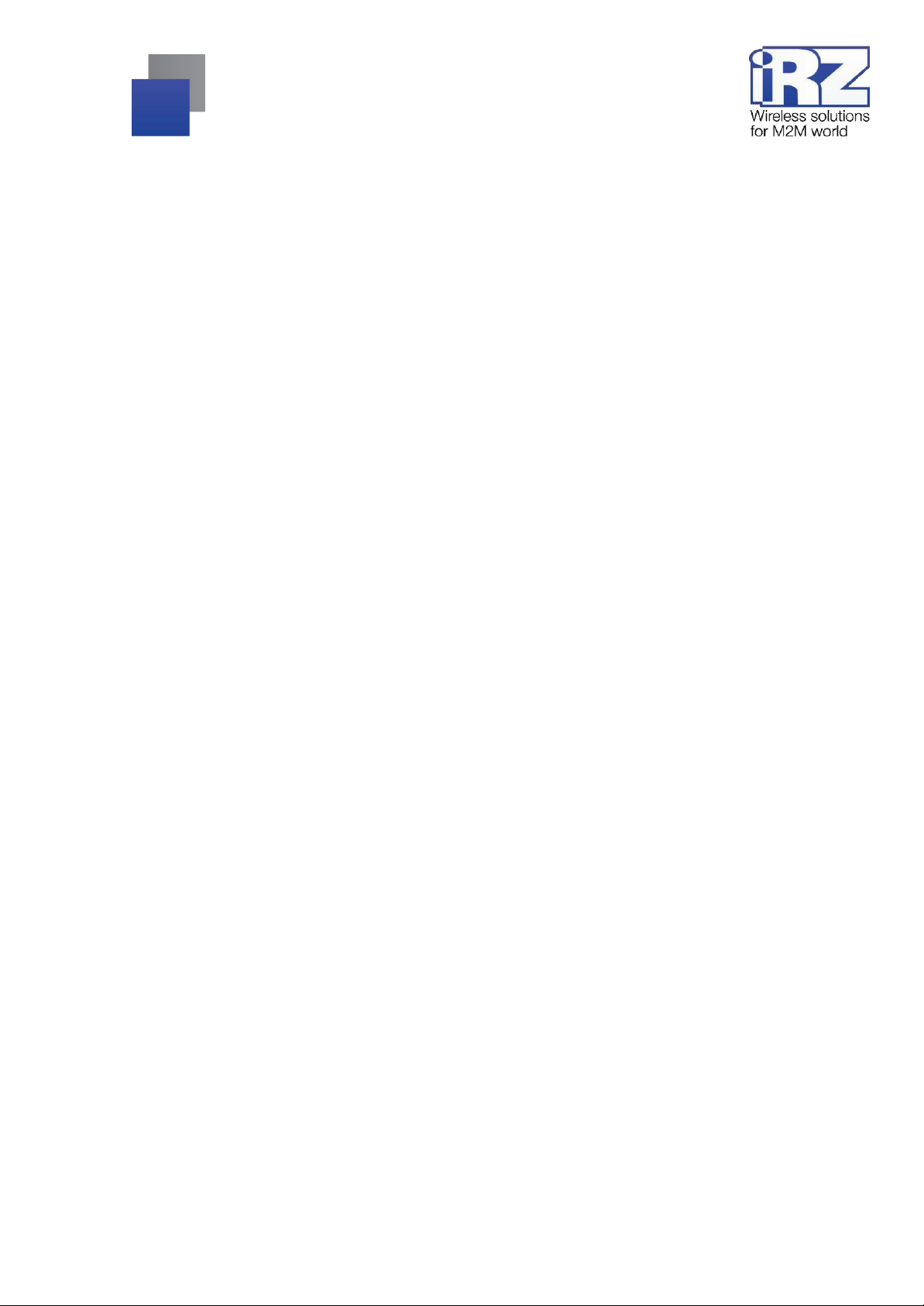
3
List of Tables
Table 2.1 Communication Standards* .................................................................................. 6
Table 2.2 Basic Specifications* ............................................................................................. 6
Table 2.3 Physical Specifications ......................................................................................... 7
Table 3.1 Router Indication ................................................................................................. 12
Table 3.2 Power Connector Pin Assignment ...................................................................... 13
Table 3.3 Interface Connector Pin Assignment ................................................................... 13
Table 3.4 Ethernet Connector Pin Assignment ................................................................... 14
Table 3.5 Universal Connector Pin Assignment .................................................................. 15
Table 3.6 Antenna Connector Assignment ......................................................................... 16
List of Figures
Figure 2.1 R4 Router Functional Diagram ............................................................................ 9
Figure 3.1 Rear View .......................................................................................................... 10
Figure 3.2 Side View ........................................................................................................... 11
Figure 3.3 Front View .......................................................................................................... 11
Figure 3.4 Power Connector ............................................................................................... 13
Figure 3.5 Interface Connector ........................................................................................... 13
Figure 3.6 Ethernet Connector ............................................................................................ 14
Figure 3.7 Universal Connector .......................................................................................... 15
Figure 4.1 Local Area Network Configuration ..................................................................... 18
Figure 4.2 Global Network Configuration ............................................................................ 19
Figure 4.3 Wireless Network Configuration ......................................................................... 20
Page 4
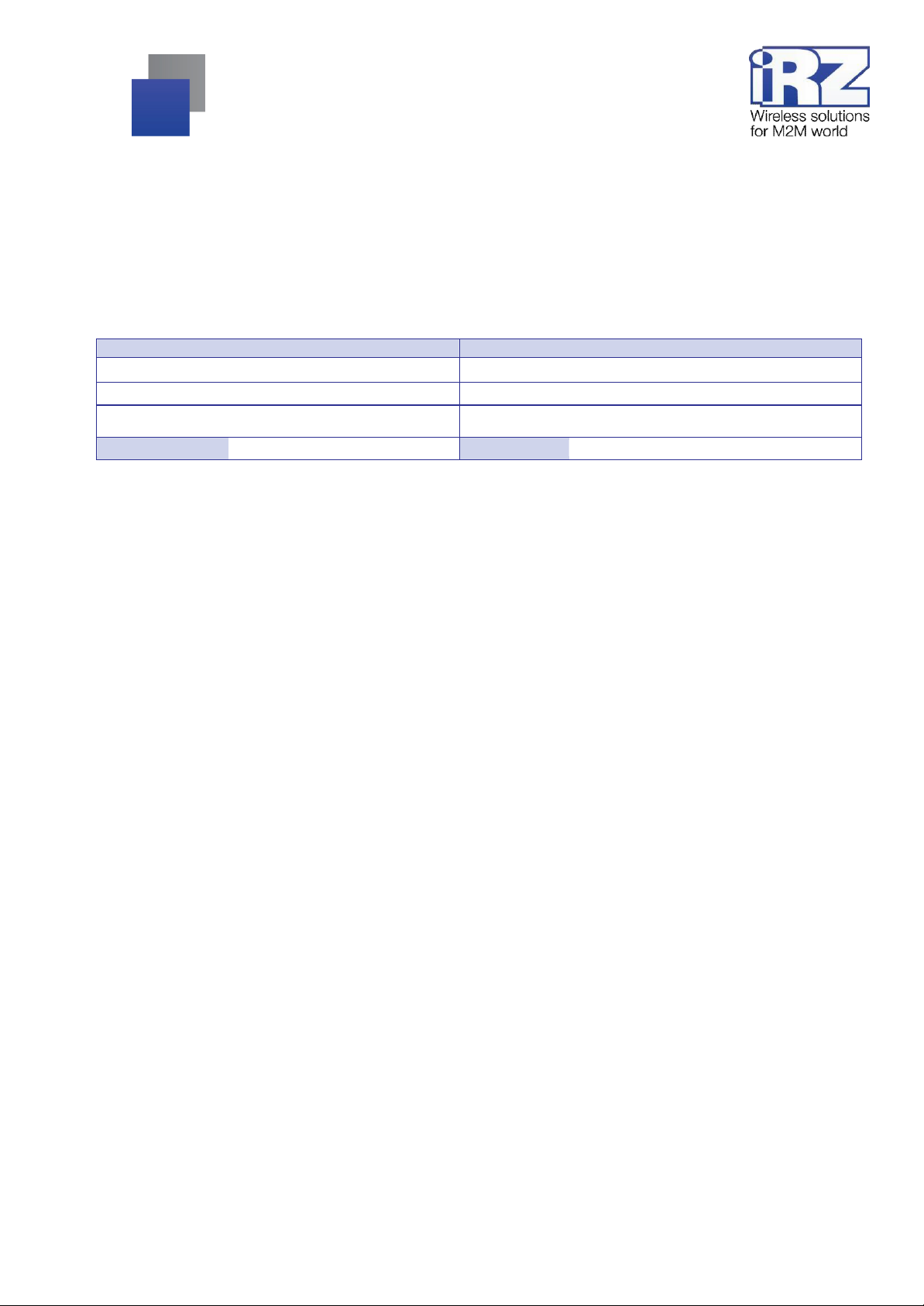
4
Document Version (updates)
Issue Date
1.0
17/04/2015
1.1 (Figures updated)
19/08/2015
2.0 (List of models)
25/03/2019
Prepared by:
T. Yakovleva
Checked by:
O. Kolmak
1.
Introduction
1.1. Document Description
This document provides explanatory information on technical specifications of iRZ routers of R4 series
(RU41, RU41c, RU41u, RL41, RL41c, RL41l, RC41), as well as information on express setting of the routers.
Page 5
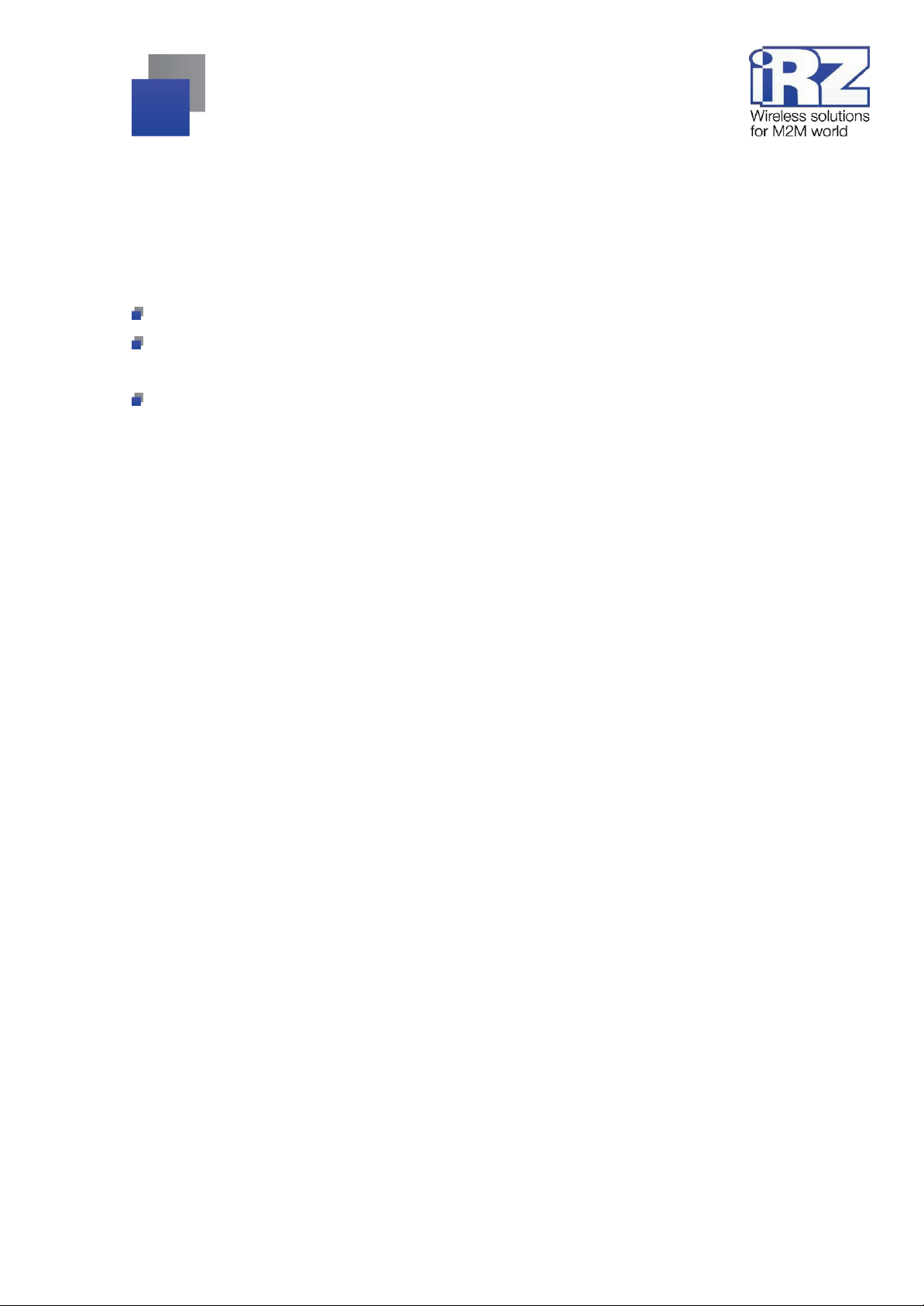
5
1.2. Terms and Abbreviations
Router – iRZ router.
3G – General name for a set of standards describing the operation in UMTS and GSM networks like GPRS,
EDGE, HSPA.
Server – This term may be used to describe:
the server part of a software package used by a computer system,
the role of a component or an object in the structural and functional design of a technical solution deployed
with the use of the router,
a computer providing particular services (network services, data processing and storing services, etc.)
Technical Solution – An idea or a document describing a set of technical measures and/or procedures aimed
at solving a particular problem; this is implemented through involving functionalities of components of such a
technical solution which are interrelated and interacting in a particular way.
Public IP address – An Internet IP address assigned by an Internet service provider to the customer for use
on the provider's or the client's equipment for direct connection with the customer's equipment through the
Internet.
Static Public IP Address – A public IP address which can not be changed under any circumstances (change
in client's equipment type, etc.) or in any event (reconnection to the provider's network, etc.); static IP address
can only be changed through submission of a relevant application to the Internet service provider.
Authentication – The procedure of a user/client/host authenticity verification by comparing details provided
by them at connection with the details correlating with the username/login in the database.
Router Web Interface – An administration tool built in the router to control and configure its functions and to
monitor the state of these functions.
Remote Device (Remote Host) – A device physically removed from the location or facility/host which is
under discussion in a particular context.
Page 6
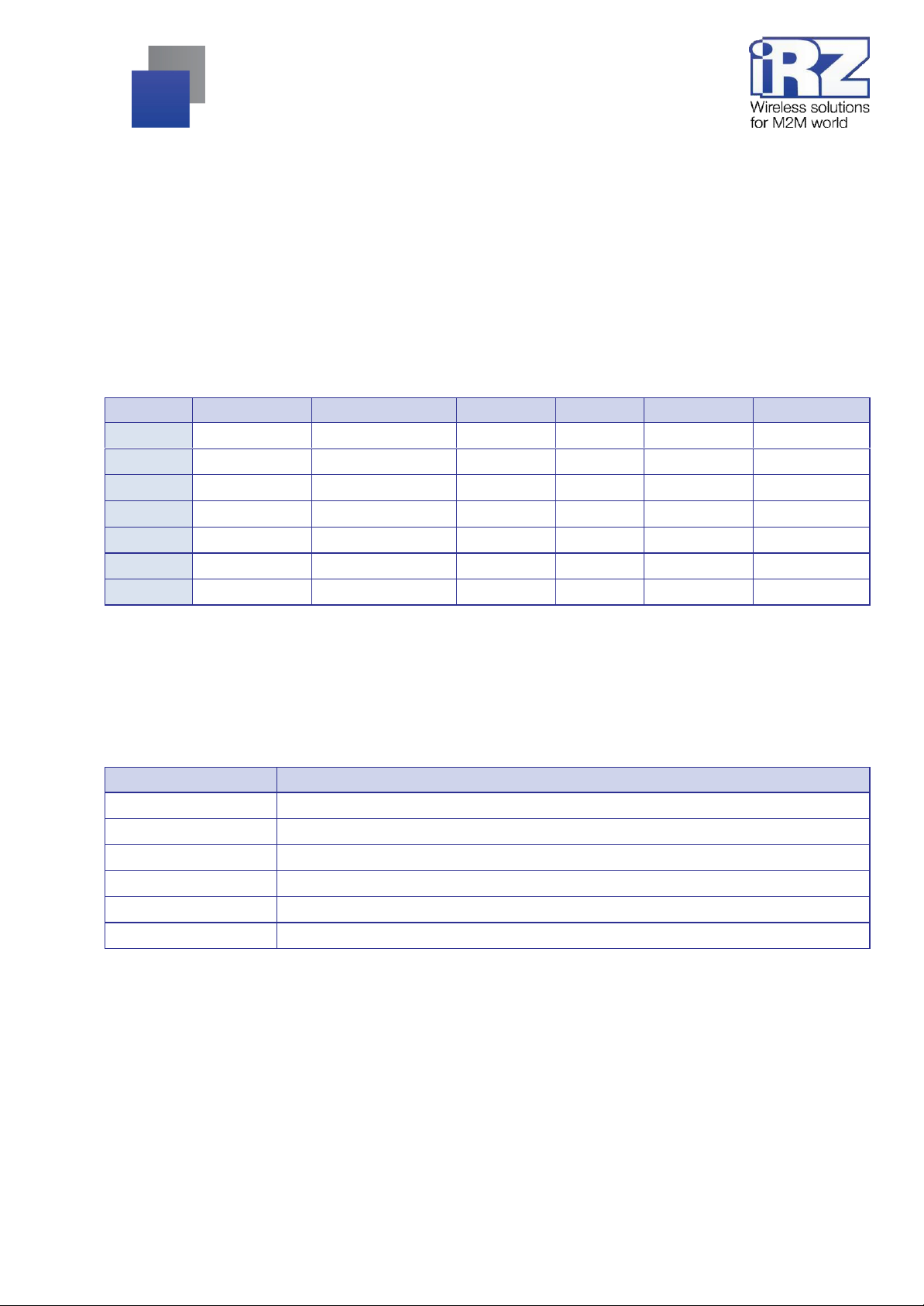
6
Model
GPRS/EDGE
HSDPA/HSUPA
HSPA+
UMTS
1×EV-DO
LTE
RU41
Yes
Yes
–
Yes – –
RU41u
Yes
Yes
–
Yes – –
RU41c
Yes
Yes
–
Yes
Yes
–
RL41
Yes
–
Yes
Yes – Yes
RL41l
Yes
–
Yes
Yes – Yes
RL41c
Yes
–
Yes
Yes
Yes
Yes
RC41 – –
– – Yes
–
Type
Characteristic
Processor
ARM v5TE
Dynamic RAM
128 MB
Flash memory
128 MB
Ethernet connector
10/100/1000 Mbit
Terminal block
RS232 (TX, RX, GND); RS485; 3×GPIO
USB connector
USB 2.0
2.
Information on Device
2.1. Purpose
The router is a multipurpose radio communication user device operating in mobile networks. The router is
capable of data transmitting, receiving and protecting and supporting computer network.
2.2. Communication Standards
Table 2.1 Communication Standards*
* Specifications of the models may be changed by the Manufacturer without preliminary notice.
2.3. Hardware Specifications
Table 2.2 Basic Specifications*
* Specifications of the models may be changed by the Manufacturer without preliminary notice.
Page 7
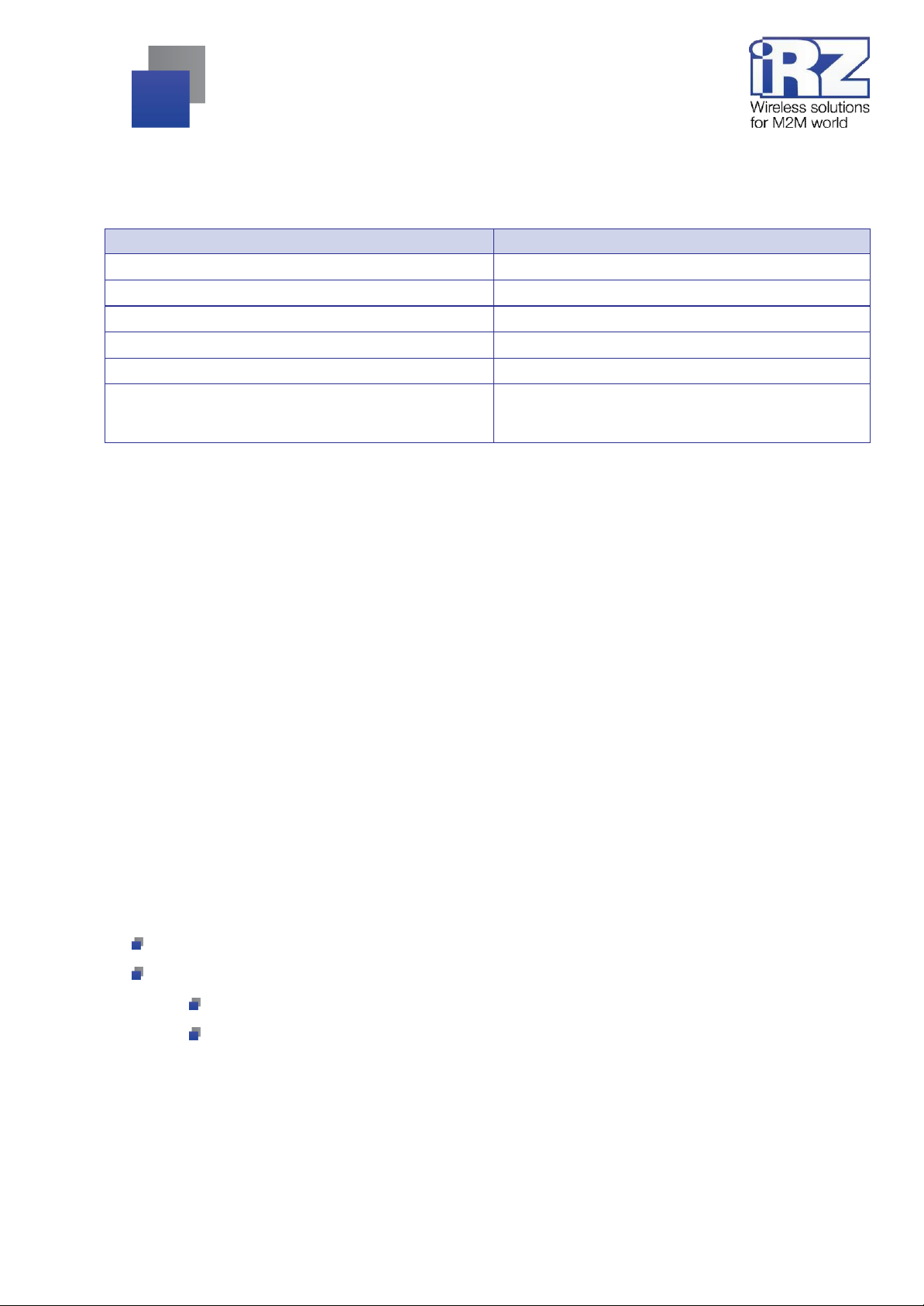
7
Type
Characteristic
Overall dimensions (without connectors)
Max. 162×110×37 mm (L × W × H)
Overall dimensions (including connectors)
Max. 162 × 119 × 37 mm (L × W × H)
Weight
Max. 350 g
Operating temperature range
-30°С to +70°С
Storage temperature range
–40°С to +85°С
Permissible humidity
The router remains operable at relative humidity of
max. 80% @ 25°С
2.4. Physical Specifications
Table 2.3 Physical Specifications
2.5. Storage and Operating Conditions
The router shall be stored in a dry place, protected against water. The risk of static voltage (lightning,
household static electricity) shall be eliminated.
Rating of ingress protection is IP20 per GOST 14254-96.
Permissible vibration:
The router maintains its strength characteristics under mechanical loads corresponding to 15th grade of
sinusoidal vibration severity per GOST 30631-99: as a part of equipment operated in motion, installed on tractors,
tracked vehicles and water transport (speed boats, hydrofoil vessels, etc.) and on process equipment or land
transport, in case vibration frequency exceeds 80 Hz.
The router is not provided with any vibration isolation.
2.6. Electrical Specifications
Power supply characteristics:
Supply voltage of 8 to 32 VDC
Max. current consumption:
At supply voltage of +12 V: 1000 mA
At supply voltage of +24 V: 500 mA
Page 8

8
2.7. Safety Precautions
Limitations to the router use in proximity of other electronic devices:
Switch off the router in hospitals or in proximity of medical equipment (for example, cardiac pacemakers,
hearing aid devices) as it may interfere with medical equipment.
Switch off the router in aircraft and take measures to prevent its accidental switching on.
Switch off the router in proximity of fueling stations, chemical facilities, areas of blasting operations. The
router may interfere with equipment; at short distances it may also interfere with TV and radio sets.
Protect the router against dust and moisture.
Observe the permissible levels of power supply and vibration at the place of router installation.
2.8. Router Functional Diagram
Basic functional assemblies of the router (see Figure 2.1):
Power connector
Voltage converter
Communication module(s)
SMA connectors for external antenna
CPU
Microcontroller (µC)
USB-A
RS232, RS485 and GPIO interface units
Ethernet interfaces (LAN)
Ethernet interface (WAN) or SFP module
SIM card 1 holder
SIM card 2 holder
LED indication block
Buttons
Page 9

9
Router
SMA connector
Antennas
Ethernet
interfaces
Ethernet
interface
(WAN) of SFP
module
Communication
modules
Buttons
Indication
block
µC
Voltage converter
Power
connector
Figure 2.1 R4 Router Functional Diagram
Page 10

10
3.
Appearance and Interfaces
3.1. Appearance
3.1.1. Connectors and External Elements
The router is of industrial design with a rugged and lightweight plastic case.
Legend for Figure 3.1:
1.
Antenna connector 1
2.
Interfaces terminal block
3.
LAN connectors 1 to 4
4.
Wide area network connector
5.
Power connector
6.
Reset button
7.
Antenna connector 2
Figure 3.1 Rear View
Page 11

11
11
10
11
12
13
1
2 3 4 5 6 7
Legend for Figure 3.2:
1.
Power indicator
2.
Wide area network operation indicator
3.
LAN operation indicator
4.
Module 1 operation indicator
5.
Module 1 signal level indicator
6.
Module 2 operation indicator
7.
Module 2 signal level indicator
8.
SIM card 1 slot
9.
SIM card 1 operation indicator
10.
SIM card 1 eject button
11.
SIM card 2 slot
12.
SIM card 2 operation indicator
13.
SIM card 2 eject button
Figure 3.2 Side View
14.
USB connector
Legend for Figure 3.3:
1. Customizable button
Figure 3.3 Front View
Page 12

12
Status
Explanation
PWR (Power indicator) – shows the router state
Off
No power
Blinks green
Booting in progress
Lights green
Normal operation
Blinks red
Embedded software update
WAN (wide-area network operation indicator) – shows the WAN wired connection state.
Off
No connection set up.
Lights red
Connection is set up, but not established
Lights green
Connection is set up and established
LAN (local area network operation indicator) – shows the state of the router internal switchgear.
Off
No link on all ports
Lights green
Link on at least one port
Blinks green
Data transmission via any port
Module 1 operation indicator – shows the state of the first wireless module.
Off
No connection established.
Lights red
2G connection established
Lights green
3G/CDMA connection established
Blinks green
LTE connection established
Module 1 signal level indicator – shows the signal level of the first wireless module.
Off
Module is off
Lights red
Low signal level
Lights yellow
Medium signal level
Lights green
High signal level
Module 2 operation indicator – shows the state of the second wireless module.
Off
No connection established.
Lights red
2G connection established
Lights green
3G/CDMA connection established
Blinks green
LTE connection established
Module 2 signal level indicator – shows the signal level of the second wireless module.
Off
Module is off
Lights red
Low signal level
Lights yellow
Medium signal level
Lights green
High signal level
SIM card 1 operation indicator
On
SIM card 1 used
SIM card 2 operation indicator
On
SIM card 2 used
3.1.2. Router Indication
Router indicators are located at the top of the side panel (see Figure 3.2). For explanation of signals and
indicator colors, see Table 3.1.
Table 3.1 Router Indication
Page 13

13
Contact
Signal
Purpose
1
No
Not used
2
No
Not used
3
GND
Supply voltage negative
4
+U
Supply voltage positive
Pin
Purpose
1
RS232 GND
2
RS232 Tx
3
RS232 Rx
4
GPIO 1
5
GPIO 2
6
GPIO 3
7
RS485 Shield
8
RS485 B
9
RS485 A
4
3
2
1
3.2. Connectors and Interfaces
3.2.1. Power Connector
Microfit4 type power connector is designed to connect the router to power supply source.
Requirements to power source: 8 to 30 VDC, min. current of 1 A at 12 V.
Power source requirements for PoE operation: voltage of 24 to 30 V, min. current of 2 A at 24 V.
Figure 3.4 Power Connector
Table 3.2 Power Connector Pin Assignment
3.2.2. Terminal Block
The terminal block accommodates serial interfaces and input/output lines.
Figure 3.5 Interface Connector
Table 3.3 Interface Connector Pin Assignment
Page 14

14
Contact
Signal
Direction
Purpose
1
TX D1+
Router PC
Transmission positive
2
TX D1-
Router PC
Transmission negative
3
RX D2+
PC Router
Reception positive
4
BI D3 +
PC Router
Reception/transmission positive
5
BI D3 -
PC Router
Reception/transmission negative
6
RX D2-
PC Router
Reception negative
7
BI D4+
PC Router
Reception/transmission positive
8
BI D4-
PC Router
Reception/transmission negative
3.2.3. Local Area Network Connectors
Local area network connectors are designed to connect LAN Ethernet devices supporting data rate of
10/100/1000 Mbit/s. Each connector is provided with port link and activity indicators. In the PoE (Power over
Ethernet) supporting modules, port 4 may provide power for an external IEEE 802.3af device. Left indicator
(yellow): Link/Activity; right (green): 1 Gbit speed.
Figure 3.6 Ethernet Connector
Table 3.4 Ethernet Connector Pin Assignment
Page 15

15
Contact
Signal
Purpose
1
VBUS
+5 V
For feeding peripherals
2
D–
Differential data signal
3
D+
Differential data signal
4
GND
Chassis circuit
For feeding peripherals
3.2.4. Wide Area Network Connector
WAN connector is to be used to connect the router to the superior equipment providing for WAN wired access.
The connector is provided with port link and activity indicators. Left indicator (green): Link/Activity; right (yellow):
1 Gbit speed.
3.2.5. USB Interface
USB interface is provided with a standard USB-A female connector and operates under USB 2.0 standard
specification. For description of connector pins, see Table 3.5.
Figure 3.7 Universal Connector
Table 3.5 Universal Connector Pin Assignment
3.2.6. Antenna Connectors
Antenna connectors are designed to connect antennas to embedded wireless modules.
The connector type and purpose depend on the router model.
Page 16

16
Model
Antenna 1
Antenna 2
RU41
GSM main
GSM auxiliary
RU41u
GSM 1 main
GSM 2 main
RU41c
GSM main
CDMA main
RL41
LTE main
LTE auxiliary
RL41l
LTE 1 main
LTE 2 main
RL41c
LTE main
CDMA main
RC41
CDMA main
CDMA auxiliary
Table 3.6 Antenna Connector Assignment
3.2.7. Reset Button
The reset button is designed to restore the router;s factory settings in case it can not be accessed.
Page 17

17
4.
Preparation for Operation
4.1. Connection
1.
Connect antennas to antenna connectors.
2.
Insert SIM cards in the slots.
3.
Connect LAN cable to the LAN1-LAN4 ports.
4.
Connect WAN cable to the WAN port.
5.
Connect power cable to the POWER connector.
6.
Make sure the local network IP address 192.168.1.1 is available and the computer is configured
to receive IP address dynamically (DHCP) or has an address from the range of 192.168.1.0/24
7.
Type the address http://192.168.1.1 in the address bar.
8.
Enter login and password root/root.
Page 18

18
1 2 3
4 5 6
7
4.2. Local Area Network Configuration
Figure 4.1 Local Area Network Configuration
1.
Router IP address
2.
Network mask
3.
MAC address
4.
CPU Port (two Ethernet 1Gbit ports, ETH0 and ETH1, are available in R4 routers. By default, ETH0 is
four LAN ports, and ETH1 is one WAN port. However, this setting allows the user to allocate the ports
between physical connectors)
5.
VLAN ID (Specify VLAN number. Initially, the number is set automatically by the device, but may be
changed by the user)
6.
Switch Ports (Select the physical ports to be added to VLAN)
7.
Settings save button
For details, see "USER GUIDE. iRZ Routers Control and Monitoring Tools".
Page 19

19
4
5
6 7 8 9 10
11
1 2 3
12
4.3. Global Network Configuration
Figure 4.2 Global Network Configuration
1.
CPU Port (two Ethernet ports, ETH0 and ETH1, are available in R4 routers. By default, ETH0 is four
LAN ports, and ETH1 is one WAN port. However, this setting allows the user to allocate the ports
between physical connectors)
2.
VLAN ID (Specify VLAN number. Initially, the number is set automatically by the device, but may be
changed by the user)
3.
Select the physical ports to be added to VLAN
4.
The mode of obtaining an IP address via WAN port: Disabled – disable WAN port; DHCP – connection
with settings received from DHCP server; Static – connection with manual settings; PPPoE –
connection with authorization on a PPPoE server
Additional settings (depending on the selected connection type, Connection Type field):
5.
Router's MAC address for VLAN created
6.
Router's IP address for VLAN created
7.
Router's network mask for VLAN created
8.
Router's gateway for VLAN created
9.
Remote host IP address to test the connection
10.
Connection test interval in seconds (30 seconds by default).
11.
Number of failed connection attempts after which the router will try to connect via mobile network (3 by
default)
12.
Settings save button
For details, see "USER GUIDE. iRZ Routers Control and Monitoring Tools".
Page 20

20
1
2
18
17
16
15
13
12
11
10 9 14 8 7 4 6
5
3
4.4. Wireless Network Configuration
Figure 4.3 Wireless Network Configuration
1.
Enable SIM1.
2.
Mobile network name (APN).
3.
Select the mode of operation with mobile networks: Auto – automatic detection of available network;
2G Only – operation in 2G network only; 3G Only – operation in 3G network only.
4.
Select SIM card identification protocol in the provider's network: Any – any mode (by default), EAP,
PAP, CHAP
5.
Username for access to the provider’s mobile network.
6.
Password for access to the provider’s mobile network.
7.
SIM card PIN (if any).
8.
Specify additional PPPD options when using mobile communication module.
9.
Remote host IP address to test the connection
10.
Packet sending interval in seconds to test the connection (30 seconds by default).
Page 21

21
11.
Number of failed connection attempts after which the router will try to connect via mobile network (3
by default)
12.
Enable/disable SIM card in roaming.
13.
Enable/disable external DNS servers of the provider.
14.
Set MCC MNC (Mobile Country Code (MCC) in combination with Mobile Network Code (MNC) is a
unique identifier of the mobile operator).
15.
Time allowed for the SIM card to connect to the mobile operator. When this time has elapsed, the
router reboots the mobile module and redialing starts again; measured in seconds.
16.
Indicates which SIM card is of higher priority (for single-module routers only).
17.
Specify the period of time after which the router will attempt to go back to the main SIM card.
18.
Settings save button
The second SIM card is configured similarly to the first one. For details, see "USER GUIDE. iRZ Routers
Control and Monitoring Tools".
Page 22

22
Company website:
Contact phone in St.
Petersburg: e-mail:
www.radiofid.ru
+7 (812) 318 18 19
Note: It is strongly recommended to update the router software to the current version prior to
contacting the technical support service.
Warning! Failure to observe the operation conditions (improper use of the router) will make the
warranty null and void.
5. Contacts and Support
To obtain new versions of firmware, documents and respective software, contact us using the details
below:
Our specialists are always ready to answer all your questions and assist in installing, configuring or
troubleshooting of your equipment.
In case of any problem, contact the technical support service and specify the router software version. It is
also recommended to attach any problematic service startup logs, configuration screenshots and any other
relevant information to your letter. The more information you provide to the technical support specialist, the less
time it will take to handle the situation.
