Page 1

Page 2

2
Table of Contents
1. Introduction.......................................................................................................................................4
1.1. About this Document...............................................................................................................4
2. Device Overview ...............................................................................................................................5
2.1. Purpose ..................................................................................................................................5
2.2. Fields of Application................................................................................................................5
2.3. Technical Specifications..........................................................................................................6
2.4. Package Contents...................................................................................................................7
2.5. Storage and Service Requirements.........................................................................................7
2.6. Safety Instructions...................................................................................................................8
3. Device View and Interfaces..............................................................................................................9
3.1. Device View............................................................................................................................9
3.2. Interfaces..............................................................................................................................11
3.3. Router indicators...................................................................................................................12
4. Contacts and Support.....................................................................................................................13
Page 3
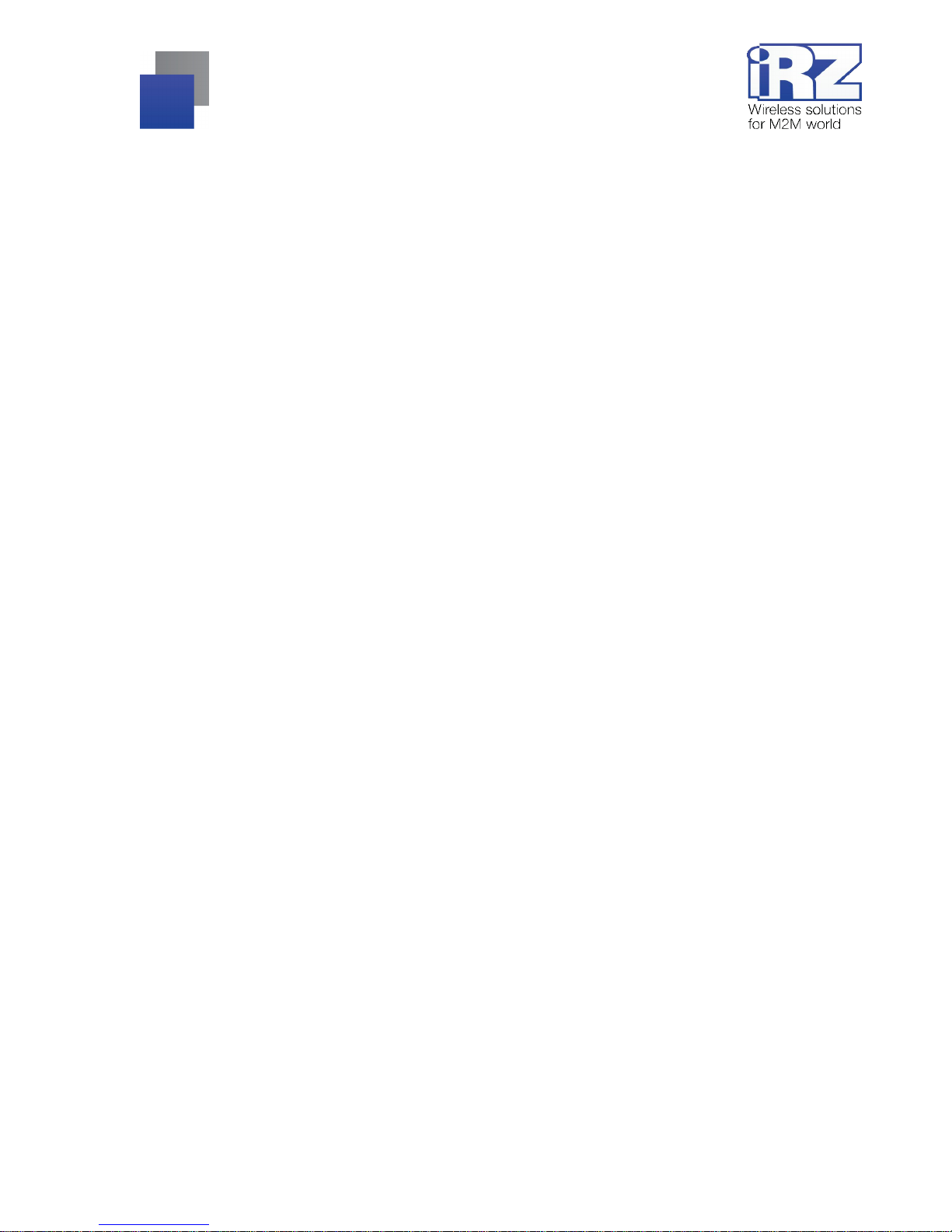
3
Tables
Table 2.1. Key features..............................................................................................................................6
Table 2.2. Package contents......................................................................................................................7
Table 2.3. Recommended additional accessories.......................................................................................7
Table 3.1. Router LEDs........................................................................................................................... 12
Figures
Fig. 3.1. Front panel...................................................................................................................................9
Fig. 3.2. Back panel................................................................................................................................. 10
Page 4
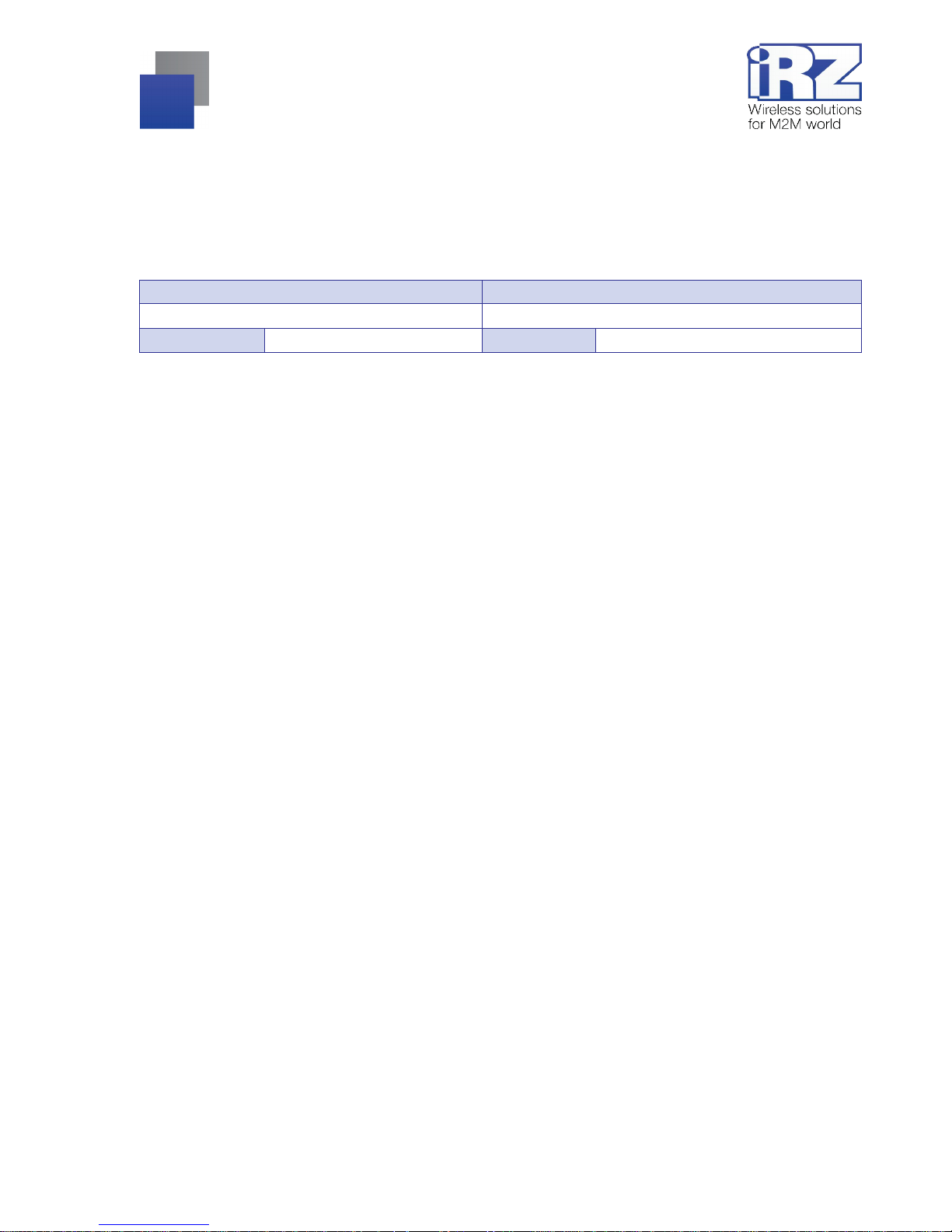
4
1. Introduction
1.1. About this Document
This document is intended for advanced users and contains the description of the RU11w router.
Document version Issue date
1.1 20.11.2014
Prepared by: D. Koroban, V. Golovin Checked by: D. Koroban
Page 5

5
2. Device Overview
2.1. Purpose
The iRZ RU11w routers are compact-si ze Wi-Fi rout ers designed to oper ate in 3G net works. They prov ide
high-speed wirel ess Internet connect i on (21. 1/5. 7 Mbps). The rout ers' key feature of this series is an aut om ati c
switching bet ween wired and wirel ess connections. I n addi tion, the r outers hav e a 802.11b/g 1T1R Wi Fi radio
path embedded into the processing unit.
The core of the device is the MIPS-based processor featuring high performance at low power con sumption.
The router i s controll ed by Linux OS that prov ides high eff ici ency and smoot h operati on. T he soft ware plat f orm
adds functional ity to the router by the user scripts.
2.2. Fields of Application
The routers of this series ar e appli ed for high-speed wireless or wired c onnecti on of v ending terminals or
ATMs to the control centre, a head office to t he remote affili ated branches, industri al equipment units, security
and surveillance systems, monitoring and control systems and other systems requiring flexible attachment
interface.
The key features provided by the routers:
automatic APN detection;
conf iguring NAT to access net work internal resources f rom the outsi de;
serv er and client of the preci se t ime servi ce;
operations, administration and m anagement vi a web-interface;
MAC filter for limiting Wi-Fi access;
DHСP Server;
Firewall.
The set of features is subject to extend on the basis of the internal software improvement.
Page 6

6
2.3. Technical Specifications
Table 2.1. Key features
Type Specifications
Hardware Specifications
processing unit MIPS 24KEc 360 MHz
dynamic RAM 32 MB
Flash-memory size 8 MB
Ethernet connector 2 × Ethernet 10/100 Mbit
Wi-Fi 2.4 GHz 802.11b/g 1T1R MAC
Supported Standards
HSPA+;
UMTS;
EDGE;
GPRS;
Power Supply
Supply voltage 8 to 30V
at power voltage 12 V - 800mA Current consumption
at power voltage 24 V - 400mA
Physical Specifications
Housing material plastic
Dimensions 91 x 86 x 35 mm
Weight Weight: max 150 g
Operating temperature -20°С to +65°С
Page 7

7
2.4. Package Contents
Table 2.2. Package contents
Name
Router iRZ RU11w
Original package
Table 2.3. Recommended additional accessories
Name
Power unit of 1000 mA, Micro-Fit connector
GSM SMA antenna
Wi-Fi RP-SMA antenna
Ethernet cabl e
2.5. Storage and Service Requirements
Keep the dev ice in a dry, water-prot ected place. Eliminat e the risk of static stress (li ghtning, household
statics).
Ingress Protecti on complies with IP20 GOST 14254-96.
Acceptable vibration:
The device can m aintain strength properti es when exposed to mechani cal stress complying wit h the 15th
severity l evel of si nusoidal v ibration specified in GOST 30631-99: in operating equi pment, in the equipment
installed i n tractors, trackl aying vehicles, and water t ransport (speed-boat s, hydrofoi l craft, etc.) as well as in
processing equipment and land transport if the vibration frequency exceeds 80 Hz.
The router does contain any anti-vibration parts.
Page 8

8
2.6. Safety Instructions
Restrictions on the router use near other electroni c devices:
Power off the modem in medical centres and keep it away from medical equipment (for example,
cardiac pacemakers, hearing aids). It may cause interference to the medical equipment.
Power off the router in aircraf t, take measures against accidental switch-on;
Power off the router near gas stations, enterprises of chemical industry, in areas where blasting
operations are in progre ss. The dev i ce may c ause int erferenc e to t echnical equi pment, at close rang e
the router can interfere with television and radioreceiver operation.
Protect the router from exposure to dust and moisture.
Observe the acceptable power and vibration standards in a place of the device installation.
Page 9

9
3. Device View and Interfaces
3.1. Device View
The device is packaged in a compact plastic case.
Fig. 3.1. Front panel
Numbers in figure 3.1 show:
1. SIM card tray;
2. Eject button for SIM card tray;
Page 10

10
Fig. 3.2. Back panel
Numbers in figure 3.2 show:
3. SMA antenna connector for connection of the main GSM antenna;
4. LAN network connector;
5. WAN network connector;
6. Reset button;
7. Additional SMA antenna connector for connection of the optional GSM antenna;
8. SMA antenna connector for connection of the Wi-Fi antenna;
9. Molex Micro-Fit 4 power connect or
Page 11

11
3.2. Interfaces
Power supply
Power interface is implemented by the Molex Micro-Fit connector providing power to the router from the DC
power supply. Supply voltage r ange is 8 to 30V. The dev ice consumpti on current i s not exceeding 800 mA at
12V DC, and not exceeding 400 mA at 24V AC.
Ethernet
Ethernet i nterface is desi gned to conf i gure the rout er and moni tor it s state as wel l as to prov i de access to
the Internet for one or more users. Two ports of 10/100 Mb are av ailable.
SIM interface
SIM interf ace is designed for SI M cards installation i nto the router. It is m ade in the form of a SIM card
holder to ensure high-stability connection with cellular operators, and/or scheduled operation.
Before supplying power, install the SIM card into the router. For this you need to:
Rem ove the SIM t ray by pushing the SIM tray eject button using a long slender object (an unbend
paper-cli p, toothpick, etc.);
Insert a SIM card into the SIM card tray;
Insert the SIM t ray and SIM card into the router so that the edges of the SIM tray fit the holder's
groove.
Reset button
The Reset butt on is placed near the power connector and designed t o reset t he device to f actory defaults.
If the access to the router f ails due to incorrect settings or f orgotten password, you can reset it to factory
defaults by pressing and holdi ng down the Reset button f or 10 seconds. In this ca se all the i ndicators start
blinking red i n t urns at an i nterval of 1 second. If you press and hol d do wn the R eset but ton, for example, only
for 5 seconds, the router will reboot without resetting.
MAIN SMA connector
SMA connector is used to connect the main antenna to the router.
AUXSMA connector
SMA connector is used to connect the additional antenna to the router.
Wi-Fi SMA connecto r
SMA connector is used to connect the Wi-Fi antenna to the router.
Page 12

12
3.3. Router indicators
The router indicators are placed at the top of the case.
Table 3.1. Router LEDs
LED Status Assignment
Indicators of device operation
(green)
Solid on
Power is supplied or normal operation
(red)
Solid on
Loading
PWR
(red)
Blinking
Wi-Fi on
(green)
Solid on
Connected
LAN
(green)
Blinking
Transmitting data over local network
(green)
Solid on
Connected
WAN
(green)
Blinking
Transmitting data over local network
Indicators of signal quality
Signal
(Off)
The modem is not ready
Poor coverage, 2G
Moderate coverage, 2G
Signal
(red)
Excellent coverage, 2G
Poor coverage, 3G
Moderate coverage, 3G
Signal
(green)
Excellent coverage, 3G
Page 13

13
4. Contacts and Support
To get a ne w firmware, docum entation and companion sof tware v ersions, please apply at t he following
contacts:
The company's website: www.irz.net
Phone number in St. Petersburg: +7 (812) 318 18 19
E-mail: support@irz.net
Our speciali sts are always ready to an swer your que sti ons, a ssist i n i nstal lati on or c onf i guration, and solv e
problems regarding the equipment operation.
In case of a problem with the router, specify the software version to the support service. Besides, it is
recommended to at tach a l og of probl em services, screens hots of settings, and any other u sef ul inform ation to
a letter. The m ore i nform ati on y ou will prov ide t o a speci ali st, t he more immediate solution t o y our probl em you
will get.
Note: Before applying to t he t echnical support i t i s requi red t o updat e your rout er fi rmware up t o a curr ent
version.
Important! The end user shall have no cov erage or benefit s under the warranty if the product has been
subject to abnormal use and storage.
