Page 1
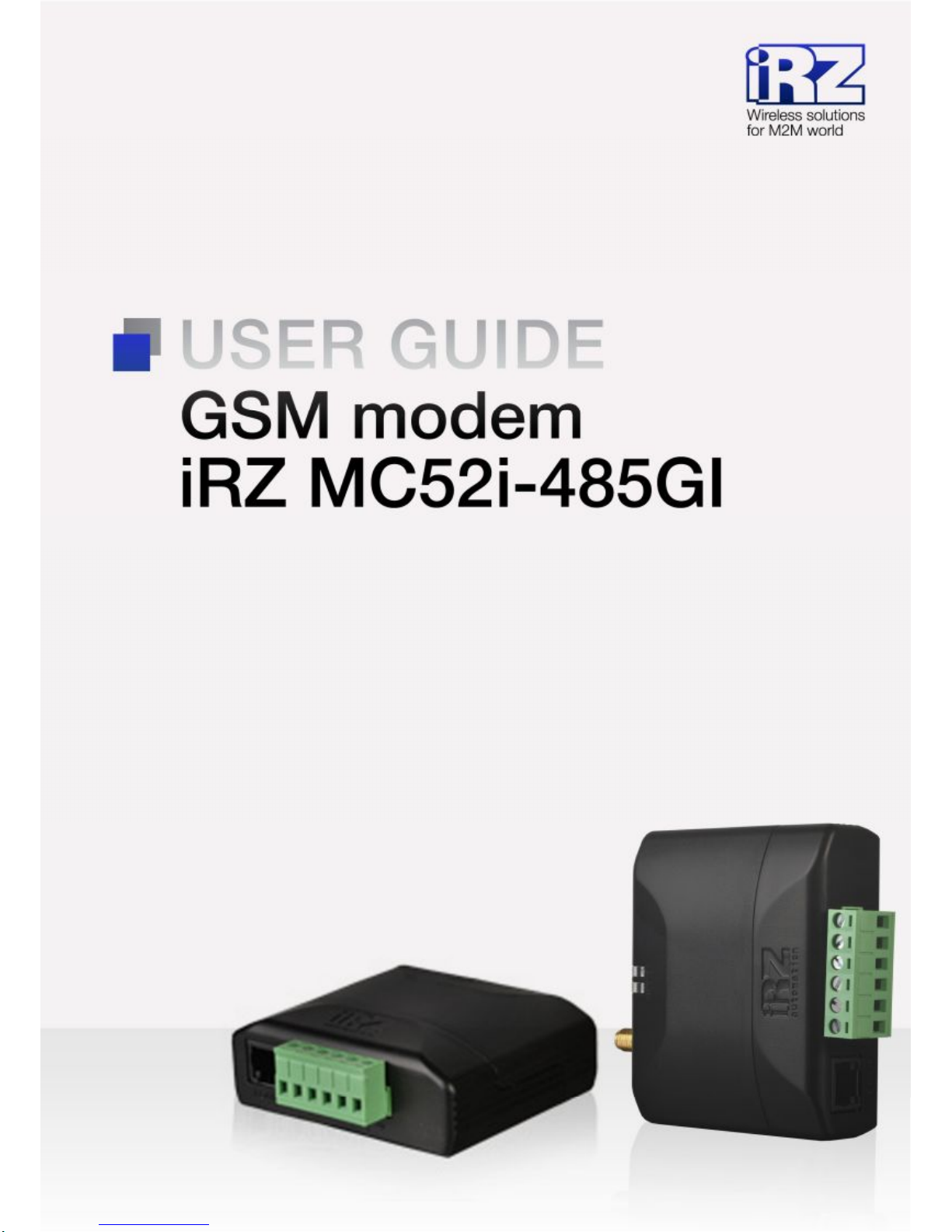
Page 2
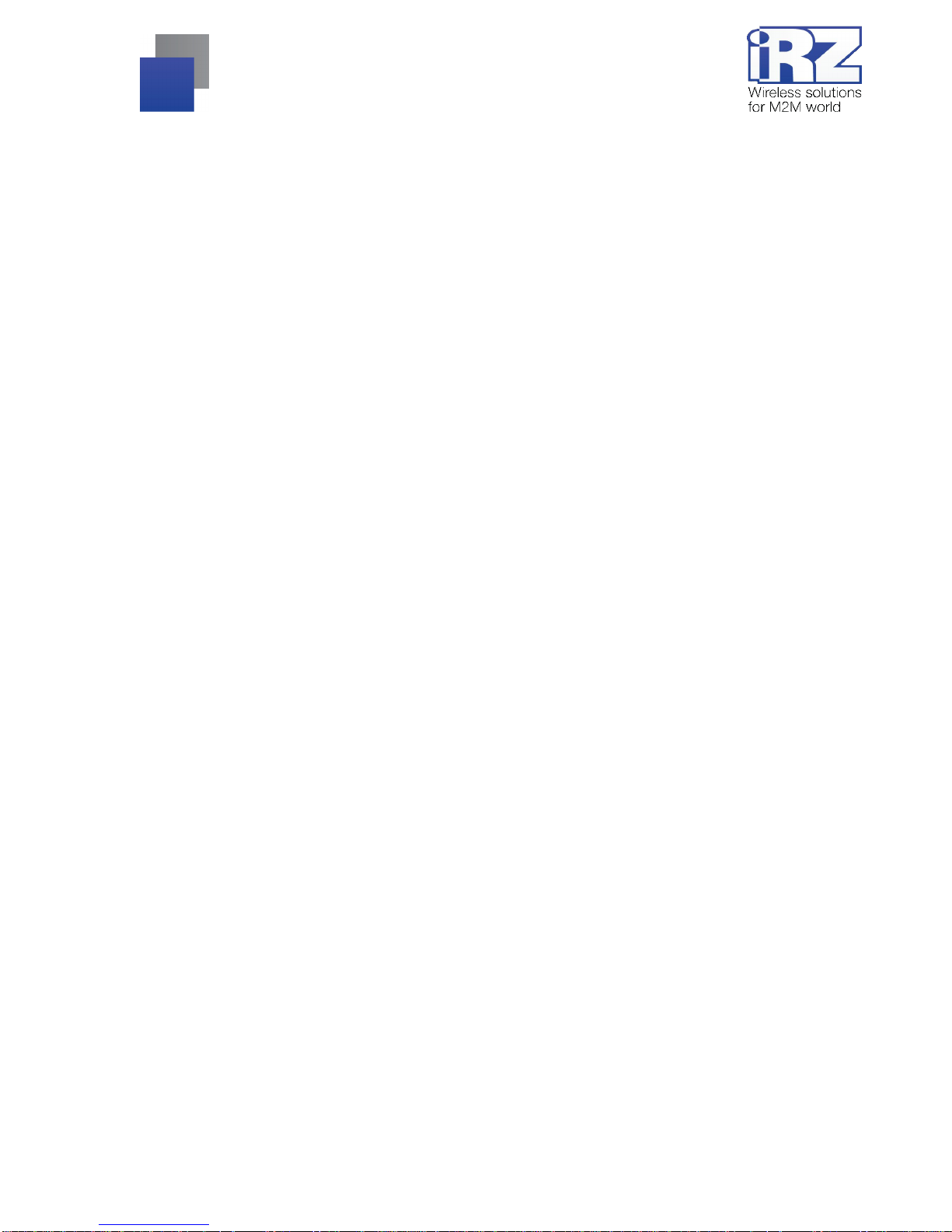
2
Contents
1. Introduction............................................................................................................................. 4
1.1. Document description.....................................................................................................................4
1.2. Service data................................................................................................................................... 4
1.3. Safety rules....................................................................................................................................4
2. General Information................................................................................................................ 5
2.1. Purpose.......................................................................................................................................... 5
2.2. Set................................................................................................................................................. 5
2.3. Features......................................................................................................................................... 5
2.4. Appearance....................................................................................................................................7
2.5. Interfaces....................................................................................................................................... 8
2.5.1. Ter min a l co n n e cto r..................................................................................................................8
2.5.2. Power connector..................................................................................................................... 9
2.6. Modem status display...................................................................................................................10
3. Connecting and configur ing................................................................................................. 11
3.1. Connecting................................................................................................................................... 11
3.2. Control, rebooting, and connecting................................................................................................11
3.3. Men u mod e.................................................................................................................................. 12
3.4. Pro g ra mming mode......................................................................................................................15
4. Emergencies..........................................................................................................................18
4.1. Emergency 1 (incorrect input power supply).................................................................................. 18
4.2. Emergency 2 (incorrect module power supply).............................................................................. 18
4.3. E mergency 3 (GSM module failed to start).................................................................................... 18
5. Support..................................................................................................................................19
Page 3
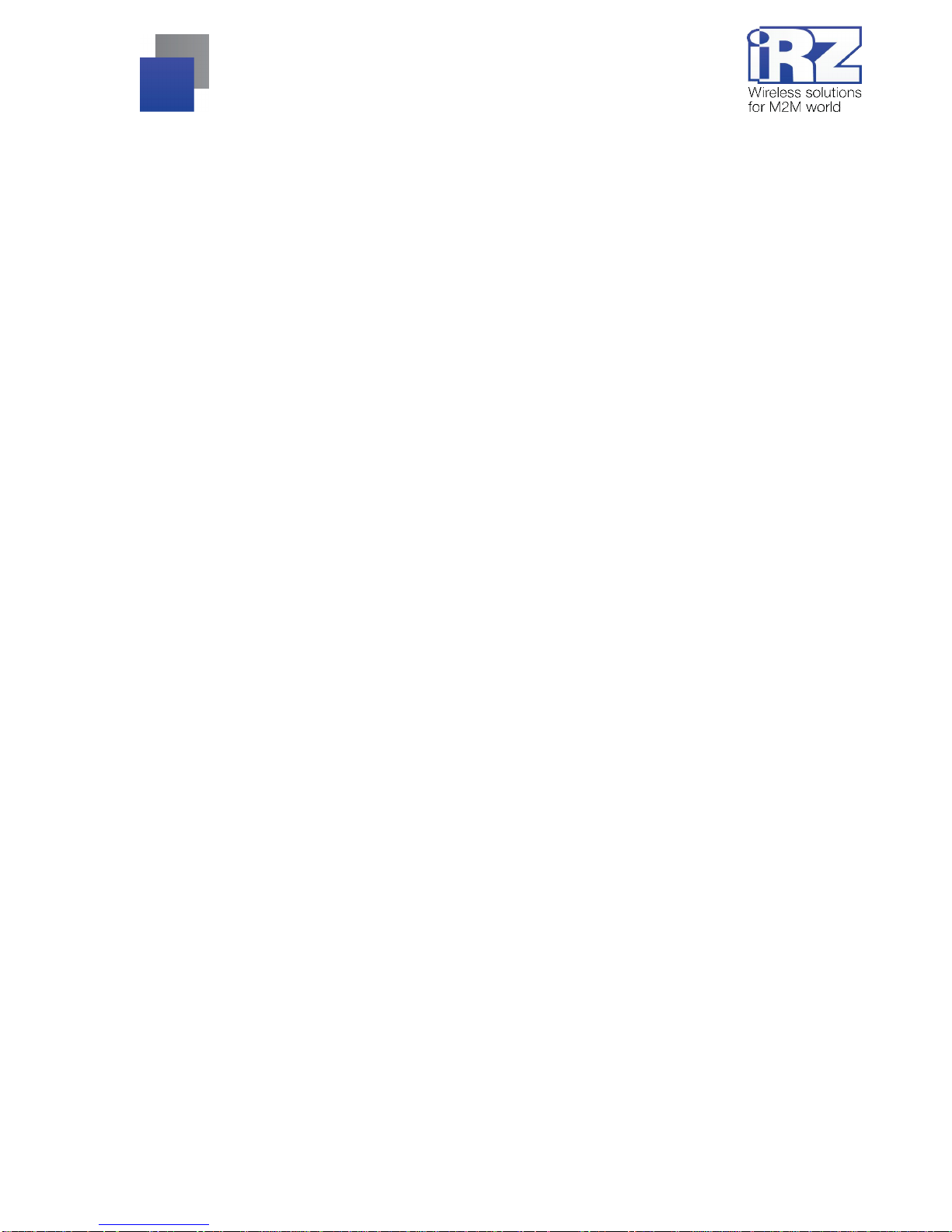
3
List of tables
Table 2.5.1: Using terminal connector pins........................................................................................9
Table 2.5.2: Using connector power pins........................................................................................... 9
Table 2.6.1: Connection status LED (green)....................................................................................10
Table 2.6.2: Emergency LED (red)..................................................................................................10
List of figures
Fig. 2.4.1. Front view......................................................................................................................... 7
Fig. 2.4.2. Back view..........................................................................................................................7
Fig. 2.5.1. Terminal connector...........................................................................................................8
Fig. 2.5.2. Power connector...............................................................................................................9
Fig. 3.1. Main view........................................................................................................................... 15
Fig. 3.2. Port opening.......................................................................................................................16
Fig. 3.3. File uploading.....................................................................................................................16
Fig. 3.4. File is uploaded..................................................................................................................16
Fig. 3.5. Flash-memory writing.........................................................................................................17
Fig. 3.6. Exiting pro gram mode........................................................................................................17
Page 4
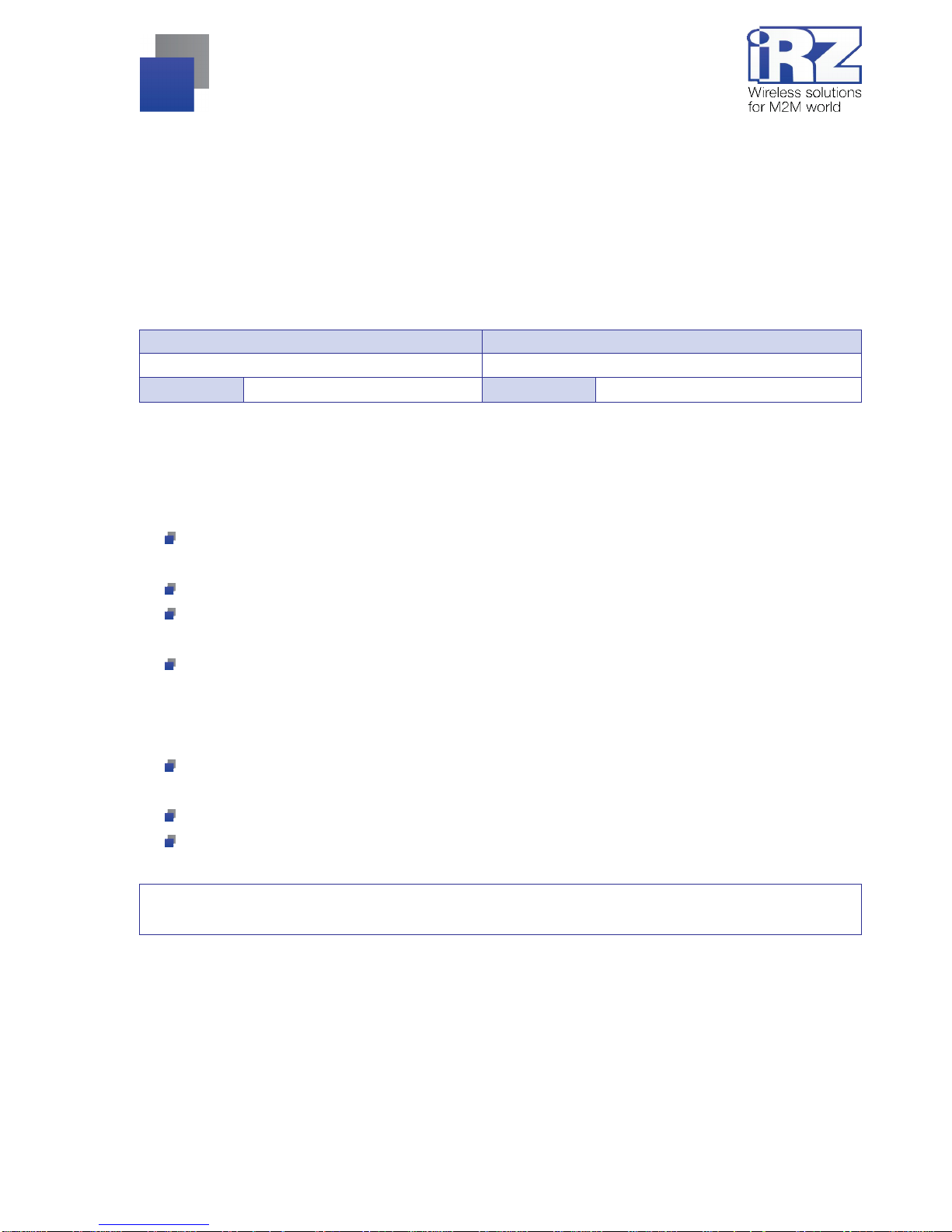
4
1. Intr oduction
1.1. Document description
This manual is intended for experienced PC users. It describes the device and the operation of
the GSM modem iRZ MC52i-485GI.
1.2. Service data
Document version Issue date
2.11 08.29.2013
Prepared by V.N. Golovin Approved by P.A. Kosolapov
1.3. Safety rules
Restrictions on the use of the device near other electronic devices:
Turn the modem off in hospitals or when located near medical equipment such as pacemakers, hearing
aids and so on. Interference for medical equipment may occur
Turn the terminal off when on an airplane. Take measures to avoid accidental turning on
Turn the modem off in the vicinity of gas stations, chemical plants, and places where demolition work is
conducted. Interference for technical devices may occur
At a close range, the modem may produce interference for television sets and radio transmitters
Maintenance requirements:
Protect the modem against external hazards (high temperatures, caustic chemicals, dust, water and so
on)
Keep the modem safe from blows, falls, and strong vibrations
Do not attempt to take apart or modify the modem on your own. Such actions will void your warranty
Note: Make sure you follow the operation manual for this device. Improper use of the device will disqual ify
your warranty.
Page 5
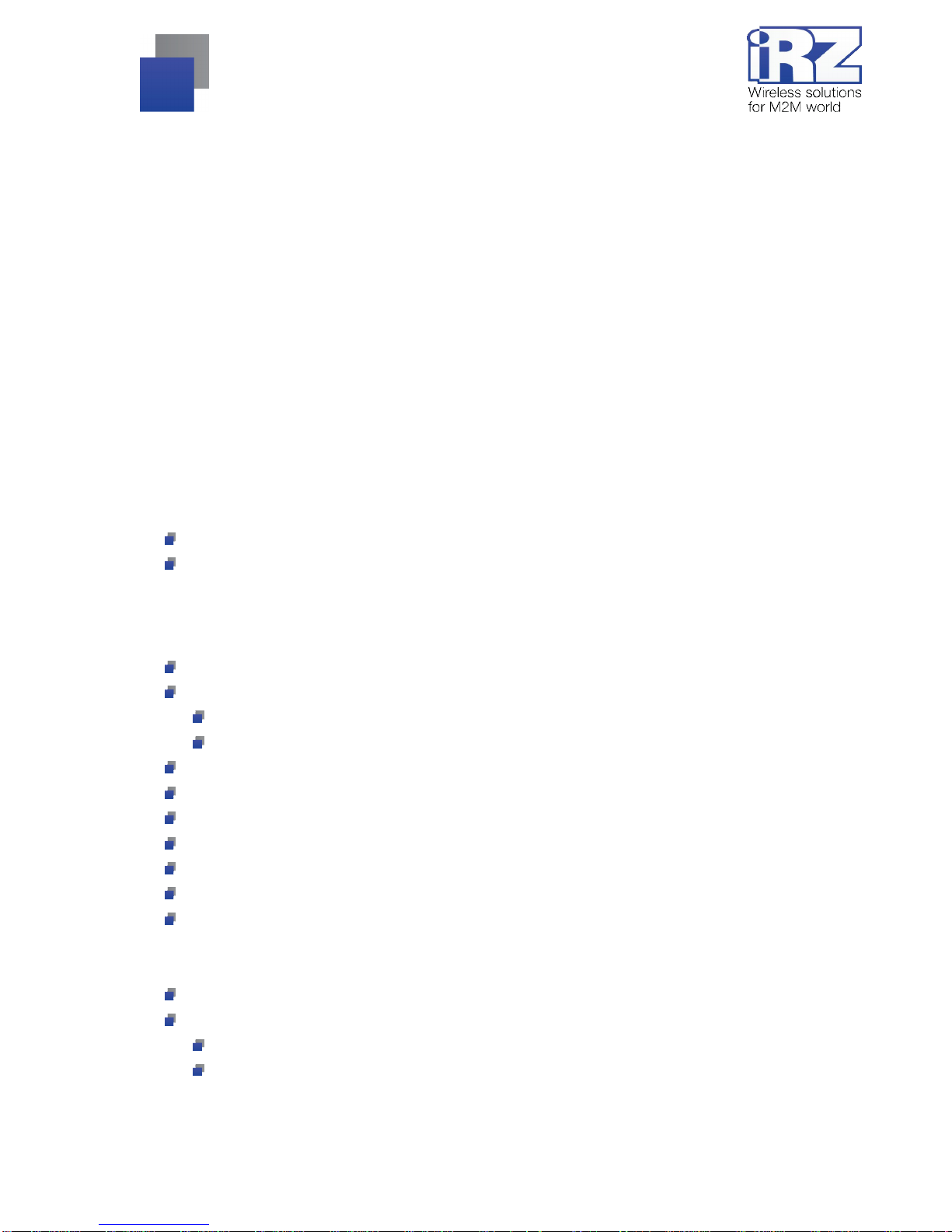
5
2. Gen eral Information
2.1. Purpose
iRZ MC52i-485GI is an industrial GSM modem for receiving and transmitting data, text messages and
faxes. It is perfectly suited both for providing mobile access to the Internet and for industrial applications
including t elemetry, wireless data collection from sensors, remote monitoring, control, and signaling.
The modem is equipped with a watchdog tim er, which all ows for an uncondi tional reboot of the equi pment
after a specif ied period of time. The modem is controll ed by standard AT-commands and also possesses i ts
own range of control comm ands. The devi ce is equi pped with LEDs t o monit or c onnecti on status and signal f or
emergency.
This modem is mainly used for rem ote queries on CSD channel ; and it is conf igured accordingly when
manufactured. Please see p. 2.5.1 for more details.
2.2. Set
The set of the iRZ MC52i-485GI GSM modem includes:
iRZ MC52i-485GI modem;
Factory package
2.3. Features
Key features:
Frequency bands: GSM 900/1800 MHz ;
Output power:
2W (cl ass 4 for EGSM 850/900);
1W (cl ass 1 for GSM 1800/1900);
GPRS class 10;
TCP/I P stack accessed v ia AT-comm ands;
MS class B;
CSD up to 14.4 kbps;
USSD;
SMS;
Fax group 3, class 1
Power:
Power supply from 9 to 28 V;
Consumpti on current not ex ceeding:
with the supply voltage of +12 V — 200mA;
with the supply voltage of +24 V — 100mA
Page 6
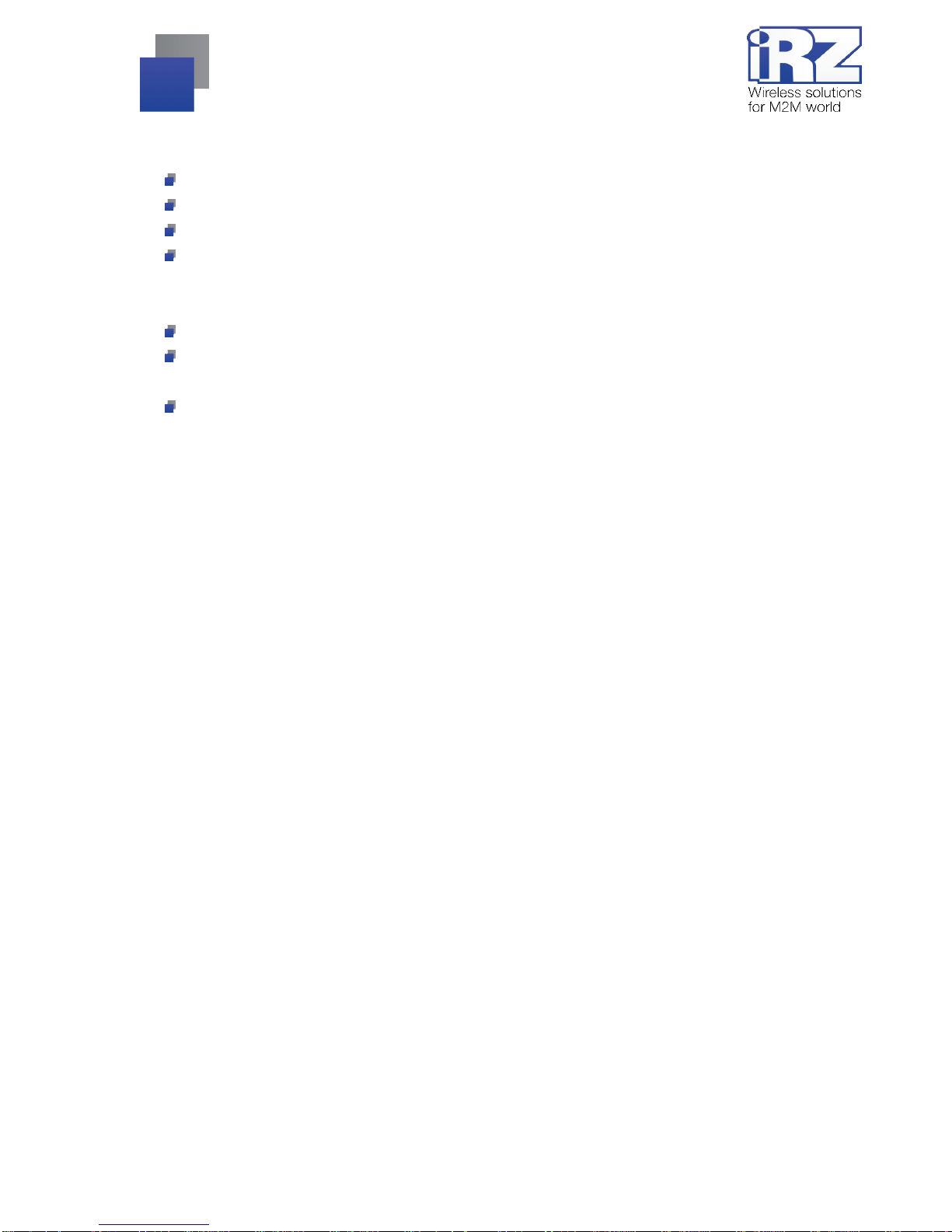
6
Physical characteristics:
Dim ensions not ex ceeding 75х82х28 mm;
Weight not exceeding 130g;
Operating temperat ures from -40°С to +65°С;
St orage tem peratures from -50°С to +85°С
Interfaces:
TJ6- 6P6C f or RJ12 power connector;
Terminal connector for powering the modem, connecting the communication cable with RS485
interface;
SMA Jac k (female) f or connecting t he GSM antenna
The device can be powered using either of the first two connectors.
Page 7

7
2.4. Appearance
MC52i-485GI m odem is a com pact device i n an aluminum case. Its appeara nce i s displayed on Fi g. 2.4. 1
and Fig. 2.4.2:
Fig. 2.4.1. Front view
Fig. 2.4.2. Back view
The numbers on Fig. 2. 4.1 and Fig. 2.4.2 stand for:
1. Emergency LED (left, red) and Net work LED (right, green)
2. SMA Jack (female) for connecting the GSM antenna
3. SIM card holder
4. SIM card holder ejector button
5. Power connector TJ6-6P6C
6. Terminal connector
Page 8

8
2.5. Interfaces
2.5.1. Terminal connector
This connector i s used for comm unication with a cont rolling devi ce, interface RS485. T he AT-commands
are used to control the modem operation (see the module description).
Factory settings
: Speed: 9600 bps, Data Bit: 8, Parity: None, Stop Bit: 1.
This modem is mainly used for rem ote queries on CSD channel ; and it is conf igured accordingly when
manufactured:
ats0=1 (automatic answer)
at&c1 (set DCD line mode)
at&d0 (ignore status of the DTR line)
at+cbst=71, 0,1 (select bearer service type)
ate0 (echo mode off)
Please see the external look of the connector on Figure 2.5.1:
Fig. 2.5.1. Terminal connector
Page 9

9
Table 2.5.1: Using terminal connector pins
Clamps Signal Purpose
1 +Vin “+” modem power supply
2 -Vin “-” modem power supply
3 SHLD “Shield” of RS485 interface
4 “B” “d-“ of RS485 interface;
inverse differential I/O
5 “A” “d+“ of RS485 interface;
direct differential I/O
Interface lines are protected by self-healing fuses and a
circuit of impulse noise suppression, as well as
overvoltage protection
6 +5V Output ”+5V” (RS485), 100mA (to power external devices)*
*For instance, it might b e used to p ow er RS485 interf ace of heat and electricit y counters , etc.
Notes: RS485 interface i s half duplex. It needs t o be considered in case of data transf er. When echo i s
enabled, data i s sent to the modem will return. This can lead to col lision. In thi s case we recommend t o
disable echo (AT-command ate0).
2.5.2. Power connector
The connector is used to power the device.
Fig. 2.5.2. Power connector
Table 2.5.2: Using connector power pins
Pin Signal Purpose
1 + 12V The positive pole of DC supply voltage. Fused circuit and overvoltage
protection (when input vol tage of over 30V is applied) and reverse polarity.
2 Not used
3 Not used
4 Not used
5 Not used
6 GND Ground
Page 10

10
2.6. Modem status display
LED is used to indicate the connection status. This function can be controlling by a corresponding
AT-command (AT^SSYNC=1 — LED mode on; AT^SSYNC=0 — LED mode off). By default, AT^SSYNC=1.
Table 2.6.1: Connection status LED (green)
LED mode Conditional indication
display
Operation mode
Turned off
○
Modem is turned off or is in the emergency
status, power saving mode, alarm mode
600ms on / 600ms off
●●●●●●○○○○○○
Modem is not logged t o the network
75ms on / 3s off
●○○○○○○○○○...○
Modem is logged to the network
75ms on / 75ms off /
75ms on / 3s off
●○●○○○○○○○...○
GPRS connection is activated
500ms on / 50ms off
●●●●●○
Data transfer in progress
250ms on / 10s off
●●●○○○○○○○...○
Sleep mode
250ms on / 250ms off
●●●○○○
Programming mode, menu mode
Permanently turned on
●
Voice call, CSD
Table 2.6.2: Emergency LED (red)
LED mode Conditional indication
display
Operation mode
Permanently turned on
●
Invalid input voltage
0.5s on / 0.5s off
●●○○
Invalid module power supply
0.25s on / 0.25s off / 0.25s on /
1s off
●○●○○○○
GSM module has not launched
Page 11

11
3. Conne cting and configur ing
3.1. Connecting
Only indivi duals with specialized technical training and who have studied the product specifications are
permitted to assem ble (install) the modem.
Before connecting the device, install the unlocked SIM card into the modem. The SIM card must be
connected and removed when the power is turned off . In order to install the SI M card do the following:
Eject the SI M holder by pressing the SIM card hol der ejector button (Fi g.2.4.1)
Place t he SIM card into the SIM card holder
Insert t he SIM card holder int o t he m odem
Be careful when installing the SIM card.
Connect the GSM ant enna and the comm uti ng RS485 cable. Power the modem using the power connector
or the terminal connector (Fig.2.4.2). The frequent blinking of the green LED indicates that the modem is turned
on (Table 2.6.1). Remove the PIN code of the SIM card to complete automatic online registrati on. After the
registration is complete the modem goes into the operation mode and green LED blinks less frequently.
Note: GSM antenna, the commuting cables and the power supply are not included in the set.
3.2. Control, rebooting, and connecting
The modem is contr ol l ed using standard an d expanded AT -comm ands. F or m ore det ail see AT-c omm ands
description for the GSM module. You can find additional information and support at www.irz.net.
The modem can be rebooted using one of the following ways:
Rebooting after a given period of time (WD interval, turned off by default), setting is done in the menu
mode
By usingAT-command “AT+CFUN=1,1”
Temporary power shutdown
The modem can be turned off using one of the following ways:
By power shutdown
By using AT-command “AT^SMSO”
When modem is disabled by using AT-c ommands, you can u se the al arm f unction (ALARM m ode) to run
modem.
Switch-over of m odem i nto power saving mode by using AT -c omm and "AT+CFUN". Cont rolli ng t he alarm
mode by using AT-command “AT+CALA”. For more detail see AT-commands description for the GSM module.
Page 12

12
3.3. Menu mode
The menu mode’s f unction i s to change the m odem’s param eters and access the statisti cs. In thi s menu,
the power of the GSM m odule is switched of f. After leaving the m enu mode automati c rebooting t akes place.
The menu m ode can be accessed f rom the operation m ode. Before accessing t he menu mode connect the
modem to the computer (speed: 115200 bit/sec, 8-N-1), run Hyper Terminal or a similar program to
communicate with the modem. Then remove the SIM holder (by pressing the SIM holder ejector button).
The modem will go into the menu mode:
Menu mode:
Variant XX
<P1> View statistics
<P2> WD interval=OFF
<P3> 'AT' control=OFF
<PC> Power control
<PR> Clear statistic
<PS> Change speed: auto
Variant XX is the software version
Symbols <P…> stand for control commands. A command is sent af ter pressing “Enter”. If an incorrect
command has been sent, the “ERROR” message appears. Entering commands is case-insensitive.
After entering the <P1> command a transition into the submenu of stat istics occurs:
Statistics:
Power_Modem = XX…X
Bad_Power_Modem = XX…X
Power_Module = XX…X
Bad_Power_Module = XX…X
Start_Module = XX…X
Bad_Start_Module = XX…X
Deadlock_of_Module = XX…X
Reset = XX…X
Page 13

13
The modem automatically stores the number of the following situati ons:
Power_Modem or the number of times the modem has been turned on
Bad_Power_Mod em or the number of times the modem power has deviated from the allowed
Power_Module or the number of times the power of the GSM modul e has been turned on
Bad_Power_Module or the number of times the GSM module power has deviated from the allowed
Start_Module or the number of the successful launches of the GSM module
Bad_Start_Module or the number of situations when the GSM module failed to launch
Deadlock_of_Module or the number of GSM module deadlocks
Reset or the number of resets.
After the statistics appears the transition to the main menu occurs.
Use <P2> command to proceed to the WD submenu:
WD interval, hour (0 - WD off, max - 255)
<Q> Quit
WD interval=
To change the reboot interv al, enter a number from 0 to 255 (by pressing “Enter”). The reboot interval is set
in hours. If you need to switch off this functi on enter 0. Keep in mi nd that after the set interval expires, the
unconditional reboot of the modem will occur. In case i ncorrect information is entered the modem displays
“ERROR” and off ers the W D submenu once agai n. In case cor rect i nf ormation is entered or < Q > command is
sent a transition into the main menu takes place.
Use <P3> command to proceed to the AT submenu:
'AT' control, minutes (0 - off, max - 255)
<Q> Quit
control=
In this subm enu the interv al of the peri odical check by the m anaging microcont roller of the G SM module
deadlock is set. To change the i nterval of the check enter a num ber from 0 t o 255 by pressing “E nter”. The
reboot interv al is set i n mi nutes. If you need to switch of f t his functi on enter 0. In case incor rect i nformati on is
entered the modem will show “ERROR” and wil l offer the AT submenu onc e again. In case corr ect informati on
is entered or <Q> command is sent a transition into the main menu will take place.
After enteri ng the <PC> command revi ew the input voltage and the voltage of the module (m easurement
precision 5%):
P0WER Uin=12.0 Umd=3.9
After the output a transition into the main menu occurs.
Page 14

14
After entering the <PR> command a transition into the submenu of clearing the statistics occurs:
Clear statistics?
<YES> YES
<Q> Quit
The accumulated stat istics is cleared by t he <YES> command. I n case incorrec t inform ation is entered the
modem displays “ERROR” and offers the submenu of clearing the statistics once again. In case correct
information is entered or <Q> command is sent a transition into the main menu takes place.
After entering t he < PS> comm and a t ransi ti on i nto the menu of det ermining dat a t ransmi ssion speed i n t he
operation mode oc curs. Modem is always set to r eceive data. A switch to transi tion occurs when data to be
transmitt ed appears. Setti ng a fixed speed of dat a transmi ssion eliminates error s in cal culating t he interv al of
transmission switch. This allows minimizing pauses between transmission and reception of data and to
eliminat e the disappearance of data t ransmission start. By def ault, the modem is set to det ermine the data
transmission speed automatically.
Menu speed:
<0> auto
<1> 115200
<2> 57600
<3> 38400
<4> 28800
<5> 19200
<6> 14400
<7> 9600
<8> 4800
<9> 2400
<10> 1200
<11> 600
<12> 300
<Q> Quit
To choose the data t ransmission speed enter a number between 1 and 12 (by pressing “Enter”). If you
need to switch off this function enter “0”. In case incorrect information is entered, the modem will display
“ERROR” and will offer the menu of determining data transmission speed once again. In case correct rebooting
interval is entered or <Q> command is sent, a transition into the main menu will take place.
After entering the <M> command the main menu appears.
The exit from the menu mode occurs after the SIM holder is installed back again.
Page 15

15
3.4. Programming mode
Program “m prog” is used to change or update software of the managing micr ocontroller of the m odem.
Figure 3.1 shows an external view and main features:
1 – language, 2 – working with ports, 3 – worki ng with Flash, 4 – working with EEPROM , 5 – start button,
6 – view window.
Fig. 3.1. Main view
If within 10 seconds after powering the device an update has not started, the modem will leave the
programming mode and enter the menu mode.
To change the software do the following:
1. Start the program
Close all programs, which can use the port you will connect to the modem.
2. Click the
button in “Port” frame;
3. Choose the number of the COM port where the modem will be connect ed
4. Connect the modem (without the SIM holder) to the computer and turn on the modem;
Turn on the modem. T he m odem will go i nto t he program mi ng m ode. T he green LE D wil l blink: 250ms on /
250ms off. “Open” button (not later than 10 sec once the modem was powered).
Page 16

16
5. Click the
button (not later than 10 sec once the modem was powered) i n “Port’
frame;
The device model should appear. For example see figure 3.2 – “MC52i-485” (or “BGS2-485”).
Fig. 3.2. Port opening
Then select the new firmware file to be downloaded.
6. Click the
button in “Flash” frame and choose firmware file (file in “hex”-format) in
«Open file» dialog
For example see fi gure 3.3 – “rs485_bgs2_v4.0.hex”.
Fig. 3.3. File uploading
If the file has uploaded successfully, the program window will show message “Uploaded file:”.
Fig. 3.4. File is uploaded
7. Click the
button in “Flash” frame
After this, data will be written in Flash-memory and you see such text:
Page 17

17
Fig. 3.5. Flash-memory writing
8. Next click the
button in bottom part of program window;
This will make the modem exit from programming mode and the port will be closed.
Fig. 3.6. Exiting program mode
9. Close the program
10. Place the SIM holder into the modem
The software update is completed. The modem goes into the work mode.
Page 18

18
4. Emerge ncies
To facilitate the use of the modem, tracking and display of emergencies are provided.
4.1. Emergency 1 (incorrect input power supply)
Emergency 1 occur s when the i nput p ower sup ply devi ates f rom the perm issibl e value. The modem stops
working and it sh uts down the GSM module power. A perm anent red LED signals that t he emergency has
occurred. The recovery is possible only when the input power supply is re-established.
4.2. Emergency 2 (incorrect module power supply)
Emergency 2 occurs when the GSM module power supply deviates from the permissible value. The modem
stops working and i t shuts off the GSM modul e power. A red LED signals that the emergency has occurred
(0.5s on / 0.5s off). The recovery is possible only if the module power supply is re-established within 10
seconds after the em ergenc y occurred. If withi n 10 seconds the m odul e power supply r em ains incorr ect ( with a
correct input power supply), the modem goes into the waiting mode meaning that the modem’s power suppl y is
turned off, t he emergency i ndicati on is preserv ed. T he waiting mode c an be t erminated only after the power is
completely disconnected.
In case of repeated emergency, the modem should be serviced.
4.3. Emergency 3 (GSM module failed to start)
Emergency 3 occurs if the GSM m odule does not t urn on or i s absent. A r ed LED signal (0.25s on / 0. 25s
off / 0.25s on / 1s off) turns on after a precise determination by the modem of the emergency situation
(~15 sec). The recovery is possible onl y af ter a successf ul launch of the G SM module. After 10 unsucce ssful
attempts to launch the module, the modem goes into the waiting mode meaning that the modem’s power
supply is turned off, the em ergency i ndi cati on i s preserv ed. T he waiti ng mode can be t erm i nated onl y af t er t he
power is complet ely disconnected.
In case of repeated emergency after the modem is turned back on, the modem should be serviced.
Page 19

19
5. Sup port
New document versions and software are available using:
St. Petersburg
The company’s website: www.radiofid.ru
Phone number in St. Petersburg: +7 (812) 318 18 19
E-mail: support@radiofid.ru
Moscow
The company’s website: www.digitalangel.ru
Phone number in Moscow: +7 (495) 974 74 22
E-mail: info@digitalangel.ru
Our support team i s ready to assist you with any quest ions you might have when installing, confi guring or
solving issues with our equi pm ent.
