Page 1
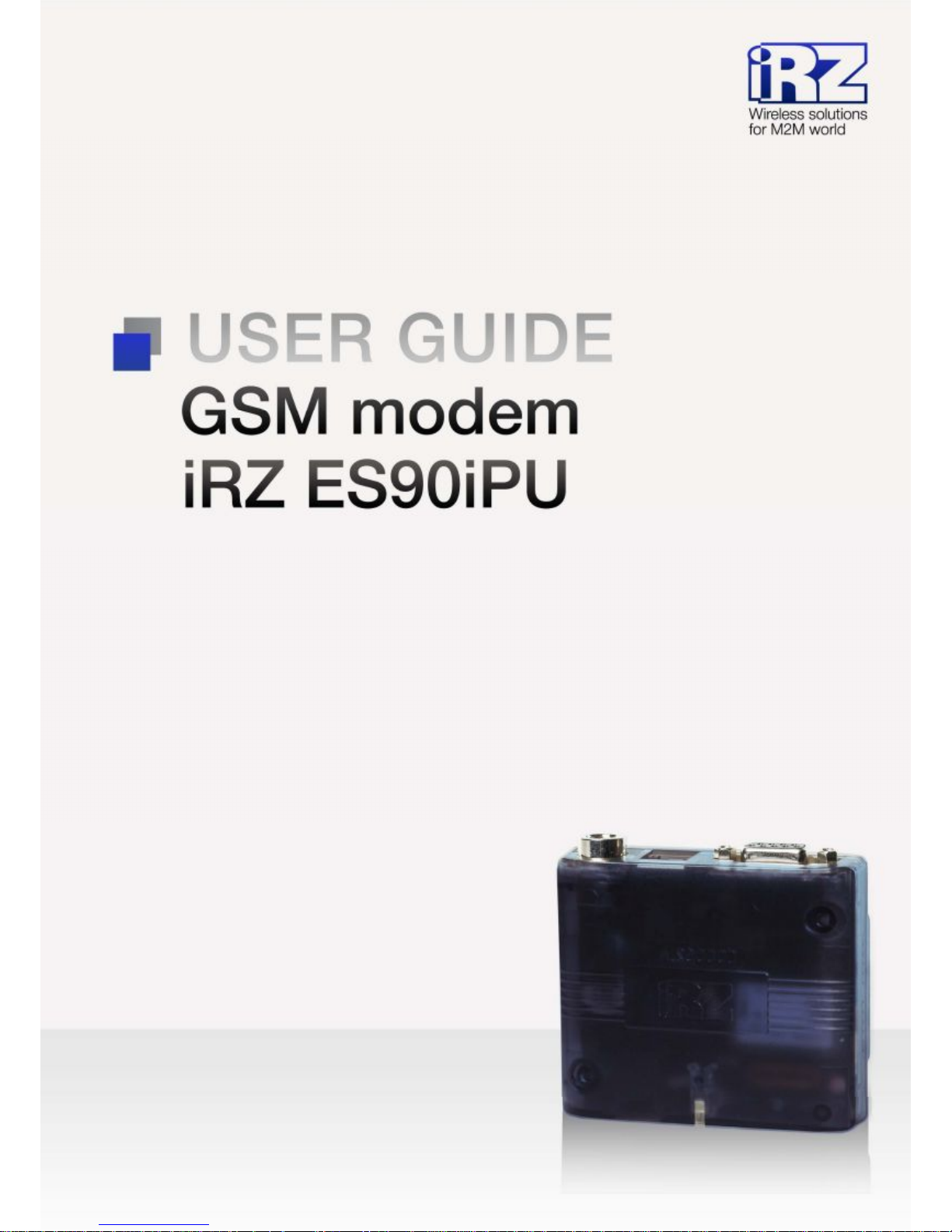
Page 2
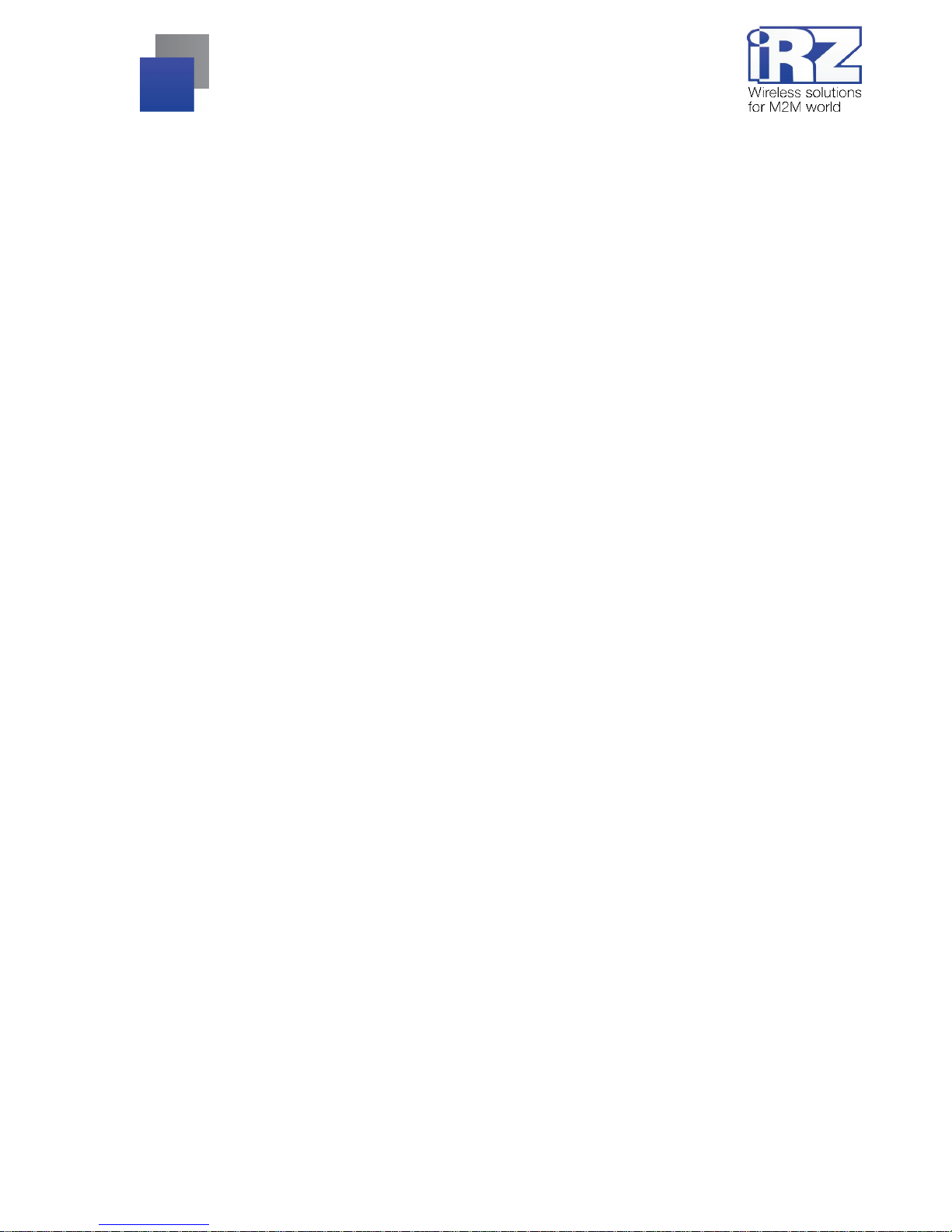
2
Contents
1. Introduction............................................................................................................................. 4
1.1. Document description.....................................................................................................................4
1.2. Service data................................................................................................................................... 4
1.3. Safety rules....................................................................................................................................4
2. General Information................................................................................................................ 5
2.1. Purpose.......................................................................................................................................... 5
2.2. Set................................................................................................................................................. 5
2.3. Features......................................................................................................................................... 5
2.4. Appearance....................................................................................................................................7
2.5. Interfaces....................................................................................................................................... 8
2.5.1. Interface connector (RS232).................................................................................................... 8
2.5.2. Power connector..................................................................................................................... 9
2.5.3. USB Connector..................................................................................................................... 10
2.6. Modem status display...................................................................................................................11
3. Connecting, configuring and management......................................................................... 12
3.1. Co nnecting, operating mode......................................................................................................... 12
3.2. Management, rebooting and turning off......................................................................................... 13
3.3. Men u mod e.................................................................................................................................. 13
3.4. Pro g ra mming mode......................................................................................................................16
4. Emergencies..........................................................................................................................19
4.1. Emergency 1 (incorrect input power supply).................................................................................. 19
4.2. Emergency 2 (incorrect module power supply).............................................................................. 19
4.3. E mergency 3 (GSM module failed to start).................................................................................... 19
5. Support..................................................................................................................................20
Page 3

3
Таблицы:
Table 2.5.1: Using DB9 connector pins.............................................................................................. 8
Table 2.5.2: Using connector power pins........................................................................................... 9
Table 2.5.3: Using USB connector pins...........................................................................................10
Table 2.6.1: Connection status LED (green)....................................................................................11
Table 2.6.2: Emergency LED (red)..................................................................................................11
Рисунки:
Fig. 2.1. Front view............................................................................................................................ 7
Fig. 2.2. Back view.............................................................................................................................7
Fig. 2.5.1. Interface connector........................................................................................................... 8
Fig. 2.5.2. Power connector...............................................................................................................9
Fig. 2.5.3. USB connector................................................................................................................10
Fig. 3.1. Main view........................................................................................................................... 16
Fig. 3.2. Port opening.......................................................................................................................17
Fig. 3.3. File uploading.....................................................................................................................17
Fig. 3.4. File is uploaded..................................................................................................................17
Fig. 3.5. Flash-memory writing.........................................................................................................18
Fig. 3.6. Exiting pro gram mode........................................................................................................18
Page 4
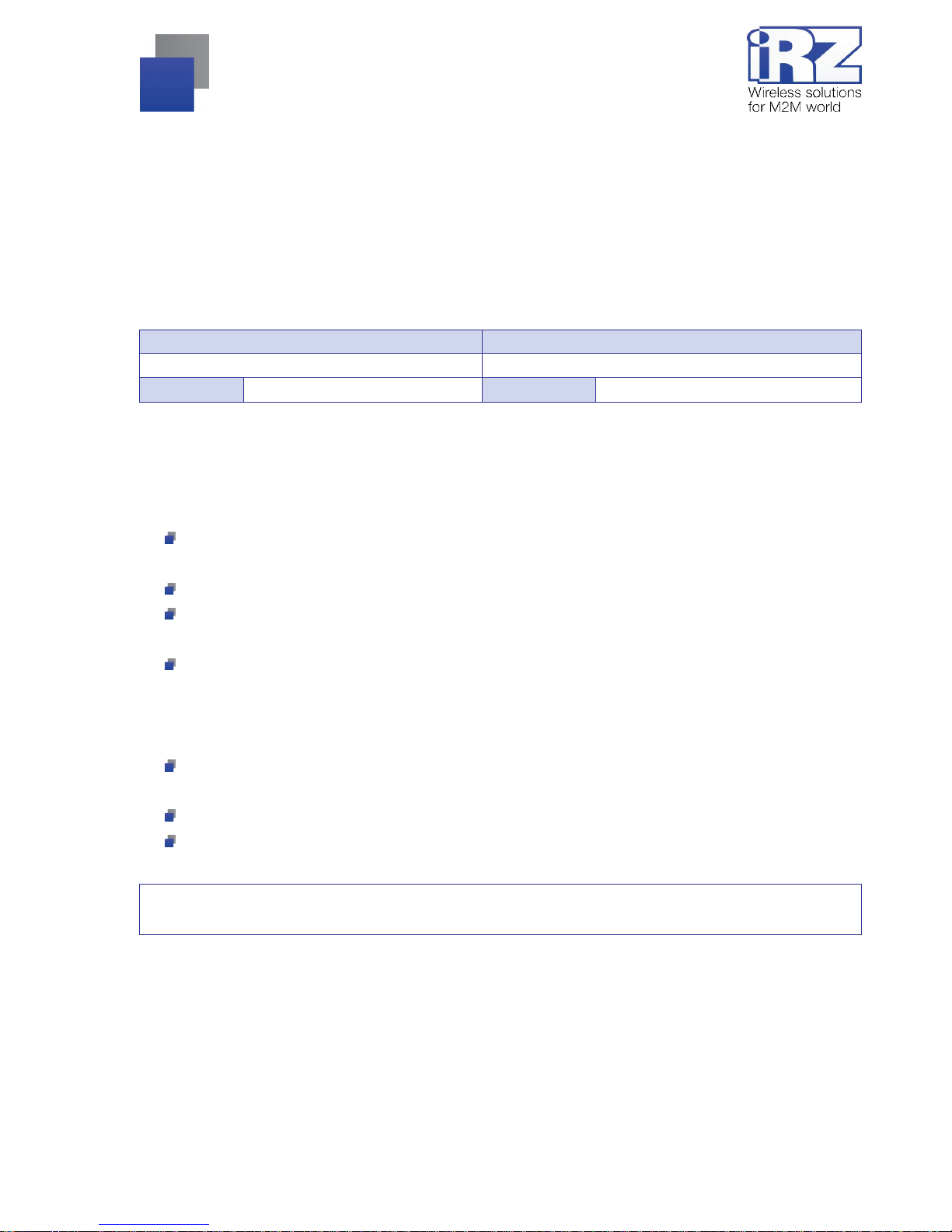
4
1. Intr oducti on
1.1. Document description
This manual is intended for experienced PC users. It describes the device and the operation of
the GSM modem iRZ ES90iPU.
1.2. Service data
Document version Issue date
1.0.6 06.26.2015
Prepared by V.N. Golovin Approved by P.A. Kosolapov, B.V. Makatrinsky
1.3. Safety rules
Restrictions on the use of the device near other electronic devices:
Turn the modem off in hospitals or when located near medical equipment such as pacemakers, hearing
aids and so on. Interference for medical equipment may occur
Turn the terminal off when on an airplane. Take measures to avoid accidental turning on
Turn the modem off in the vicinity of gas stations, chemical plants, and places where demolition work is
conducted. Interference for technical devices may occur
At a close range, the modem may produce interference for television sets and radio transmitters
Maintenance requirements:
Protect the modem against external hazards (high temperatures, caustic chemicals, dust, water and so
on)
Keep the modem safe from blows, falls, and strong vibrations
Do not attempt to take apart or modify the modem on your own. Such actions will void your warranty
Note: Make sure you follow the operation manual for this device. Improper use of the device will disqual ify
your warranty.
Page 5

5
2. Gen eral Information
2.1. Purpose
The 3G m odem iRZ ES90iPU i s an industrial G SM modem for rec eiving and transmit ting data via G SM
channel. I t is perfectly suited both f or providing mobile access t o the Internet and f or industrial applications
including t elemetry, wireless data collection from sensors, remote monitoring, control, and signaling.
The modem is equipped with a watchdog tim er, which all ows for an uncondi tional reboot of the equi pment
after a specif ied period of time. The modem is controll ed by standard AT-commands and also possesses i ts
own range of control comm ands. The devi ce is equi pped with LEDs t o monit or c onnecti on status and signal f or
emergency.
2.2. Set
The set of the iRZ ES90iPU GSM modem includes:
ES90iPU terminal;
Factory package.
2.3. Features
Key features:
Frequency bands:
850/900/1800 MHz (GSM/GPRS/EDGE);
900/2100 MHz (HSDPA/UMTS);
Output power:
33 dbm (class 4) for GSM850 and EGSM900;
30 dbm (class 1) for G SM1800;
27 dbm (class E2) f or GSM850/900 8-PSK;
26 dbm (class E2) f or GSM1800 8-P SK;
24 dbm (cl ass 3) for WCDMA 900/2100;
Standards and dat a transf er speed:
HSDPA speed — 3.6 Мбит/с;
UMTS speed — 384 kbps (R99);
UT MS PS receive speed — 384 kbps, transmit speed — 384 kbps;
EDGE class 12, receive speed — 236.8 kbps, transmit speed — 236.8 kbps;
GPRS class 12, receive speed — 85.6 kbps, transmit speed — 42.8 kbps;
MS class B;
USSD;
SMS: MT, MO, text, PDU;
Page 6
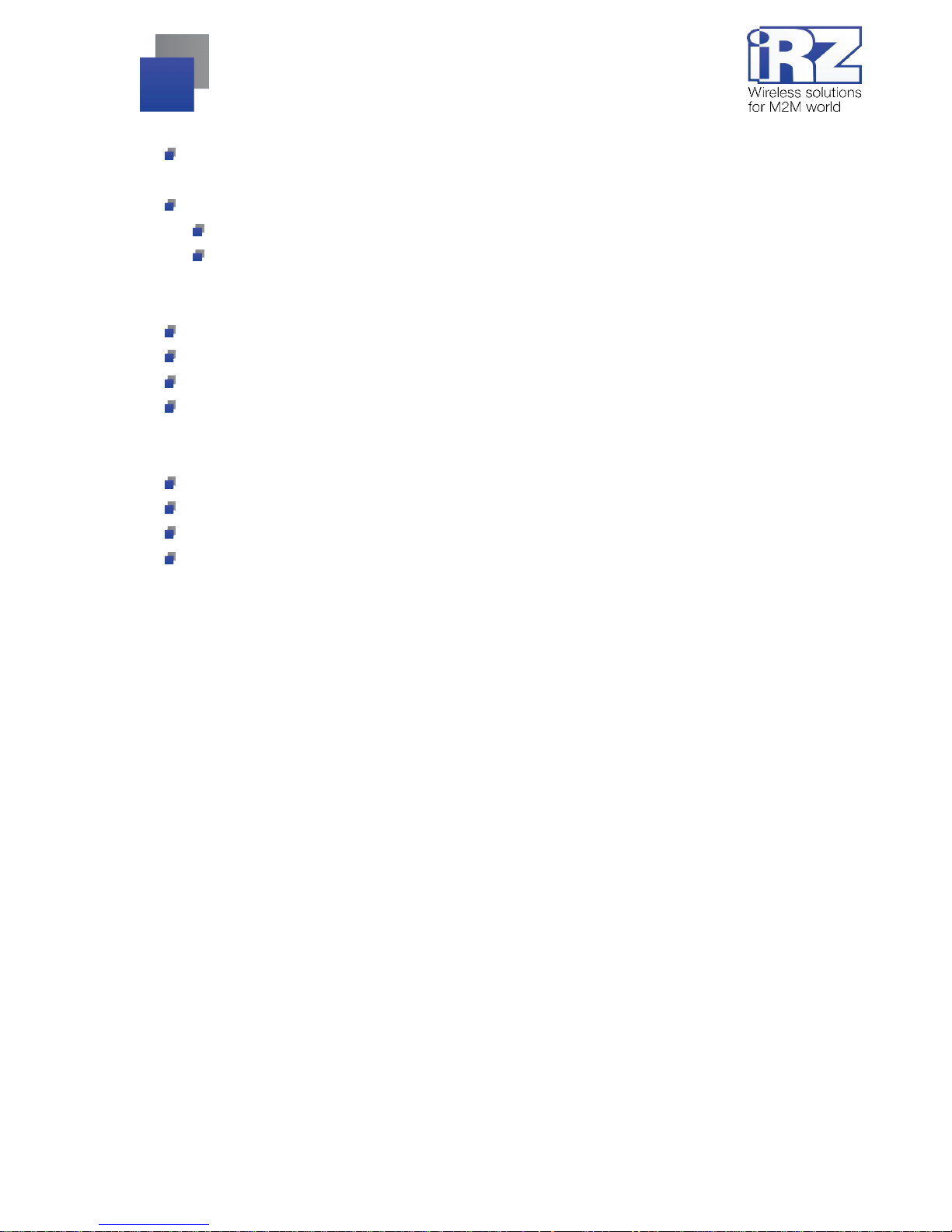
6
Power:
Power supply, 9V to 27V;
supply from USB, 5V;
Consumption current not exceeding:
with the supply voltage of +12V — 400mA;
with the supply voltage of +24V — 200mA;
Physical characteristics:
Dim ensions not exceeding 69 х 75 х 26 mm ;
Weight not exceeding 125g;
Operati ng t emperature range: -30°С … + 60°С;
Storage temperature range: -50°С … +85°С;
Interfaces and connectors:
USB 2.0 connector (type B) – dat a transfer, power supply;
TJ6-6P6C for RJ12 power connector;
FME-M antenna connector – connect GSM antenna;
TJ6- 6P6C for RJ12 power connector – power supply, reset signal.
Page 7

7
2.4. Appearance
ES90iPU modem is a compact device in a plastic case. Its appearance is displayed on Fig. 2.1 and
Fig. 2.2.
Fig. 2.1. Front view
Fig. 2.2. Back view
The numbers on figures stands for:
1. USB 2.0 connector (type B) – connect communication cable;
2. LED: status (green) and emergenc y (red);
3. SIM card holder;
4. SIM card eject button;
5. DB9-F interface connector – connect communication cable;
6. TJ6-6P6C power supply;
7. FME-M antenna connector – connect GSM antenna.
Page 8

8
2.5. Interfaces
2.5.1. Interface connector (RS232)
This connector is used for connecting to the control device using t he RS232 ex change protocol.
Factory setti ngs
: Speed is set to 115200 bps, 8-N-1. The appe arance of the connector is displayed on
Fig. 2.5.1:
Fig. 2.5.1. Interface connector
Table 2.5.1: Using DB9 connector pins
Pin Signal Direction Purpose
1 DCD Modem-PC Presence of the carrier
2 RXD Modem-PC Data receive
3 TXD PC-Modem Data transmit
4 DTR PC-Modem Readin ess for data reception
5 GND General Ground
6 not used
7 RTS PC-Modem Request to transmit
8 CTS Modem-PC Readiness for data transmit
9 RI Modem-PC Call signal
he purpose of pins is consistent with the serial i nterface with V.24 protocol.
The length of the cabl e i s not to ex ceed 1. 8 m . I t is re comm ended t o set dat a tran sf er speed that doe s not
exceed 115200 bit/s.
Attention: RS232 standard (COM-port ) does not support a "hot" connection.
To avoid damaging the COM-port of t he modem connect and di sconnect the device at least 5 seconds after
the power of the connect ing devices has been turned off .
Page 9

9
2.5.2. Power connector
The connector TJ6-6P6C is used to power the device. One of the pins is used to reset the modem.
Fig. 2.5.2. Power connector
Table 2.5.2: Using connector power pins
Pin Signal Purpose
1 +Vin
The positive pole of DC supply voltage. Fused circuit and overvoltage
protection (when input voltage of over 27V is applied) and reverse polarity.
Range of supply voltage is 9V … 27V
2 Not used
3 RESET To reset the modem send a positive impulse (from 10V to 20V)
at least 50ms in duration
4 Not used
5 Not used
6 GND Ground
Page 10

10
2.5.3. USB Connector
Connector USB (type B) is used for connection to controlling the devi ce, USB 2.0 interface.
Fig. 2.5.3. USB connector
Table 2.5.3: Using USB connector pins
Pin Signal Purpose
1 +5V +5 V (can be used to power the modem, see details in Chapter 3)
2 D− Data transmission
3 D+ Data transmission
4 GND Ground
Page 11

11
2.6. Modem status display
LEDs are used to indicate the c onnection status or emergencies. Management of indication operate can be
controlling by "AT+CGFUNC" AT-command (AT+CGFUNC=1,1 - LED mode on; AT+CGFUNC=1,0 - LED mode
off). By def ault, AT+CGFUNC=1,1 (LED mode off). For more information see tables 2.6.1 and 2.6.2.
Table 2.6.1: Connection status LED (green)
LED mode Conditiona l indication
display
Operation mode
Turned on
○
Modem is turned off/emergency
Permanently turned on
●
Network search/voice call
800ms on / 800ms off
●●●○○○
Modem is logged to the network
200ms on / 200 ms off
●○
Data transfer in progress
0.25s on / 0.25s off
●○
Service mode (programming mode, menu mode)
Table 2.6.2: Emergency LED (red)
LED mode Conditional indication
display
Operation mode
Permanently turned on
●
Invalid input voltage
0.25s on / 0.25s off /
0.25s on / 1s off
●○●○○○○
GSM module has not launched
0.5s on / 0.5s off
●○
Invalid module power supply
For description of emergencies see chapter 4.
Page 12

12
3. Connecting, configuring and management
3.1. Connecting, operating mode
Only individual s with specialized techni cal training and those who hav e studied the pr oduct specifications
are permitted to assemble (install) the modem.
Before connec ting the dev ice insert the SIM card into the modem . In order to install the SIM card do the
following:
Eject the SIM holder by pressing the SIM card holder ejector button (Fig. 2.1);
Pl ace the SIM card into the SIM car d holder;
I nsert the SIM card holder with the SIM card into the modem.
Be careful when instal ling the S IM card. Connect the GSM ant enna and the c ommuting cabl e. Modem has
two interfaces t o connect control dev ice: RS232 and USB. The modem can be controlled by both int erfaces
simultaneously.
Power the modem with the power connector (Fig. 2.5.2). When usi ng the USB interface you need only
connect the US B-cable. The frequent blinking of t he green LED indi cates that the m odem is turned on (T able
2.6.1). Remov e the PIN code of the SIM card to complete automatic online registration.
Note: GSM antenna, commuting cables and the power supply unit are not incl uded i n the set.
To work with USB i nterface, install US B driver on your PC. USB driver you can fi nd at www.irz.net. After
installing the driver should you see several ports on your PC:
SimTech HS-USB Modem 9000 — the main port for management with AT-commands and data
transferring;
SimTech HS-USB AT Port 9000 — the port for management with AT-commands, if the main port is
transfer dat a;
Sim Tech HS-USB Diagnostics 9000 / SimTech HS-USB NMEA 9000 — service ports.
With removed SIM card’s PIN code, the network registration is automatic.
Page 13

13
3.2. Management, rebooting and turning off
Connecting and conf iguring iRZ ES90iPU modem to access the I nternet from your PC is same as f or a
standard modem. If you using RS232 interface, select “standard modem 33600 bps”. For modem management
with industrial applications, use standard AT-commands. Description of AT-commands can be downloaded
from the website www.irz.net.
The modem can be rebooted using one of following ways:
eight transitions of the DTR COM-port line into a passive state (DTR < -2V); the duration of the
impulses and pauses between the impulses should remain within the range of 100-500 ms;
applying a positive pulse (10 V to 20 V), the duration of at least 50 ms to 4 pin of power connector
(Section 2.5. 2);
rebooting after a giv en period of time (WD interval, turned off by default ), setting is done in the menu
mode;
by using AT-c ommand “AT+CF UN=1,1”;
temporary power shutdown.
Turning on the modem:
by using AT-command “AT+CPOF”;
power shutdown.
AT-command “AT+CFUN” is turn on energy-saving mode of the modem. For more detail see AT-
commands description for the GSM module.
3.3. Menu mode
The menu mode’s f unction i s to change the m odem’s param eters and access the statisti cs. In thi s menu,
the power of the GSM m odule is switched of f. After leaving the m enu mode automati c rebooting t akes place.
The menu m ode can be accessed f rom the operation m ode. Before accessing t he menu mode connect the
modem to the computer (speed: 115200 bit/sec, 8-N-1), run Hyper Terminal or a similar program to
communicate with the modem.
The modem will go into the menu mode:
Menu mode:
Variant PU-05
<P1> View statistic
<P2> WD interval = OFF
<PC> Power control
<PR> Clear statistic
Page 14

14
Variant XX — software version.
Symbols <P…> stand for control commands. A command is sent af ter pressing “Enter”. If an incorrect
command has been sent, the “ERROR” message appears. Entering commands is case-insensitive.
After entering the “P1” command a transition into the submenu of statistics occurs:
Statistics:
Power_Modem = XXX
Bad_Power_Modem = XXX
Power_Module = XXX
Bad_Power_Module = XXX
Reset = XXX
where is:
Power_Modem — number of times the modem has been turned on;
Bad_Power_Modem — number of times the modem power supply has deviated from the allowed;
Power_Module — number of times the power supply of the GSM module has been turned on;
Bad_Power_Module — number of times the modem power supply has deviated from the allowed;
Reset — number of resets.
After the statistics appears the transition to the main menu occurs.
Use “P2” command to proceed to the WD submenu:
WD interwal,hh (WD OFF: hh=0, max: hh=255)
<Q> Quit
WD interval =
Page 15

15
To change the reboot interv al, enter a number from 0 to 255 (by pressing “Enter”). The reboot interval is set
in hours. If you need to switch off this functi on enter 0. Keep in mi nd that after the set interval expires, the
unconditional reboot of the modem will occur. In case i ncorrect information is entered the modem displays
“ERROR” and off ers the W D submenu once agai n. In case cor rect i nf ormation is entered or < Q > command is
sent a transition into the main menu takes place.
After input f the <PC> command – you can view the control voltage (accuracy of measurement 5%):
If the modem power supply from the power connector, then
POWER Uin: 11.7 Umd: 3.8 V
If the modem power supply from the USB connector, then
POWER Uin: USB
Umd: 3.8 V
where Uin — control internal voltage, Umd — voltage ( V) to GSM module.
After the output a transition into the main menu occurs.
After entering the “PR” command a transiti on into the submenu of clearing the statistics occurs:
Clear statistic?
<Yes> Yes
<Q> Quit
The accumulated stat istics is cleared by t he <YES> command. I n case incorrec t inform ation is entered the
modem displays “ERROR” and offers the submenu of clearing the statistics once again. In case correct
information is entered or <Q> command is sent a transition into the main menu takes place.
After entering the <M> command the main menu appears.
The exit f rom the menu mode oc curs after the SIM-tray is i nstalled back agai n. The modem goes int o the
working mode.
Page 16

16
3.4. Programming mode
Program “m prog” is used to change or update software of the managing micr ocontroller of the m odem.
Figure 3.1 shows an external view and main features:
1 – language, 2 – working with ports, 3 – worki ng with Flash, 4 – working with EEPROM , 5 – start button,
6 – view window.
Fig. 3.1. Main view
If within 10 seconds after powering the device an update has not started, the modem will leave the
programming mode and enter the menu mode.
To change the software do the following:
1. Start the program
Close all programs, which can use the port you will connect to the modem.
2. Click the
button in “Port” frame;
3. Choose the number of the COM port where the modem will be connect ed
4. Connect the modem (without the SIM holder) to the computer and turn on the modem;
Turn on the modem. T he m odem will go i nto t he program mi ng m ode. T he green LE D wil l blink: 250ms on /
250ms off. “Open” button (not later than 10 sec once the modem was powered).
Page 17

17
5. Click the button (not later than 10 sec once the modem was powered) i n “Port’
frame;
The device model should appear. For example see figure 3.2 – “MC52i-485” (or “BGS2-485”).
Fig. 3.2. Port opening
Then select the new firmware file to be downloaded.
6. Click the
button in “Flash” frame and choose firmware file (file in “hex”-format) in
«Open file» dialog
For example see fi gure 3.3 – “rs485_bgs2_v4.0.hex”.
Fig. 3.3. File uploading
If the file has uploaded successfully, the program window will show message “Uploaded file:”.
Fig. 3.4. File is uploaded
7. Click the
button in “Flash” frame
After this, data will be written in Flash-memory and you see such text:
Page 18

18
Fig. 3.5. Flash-memory writing
8. Next click the
button in bottom part of program window;
This will make the modem exit from programming mode and the port will be closed.
Fig. 3.6. Exiting program mode
9. Close the program
10. Place the SIM holder into the modem
The software update is completed. The modem goes into the work mode.
Page 19

19
4. Emerge ncies
To facilitate the use of the modem, tracking and display of emergencies are provided.
4.1. Emergency 1 (incorrect input power supply)
Emergency 1 occur s when the i nput p ower sup ply devi ates f rom the perm issibl e value. The modem stops
working and it shuts down the G SM module power. A perm anent red LED signals that the emergency has
occurred. The recovery is possible only when the input power supply is re-established.
4.2. Emergency 2 (incorrect module power supply)
Emergency 2 occurs when the GSM module power supply deviates from the permissible value. The modem
stops working and i t shuts off the GSM modul e power. A red LED signals that the emergency has occurred
(0.5s on / 0.5s off). The recovery is possible only if the module power supply is re-established within 10
seconds after the em ergenc y occurred. If withi n 10 seconds the m odul e power supply r em ains incorr ect ( with a
correct input power supply), the modem goes into the waiting mode meaning that the modem’s power suppl y is
turned off, t he emergency i ndicati on is preserv ed. T he waiting mode c an be t erminated only after the power is
completely disconnected.
4.3. Emergency 3 (GSM module failed to start)
Emergency 3 occurs if the GSM m odule does not t urn on or i s absent. A r ed LED signal (0.25s on / 0. 25s
off / 0.25s on / 1s off) turns on after a precise determination by the modem of the emergency situation
(~15 sec). The recovery is possible onl y af ter a successf ul launch of the G SM module. After 10 unsucce ssful
attempts to launch the module, the modem goes into the waiting mode meaning that the modem’s power
supply is turned off, the em ergency i ndi cati on i s preserv ed. T he waiti ng mode can be t erm i nated onl y af t er t he
power is complet ely disconnected.
In case of repeated emergency after the modem is turned back on, the modem should be serviced.
Page 20

20
5. Sup port
New document versions and software are available using:
St. Petersburg
The company’s website: www.radiofid.ru
Phone number in St. Petersburg: +7 (812) 318 18 19
E-mail: support@radiofid.ru
Moscow
The company’s website: www.digitalangel.ru
Phone number in Moscow: +7 (495) 974 74 22
E-mail: info@digitalangel.ru
Our support team i s ready to assist you with any quest ions you might have when installing, confi guring or
solving issues with our equi pm ent.
