
Ti160 Thermo Kwik
INSTRUCTION MANUAL
© 2012 IRtek International
Specifications subject to change without prior notice.

2
! Warnings, Cautions and Notes
Definitions
! WARNING Could cause bodily injury or death.
! CAUTION Could cause damage to equipment or permanent loss of data.
! NOTE provides useful information to the operator.
Important Information – Read before using the Instrument
! WARNING – Laser Radiation is emitted from this device. Do Not stare into Laser
Beam. Class 2 Laser, 635 nm, 0.9mW
! CAUTION - Never point the lens directly toward a strong radiation source (ie. Sun,
direct or reflected laser beam, etc .), with power on or power off, as damage may
result to the thermal detector used inside. Permanent damage may result!
! CAUTION - The original shipping carton should be kept for use for future
transportation. Do not drop, shake or impact the thermal imager excessively, in use
or during transportation.
! CAUTION - Store the unit in its original case in a cool, dry, well-ventilated area away
from strong electromagnetic fields.
! CAUTION - Protect the surface of the lens from being stained or damaged by foreign
objects such as sludge or chemicals. Please replace the lens cap after use.
! CAUTION - Please remember to backup image data regularly to avoid losing
important data.
! NOTE - For maximum measurement accuracy, allow 3 to 5 minutes for camera to
stabilize after initial power up.
! NOTE - Each camera is factory calibrated. It is recommended that calibration be
performed every 12 months.
! CAUTION - Do not open case. Unit does not contain any user serviceable parts.
Repair should be performed by factory authorized technicians only.

3
Contents
! Warnings, Cautions and Notes .................................................................................... 2
1 INTRODUCTION ....................................................................................................... 5
1.1 Standard Accessories ......................................................................................... 6
1.2 Optional Accessories .......................................................................................... 7
2 CAMERA OVERVIEW ............................................................................................... 8
2.1 Function Keys ..................................................................................................... 8
2.2 Interface ............................................................................................................. 11
3 BASIC OPERATION ................................................................................................ 12
3.1 Battery Installation and Replacement ............................................................... 12
3.1.1 Inserting or Removing Battery ................................................................... 12
3.1.2 Replacing Battery ...................................................................................... 13
3.2 Battery Safety and Usage ................................................................................. 13
3.3 Quick Access .................................................................................................... 14
3.3.1 Capture An Image ...................................................................................... 14
3.3.2 Temperature Measurement ........................................................................ 14
3.3.3 Freeze and Save Image ............................................................................ 16
3.3.4 Viewing Stored Images .............................................................................. 16
3.3.5 Export Saved Images ................................................................................ 16
4 OPERATION GUIDE ................................................................................................ 17
4.1 Graphic Interface Description ........................................................................... 17
4.1.1 Screen Graphic Interface ........................................................................... 17
4.1.2 Main Menu ................................................................................................. 18
4.1.3 Dialog Box ................................................................................................. 18
4.1.4 Prompt Box Interface ................................................................................. 19
4.2 Measurement .................................................................................................... 19
4.3 Auto/Manually ................................................................................................... 20
4.4 Setup Menu ...................................................................................................... 21
4.4.1 Measuring Setup........................................................................................ 21
4.4.2 Adjustment Setup ...................................................................................... 22
4.4.3 Analysis Setup ........................................................................................... 23
4.4.4 Date/Time Setup ........................................................................................ 24
4.4.5 System Setup ............................................................................................ 25
4.4.6 System Info ................................................................................................ 26
4.4.7 Factory Default .......................................................................................... 27
4.5 File .................................................................................................................... 27
4.5.1 Open .......................................................................................................... 27
4.5.2 Save .......................................................................................................... 28
4.5.3 Save Setting .............................................................................................. 29
4.5.4 Auto Save .................................................................................................. 30

4
4.5.5 Delete ........................................................................................................ 31
4.5.6 Format ....................................................................................................... 32
5 TECHNICAL SPECIFICATIONS .............................................................................. 32
TROUBLESHOOTING .................................................................................................... 34
APPENDIX A .................................................................................................................. 35
Common Material Emissivity ....................................................................................... 35
APPENDIX B .................................................................................................................. 36
Factory Default Parameter Setting Table ..................................................................... 36

5
1 INTRODUCTION
Thank you for purchasing IRtek Ti160 Thermo Kwik thermal camera. IRtek Ti160
use the detector with 25um 160x120pixels, and measurement range from -20 ~ 350°C.
Features
• User selectable auto or manual level and span control
• °C, °F, or K measurement scale
• 11 user selectable color palettes
• 11 user selectable languages
• Hot temperature spot measurement
• Cold temperature spot measurement
• 4 removable spot measurements
• High temperature alarm setting
• T Reflect - reflected temperature compensation
• 2X digital zoom
• Freeze screen for viewing current image
• Video output - NTSC or PAL
• Area measurements
• Lines measurements
• Image storage via TF card
• CMOS visible image and storage
• Audio recording
• Isotherm alarm
• T Correct – measurement offset correction
• Built-in emissivity table list of common materials
Upgrades and Options
IRtek Ti160 is factory upgradeable for Wide Angle or Telephoto Lenses. It use an
uncooled focal plane infrared detector, and display the thermal image as a multi-color
image with user selectable color palette, sensitivity and span. On Inspectors the image
may be stored in the TF card and subsequently transferred to a PC for analysis and report
generation as needed.

6
Applications:
Preventive maintenance
z Power industry: Power line and power facility thermal state checking; problem
and defect diagnosis.
z Electrical system: Identify potential circuit overloads.
z Mechanical system: Reduce downtime and avoid catastrophic failure.
Construction science
z Roof: Quick identification of water penetration problems.
z Structure: Commercial and residential energy audits.
z Moisture detection: Determine root cause of moisture and mildew.
z Evaluation: Evaluate the resolution to ensure the area completely dry.
Others
z Iron and steel industry: Inspect steel refining and rolling processes; diagnose
hot-blast stove defects; detect the embryo temperature of armor plate, etc.
z Fire fighting: Forest fire prevention and detection of latent ignition source.
Preventive detection on specific materials of auto-ignition. Detection of potential
spark ignition sources.
z Medical: Human body surface temperature detection and screening.
z Petro/chemical: Oil pipeline status inspection; material surface temperature
detection; insulation inspection; power equipment status; etc.
1.1 Standard Accessories
z Infrared thermal image camera (with wrist strap)
z Transport case
z Video out cable
z Lithium ion batteries (2)
z Battery charger
z Lens cap
z Quick manual

7
z Instruction & software manual, IrReporter software CD
z TF card
z TF card reader
z USB cable
1.2 Optional Accessories
z External 0.5x wide-angle lens
z External 2x telescopic lens
z Eye patch
z Power adapter (with power cable)
z Euro standard plug
z Euro standard charger

8
2 CAMERA OVERVIEW
2.1 Function Keys
[1] Power key
Press and hold the Power Key for > 3 seconds to power on/off the camera.
! Note: After powering off, please wait ten seconds before powering the camera on again.
[2] Select/Auto key (Marked “A”)
The “A” or attribute button performs 2 functions.
a) The first function is modification of selected parameters. It is obtained by a quick
press and release (less than 2 seconds), with this functions to modify their parameters.
Subsequent presses will “scroll” through the available parameters. The selected function
will be highlighted in yellow. The functions include:
• Measurement points, areas, and lines

9
Cursors and lines - pressing the arrow keys will move their position. Pressing the
Menu key will pop up the attribute box. Pressing the C key will delete the selected
parameter.
Areas – Arrow keys adjust the attribute specified in the pop up attribute box. Pressing
the Menu key will pop up the attribute box. In this box, the user can select to adjust
either position or size of the area. After selection, the arrows will then adjust the
attribute.
• Color Palette
Pressing the left or right arrows will scroll through the available color palettes,
displaying their name above the palette. The selected palette will become active after
about 3 seconds of selecting it and will be set as the default power on palette.
• Level/Span values
Pressing the left or right arrow will reduce or increase the Span and pressing the
up or down arrow will reduce or increase the Level. If the unit is in Automatic mode,
modifying any of these parameters will select Manual mode.
b) The second function performed is to force an internal calibration cycle. This is
performed by pressing and holding the A key for 5 seconds or more. The camera will
make automatic correction to get the most accurate thermal measurement.
[3] Cancel/Camera key (Marked “C”)
• Pressing and releasing the C key cancels the present operation when in Menu mode.
• Pressing and releasing the C key when an image is frozen or being viewed from
memory, will return to real-time measurement status.
• When not in menu mode or parameter editing, pressing and releasing the C key will
toggle between the thermal image and the visible CCD camera image.
• When a parameter is selected, such as a measurement cursor, pressing the C key will
delete the highlighted measurement.

10
[4] Freeze/Save key (Marked “S”)
Used for freezing or saving thermal image. Press the key once to freeze the image.
Press Confirm to save the image or Press C to return to real-time measurement. If Voice
recording is enabled, Voice comment dialog box will display.
[5] Menu/Confirm key (bar)
Includes Up, Down, Left, Right and Menu/Confirm (center) keys. Function varies
with operation mode.
In Menu mode, it is used for menu selection. Up and Down keys are for same level
of menu operation. Left and Right keys are for different levels menu operation. Confirm
key (center) is to activate the menu and confirm the choice.
In Image mode, press Up or Down key to activate X2 digital zoom. The screen will
display “X2” in the upper left corner. Press Up or Down key to return to the original image.
In Spot Measurement editing mode (activated immediately after adding a spot or by
selecting via the A key), press the Menu key to pop up the attribute box. Press four
navigation keys to move the spot location.
In line temperature measurement editing mode (activated immediately after adding a
line or by selecting via the A key), press the Menu key to pop up the attribute box. If
measurement line is horizontal, press Up and Down keys to move the line location; press
Left and Right keys to move the reference line. If measurement line is vertical, press Left
and Right keys to move the line; press Up and Down keys to move the reference line.
In area measurement editing mode (activated immediately after adding an area or by
selecting via the A key), press the Confirm key to pop up the attribute box. Select in the
attribute box the parameter to be edited, either size or position. Press the four navigation
keys to move the area location or change the size of the area.
[6] Trigger/Shortcut key
The trigger key serves as a shortcut to access the following functions:
Laser – Pulling trigger activates laser sight and releasing deactivates it.
Spot– Pulling and releasing trigger adds a spot. Pulling and releasing trigger again

11
removes the spot.
Area –Pulling and releasing trigger adds an area. Pulling and releasing trigger again
removes the area.
Save – the same with “S” key, pressing to initiate a Save cycle.
IR/CCD - Pulling and releasing trigger toggles between the IR image and the CCD
image.
[7] Microphone
Used for recording a voice message with the Saved image. See Section 4.5.3 for
details.
2.2 Interface
[1] USB output
Inserting USB cable to this port and connecting to computer for data transmission
(only support USB2.0).

12
[2] TF card slot
Accepting standard size TF card such as supplied 2GB capacity card, for device
upgrade or image storage.
[3] Video port
It is a video output interface.
[4] Power interface
External power input interface. Power source should be +12VDC. Center pin is
positive terminal.
3 BASIC OPERATION
3.1 Battery Installation and Replacement
3.1.1 Inserting or Removing Battery
Battery compartment is located inside the handle. Turn the cover counter-clockwise
to remove. Remove battery for replacement. Insert the battery (the battery contacts must
face into the battery compartment). Replace the cover and screw down in a clockwise
direction.

13
! CAUTION: Use only original manufacturer replacement battery. Use of incorrect battery
may result in physical or electrical damage to the instrument due to incorrect voltage or
physical size difference.
3.1.2 Replacing Battery
When battery has approximately 5% charge remaining, the warning will be displayed
and the instrument will turn off in approximately 3 seconds. It’s better to replace batteries
now.
3.2 Battery Safety and Usage
¾ Batteries should be stored in an ambient temperature of -4°F (–20°C) to 67.9°F
(+20°C). Lithium batteries will self-discharge during storage, so they should be fully
charged before storage. Self-discharge may affect long term battery performance.
Furthermore, it is recommended that the battery should be charged in a set time, as
below;
Ambient temperature of:
z -4°F (–20°C) to 67.9°F (+20°C), once every 6 months
z 67.9°F (+20°C) to 113°F (+45°C), once every 3 months
z 113°F (+45°C) to 149°F (+60°C), once every month
¾ Battery should have greater than 50% charge prior to recharge.
¾ The ambient temperature for charging should be 32°F (0°C) to 104°F (+40°C). If
under 32°F (0°C), the battery capacity will be diminished; if over 104°F (+40°C), the
battery may overheat, resulting in permanent damage.
! WARNI NG:
! Never disassemble, incinerate, or puncture battery
! Never short circuit the battery
! Keep battery dry
! Keep out of reach of children

14
Always dispose of battery in accordance with local, state and federal regulations
3.3 Quick Access
3.3.1 Capture An Image
z After installing the battery, press and hold the power key (≥3 seconds) until the
display comes on. After approximately 50 seconds, the power on routine will
finish and the camera will start its measurements.
z Remove the lens cap and aim at the target. Adjust the focus for the clearest
target thermal image.
! NOTE: Failure to properly focus the camera will result in increased
measurement error.
3.3.2 Temperature Measurement
z If no measurement cursors are on screen, add a measurement spot, area or line
by pressing MENU and selecting Measurement. Press CONFIRM and scroll left
or right to select the proper measurement parameter. Aim the cursor indicator
onto the target object on the screen. The temperature will be displayed in the
upper right corner of the screen. For highest accuracy measurements, force a
calibration cycle by pressing the A key for 5 seconds until “Calibrating” appears
in upper left portion of display.
z If you want to measure the current thermal image in detail, press S key to freeze
the image for on screen analysis. Save the image if future analysis is desired.
For details, see Section 4.
z If the target object’s temperature is lower or higher than the limits of the camera,
it will display <XXX° or >XXX° with XXX being the min or max temperature of the
selected range.
z To modify the measurements attributes, select the measurement parameter, and
then press the Confirm key. The screen will display the settings dialog box. The
below figures are spot, line and area measurement respectively.

15
Spot settings include emissivity and reference temperature. When Set Ref is set as
Yes, the displayed values of other measurements will be their delta from this
measurement.
Line settings only include the emissivity.
Area settings can modify the emissivity, area measurement type and area move
parameter. Measurement types are Min Temp, Max Temp or Average Temp. Area Move

16
parameter choices are Position or Size. The selected parameter will be adjusted by the
directional arrow keys. When “Set Ref” is set as Yes, the displayed values of other
measurements will be their delta from this measurement.
3.3.3 Freeze and Save Image
Press S key to freeze the image and select “C” to exit the operation.
There are three ways to save the image:
z Press S key to freeze the image and then select ”Save” to save the image, or
select “Cancel” to exit the operation.
z Press Menu key to activate the main menu. Choose File->Save and the system
will initiate the save cycle.
z With the “Trigger” parameter, located in Setup->Sys. Setup->Trigger, set to
“Save Key”, pulling and releasing the trigger key will initiate the save cycle.
3.3.4 Viewing Stored Images
z Press Menu key to activate the main menu. Choose File->Open to open the
image.
z When image is opened, choose Left or Right keys to select the previous or next
images respectively.
z If the instrument is in IR mode, it will display all IR images of each saved image, it
will display “No Image” if there is no IR image for that saved image.
z If the instrument is in CCD mode, it will display all CCD images of each saved
image, it will display “No Image” if there is no CCD image for that saved image.
z If the trigger is configured to IR/CCD mode by Setup->Sys. Setup->Trigger,
when in image view, the trigger can switch between IR and CCD images for each
saved image. it will display “No Image” if there is no IR or CCD image for that
saved image.
z Press C key to exit the Image view mode and return to the real-time
measurement mode.
3.3.5 Export Saved Images
z Use of USB port to download images in TF card. With a standard USB cable,
connect device port to PC and export saved images.

17
z Remove the TF card and insert into TF card reader, connect to USB port on PC
and export saved images.
4 OPERATION GUIDE
4.1 Graphic Interface Description
4.1.1 Screen Graphic Interface
[1] Company logo: IRtek
[2] Operating status: displays the current operational status
[3] Spot temperature measurement: White crosshair
[4] Selected spot temperature: Yellow crosshair
[5] Emissivity: Indicates Imagers emissivity setting.
[6] Minimum temperature: Indicates minimum value of the palette.
[7] Palette: Palette bar. User can choose different palettes.
[8] Maximum temperature: Indicates maximum value of the palette.
[9] Battery status: Indicates the current battery status.
[10], [11] Result: Indicates the temperature value of the target object. Black and yellow

18
denotes the temperature value of the selected object.
[12] Temperature unit: Three options: °C, °F or K.
[13] External lens symbol: Displays “0.5x” for wide-angle or “2x” for telephoto
lens.
[14] SD card symbol: Displays “SD” when TF card is installed.
[15] Digital zoom symbol: Displays “X2” when digital zoom is activated.
! NOTE: Not all models have all functions, so the working status screen may not show all
features.
4.1.2 Main Menu
[1] Main menu: Displays four options: Measurement, auto/manually, Setup, and File.
[2] Low-level menu: The > indicates a low-level menu is available, accessed by the right
arrow key.
4.1.3 Dialog Box
[1] Dialog box name: Displays the dialog box name, e.g. Measuring Setup.
[2] Item title: A dialog box may contain several items, such as Temp Range.

19
[3] Item content: Items show specified content. Black means valid or changeable and
white means invalid for this selection.
[4] Unit: Indicates the current selected temperature unit.
4.1.4 Prompt Box Interface
[1] Prompt box name: Display the prompt box name, e.g. Del file.
[2] Content: Display the content in the prompt box, e.g. Del Image File?
4.2 Measurement
Used for adding or deleting a measurement. Press Menu key to activate the main
menu. Select Measurement and press Confirm key. It will display the Measurement
dialog box. Use the Left and Right arrows to scroll through the available measurement
options. Highlight the option you wish to use and press Confirm key. Options are:
• None – Deletes all measurements from the screen.
• Add Hot Spot – adds a moving cursor that automatically displays the hottest spot
in the image. Designated by SH and +H.
• Add Cold Spot – adds a moving cursor that automatically displays the coldest
spot in the image. Designated by SL and +L.
• Add Spot – adds up to 2 fixed cursors, user adjustable by the cursor editing mode.
Designated by S1, +1 and S2, +2.

20
• Horizontal – Adds horizontal line measurement to display profile of temperatures
along the line. Designated by LH. Either Horizontal or Vertical can be enabled at
one time, but not both.
• Vertical – Adds vertical line measurement to display profile of temperature along
the vertical line. Designated by LV. Either Horizontal or Vertical can be enabled
at one time, but not both.
• Area – adds up to 3 area boxes, with min, max or average detection within each
box. Areas can be sized and moved by the user. Designated by []1, []2 and []3.
! NOTE: To delete a single object, press A key to select the object and then press C key to
delete.
4.3 Auto/Manually
By adjusting the temperature and color corresponding relation, users can observe
enhanced image quality and easily find and analyze thermal fault. There are two
operational modes Auto/Manually available.
Press Menu key to activate the main menu and select Auto/Manually. The low-level
menu will display the inactive mode followed by a “?”. Pressing the > key followed by the
Confirm key will switch to the displayed mode. Press A key to select palette or adjust it
manually.
In Auto mode, the camera automatically determines the low and high temperature

21
levels to assign to the lower and upper ends of the palette. In Manually mode, the
Operator may assign the lower and upper end values to enhance the image quality by
adjusting the temperature to color relationship.
In Manually mode p
ressing the left or right arrow will reduce or increase the
Span and pressing the up or down arrow will reduce or increase the Level.
4.4 Setup Menu
4.4.1 Measuring Setup
Press Menu key to activate the main menu. Select Setup->MeasureSet and press
Confirm key to pop up the Measuring Setup dialog box. User can view or set temperature
range, lens type, temperature unit, ambient temperature, reference type and reference
temperature. Press Up and Down keys to choose different items, Left and Right keys to
modify the item contents.
z Temp Range: Select Temp Range according to target temperature
-20/350°C.
z Lens: Select Standard, Telephoto or Wide Angle. A mark will display when
Telephoto or Wide Angle is selected.
z Temperature unit: Select between °C, °F and K scales.
z Ambient temperature: Camera will display internal ambient temperature
automatically. Used for automatic calibration and is not user editable.

22
z Reference type: When Ref Type is “On”, the temperature of the measured
object displayed by the cursor on the screen is the difference from the selected
reference or the reference temperature set below.
z Reference temperature: When Ref Temp is enabled, this item is editable. A
fixed temperature may be entered as the reference temperature, or select a
measurement object in “Ref Temp”.
4.4.2 Adjustment Setup
Press Menu key to activate the main menu. Select Setup->Adjustment and press
Confirm key to pop up the Adjustment dialog box. User may set emissivity, temperature
correct and ambient temperature. Press Up and Down keys to choose different items,
Left and Right keys to modify the item contents.
z Emissivity: The emissivity of a given material will vary with temperature and
surface finish. If not set manually, system will use the default value. Appendix A
provides emissivities of common materials.
z Customize: Select material from pre-defined list via left and right keys.
z Correct: Temperature correction setup.
z Ambient temperature: when Ambient Temp is enabled, user can input the
value of ambient temperature.

23
4.4.3 Analysis Setup
Press Menu key to activate the main menu. Select Setup->Analysis setup and
press Confirm key to pop up the Analysis dialog box. User can set temperature alarm,
alarm temperature, alarm color, isotherm color, isotherm temperature and isotherm width.
Press Up and Down keys to choose menu items, Left and Right keys to modify the item
contents.
An alarm is triggered when a measurement cursor’s measurement meets or exceeds
the Set Alarm Temp setting. All pixels above this temperature will change to the color as
set in Alarm Color. When the Alarm Color is set to None, only the audible alarm will
sound. When using alarms with Area measurements, the selected measurement mode,
Min, Max or Average will have to meet or exceed the set temperature in order to trigger
the alarm.
z Te mp Alarm: O f f disables alarm function, On enables alarm function and allows
setting of Set Alarm Temp and Alarm Color.
z Alarming Temp: Sets the alarm detection temperature. Only enabled when
Temp Alarm is set to On.
z Alarming Color: Selects the color in which the alarming pixels are displayed. If
set to None, no changes are made to the screen’s color. Only enabled when
Temp A l a rm is set to On.
z Isotherm Color: Activates the Isotherm display by displaying the image in the
set temperature range by the specified color. Setting to Off, disables the feature.

24
z Isotherm Temp: Sets the center temperature of the isotherm.
z Isotherm Width: Sets the width of the displayed Isotherm band. For example, if
Isotherm Temp is set to 122°F (50°C) and Isotherm Width is set to 1°C, the
isotherm band will be from 121.5F (49.5°C) to 122.5°F (50.5°C).
4.4.4 Date/Time Setup
Allows the user to set the system date and time. After setting, the camera will save
the current setting.
Press Menu key to activate the main menu. Select Setup->Date/Time and press
Confirm key to open the Date/Time dialog box. User can set Year, Month, Day, Hour,
Minute and Second. Press Up and Down keys to choose menu items, Left and Right
keys to modify the item contents.
! NOTE: If the imager is not used for a long period, the system clock may need reset due
to the internal battery being depleted.

25
4.4.5 System Setup
Press Menu key to activate the main menu. Select Setup->Sys. Setup and press
Confirm key to open the System Setup dialog box. User can set Language, Auto
calibration, LCD brightness, Trigger assignment, Video mode, Standby time and Auto off
time. Press Up and Down keys to choose menu items, Left and Right keys to modify the
item contents.
z Language: Select system language from 11: English, Spanish, French,
German, Italian, Portuguese, Korean, Japanese, Russian, Simplified
Chinese and Traditional Chinese.
z Auto Calibration: Select Auto Calibration and press right arrow key, Auto Calib
mode dialogue box will pop up. User can select from 3 modes: long, short or
customize. Customize can guide user to set the time interval for auto calibration.
Range is 0, which is Off and 30 to 600 in 1 second increments. Auto calibration
is used to improve image quality and measurement accuracy during use.
z LCD Brightness: User can select the brightness of LCD display with choices
being 20, 40, 60 80 and 100%.
z Trigger: User can define the trigger key function from Laser, Spot Temp, Area
Temp, Save key and IR/CCD.
¾ Laser: Allows user to Turn on and turn off the laser sight.
¾ Spot Temp: Adds or deletes Spot Measurement.
¾ Area Temp: Adds or deletes Area Measurement.

26
¾ Save key: Initiates the save routine.
¾ IR/CCD: Switches between IR image and CCD image.
z Video Mode: Allows selection of PAL or NTSC video output.
z Standby Time: Allows user to select None, 2, 5, 10 or 15 minutes. If no button
depressions are made during the set time, the camera will turn off the screen
automatically, to prolong battery life. Press any key except power key to
reactivate the screen. If set to None, the function is disabled.
z AutoOffTime: Allows user to select None, 2, 5, 10 or 15 minutes. If no button
depressions are made during the set time, the camera will turn off the main
power automatically to prolong battery life. If set to None, the function is
disabled. When StandbyTime is enabled, AutoOffTime will start calculating
from StandbyTime.
4.4.6 System Info
Press Menu key to activate the main menu. Select Setup->Sys. Info and press
Confirm key to open the System Information dialog box. It displays the Model number,
Serial number, Version number and Date of Manufacture.

27
4.4.7 Factory Default
It is used for resetting factory defaults. Press Menu key to activate the main menu.
Select Setup->Default and press Confirm key to open the Reset dialog box. Press
Confirm key to reset the factory default. Press C key to cancel the reset operation.
Appendix B indicates the detailed factory default parameter table.
! NOTE: Default Reset function will delete all parameters defined by user.
! NOTE: Restoring Default settings will NOT delete images stored on the TF card.
4.5 File
4.5.1 Open
Press Menu key to activate the main menu. Select File->Open, press Confirm key

28
to open the saved images. Press Left and Right keys to change the images. Press C key
to exit the opened image and return to measurement status. The imager will open the last
image displayed or the last image saved, whichever occurred last.
[1] Current file name, created by Imager.
[2] Current displayed image file number
[3] Total number of images currently stored
4.5.2 Save
It is used for saving the image, performs the same functionality as the Save key.
Press Menu key to activate the main menu. Select File->Save, press Confirm key to
save the current image into the TF card or highlight Cancel and press Confirm key to
cancel Save operation. Alternatively, the C key may be pressed to cancel. Saving Data
will display.

29
With Voice Save set in Save Settings menu, if Voice Save was On, Recording will
start. Speak clearly into the microphone on the control panel. Record function allows up to
60 seconds of recording time and may be stopped at any time by pressing the Confirm
key.
4.5.3 Save Setting
The Save Setting menu allows enable/disable of the CCD Camera and voice
recording. Press Confirm key to activate the main menu. Select File->Save Setting,
press Confirm key to display the Save Setting dialog box. Press Up and Down keys to
choose the option. Press Left and Right keys to set On or Off.
Link Save - With Link Save “On”, the imager will always save an IR image and a
CCD image with every save operation. With Link Save “off”, the imager will only save
whichever image the camera is viewing at the time of the save.

30
! NOTE: When Imager is in the visible camera mode, thermal detector calibration does
not occur and may result in lower accuracy images when saved. Always save thermal
images with thermal camera active, when Link Save is ON.
! NOTE: When Imager is in Link Save Mode, a prompt “Please do now move when in link
save CCD image previewing” will pop up. Then thermal image is switched to CCD image,
user confirm two images whether consistent. After confirm Save, thermal image is back
again.
Voice Save – With Voice Save “On”, the imager will start the voice record cycle after
confirmation of the save image. No recording will occur with Voice Save set to “Off”. Voice
save setting is ignored with the Auto Save function.
! NOTE: To add voice comment to an already existing uncommented image, enable Voice
Save, open the image to be modified and select File>Save. The imager will prompt you to
record the message and the new image will be assigned a new image number while the
old image will remain unchanged.
4.5.4 Auto Save
Auto Save allows the camera to automatically save images at a user-specified
interval. Voice annotation is inactive with Auto Save. With Auto Save set to 0 the function
is disabled. To enable, select 10 to 3600 seconds (1 hour), in 1-second increments. To set,

31
press Menu key to activate the main menu. Select File->Auto Save, press Confirm key
to display the Auto Save dialog box. Press Left and Right keys to set the values. Press
the Confirm key to accept and recording timer will start saving images at the selected
interval.
4.5.5 Delete
Used for deleting the image. When camera is in image replay mode, press Menu key
to activate the main menu, select File->Delete, press Confirm key to pop out the below
prompt box. Press Confirm key to delete the current opened image. If it has voice
comment, it will be deleted together. Press C key to cancel the deletion.
! CAUTION: Before deleting, make sure the file is not needed or already backed up.
Files cannot be recovered after deletion.

32
4.5.6 Format
Format is used for formatting the TF card. Press Menu key to activate the main menu.
Select File->Format and press Confirm key to pop up the below dialog box. Press
Confirm key to do format; press C key to cancel the format.
! CAUTION: Before formatting, make sure all files are not needed or already backed up.
Data cannot be recovered after formatting. If formatting via PC, please use FAT16 format.
5 TECHNICAL SPECIFICATIONS
Items Technical Specification
Detector
characteristics
Detector type Un-cooled FPA micro-bolometer
Array size/format 160 x 120pixels
Image
characteristics
Field of view/min focus
distance
25°×19°/0.1m
Spatial resolution
(IFOV)
2.73mrad
Thermal sensitivity ≤0.08°C@30°C
Frame frequency 50/60Hz
Focus Manual
Zoom X2
Spectral range 8-14um
Built-in CCD camera 1.3 million pixels, COMS camera modules
Image display LCD display 2.7" TFT LCD, 320 x 240

33
Measurement
Temperature ranges -20 ~ 350°C
Accuracy
± 2 °C or ± 2% of reading, whichever is
greater
Measurement
correction
Automatic / manual
Measurement mode
Up to 4 movable spots. Up to 3 movable
areas(maximum, minimum and average
temperatures). Up to 2 movable lines. Line
profile. Isotherms. Temperature difference.
Alarm(voice, color)
Image control
Color palette 11palettes changeable
Image adjustment auto/manual gain and
brightness
Setup functions Date/time, temperature unit, language
Emissivity correction Variable from 0.01 to 1.0
Background
temperature correction
Automatic corrections according to user
input
Atmospheric
transmission correction
Automatic correction according to user
input object distance, humidity and
temperature
Image storage
Storage card 2G SD card, max 16G
Storage mode
Manual/Auto single file saving, IR and
Visual image link saving
File format
Thermal: JPEG with original thermal
measurement data included
Visual: JPEG
Voice annotation
Input via built-in microphone up to 60
seconds of digital voice clip per image
stored with image
Laser pointer Laser locator Class 2, 1mw/635nm(red), IEC 60 285
Power source
Battery type Li-Ion, rechargeable
Battery operating time 3 hours continuous operation
Battery charging mode
Intelligent charger or power adaptor
12V(optional) to random charge
Power saving Auto-sleep and auto-shut down
External power 10-15V DC
Environment
Operating temperature -15 ~ +50°C
Humidity
Operating and storage: ≤90%
non-condensing
Encapsulation IP54
Drop test 2m
Physical
characteristics
Weight 1kg
Dimension 105*245*230mm
Interface
SD card slot Micro SD card slot
External DC input YES
Video output YES
USB Image, measurement data transfer

34
TROUBLESHOOTING
Please follow the table below to diagnose and correct the problem. If problem still
exists, please contact technical@irtek-temp.com.
Problem Cause & Solution
The camera does not power on.
z Battery not installed or installed incorrectly
→Install battery or re-install battery
z Battery is out of power.
→Change battery.
z “Power off” protection is enabled
→Wait for 5 seconds and reboot.
The camera powers off
automatically.
z Battery is out of power.
→Change battery
z AutoOffTime option is enabled
→Set as None.
Battery depletion is too fast
z Environmental temperature is too low
z Rechargeable battery is not charged
completely.
→Recharge the battery.
z Rechargeable battery is out of power
completely and cannot be recharged.
→Change to new battery.
No thermal image
z Lens cover is not removed.
→Remove lens cover.
z In image freeze status
→Press C key to exit.
Thermal image is white-black.
z White-black palette is selected
→Select normal palette.

35
APPENDIX A
Common Material Emissivity
Material Surface Temperature (°C)
Emissivity(ε)
Aluminum
Non- oxidized 100 0.20
Oxidized 100 0.55
Brass
Burnished to Brown 20 0.40
Dull luster 38 0.22
Oxidized 100 0.61
Copper Seriously Oxidized 20 0.78
Iron
Oxidized 100 0.74
Rusty 25 0.65
Cast iron
Oxidized 200 0.64
Non- Oxidized 100 0.21
Wrought iron
Quarry-faced 25 0.94
Polished 38 0.28
Nickel Oxidized 200 0.37
Stainless steel Oxidized 60 0.85
Steel Oxidized 200 0.79
Common brick Surface 20 0.93
Concrete Surface 20 0.92
Glass Polished plate 20 0.94
Lacquer
White 100 0.92
Black 100 0.97
Carbon
Smoke black 25 0.95
Candle soot 20 0.95
Rough lead surface 20 0.98
Oil paint Value of 16 colors 100 0.94
Paper White 20 0.93
Sand soil Surface 20 0.90
Timber Dressed 20 0.90
Water Distilled water 20 0.96
Skin Human 32 0.98
Ceramic
Thin 21 0.90
Thick 21 0.93

36
APPENDIX B
Factory Default Parameter Setting Table
Table.1 Measurement temperature setting table
Parameter Value
Temperature Range -20 - 180°C
Lens Standard
Tem p Un i t °C
Ref Type Off
Ref Temp 30°C
Table.2 Measurement temperature correction table
Parameter Value
Emissivity 0.96
TCorrect 0°C
TAmbient Temp Off
Table.3 Analysis setting table
Parameter Value
Temp Alarm Off
Alarming Temp 50.0°C
Alarming Color None
Isotherm Color Off
Isotherm Temp 50.0°C
Isotherm Width 1.0°C
Table.4 System setting table
Parameter Value
Language English
Brightness 60S
Auto Calib 60%
Video Mode Laser sight
Quick Access NTSC
StandbyTime 5 mins
AutoOffTime 15 mins

IrReporter
INSTRUCTION MANUAL
2012 IRtek International
Specifications subject to change without prior notice.

IRtek IrReporter Software Manual
i
CONTENTS
1. INTRODUCTION ........................................................................................................... 1
1.1. System requirements ................................................................................... 1
1.2. Software installation ..................................................................................... 1
1.3. Start the software ......................................................................................... 4
2. SOFTWARE INTERFACE ............................................................................................. 6
2.1. The main interface of IrReporter .................................................................. 6
2.2. Menu bar ..................................................................................................... 7
2.2.1. File menu ............................................................................................ 7
2.2.2. Edit menu ............................................................................................ 7
2.2.3. View menu .......................................................................................... 8
2.2.4. Drawing menu ..................................................................................... 8
2.2.5. Windows menu .................................................................................... 8
2.2.6. Help menu ........................................................................................... 9
2.3. Toolbar ......................................................................................................... 9
2.3.1. Standard Toolbar ................................................................................. 9
2.3.2. Drawing toolbar ................................................................................... 9
2.3.3. Format toolbar ..................................................................................... 9
2.3.4. Measure toolbar .................................................................................. 9
2.3.5. Page control toolbar ............................................................................ 9
2.3.6. Adjust toolbar ...................................................................................... 9
3. GETTING STARTED ................................................................................................... 10
3.1. Create new report ...................................................................................... 10
3.2. Open up saved reports .............................................................................. 10
3.3. Save report ................................................................................................. 11
3.4. Save as report ............................................................................................ 11
3.5. Save as templates ..................................................................................... 12
3.6. Export the report as WORD file ................................................................. 12
3.7. Print setup ................................................................................................. 12
3.8. Print preview .............................................................................................. 13
3.9. Print report ................................................................................................. 14
3.10. Batch process ............................................................................................ 14
3.11. Exit ............................................................................................................. 16
4. USE REPORT ............................................................................................................. 17
4.1. System interface ........................................................................................ 17
4.2. Composing of report contents .................................................................... 17
4.3. Operations of IR object .............................................................................. 17
4.3.1. Create IR object ...................................................................................... 18
4.3.2. Link IR object .......................................................................................... 18
4.3.3. Analyze IR object .................................................................................... 20
4.3.3.1. Setup analysis .............................................................................. 20
4.3.3.2. Modify analysis ............................................................................. 22
4.3.3.3. Delete analysis ............................................................................. 23
4.3.4. Infrared image parameters setup ............................................................ 23
4.3.4.1. Image display setup ...................................................................... 24
4.3.4.2. Thermal images parameters setup ............................................... 24
4.3.4.3. Analysis parameters setup ............................................................ 25
4.3.4.4. Palette setup ................................................................................. 26
4.3.5. Voice playback ........................................................................................ 26
4.4. Use CCD image object ...................................................................................... 26
4.5. Use formatted text object .................................................................................. 27
4.5.1. Change font and align mode ................................................................... 27
4.5.2. Copy, paste text contents ........................................................................ 28
4.5.3. Change font color, frame and background .............................................. 28
4.6. Use properties ................................................................................................... 28
4.7. Use table tool .................................................................................................... 29

IRtek IrReporter Software Manual
ii
4.8. Profile tool ......................................................................................................... 31
4.9. Use histogram analytic tool ............................................................................... 33
4.10. General operations of object ........................................................................... 34
4.11. Page operations .............................................................................................. 35
5. USE USB .................................................................................................................... 36

IRtek IrReporter Software Manual
1. INTRODUCTION
Welcome to IRtek IrReporter report and analysis software.
1.1. System requirements
The files which involved in the IRtek IrReporter software are thermal images, CCD
pictures and graphics. Those three kinds of files are far larger than the ordinary file;
therefore the PC system should have large memory capacity, hard disc space and
also the high processing capability and high screen resolution.
z Recommend hardware configuration
¾ PENTIUM 1.4GHz CPU or higher
¾ 256 Mbytes or higher system memories
¾ 20G or higher hard disc space
¾ 1024×768 or higher for the screen resolution
z Operating system
This software is compatible with Microsoft Windows2000, Windows XP.
1.2. Software installation
Before installation, find the installation CD and insert it into PC.
Step 1: Find and double click the
in the CD directory. It will pop up the
below interfaces:

IRtek IrReporter Software Manual
2
Figure.1.2.1 IrReporter software installation
Figure.1.2.2 Welcome interface
Step 2: Press “Next” button and it will pop up the below interface, where the system
will ask to enter the user name, company name and the serial number.
Figure.1.2.3 Enter customer information
Note: All those three items must be entered, or the “next” button will not be active.
Please find the serial number on the cover of the installation CD.
Step 3: Press “Next” button and it will pop up the below interface. Select the
installation path via Browse button.

IRtek IrReporter Software Manual
Figure.1.2.4 Installation path
Step 4: After installation path is selected, press “Next” button and it will pop up the
below interface. It allows you to double check the previous installation selection.
Figure.1.2.5 Start copying files interface
Step 5: Press “Next” button and it will pop up the below interface which is installation
is in processing.

IRtek IrReporter Software Manual
4
Figure.1.2.6 Installation is in processing
Step 6: When installation is finished, it will pop up the below interface. Press “Finish”
button to complete the installation. After that, you can use the infrared reporter
software.
Figure.1.2.7 Installation is finished
1.3. Start the software
After installation, there is a below icon existed on the PC desktop.

IRtek IrReporter Software Manual
Figure.1.3.1 Shortcut of infrared reporter
Double click on the icon and then the infrared reporter software will be started.
You can also go to Start menu to run the Infrared Reporter software. See below
Figure.1.3.2.

IRtek IrReporter Software Manual
6
2. SOFTWARE INTERFACE
Infrared Reporter Software is a standard WINDOWS application program; it works
under the Windows XP or Windows 2000 system and tally with the operating of
Windows application program. This manual is based on the assumption of that you
are familiar with the Windows system, if it is necessary please refer to the Windows
operation manual, although some of the characteristics for Windows are also been
explained in this manual.
2.1. The main interface of IrReporter
Figure.2.1.1 Main interface of IrReporter
When IrReporter software has been started, the file window will also be opened up.
The window size, shape and toolbar position will open as it had when you last time
exited the program. The window could be changed in size, minimize/maximize and
move over.
The top of the software interface is the title bar, underneath is the menu bar, at
bottom is the state bar. User can choose to display or hide the state bar. There are six
toolbars underneath the menu bar. The area below the toolbar is the working space,
where you can work on your report in this space.

IRtek IrReporter Software Manual
2.2. Menu bar
2.2.1. File menu
2.2.2. Edit menu

IRtek IrReporter Software Manual
8
2.2.3. View menu
2.2.4. Drawing menu
2.2.5. Windows menu

IRtek IrReporter Software Manual
2.2.6. Help menu
2.3. T oolbar
2.3.1. Standard Toolbar
2.3.2. Drawing toolbar
2.3.3. Format toolbar
2.3.4. Measure toolbar
2.3.5. Page control toolbar
2.3.6. Adjust toolbar

IRtek IrReporter Software Manual
10
3. GETTING STARTED
3.1. Create new report
After starting the software, a new report has been setup by default. If another report
needs to be created, it can be created by directly press the
button in the toolbar
and also by selecting the “file → new” in the submenu.
Figure.3.1.1 Create new report
In this dialog space, user can choose to create a plain report or use the prior
made template to create a report.
3.2. Open up saved reports
If the amendments or verifications need to be done on saved reports, please
press
icon on toolbar or by selecting file menu “file → open” in submenu, the
standard Windows file dialog box will pop up. By changing the file path or others to
choose the file required, and then press the open button to open. The extension of the
report file is .rpt or rpm. When the file has been opened, a new sub-window will be
opened up automatically. The window looks as below:

IRtek IrReporter Software Manual
Figure.3.2.1 Open files
3.3. Save report
After the new amendments or verifications when report need to be saved, the
button on the toolbar can be pressed or to select the “file → save” in submenu, the
standard “file saving” dialog box will pop up. By changing the file path or so to choose
the needed saving path and input the file name, press the “save” button to save. The
extension of the report file is rpt or rpm.
Figure.3.3.1 Save files
3.4. Save as report
If the flies have to be saved without over writing the saved report, the “save as”
can be used. By selecting “file → save as” in submenu, the standard “save as” dialog

IRtek IrReporter Software Manual
12
box will popup. By selecting the file path to put in the file name you want, press the
“save as” button to save. If the new file name is same as the one of the saved file
name, the system will remind you. The extension of the report file is rpt and rpm.
3.5. Save as templates
The system is capable of save any report as a template; the function of the
template is to save the same or similar report contents. When a new similar report is
needed, the corresponding template can be used. On the base of the templates, to
create a new report will be more efficient. The detail operate process is, select “File →
save as” in submenu, the standard file “save as” dialog box will popup. By changing
the file path or so to choose the saving path needed and input the file name, press the
“save” button to save. If the new file name is same as the one of the saved file name,
the system will remind you. The extension of the report file is rpt and rpm.
3.6. Export the report as WORD file
The system can convert the current operating pager into WORD file. Select the
“File → Export” in current pager into WORD submenu, the standard file “Save”
Windows dialog box will pop up. By changing the file path or so to choose the saving
path needed and input the file name, press the “Save” button to save.
After the WORD file been converted, system will automatically pop up the enquire
dialog Windows. If “Yes” is chosen, the system will open up the converted WORD file.
Note:
If you want to use this function, the Microsoft Word software should be installed in
your PC.
The system convert the infrared images analysis report into WORD file, because
of the operate system, there might be some different of typesets and fonts and those
will need adjusted by user.
3.7. Print setup
The user can change the size of the pager to suit your needs, select “File → Print
setup” in submenu, the standard Windows print setup dialog box will popup, such as
below:

IRtek IrReporter Software Manual
Figure.3.7.1 Print Setup
3.8. Print preview
User can view the created report in two ways:
1. Click on the
button on the toolbar;
2. By select “file → print preview” in submenu, the preview interface is as below.
Figure.3.8.1 Print preview

IRtek IrReporter Software Manual
14
3.9. Print report
User can print out the report in three ways:
1. Click on the
button;
2. By selecting “file → print” in submenu;
3. On the preview interface, click on “print” directly, the standard print dialog box
will popup, show as below.
Figure.3.9.1 Print report
3.10. Batch process
The system can process a serial of images if the requirements are similar, and
based on a template to create a batch of same type of reports. This will improve the
work efficient enormously.
By select “File → Batch” in submenu, the dialog box will appear, such as below.
Figure.3.10.1 Batch process interface

IRtek IrReporter Software Manual
By selecting “Report” or “Picture”, a batch setting dialog box will appear as below.
Figure.3.10.2 Batch setting
A saving path or pictures that need to process can be selected.
If “Picture” is selected, click on “Next”, the picture setting dialog will appear as
below.
Figure.3.10.3 Picture batch setting

IRtek IrReporter Software Manual
16
The “Palette” or “No palette” is selectable for pictures and also the palette type is
selectable. Click on “OK” to confirm, this will automatically create the pictures that has
been set.
If the “report” has been selected, click on “next”, the “select template path” dialog
box will appear as below.
Figure.3.10.4 Select template path
After the template has been selected, click on “OK”, the corresponding report will
be automatically created according to the selected template.
3.11. Exit
By select “File → Exit” in submenu, the system will popup the confirming dialog
box, click on “OK” to exit from the system.

IRtek IrReporter Software Manual
4. USE REPORT
4.1. System interface
The main system interface is showed in the picture as below, on the top it
contains main menu, common operate toolbar, page toolbar, word processing toolbar,
objects toolbar and analysis toolbar. The plain space in the interspaces is report
working area. The best resolution for this software is 1024x768 pixels.
Figure.4.1.1 Main interface
4.2. Composing of report contents
The report mainly compose of infrared thermal images and analysis, CCD
pictures, formatted text, result lists, tables and objects image linear analysis,
histograms and decorate frames. The design of this report is also aimed on arranging
the operations of those contents.
4.3. Operations of IR object
The IR object is used to display the infrared thermal pictures, it can also be used
to analyze and show the temperature of spots, lines and area (rectangular and circle)

IRtek IrReporter Software Manual
18
and data such as highest or lowest temperature. It can be used to playback the voice
on the saved infrared thermal images and display the corresponding CCD pictures.
The system is focusing on creating reports for infrared thermal images. This is the
main subject of this software.
4.3.1. Create IR object
Use the mouse to click on
infrared thermal image button in the objects
toolbar and allow the button in active, draw the mouse and move it to the plain space
on the page, the mouse symbol will become a cross-hair, click the left mouse button
and held the button, draw the mouse, a changing size rectangular will show on the
page, release the mouse, a new IR object will be created on the page. Such as
showed below, the large rectangular with eight black small rectangular is the new IR
object without the infrared thermal image. (There is no amounts limit to create object,
but it will be limited by the capacity of system memory).
Figure.4.3.1.1 Create IR report
4.3.2. Link IR object
The new IR object must link with the needed infrared files to be able to display the
infrared thermal image and do all kinds of analysis, if a previous infrared image has
been linked on, the new image will replace the previous one. There are two ways to

IRtek IrReporter Software Manual
do the link.
1. By menu
Move the mouse into the IR object and click on the right button, an analysis
submenu will pop up as below.
Figure.4.3.2.1 By menu
Click on “Open” in the submenu, the window with the DLI extension infrared
thermal image files will popup for preview, show as below, change the file path or
select the relative infrared file, click on “Open”, the extension of the infrared thermal
images is “DLI”.

IRtek IrReporter Software Manual
20
Figure.4.3.2.2 Select image
2. By double click on left button to open
In IR object area double click on left mouse button, the image selection window
such as above will popup, select file which need to link on and press “open”.
4.3.3. Analyze IR object
4.3.3.1. Setup analysis
The analysis can be done after importing the infrared thermal image. The
analysis toolbar mainly include:
1,
Spots analysis (additional spots); after clicking on this button, move the
mouse to the corresponding thermal image and select the position need to be analysis
(mouse symbol as cross-hair), click on left mouse button to add on a new analytic spot.
There is no limit on analytic spot amount, and the system will title the spot in order
(Point01, Point02, Point03…) and calculate and record the spot temperature
automatically.

IRtek IrReporter Software Manual
2, Instantaneous spot analysis; this button is similar with the spot analysis.
The main difference is when you use this function and make the mouse move inside
the infrared thermal image area, the instantaneous spot temperature will show on the
point that mouse pointed to.
3,
Line analysis; after activating this button, move the mouse to the
corresponding thermal image and select the starting position of the analytic line
(mouse symbol as cross-hair), hold on the left mouse button, move the mouse and
draw a line, release the mouse button and a new analytic line will be created. There is
no amount limit on analytic line and the system will title the line in order (Line01,
Line02, Line03…) and calculate and record the highest, lowest and average
temperature on this line automatically.
4,
Rectangular analysis; after activating this button, move the mouse to the
corresponding thermal image and select the starting position of the analytic
rectangular (mouse symbol as cross-hair), hold on the left mouse button, move the
mouse and draw a rectangular, release the mouse button in suitable position and a
new analytic rectangular will be created upon the diagonal of the start position and
release position. There is no amount limit on analytic rectangular, the system will title
the line in order (Area01, Rect02, Rect03…) and calculate and record the highest,
lowest and average temperature on this line automatically.
5, Circle analysis; after activating this button, move the mouse to the
corresponding thermal image and select the position of the centre of analytic circle
(mouse symbol as cross-hair), hold on the left mouse button, move the mouse and
draw a circle, release the mouse button in suitable position and a new analytic circle
will be created upon the start position as the centre of the circle and the distance to
release position as radius, there is no amount limit for analytic circle, the system will
title the circle in order(Area01, Area 02, Area 03…)and calculate and record the
highest, lowest and average temperature on this line automatically.
6,
Isotherm analysis; after activating this button, click on the palette in right
side of IR object, the results will show as the picture.
Isotherm analysis is the same color will be used to show the temperature range in
the infrared thermal image an analytic method that in the setup temperature range (for
example between 10 and 30).
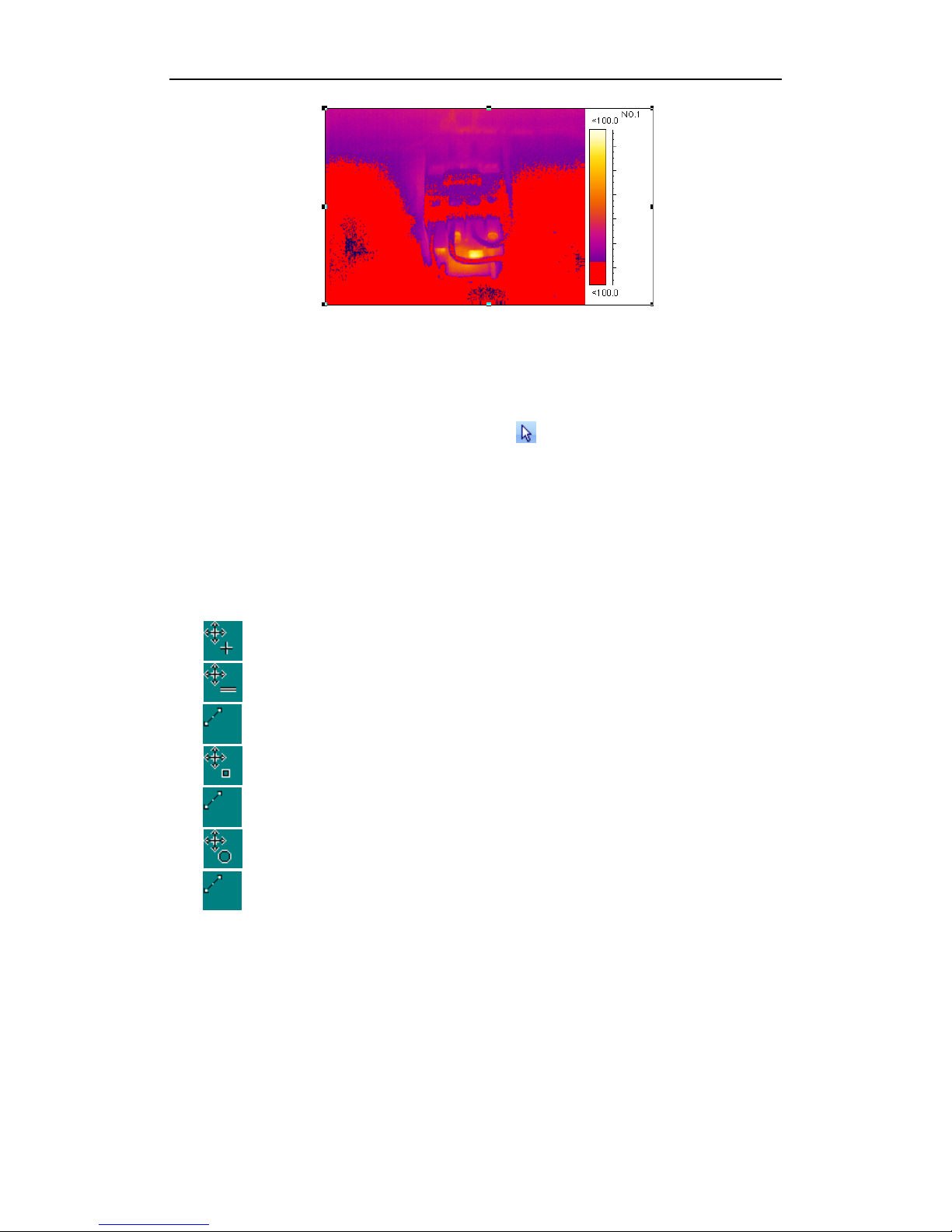
IRtek IrReporter Software Manual
22
Figure.4.3.3.1.1 Isotherm analysis
4.3.3.2. Modify analysis
To modify the infrared object analysis, the
button in the object toolbar must
keep in active, and the infrared object is activated (the frame of the object will have
eight sizing handles look like black small rectangular. If the object is not active, click
on the object to make it active.). Move around the mouse on the infrared image, the
state of the change can be determined by the sharp of the mouse symbol, click and
hold on the left mouse button, draw the mouse to modify and move each analysis.
When the analysis in the active the sharp of the mouse symbol will sort as:
Move spot
Move line: move the line entirely
Modify line: set another spot as centre of the circle to rotate or flex
Move rectangular: move rectangular entirely or change size
Modify rectangular: change rectangular size according to arrow direction
Move circle: move circle entirely or change size
Change circle: change circle size according to arrow direction
Isotherm analysis: Move the mouse inside the palette of isotherm area, the
symbol of mouse shows in different sharp, there are three ways:
1, Mouse in the middle of the palette, hold on left mouse button and draw, whole
section will move along with the mouse, the effect will show on the image instantly.
2, Mouse in the top of the palette, hold on left mouse button and draw, whole
section will move along with the mouse, the palette will change the upper position.
3, Mouse in the bottom of the palette, hold on left mouse button and draw, whole

IRtek IrReporter Software Manual
section will move along with the mouse, the palette will change the lower position.
4.3.3.3. Delete analysis
To delete the corresponding infrared object analysis, the
button in analysis
toolbar must be in active, the infrared object is in active as well, use mouse to move
around the infrared image. When the mouse symbol change into
sharp, this
analysis can then be deleted, click on left mouse button to delete. After deletion
operation system will update the analyze result and linear analysis object
automatically.
Delete isotherm analysis: click
button in analysis toolbar, move mouse to the
isotherm area of palette, click on cursor to make symbol become
, click on left
mouse button to delete.
Clear all analyses: move mouse to corresponding infrared image, click on mouse
right button to pop up infrared image analysis submenu, select the “remove analysis”,
this will clear all the analysis one-off (does not delete isotherm analysis), after this
operation system will update the analyze result and linear analysis object
automatically.
4.3.4. Infrared image parameters setup
The system allows user to setup their own entirely parameters of relative infrared
object, such as emissivity, ambient temperature, distance and humility. It also allows
user to setup the individual analytic parameters such as emissivity, distance and
pattern of display. Move mouse to corresponding infrared image, click on mouse right
button to pop up infrared image analysis submenu, and select the “setting”, which will
allow user to get into the parameters setting window. There are Image, Object
Parameters, Analysis, Palette settings.

IRtek IrReporter Software Manual
24
4.3.4.1. Image display setup
Figure.4.3.4.1.1 Image display setup
There are two selections for image display as above.
4.3.4.2. Thermal images parameters setup

IRtek IrReporter Software Manual
Figure.4.3.4.2.1 Object parameter setup
The setup for thermal images parameters setup is for all images one-off, if the
individual images do not have the individual setup, changing of thermal image
parameters will affect all analysis, which has been solely setup will not be changed.
4.3.4.3. Analysis parameters setup
Click on “Analysis” in setting window will allow user to setup each parameter, the
interface is as below.
User can change the setup of each parameter to select different display effect of
analytic image, which include color, display maximum, minimum, and average date
and also adjust the emissivity or distance of analytic image. If the emissivity and
distance select box has been chosen, the corresponding analytic objects will possess
of their own sole analytic parameters. (When objects possess of their own sole
analytic parameters, the changing of entire thermal image parameters will not change
the emissivity and distance of analytic object) , press “Ok” to confirm, all setup will
take effect, or press “Cancel” to cancel setup.
Figure.4.3.4.2.1 Analysis setup

IRtek IrReporter Software Manual
26
4.3.4.4. Palette setup
Figure.4.3.4.2.1 Palette setup
User can select suitable palette. Select the needed palette in drop down window,
press “Ok”, the corresponding infrared object will display the infrared thermal image in
the pattern of selected palette.
If “Invert” has been selected, the infrared image will display the reverse of high
and low temperature mode.
4.3.5. Voice playback
If the selected image object has a voice involved in, the voice button
in
analysis toolbar will be in implement state, press this button to playback the voice.
4.4. Use CCD image object
CCD images are mainly for displaying the pictures and can be displayed in “BMP”
or “JPG” format. By putting the infrared image and CCD image together, your report
will be more clear and aesthetic.
Click on CCD image button
in object toolbar and make it in active, move the
mouse to plain space on the page, the mouse symbol become a cross-hair, press
mouse left button and hold on, the changing box which indicate the position and size

IRtek IrReporter Software Manual
of the object will appear, release the button, a new CCD picture will be created. (There
is no amount limit for CCD pictures, the quantity only limited by the system memory
capacity.). After creating the object, move mouse on the object, click on mouse right
button to pop up the submenu, select “Open”, (also achievable by double click on left
mouse button), system popup the standard Windows picture dialog box, select the
picture file needed and confirm, the CCD picture will show on the page, such as
below.
Figure.4.4.1 CCD image setup
Additional CCD picture can be created by click right mouse button on infrared
object to pop up submenu, select “Show CCD”. (If there is no CCD picture linked with
this infrared image, the item in the submenu will not be active.)
4.5. Use formatted text object
Formatted text object is a powerful text edition function, it support multi-formatted
text in same object, also support change text font, align mode and so on. By this it is
very easy to create an aesthetic text report. Click on text tool
in object toolbar to
make it in active, move the mouse to plain space on the page, the mouse symbol
become a cross-hair, press mouse left button and hold on, the changing box which will
appear, release the button, a new text object has been created. (There is no amount
limit for text object, the quantity only limited by the system memory capacity.). You can
then work on the object to input or edit the text.
4.5.1. Change font and align mode
Figure.4.5.1.1 Font and align setup
Blacked the needed text content, use the drop down interface in main interface to
select the text font, size, bold, italic, underline and align.

IRtek IrReporter Software Manual
28
4.5.2. Copy, paste text contents
Formatted text object can use to paste the files from Clipboard and Microsoft
Word, copy the file from Word, and click on mouse right button to popup text submenu,
select “Paste”. It also can copy the contents in the object, blacked the needed text
content and click on mouse right button to popup text submenu, select “Copy”.
4.5.3. Change font color, frame and background
Blacked the text content that need change, use
button in main interface
toolbar to select the font color you want;
Select the object, if frame color need to be changed, use
button in main
interface toolbar; if frame thickness need to be changed, use
button in main
interface toolbar;
Select text object, if text object background color need to be changed, use
button in main interface toolbar; select the background color needed.
The color selections show as below;
Figure.4.5.3.1 Color selection
4.6. Use properties
The result table is used to show the infrared object parameters. Click on result
table button
in object toolbar and make it in active, move the mouse to plain
space on the page, the mouse symbol become a cross-hair, press mouse left button
and hold on, the changing box which indicate the position and size of the table will
appear, release the button, a new result table will be created.
The result table has to link with the corresponding infrared object to show the
result, move mouse on the result table, double click left mouse button, a dialog box
will pop up as below.

IRtek IrReporter Software Manual
Figure.4.5.3.1 Use properties
Select relative items. Object message type will show in left, and available
messages items for this type show in right. Click on “OK” to confirm, the relative
parameters will display in the main interface. Press “Cancel”, the setup will not take
effect. The result after selection shows as below.
Figure.4.6.1 Example of use properties
4.7. Use table tool
Click on table tool button
in object toolbar and make it in active, move the
mouse to plain space on the page, the mouse symbol become a cross-hair, press
mouse left button and hold on, the changing box which indicate the position and size
of the table will appear, release the button, a new table will be created.
There are two ways to fill the contents in the table;

IRtek IrReporter Software Manual
30
1, user fills in contents and text by themselves;
2, link with some infrared object parameters;
Click mouse right button in the table cell, a menu will pop up as below. By
selecting “Properties”, a configuration dialog box will pop up.
Figure.4.7.1 Use table tool
In configuration dialog box, the cell type and background color can be affirmed,
show as below.
Figure.4.7.1 Properties of table tool
If select “Text”, a text needed can be fill in by yourself; if select “Field”, an
appointed property will automatically connect on according to your selected infrared
image and object, show as below.

IRtek IrReporter Software Manual
Figure.4.7.2 Connect dialog box of properties of table tool
4.8. Profile tool
The profile tool is use for linear analysis of beeline in infrared object. Click on
profile tool button
in object toolbar and make it in active, move the mouse to plain
space on the page, the mouse symbol become a cross-hair, press mouse left button
and hold on, the changing box which indicate the position and size of the object will
appear, release the button, a new linear analysis object will be created.
The linear analysis object has to link with the corresponding infrared object to
show the result, move mouse on the linear analysis object, click right mouse to popup
menu, and select “Setting” to enter into connecting window as below.
Characters setting can be used to setup the display effect, such as whether to
show gridline and legend, whether to display the linear maximum and minimum
temperature or the instant messages.

IRtek IrReporter Software Manual
32
Figure.4.8.1 Properties of profile tool
Color setup: choose the infrared object that needed to be analyzed and the
beeline in the object as well as the corresponding color. Show as picture below, select
relative infrared object number and line number and, press “Ok” to confirm. User can
choose several lines to analyze at one time.
Figure.4.8.2 Color selection of profile tool
The corresponding linear analysis result should show on the main interface.
Show as below, there will be line maximum, minimum and instant temperature and
line number on the object.

IRtek IrReporter Software Manual
Figure.4.8.2 Linear analysis result
In the linear analytic result, move the green instant temperature line, the instant
temperature will change accordingly; the position of the point will also changed.
4.9. Use histogram analytic tool
The histogram tool is applies to analyze the histogram of beeline and
measurement area, it indicate the distributing of analytic beeline and measurement
area more visually.
Method to use:
z Create object: Click on profile tool button
in object toolbar and make it in
active, move the mouse to plain space on the page, the mouse symbol become a
cross-hair, press mouse left button and hold on, the changing box which indicate the
position and size of the object will appear, release the button, a new histogram
analysis object will be created.
z Create link: The default linking object in histogram is the first line in first infrared
object. Double click mouse inside the histogram, a dialog box for histogram linking
selection will popup. User can change the infrared object number, choose the line
number and display color of histogram.
Figure.4.9.1 Histogram analytic tool

IRtek IrReporter Software Manual
34
Figure.4.9.2 Properties of histogram
4.10. General operations of object
z Select object
Click on
in toolbar; make it in active; click on needed object; eight sizing
handles (small black rectangular) will appear in the frame; the object has now been in
active.
Please note: Use mouse to click on the frame to select text object.
z Move object
All object can be move around the page optionally; after select the object hold on
mouse left button; move the mouse; system will show a rectangular to indicate the
current position; release mouse to confirm.
z Change object size
After selecting the object; use mouse to activate the sizing handle; hold on mouse
right button; move the mouse; system will show a rectangular to indicate the current
size; release mouse to confirm.
z Copy
Copy is use for copy the object content into clipboard in form of picture or text.
After selected the object; click on mouse right hand button; a submenu will pop up;
select “Copy” to copy. It also can carry out by select “Edit” – “Copy” in main interface.
z Cut, paste

IRtek IrReporter Software Manual
Cut, paste is used as following: after select the object, click on mouse right button,
popup the submenu, select “Cut” or “Paste” to work out. It also can carry out by select
“Edit” –“Cut” or “Paste” in main interface.
z Delete
Used to delete object directly, click on mouse right button to popup the submenu,
select “Delete” to delete. It also can carry out by select “Edit” –“Delete” in main
interface.
4.11. Page operations
System can create new page optionally for multi-page operation.
z Add page
Click on “Add page” button
in main interface, system will popup Add Page
dialog box, such as below. By settings in the box, user can make new page Add at last,
Add at first, Before current, After current.
Figure.4.11.1 Add [age
z Delete page
On plain space of the page click on mouse right button to popup submenu, select
“Delete” or click on
button in control toolbar to delete current page.

IRtek IrReporter Software Manual
36
Please note: delete the page will also delete all contents in the page.
z Move page
System displays in single page. If user wants to work on another page, another
page should be switch on. It can be done through page management toolbar.
First page
Previous page
Next page
Last page
Go to
z Zoom on, out page
Using the page management toolbar in main interface to zoom in or out the page
and adjust the vision.
Zoom in
Zoom out
Zoom fit
5. USE USB
Connect on USB, tune on the camera, system configuration will set storage medium
as “flash”, it can be used directly.
Please note: When the removable hard disc appears in the Windows Explore please
wait for about 30 seconds before visit this disc, otherwise it might cause PC system
collapse or the files in the device can not been read.

IRtek IrReporter Software Manual
IRtek International
P.O. BOX 435
Joondalup, W.A. 6919
Australia
For more information call :
Phone : +61 8 9305 2222
Fax : +61 8 9305 0111
Email : technical@irtek-temp.com
Website : www.irtek-temp.com
©2012 IRtek International
All rights reserved
Specifications subject to change without prior notice.
