Page 1
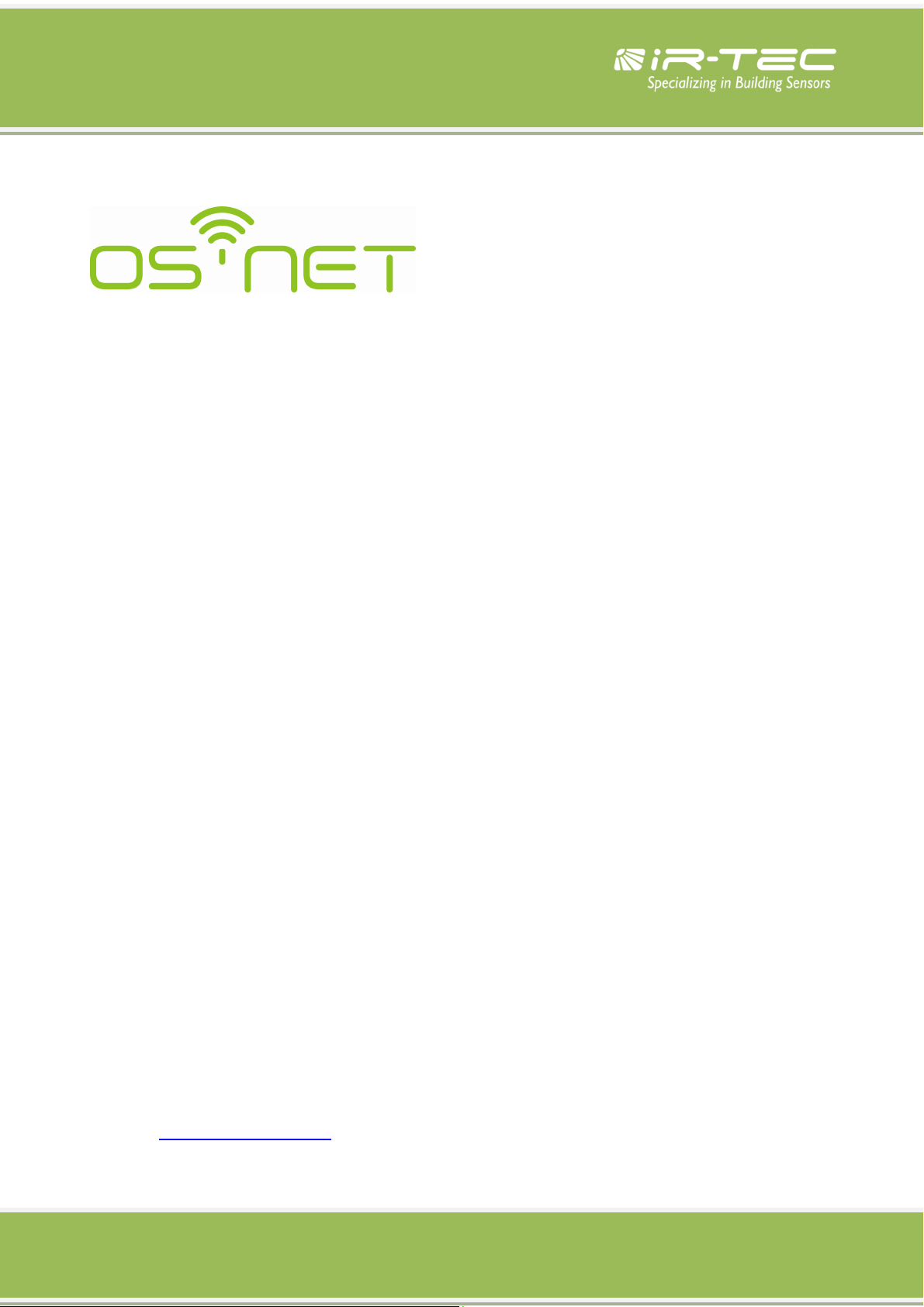
A Simpler and Smarter Wireless Lighting Control Solution
Programming Guide
IR-TEC International Ltd.
6 Rong An Road, Luzhu
Taoyuan 338, TAIWAN
TEL: 886-3-222 1788
FAX: 886-3-222 1 488
E-mail: support@irtec.com
Page 2
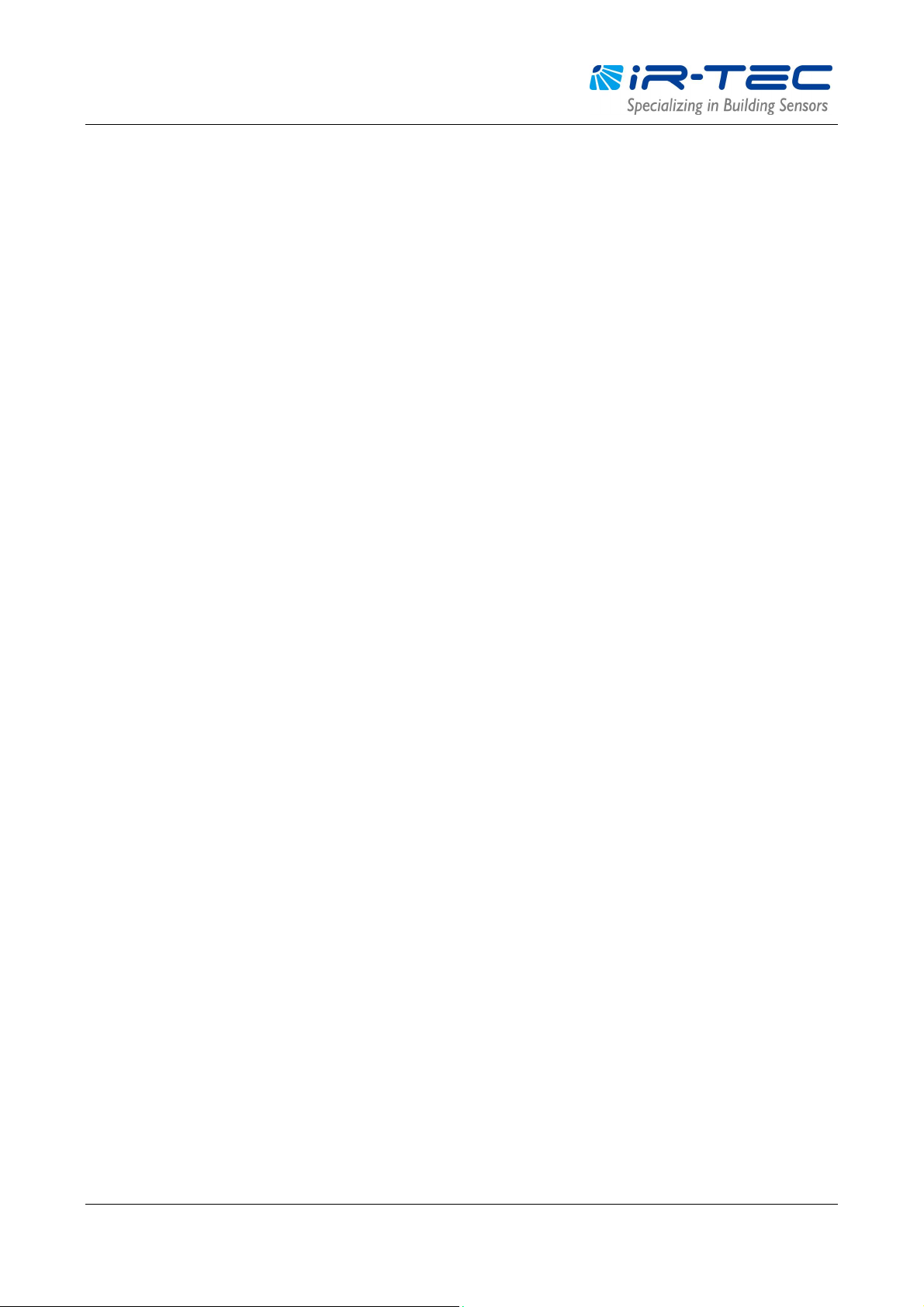
OS-NET Programming Guide
Table of Contents
1. OS-NET INTRODUCTION ....................................................................................... 3
2. BASIC OPERA TION ................................................................................................ 3
OPERA TIONNOTES .................................................................................................................................................. 4
2.1 MAINMENU ................................................................................................................................................ 5
2.2 ON/OFFCONTROL ........................................................................................................................................ 5
2.3 SETTIN G ....................................................................................................................................................... 5
2.4 UPLOA D ....................................................................................................................................................... 6
2.5 DOWN LOA D ................................................................................................................................................. 6
3. SETTING................................................................................................................ 7
3.1 SETTING ITEMS ............................................................................................................................................ 7
3.2 GROUPLINK SETTING ...................................................................................................................................... 8
· EZ-GRO U P ................................................................................................................................................ 8
· ADV ANC ED ............................................................................................................................................... 8
· UNGRO UP ................................................................................................................................................ 8
3.3 CREATING A NEW OS-NET NETWORK .................................................................................................................... 9
3.4 ADDING MORE OS-NET DEVICES TO AN EXISTING NETWORK ........................................................................................ 9
3.5 DEVICE SETTING.............................................................................................................................................. 9
· CONTROL ................................................................................................................................................. 9
· AMBIENT L UX ..........................................................................................................................................11
· DELA Y ......................................................................................................................................................11
· TIME OFF ................................................................................................................................................11
· HIGH DIM ................................................................................................................................................12
· LOW DIM/SmartDIM ...............................................................................................................................12
· RAMP UP ................................................................................................................................................12
· FA DE DOWN ............................................................................................................................................1 2
· VM-TB .....................................................................................................................................................12
· VM-T A .....................................................................................................................................................12
· SENSIT IVITY .............................................................................................................................................12
· BURN-IN ..................................................................................................................................................12
· TEST (10-M IN) .........................................................................................................................................12
· LED INDICA TOR ........................................................................................................................................12
· DEFAUL T ..................................................................................................................................................13
3.6 LOCK/UNLOCK.............................................................................................................................................13
3.7 SAVE/RECALL ..............................................................................................................................................14
· SA VE AS ...................................................................................................................................................14
· RECAL L ....................................................................................................................................................14
4. SETTING ACKNOWLEDGMENT INDICA TION ....................................................... 15
OS-NET PG-EN-IRT-18R0.docx 2
Page 3
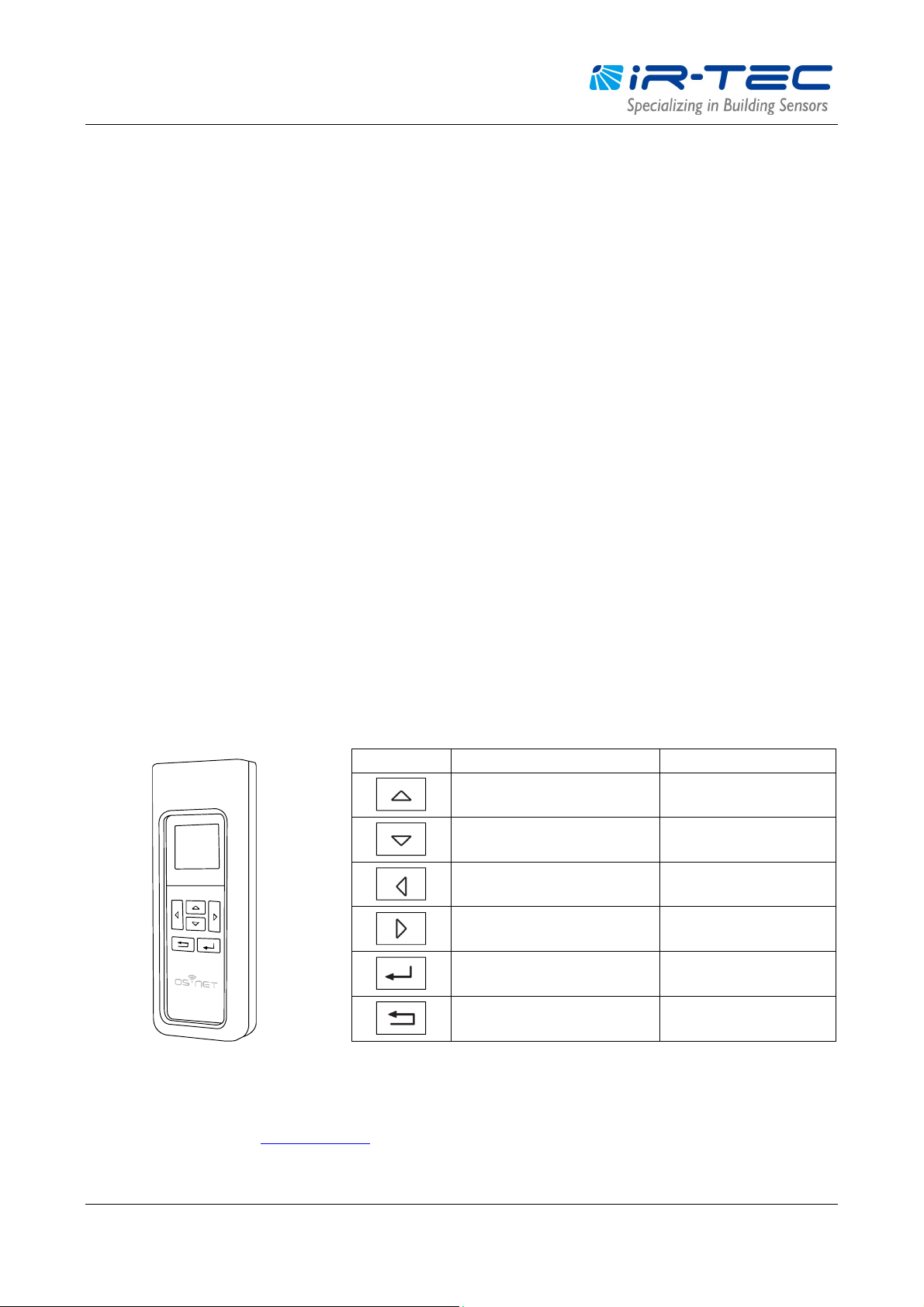
OS-NET Programming Guide
1. OS-NET Introduction
Thank you for your interest in OS-NET, a simpler and smarter wireless lighting control solution developed by IR-TEC to
enable sophisticated controls on every luminaire and lighting circuit. The OS-NET is also a wireless sensor mesh network
simultaneously deployed through installing the OS-NET enabled luminaires and lighting circuits. The OS-NET enabled
luminaire refers to the luminaire integrated with an OS-NET Sensor, and the OS-NET enabled lighting circuit refers to the
power line electrically controlled by an OS-NET Sensor.
The OS-NET network is formed by a number of wirelessly connected OS-NET devices; mainly refer to the OS-NET Sensors
(ONS) and the OS-NET Buttons (ONB). Each device not only provides its distinctive functionalities, but also operates as a
node to transmit, receive, or forward wireless communication commands within network.
After installing an OS-NET enabled lighting system, every OS-NET device should be grouped and linked with the network
to enable smart lighting control as desired via operating a SRP-281, a 2-way IR remote programmer exclusively designed
for configuring OS-NET devices. This guide is prepared to help conduct all necessary configurations and settings correctly.
Please read through all the contents prior to any programming operation.
2. Basic Operation
The SRP-281 is a handheld programming tool for you to configure the settings of OS-NET network and devices. In
addition, it can also be used as a remote to manually turn on/off the OS-NET enabled lighting in individual/group basis.
Before operating the SRP-281, ensure that good batteries are correctly placed in the compartment. Press any button will
activate the MAIN MENU for operating. 6 buttons are available for operation with distinctive functions described as
below;
BUTTON MAIN MENU SETTING PAGE
Enter i nto UPLOAD page
Enter i nto DOWNLOAD page
T urnON the controlled light
T urn OFF the controlled light
Enter i nto SETTING pages
Move UP setting bar
Move DOWN setting bar
Decrease the setting
Increase the setting
Confirm the operation
Upload the setting
Swop individual/group on-off
The contents of this guide are prepared according to the SRP-281 available at the time when the guide is created. Due to continuous
product improvement efforts, certain contents may not be updated in time. Should you find any typo or incorrect contents, we would
appreciate if you can report tosupport@irtec.com.
OS-NET PG-EN-IRT-18R0.docx 3
Back to previous page
Page 4
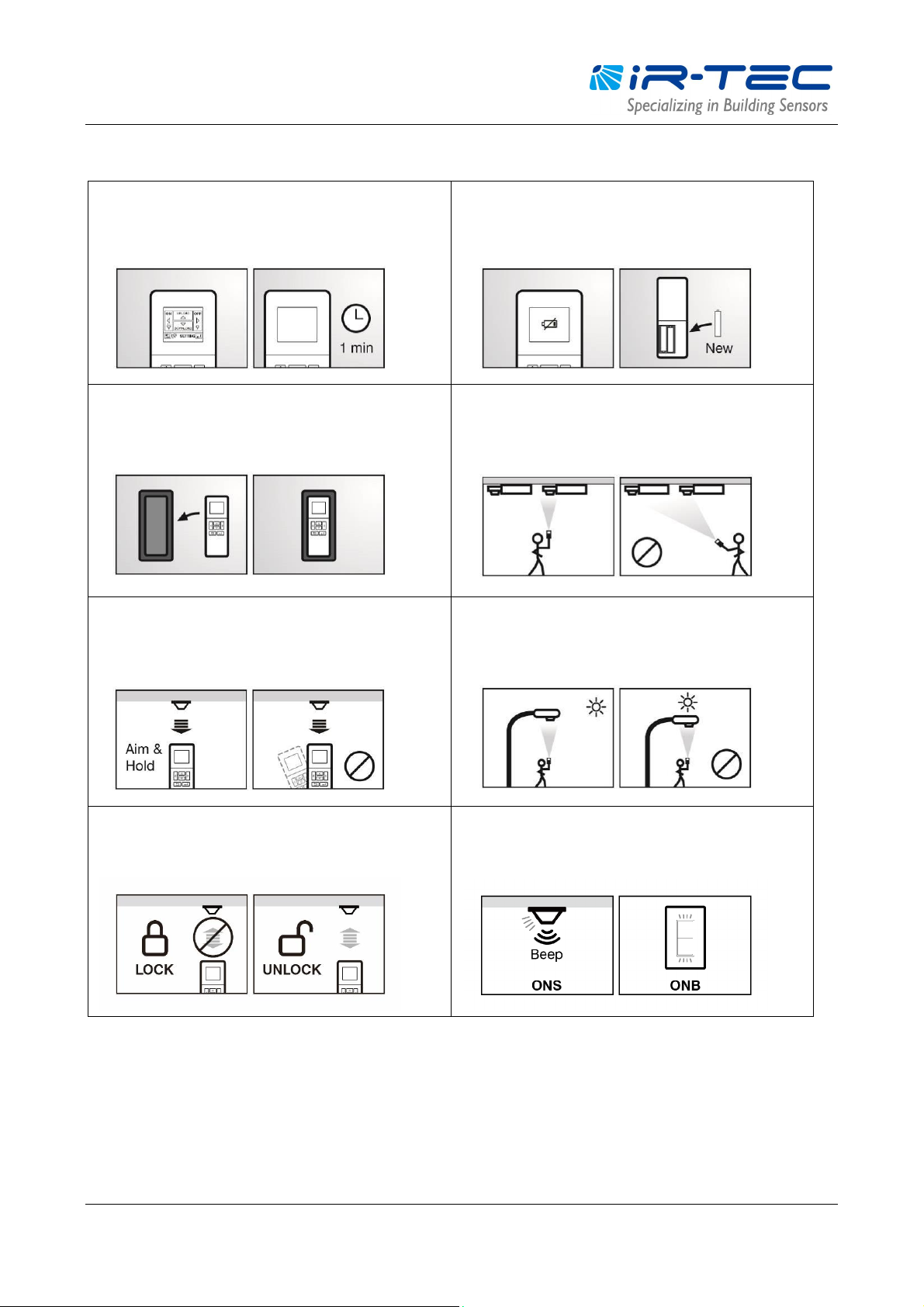
OS-NET Programming Guide
OPERATION NOTES
The LCD will automatically shut off 1 minute after the
last button operation to save the battery power.
Pressing any button will activate the LCD.
If low battery sign appears while activating the LCD,
please replace with new batteries as soon as possible.
The rubber sleeve not only protects the remote from
falling, but also ensures better programming reliability.
Always have the rubber sleeve on the remote.
To ensure successful download, always aim the remote
under the target sensor and hold until download
completed. Do NOT remove during downloading.
Some setting operations may be inhibited if the
network is locked. Ensure to unlock the network prior
to setting change or adding new devices.
To avoid programming to the nearby sensor, always aim
and hold the remote “right under the target sensor”
while uploading.
Strong light on the window of remote could affect
remote operation. Avoid downloading the sensor with
strong light nearby or direct sunlight from the back.
The OS-NET Sensor will beep and blink the LED to
acknowledge successful setting, and the OS-NET Button
will blink the LED to acknowledge successful setting.
OS-NET PG-EN-IRT-18R0.docx 4
Page 5
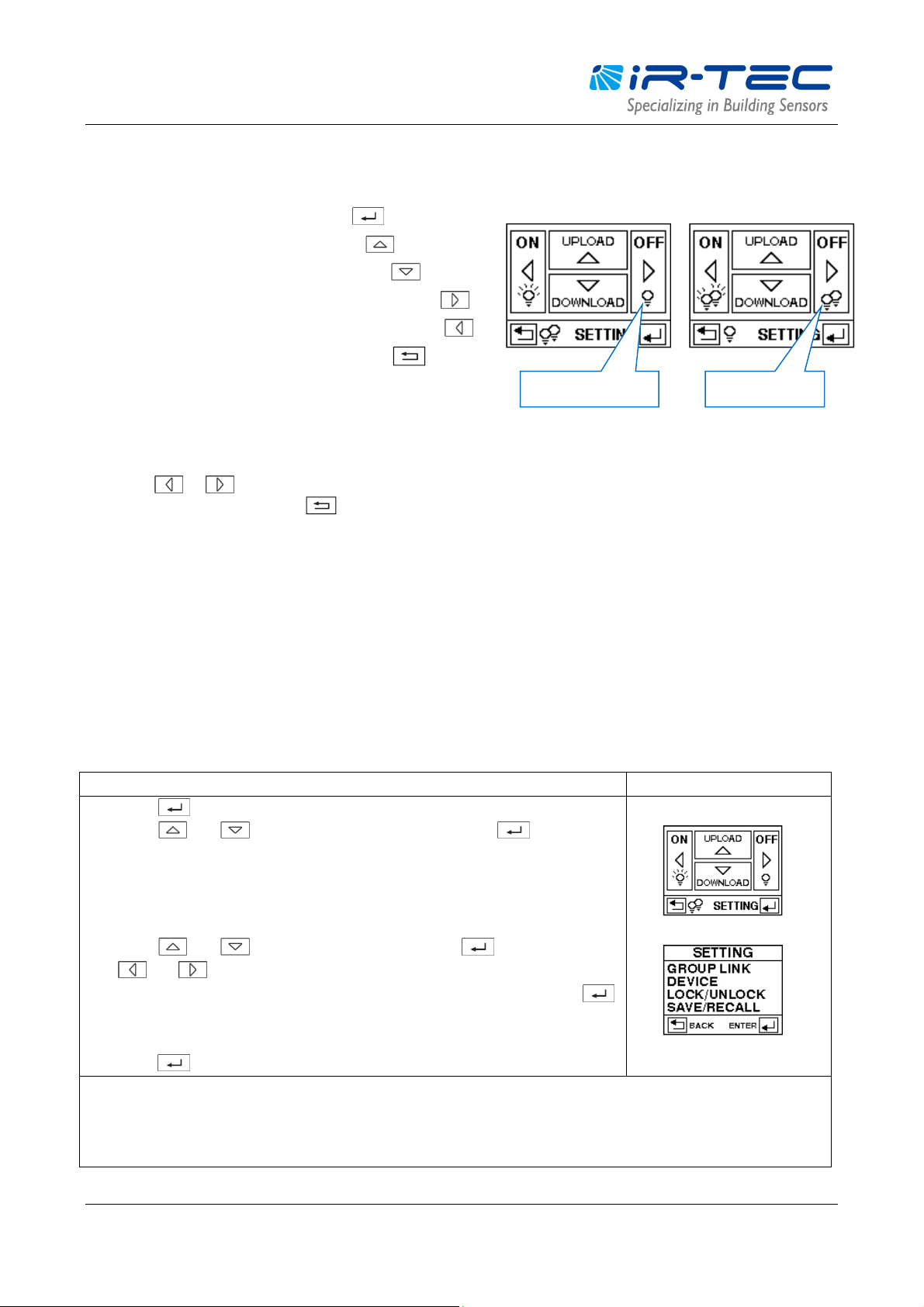
OS-NET Programming Guide
2.1 MAIN MENU
The main menu allows you to conduct basic operations as below;
l To enter into SETTING pages, press
l To conductUPLOAD operation, press
l To conductDOWNLOAD operation, press
l To turn OFF the light, aim at the sensor and press
l To turn ON the light*, aim at the sensor and press
l To swop individual or group control, press
*OS-NET will resume control after the delay time elapsed.
2.2 ON/OFF CONTROL
Press the / button with remote aiming toward an OS-NET Sensor will turn ON/OFF the lights in individual
or group basis. You may press the button to swop the individual or group on/off control.
If a single-lamp (5) displays as the above left, it means that pressing the ON/OFF button will turn on/off only the lights
physically controlled by the individual OS-NET Sensor. If a double-l amp (55) displays as the above right, it means that
pressing the ON/OFF button will turn on/off all lighting groups of the OS-NET Sensor assigned.
Group On/OffIndividual On/Off
2.3 SETTING
The SETTING pages allow you to setup/change the settings of OS-NET devices, including group link, device control,
save/recall, and lock/unlock. The following are general instructions for SETTING operation. More details are available in
section 3.
Operation Instructions Displays
1. Press to enter into SETTING pages from MAIN MENU.
2. Press or to select the setting option and press to enter.
GROUP LINK (Group the device and link to the network)
DEVICE (Set how the sensor will control the connected light)
LOCK/UNLOCK (Lock/unlock the network)
SAVE/RECALL (Save/recall the control settings)
3. Press or to select the setting item, press to enter. Press
or to select the desired parameter.
4. After all items are selected, aim the remote at the target device and press
to upload the setting data.
5. If you want other sensors to have identical setting, just aim at the sensor and
press to duplicate the setting.
NOTE: To setup newly installed OS-NET sensors, complete the GROUP LINK setting for all sensors first. Then execute
the DEVICE control settings via GROUP-SET to save time.
NOTE: It may take several seconds to complete data transmission, please aim and hold the remote right under the
sensor while uploading.
1. MAIN MENU
2. SET TING options
OS-NET PG-EN-IRT-18R0.docx 5
Page 6

OS-NET Programming Guide
2.4 UPLOAD
The UPLOAD function allows you to configure sensor settings via simple remote operation. You may select the CURRENT
SETTING or an EZ-SET profile for uploading to a specific OS-NET Sensor.
Operation Instructions Displays
1. Press to enter into UPLOAD pages from MAIN MENU with options below;
CURRENT SETTING (Upload the current settings of the remote)
EZ-SET 1 (Upload the EZ-SET 1 profile stored in the remote)
EZ-SET 2 (Upload the EZ-SET 2 profile stored in the remote)
EZ-SET 3 (Upload the EZ-SET 3 profile stored in the remote)
EZ-SET 4 (Upload the EZ-SET 4 profile stored in the remote)
2. Press or to select the profile for uploading. Press to enter i nto
next page with below options;
GROUP LINK (Upload the group setting)
DEVICE (Upload the device control setting)
BOTH (Upload both the group and device control settings)
3. Press or to select the data for uploading. Press to confirm.
4. Aim the remote at the target sensor and press to upload the data.
5. The remote will display UPLOAD OK following with a successful upload. If
UPLOAD FAIL displays, press to try again.
1. MAIN MENU
2. UPLOAD pages
NOTE: GROUP-SET is not available for UPLOAD operation, so you can only uploa d the setting to one sensor at a time.
NOTE: It may take several seconds to complete data transmission, please aim and hold the remote while uploading.
2.5 DOWNLOAD
The DOWNLOAD function allows you to read many data, including group member, device setting, current dim level, and
current lux, from an installed sensor while you can also obtain basic information of the remote and network. The
following are general instructions for DOWNLOAD operation.
Operation Instructions Displays
1. Press to enter into DOWNLOAD pages from MAIN MENU with below
options
GROUP INFO (Download the group info of target sensor)
DEVICE SETTING (Download the control setting of target sensor)
CURRENT DIM (Download the current dim level of target sensor)
CURRENT LUX (Download the current lux level of target sensor)
REMOTE INFO (Download the device info of the remote)
DEVICE INFO (Download the device info of target sensor or button)
NETWORK INFO (Download the network info of target sensor)
2. Press or to select the download option, press to confirm.
3. Aim the remote at the target device (excl. REMOTE INFO) and press to
download the data.
4. The remote will display DOWNLOAD OK follow with a successful download. If
DOWNLOAD FAI L displays, press to try again.
1. MAIN MENU
2. DOWNLOAD pages
NOTE: Downloaded data of GROUP INFO and DEVICE SETTING will be displayed on the respective pages.
NOTE: It takes several seconds to co mplete data transmission , please aim and hold the remote while downloading.
OS-NET PG-EN-IRT-18R0.docx 6
Page 7

OS-NET Programming Guide
T
ime that
the
sensor will turn off or fade down the
controlled
light
T
ime that sensor will keep the light at low dim level after the
DELAY
T
he output level set to control the light during occupancy, or when
LOW DIM/
Low dim is the output level set to dim the light when space is
vacant
.
The s
peed of lighting output increas
e
.
The s
peed of lighting output decrease.
Time duration BEFORE Virtual Midnight. Only available if
DSVM is
Time duration AFTER Virtual Midnight.
Only available if DSVM is
Occupancy sensing
sensitivity
.
D
elay time to turn on the load after
detecting the presence of
Time du ratio n for burn
-
in test. To conduct the burn
-
in test with
Sensor
will control the light as the
scheme
set
, but with 10 seconds
E
nable or disable the LED indicator of
OS-NET devices.
Resume factory default settings
of the REMOTE or DEVICE.
Close the network to inhibit
OS-NE T setting
change.
Open the network to allow
OS-NET setting
change.
Automatically lock the network 12 hours after created.
Save the settings as an EZ
-
SET profile for future use.
Recall an EZ
-
SET profile saved
in the remote.
3. Setting
3.1 SETTING ITEMS
The table below highlights all setting items of the SRP-281. Due to distinctive functionality, most setting items and
options are not applicable for OS-NET Button. The remote will display N/A to indicate not-applicable settings.
Setting Item Brief Description ONS ONB
GROUP
LINK
DEVICE INDIV-SET To set the sensing control scheme in individual basis √
EZ-GROUP Easy group assignment to all OS-NET devices √ √
ADVANCED Setting special control, such as pre-lighting or directional guide lighting √ √
UNGROUP Disengage the device from the network connected √ √
GROUP-SET To set the grouped sensors with same control schemes and parameters √
CONTROL Available sensing control schemes of OS-NET sensor √
AMBIENT LUX Thresholds of amb ient light level for OS-NET sensor to execute control √
DELAY
after the area is vacated.
TIME OFF
time elapsed. Only available with the OSLATO control.
HIGH DIM
ambient light is lower than the threshold if daylight sensing control
scheme is selected.
√
√
√
LOCK/
UNLOCK
SAVE/
RECALL
SmartDIM
RAMP UP
FADE DOWN
VM-TB
VM-TA
SENSITIVITY
O N DELAY
BURN-IN
TEST
LED INDICATOR
DEFAULT
LOCK
UNLOCK
AUTO LOCK
SAVE AS
RECALL
This setting will beco me SmartDIM bar if SmartDIM control is selected.
selected.
selected.
To disable the occupancy sensing capability, select OFF.
occupant. This setting is reserved for HVAC control, N/A for lighting.
uncertain duration, select MANUAL.
delay. Automatic exit to resume normal control after 10 minutes.
√
√
√
√
√
√
√
√
√ √
√
√ √
√ √
√ √
√
√
OS-NET PG-EN-IRT-18R0.docx 7
Page 8
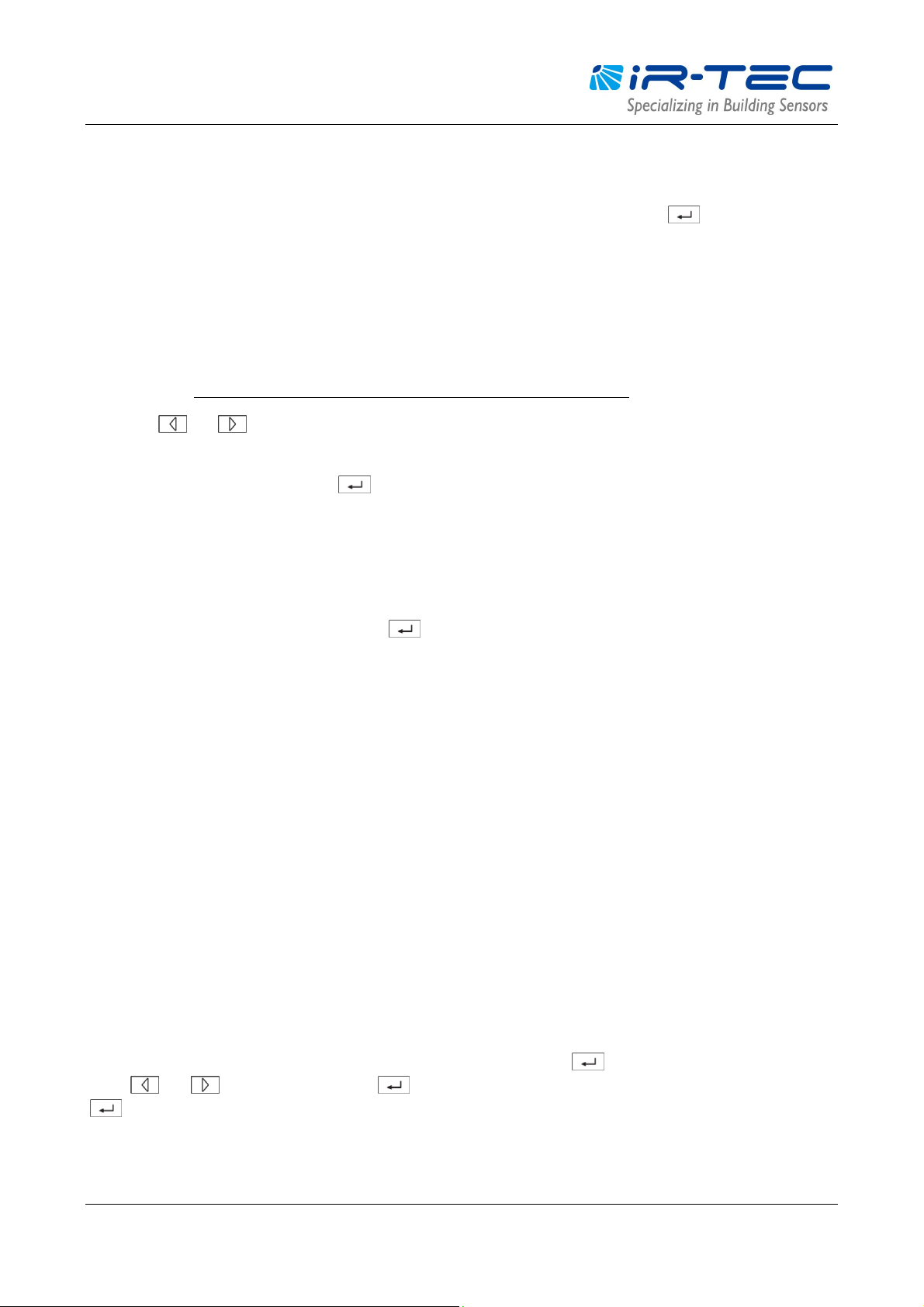
OS-NET Programming Guide
3.2 GROUP LINK setting
GROUP LINK is a fundamental setting for all OS-NET devices of an OS-NET enabled lighting system. Every OS-NET device
must be assigned to a group to link up the network. To conduct GROUP LINK setting, press f rom MAIN MENU
and select the GROUP LINK to enter the setting pages. Three options are available for selection.
l EZ-GROUP
EZ-GROUP setting allows you to quickly group and link the OS-NET devicesto the network. Most group controls can be
achieved by EZ-GROUP setting. Follow the procedures below to conduct EZ-GROUP setting;
1. After entering the EZ-GROUP page, you can see 4 lines of MBR OF GRP (Member of Group) for group number
assignment. Each line represents a member of group to be assigned for the device.
2. Press or to select the group number (001-250) to be assigned for the target device. If the target
sensor is a member of multiple groups, you should also select the group number for the 2nd, 3rd or 4th line.
3. Aim at the target sensor and press to upload the grouping data while also linking up the network.
NOTE: The grouping sensor will blink its LED inBLUE and GREEN inte rmittently whil e linkin g up the network and
eventually display in GREEN to indicate successful network linkage.
Changing Group
To change the group assignment of a specific device, enter the EZ-GROUP page and select the NEW group number(s) to
be assigned, aim at the target device and press to upload the grouping data. The sensor will switch on and off
the connected light two times to acknowledge the group change.
l ADVANCED
Although most group controls can be achieved by EZ-GROUP setting, some specific spaces may require sophisticated
group control. This would require the ADVANCED setting.
Example of special group control: When Zone A is occupied, the lighting of Zone A and B should be activated. But when
Zone B is occupied, only the lighting of Zone B are required to be activated.
The group control of OS-NET Sensors is actually a combined operation of TRANSMITTING and RECEIVING groups. To
achieve the above control, you can use EZ-GROUP to setup the OS-NET Sensors of Zone A and Zone B with respective
group numbers. Then use the ADVANCED setting to change the number of TRANSMITTING or RECEIVING group of zone
sensors. You can either add the group number of Zone B to the TRANSMITTING group of Zone A sensors, or add group
number of Zone A to the RECEIVING group of Zone B sensors.
l UNGROUP
The UNGROUP setting can be used to off-link a specific OS-NET device from the connected network. Ungrouping an
OS-NET device may be needed if the device has been mistakenly connected to the neighboring network. To ungroup an
OS-NET device, select the UNGROUP under the GROUP LINK page, and press to enter the UNGROUPING page.
Press or to select YES and press to confirm UNGROUPING. Aim toward the target device and press
again to ungroup.
NOTE: An ungrouped OS-NET Sensor can still control the connected lights in standalone basis as set, but an ungrouped
OS-NET Button is functionless.
OS-NET PG-EN-IRT-18R0.docx 8
Page 9

OS-NET Programming Guide
3.3 Creating a new OS-NET network
After installing the OS-NET enabled lighting system, a new OS-NET network should be created to link all devices to
enable the group control. Follow the instructions below to create a new OS-NET network.
1. Ensure the field is free of open (unlocked) OS-NET network. See the NOTE below.
2. Assign the 1st OS-NET Sensor to its group (ex. 001). The LED indicator will blink from BLUE to GREEN and continue
for a period of time. Please note that 001 is just an example, you can use any appropriate group number.
3. Assign the 2nd OS-NET Sensor to the same group (ex. 001) with in 1 minute. The LED’s of two sensors shall blink
in BLUE and G R EEN intermittently. If both sensors eventually display in G REEN, it means that an OS-NET network
is created successfully.
NOTE: To verify if the field is clear of o ther OS-NET network, you can select a newly installed OS-NET Sensor and test
with a temporary EZ-GROUP setting. Wait and observe the sensor LED after uploading the grou p setting data. If the
sensor LED eventually turns to BLUE after the network linking proces s completed, it means that the field is clear. If the
LED eventually displays in GREEN, it means that the fieldhas an open OS-NET. Execute the UNGROUP process to off-link
the testing sensor from the connected network to prevent cross-network group control which is normally undesired.
3.4 Adding more OS-NET devices to an existing network
To link more OS-NET devices to an existing network, you can continue to group the other OS-NET devices via EZ-GROUP
setting. After the grouping command is duly received, the device will blink its LED while scanning for an open OS-NET
and link up automatically. Continue grouping all other devices and then conduct the DEVICE control settings as required.
3.5 DEVICE setting
DEVICE setting is to configure how an OS-NET Sensor will control the connected lights. The network connected OS-NET
Sensors can be configured in individual or group basis.
Setting an individual sensor
Select theINDIV-SET after entering the DEVICE setting page. Select the desired control scheme and parameters page by
page and upload the settings to the target sensor. A single lamp sign (5) will d isplay at the upper right corner of all
pages to indicate the settings are for individual sensor.
Setti ng all sensors in group basis
Select theGROUP-SET after entering the DEVICE setting page. Select the desired control scheme and parameters page
by page and upload the settings to an OS-NET Sensor, all other sensors of the group will control the connected lights in
the same scheme and parameters. A double lamp sign (55) will display at the upper right corner of all pages to
indicate the settings are for grouped sensors.
The following items are available for setting the OS-NET Sensors.
l CONTROL
Every OS-NET Sensor can be set to provide different sensing control schemes to the connected light, including typical
on/off switching, bi-level or continuous dimming based on occupancy, vacancy and daylight sensing control strategies.
Following table highlights all control schemes available for the OS-NET Sensor.
OS-NET PG-EN-IRT-18R0.docx 9
Page 10

OS-NET Programming Guide
Scheme Status Day* Night* Description
ON/OFF
Vacant OFF OFF
Occupied ON/OFF ON
OSO
Vacant Low Dim Low Dim
Occupied
High Dim/
SmartDIM
High Dim/
SmartDIM
OSLA
Vacant OFF Low Dim
Occupied OFF
High Dim/
SmartDIM
OSLATO
Vacant OFF OFF
High Dim/
Occupied OFF
SmartDIM
& Low Dim
DSVM
High Dim/
Vacant OFF
Occupied OFF
SmartDIM
& Low Dim
High Dim/
SmartDIM
& Low Dim
*Day/Night refers to the condition when ambient light level is higher/lower than the threshold set.
Lighting will be inhibited when the ambient light level is higher than the set
threshold, regardless of occupancy or vacancy. When the ambient light
level is lower than the set threshold, the controlled light will be turned on
automatically once the sensor detects the presence of occupant, and
turned off after the delay time elapsed.
NOTE: This is a typical occupancy sensing c ontrol scheme can be used
withdimmable or non-dimmable lighting, but not HID.
When space is vacant, the lights will be maintained at Low Dim level.
Whenever space is occupied, lighting output will be increased to High Dim
level or continuously regulated to maintain within the pre-set range by
SmartDIM control.
NOTE: This is anoccupancy sens ing contr ol scheme ca n be applied in
areas that require 24-hour lighting.
Do NOT use withnon-dimmable lightin g.
Lighting will be inhibited if the ambient light level is higher than the set
threshold, regardless of occupancy or vacancy. When the ambient light
level is lower than the set threshold, the sensor will automatically control
the light at Low Dim level. When sensor detects the presence of an
occupant, lighting output will be increased to the High Dim level or
continuously regulated wit hin the pre-set range by SmartDIM control. After
the delay time elapsed, lighting output will be reduced to Low Dim level or
shut off if the ambient light is higher than the set threshold.
NOTE: This is anoccupancy sens ing contr ol scheme ca n be applied in
spaces that require automatic lighting whenever ambient light level is
lower than the set threshold.
Do NOT use withnon-dimmable lightin g.
Lighting will be inhibited if the ambient light level is higher than the set
threshold, regardless of occupancy or vacancy. When the ambient light
level is lower than the set threshold, and any sensor detects the presence
of occupant, lighting output will be increased to High Dim level or
continuously regulated to maintain overall lighting level within the pre-set
range by SmartDIM control. After the delay time elapsed, lighting output
will be reduced to Low Dim level for a period of TIME OFF delay before shut
off.
NOTE: This is anoccupancy sens ing contr ol scheme ca n be applied in
spaces that require maintaining Low Dim lighting for a period of time
before shutting off.
This scheme req ui resdimmable lighting to enable dimmin g control. If
lighting is non-dimmable, the controlled lights will be shut off after the
TIME OFF delay elapsed.
Lighting will be inhibited if the ambient light level is higher than the set
threshold. When the ambient light level is lower than the set threshold, the
sensor will turn the light to High Dim level or continuously regulate the
output to maintain overall lighting level within the pre-set range by
SmartDIM control. Lighting output will be reduced to Low Dim level from a
certain time before virtual midnight to a certain time after.
NOTE: This is adaylight sensing control scheme can be applied in spaces
that require automatically dimming the light to a low level between a
certain time before and after virtual midnight. This scheme requires
dimmable lighting to enable dimming control. If lighting isnon-dimmable,
the controlled lighting will remain full on whenever the ambient light level
is lower than the set threshold .
OS-NET PG-EN-IRT-18R0.docx 10
Page 11

OS-NET Programming Guide
ambient light level is lower than
the set threshold, and automatically turn off the light when the ambient light
Scheme Status Day* Night* Description
DSC
Vacant OFF
Occupied OFF
High Dim/
SmartDIM
High Dim/
SmartDIM
VSC
Vacant OFF OFF
Occupied
Manual
ON
Manual
ON
OSB
OFF/
Low Dim
High Dim/
SmartDIM
OFF
Vacant OFF
Occupied OFF
Vacant OFF OFF
Occupied OFF OFF
*Day/Night refers to the condition when ambient light level is higher/lower than the threshold set.
The sensor will automatically turn on the light to High Dim level or
continuously regulate the output to maintain overall lighting level within the
pre-set range by SmartDIM control when the
level is higher than the set threshold.
NOTE: This is adaylight sensing control scheme can be applied in spaces
that require automatic lighting whenever the ambient light is lower than
the set threshold.
This scheme req ui resdimmable lighting to enable dimmin g control. If
lighting is non-dimmable, all lights will remain full on whenever ambient
light level is lower than the threshold.
The occupant would have to press the OS-NET Button to turn on the
lighting group assigned. The sensor will control the lights at High Dim level
or continuously regulate the output to maintain overall lighting level within
the pre-set range by SmartDIM control. The sensor will control the
connected lighting as per OSLATO.
NOTE: This is avacancy sensing control scheme can be applied in spaces
that require users to manually turn on the light, and have the sensor turn
off automatically.
This scheme req ui resdimmable lighting to enable dimmin g control. If
lighting is non-dimmable, the controlled lighting will be shut off after the
TIME OFF delay elapsed.
Lighting will be inhibited if the ambient light level is higher than the set
threshold, regardless of occupancy or vacancy. When the ambient light
level is lower than the set threshold and the first occupant is detected by a
grouped sensor, the output of sensor connected light will be increased to
High Dim level or continuously regulated within the pre-set range by
SmartDIM control during occupancy, and the unoccupied areas of entire
lighting group will brighten up to Low Dim level as background light. The
entire lighting group turns off after the last person leaves and delay time
elapsed.
NOTE: This is an advanced occupancy sensing control scheme can be
applied in open offices to provide background light level before the area of
entire lighting group is vacant.
Do NOT use this scheme to controlnon-dimmable lighting.
Once this scheme is set, all OS-NET controlled lighting will remain off until
another scheme is selected.
NOTE: This is amanual control scheme can be used when you need the
light to be off for a certain period of time.
l AMBIENT LUX
AMBIENT LUX represents various thresholds of ambient light level for the OS-NET Sensor to execute the daylight
harvesting control. The higher the lux value is, the brighter the ambient light level. DISABLE means disabling the ambient
light sensor that will allow the OS-NET Sensor to execute the control regardless of the ambient light level. CURRENT
means to set the current ambient light level as the day/night threshold.
l DELAY
DELAY represents the time that OS-NET Sensor will turn off or dim the light to a low level after the area is vacated.
l TIME OFF
TIME OFF represents the time that OS-NET Sensor will keep the light at low dim level after the DELAY time elapsed. TIME
OFF setting is only available with OSLATO control.
OS-NET PG-EN-IRT-18R0.docx 11
Page 12

OS-NET Programming Guide
l HIGH DIM
HIGH DIM setting is to set the output level (in %) of connected lighting during occupancy, or when ambient light level is
lower than the threshold if daylight sensing control is set. For StepDIM control, 8 levels ranging from 50% to 100% can
be selected. If SmartDIM is set, the sensor will continuously dim the lighting output to maintain the overall area lighting
level within the preset range.
l LOW DIM/SmartDIM
LOW DIM setting is to set the output level (in %) of connected lighting during vacancy. The sensor will regulate the
lighting output at the set level. Setting the LOW DIM at 0 means light full off during vacancy. The LOW DIM setting will
become a SmartDIM setting bar if th e sensor is set with SmartDIM control. The LOW DIM level under SmartDIM control
will be 50% of the SmartDIM level.
l RAMP UP
RAMP UP represents the speed of lighting output will be increased when sensor detects the presence of occupant. 3
options (INSTANT /SOFT/SLOW) are available for selection.
l FADE DOWN
FADE DOWN represents the speed of lighting output will be decreased by the Sensor. 3 options (INSTANT/SOFT/SLOW)
are available for selection.
l VM-TB
VM-TB is to set the time period BEFORE Virtual Midnight. This setting is available only if DSVM control is set.
l VM-TA
VM-TA is to set the time period AFTER Virtual Midnight. This setting is available only if DSVM control is set.
l SENSITIVITY
SENSITIVITY is for setting the occupancy sensing sensitivity of OS-NET Sensor. For typical low bay applications, LOW
sensitivity can be set to eliminate false-on triggering. For high bay applications, NORMAL or HIGH can be set to enhance
the motion sensing capability.
For the areas contain with interference source for occupancy sensor, you may disable the occupancy sensing capability
of local sensor by setting the SENSITIVITY OFF. For the sensor with occupancy sensing capability disabled, it will require
the OCC signals from other sensors of the group to execute the control as programmed.
l BURN-IN
BURN-IN setting is to conduct a test on all connected lightings with full on for a period of time set (in hours) or manually
control to start and stop the test by the remote.
l TEST (10-MIN)
A 10-minute TEST mode can be initiated for you to verify how the OS-NET Sensor will control the lights with a shorten
delay (10 seconds). The sensor will automatically resume to normal control after 10 minutes. You may also exit from
TEST mode anytime by giving the STOP command to the sensor.
l LED INDICATOR
This setting allows you to enable/disable the LED indicator of OS-NET device which is factory set as enabled.
OS-NET PG-EN-IRT-18R0.docx 12
Page 13

OS-NET Programming Guide
l DEFAULT
DEFAULT allows you to resume factory default settings for the REMOTE or DEVICE if nece ssary. To resume factory default
for an OS-NET Sensor, se lect DEVICE and press while aiming the remote toward the target sensor. To resume
factory default for the SRP-281 remote programmer, just select REMOTE and press .
3.6 LOCK/UNLOCK
To prevent unauthorized setting changes of OS-NET devices and ensure the independence of an existing OS-NET
network, you should lock the network after completing the all settings.
LOCK is to close the network to inhibit most setting changes on the installed OS-NET devices.
UNLOCK is to open the network to allow setting changes on the installed OS-NET devices.
AUTO LOCK is a self-activated network protection that will automatically lock the network in 12 hours after it is created.
The AUTO LOCK can be enabled to prevent accidental linkage by neighboring network in case of forgetting to lock the
network after setting completed.
NOTE
1. A locked network still allows certain remote control operations, including Light ON, Light OFF, TEST, BURN-IN,
current lux/dim and network data reading.
2. If setting the whole network requires more than 12 hours, and you cannot be sure about if any other OS-NET will be
established within the field before settings complete, please enable the AUTO LOCK.
To LOCK an OS-NET network
1. Enter the LOCK/UNLOCK page and select LOCK.
2. Pointing the remote to an OS-NET device and press ENTER.
To UNLOCK an OS-NET network
1. Enter the LOCK/UNLOCK page and select UNLOCK.
2. Pointing the remote to an OS-NET device and press ENTER.
To enable AUTO LOCK
1. Enter the LOCK/UNLOCK page and select AUTO LOCK.
2. Press enter and select ENABLED.
3. Pointing the remote to an OS-NET device and press ENTER.
OS-NET PG-EN-IRT-18R0.docx 13
Page 14
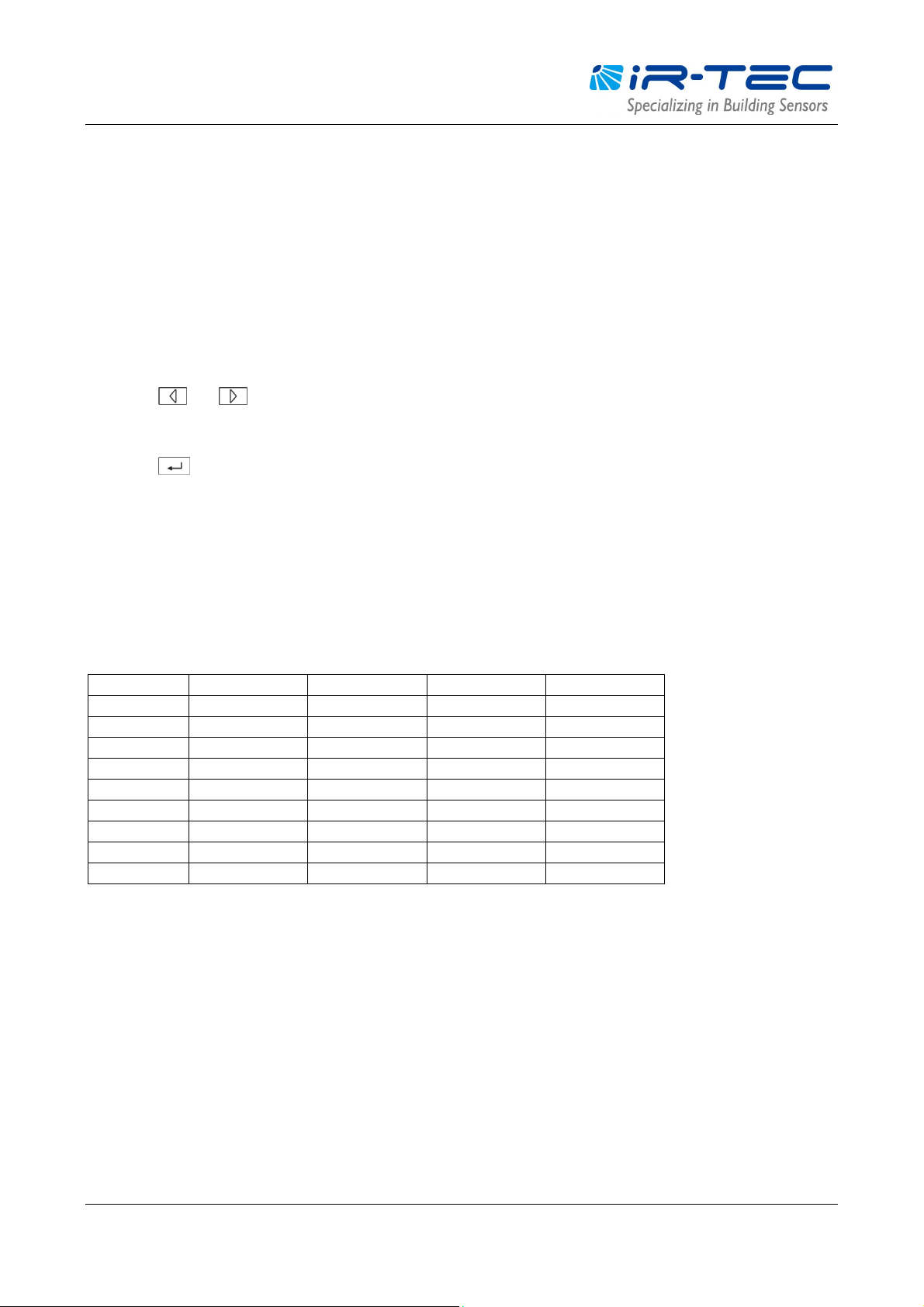
OS-NET Programming Guide
PROFILE
EZ-SET 1
EZ-SET 2
EZ-SET 3
EZ-SET 4
CONTROL
ON/OFF
OSO
OSLA
OSLATO
AMBIENT LUX
20
N/A
200
DISABLE
D
DELAY
5
MIN
3 MIN
10
MIN
5 MIN
TIME OFF
N/A
N/A
N/A10MIN
HIGH DIM
N/A
70%
70%
SmartDIM
LOW DIM
N/A
30%
30%-RAMP UP
N/A
SOFT
INSTANT
SOFT
FADE DOWN
N/A
SOFT
S
LOW
SLOW
SENSITIVITY
HIGH
NORMAL
NORMAL
NORMAL
3.7 SAVE/RECALL
SAVE is to store a specific control scheme with preferred parameters as an EZ-SET profile in the remote for future use.
RECALL is to recall the DEFAULT setting of a specific OS-NET device or an existing EZ-SET profile stored in the remote for
uploading to the OS-NET Sensor.
NOTE: SAVE/RECALL is a remote operation that can be done without being at site.
l SAVE AS
To save the current settings as a new EZ-SET profile
1. Enter the SETTING page and navigate to the setting item.
2. Press or to select the desired parameter.
3. Continue setting on all other items as required.
4. Enter the SAVE AS page and select an EZ-SET profile (1-4) to be saved.
5. Press to save the settings as a new EZ-SET profile.
l RECALL
This operation allows you to recall the factory DEFAULT settings of an installed OS-NET Sensor or an EZ-SET profile to
setup other OS-NET Sensors with identical parameters or certain parameters changed. The parameters of selected
profile will be displayed on the respective setting pages for your review. Following table highlights the factory preset
parameters of EZ-SET profiles.
Factory preset parameters of EZ-SET profiles
OS-NET PG-EN-IRT-18R0.docx 14
Page 15

OS-NET Programming Guide
4. Setting Acknowledgment Indication
The OS-NET devices will acknowledge setting status with different indications by device LED and connected lights.
OS-NET Sensor
INDICATION ACKNOWLEDGEMENT REMARKS
Sensor LED fast blinking in GREEN
and BLUE.
Sensor LED blinks twice every
2-second in GREEN or BLUE.
Sensor LED blinks twice every
2-second for 5 minutes, and then
15-second after power applied.
Sensor short beeps twice. Receiving a single setting or control
Sensor is scanning and linking to the
network.
The sensor detects occupant’s
motion.
The sensor is set with daylight
sensing control. (DSVM or DSC)
command.
The fast blinking (on and off per 0.2
second) only appears during network
linking.
GREEN means the sensor is network
linked. BLUE means the sensor is
unlinked.
GREEN means the sensor is network
linked. BLUE means the sensor is
unlinked.
Sensor beeps one long and two
short. The connected lights on
and off 2 times.
The connected lights on and off 2
times.
Multiple setting data (ex. grouping
upload) UPLOAD successful.
1. Factory default setting resumed.
2. SmartDIM setting completed.
OS-NET Button
INDICATION ACKNOWLEDGEMENT REMARKS
Device LED blinking Receiving commands from remote
Device LED lit for 2 seconds Grouping completed
Device LED slow blinking The device is unlinked One flash per second
Device LED fast blinking The device is scanning and linking to
the network.
Device LED blinks twice per
second
Network linkage fail
On and Off for every 0.2 second
OS-NET PG-EN-IRT-18R0.docx 15
