
AClass Learning Technology Inc.
User Manual of
IRS RF Interactive
Response Devices
BRAND: IRS
TYPE: RF-11
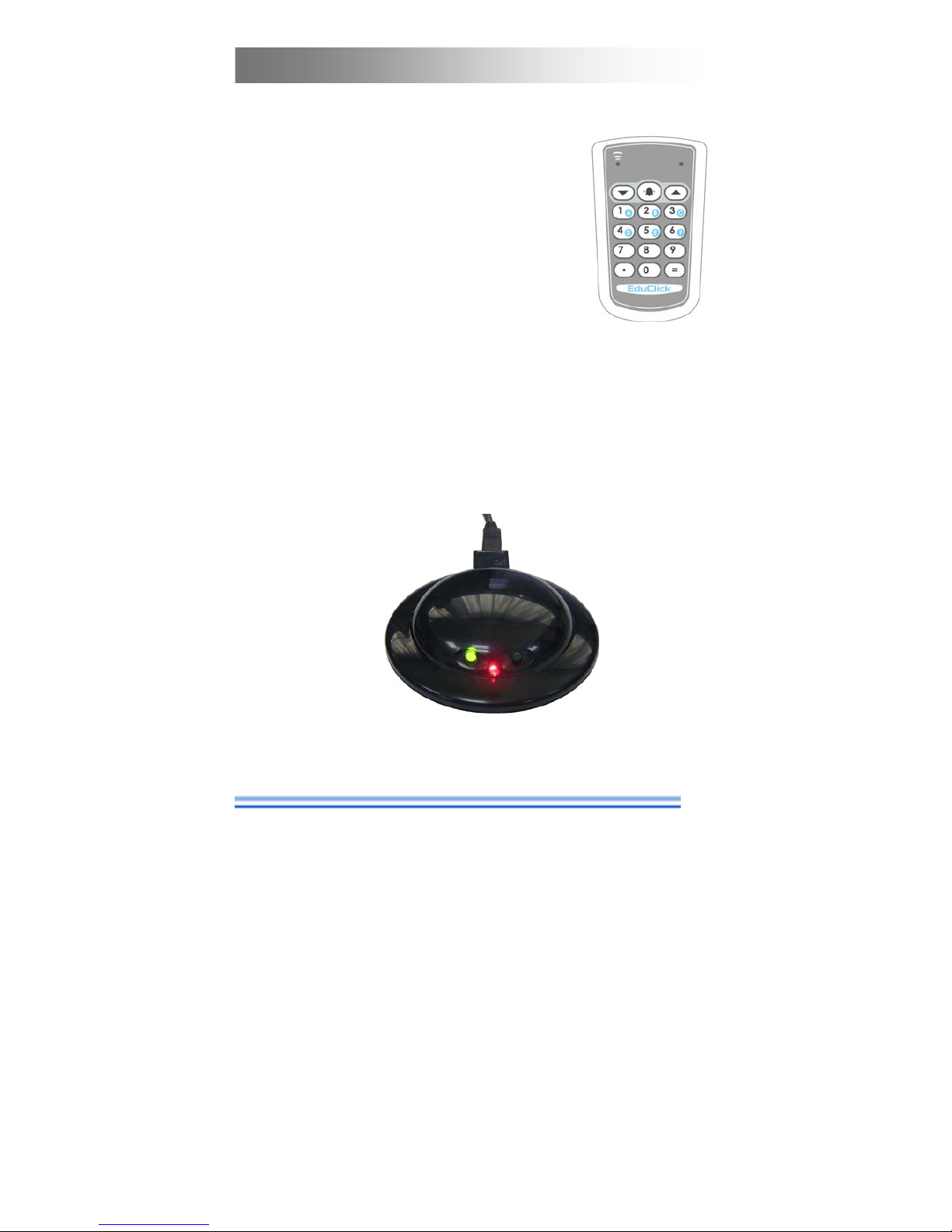
1
User Manual of IRS RF Interactive Response Devices
IRS RF hardware components
IRS RF hardware consists two kinds of
device, RF-11 handset and RF-15. RF-11
handset looks like a remote control, its function
is transmitting button command to RF-15 via
RF 2.4G signal. The RF-15 is a receiver, its
function is receiving and processing button
command from one or many RF-11 handsets
and then transfer to PC.
The communication protocol between RF-11 and RF-15 is a
smart two way protocol, user just need to push handset button
once then the system will handle any possible collision situation.
Each RF-15 typically could handle 250 RF-11 handsets in 50
meters range.
RF-11 Handset
RF-15 Receiver
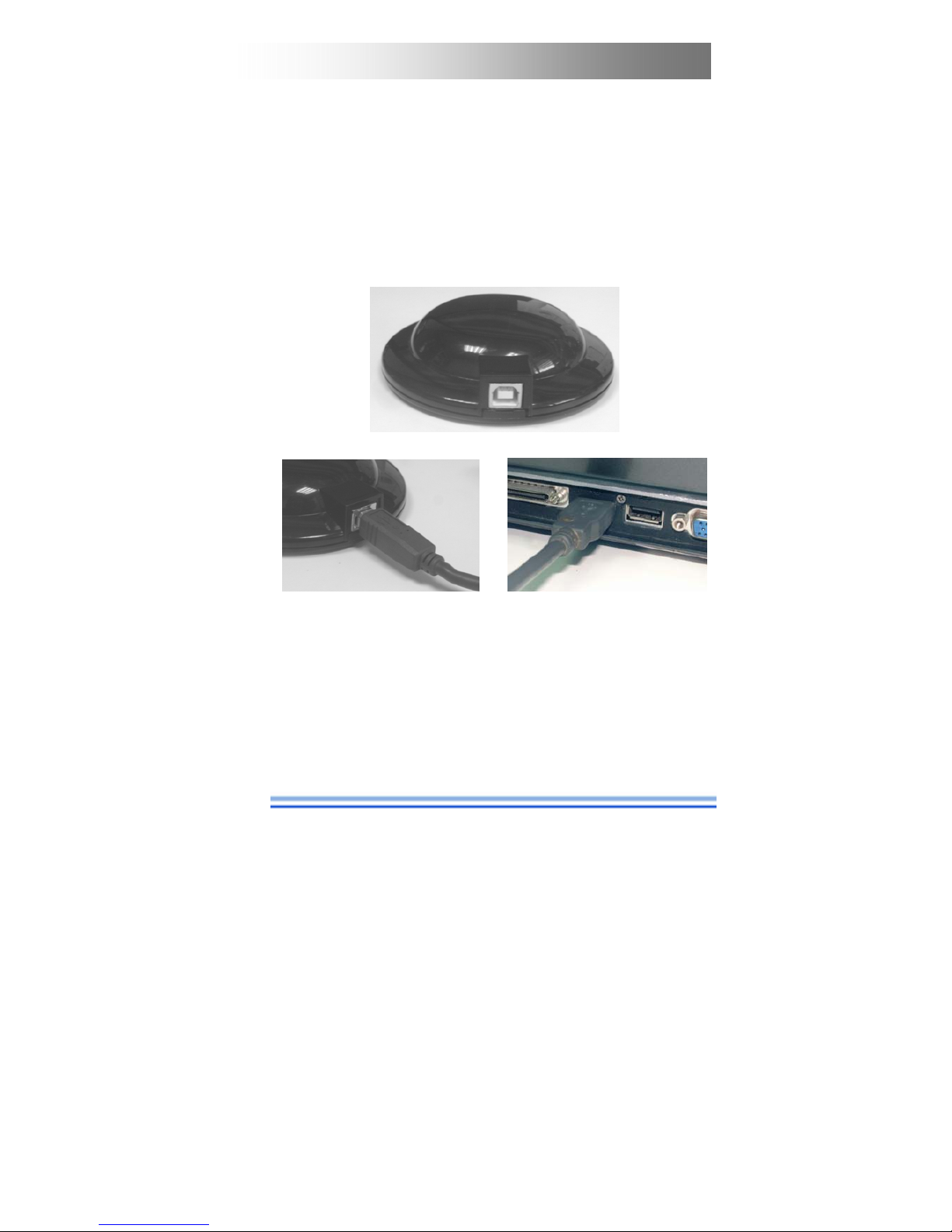
2
IRS RF
RF-15 installation
Install RF-15 receiver just need two simple steps,
First, plug USB cable connector into socket of RF-15 and
Second, plug another USB cable connector into any USB port
of PC.
For better performance, we suggest you place the RF-15 on
higher place and, if you can, use standard camera tripod or
mounting bracket to fix the RF-15 receiver.
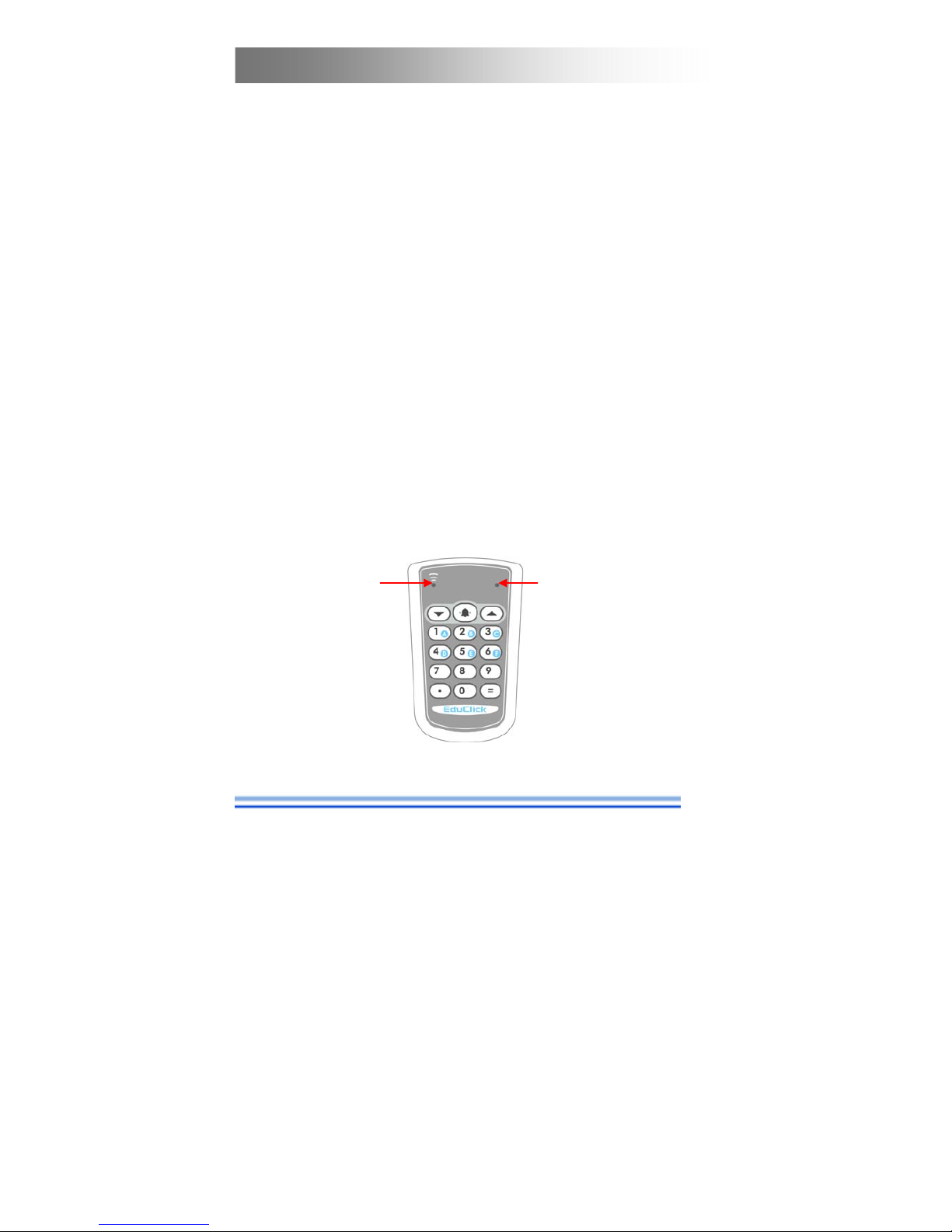
3
User Manual of IRS RF Interactive Response Devices
Application Software Installation
Please refer to software manual.
Driver
IRS RF system driver includes two levels. The lower level is
“USB to Serial converter” comes from FTDI. The higher level is
named “ClickDaemon” comes from AClass to handle response
messages, it is as a bridge between IRS application software and
hardware. Both two drivers are installed while finishing
application software installation.
Use RF-11
RF-11 is default in deep sleep mode until user presses any
button. When user press any button on RF-11, RF-11 will wake up
to transmit button data to RF-15 and then deep sleep again.
Button indicator
Signal indicator

4
IRS RF
LED indicator of RF-11
RF-11 has two LED indicators. The left one is signal
indicator, it turns on while transmitting and receiving RF signal.
The right one is button indicator, it flashes while user pressing
button. If the RF-11 is fail to communicate with RF-15, the button
indicator will flash quickly and continuously for a while.
LED indicator of RF-15
When RF-11 transmits button command to RF-15, the button
receiving indicator of RF-15 will change state (from light to dark
or dark to light).
Work with ClickDaemon
ClickDaemon plays the role of communication between the
handset and IRS application system. When ClickDaemon is
activated, the handset signal will be transmitted to the system
through the receiver. The procedures of using ClickDaemon are as
RF transmitting
indicator
Power indicator
Button receiving
indicator

5
User Manual of IRS RF Interactive Response Devices
below:
Step 1, Double click
icon on the desktop.
Step 2, When ClickDaemon is started, it will show a splash
screen, then minimize to the notification area of
taskbar.
To activate the ClickDaemon window, click the
icon on
the taskbar, and then select Show form popup menu.
With the ClickDaemon shows, the handset testing can begin.
Please pick up a handset and press any button, ClickDaemon will
appear handset ID on the black area, and show the reaction of
button in changing button’s color into red.

6
IRS RF
If no reaction occurs when the button of handset is pressed,
you need to check the receiver connection to the computer. In
addition, the ClickDaemon firstly should be checked to ensure it is
set to the correct COM port. To set the COM port properly, follow
the procedures below:
Step 1, Click the
Tools button, and select Comport
setup from the drop-down menu.
Step 2 Wait for the Comport setup dialog box appears then
select COM port to be activated. Alternatively,
Handset ID
Pressed Button

7
User Manual of IRS RF Interactive Response Devices
click the
button to allow the system to
detect an available COM port automatically. Then,
click
to finish COM port setup process.
Maintenance
RF Channel
RF-11 and RF-15 should work on the same channel and the
channel is set up by distributor before delivery. You can not
change channel by yourself. To avoid possible interference, if you
own more than one set of IRS RF system (one RF-15 with many
RF-11 handsets) please refer to distributor for channel change
service.
Battery Replacement
Step1: Unscrew the screw of battery cover on the back side
Step2: Remove the used batteries from battery compartment.
Step3: Insert two fresh CR-2032 batteries into battery

8
IRS RF
compartment. Note! keep the + pole on the upper side for
both batteries.
Step4: Place the cover back and screw the battery cover.

9
User Manual of IRS RF Interactive Response Devices
Federal Communications Commission (FCC) Statement
15.21
You are cautioned that changes or modifications not
expressly approved by the part responsible for compliance could
void the user’s authority to operate the equipment.
15.105(b)
This equipment has been tested and found to comply with the
limits for a Class B digital device, pursuant to part 15 of the FCC
rules. These limits are designed to provide reasonable protection
against harmful interference in a residential installation. This
equipment generates, uses and can radiate radio frequency
energy and, if not installed and used in accordance with the
instructions, may cause harmful interference to radio
communications. However, there is no guarantee that interference
will not occur in a particular installation. If this equipment does
cause harmful interference to radio or television reception, which
can be determined by turning the equipment off and on, the user is
encouraged to try to correct the interference by one or more of the
following measures:
-Reorient or relocate the receiving antenna.
-Increase the separation between the equipment and
receiver.

10
IRS RF
-Connect the equipment into an outlet on a circuit different
from that to which the receiver is connected.
-Consult the dealer or an experienced radio/TV technician for
help.
This device complies with Part 15 of the FCC Rules.
Operation is subject to the following two conditions:
1) this device may not cause harmful interference and
2) this device must accept any interference received,
including interference that may cause undesired operation of the
device.
FCC RF Radiation Exposure Statement:
This equipment complies with FCC radiation exposure limits
set forth for an uncontrolled environment. End users must follow
the specific operating instructions for satisfying RF exposure
compliance. This transmitter must not be co-located or operating
in conjunction with any other antenna or transmitter.
