Page 1

English
Operating Instructions
With the Mete-On 1, you hold a genuine global innovation in your hands! Accordingly, putting it
into operation and operating it requires a new kind of procedure. Please therefore take the time
and proceed as follows when putting the device into operation:
1- Please be sure to read through the brochure ‘Personal Meteo Centre PMC Important’
2- Carry out the basic settings as described in the "short guide to starting –up".
3- Run the ‘TEST’!
If you follow these steps exactly, the Mete-On 1 will offer you great enjoyment every day and hitherto
unrivalled access to weather forecasts for Europe and your region. Everything straight away and at a
glance!
What’s the purpose of these pages here?
This document describes special functions that you do not often need and that were not explicitly
described in the instructions 1 and 2 mentioned above.
Note: It may be the case that particular operations that correspond to the latest status of the
software in the Mete-On 1 have not been described here. Between the time when this
description was written and the delivery of the device, certain operational processes may have
been modified.
The latest and valid version is available to you at any time on the Internet.
The present text is the version: IRMx1.06.S02
X.1 - Function TEST
As described in the brochure ‘Personal Meteo Centre PMC Important’, the ‘TEST’ function serves to
find a place where the device has good reception. During this test, each individual unit of data
transmitted is verified and rated as good or bad.
This function is started with the ‘TEST’ key on the reverse of the device. Proceed as follows:
1- Press the TEST key on the reverse of the device. ‘RECEPTION TEST' now appears on the display.
2- Keep the device upright (as if you were placing it on a table or hanging it on the wall) and look for a
place in your room where the symbol is displayed in its entirety. Please be sure to keep the required
distance to possible sources of interference as described in the PMC brochure.
3- On the left at the bottom of the display you will see the Meteotime symbol. This has the following
significance as long as the test is running (=RECEPTION TEST in the info window):
Flashing: The test is running; reception is good (you can leave the device in this position)
Flashing: The test is running; reception poor (please continue to look for a better position)
4- The test lasts approx. 1 minute. You can restart the test with the ‘TEST’ key at any time and also
discontinue it.
If, after completion of the test, you would like to set up the device in another position, even if it’s only in
another direction, we recommend that you do the test again.
Please note, though, that you will not be able to receive any weather forecasts for the duration of the
test.
Page 2
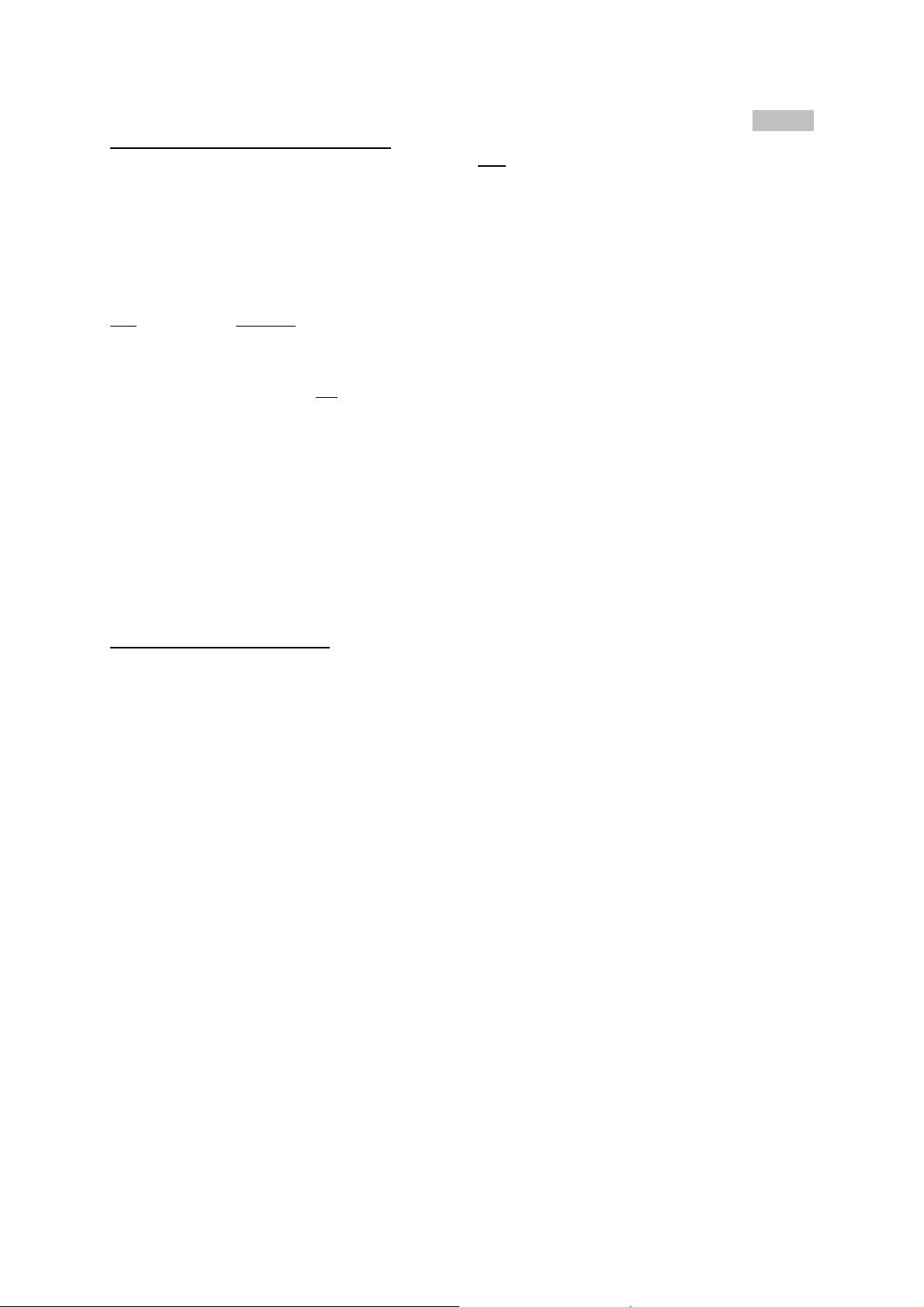
English
X. 2 – Personalisation of a place name
You have the option of giving your own description to one
you live.
For this, go into the setting of the town as described in Section 4 of the 'short guide to starting –up'.
As soon as you have reached the town of your region with the settings procedure, press the key 'DAY'
on the front of the device. The previously displayed town disappears; a cursor flashes on the first
position. The following input commands then apply:
Key
Function
+ / - Selection of a letter
SET Accepts the selected letter and jumps to the next position.
If you have not entered any letter (in other words, if only the cursor is flashing at the
last position), please confirm your entry with this key and your place will also be
included in the memory with immediate effect.
TEST One position back in the data entry process
The place that you have selected to enter your own description continues to exist under its own name.
So if you select LONDON and then enter ACTON you will subsequently have both places in the
memory.
If you would like to change the place, simply enter a new location. The old one will then be
automatically deleted.
X.3 – Selection of 5 favourites
Select a country in the basic setting of the device and then the appropriate town ('short guide to
starting –up' Section 4)
Subsequently, the device receives all the weather forecasts and records them in the memory. At any
time you can
- Scroll through all the places of the selected country with the keys + and –
- Select another country and another town
However, you also have the option of naming up to 5 favourites. Afterwards you can then scroll
through these 5 places with a simple press of the key (plus your personal place if you have named
one).
For this, go into the setting of the town as described in Section 4 of the 'short guide to starting –up'.
As soon as you have reached the town of your region with the settings procedure, press the 'TEST'
key on the front of the device. The sign √ now appears on the right of the info window. This place is
now one of your favourites.
When you have selected 5 places in this way, the text ‘MEMORY FULL’ will be displayed when you try
to select a sixth place. If you would like to change or delete a favourite, select the place to be changed
in the setting mode. As soon as you activate the ‘TEST’ key with a place marked with
removed from the list and you have the option of giving the now vacant favourite position to another
place.
You can move from favourite to favourite in the display with the + / - keys on the reverse.
You can set another place at any time and display the forecasts for it until you begin to scroll through
your favourites with the +/- keys again.
Recommendation: When you work with favourites, select 5 places from different regions!
place in a region, e.g. to the place where
√, this will be
Page 3

English
X. 4 – Weather reports
The system can receive and depict specific additional forecasts and weather situations for the regions
received. When these are available, they will be displayed in the INFO WINDOW.
On the right side of INFO WINDOW you will see with each message a character. This shows, for
which day this condition is forecasted:
.T. current day (TODAY)
.1. for Day 1 (DAY 1)
.2. for Day 2 (DAY 2)
.3. for Day 3 (DAY 3)
The depiction has a priority sequence. Here,
- Potentially critical weather trends are higher in the priority than relatively frequent weather situations
(see X.5)
- Reports for the current respectively the closer date have higher priority
These weather trends are also displayed in the status area with a ∆. Here, the ∆ flashes for the text
report that is currently displayed at the bottom of the INFO WINDOW.
For verification purposes, you can display other reports that have a lower priority at any time using the
+/- keys. At the end of this query, the displayed town appears.
When you reach this point, you have seen all the reports available. After approx. 1 minute, the report
with the highest priority is automatically displayed again.
If you press the + or – key again during the display of the town, you will arrive at the next town.
X.5 - Functional scope of the weather forecasts
- 4-day forecasts
For the places that are not marked with an * in the settings (e.g. LONDON), the following forecasts for
a total of four days are received:
- Weather forecast, day and night in each case, 15 symbols each (see X.6)
- Temperature forecast day and night (on the fourth day, DAY 3, no night temperature)
- Wind direction (8 directions plus ‘changeable winds’) and maximum wind speed (8 levels)
- Precipitation probability in % (8 levels)
- Weather situations (regional conditions such as Föhn, Bise, Scirocco, Mistral, Tramontagne)
- Extreme resp. critical weather situations (severe weather, storm, gusts of wind, freezing rain, fine
dust, ozone)
- 2-day forecasts
For the places that are marked in the setting with a * (e.g. MADRID*), the following forecasts are
received:
- Weather forecast, day and night in each case, 15 symbols each (see X.6)
- Temperature forecast day
Page 4

English
X.16 The 15 weather symbols
The forecasts of the symbols for the DAY are calculated for the afternoon period.
The forecasts of the symbols for the NIGHT are calculated for late evening (midnight).
New forecasts are made on a daily basis by professional meteorologists in the Meteotime network.
Forecast reliability is therefore based at all times on state-of-the-art technology and the most up-todate weather models available.
Page 5

English
X.7 – Sunrise and sunset times
With each place, you will be given information about the time the sun rises and sets.
The times are based on the METEONORM data and apply for
- The main place assigned to each region (total of 90 places, see map in the instructions ‘Personal
Meteo Centre PMC Important’)
- The flat horizon
- The epicentre of the sun
Deviations both in the effective and the perceived times are therefore possible depending on the place
and the local geographical circumstances.
More info about the sun times: www.meteonorm.com
X.8 – Batteries
The Mete-On 1 has continuous reception in order to ensure constant depiction of the forecasts of all
regions. In spite of this, the device has a high battery lifetime of approx. 12 months.
Please, however, note the following:
- The battery lifetime also depends on how often you use the background lighting. Regular and
repeated use of the background light shortens the battery lifetime. The use of the network adaptor
that is supplied with the device is recommended if you intend to use the background light frequently.
- The type of battery used has a major influence on its lifetime. Please therefore only use alkaline or
lithium batteries; others can have appreciably shorter lifetimes!
- While changing the battery, data already received will not be lost if you change the battery in less
than 1 minute. To achieve uninterrupted reception even during a change of battery, we recommend
that you use the network adaptor while changing the battery.
X.9 – Infos about the system "METEOTIME"
More information about the system Meteotime you may find on the internet: www.meteotime.com
